This feature allows you to enter the name and upload signature of the class teacher, class head and Principal.
These are inserted in the report card formats as digital signatures.
You can upload them at a branch level only. Please follow the steps mentioned below.
Step 1: Login to MCB and Switch to branch level by clicking on Change access level on the right panel as you click on the user profile picture.

Step 2: Click on the user type against the branch name.

Step 3: Click on Grade Book option on the Menu bar.

Step 4: To update Principal Name and Signature, Click on Edit under Principal Name and Upload under Principal Signature.
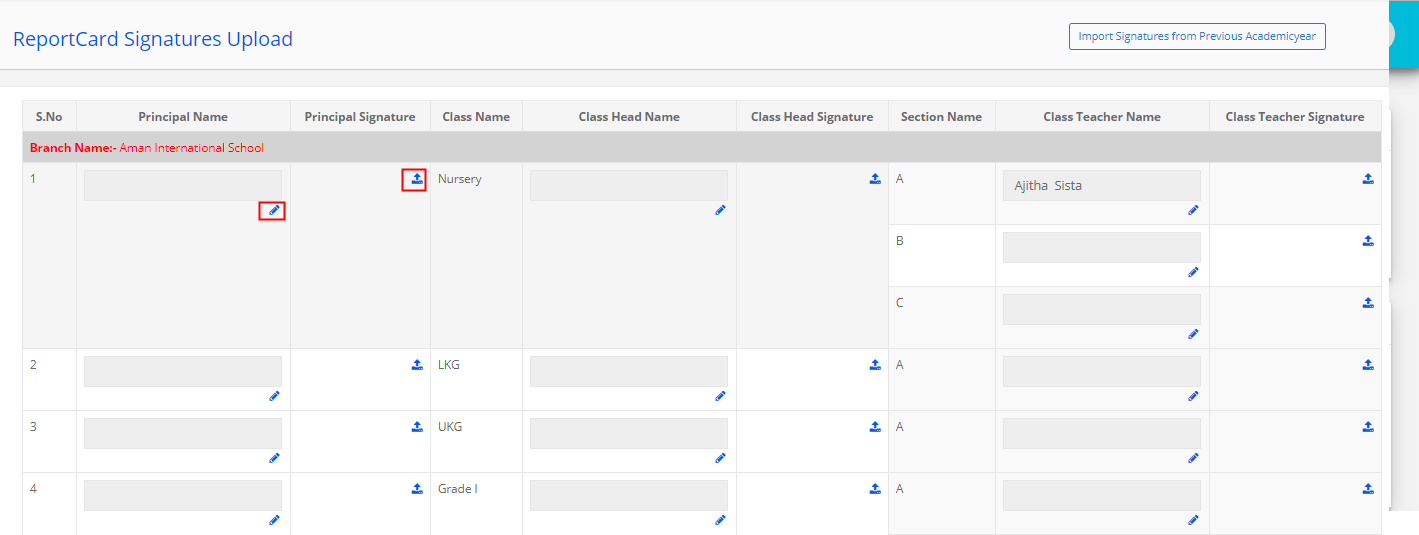
Step 5: Enter the Principal Name and Click on Save. Since Principal role is common across all classes, once you add a name, it is considered for all classes.
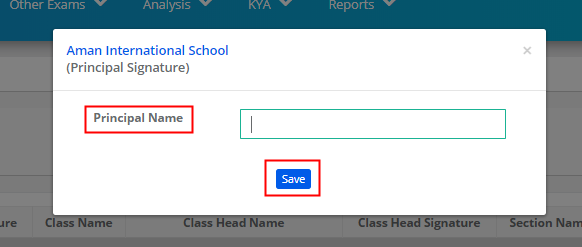
Step 6: To upload Principal Signature, Click on Choose file and choose the signature picture from your computer. Please note that the signature is in the prescribed size and measurements. Once you choose the signature, Click the upload button.
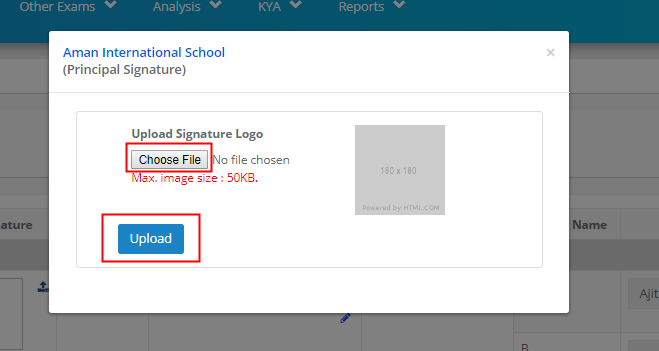
NOTE: Class head Signature is common across the section for a class. Upload the signature and name once, it will update for all sections of the class.
Class Teacher’s Signature and Name is updated at a section level only. If the same class teacher repeats for different sections, we need to upload the signature and name against the respective sections
To update the Name and Signature of a Class head and Class Teacher, please follow the steps described for the principal name and signature upload.
Step 7: To import the Signatures from previous Academic year, Click on Import Signatures form Previous Year option.
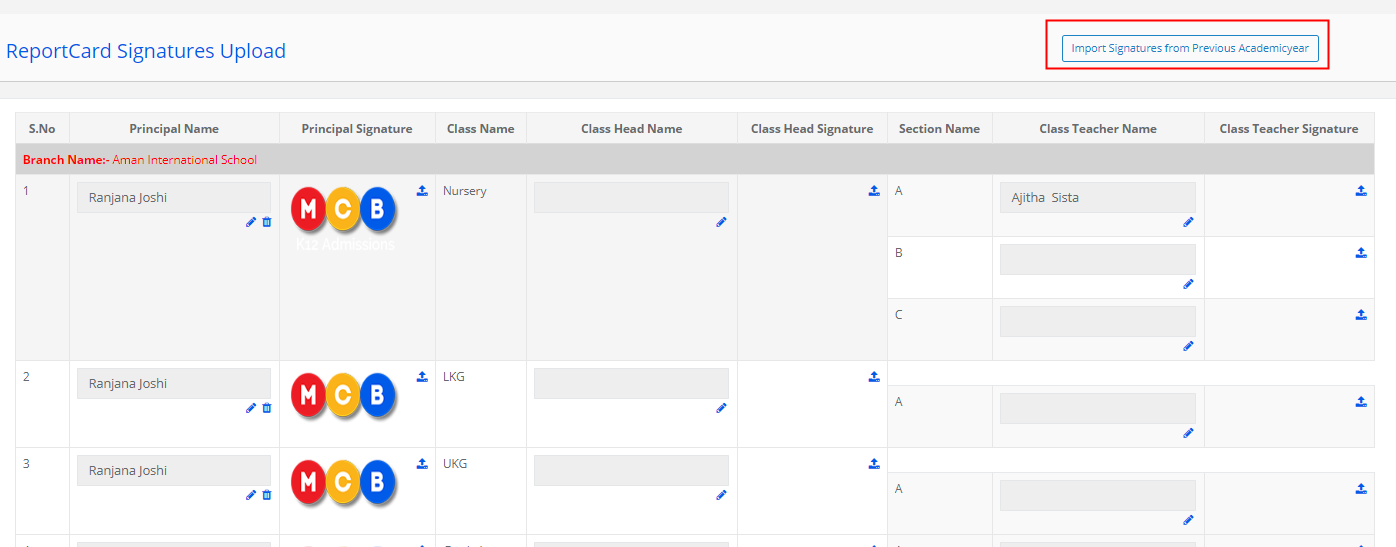
Step 8: Choose the Academic Year from which you would like to copy the signature and select the Signature types and Click on Import Signatures option.

