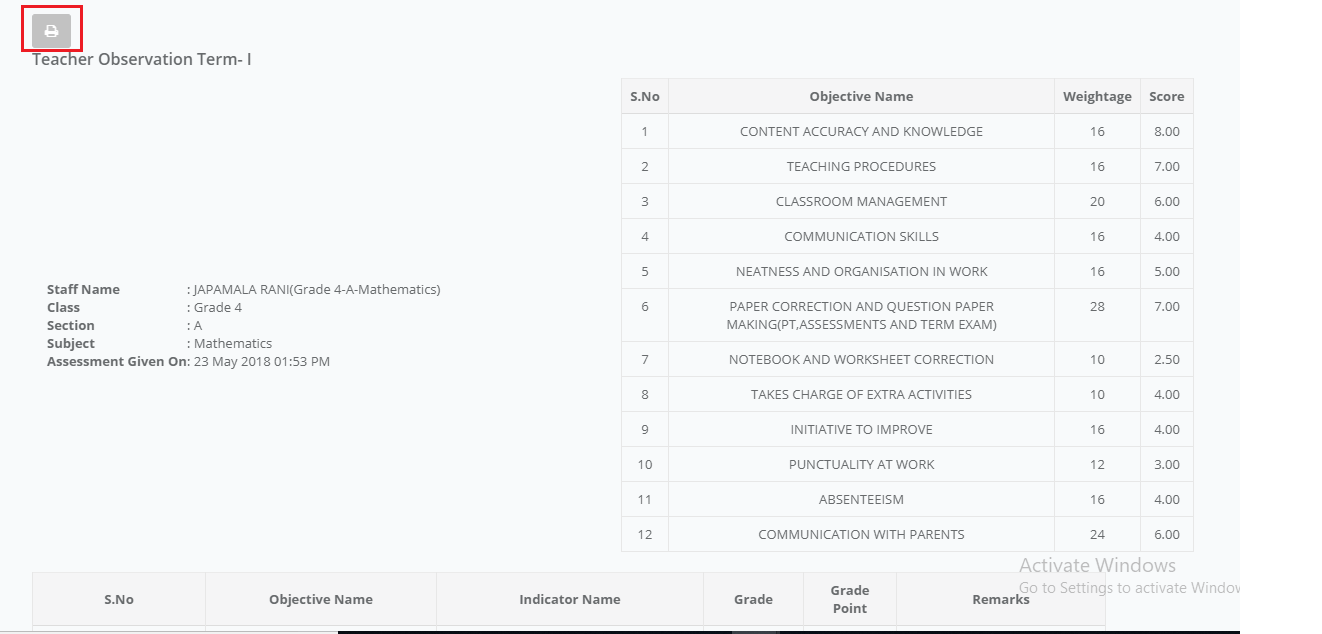Staff Assessment Report can be generated at System Admin Login.
To view the report Please follow the steps below
Step 1: Login, go to HR module, Choose Staff Assessment Details under Reports menu.
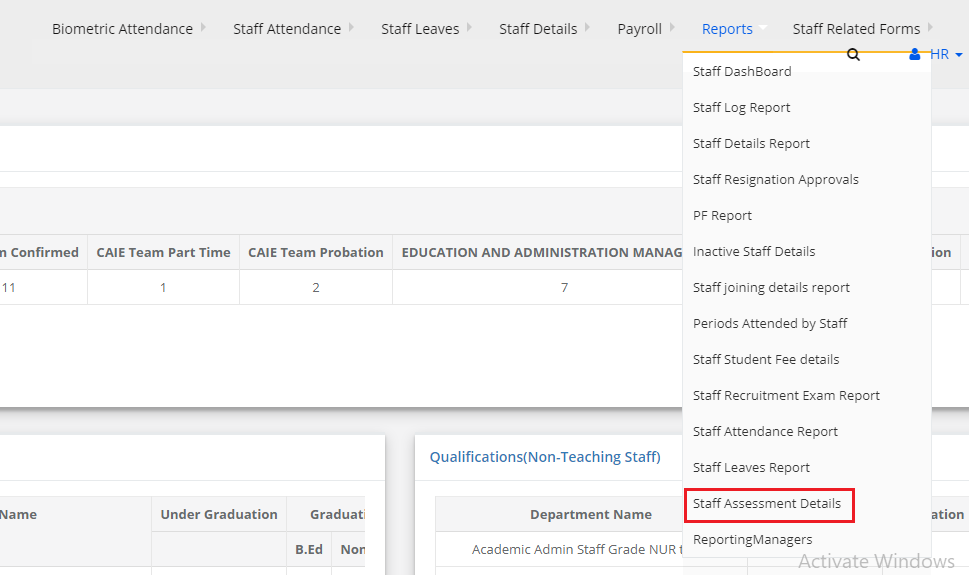
Step 2: Choose Branch, assessment name, levels [all, selected level], Report type [Format 1 or Format 2] and click on Get.
Format 1: This format shows the report as per the objective weightage.
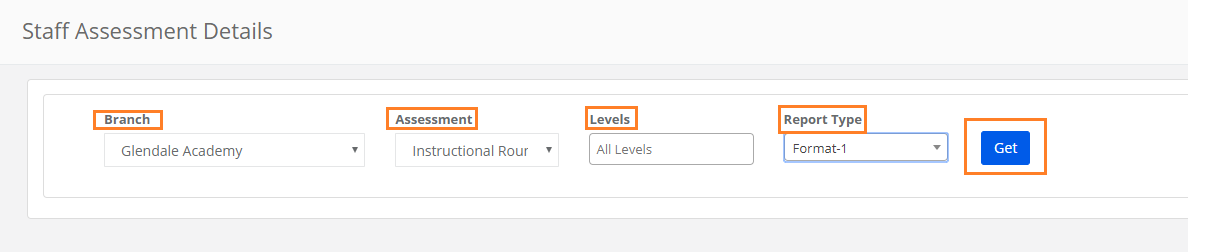
Step 3: When you mouse hover on the number it shows details like the assessment date, time and taken by whom. You can export the report by clicking on the Excel icon which in the top left of the corner.
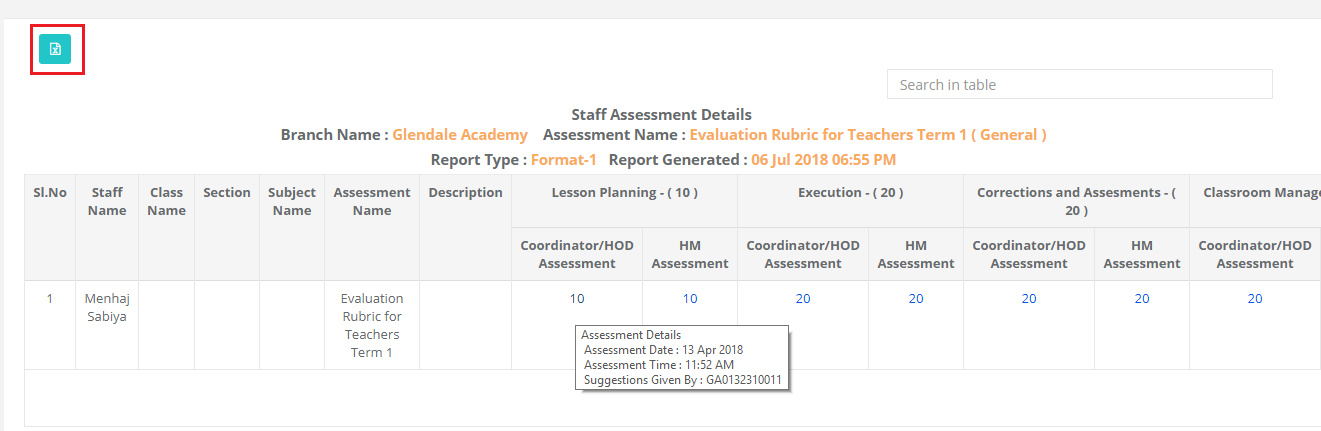
Format 2: This format shows you the indicator wise grade or grade point.
Step 4: To generate the report in format 2, choose Branch, assessment name, levels [all, selected level], Report type as Format 2, display type [Grades or Grade Points] and click on Get.

Step 5: Report with grades will show as follows. Note the objective and indicators under the objective and grades given for the staff.
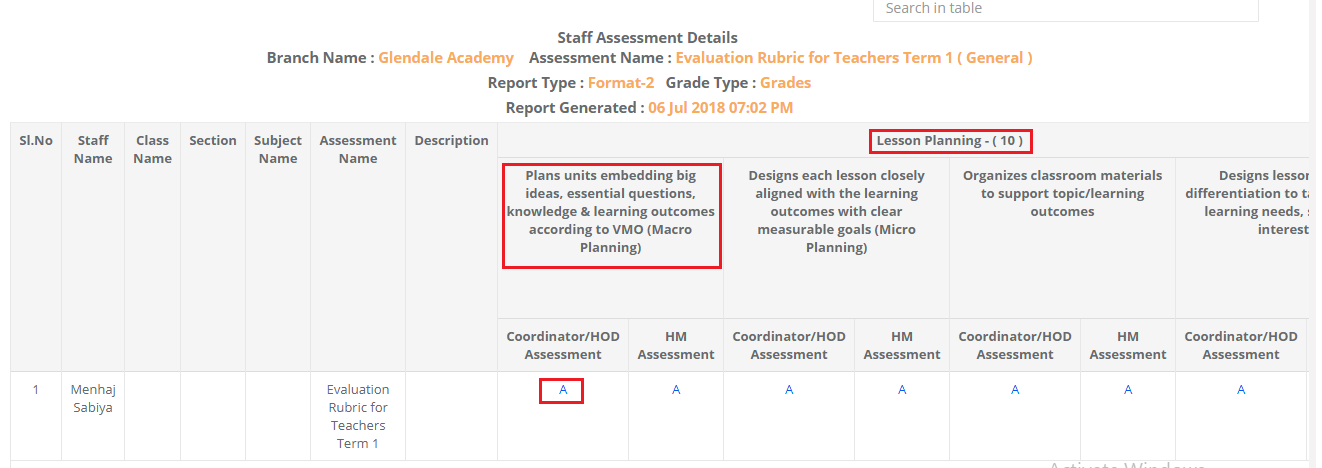
Step 6: Report with grade points will show as follows. Note the objective and indicators under the objective and grades given for the staff. You can export the reports by clicking on the Excel icon which is at the top left corner.
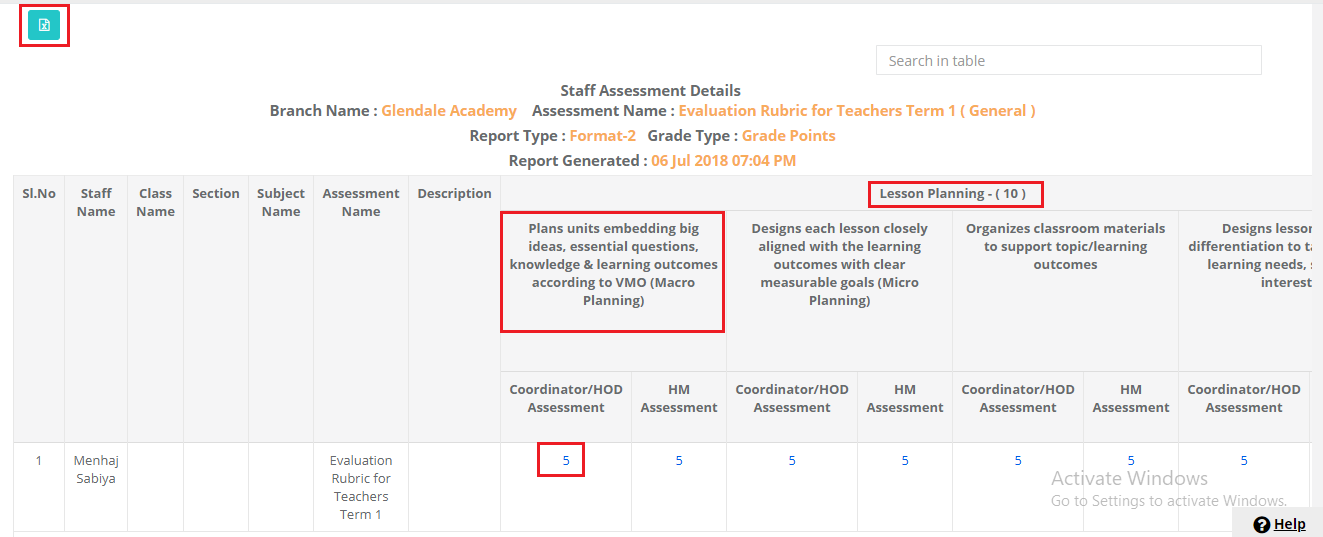
View individual Staff Assessment Report
Step 1: Login and go to staff assessment. Choose the assessment and click Get. It gives you the list of people for whom the assessment is given. Click on View icon [ highlighted below]
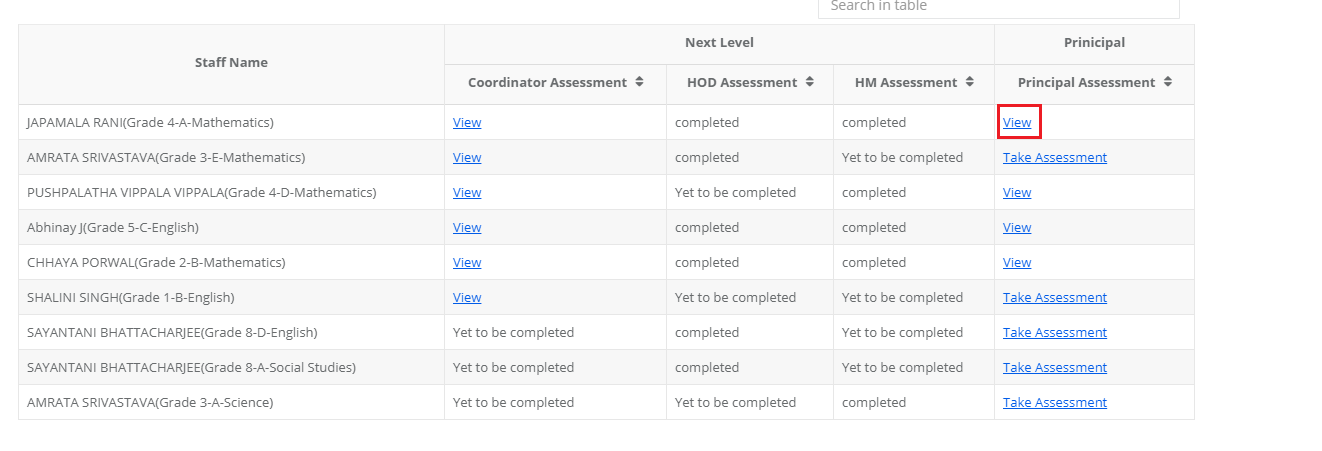
Step 2: it will generate a comprehensive report on the assessment given to the staff.
You can print the report by clicking on excel export icon which is placed at the top left corner.