TC request report can be generated from a system admin login.
To generate the report, please follow the steps mentioned below.
To generate a Consolidate report for the last two academic years
Step 1: Login to MCB with system admin login credentials. Click on Concerns module.

Step 2: Choose Parent Concern Analysis option under Reports menu.

Step 3: Choose the Report Type as Consolidated or detailed, All branches or a specific branch, dates as last 3 months or 6 months or selected date range and click on Get option to generate the report.

Step 4: The report is generated in the following format. Click on Excel icon on the top left corner to export the report to Excel.
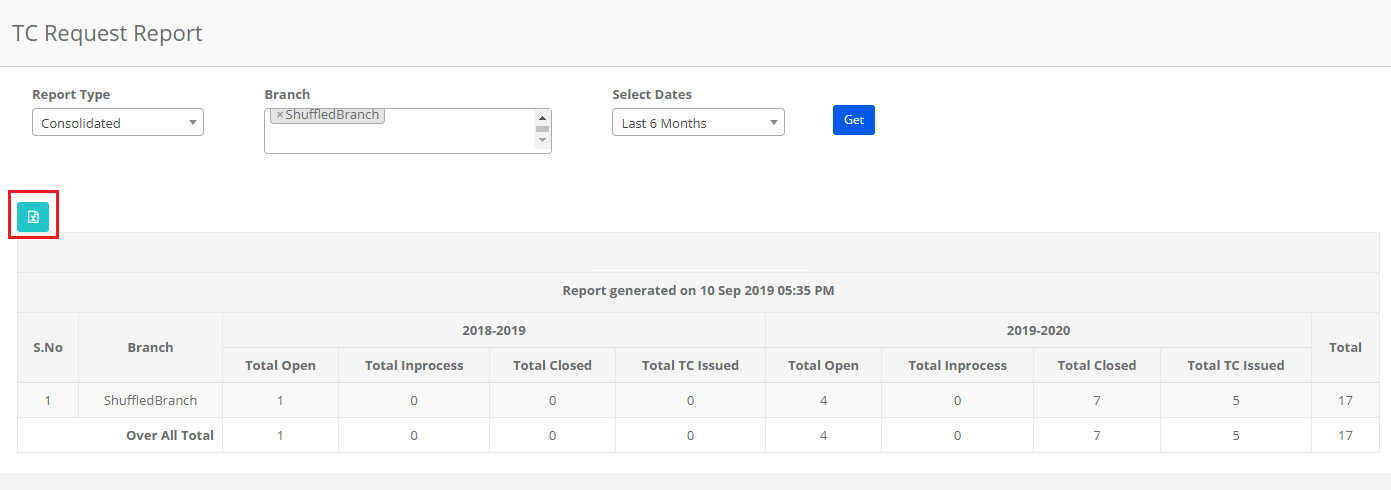
To generate a detailed report
Step 5: Choose report type as detailed, all branches or a specific branch, All classes or a specific class, all sections or a specific section, dates range as last 3 months or last 6 months or selected dated ranger and click on Get option to generate the report.

Step 6: The detailed report gives you the detail such as TC number, T type, reasons and sub reasons, TC issues stats and a complete track of remarks updated by people during different stages of TC approval process.
To export the report to excel, click on the icon on the top left corner of the report.

