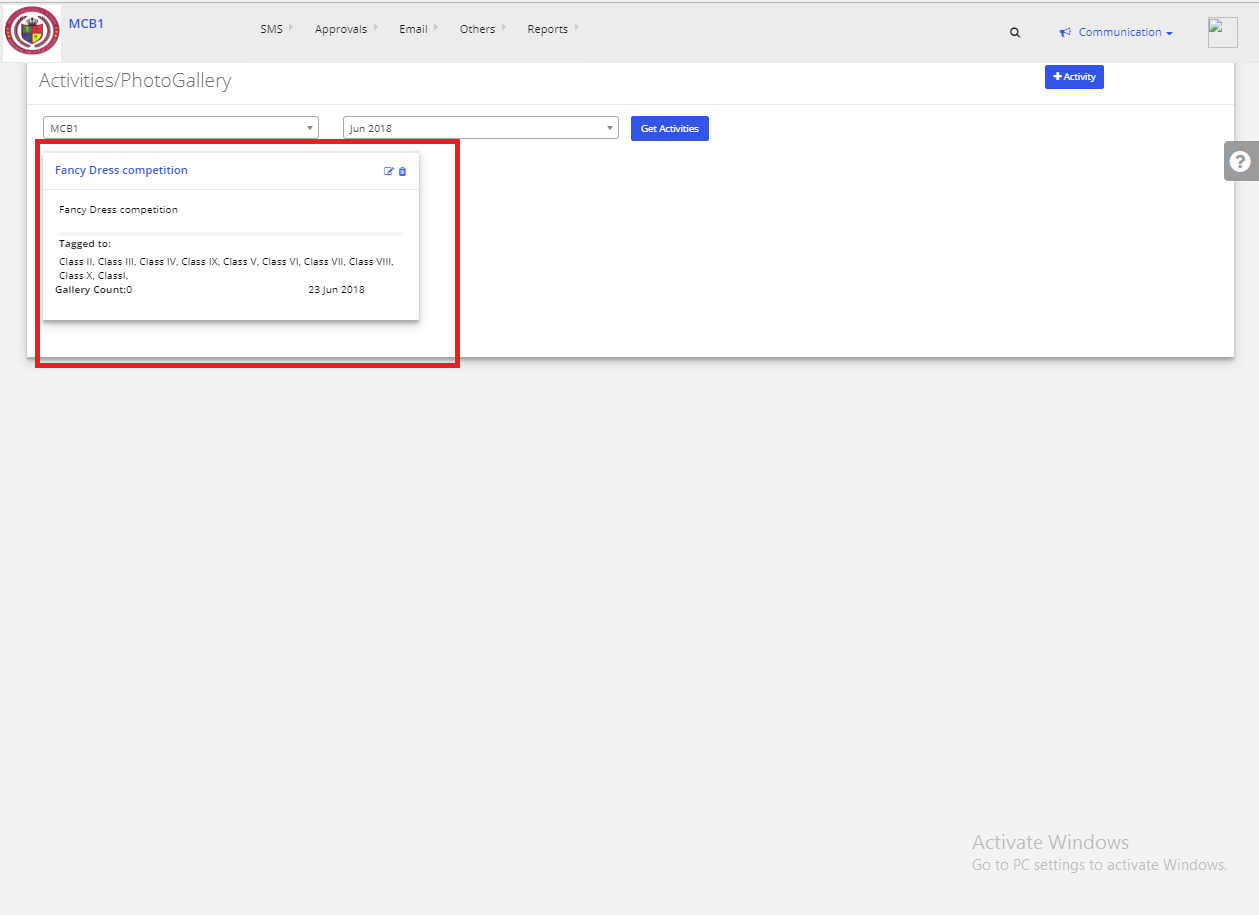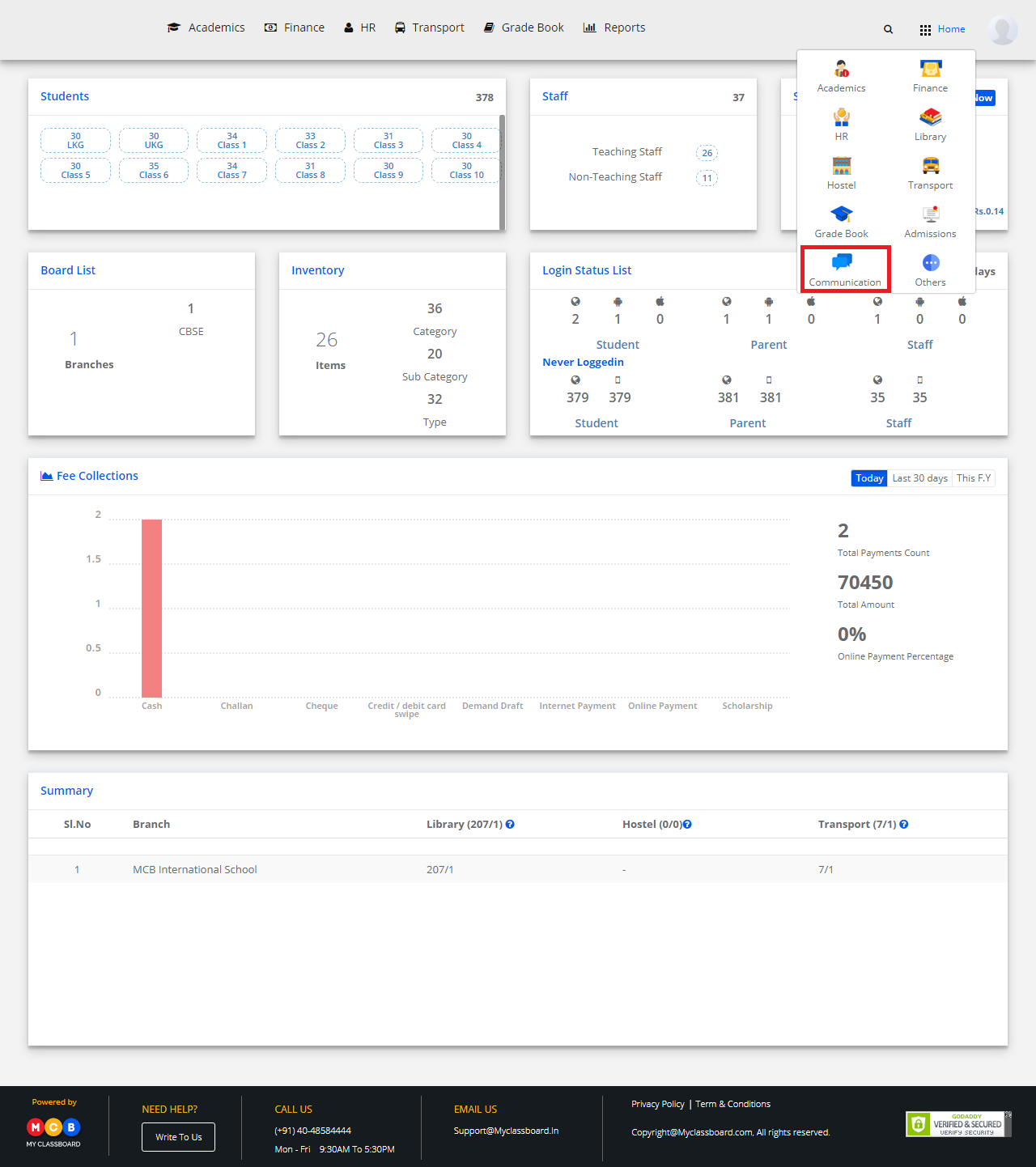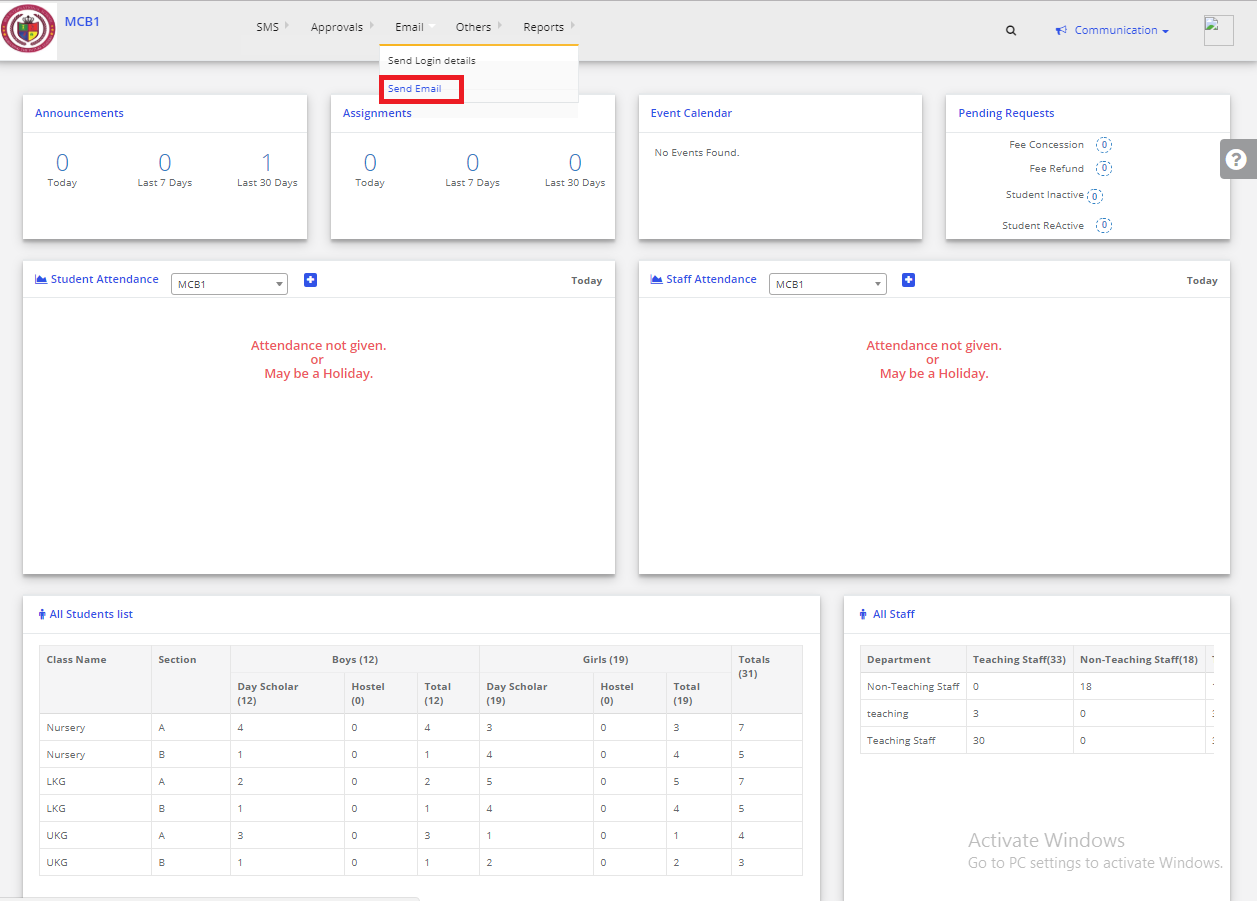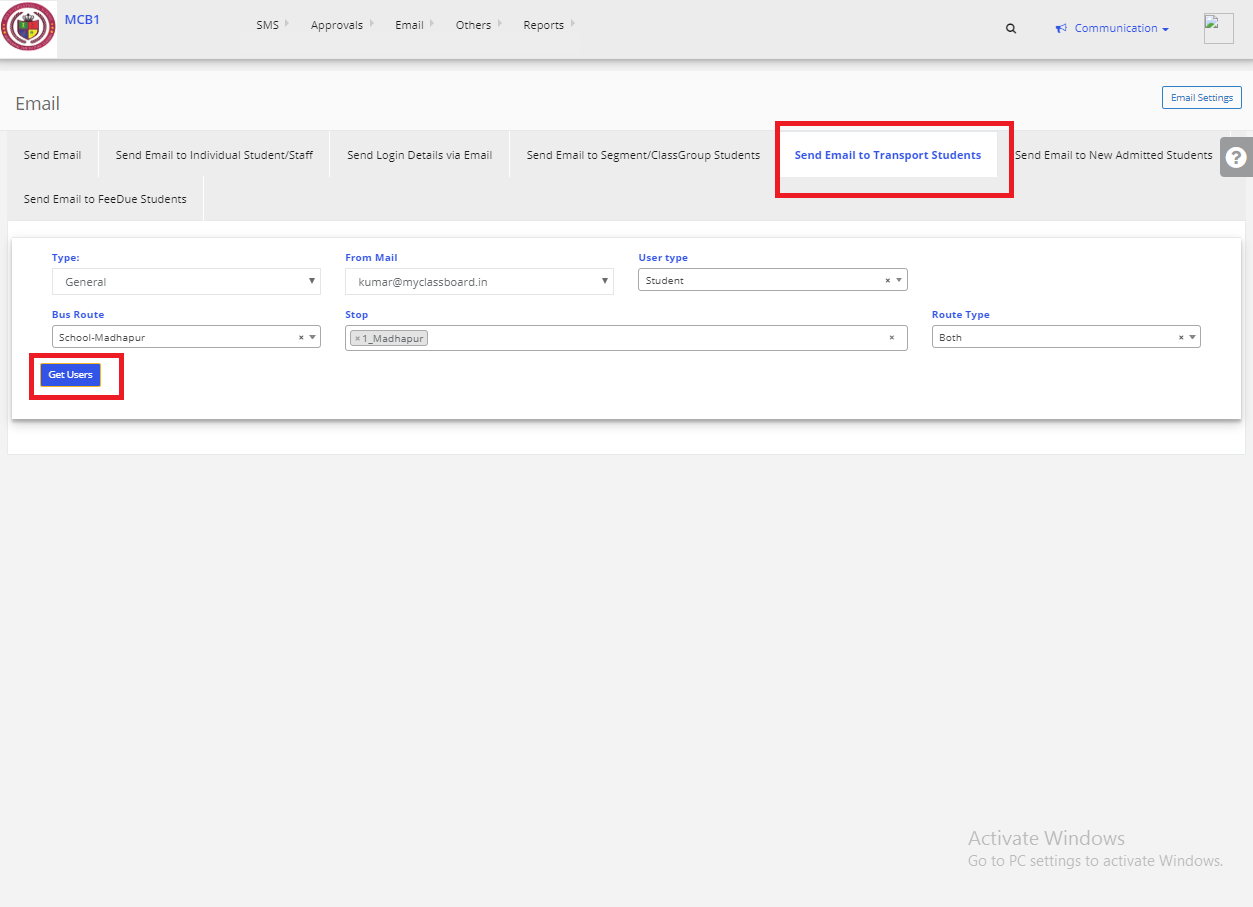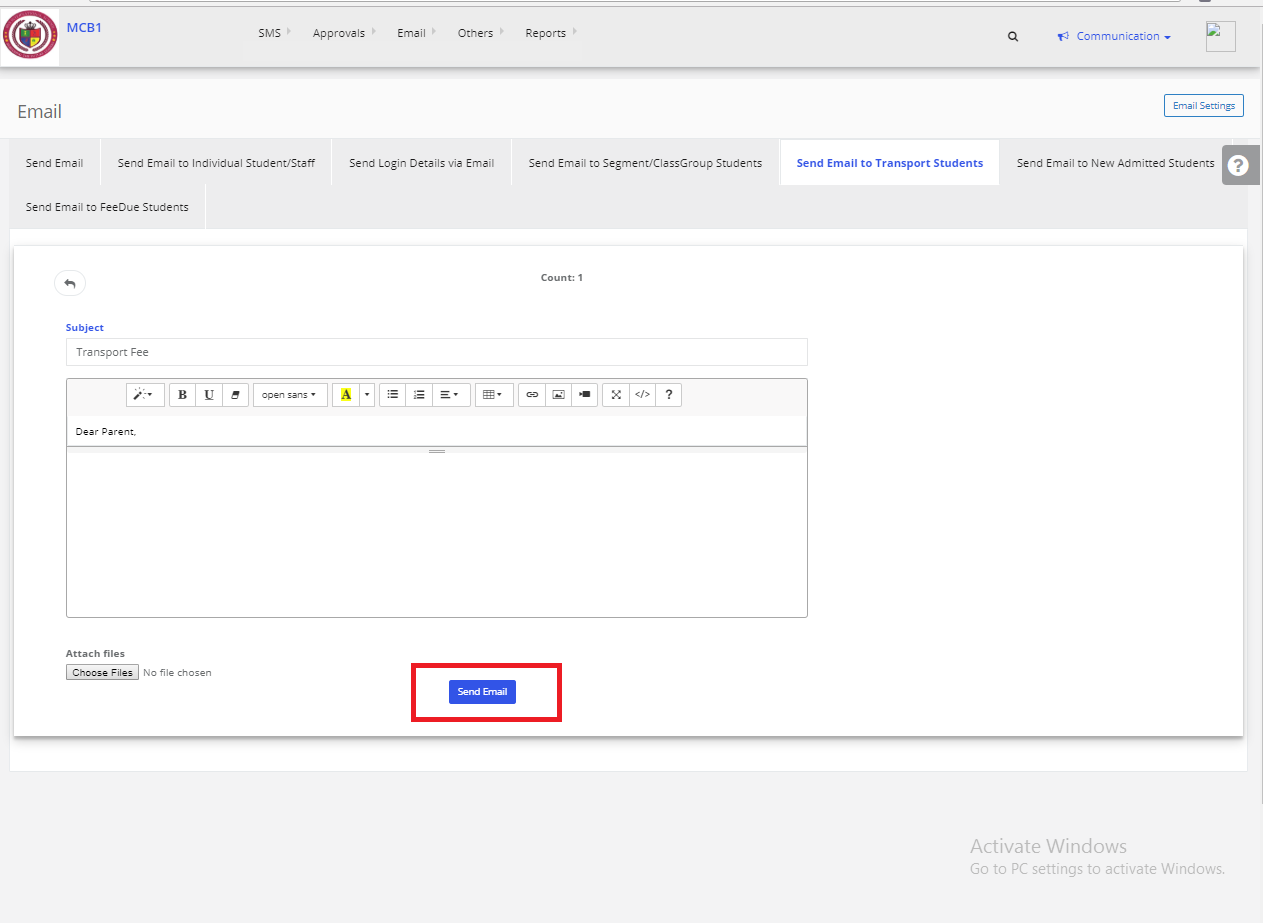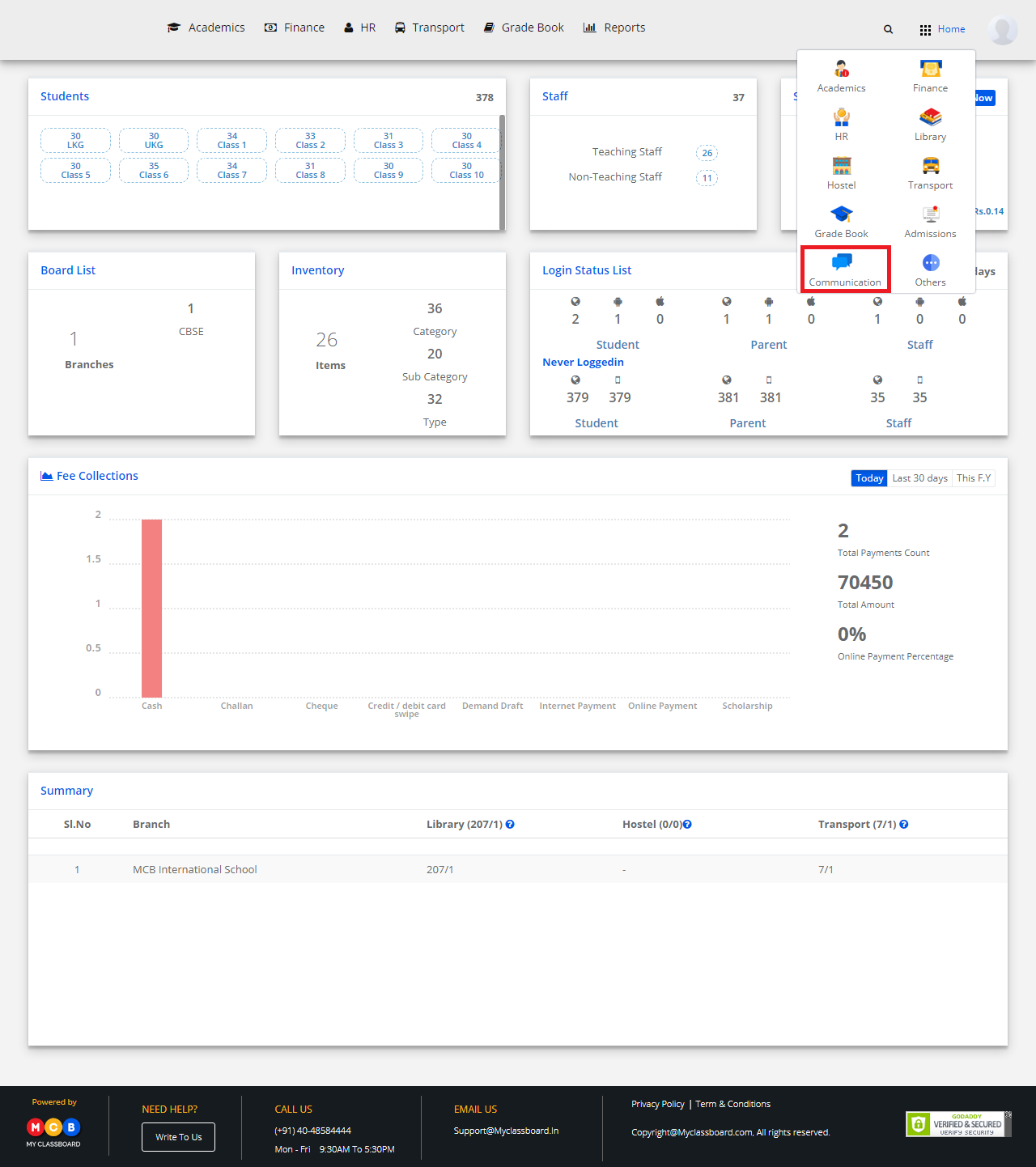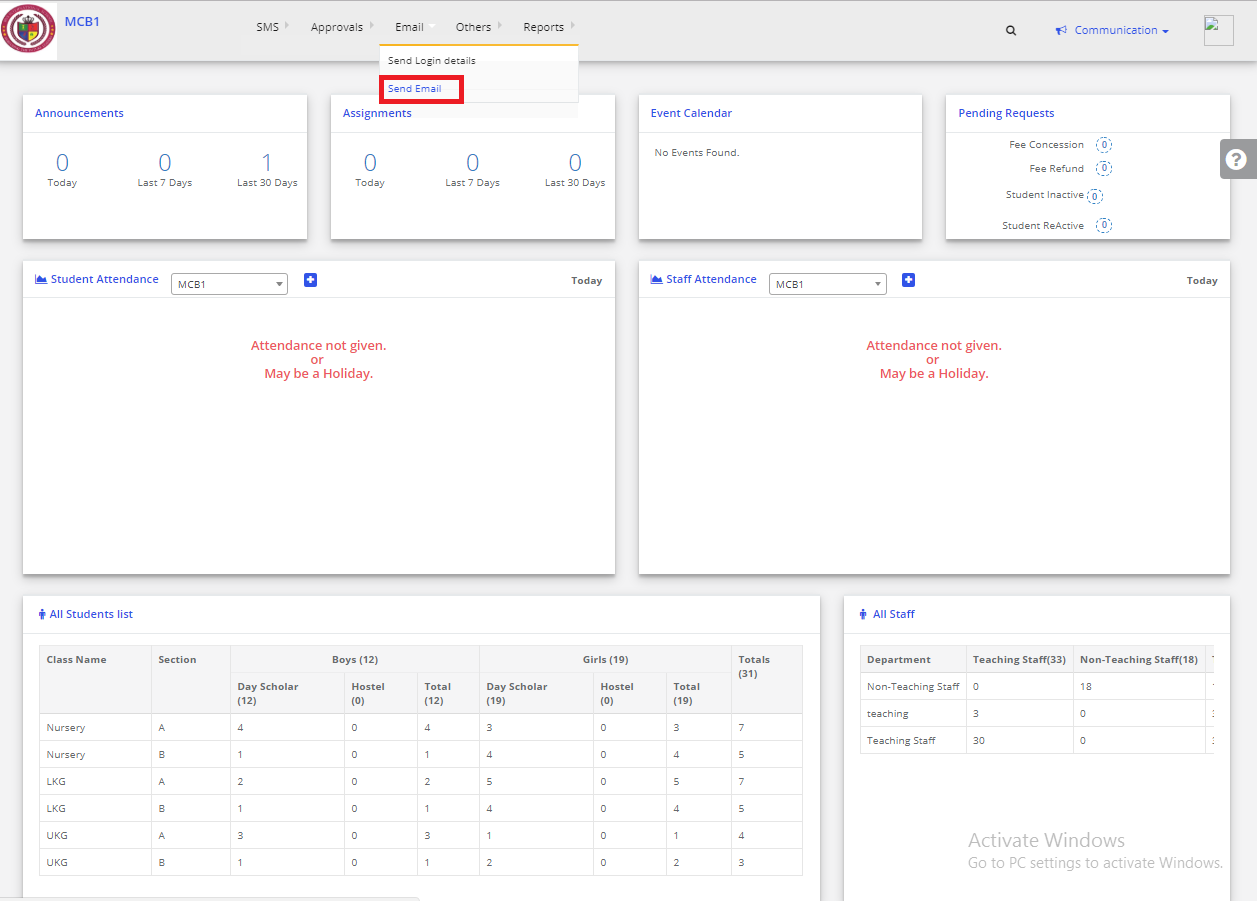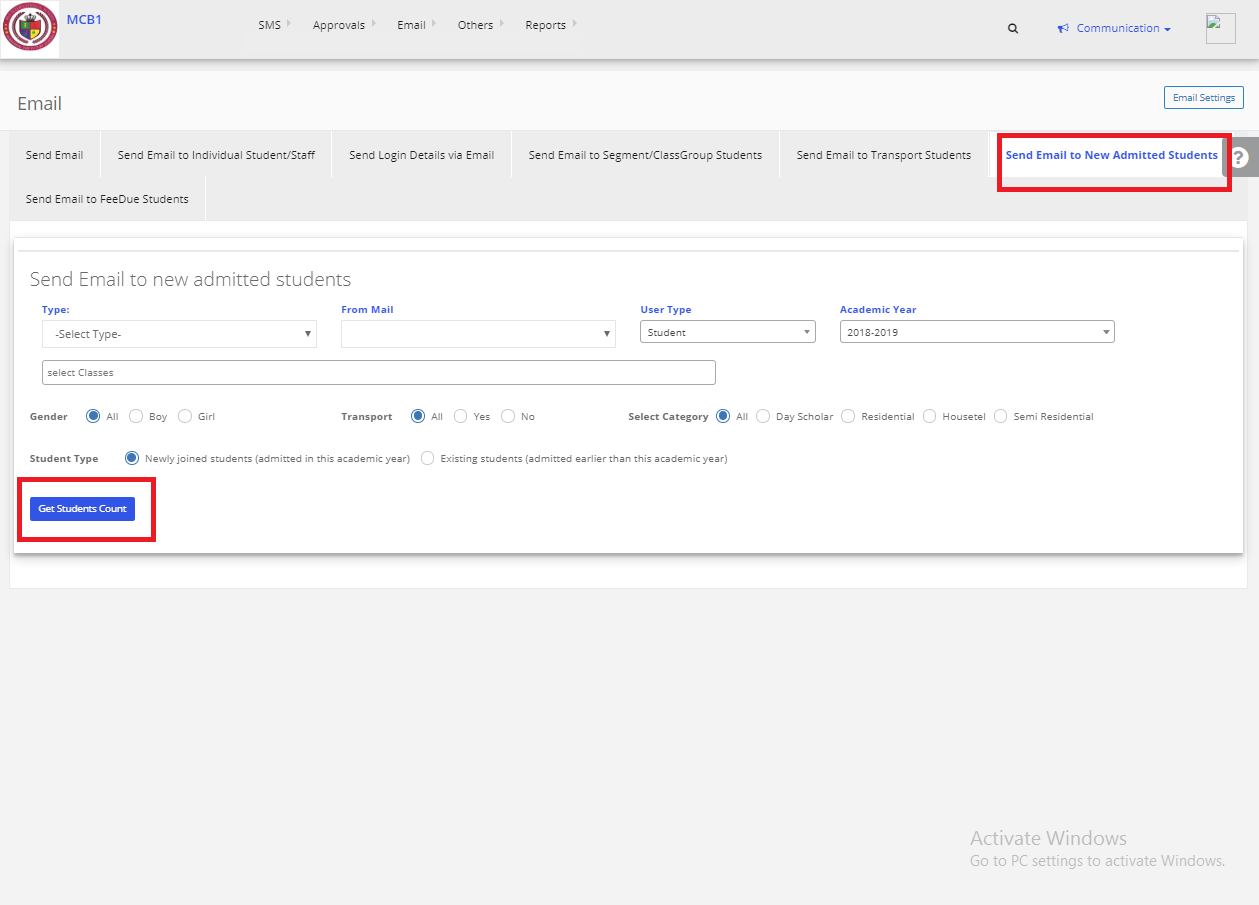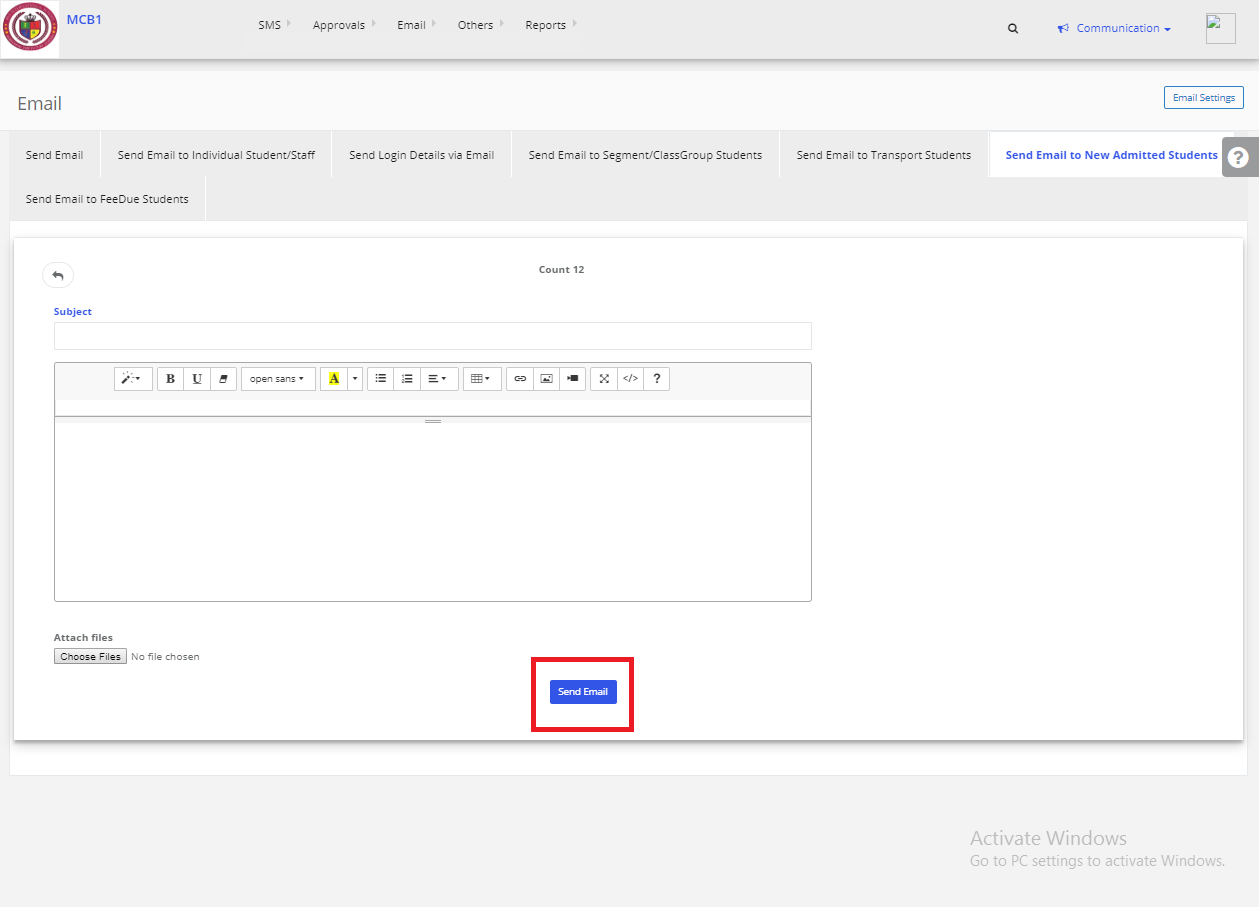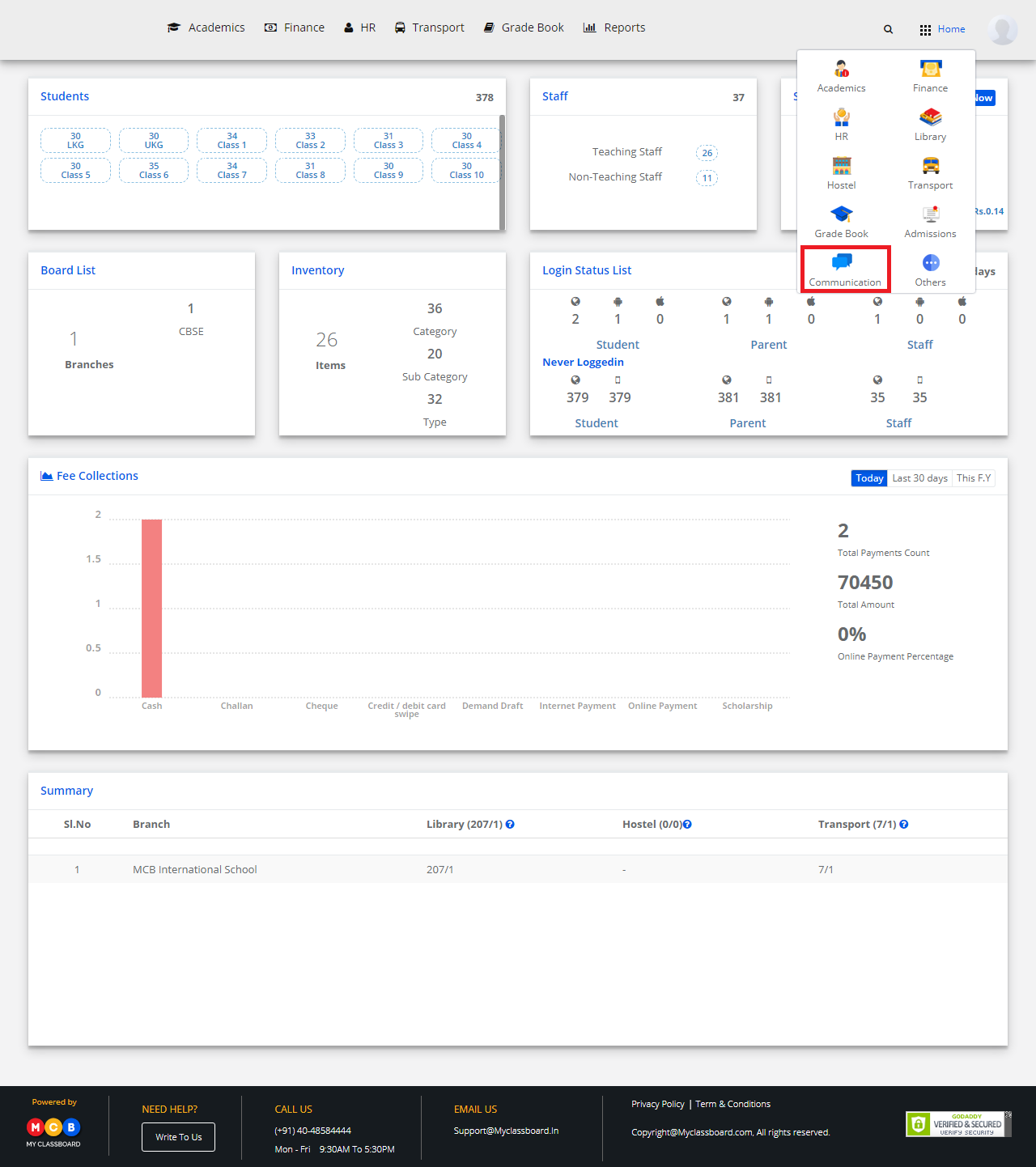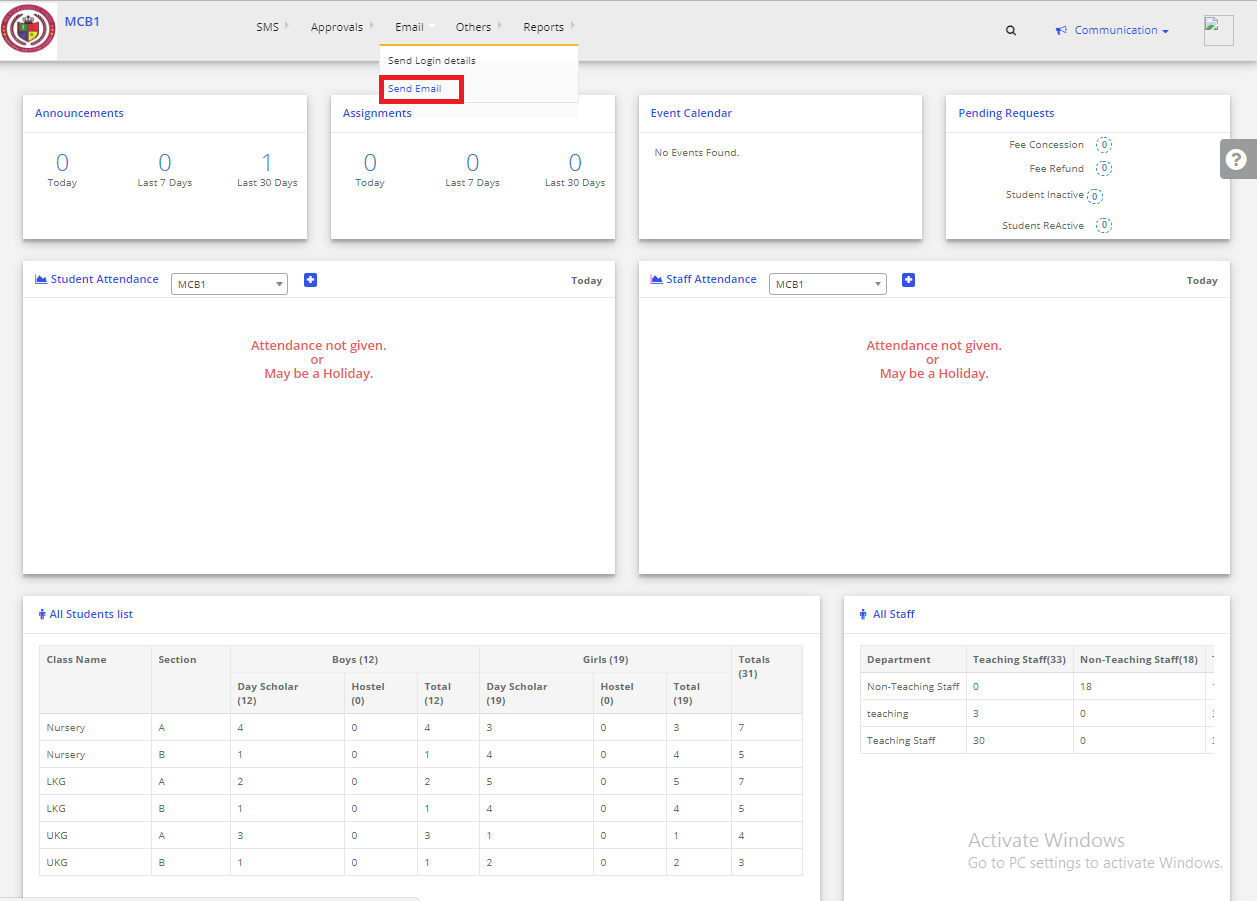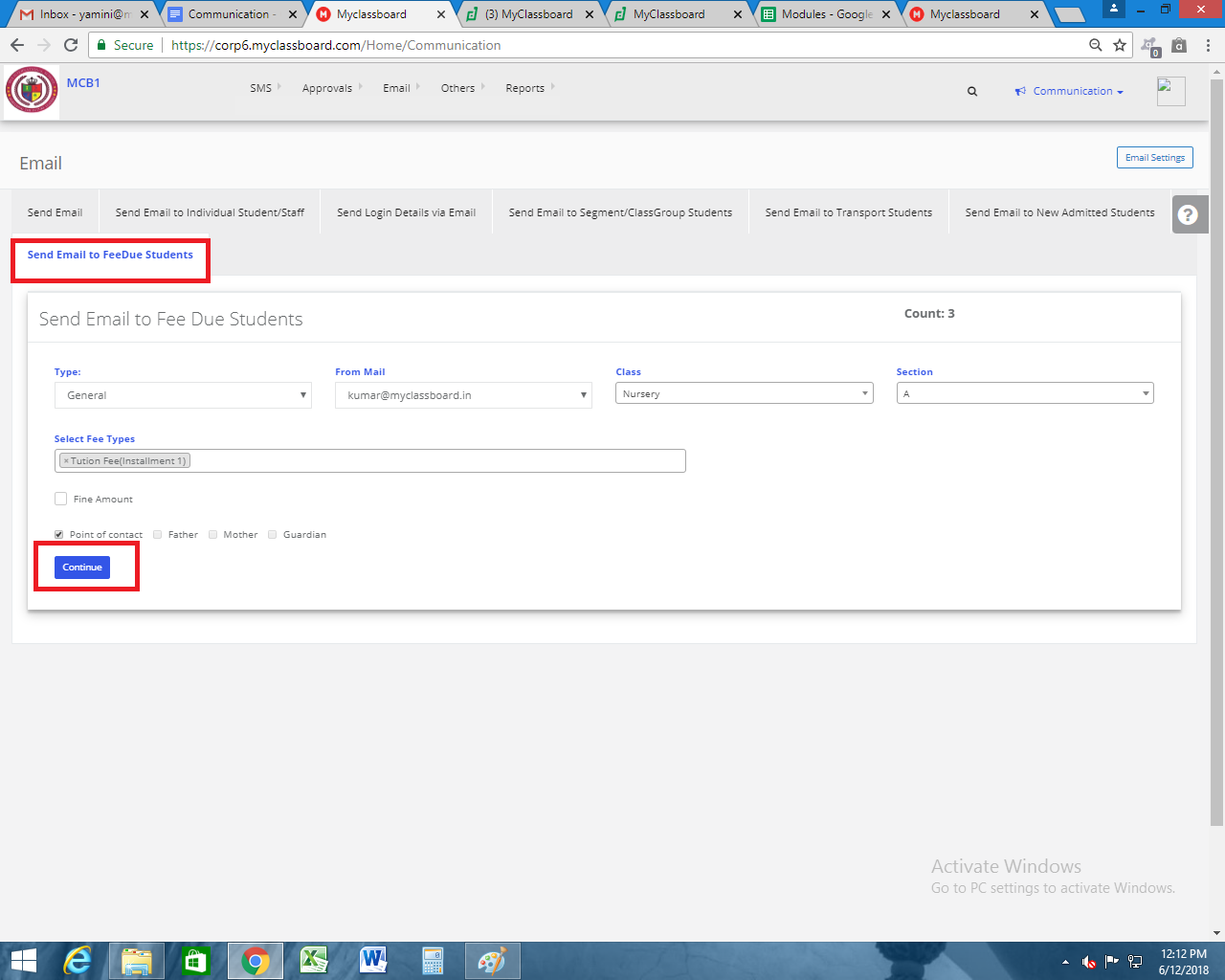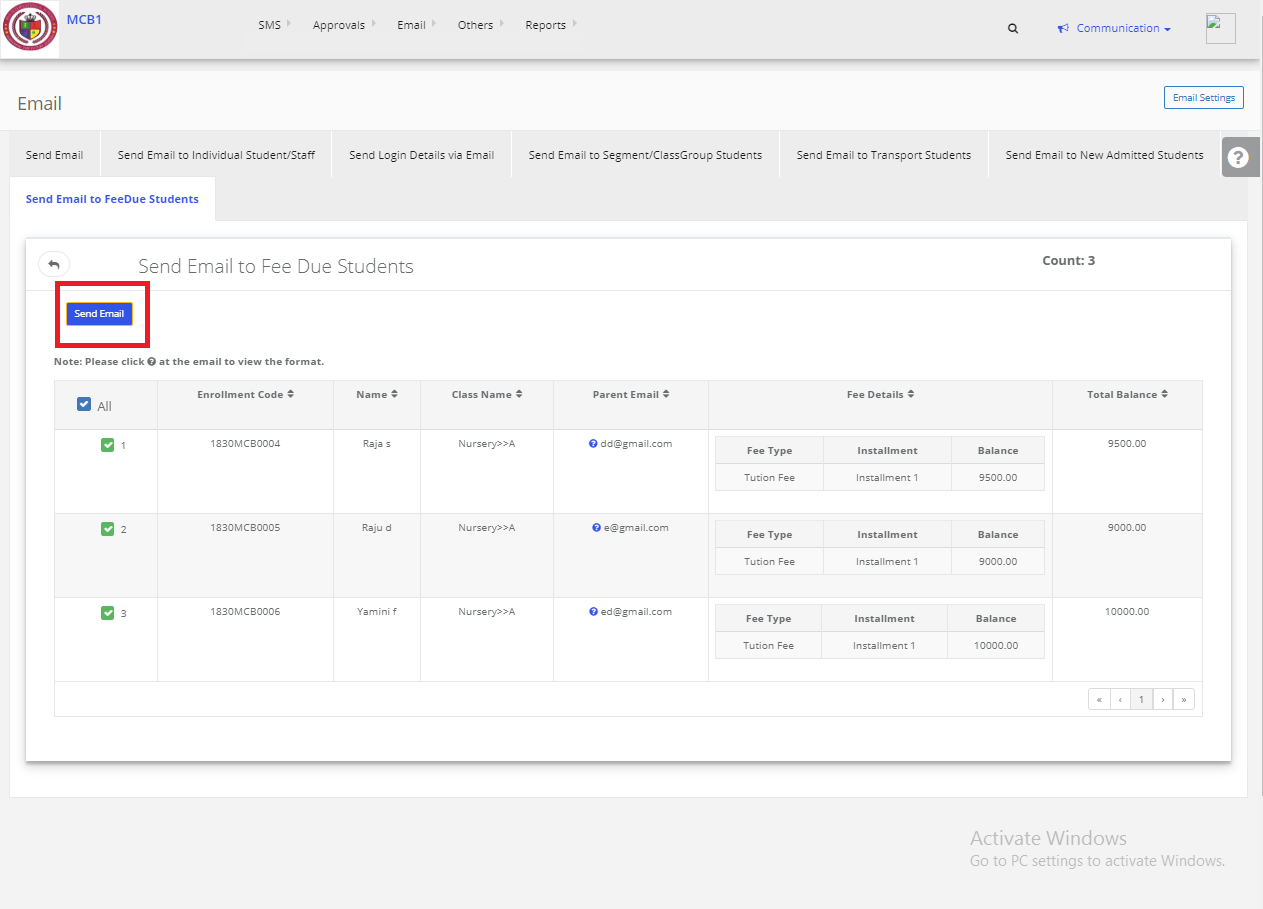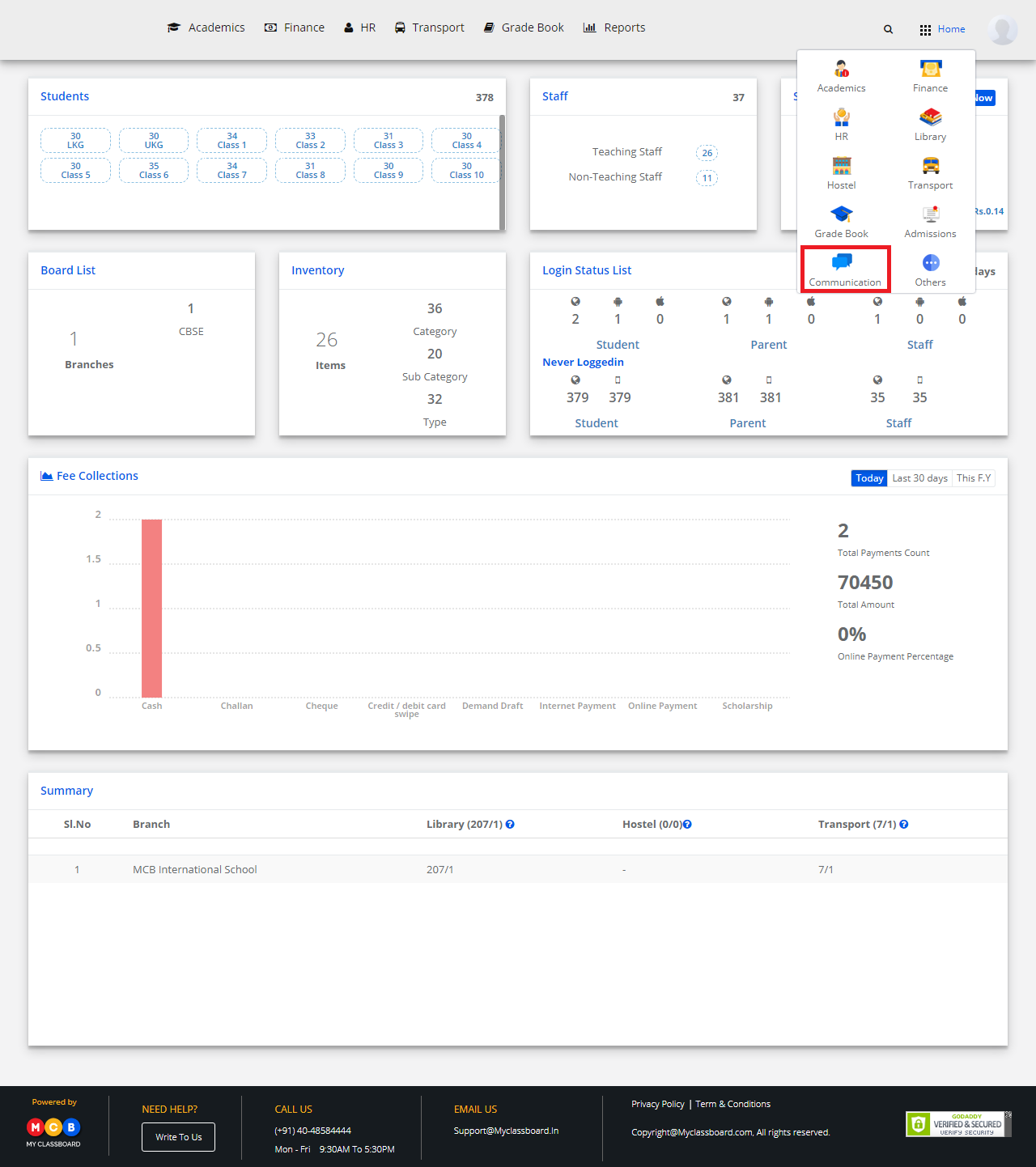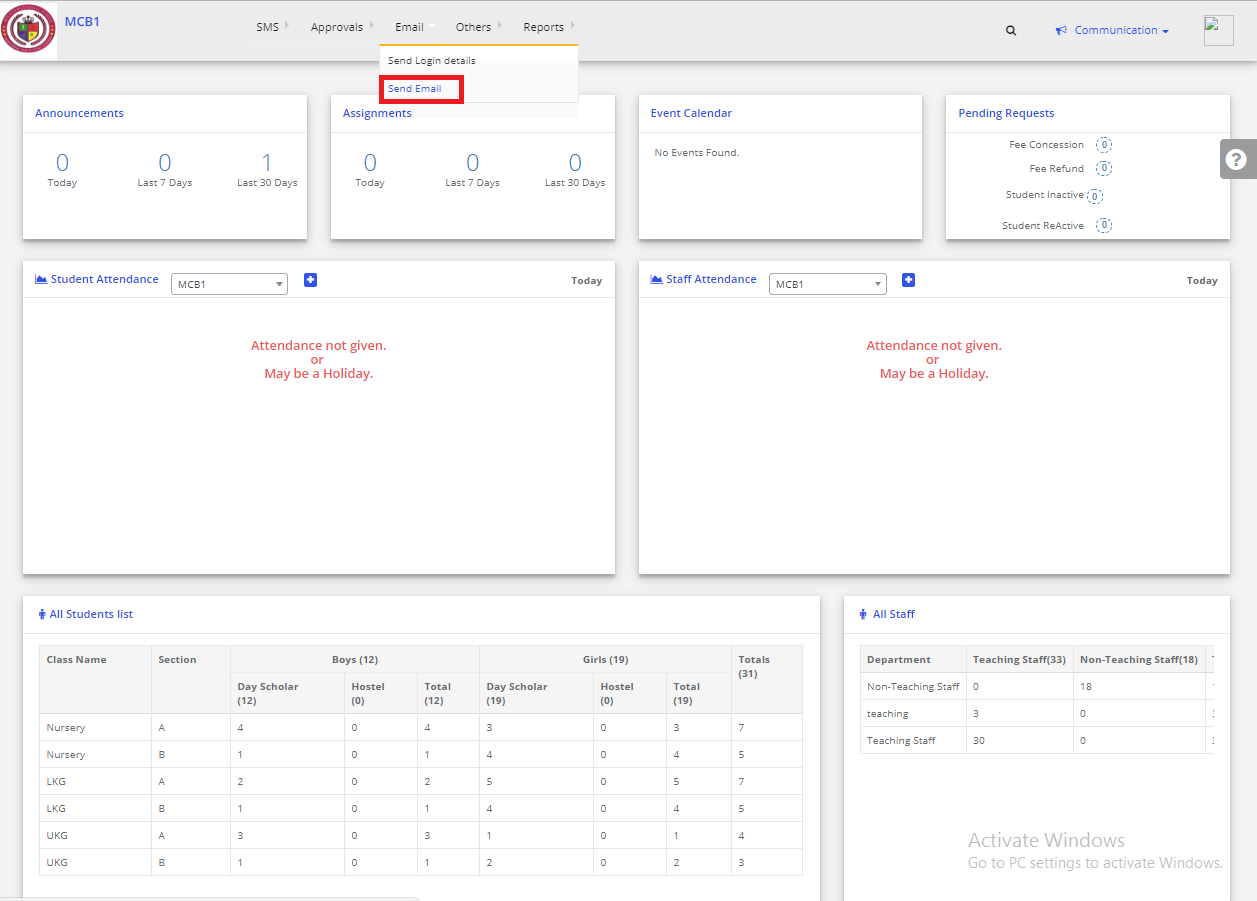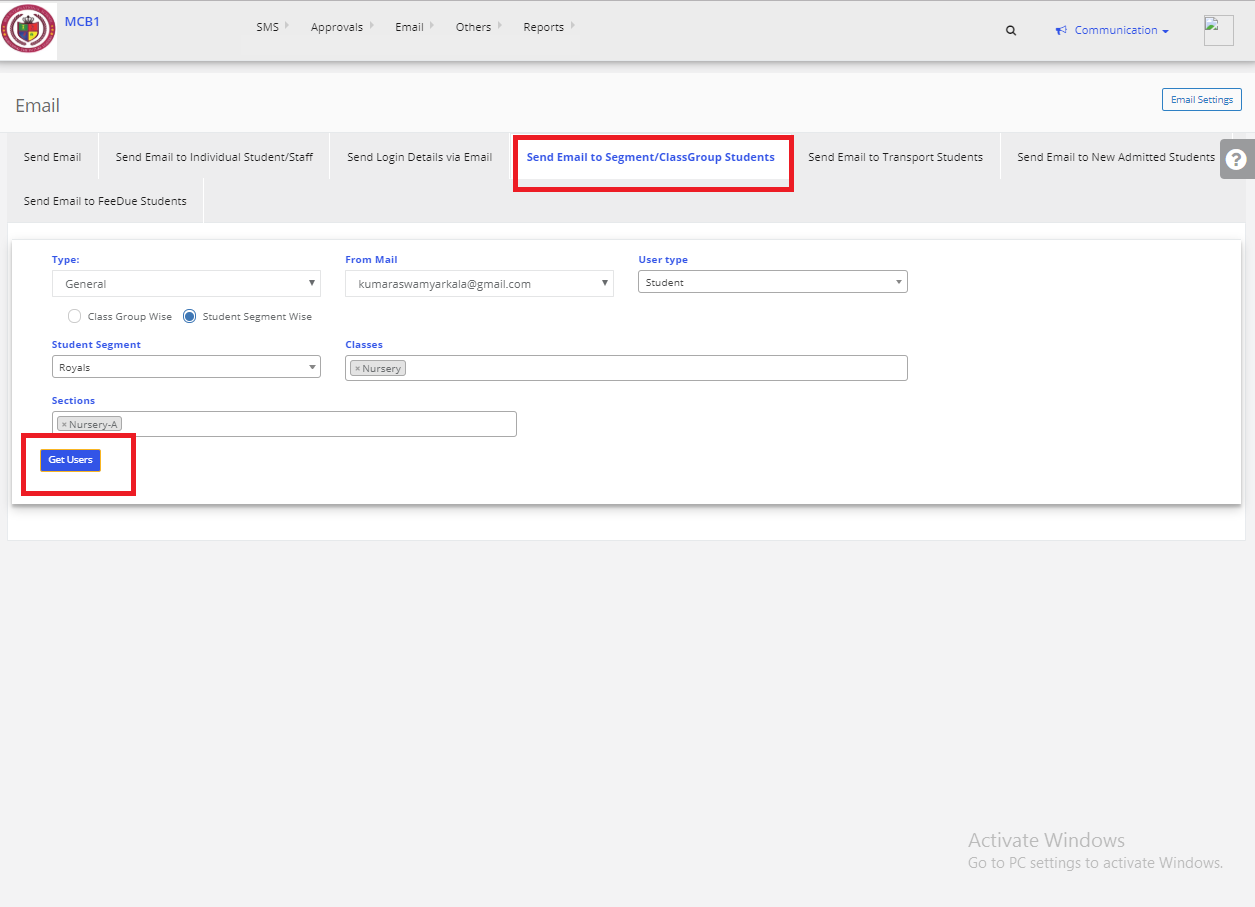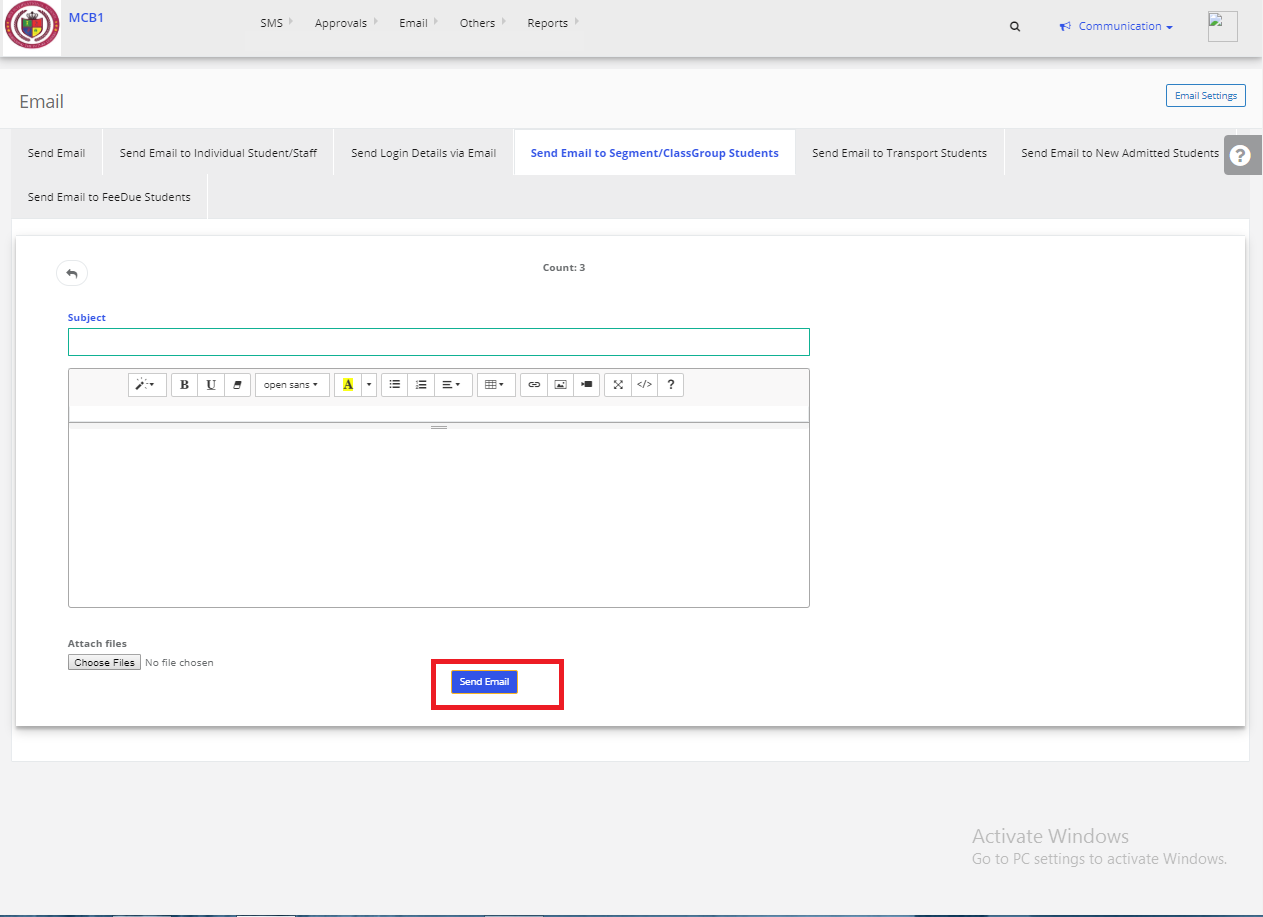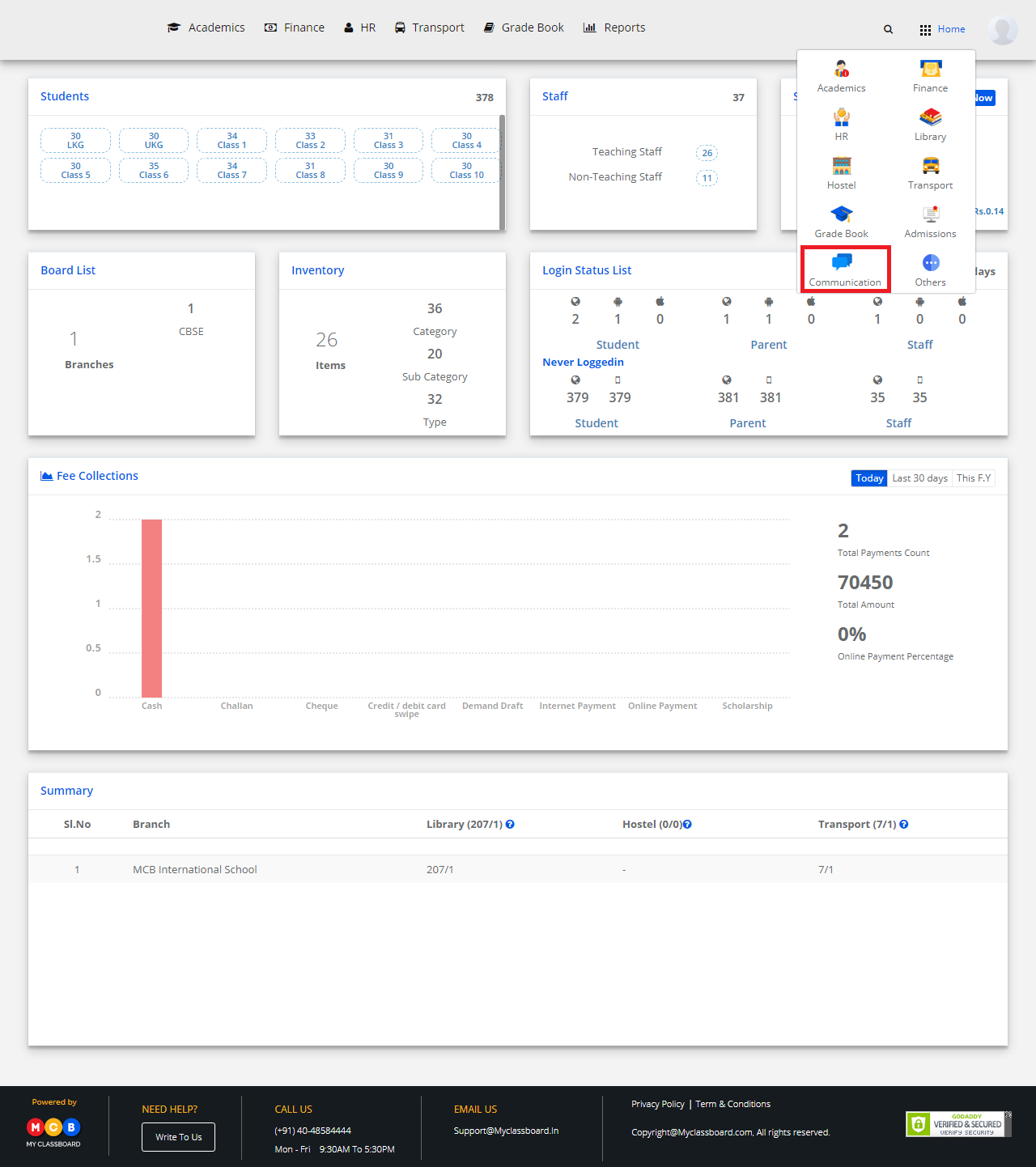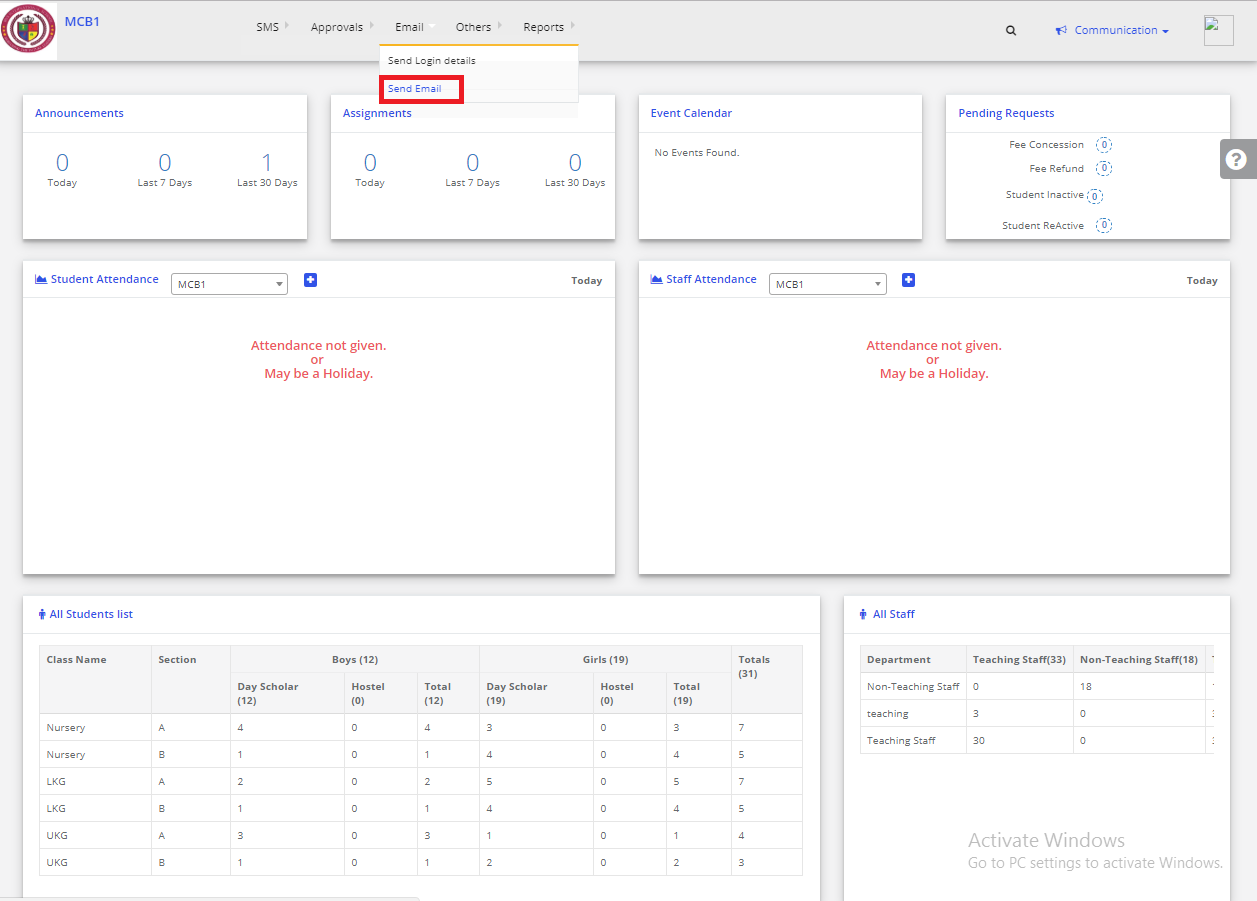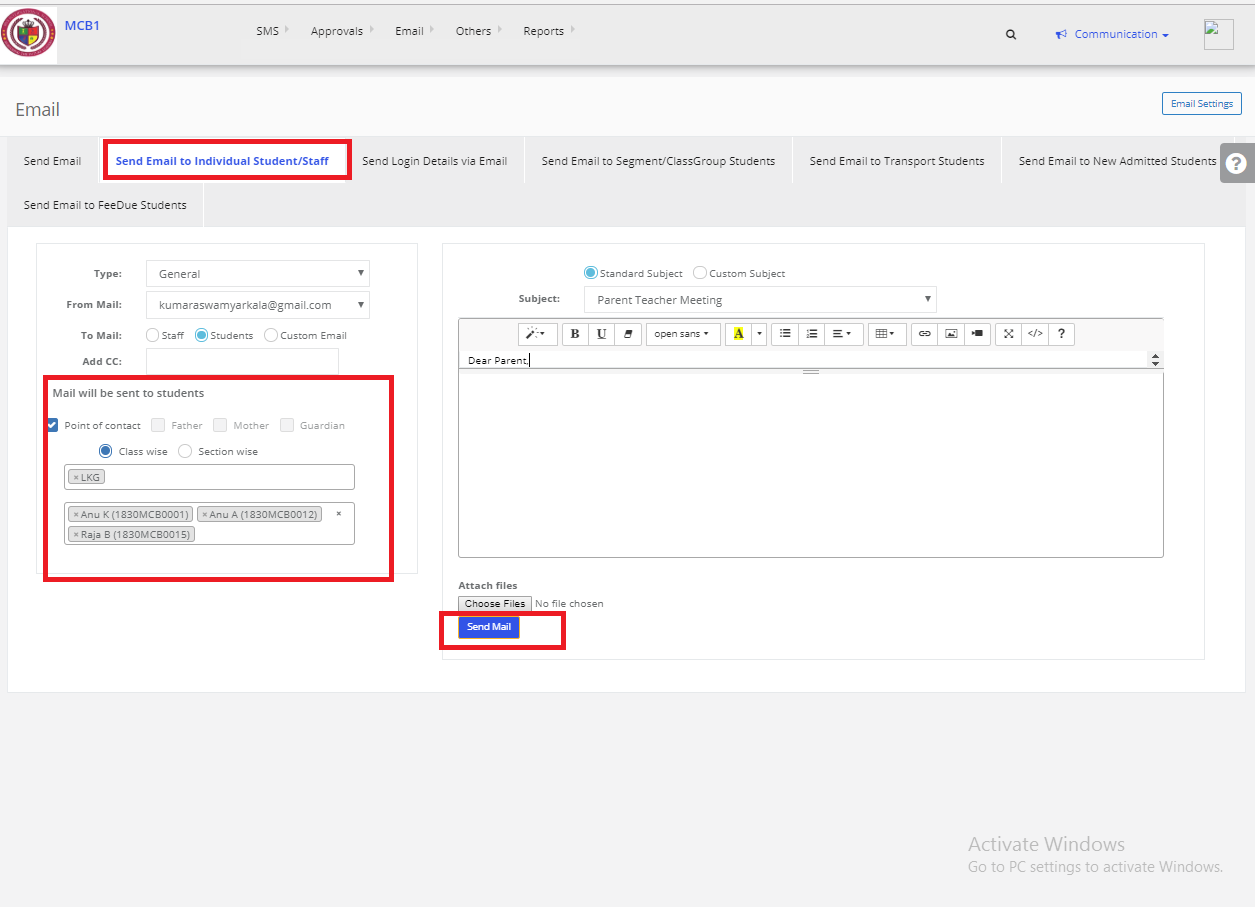Step 1: Login to MCB with Login Credentials.
Step 2: Select Communication on the dashboard and you will be directed to the Communication page.
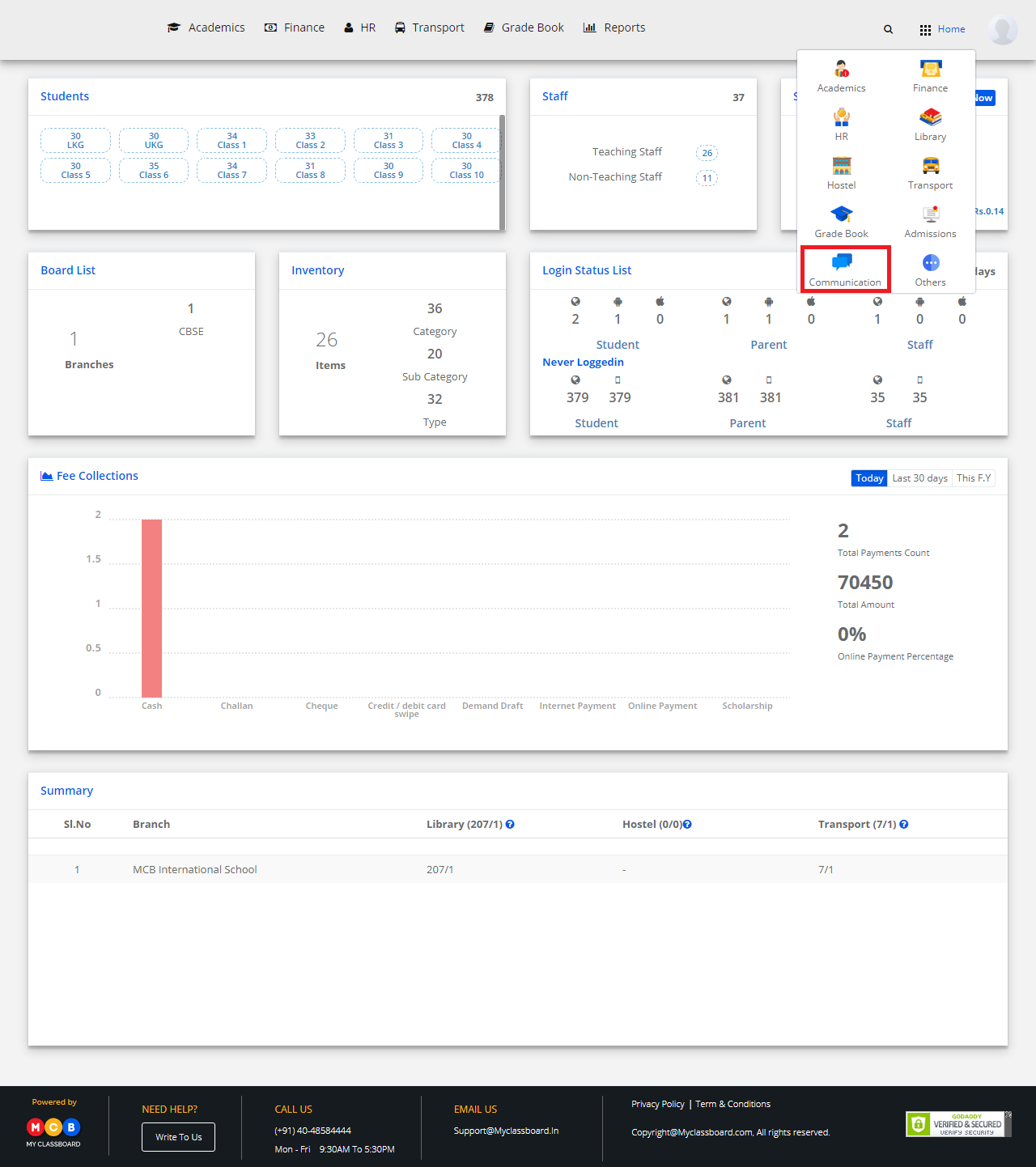
Step 3: Click on “Others” on the top bar and select “Photo Gallery”.

Step 4: Click on “Add Activity”
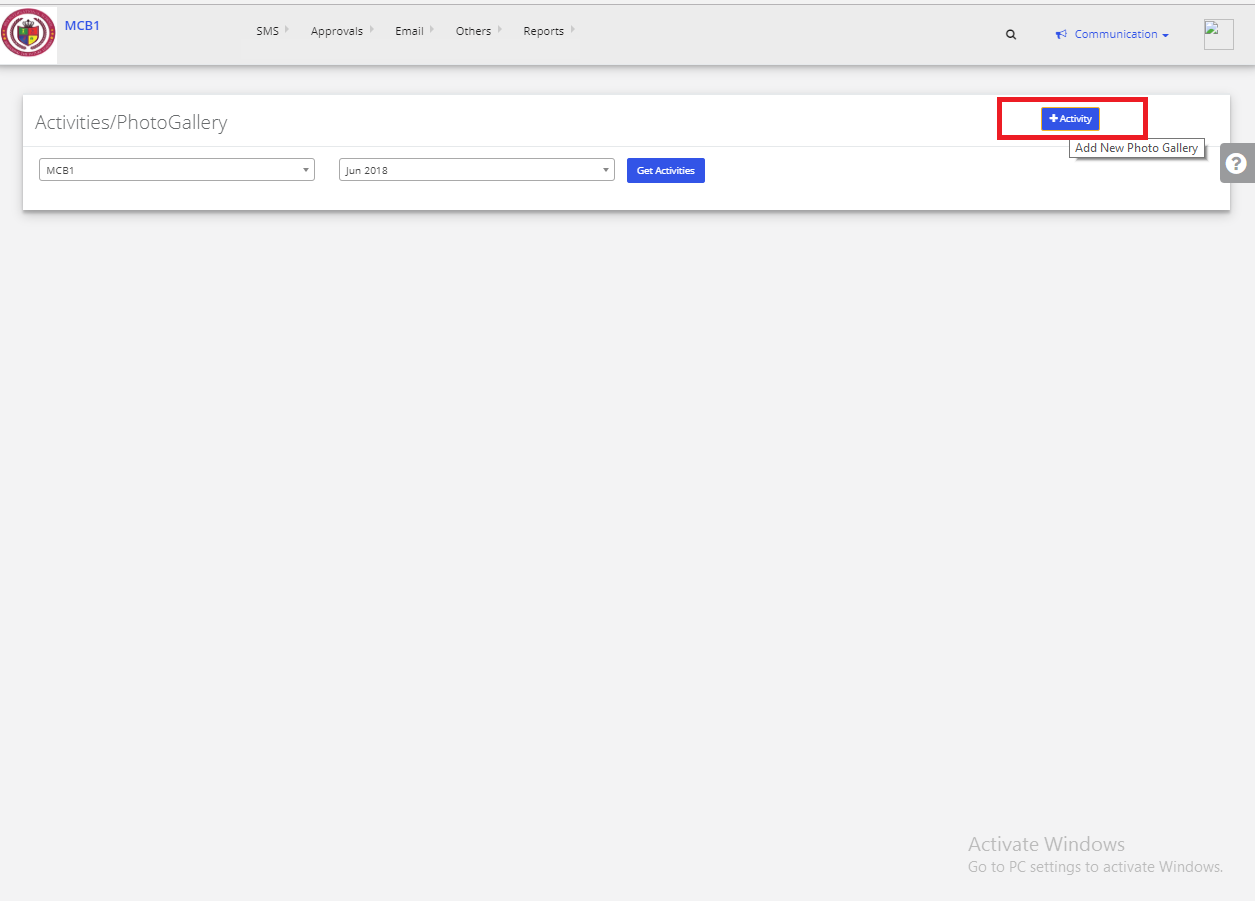
Step 5: choose your required options & if any images to upload click on upload images & then save the activity.

To check the saved activity
Step 6: click on photo gallery,Select the month & click on Get activities,you will get the saved activities.