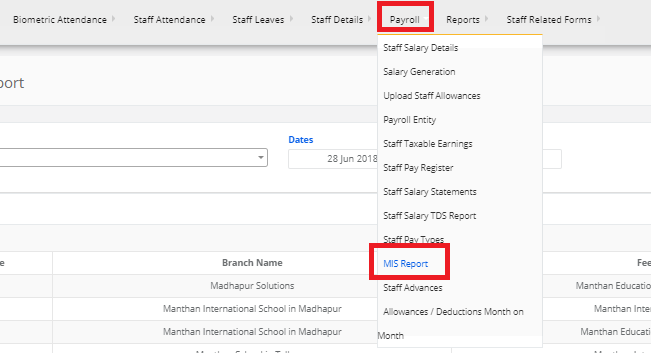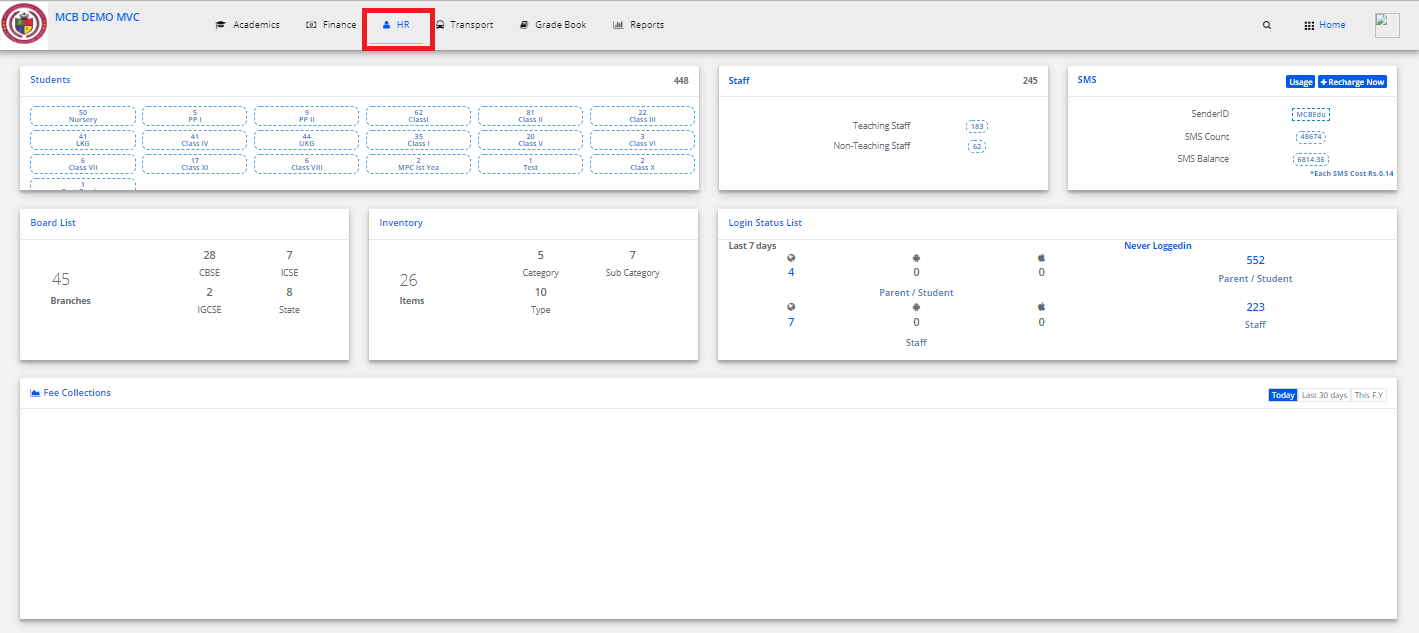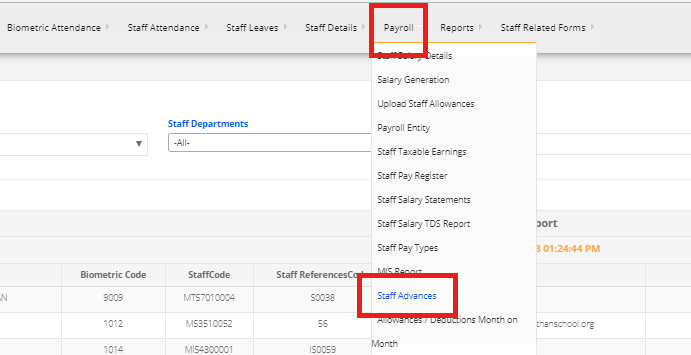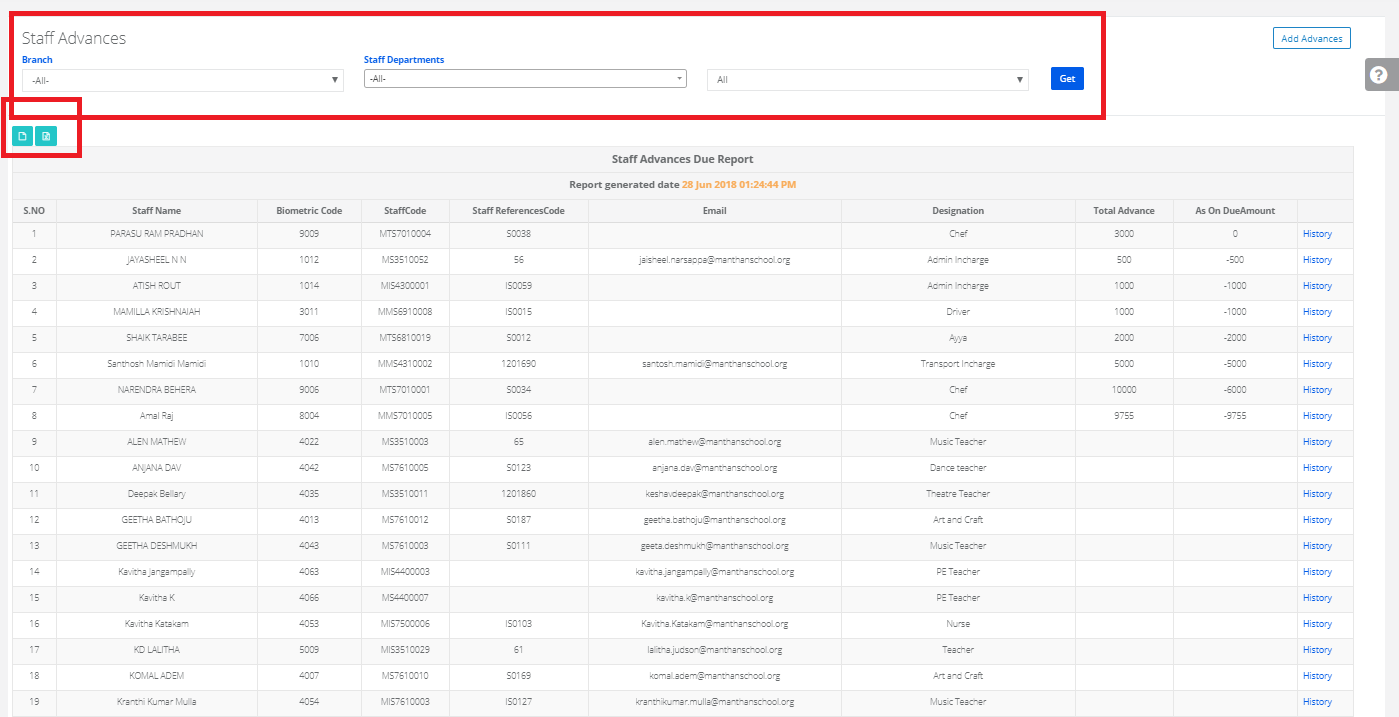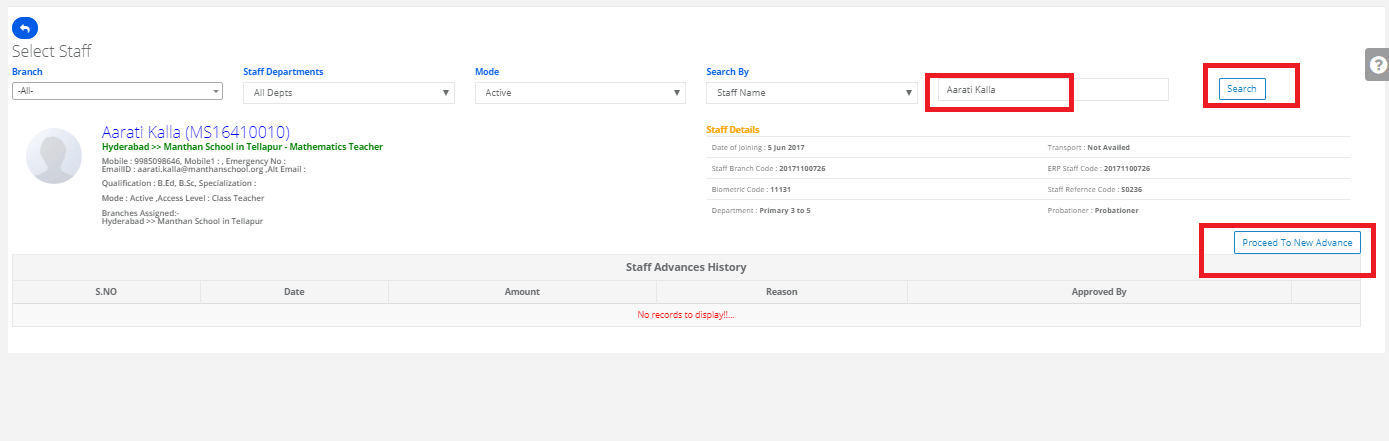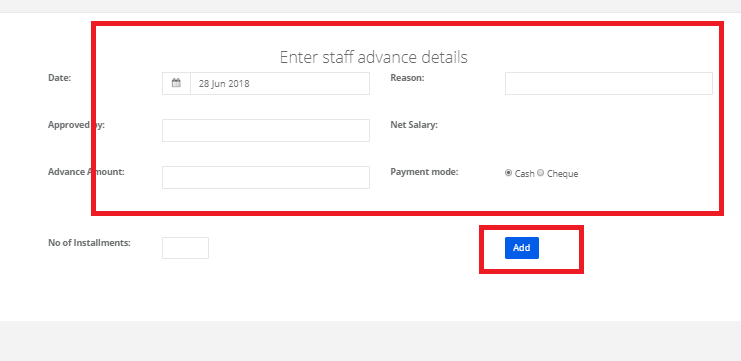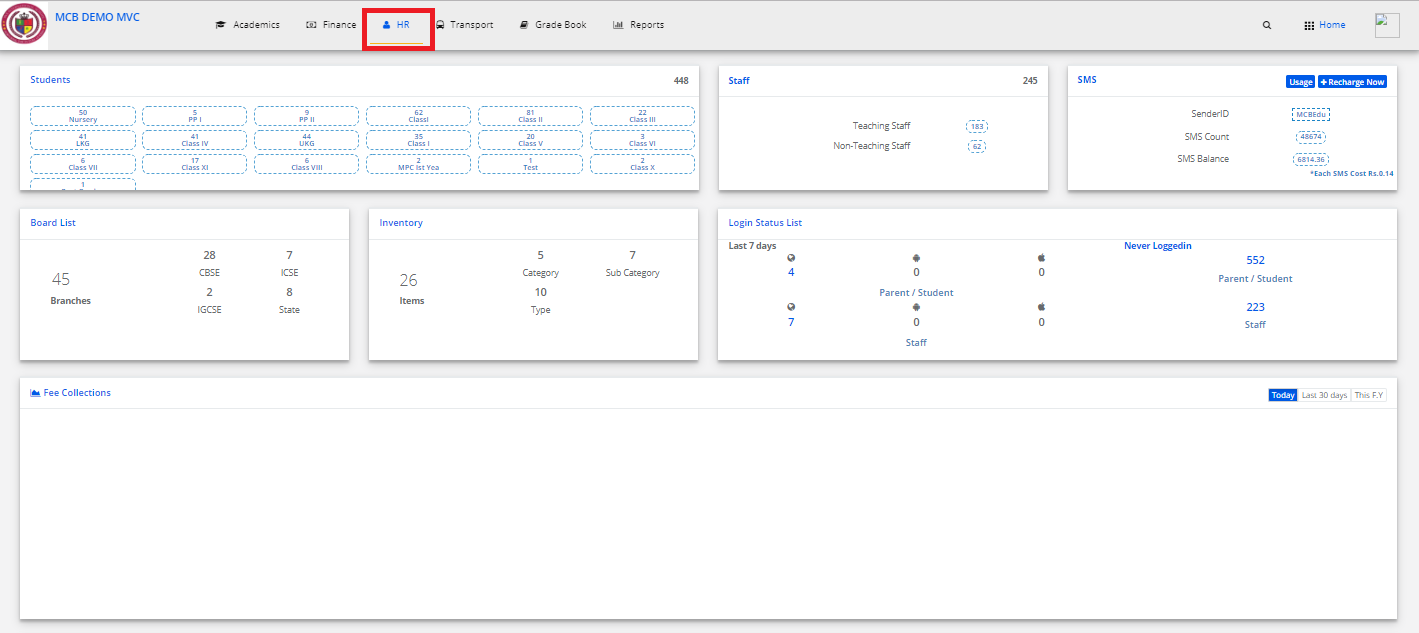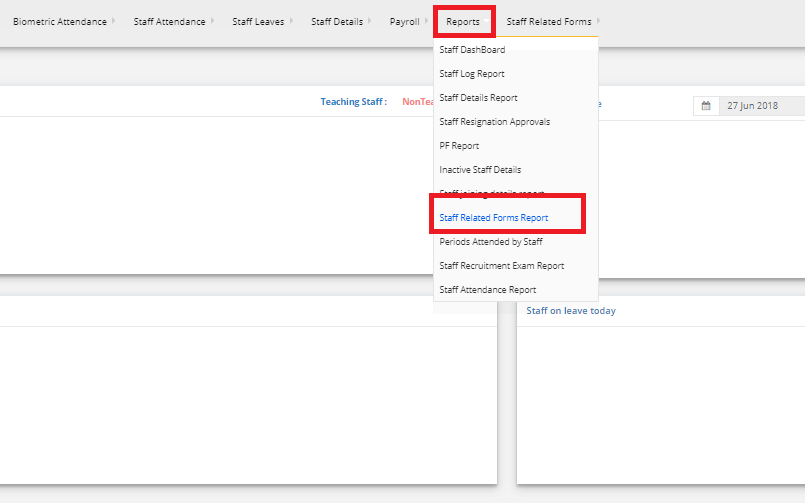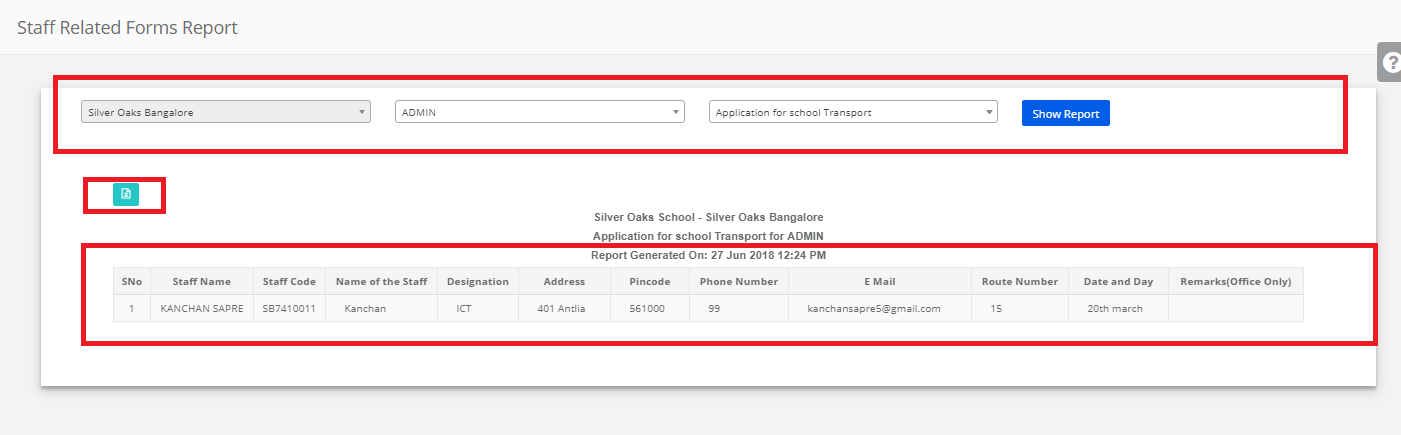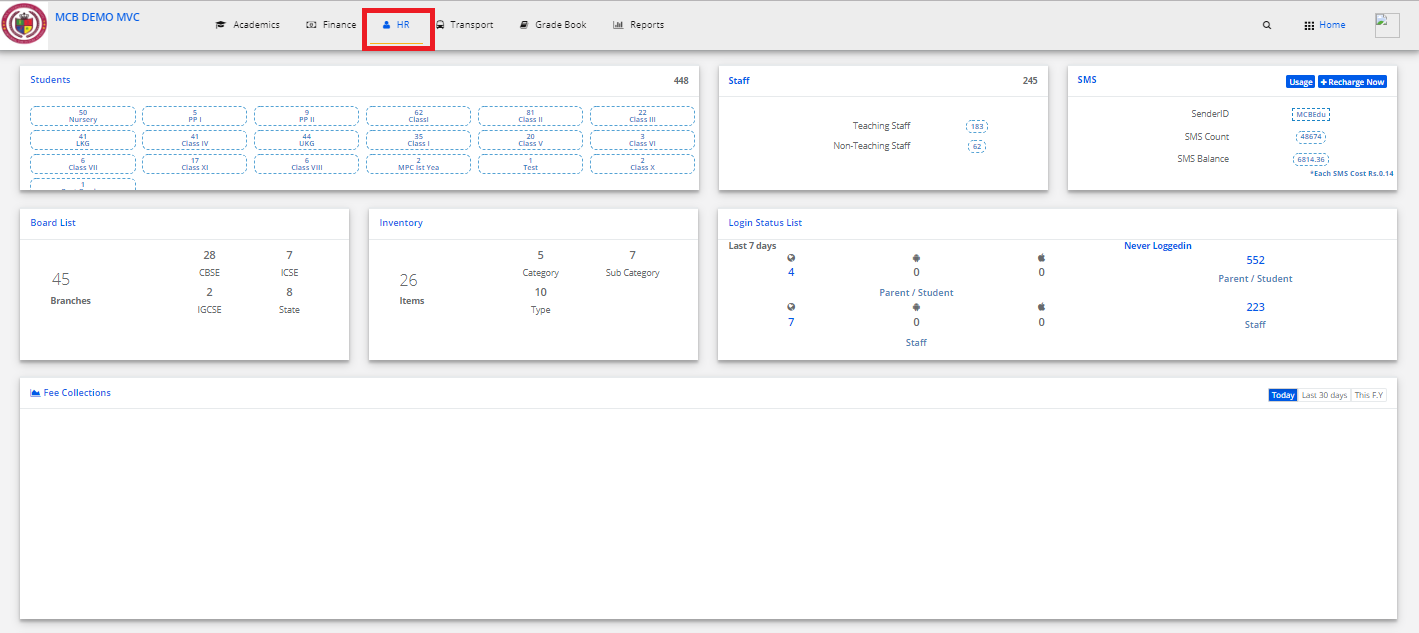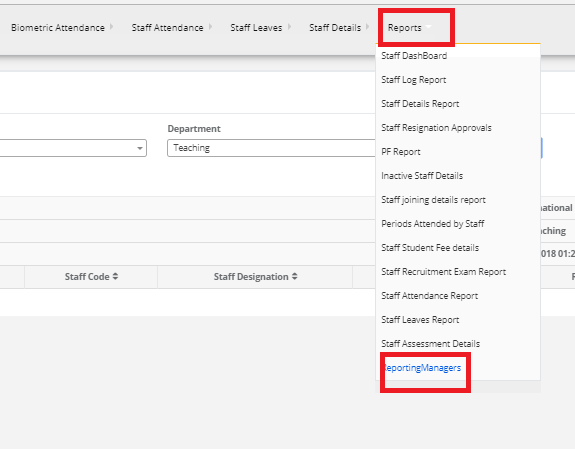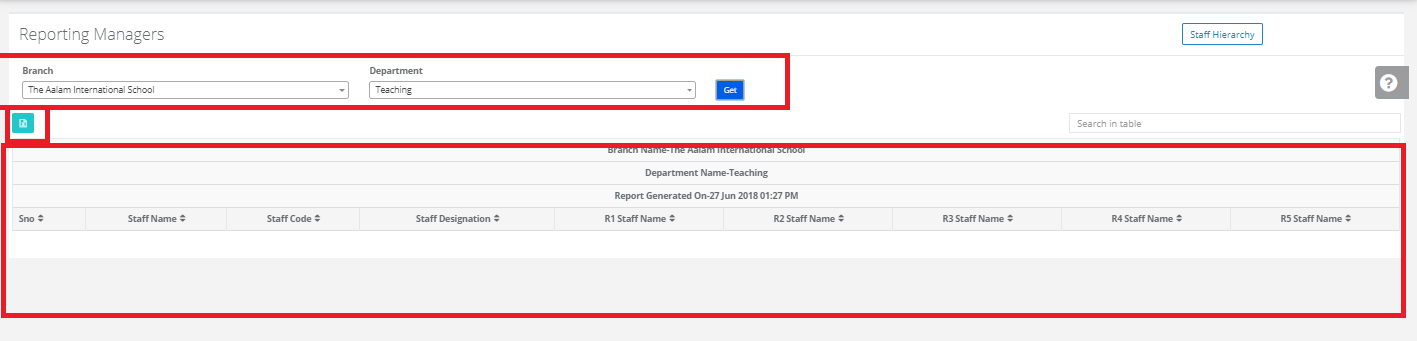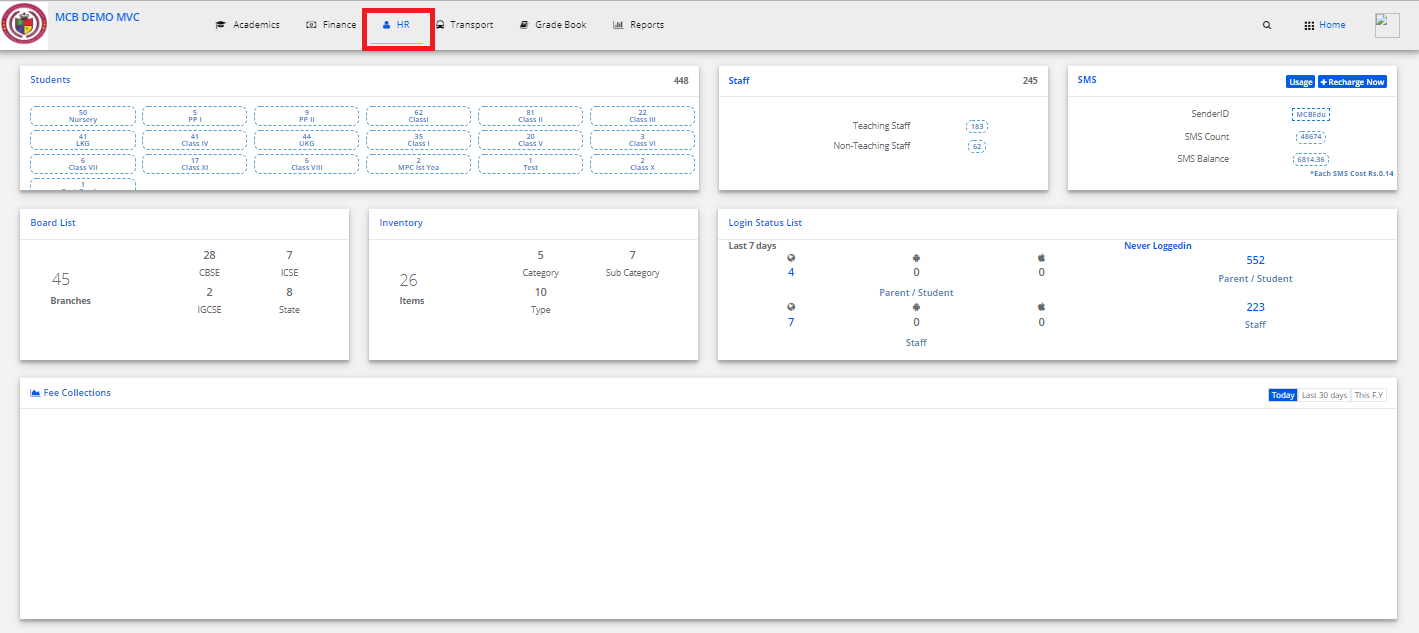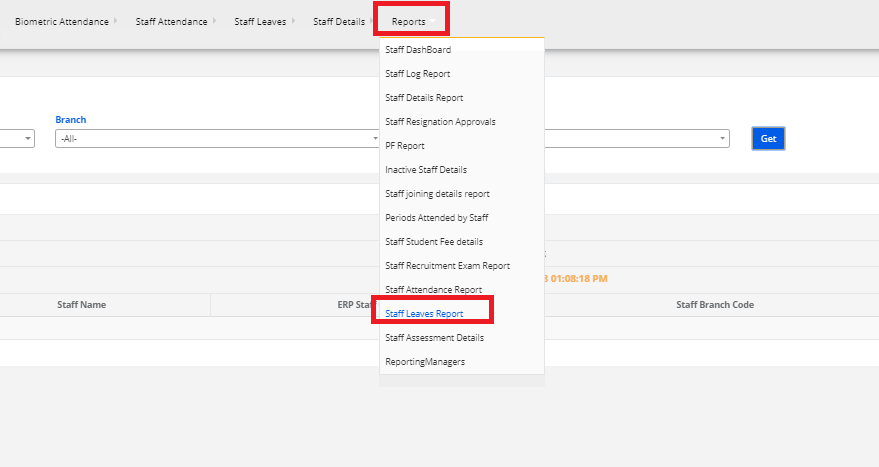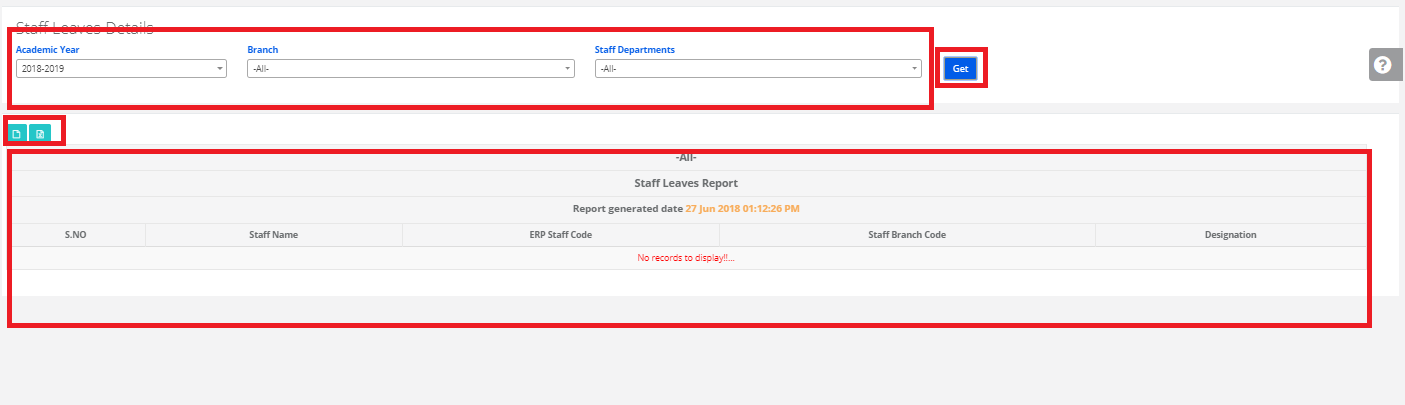Step 1: Login to MCB with Login Credentials.
Step 2: In admin login, Select HR on the dashboard and you will be directed to the HR page.

Step 3: Select “Payroll” on the top bar and choose “Staff Salary TDS Report”.
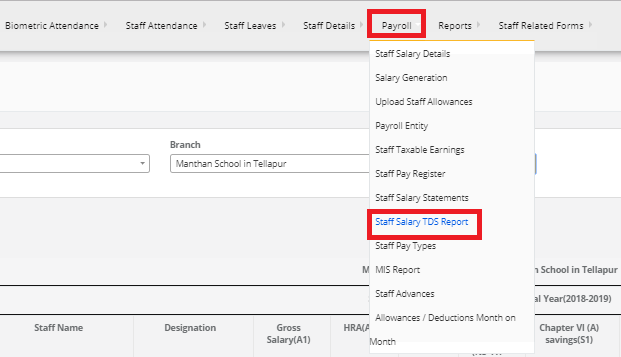
Step 4: Select the branch & financial year then click Get. Staff Salary TDS Report is displayed. You may export the same to excel by clicking on the “Export Excel” option.