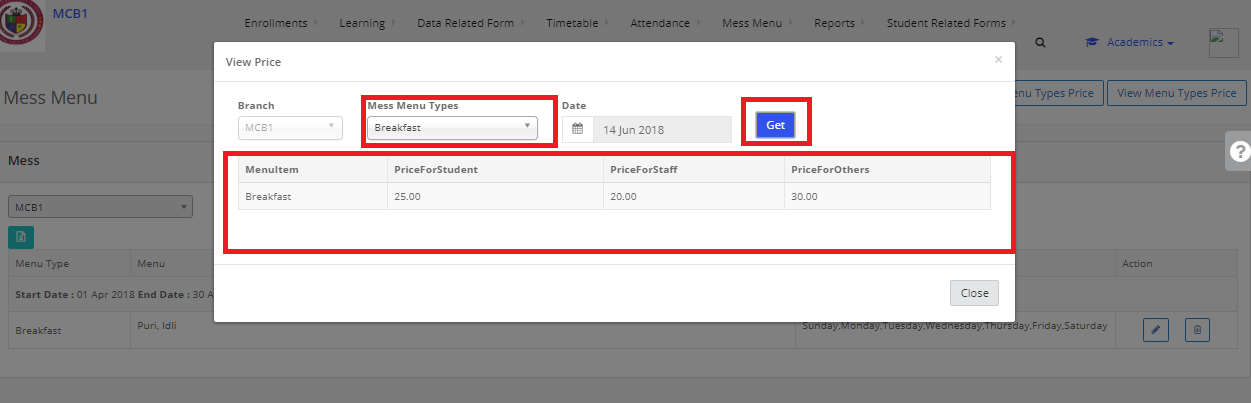Step 1: Login to MCB with Login Credentials.
Step 2: Select Academics on the dashboard and you will be directed to the Academics page.
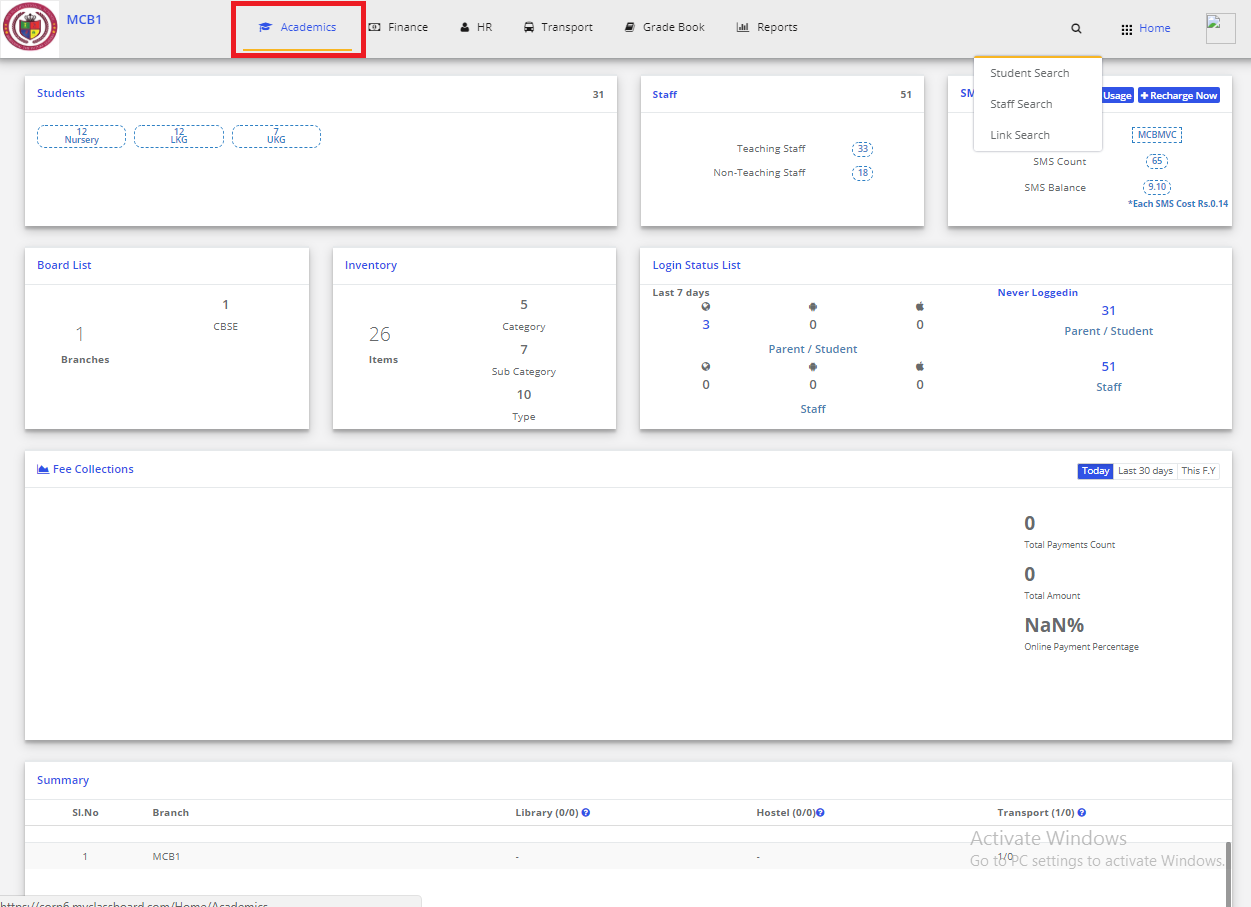
Step 3: Click on “Mess Menu” on the top bar and select “Mess Menu Settings”.
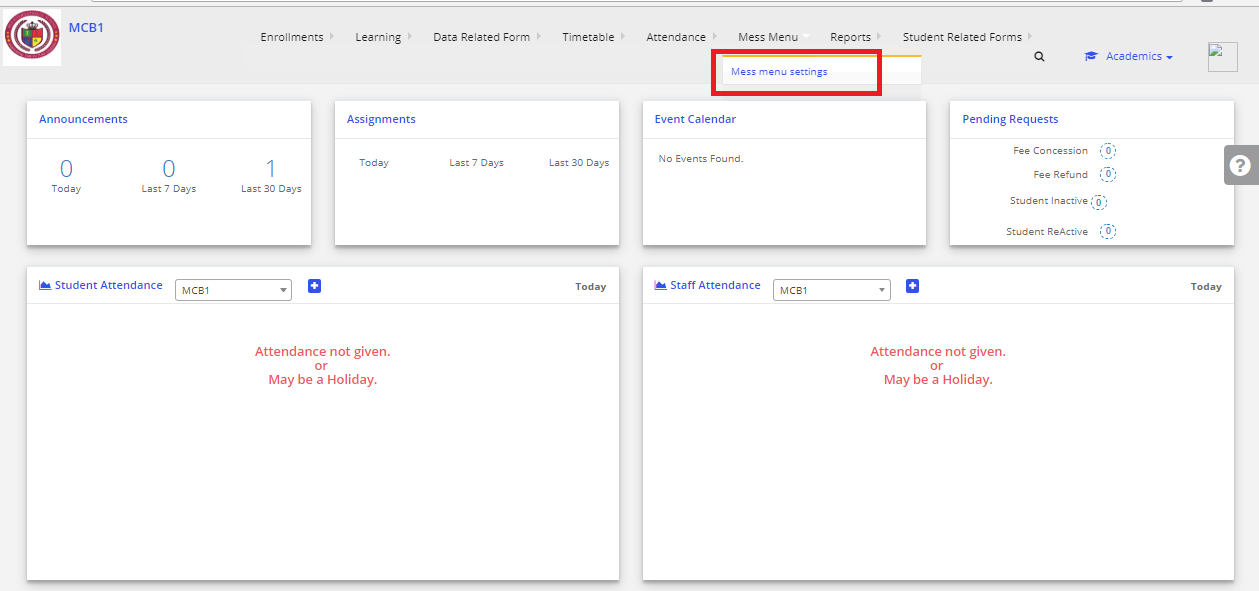
Step 4: Select on Date Range & click on create new.
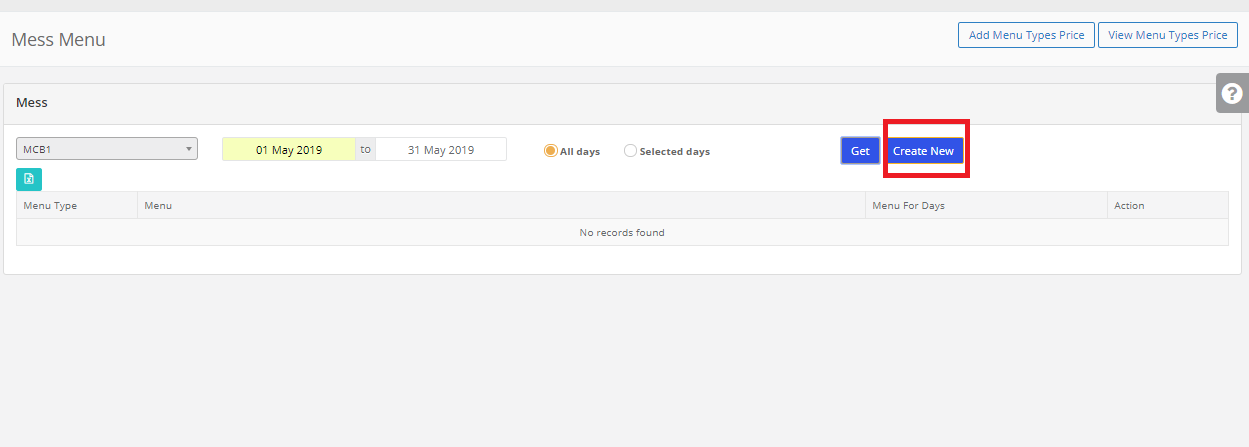
Step 5: Click on [+] to add the items. Add the items & click on save.
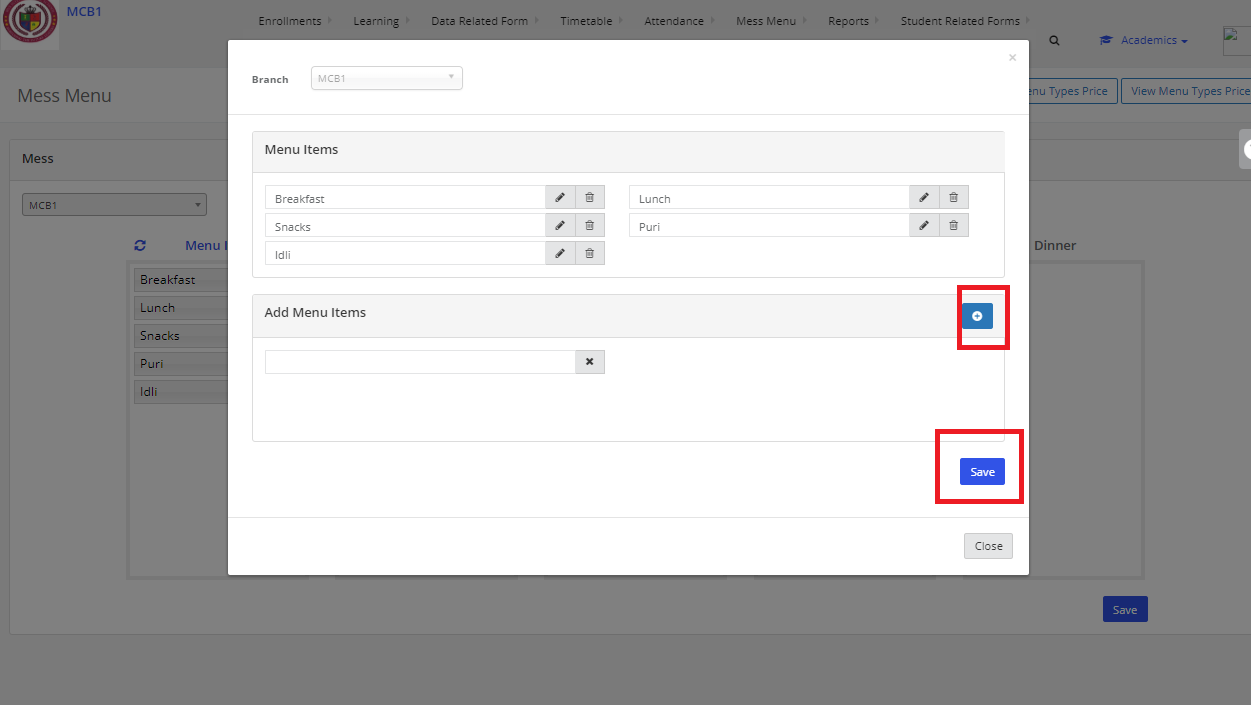
Step 6: Drag the added items to respective Breakfast/Lunch/Snacks/dinner & then click on save. Mess menu items are saved.
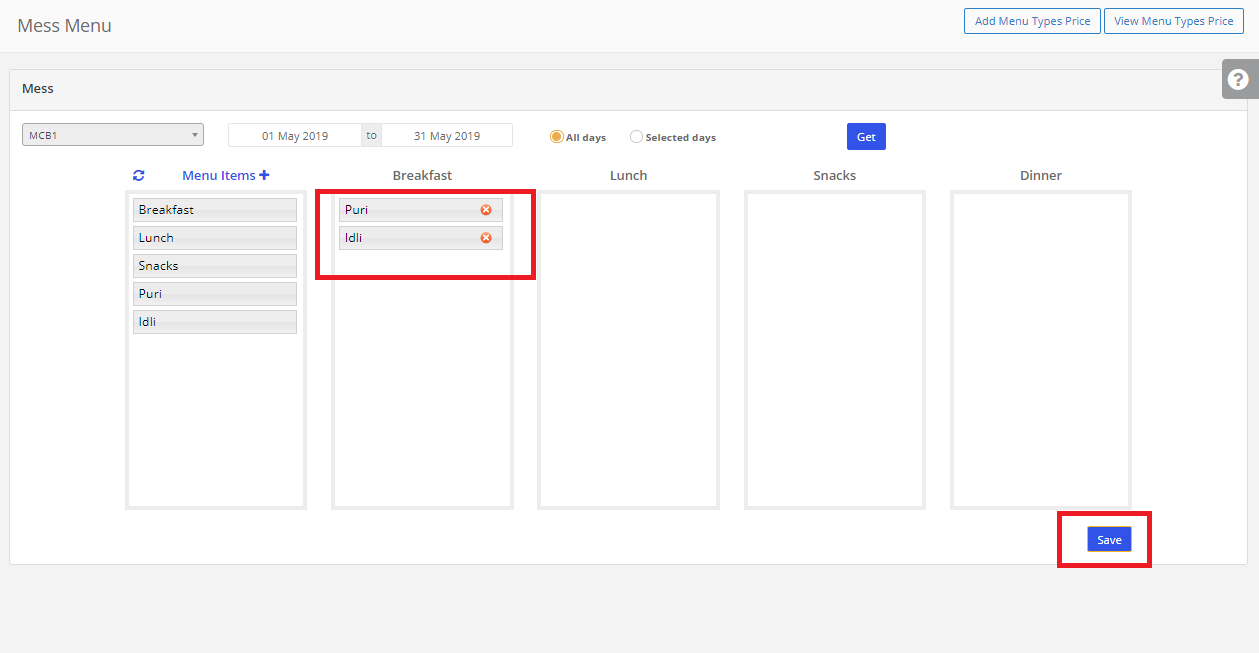
To update the prices for mess menu items:
Step 7: Click on ADD Menu Types Prices.
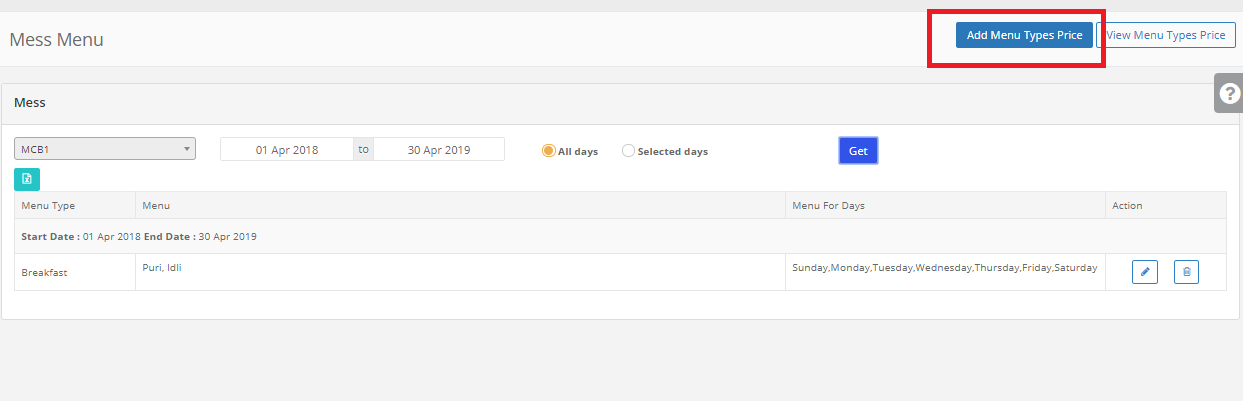
Step 8: Select the Mess menu types, Enter the prices & click on save. Mess menu prices updated.
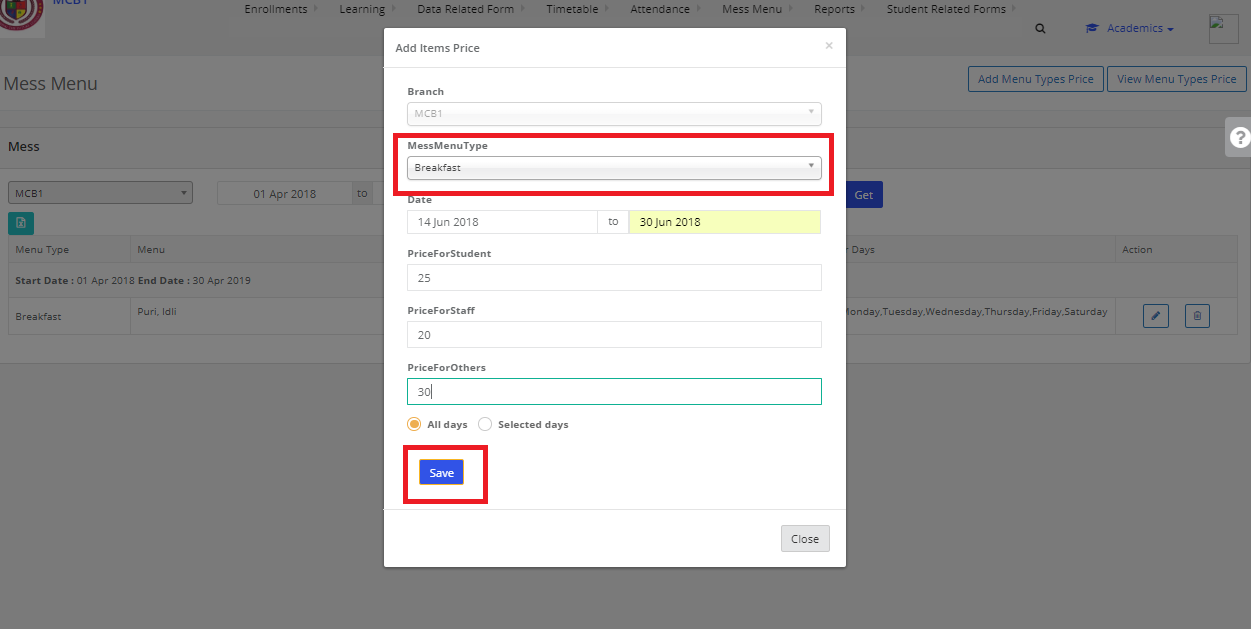
Step 9: To view the mess menu prices, Click on View Menu types Price
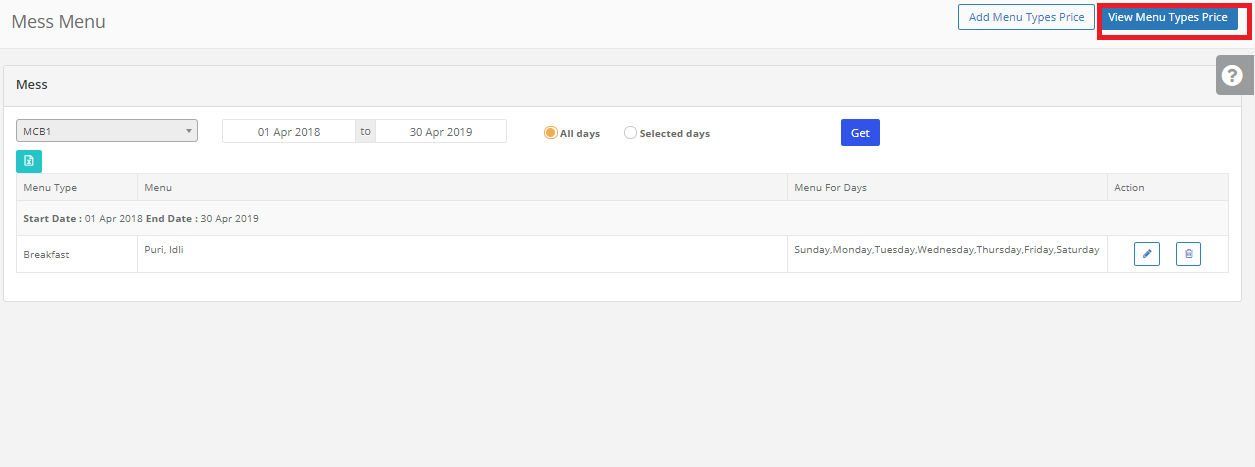
Step 10: Select the mess menu types & date then click on get. Mess menu prices are displayed.