Step 1: Login to MCB with Admin login credentials.
Step 2: Select “Home” on the right-hand top corner.
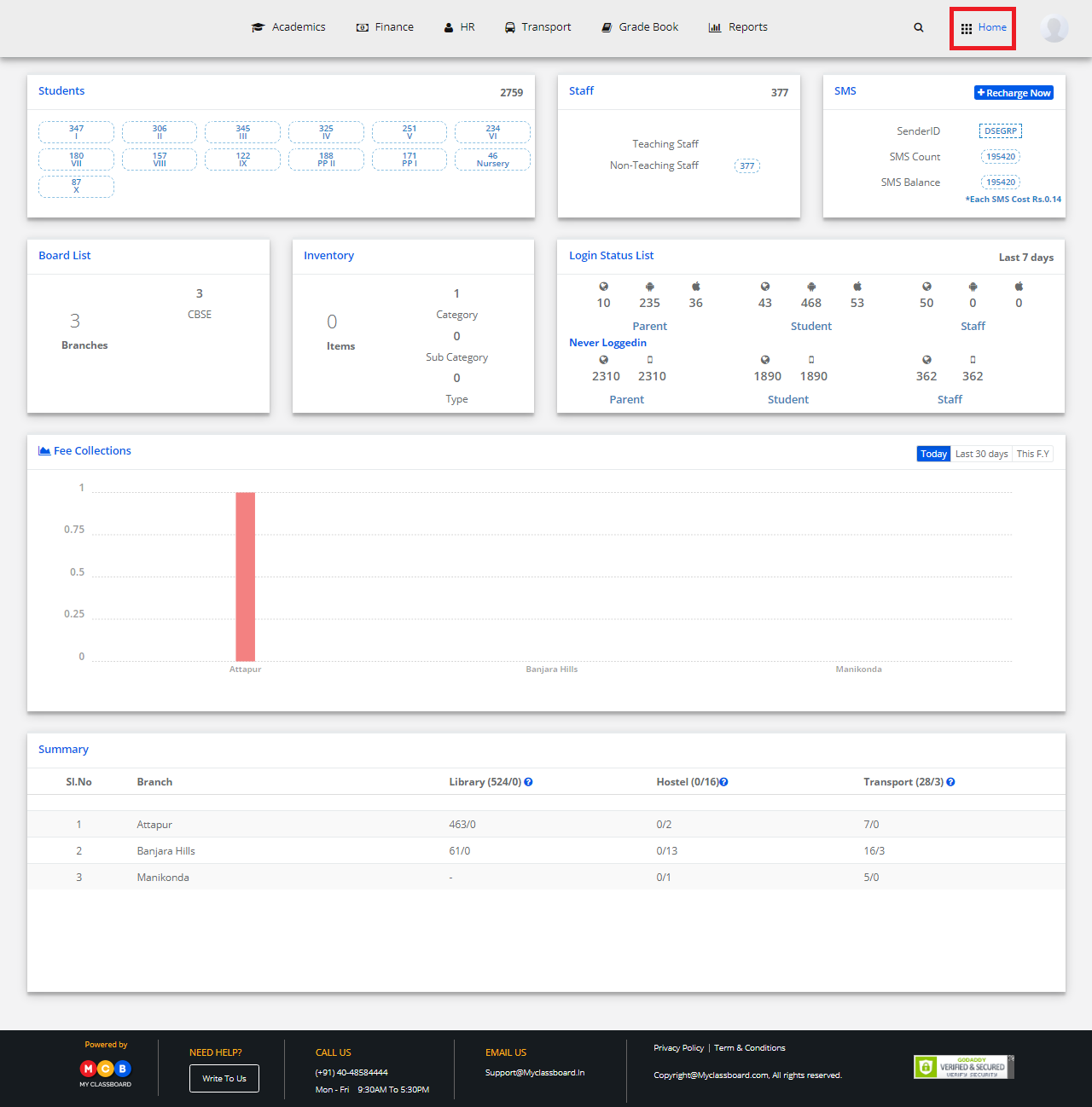
Step 3: Select Communication. You’ll be directed to the “Communication” page.
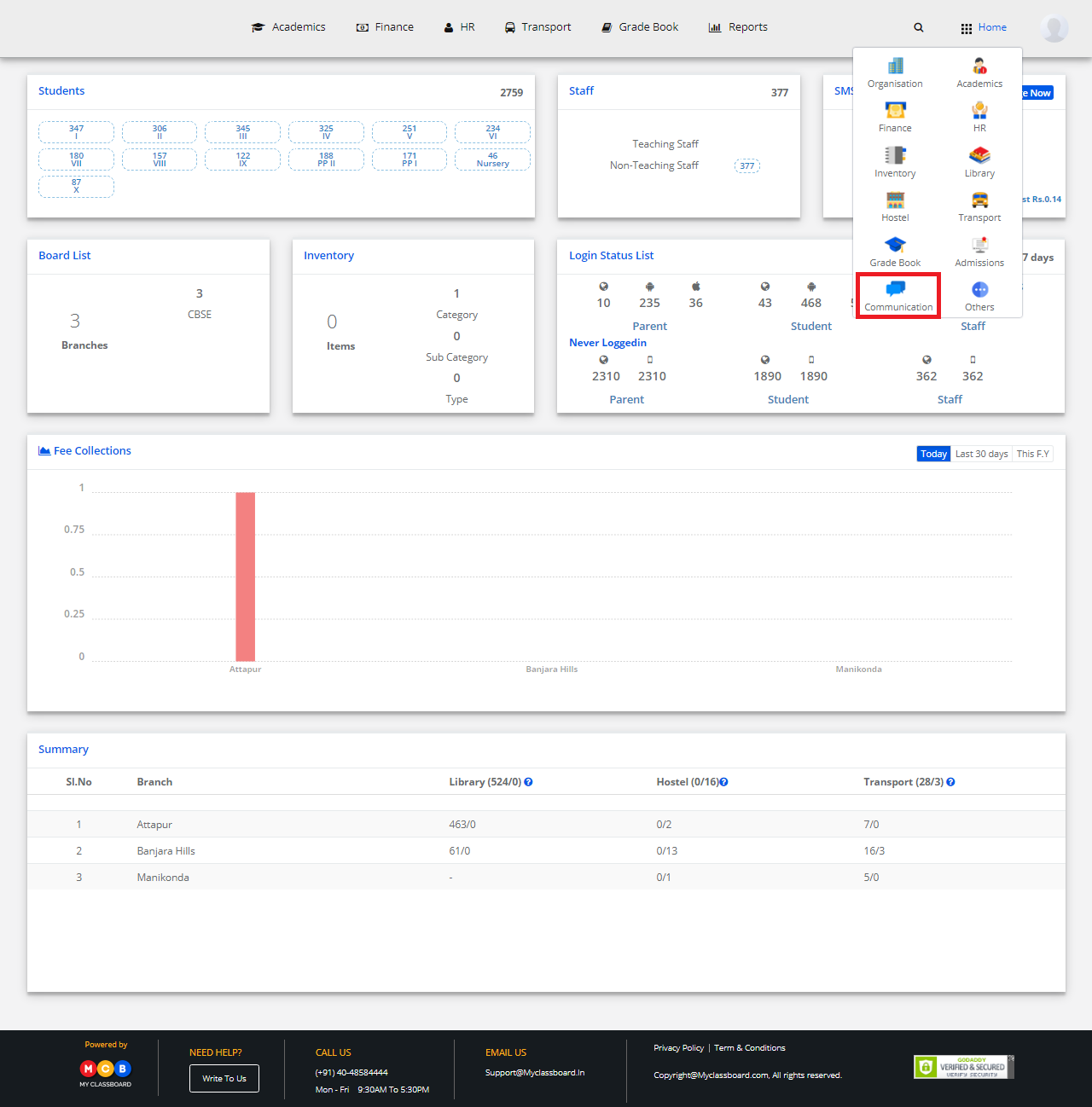
Step 4: Click on “Communication” on the top bar and select “Create Announcements”.
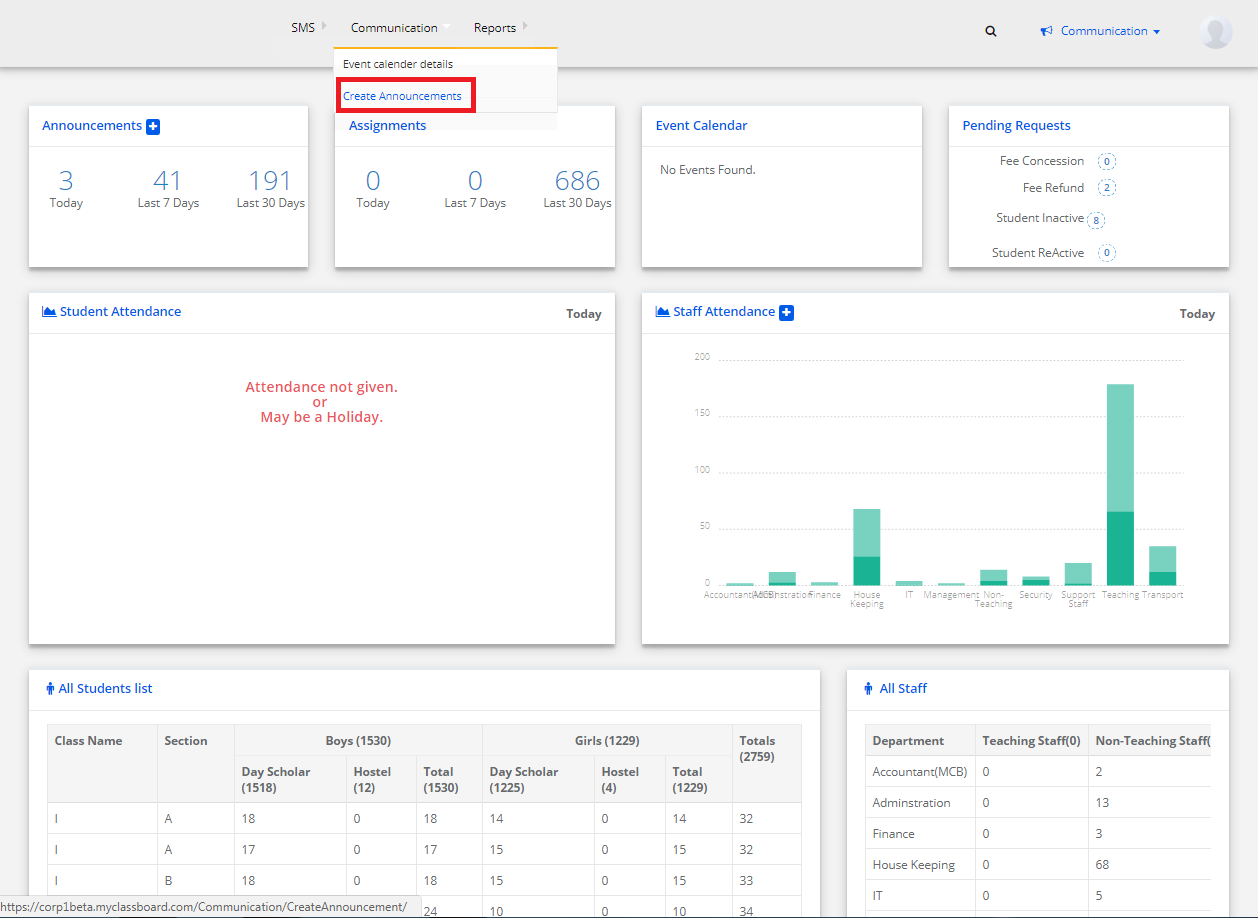
Step 5: Click on “+” symbol showing “Create Announcements” and enter the required details.

Step 6: You can also select the users here by choosing any of the options like “All users or Staff or Parents/Students”.
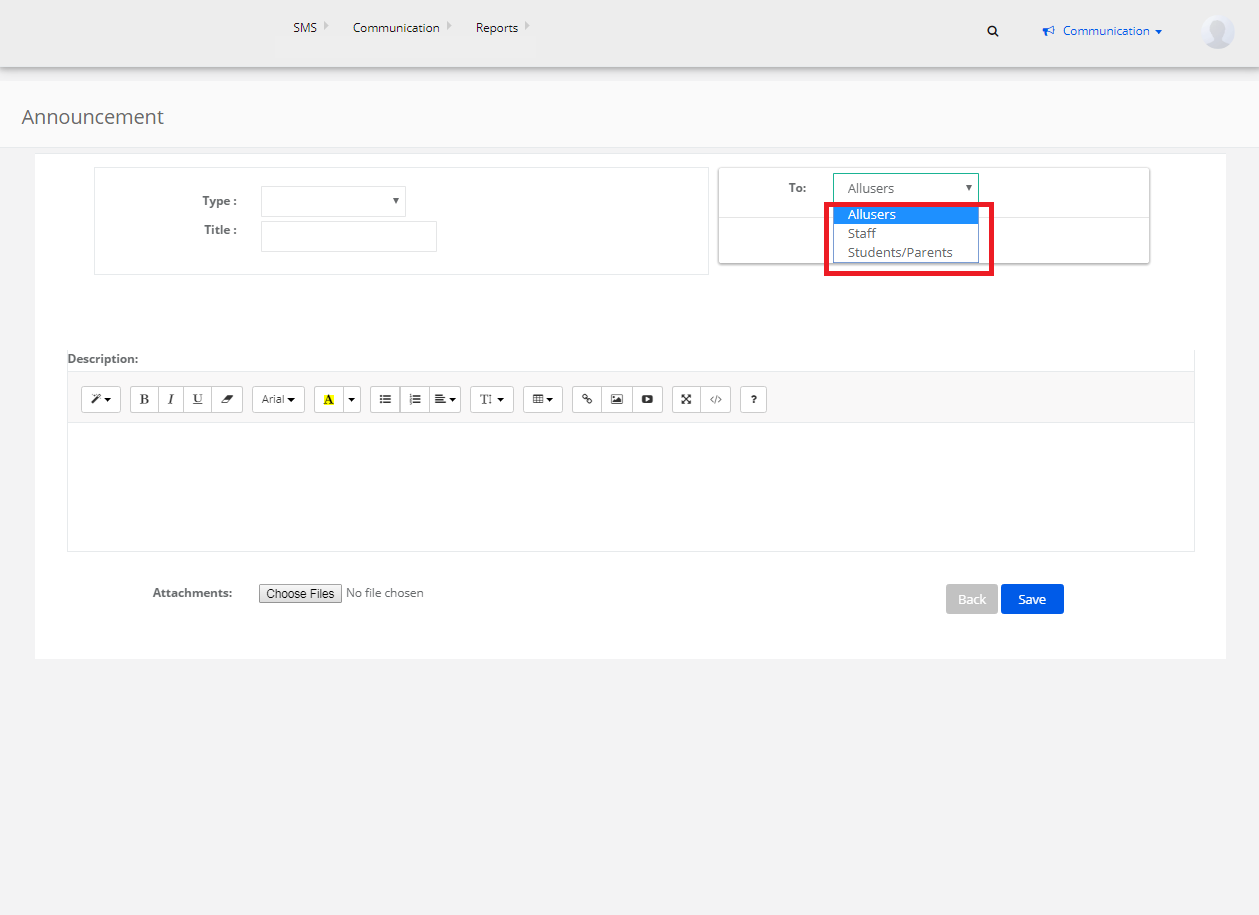
Step 7: Enter the information and Click on “Save”. The announcement is created and shared.
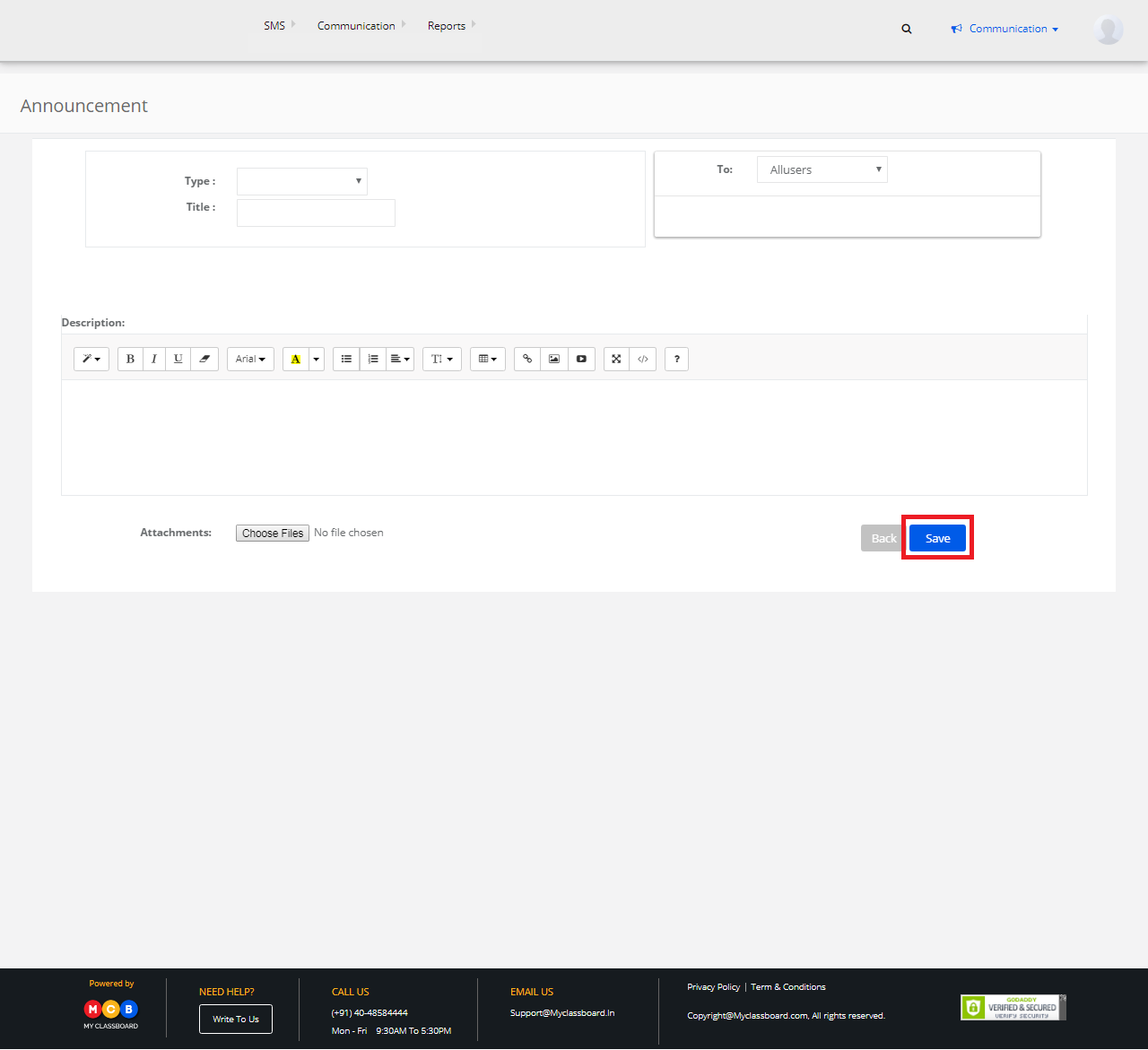
Add attachments
Step 8: If you want to share any documents in the Announcements, the same can be done by simply clicking the Upload option. Upload attachments, documents, pdf files, word files etc to post and click “Save”. The attachments are posted in the Announcement.
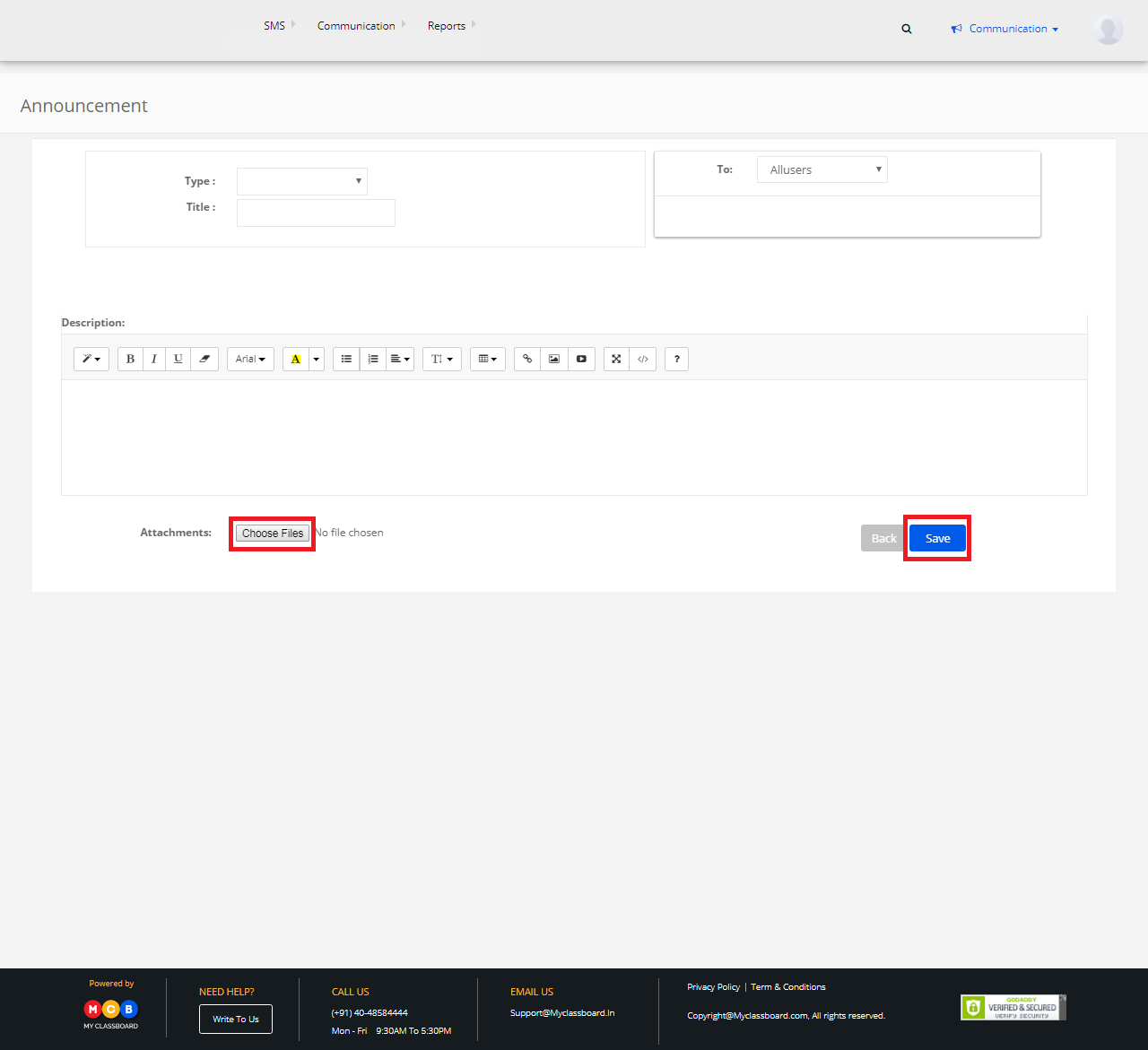
Delete an Announcement
Step 1: Go back to “Communication” Dashboard ——> Announcements.
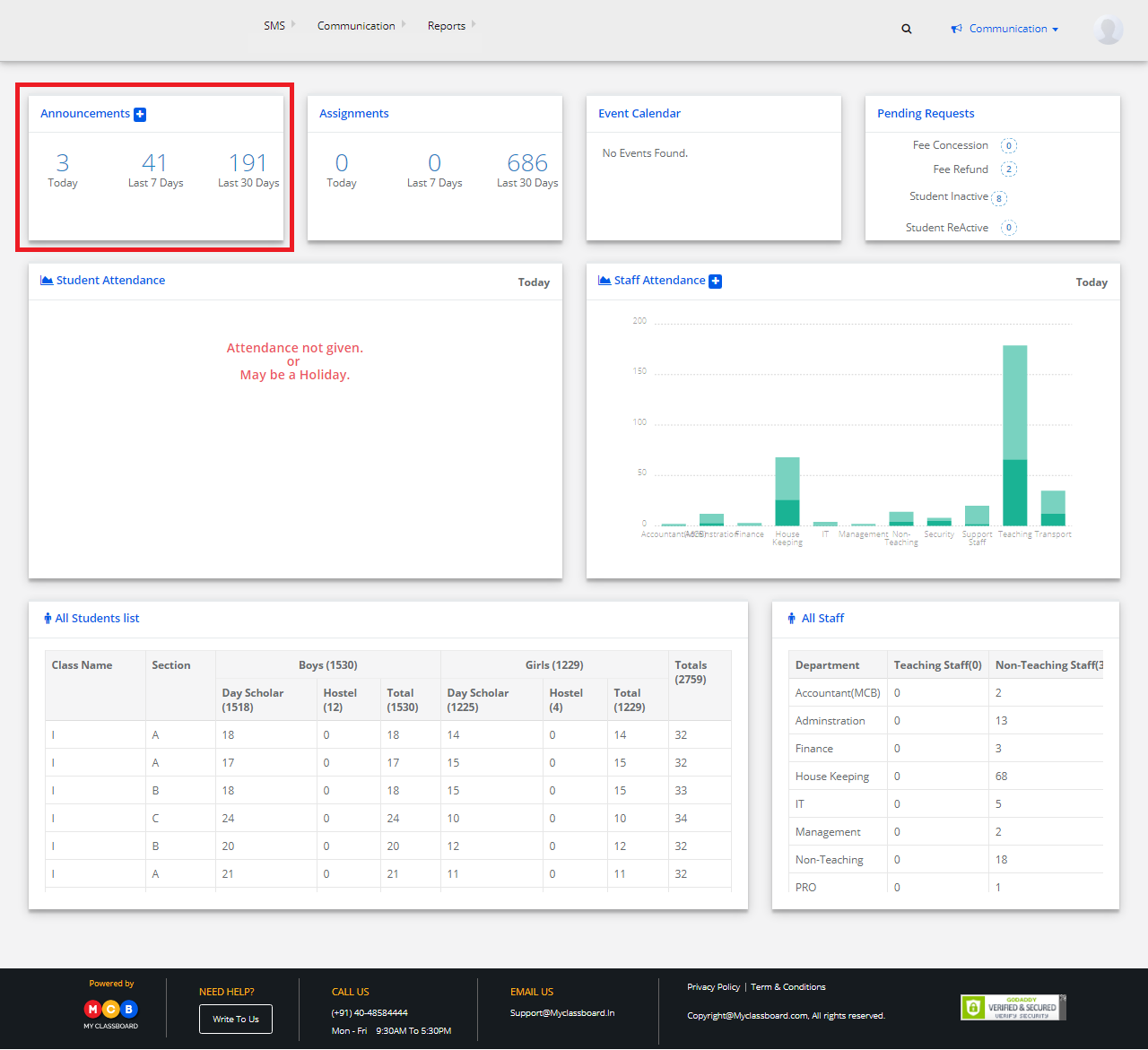
Step 2: To delete, select an announcement that was created by you and click on the “Delete” option shown in the right.

Step 3: Click on delete and the Announcement is successfully deleted.

Note: You can only delete those announcements created by you.
