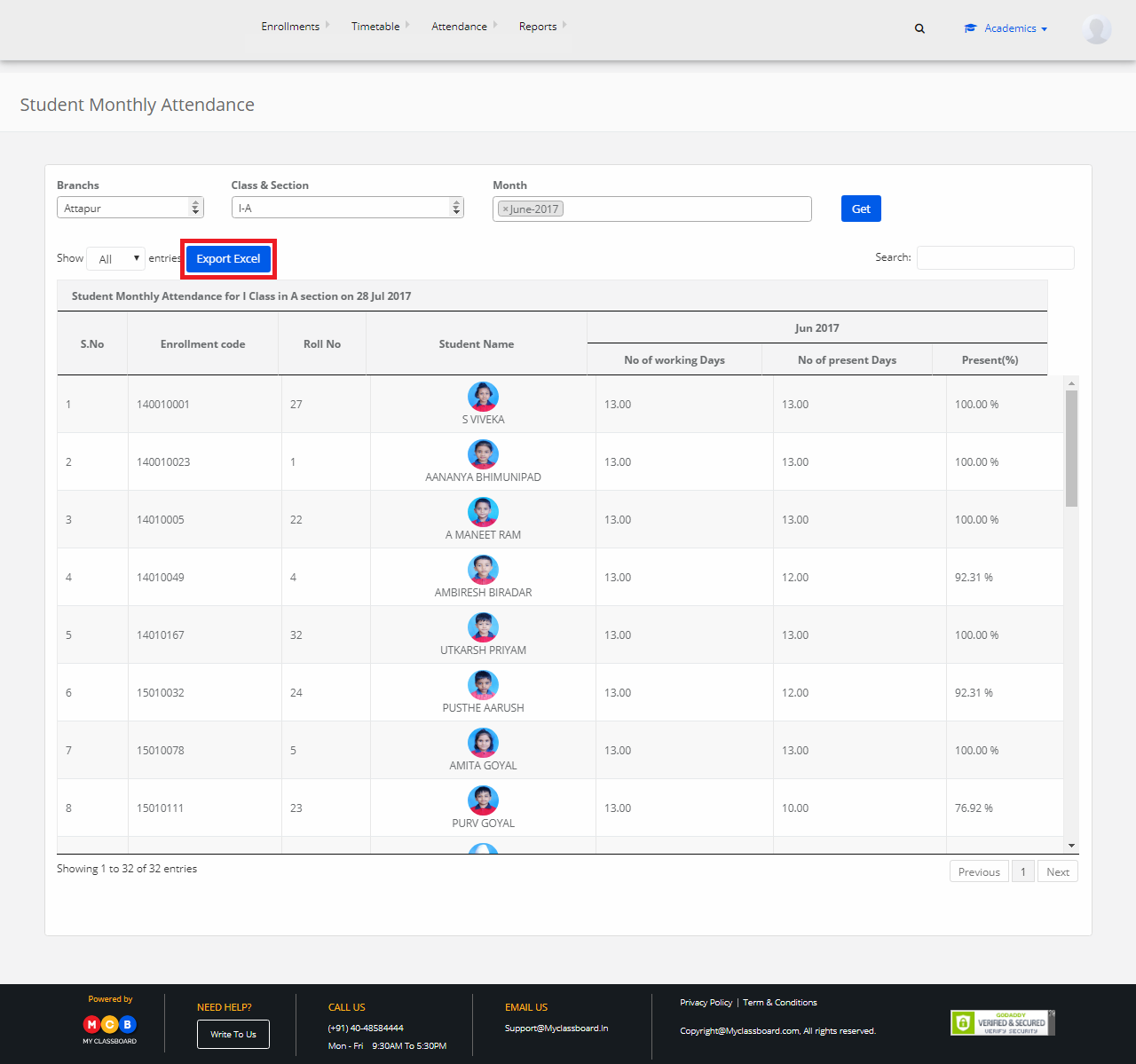Step 1: Login to MCB with System Admin credentials and switch to the new version.
Step 2: Change Access Level – Click on the “User Profile” icon on the right-hand top corner.
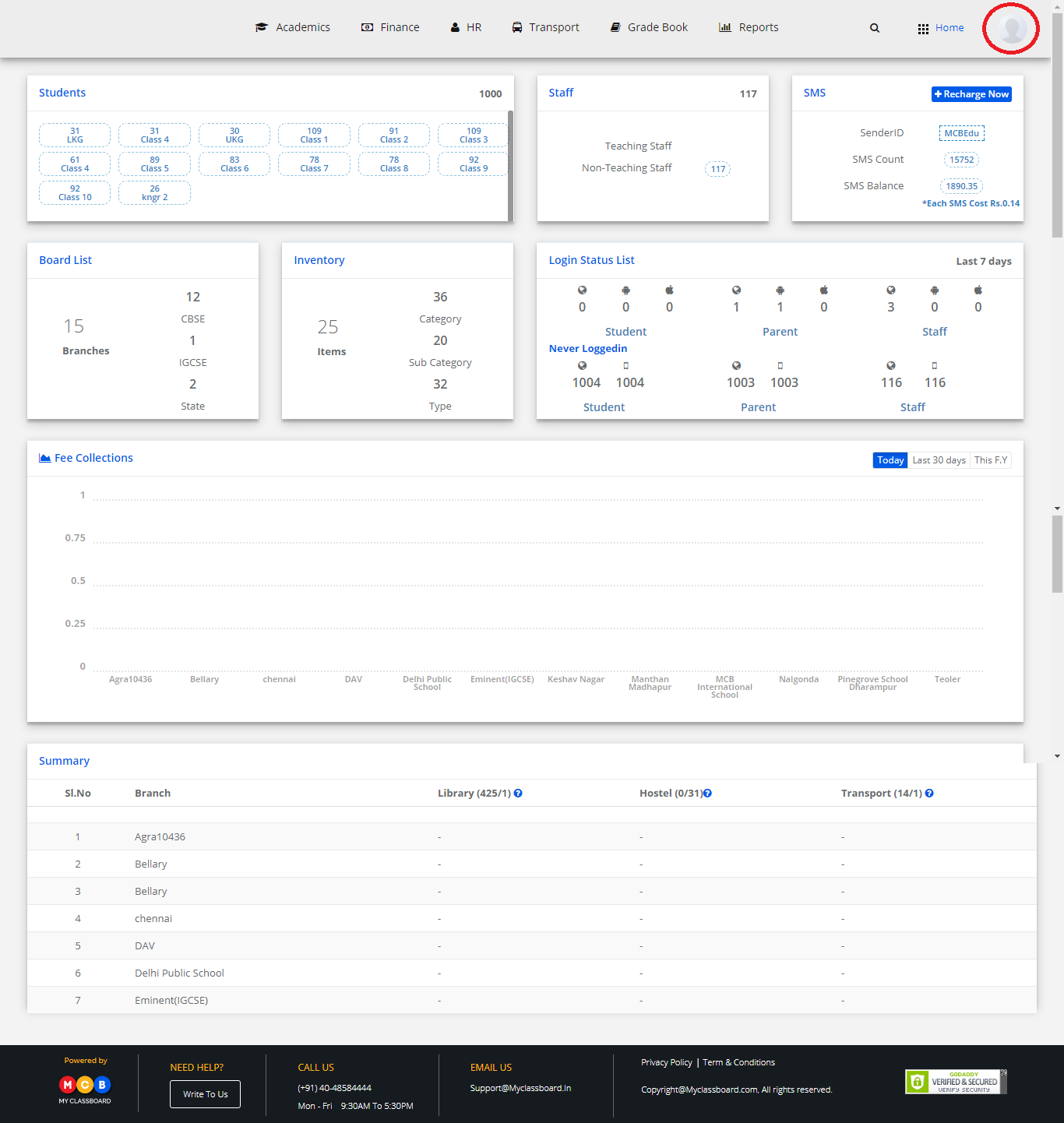
Step 3: Select “Change Access Level”.
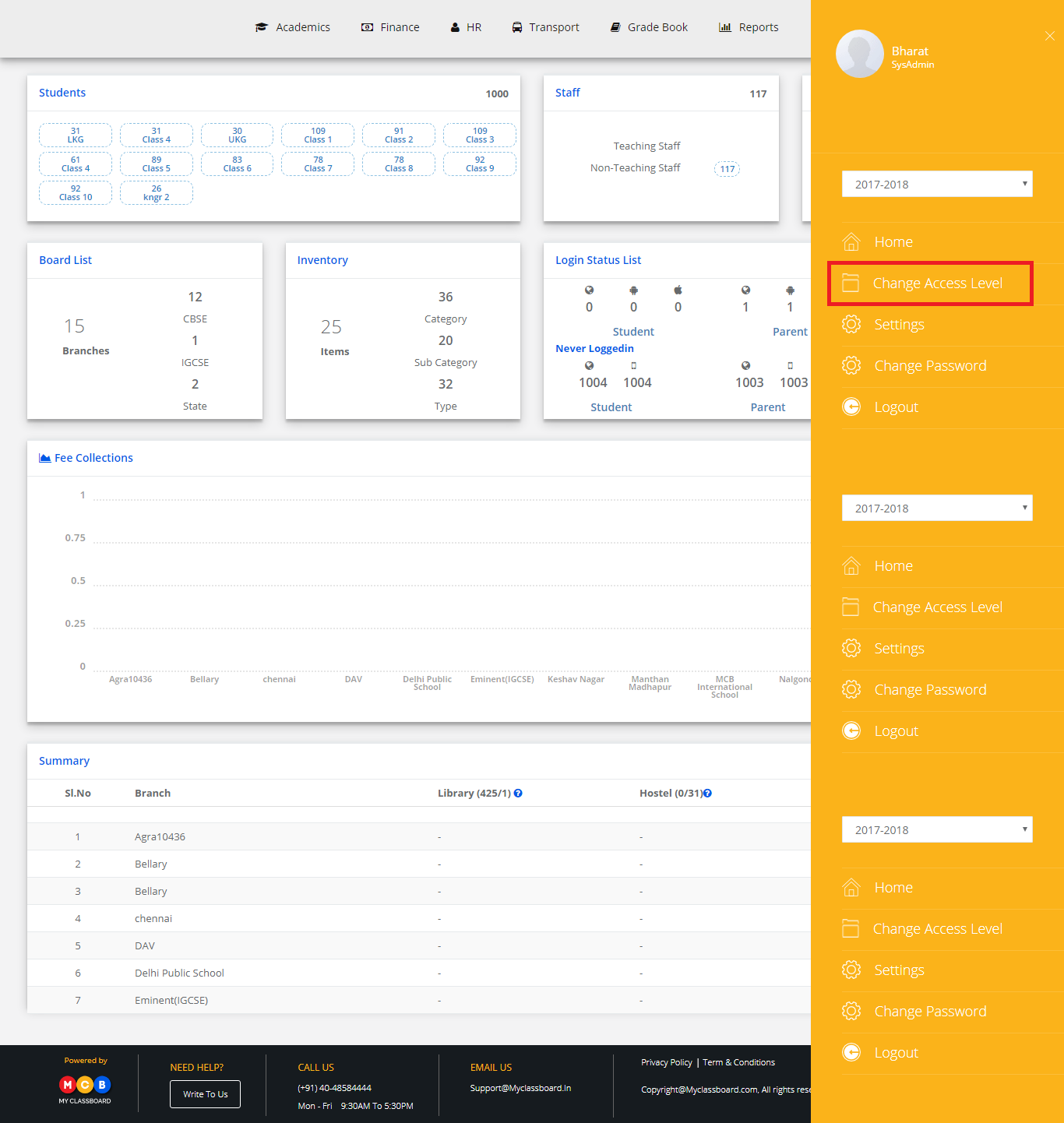
Step 4: Select the User Type as “Principal”.
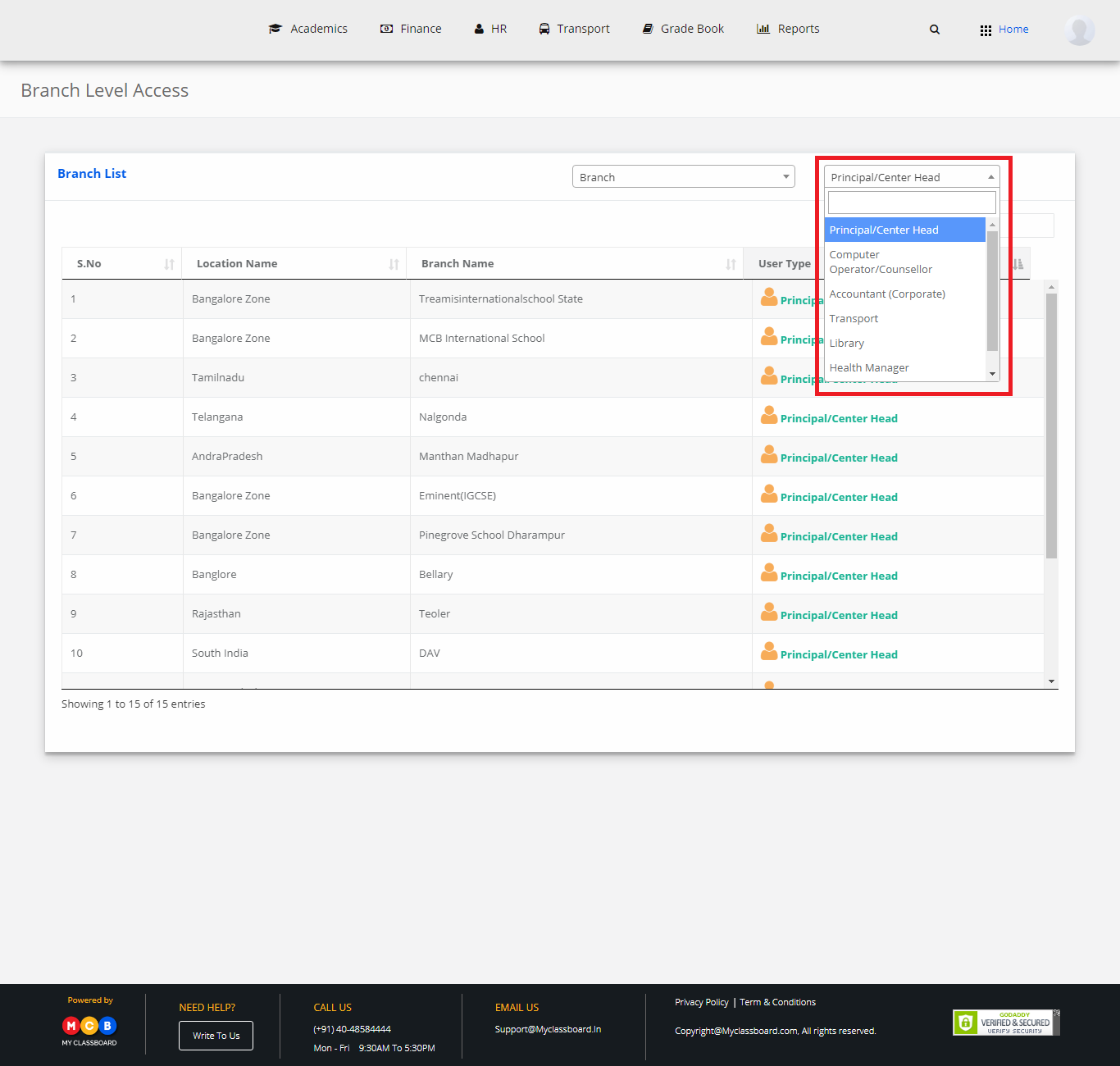
Step 5: Select Principal against the respective branch.
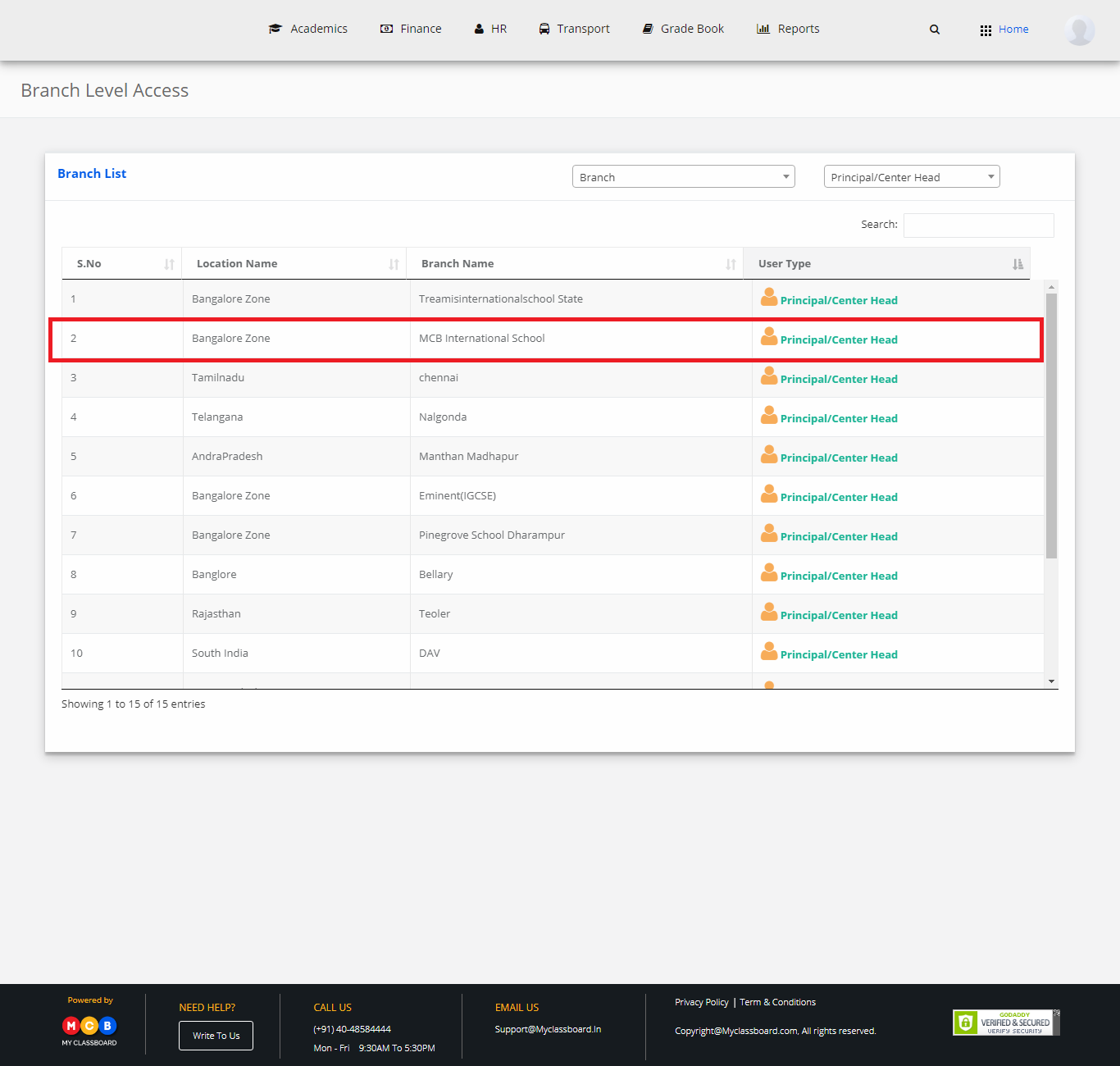
Step 6: Click on “Academics” on the top bar of the dashboard.
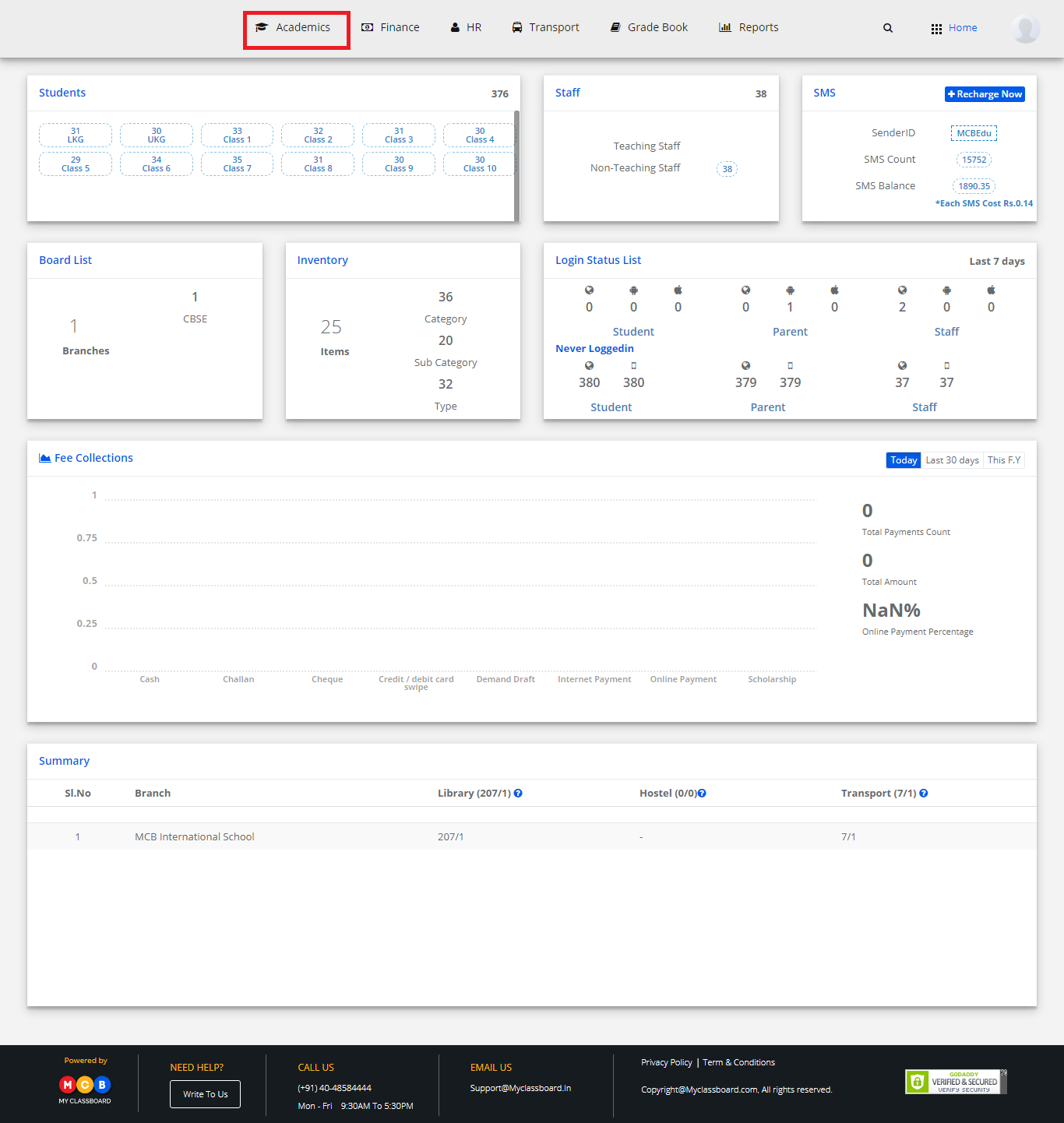
Step 7: Select “Attendance” and choose “Monthly attendance” under it.
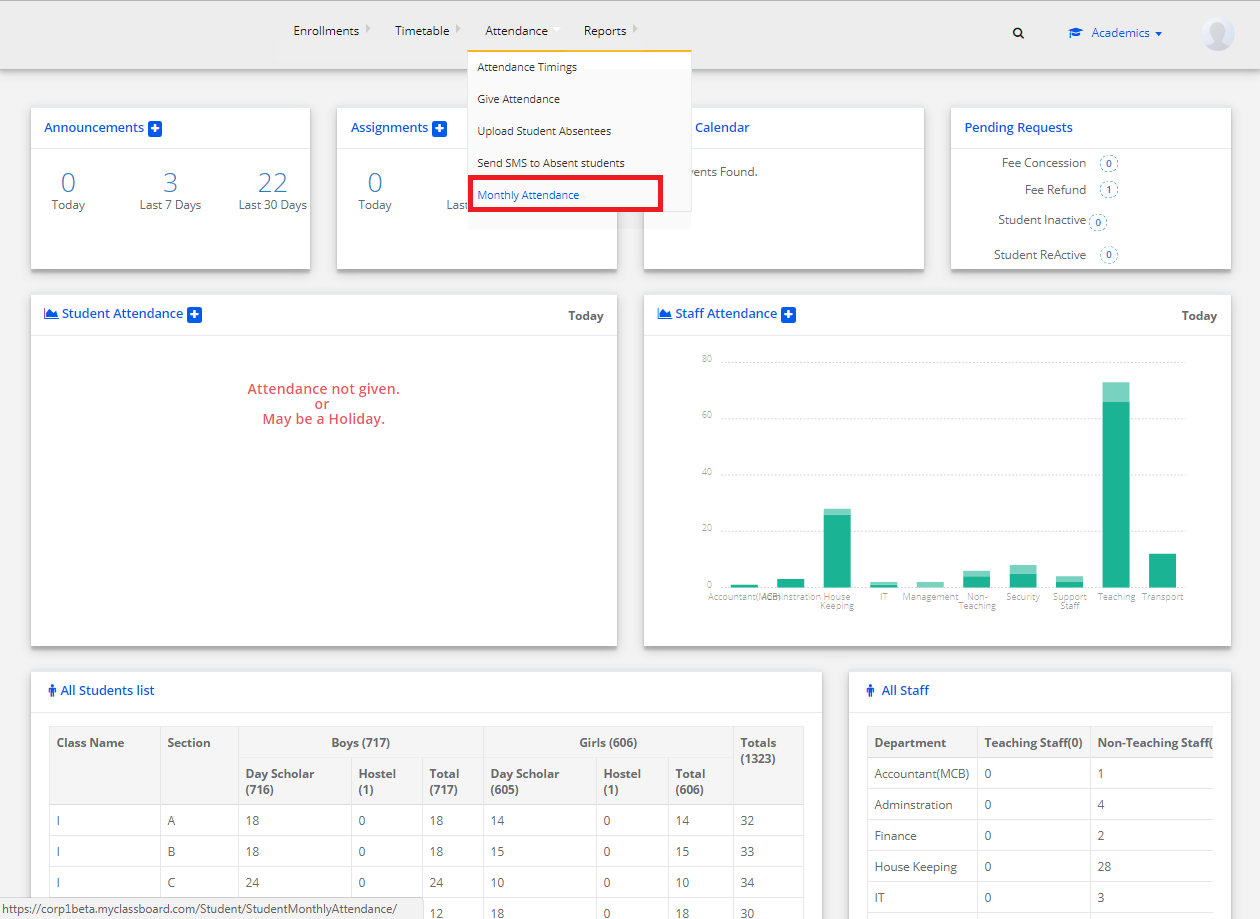
Step 8: Select Class/ section, Month and click on Get
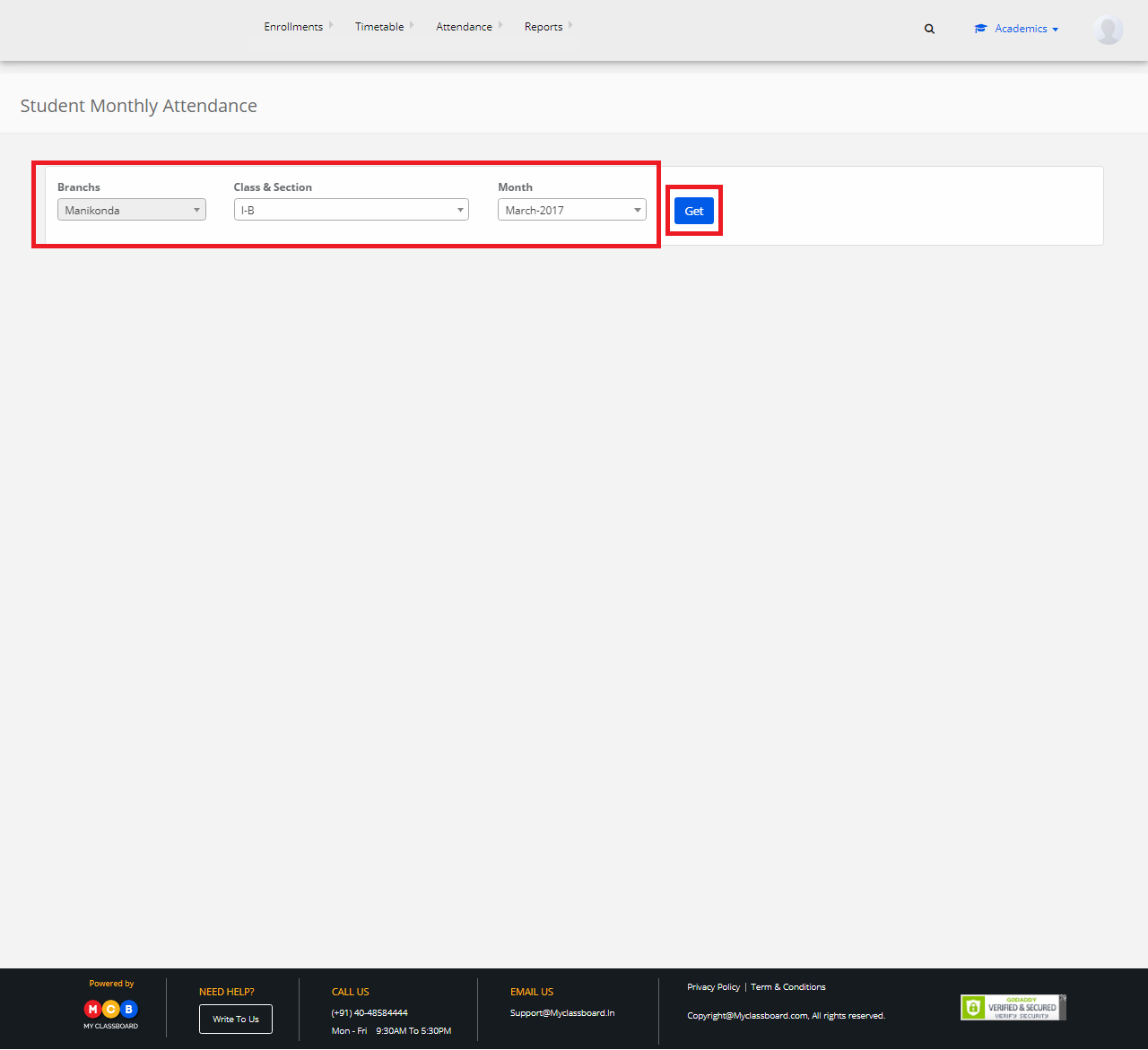
Step 9: Add no. of present days and click on Save.
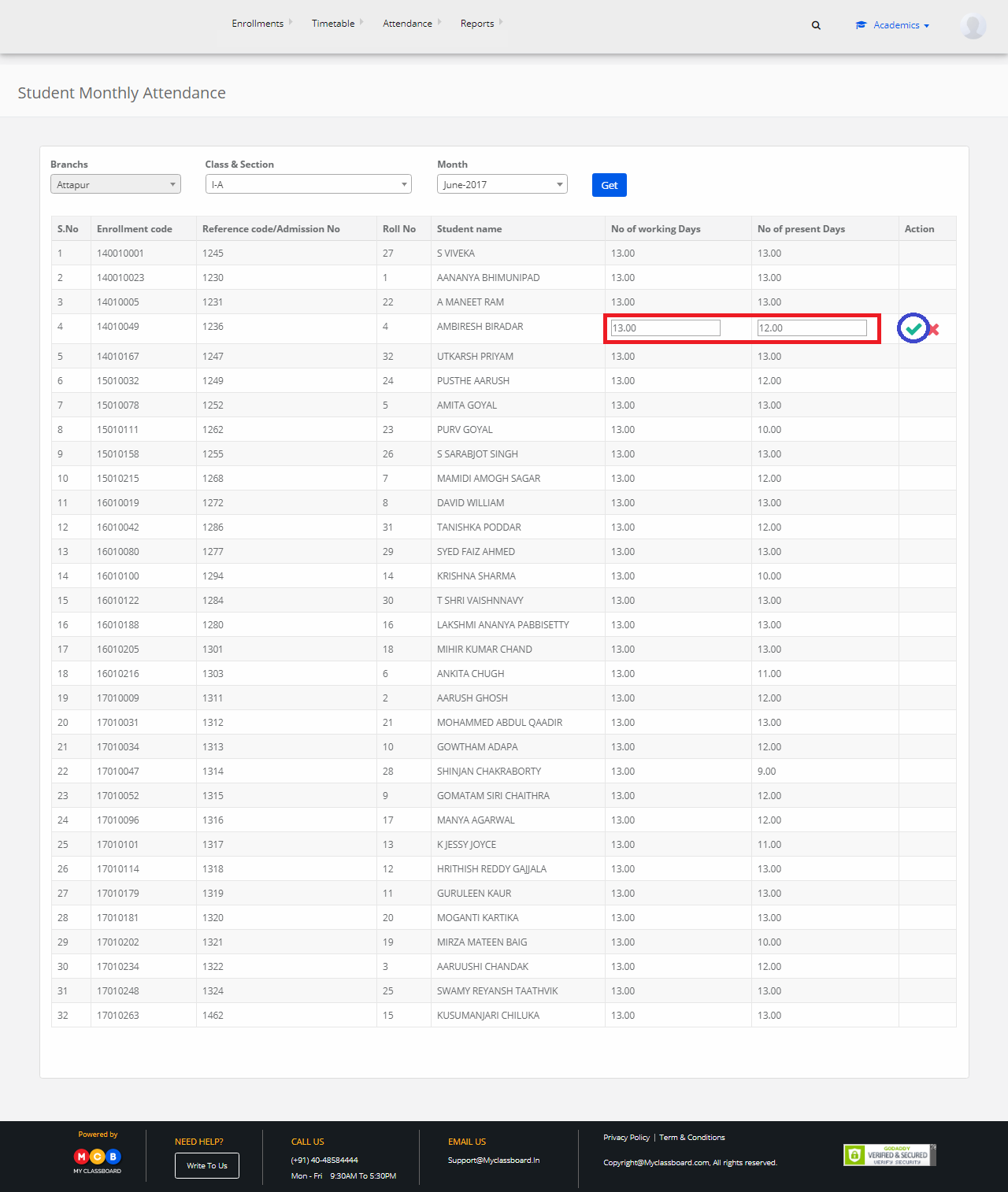
To Generate Monthly Attendance report
Step 10: Go back to “Academic” dashboard page.
Step 11: Select “Reports” on the top bar and choose “Monthly Attendance Reports” under it.
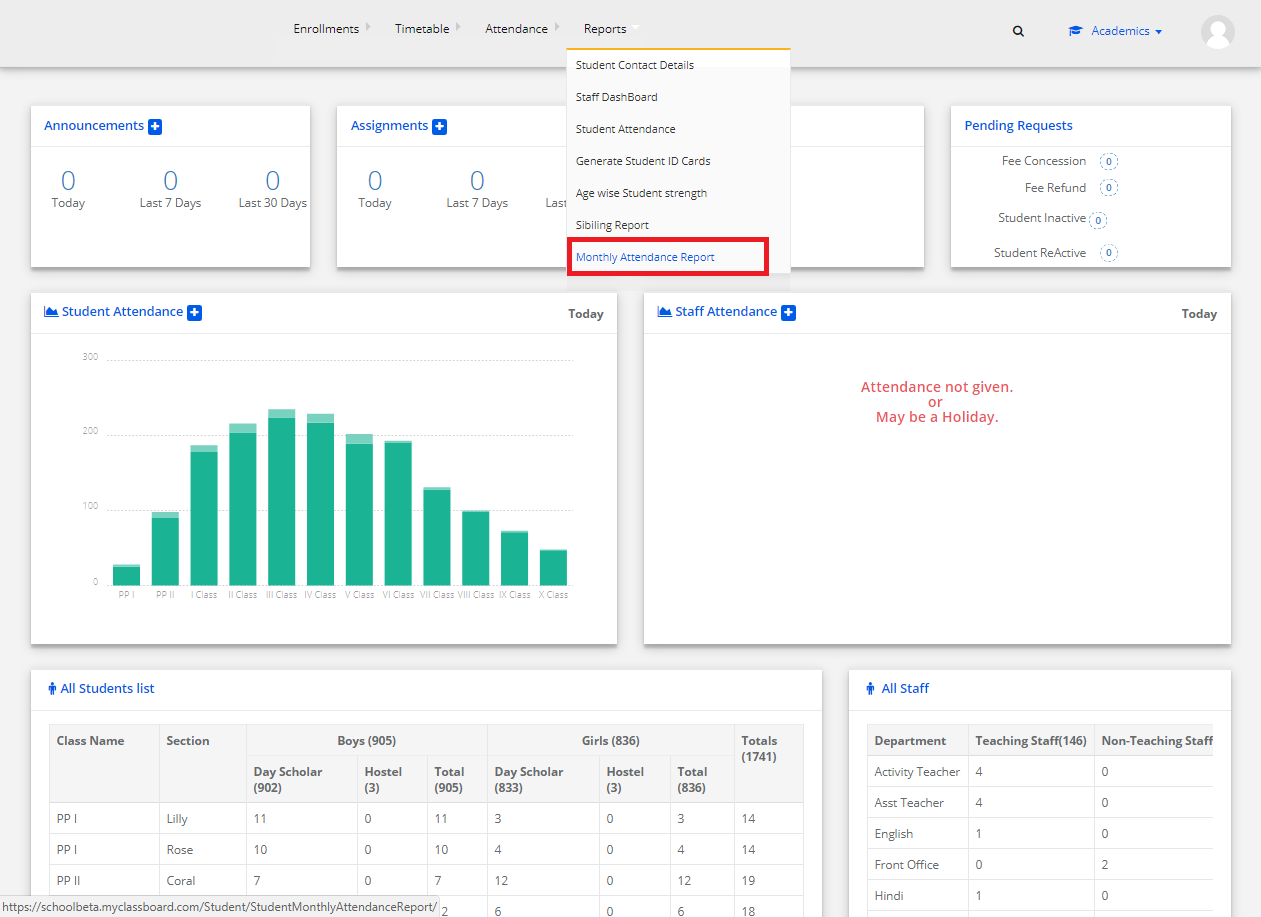
Step 12: Select Class&Section, Month and click on “Get”.
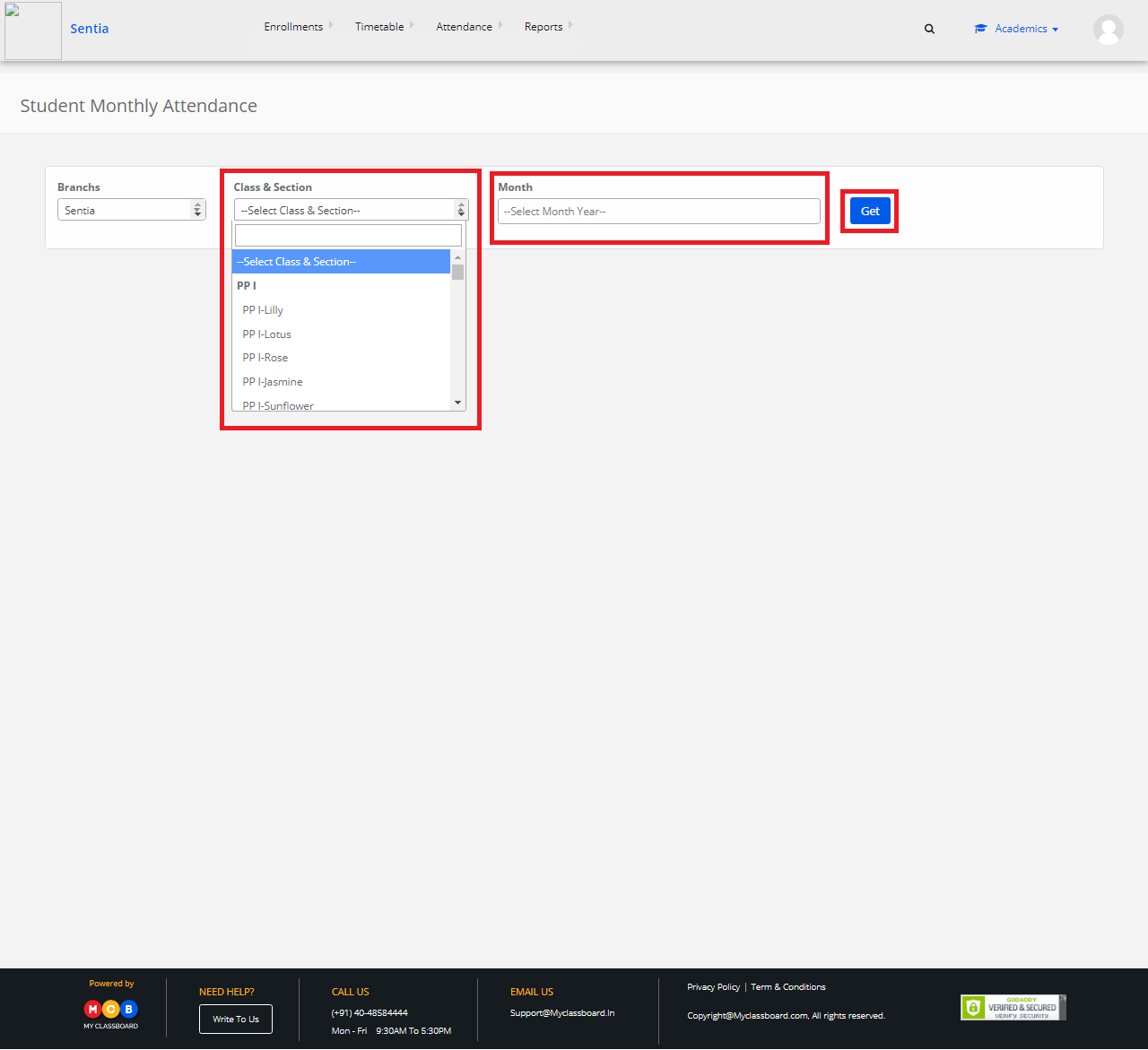
Step 13: The attendance report for that month is displayed. You can export the same to excel by choosing the “Excel” option.