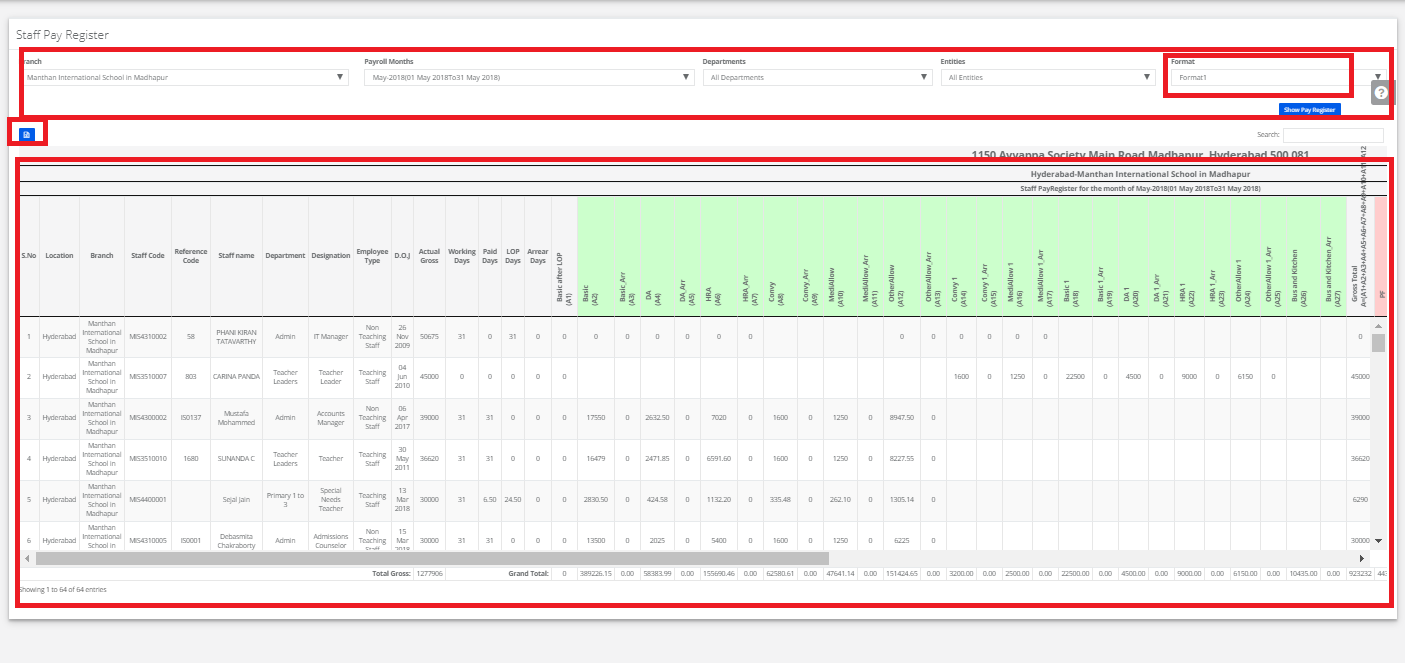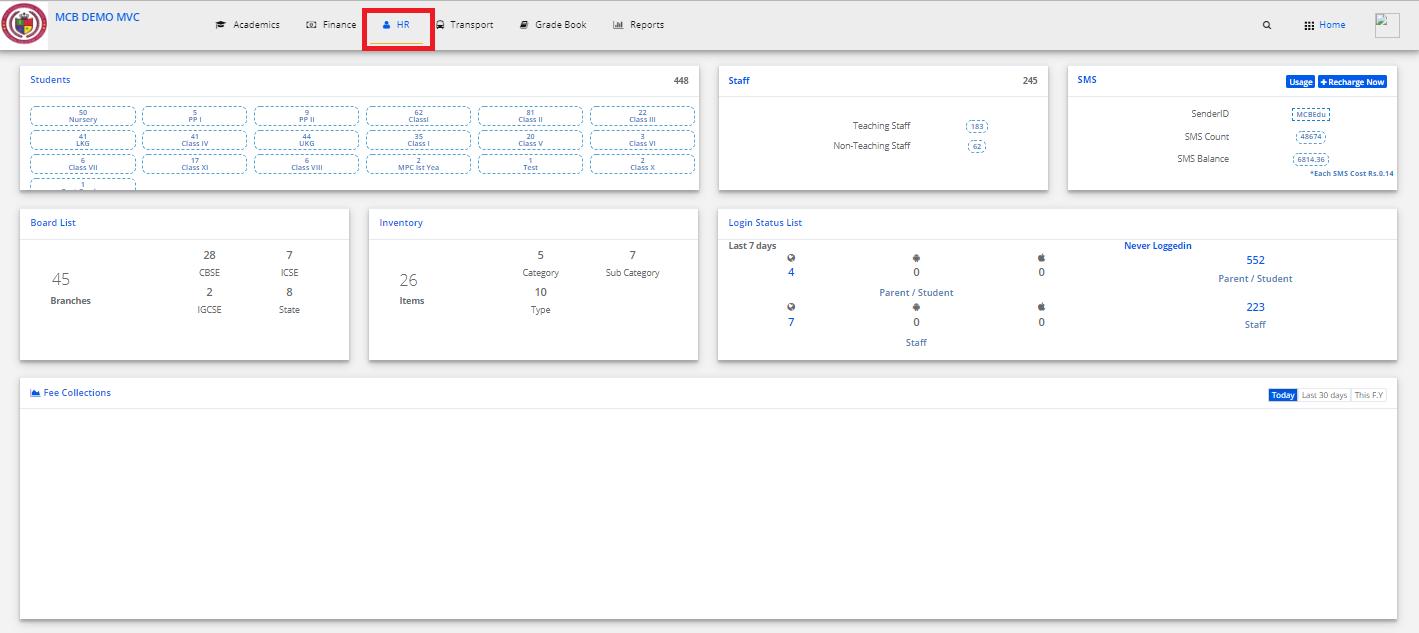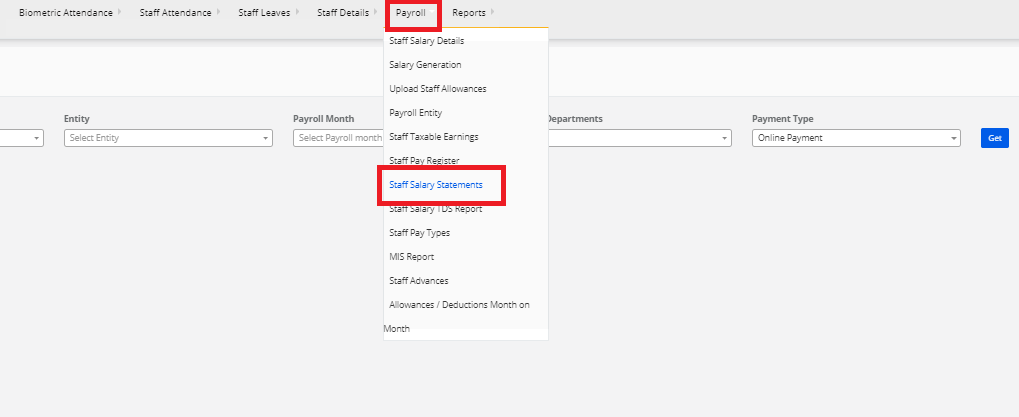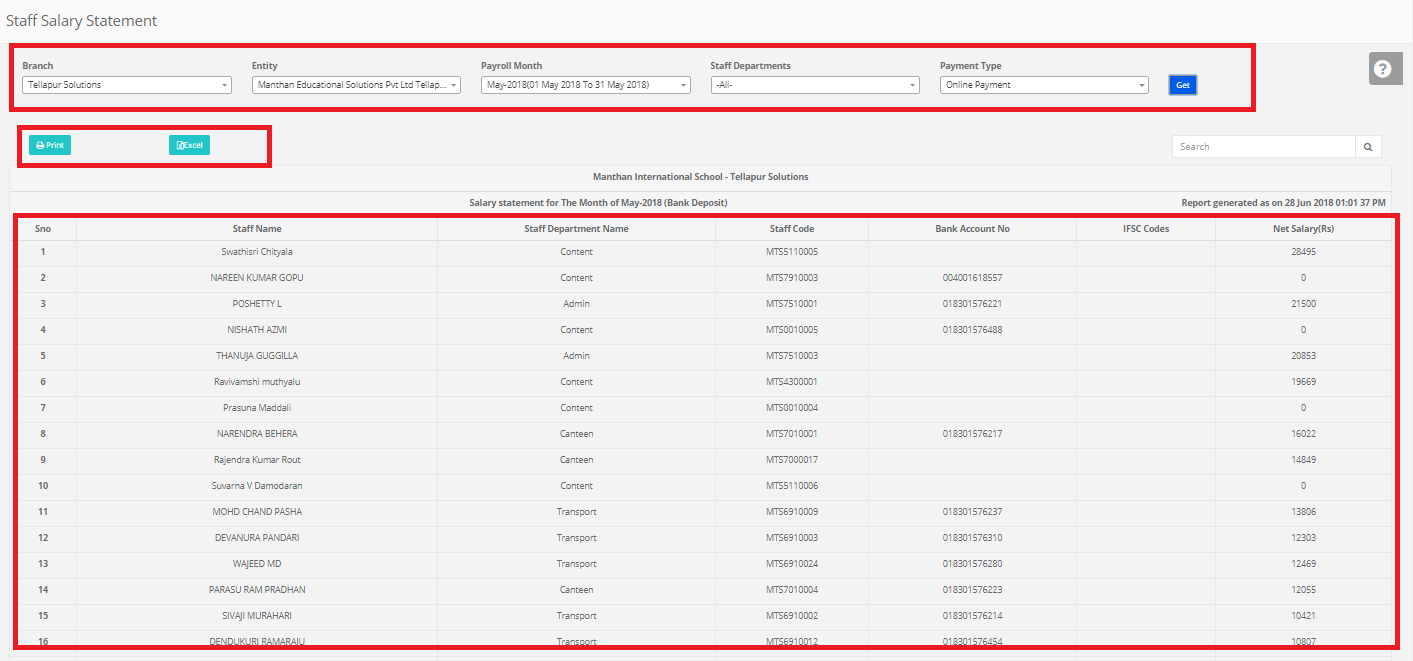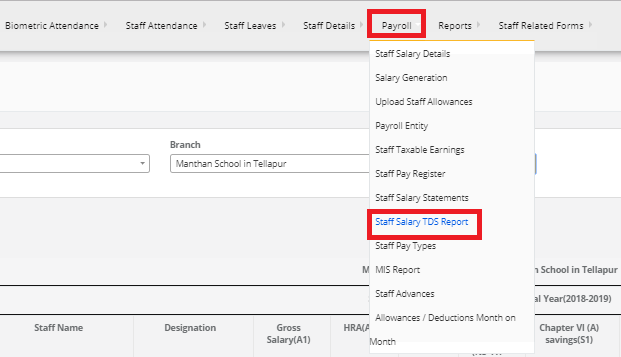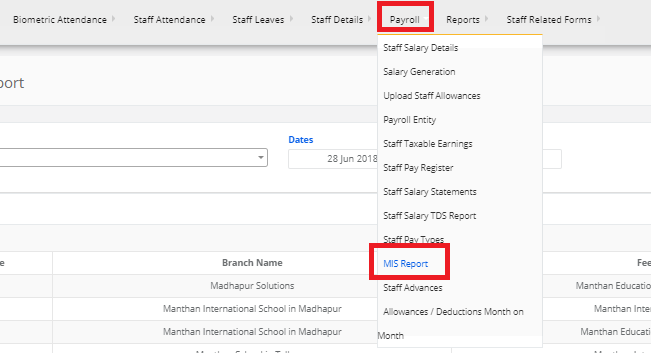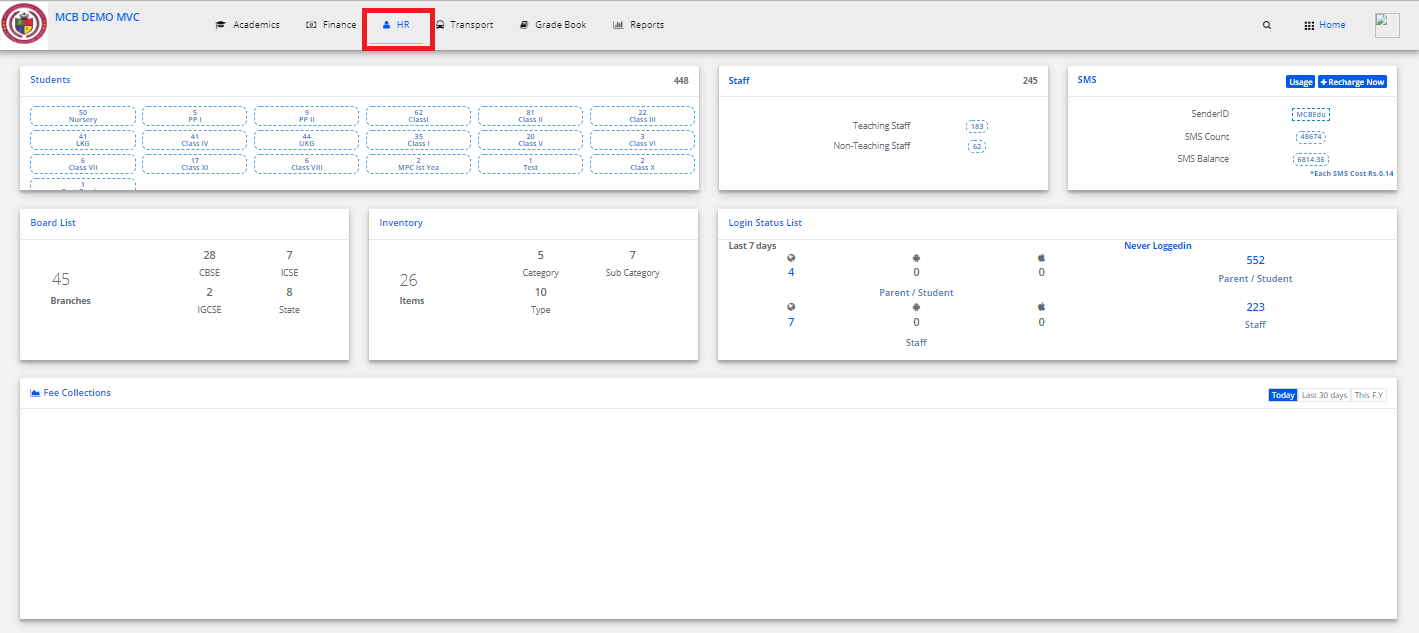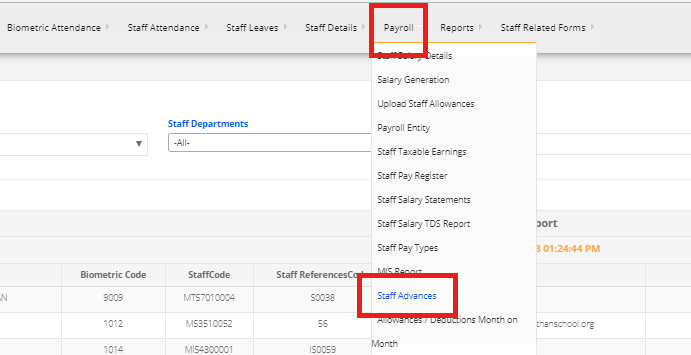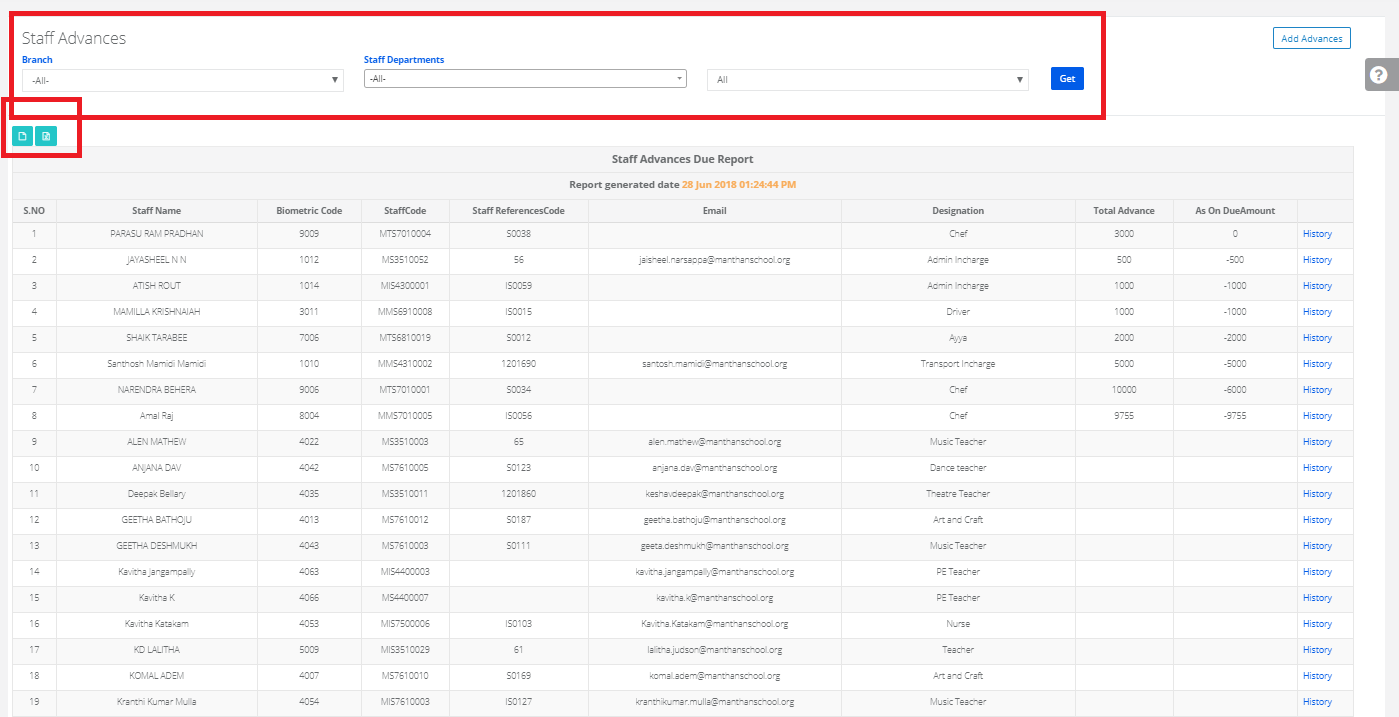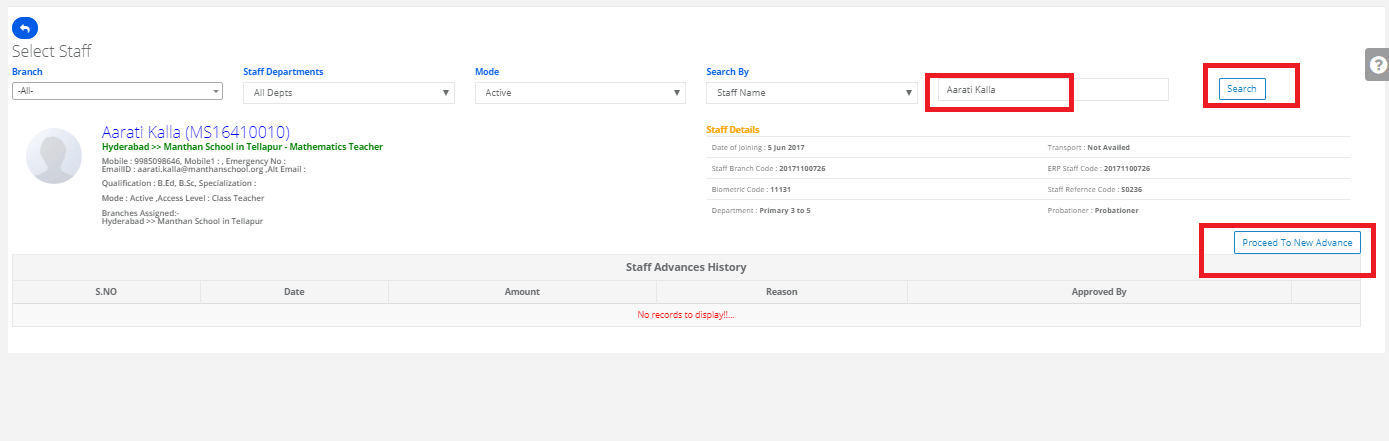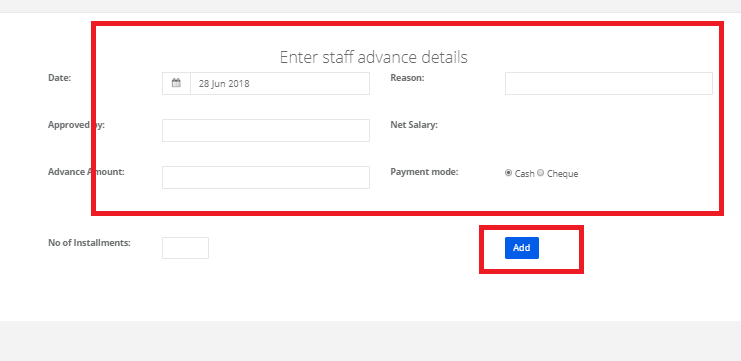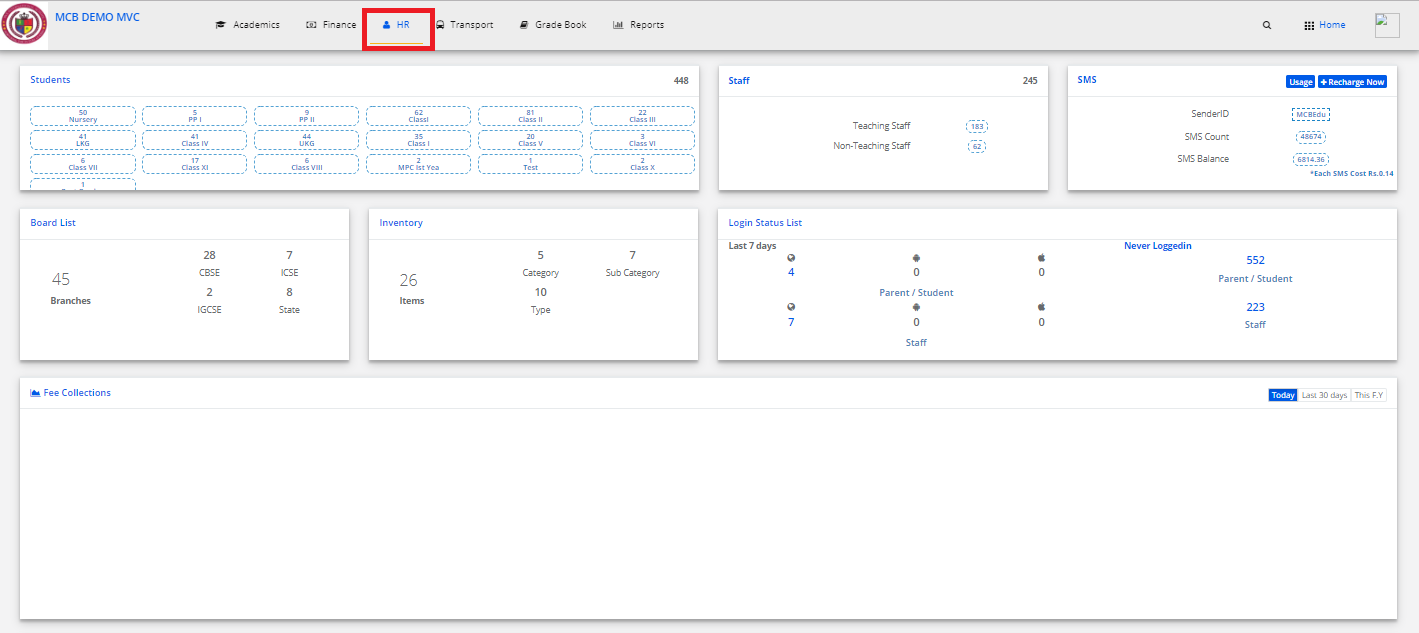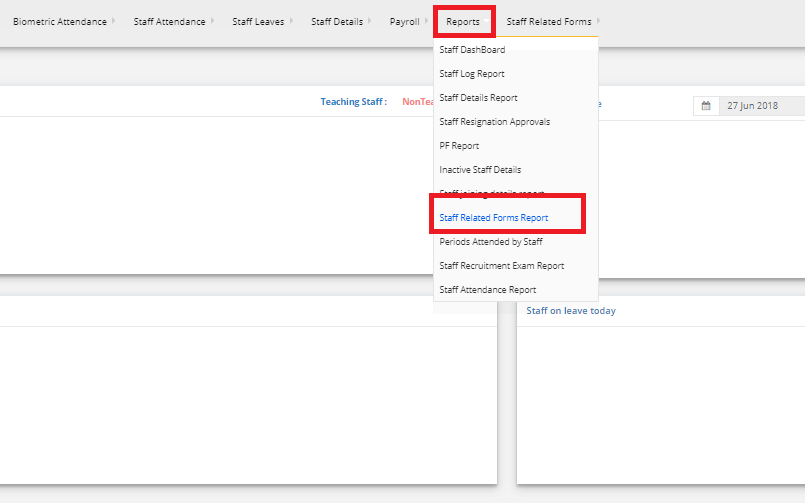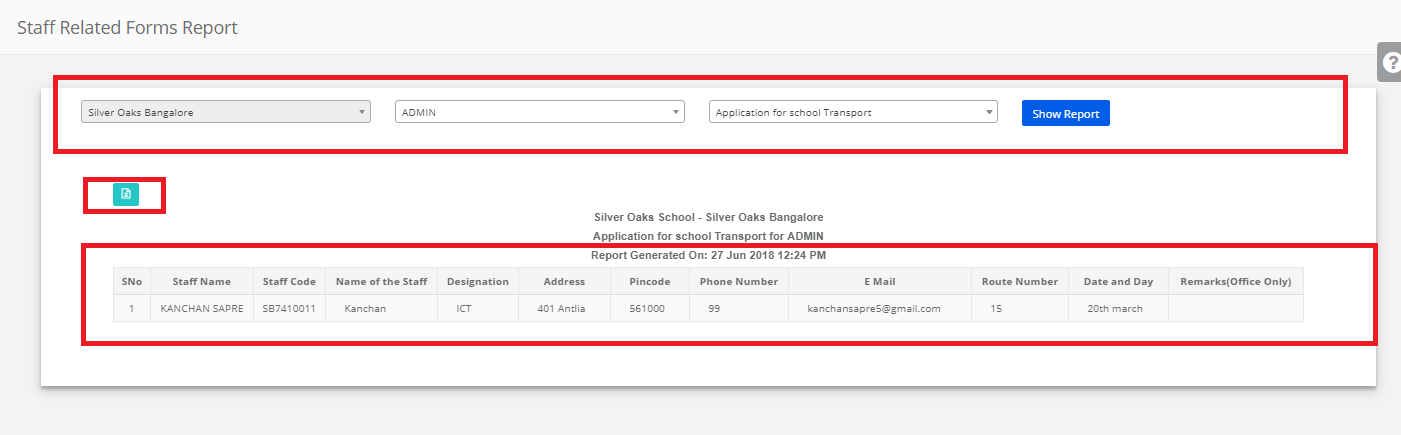Step 1: Login to MCB with Login Credentials.
Step 2: In admin login, Select HR on the dashboard and you will be directed to the HR page.
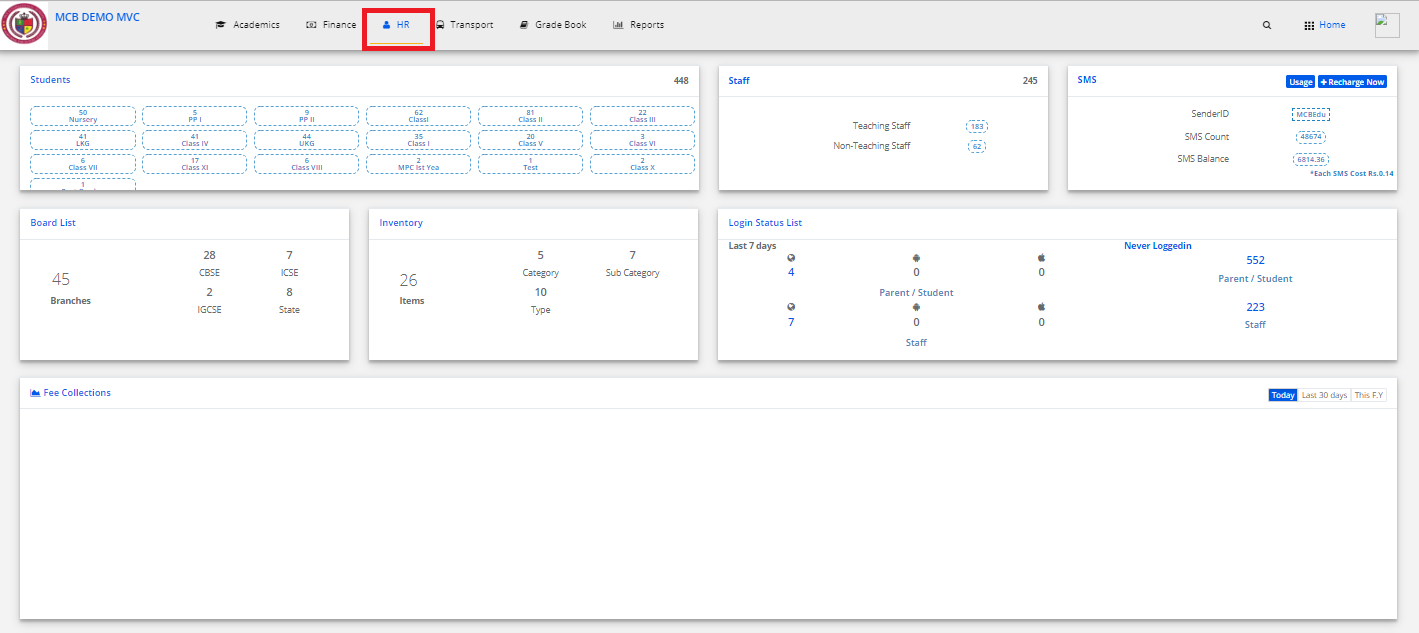
Step 3: Select “Payroll” on the top bar and choose “Staff Pay Register”.
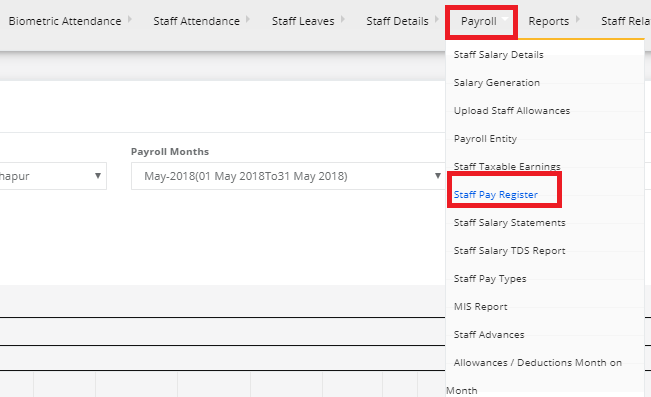
Step 4: Select the branch, Payroll month, Departments, entities, Select any of the formats then click on Show pay to register. You may export the same to excel by clicking on the “Export Excel” option.