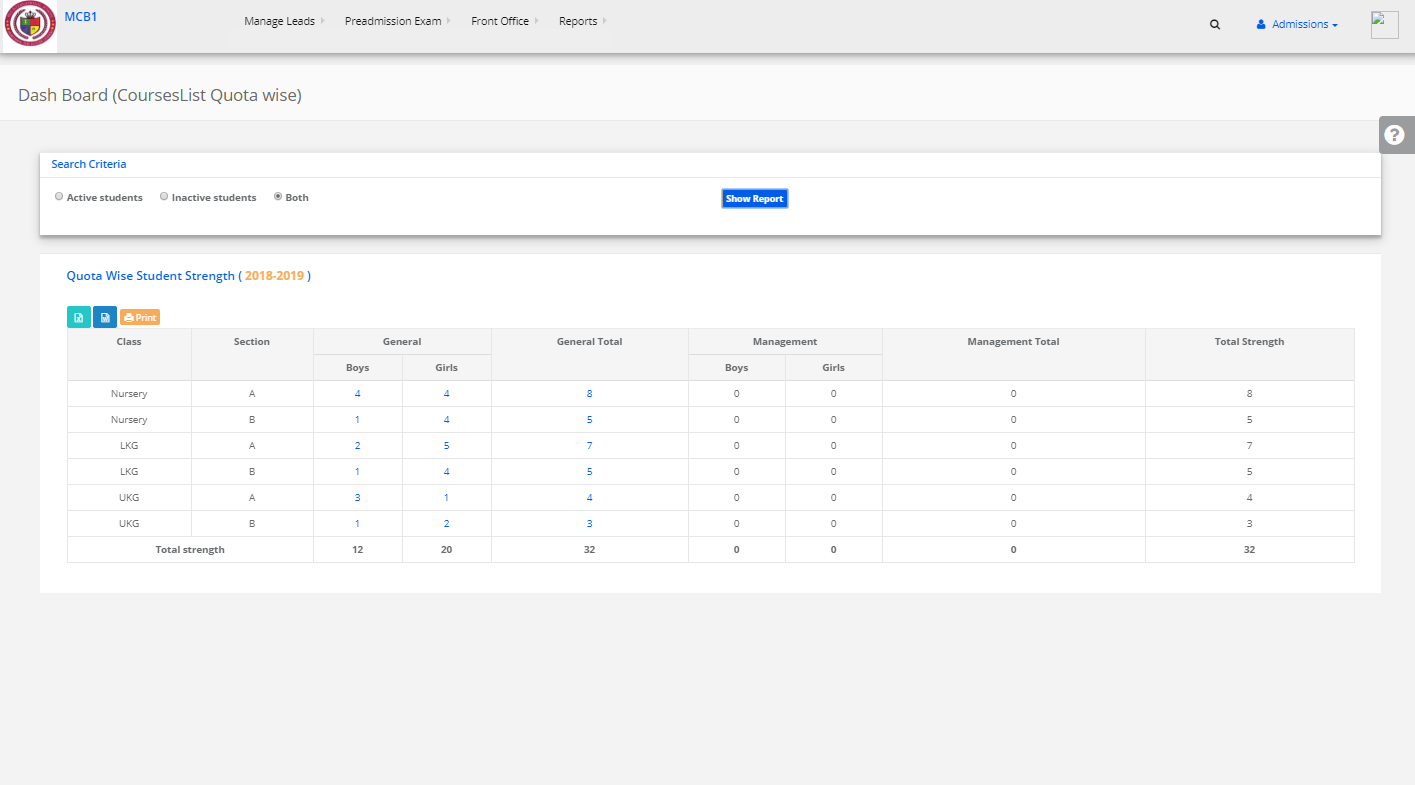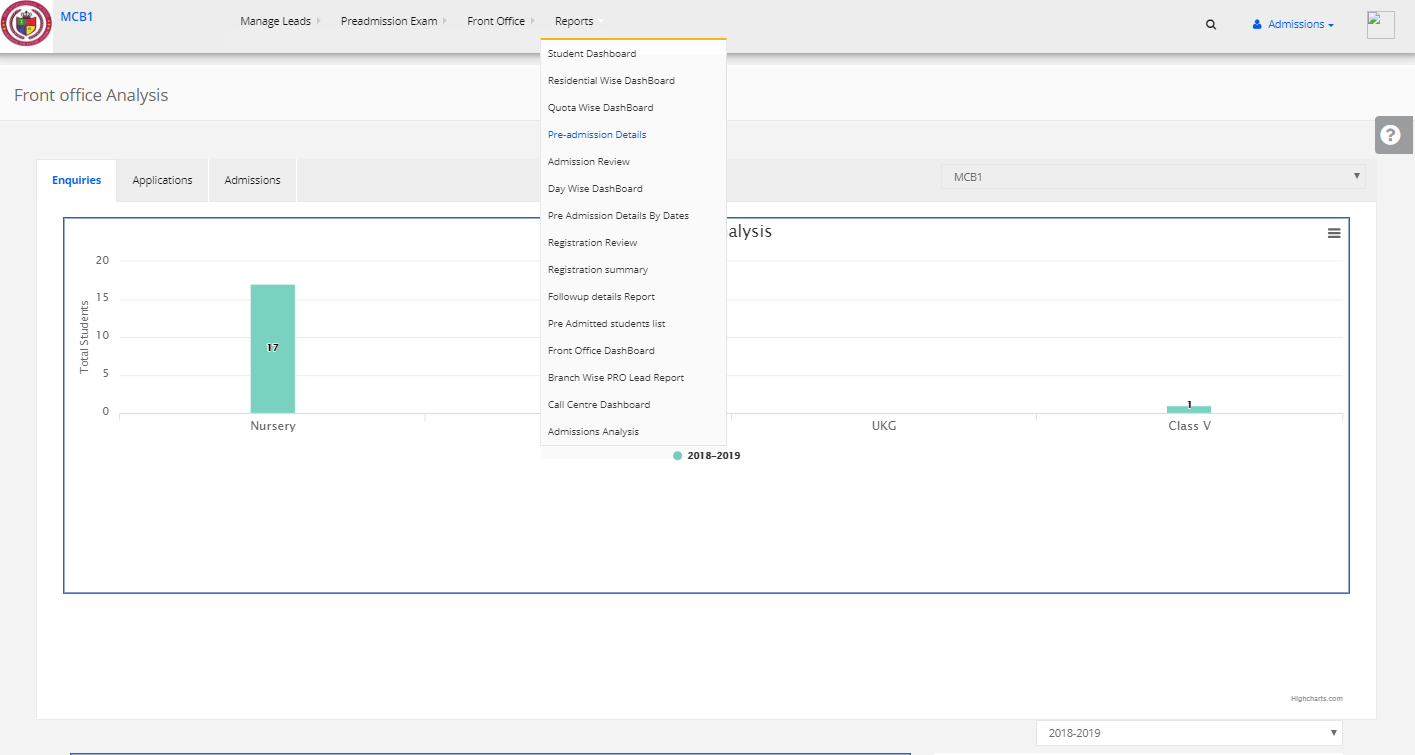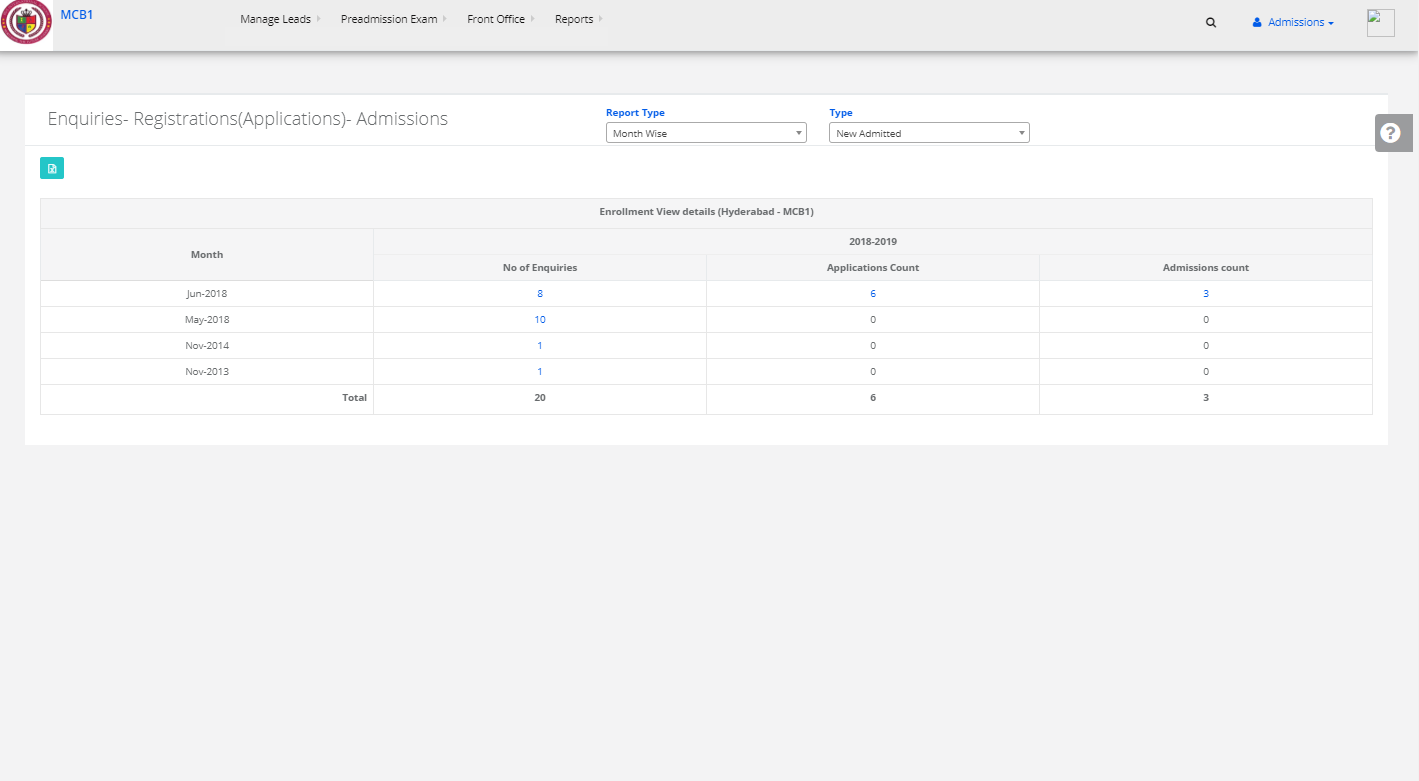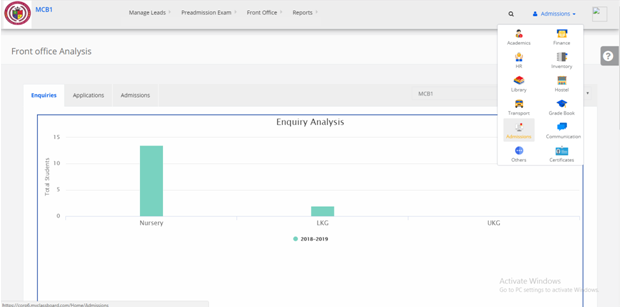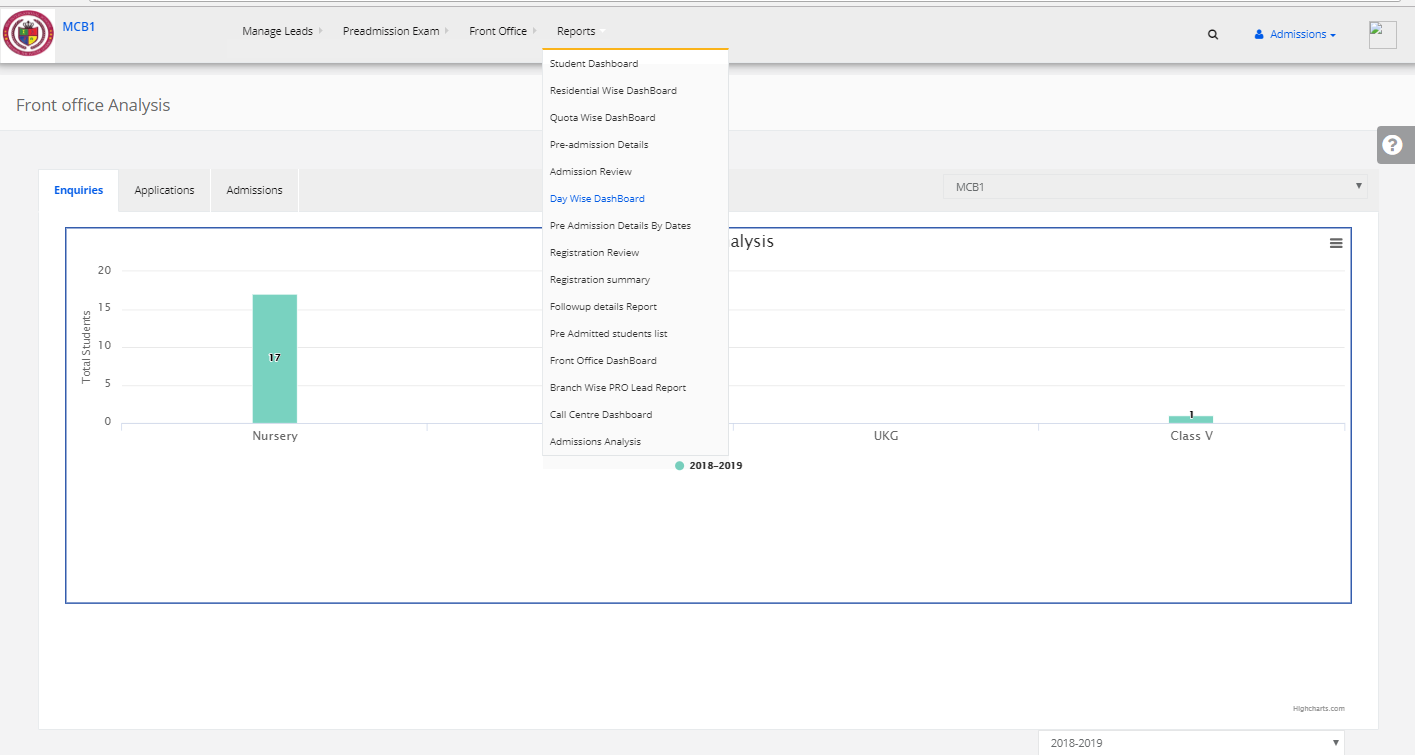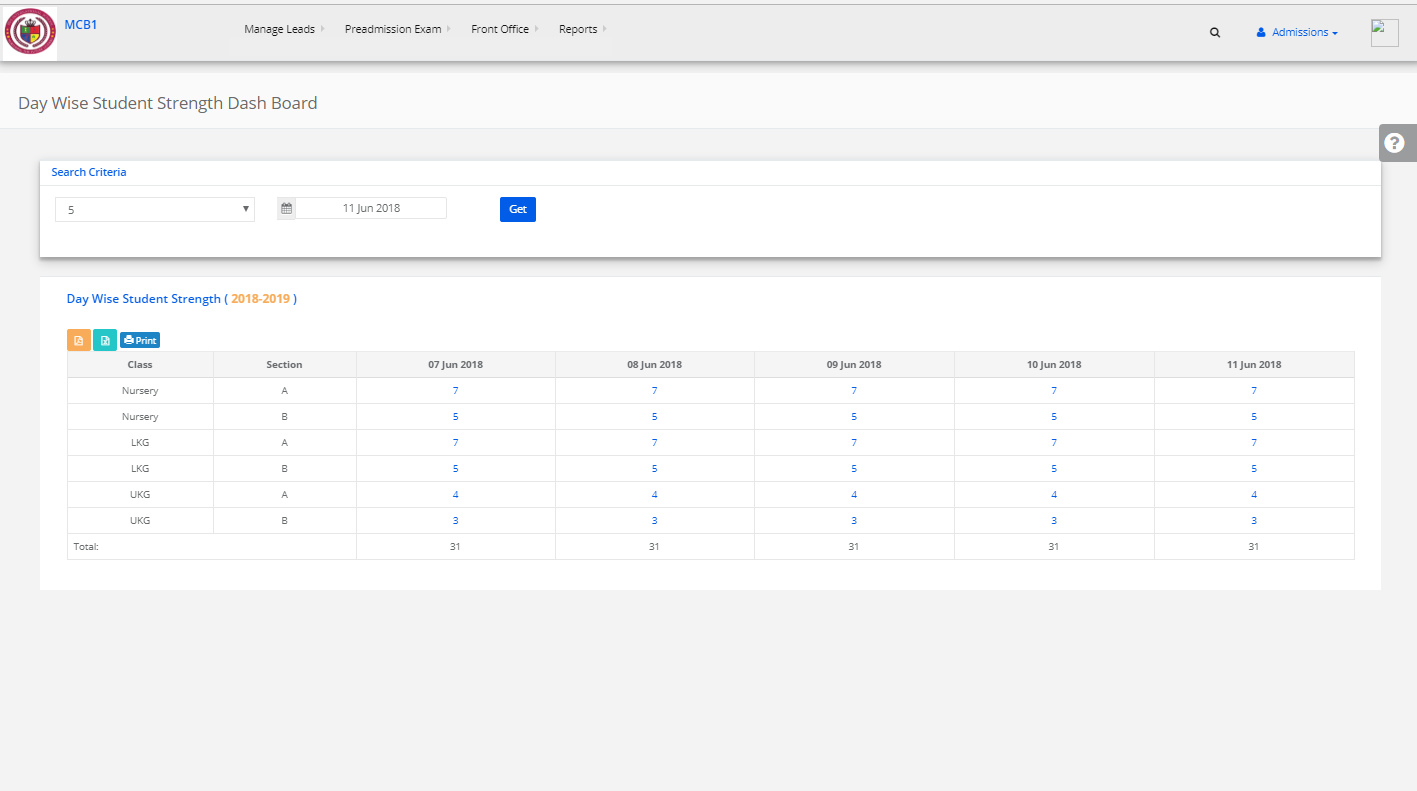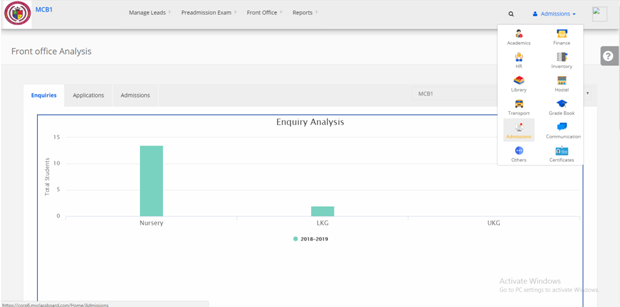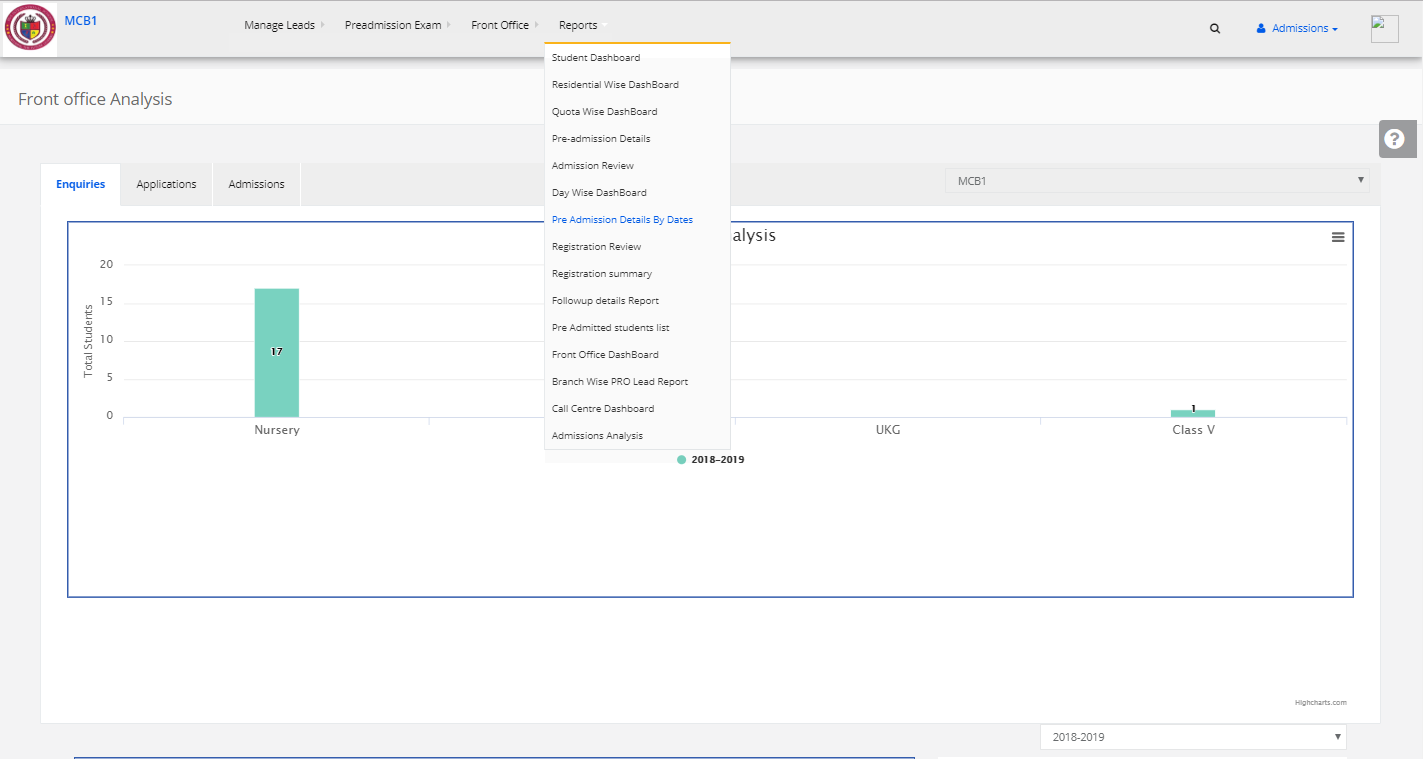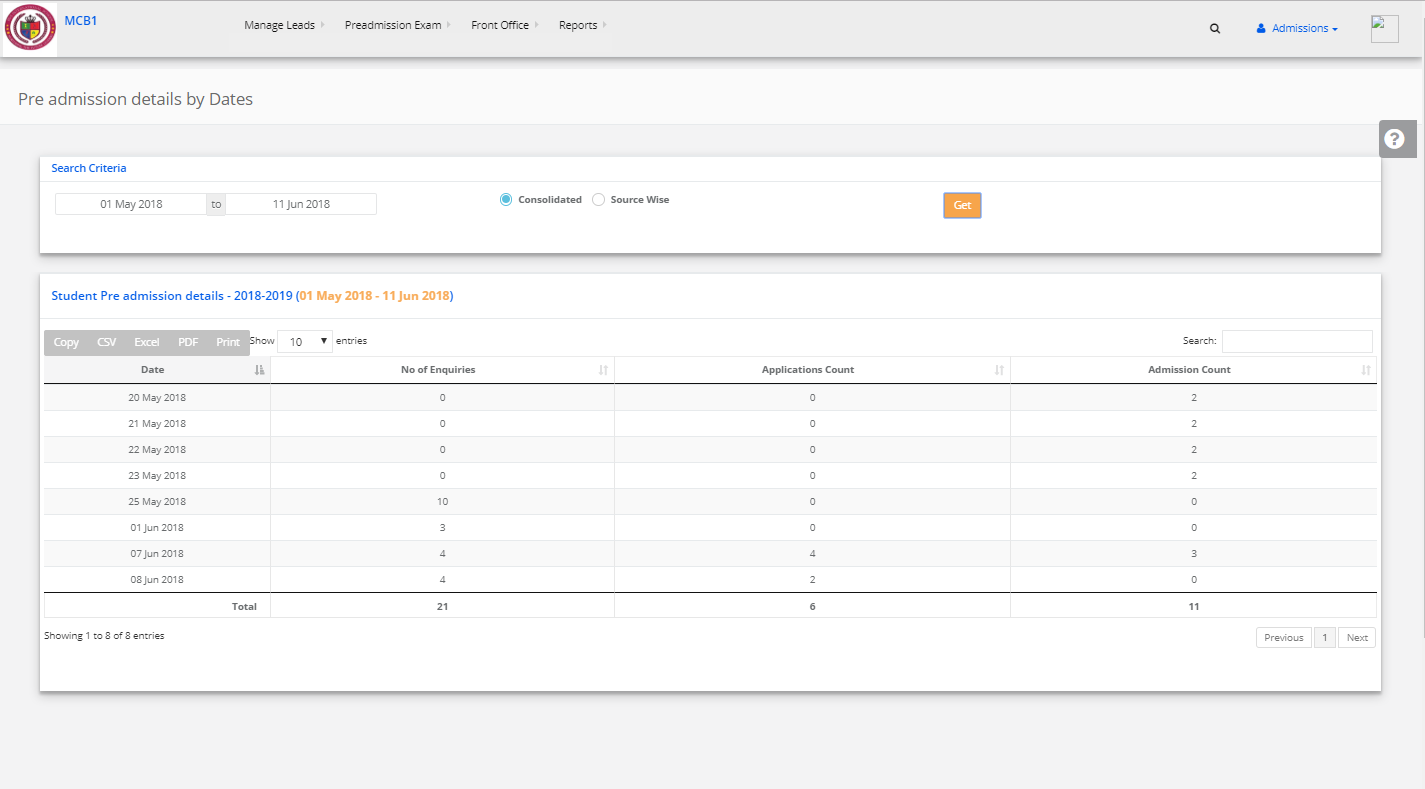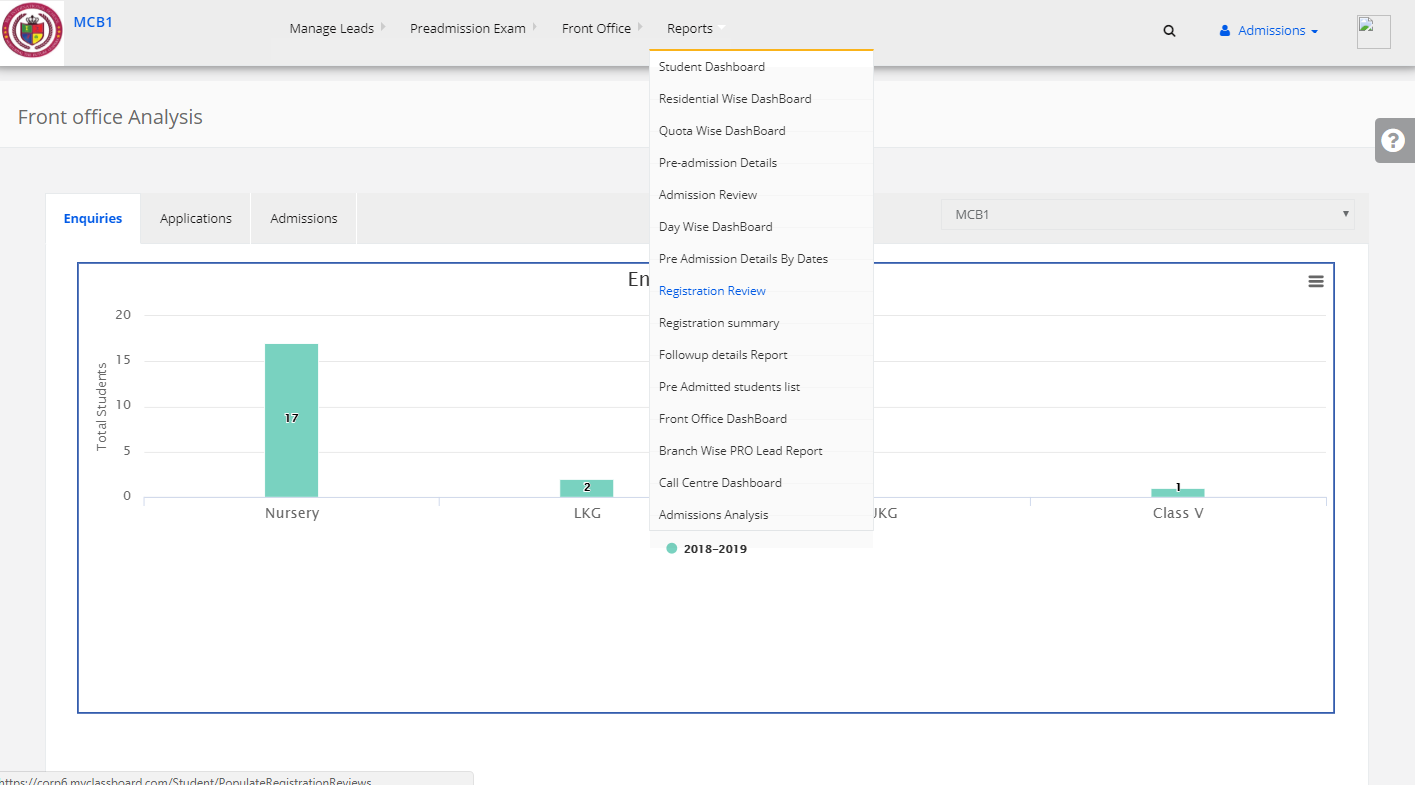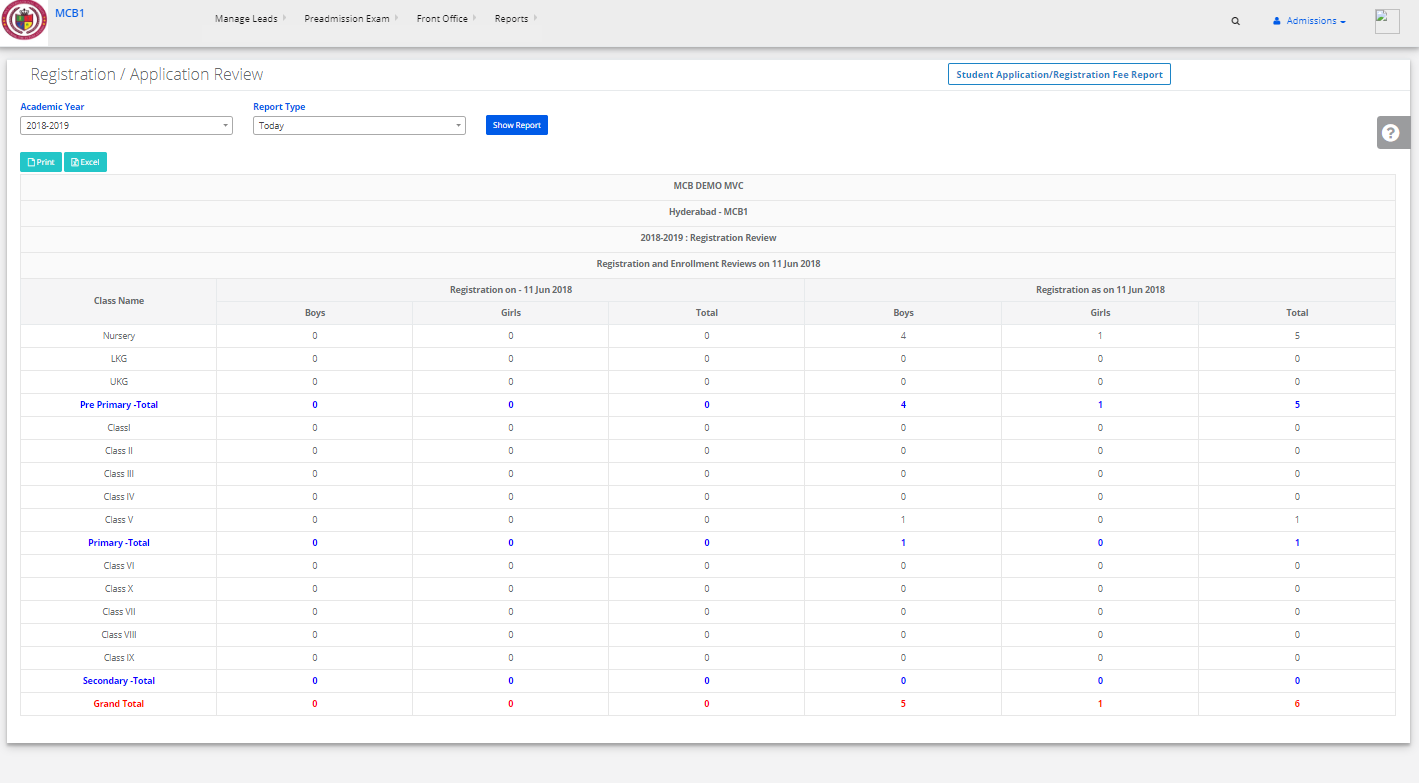Step 1: Login to MCB with Login Credentials.
Step 2: Select Admissions on the dashboard and you will be directed to the Admissions page.
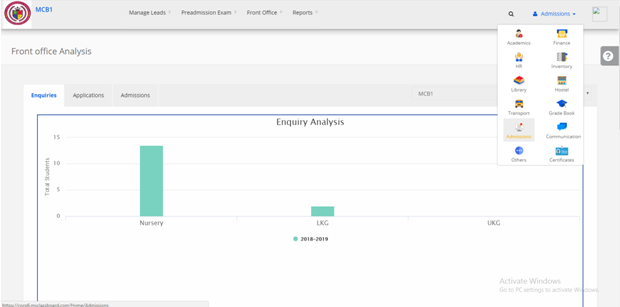
Step 3: Select “Reports” on the top bar and choose “Quota Wise DashBoard”.
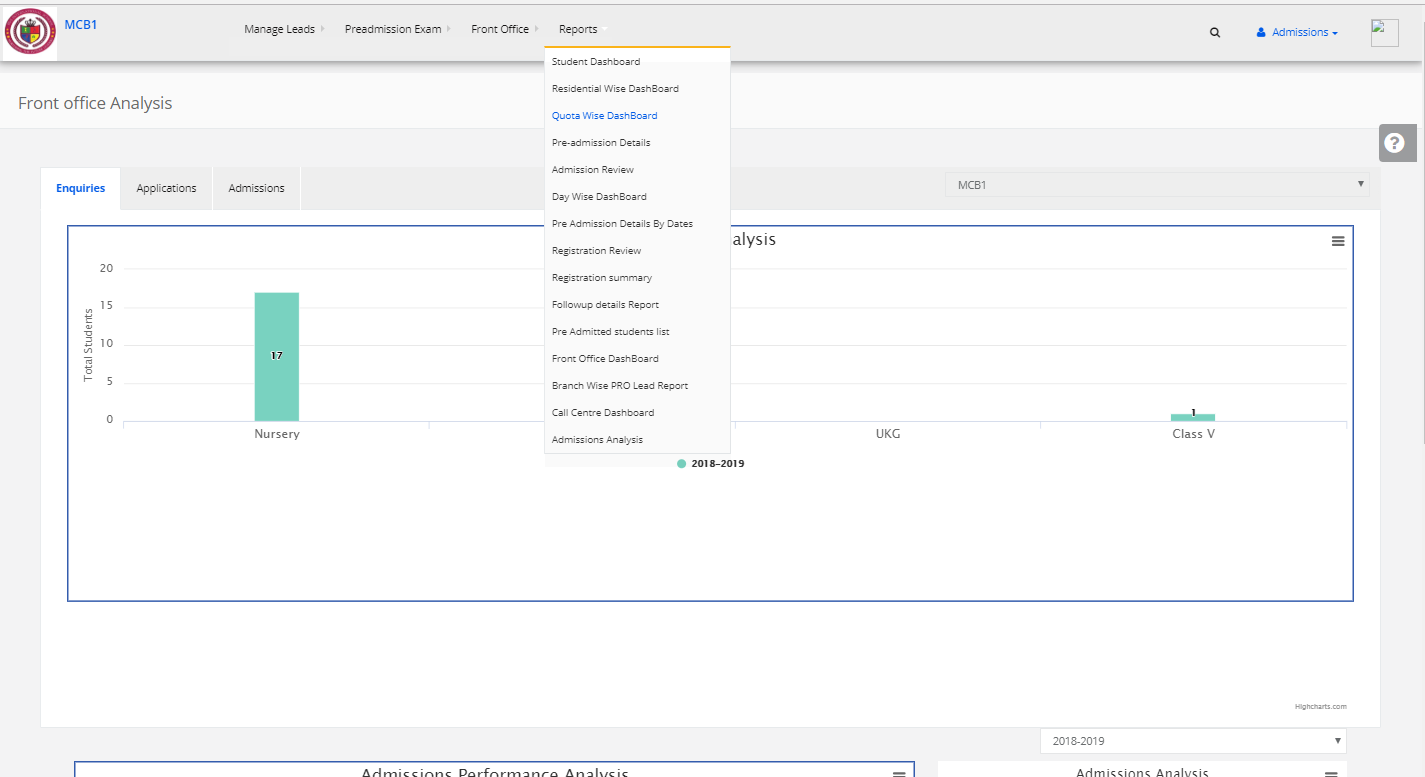
Step 4: The report is displayed. You may export the same to excel by clicking on the “Export Excel” option.