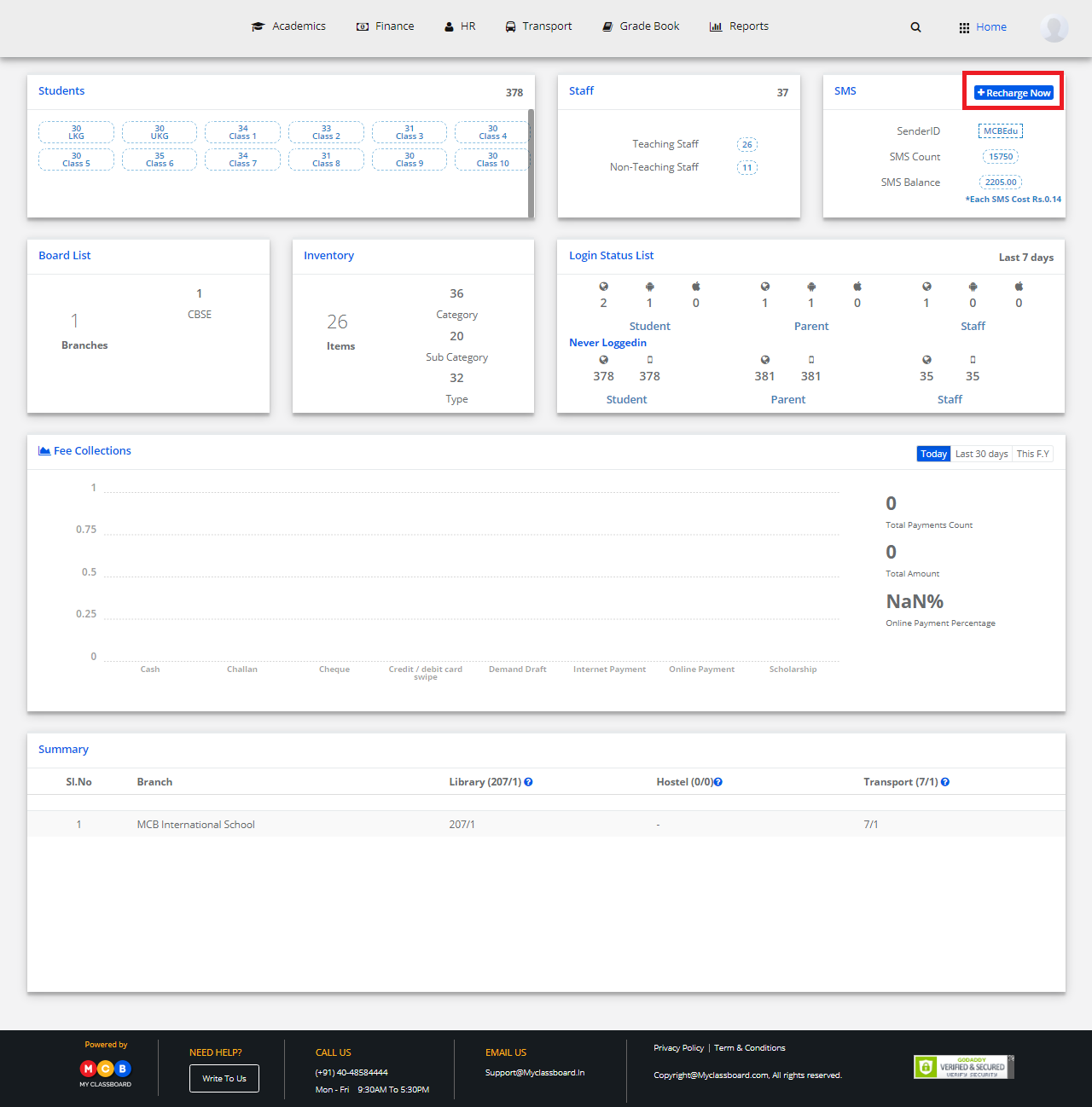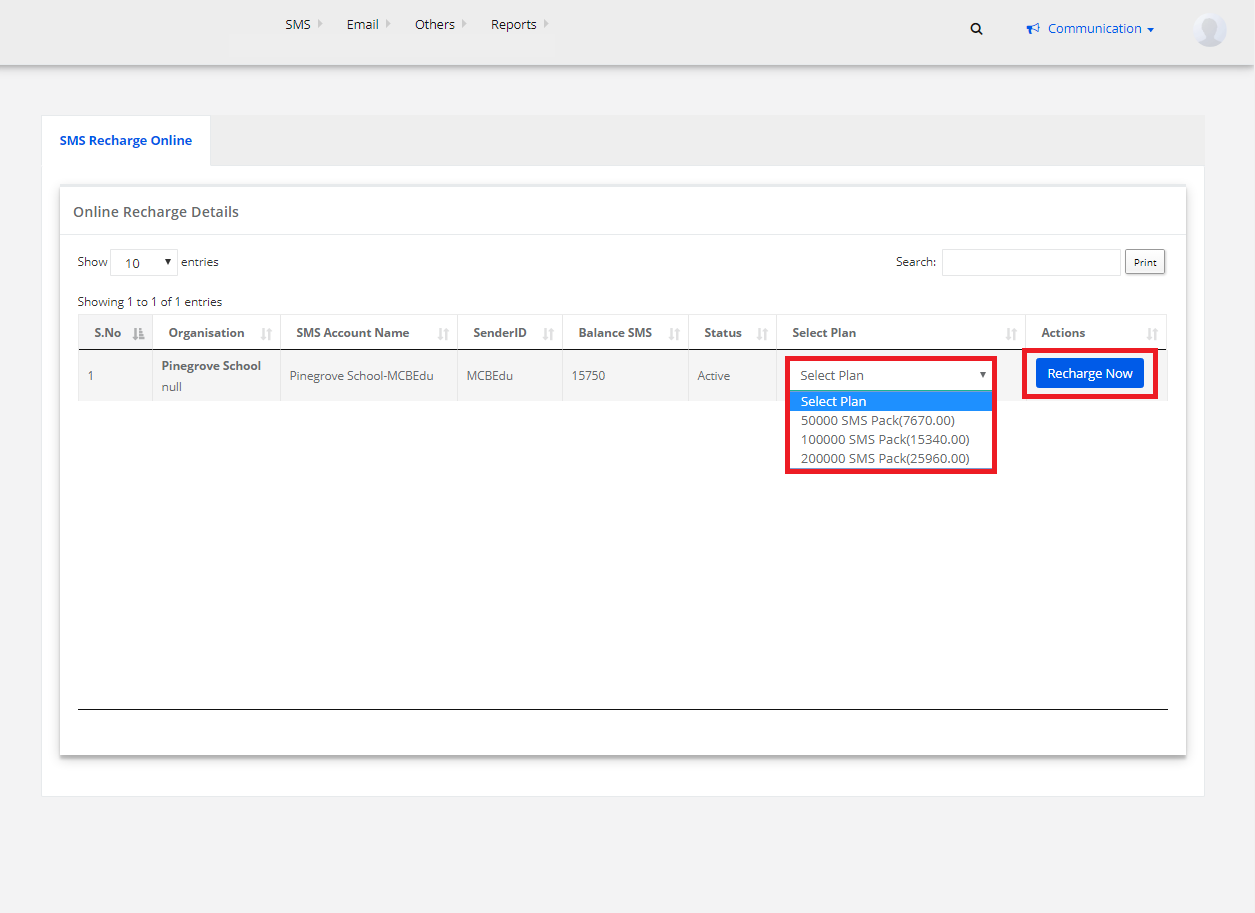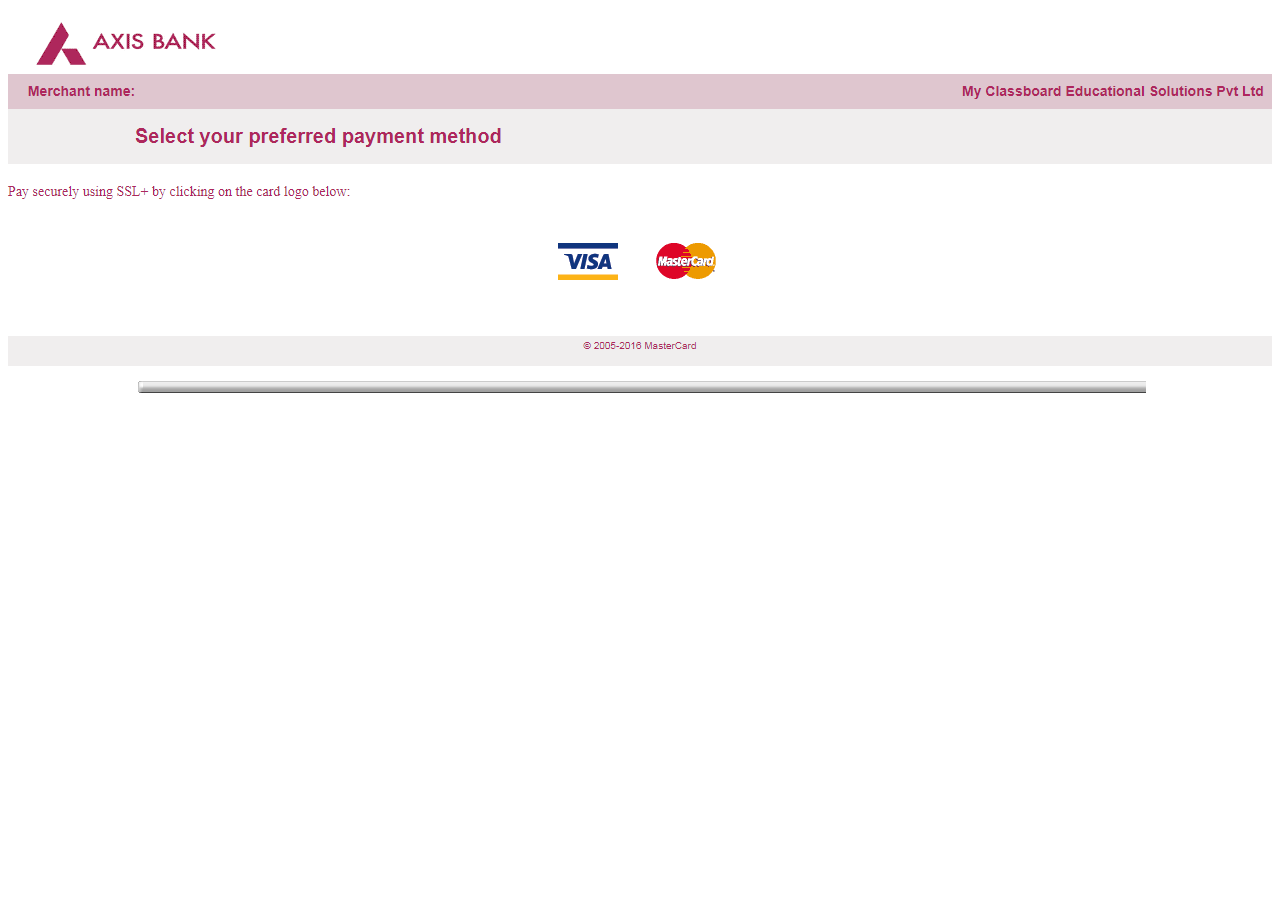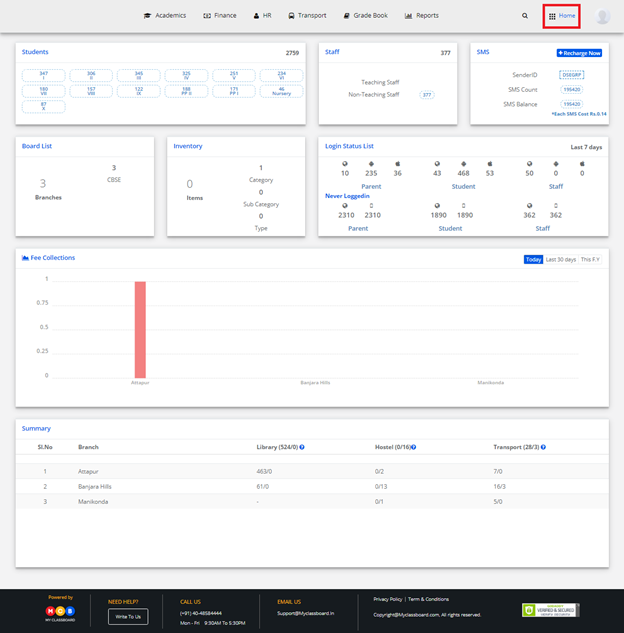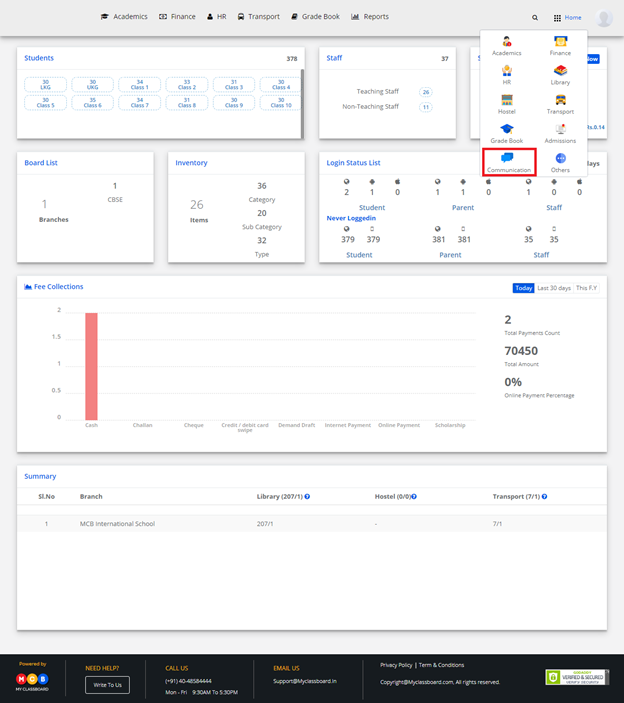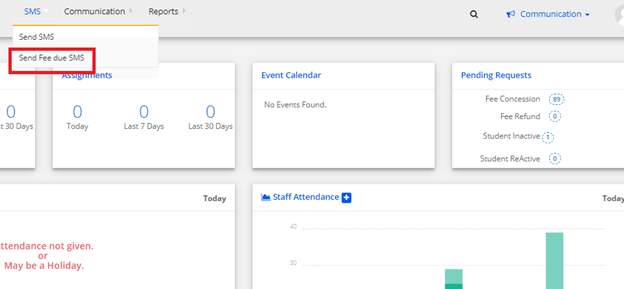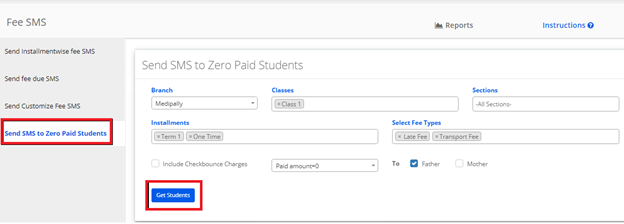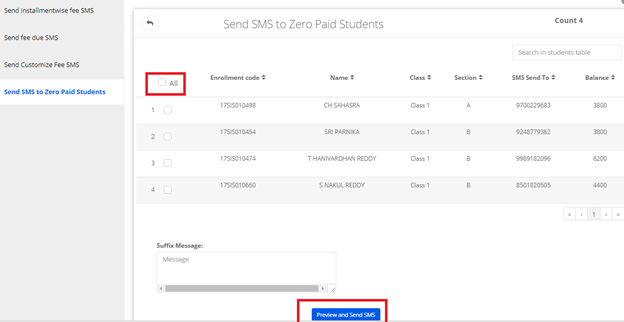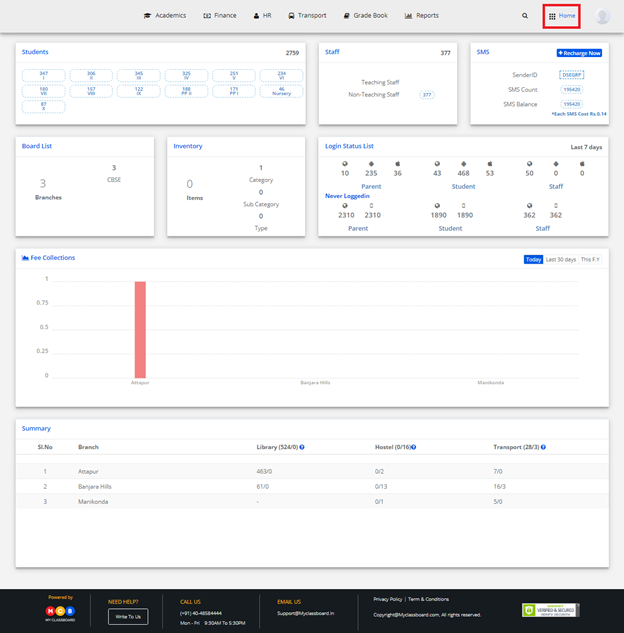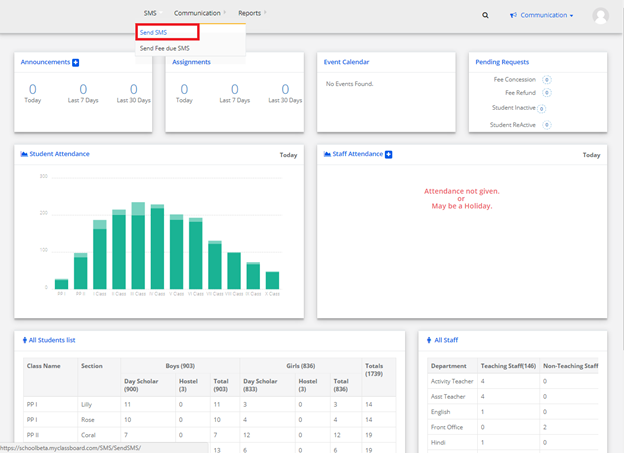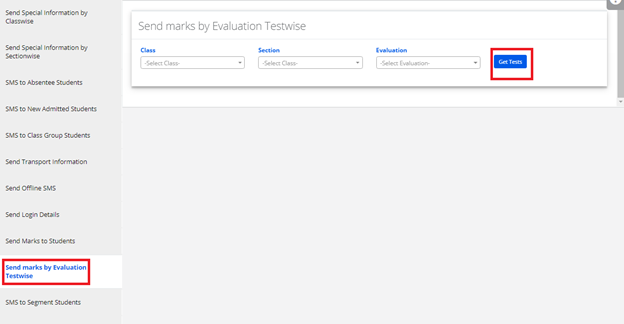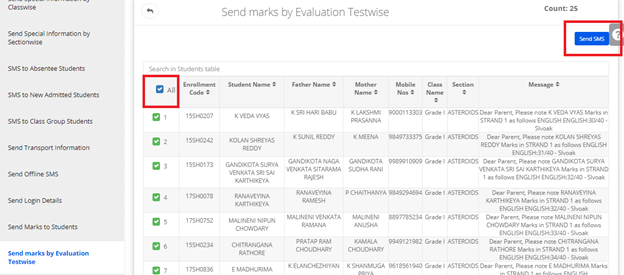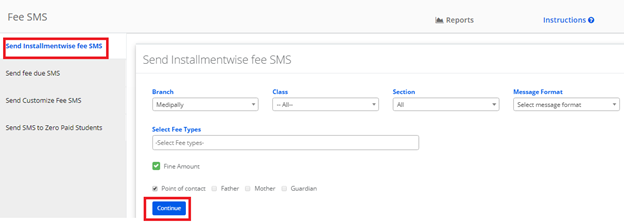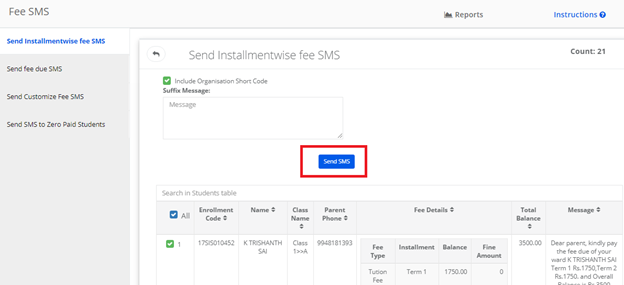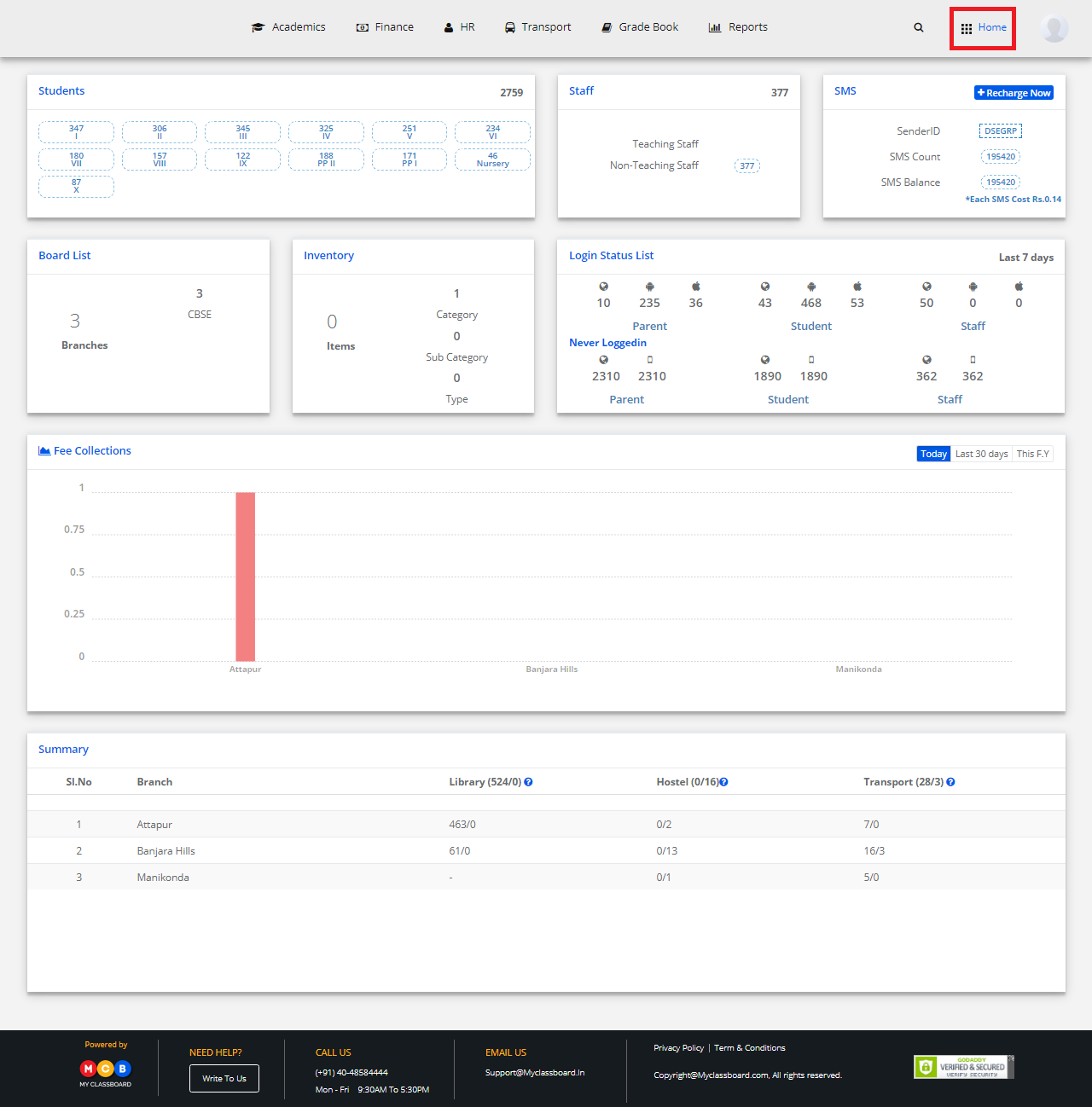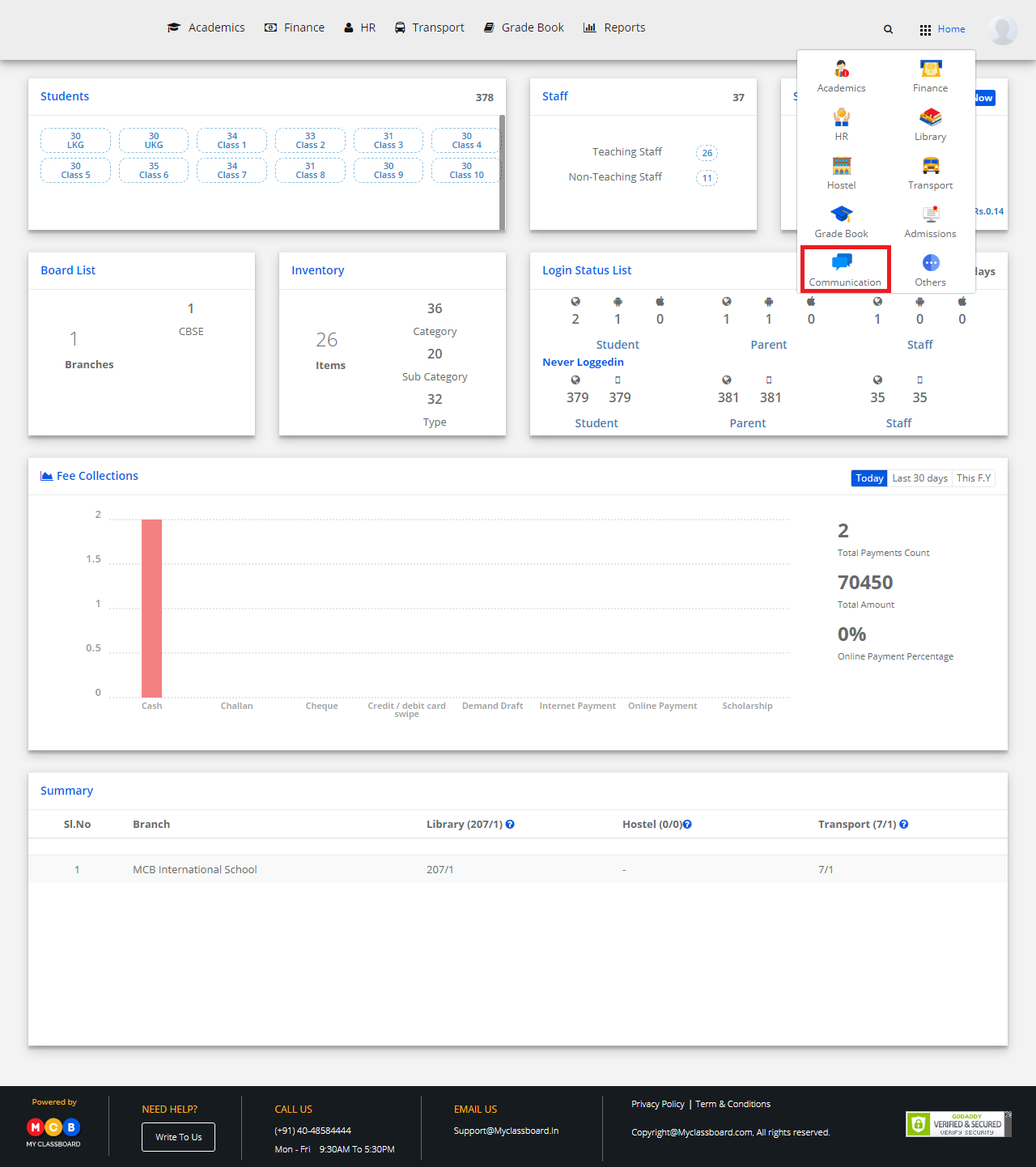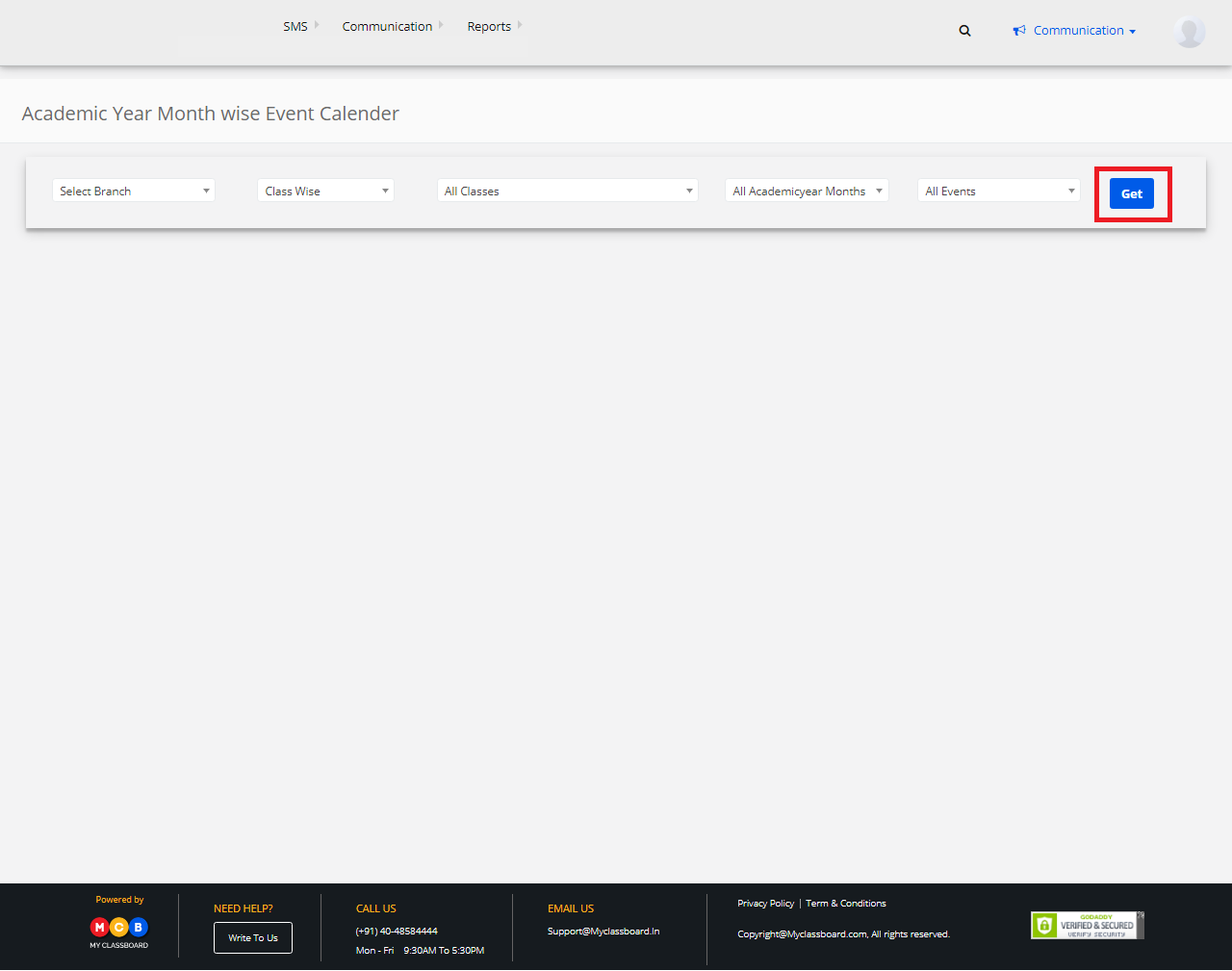Check SMS Balance:
Step 1: Login to MCB with Admin or Principal login credentials.
Step 2: The home page or dashboard consists an SMS column displaying SMS count, SMS balance and SMS cost.
Step 3: You can view the SMS Balance here.
To view recharge history:
Click on “Recharge Now” button in the SMS column.
Click on “Past History” to view the history of recharges