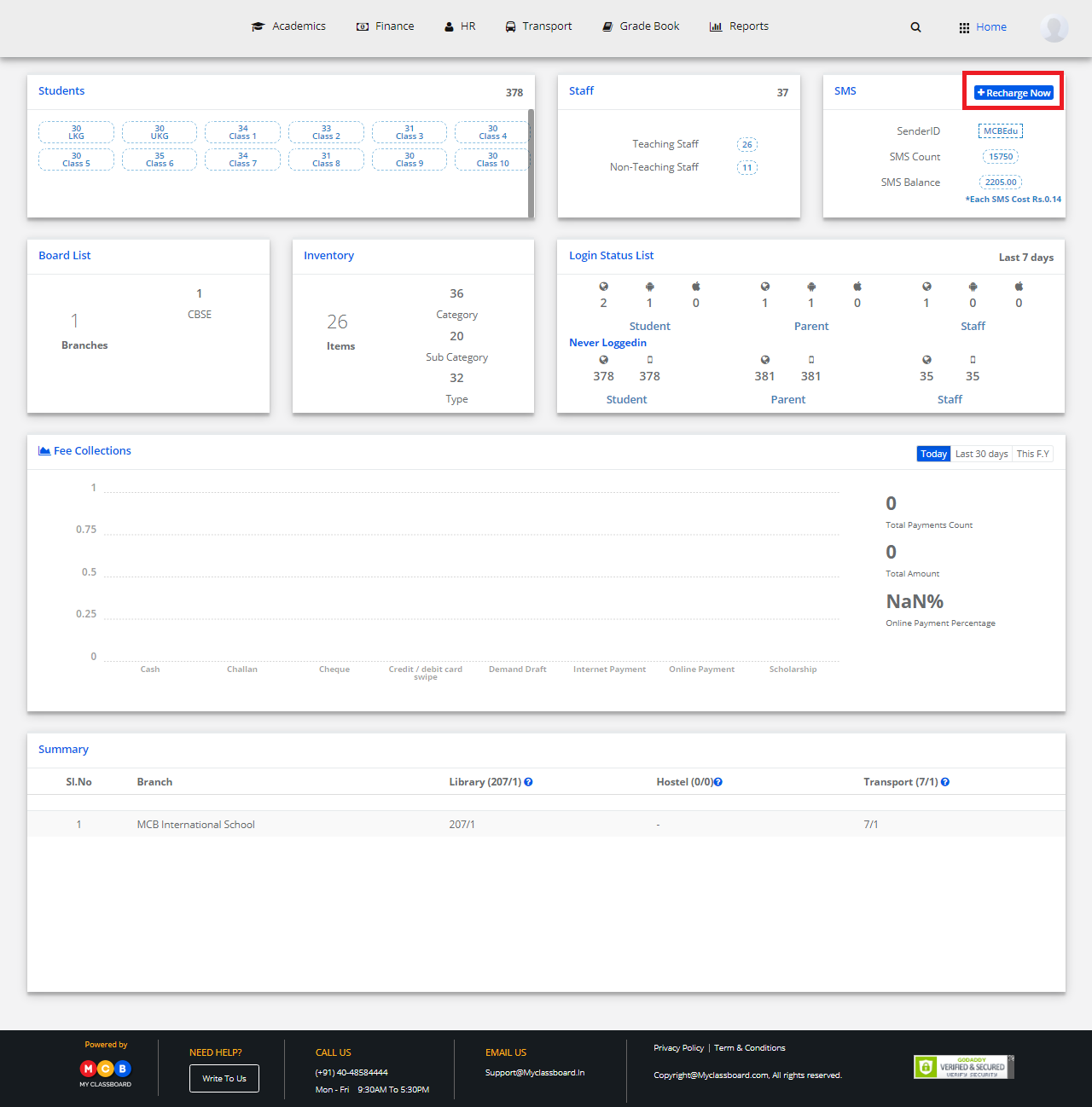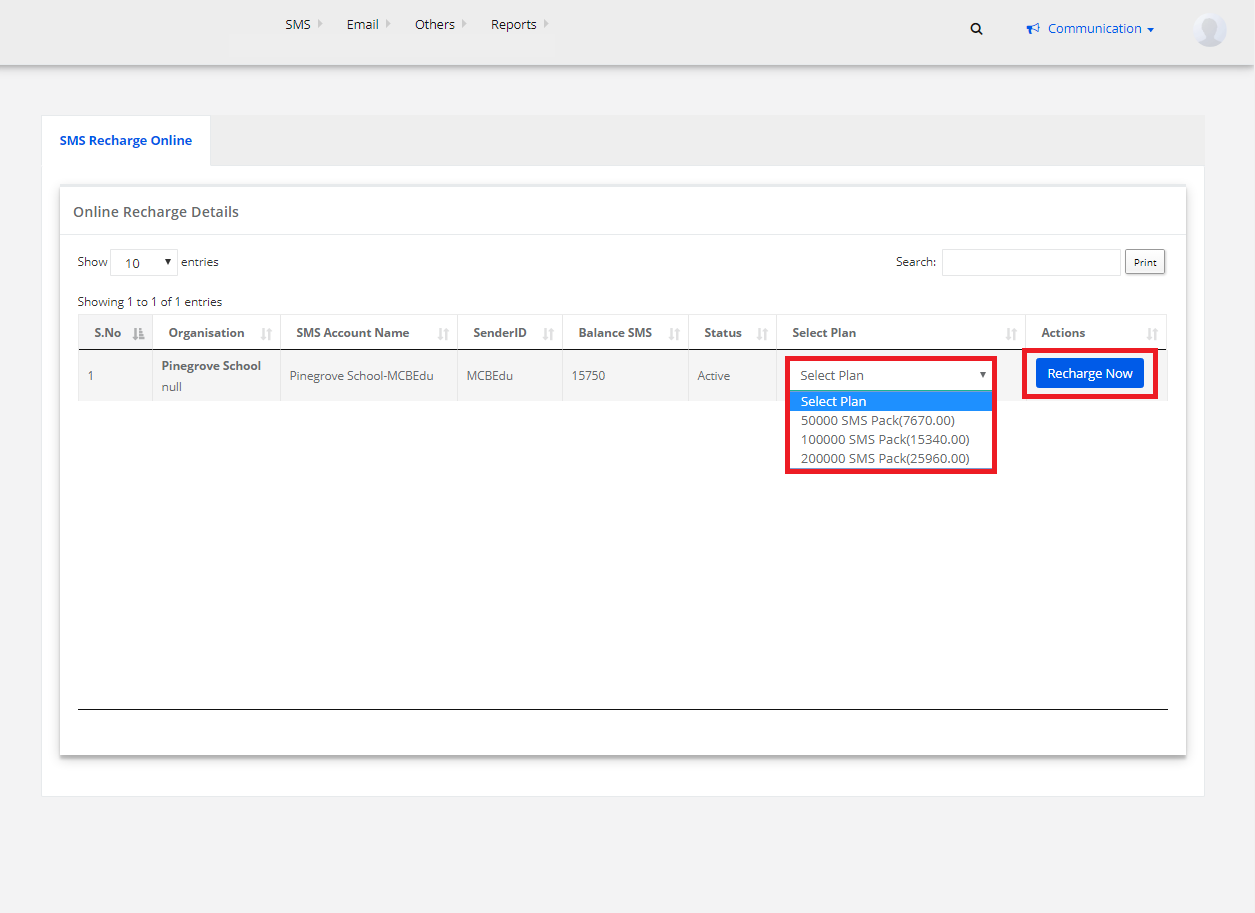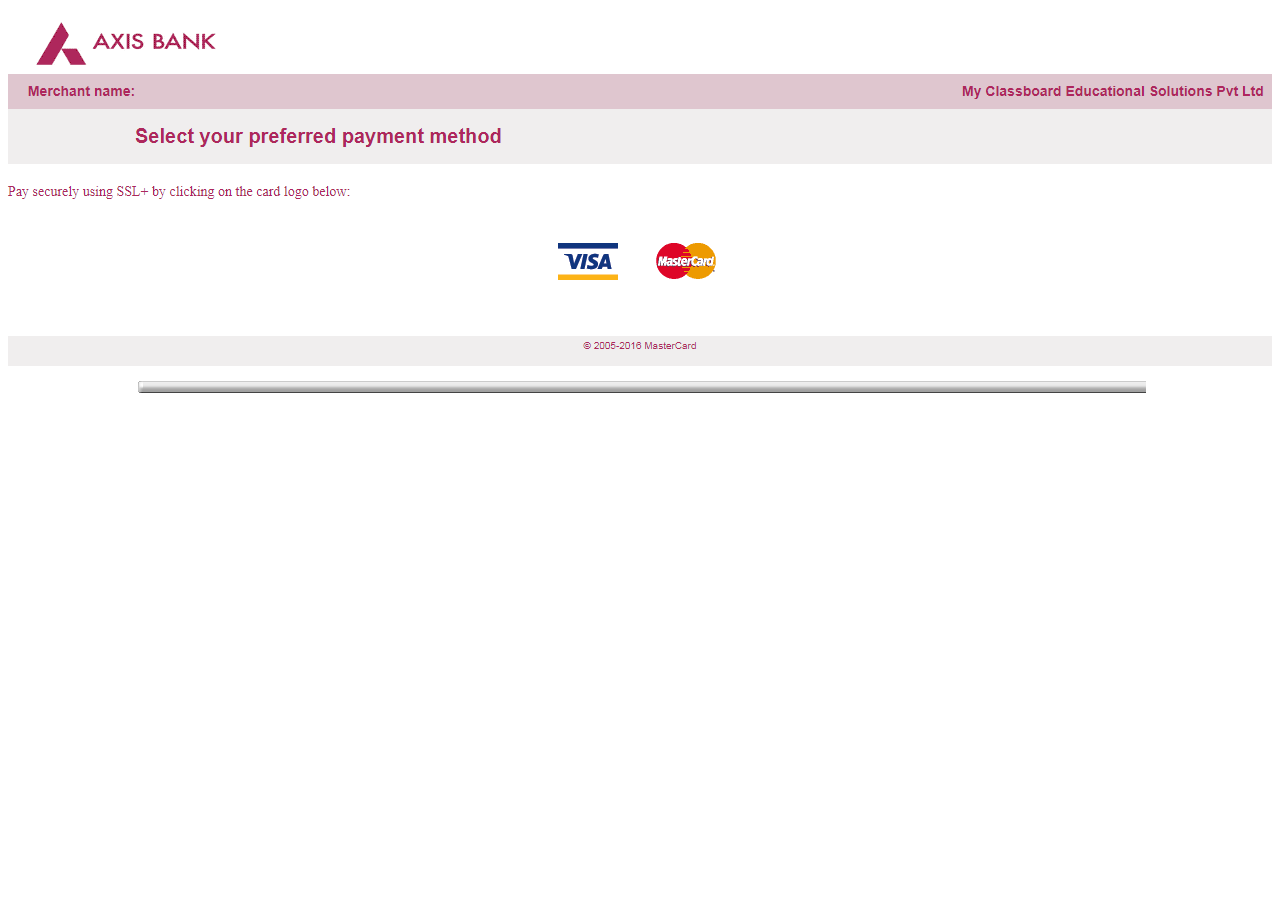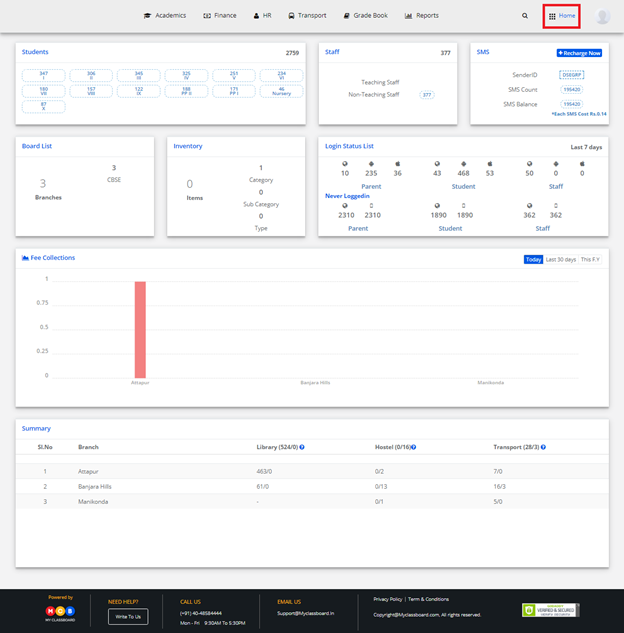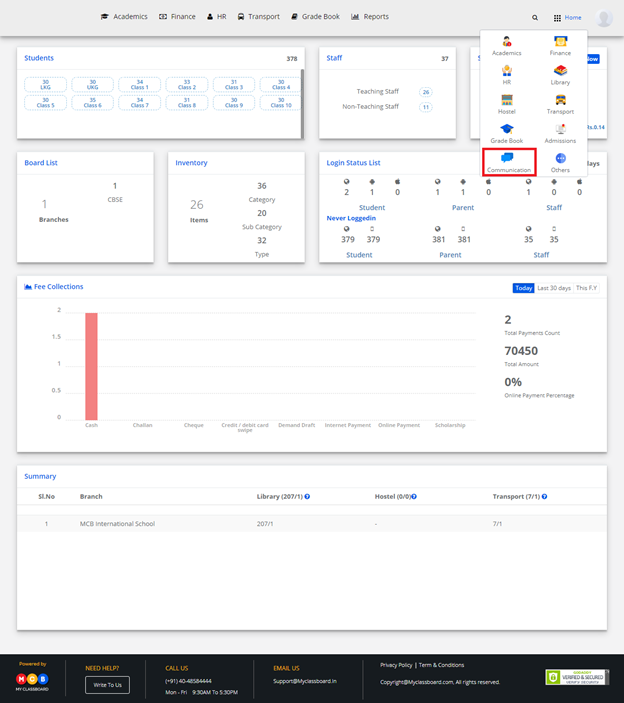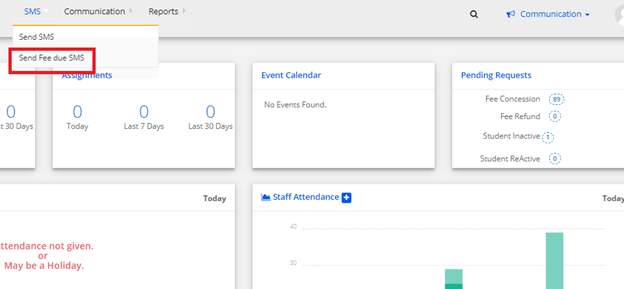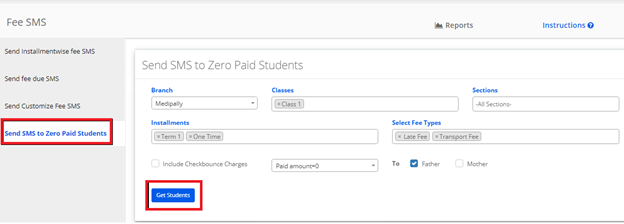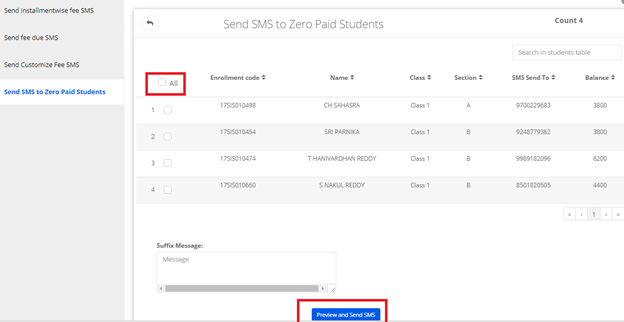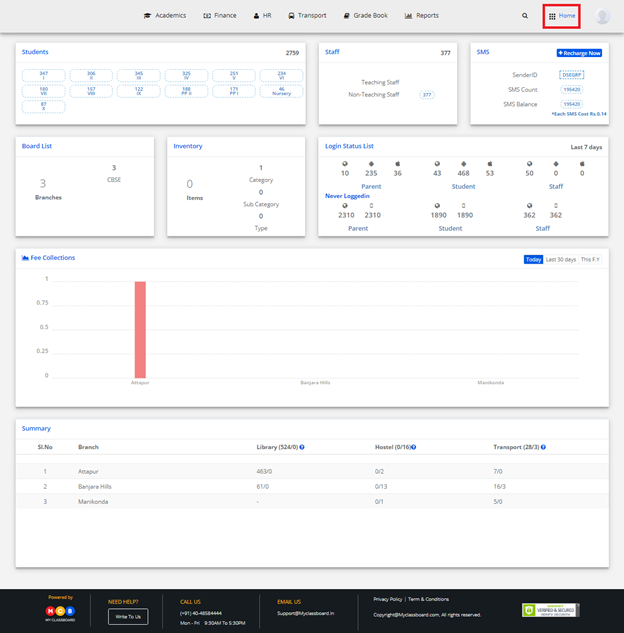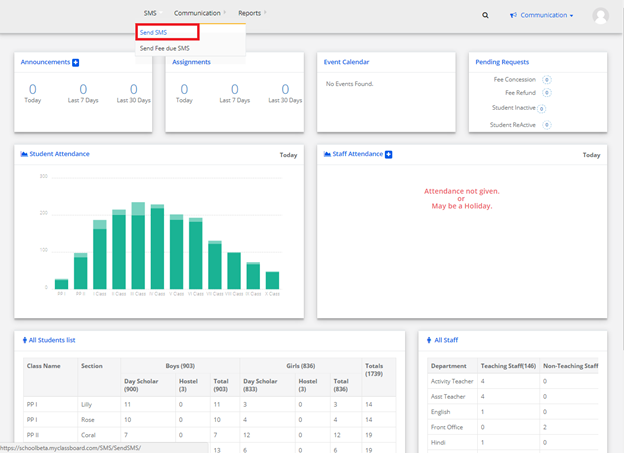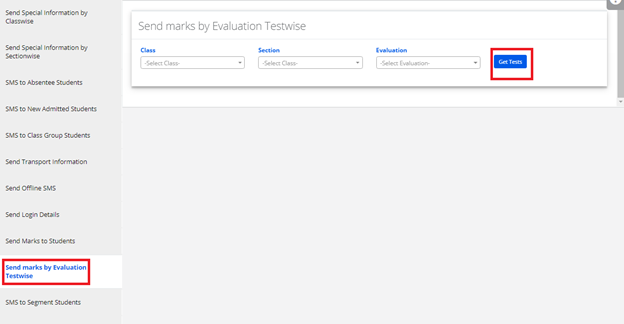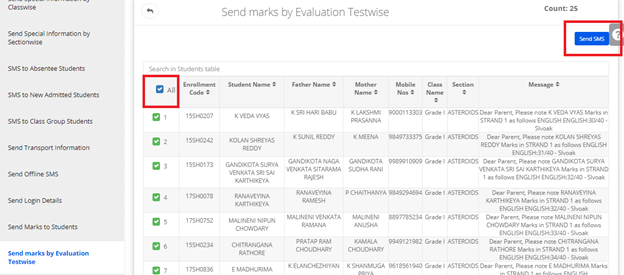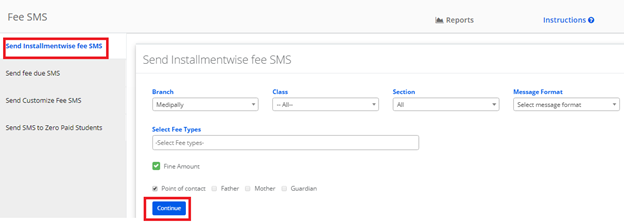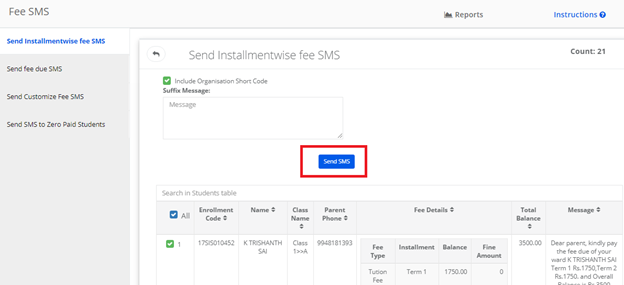Step 1: Login to MCB with Admin login credentials.
Step 2: Select “Home” on the right-hand top corner.
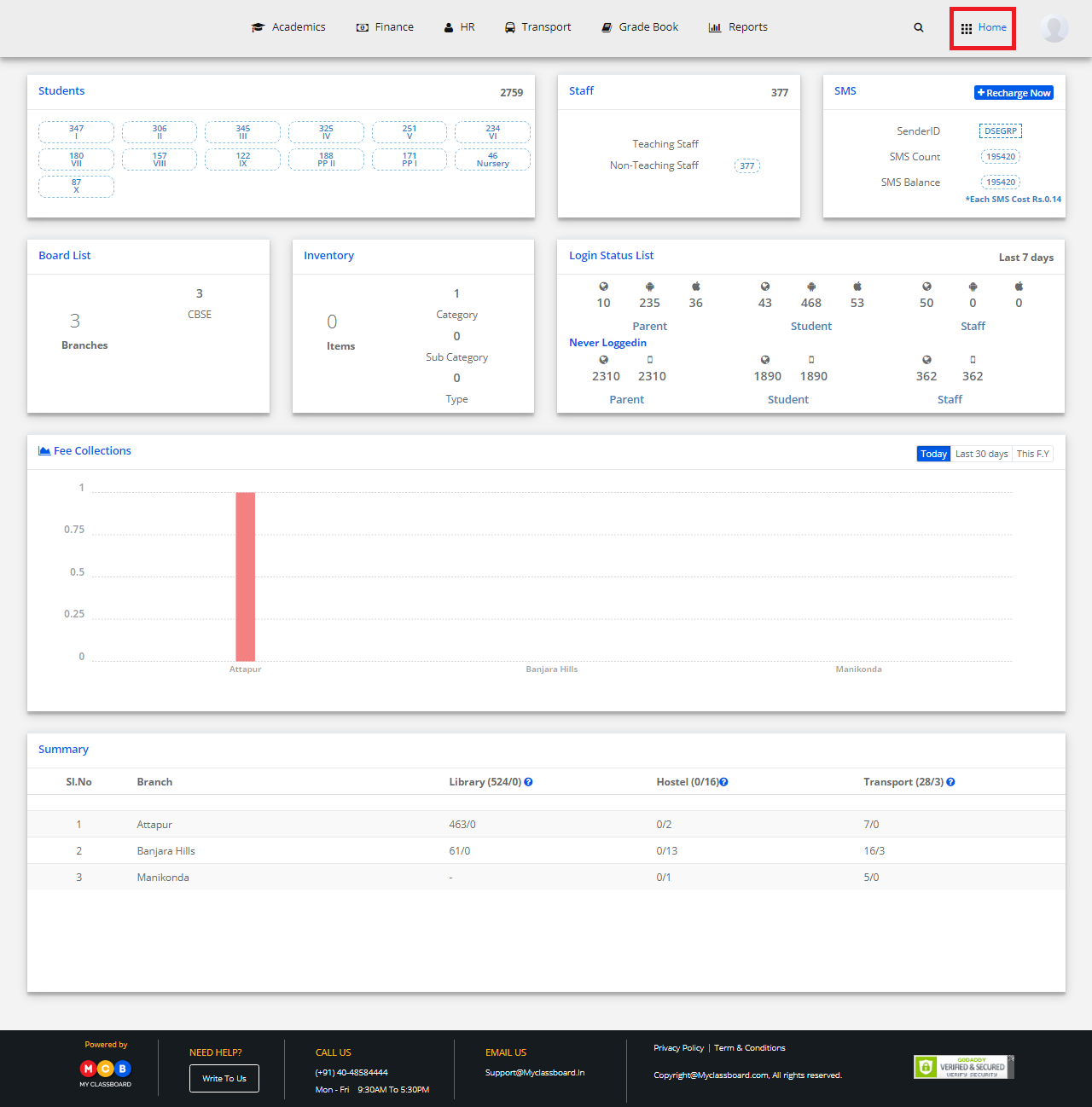
Step 3: Select Communication. You’ll be directed to the “Communication” page.
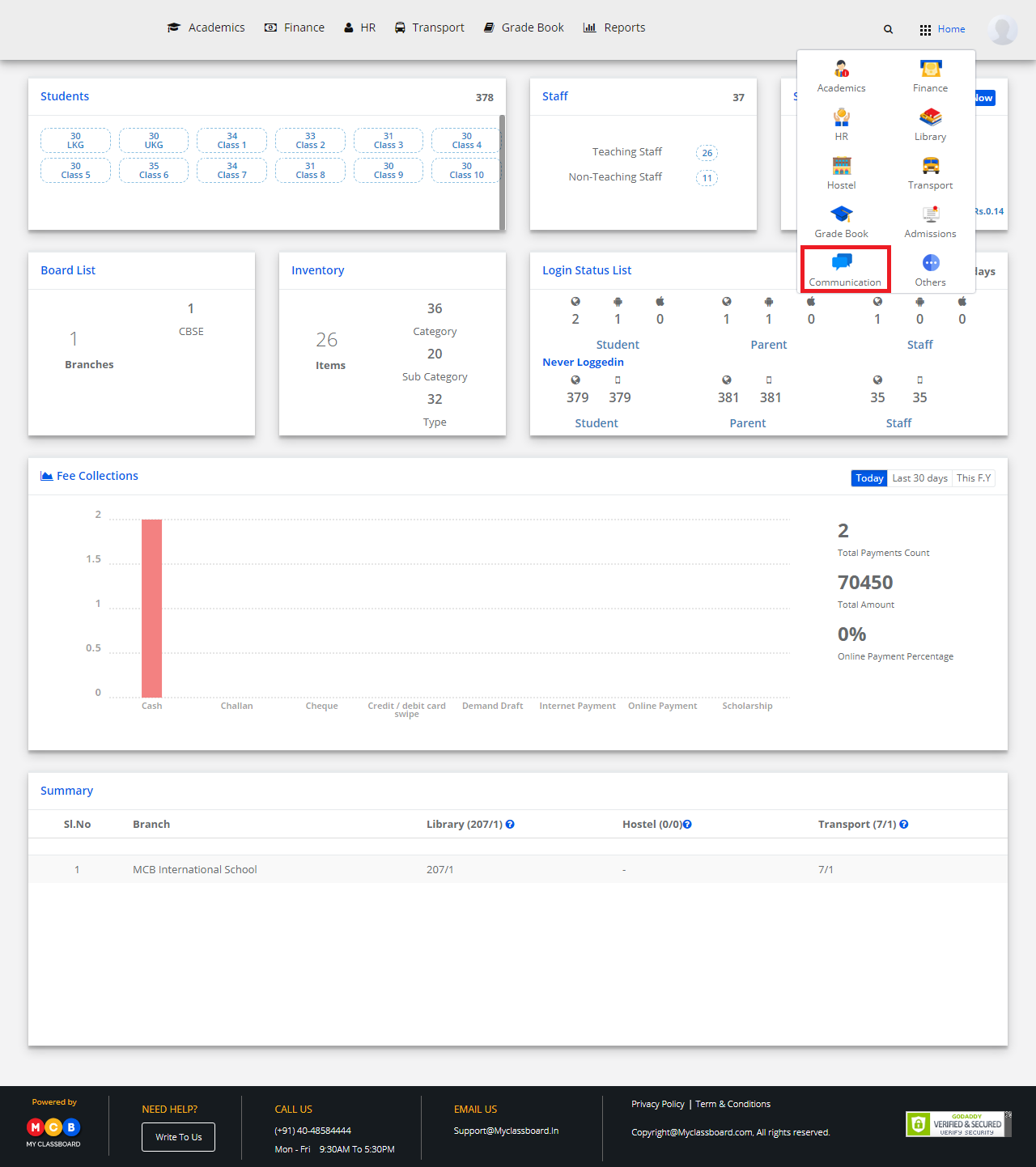
Step 4: Click on “SMS” on the top bar and select “Send SMS”.
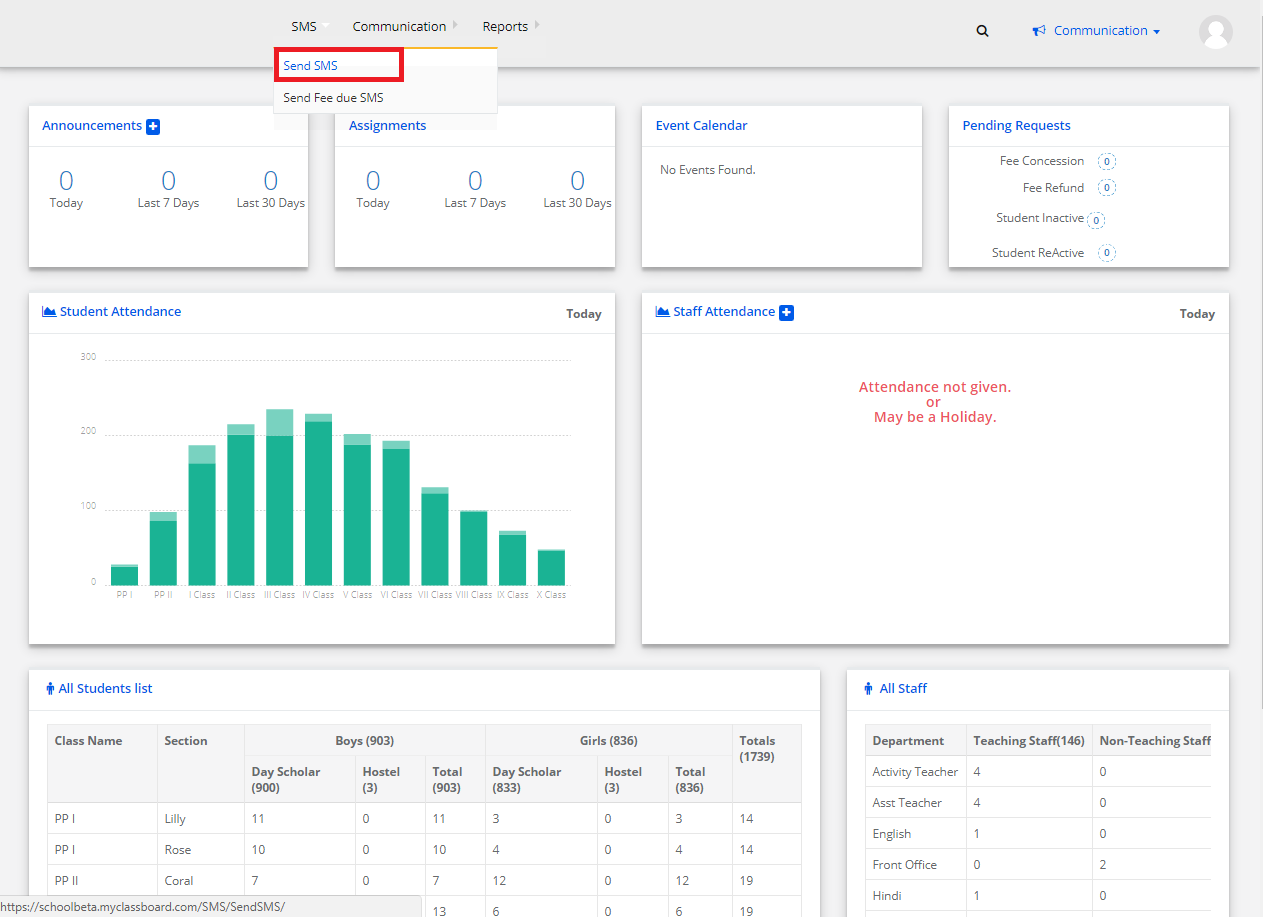
Step 5: Click on “SMS to Class Group Students” and choose your required options here to continue.

Step 6: Enter the message here and click on “Send SMS”.

The SMS is sent.