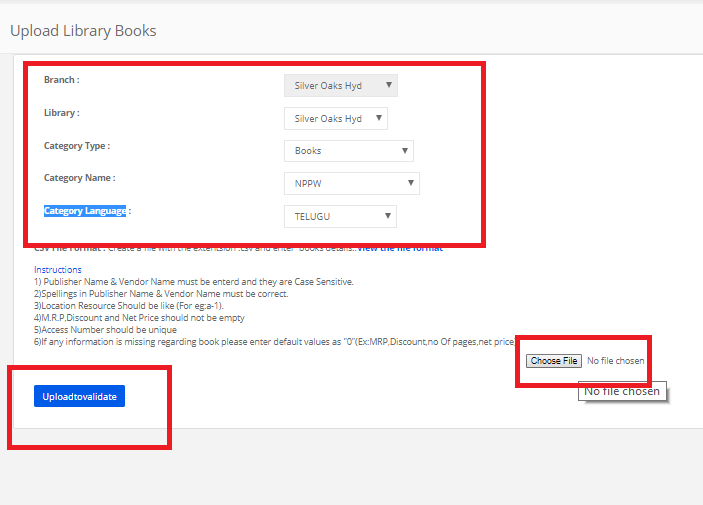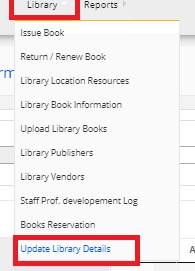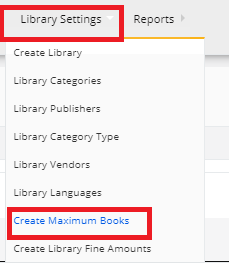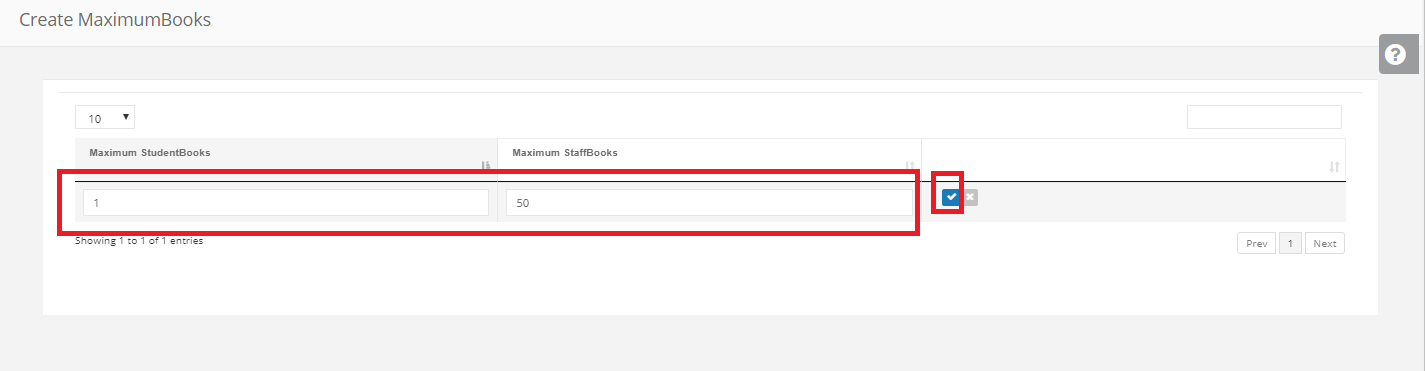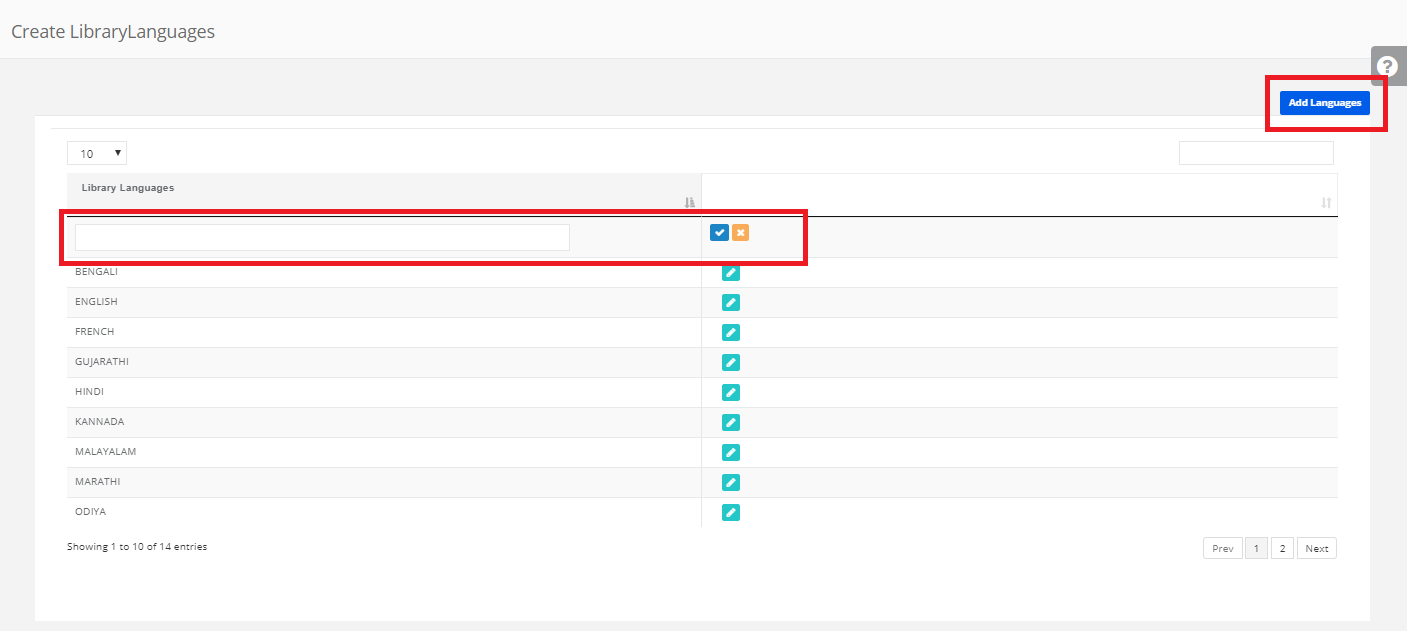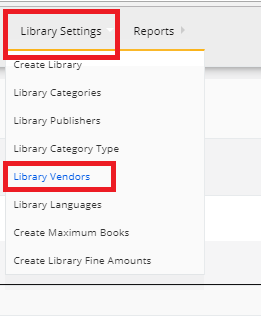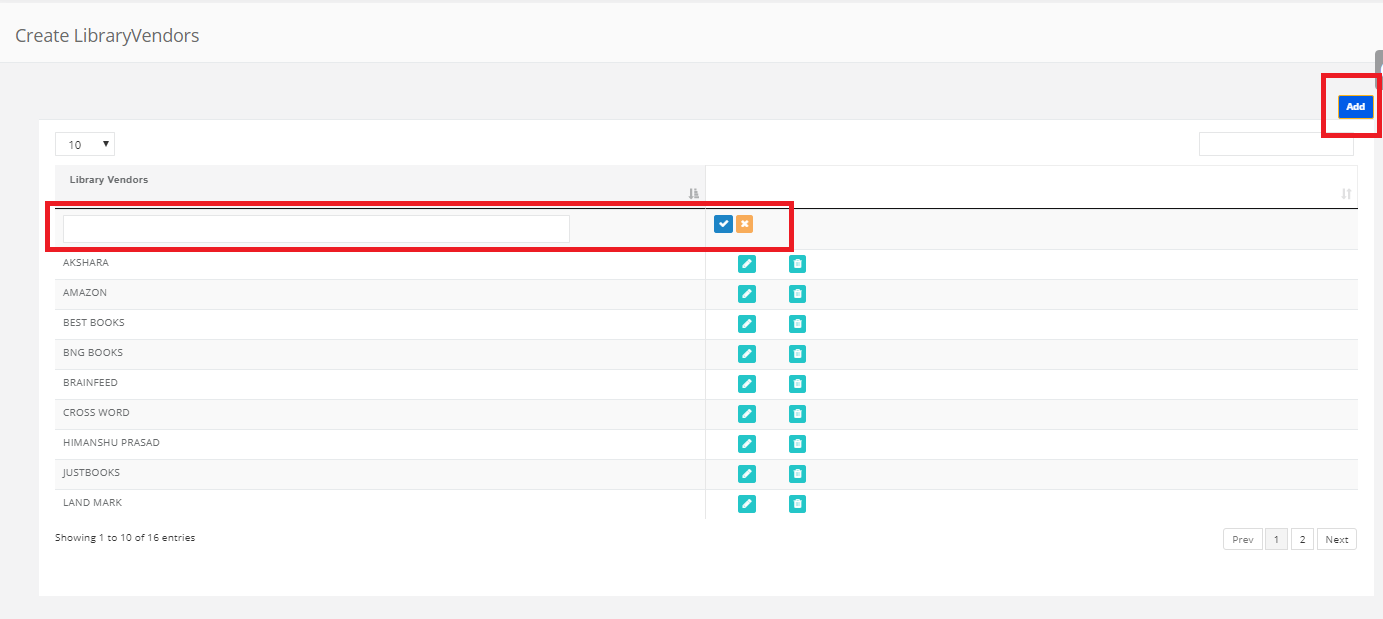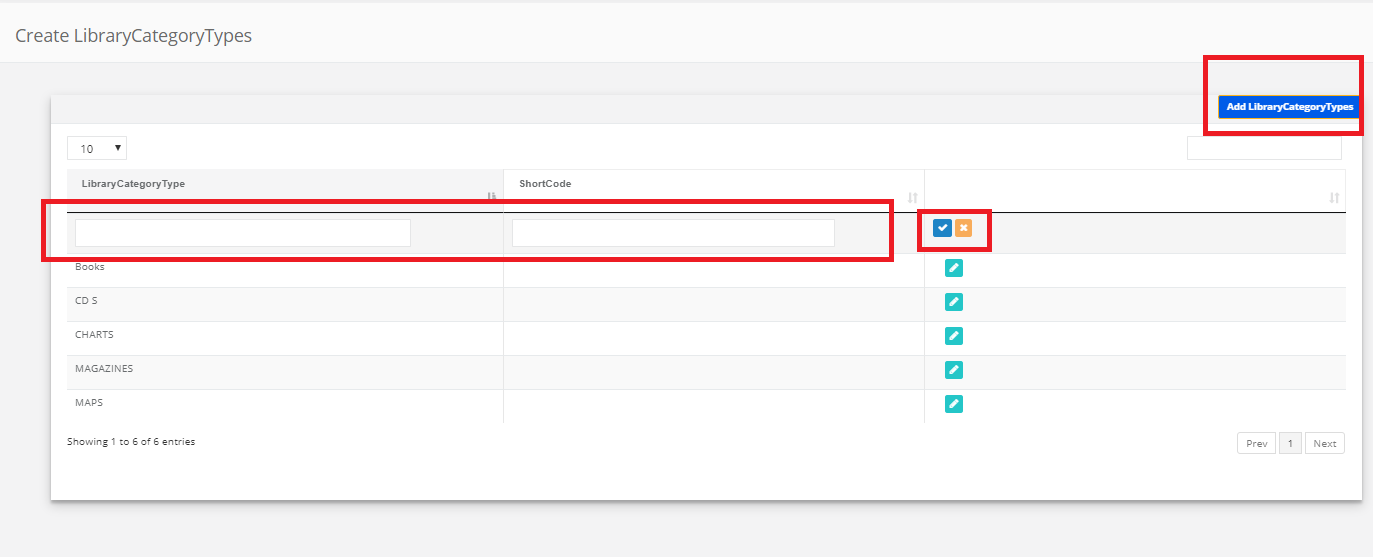Step 1: Login to MCB with Login Credentials.
Step 2: In Branch level, Select Library on the dashboard and you will be directed to the Library page.
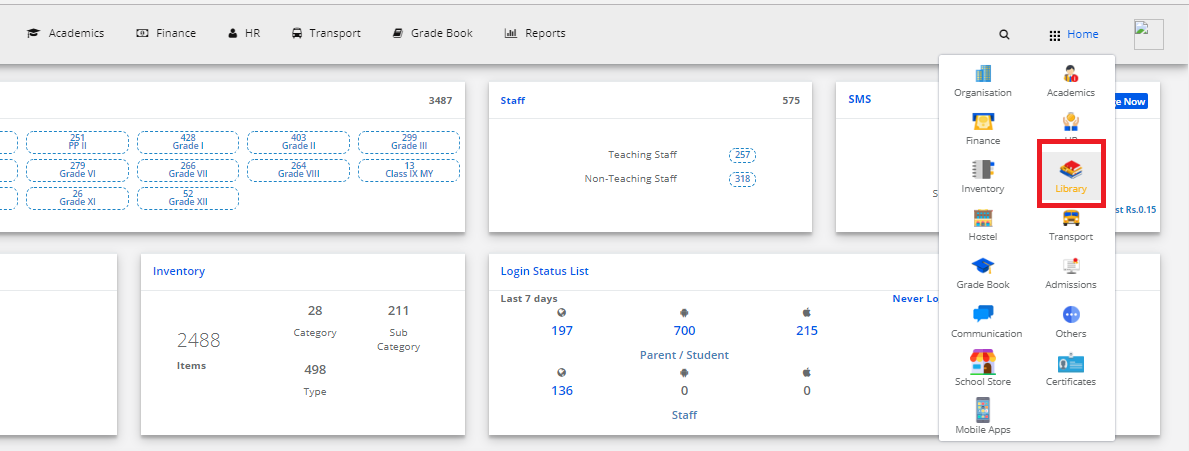
Step 3: Select “Library Settings” on the top bar and choose “Upload Library Books”.
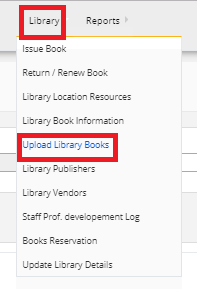
Step 4: Download the file format.
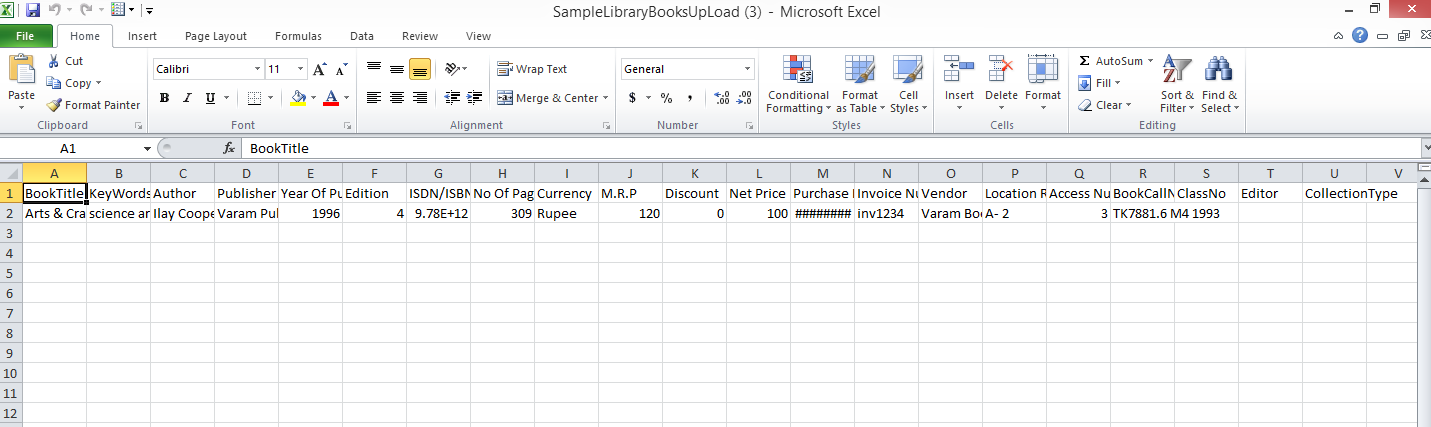
Step 5: Select the Branch, Library, Category Type, Category Name, Category Language then choose file then click on Validate upload.