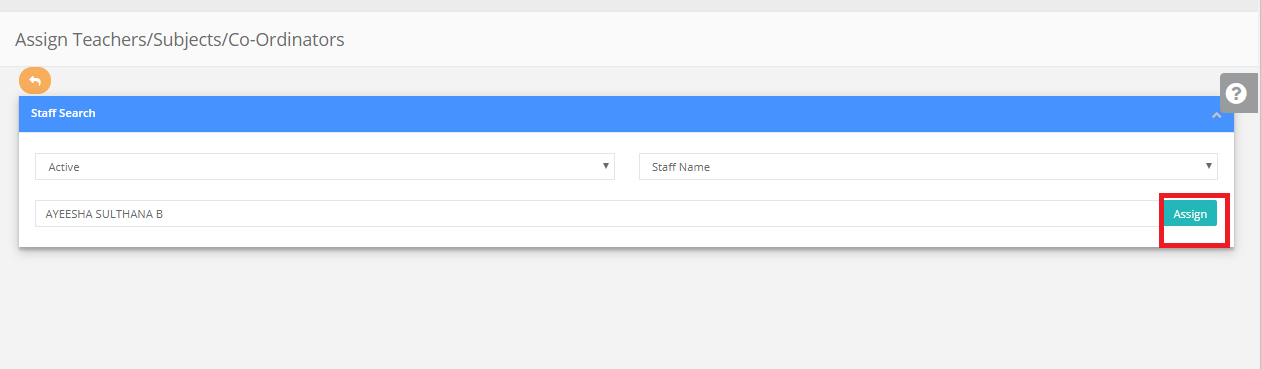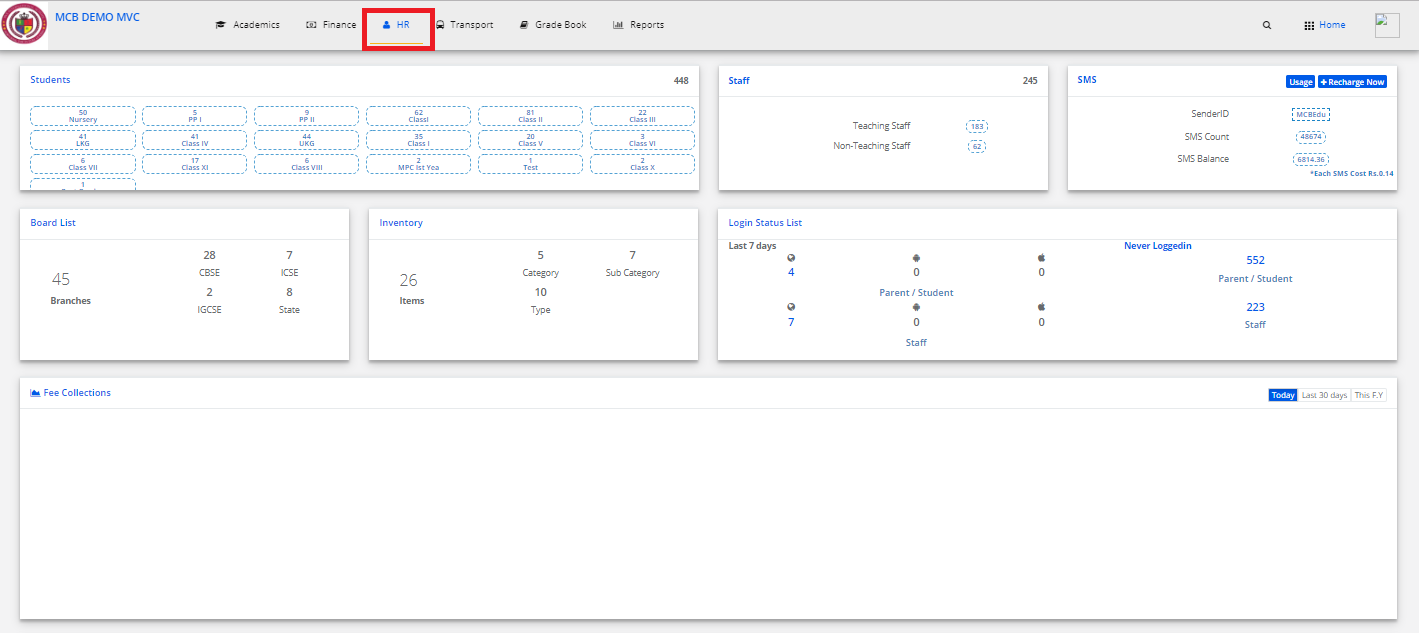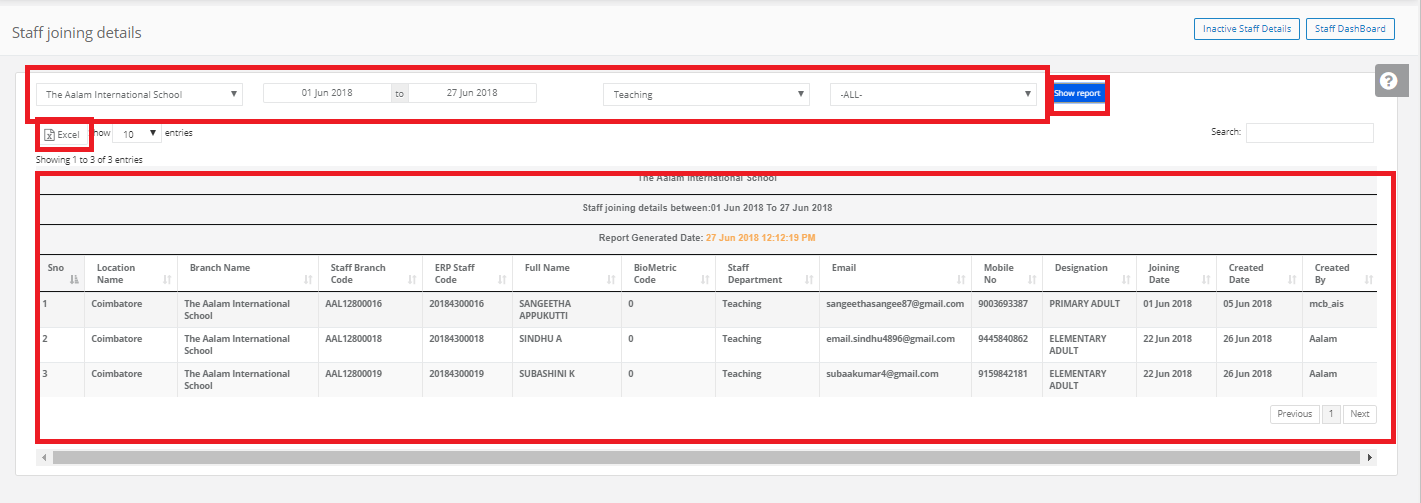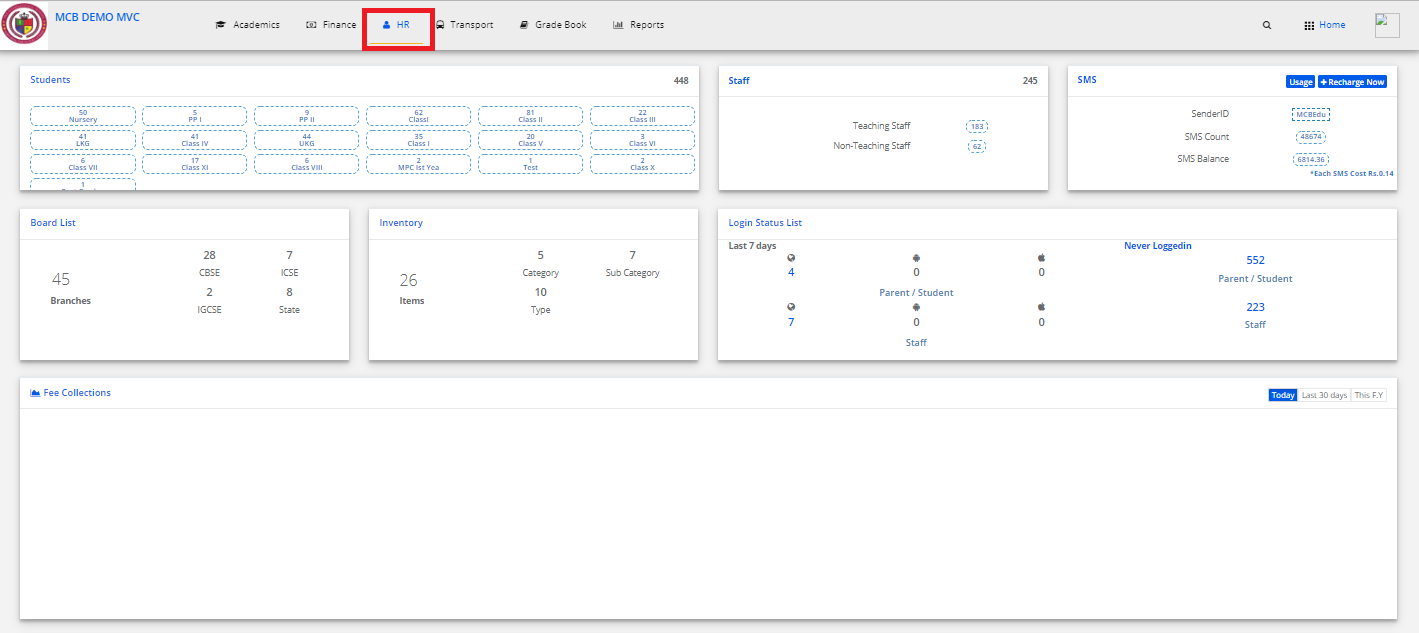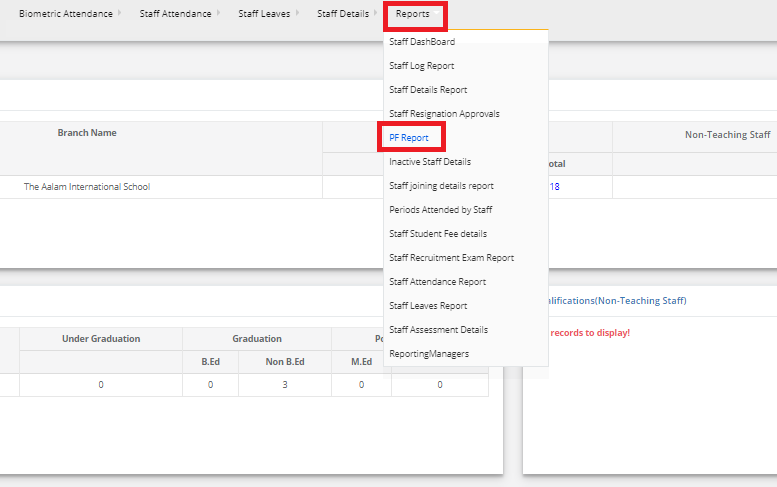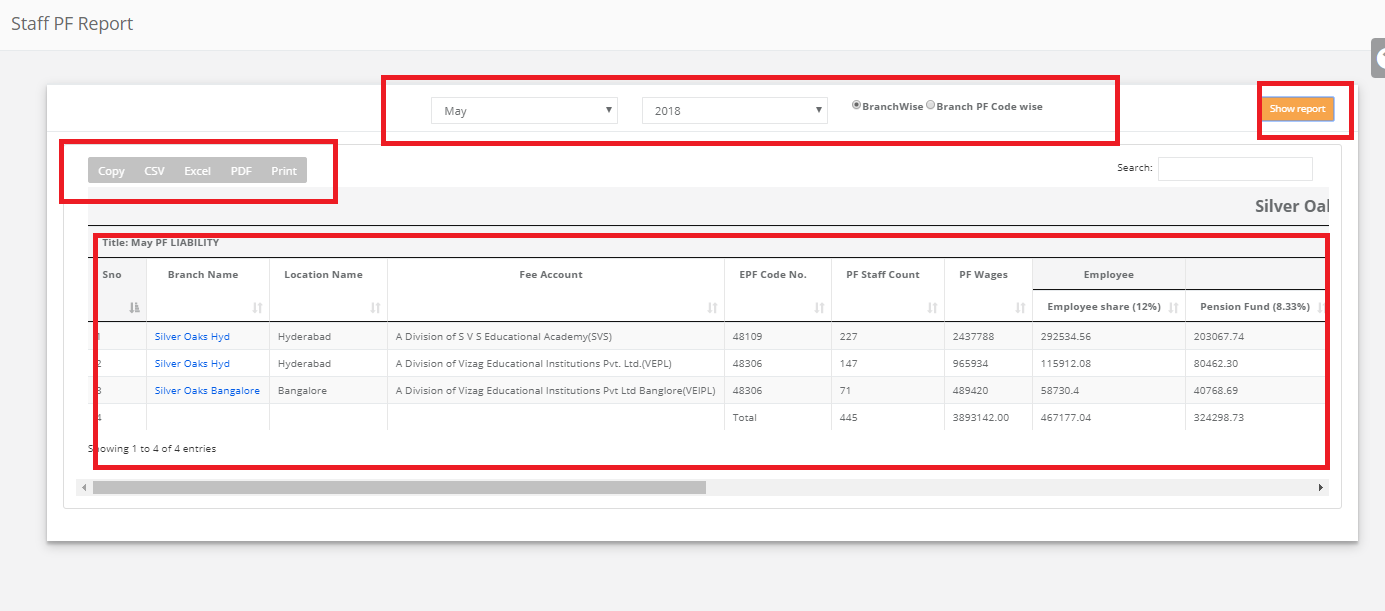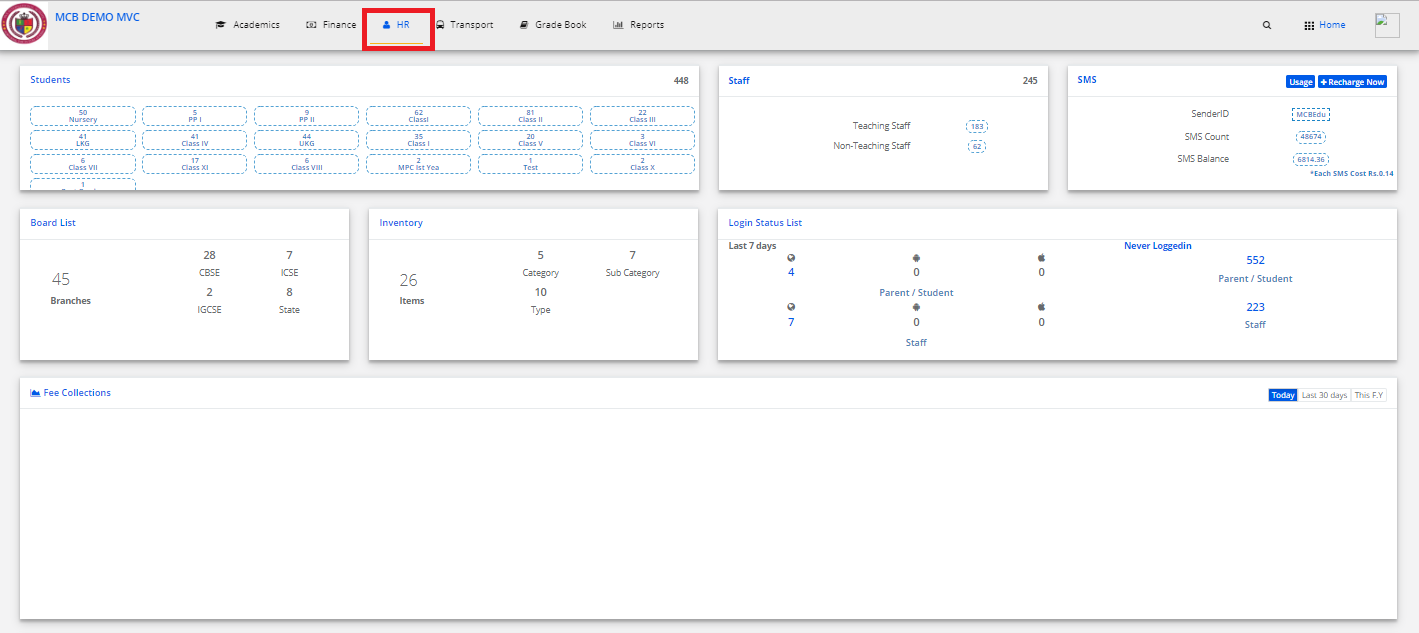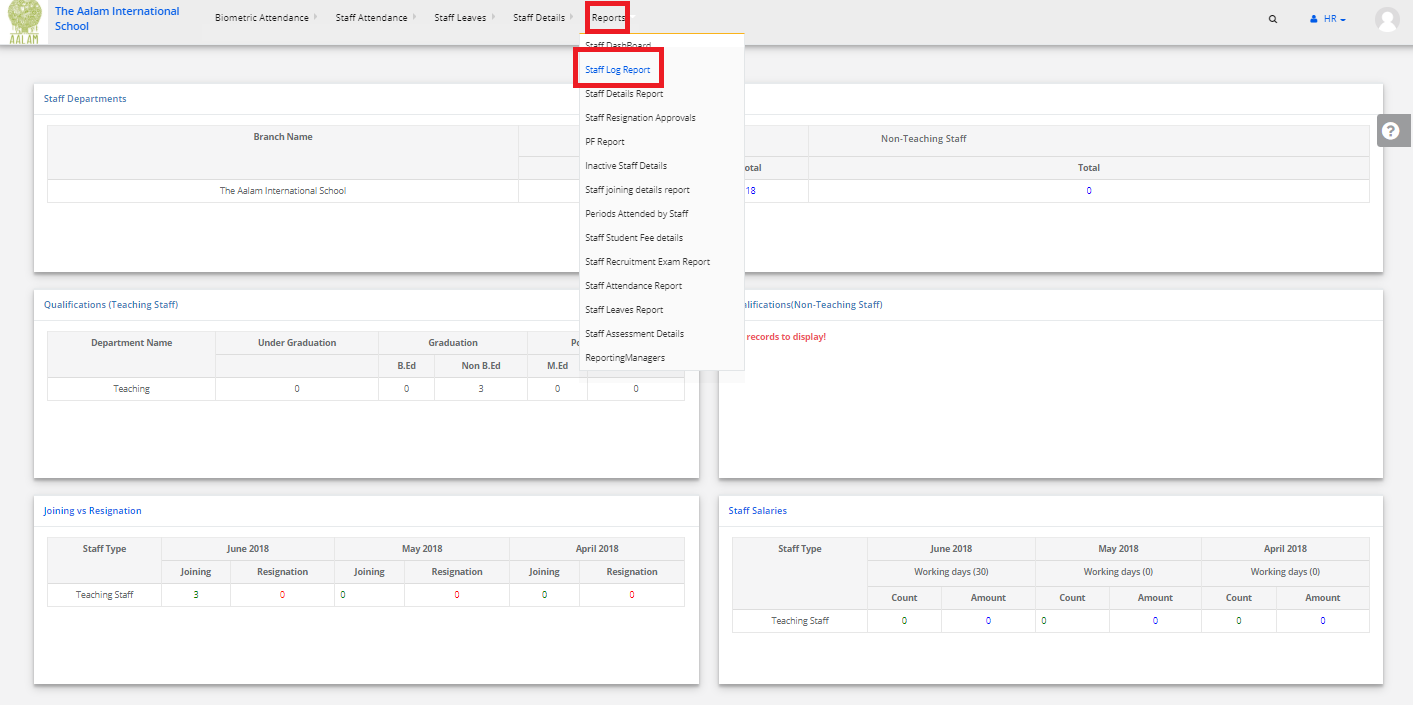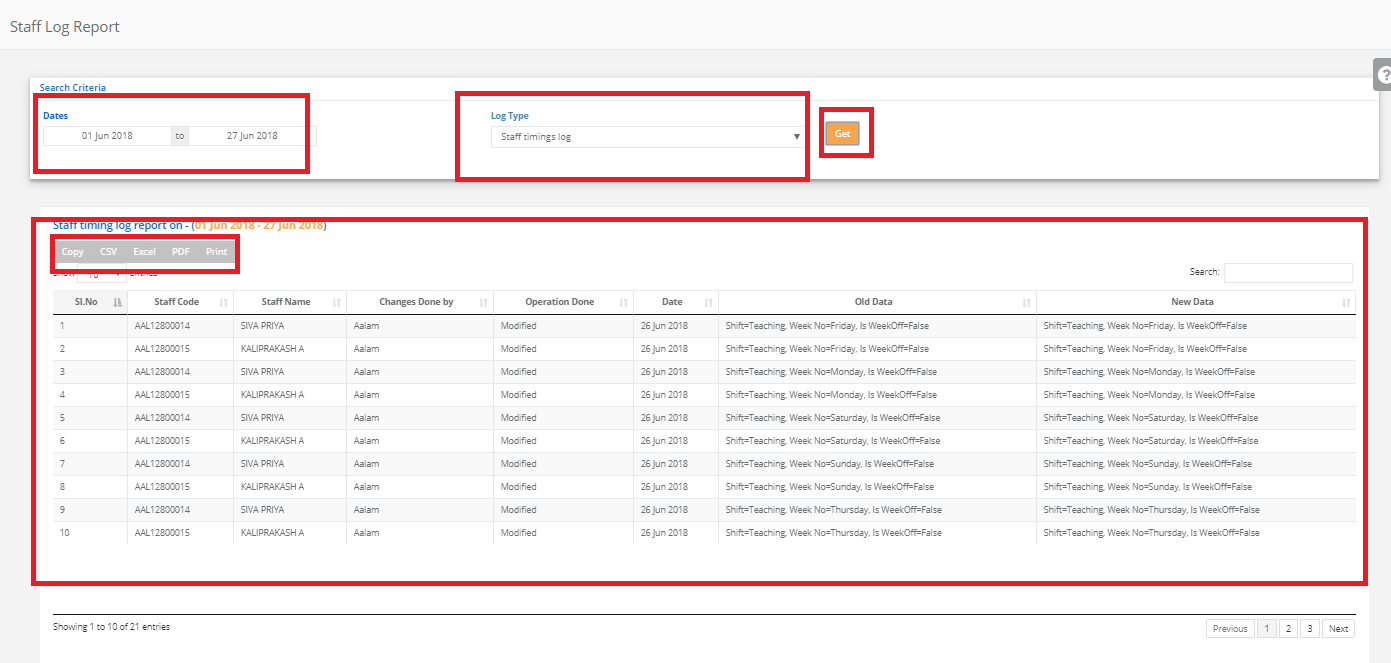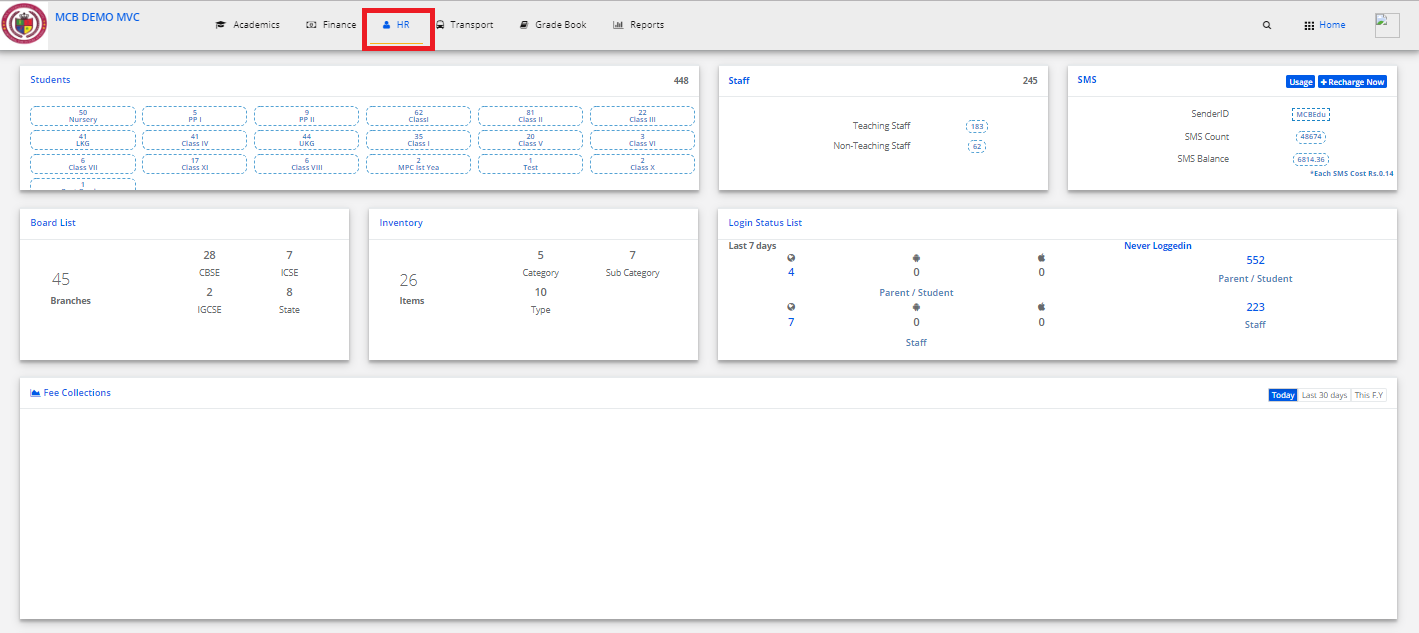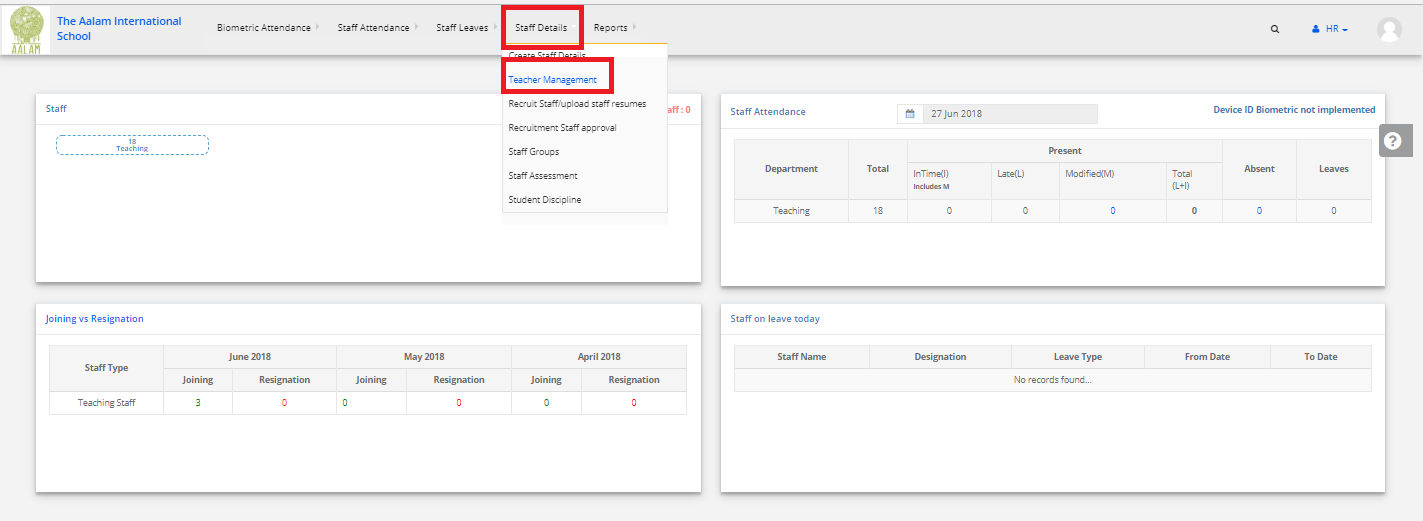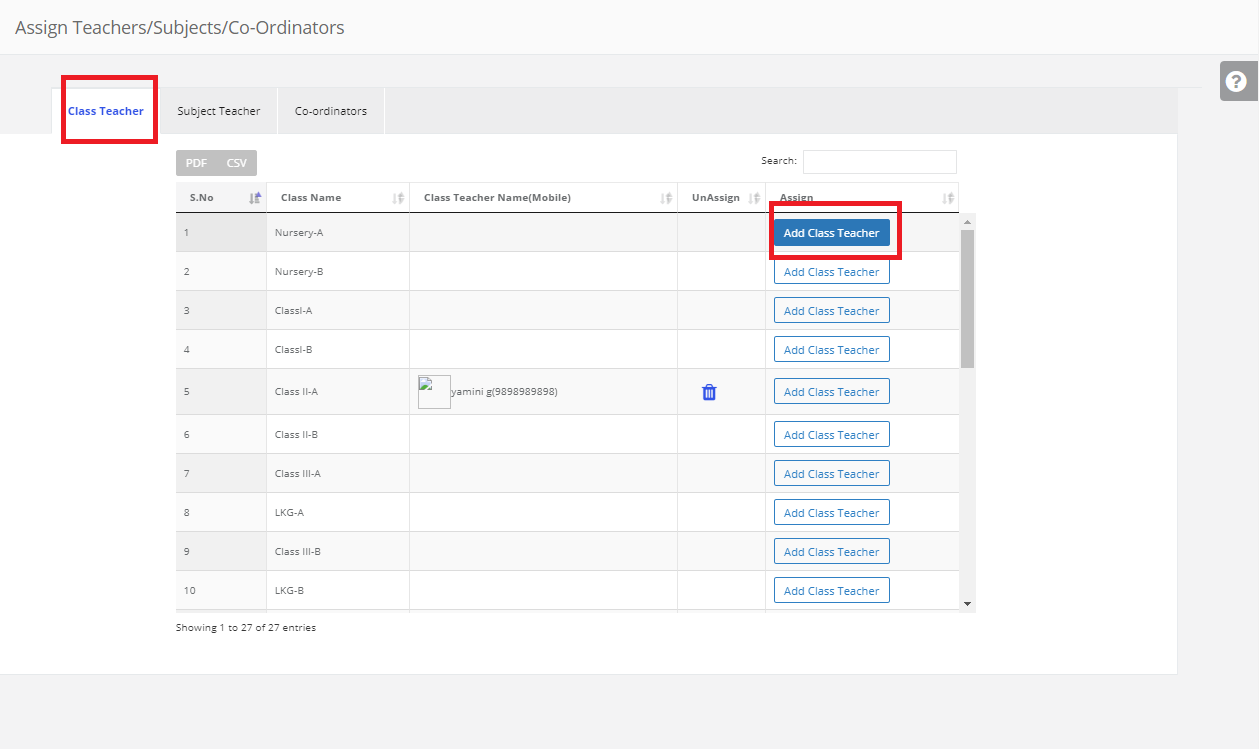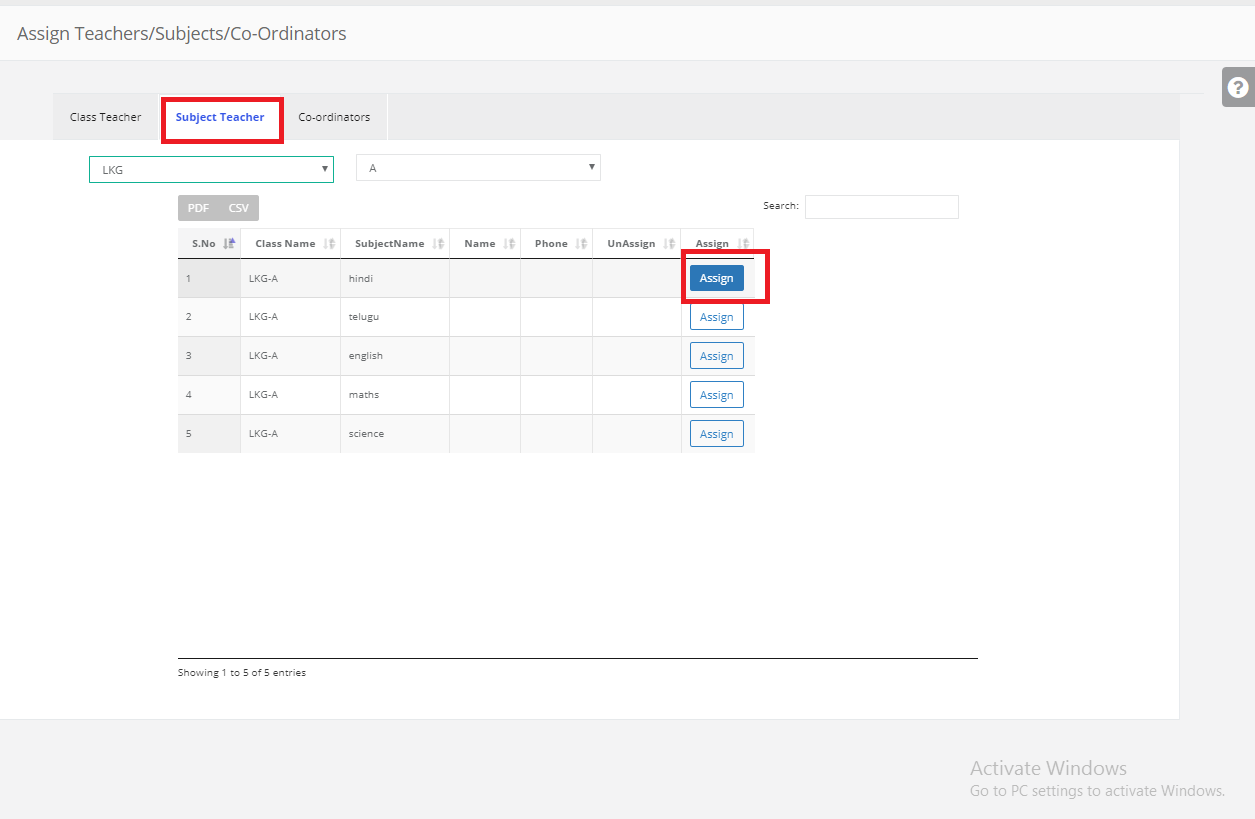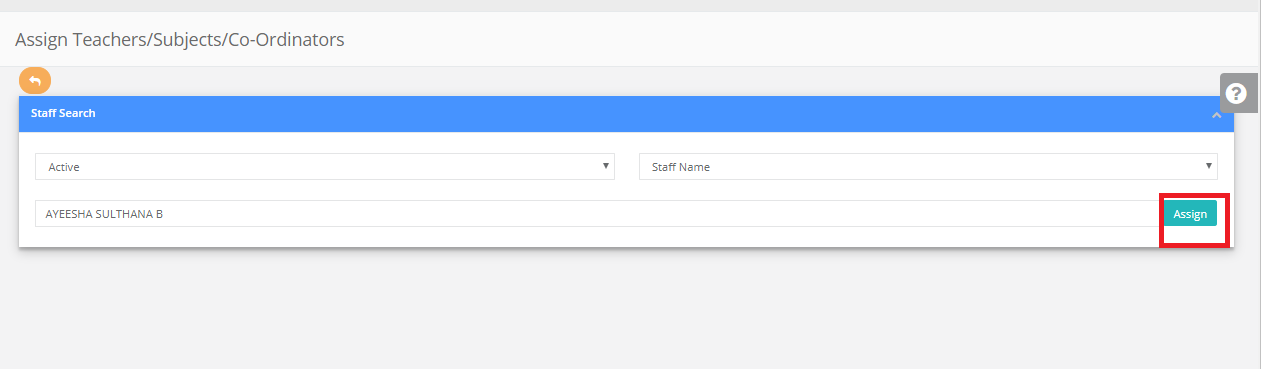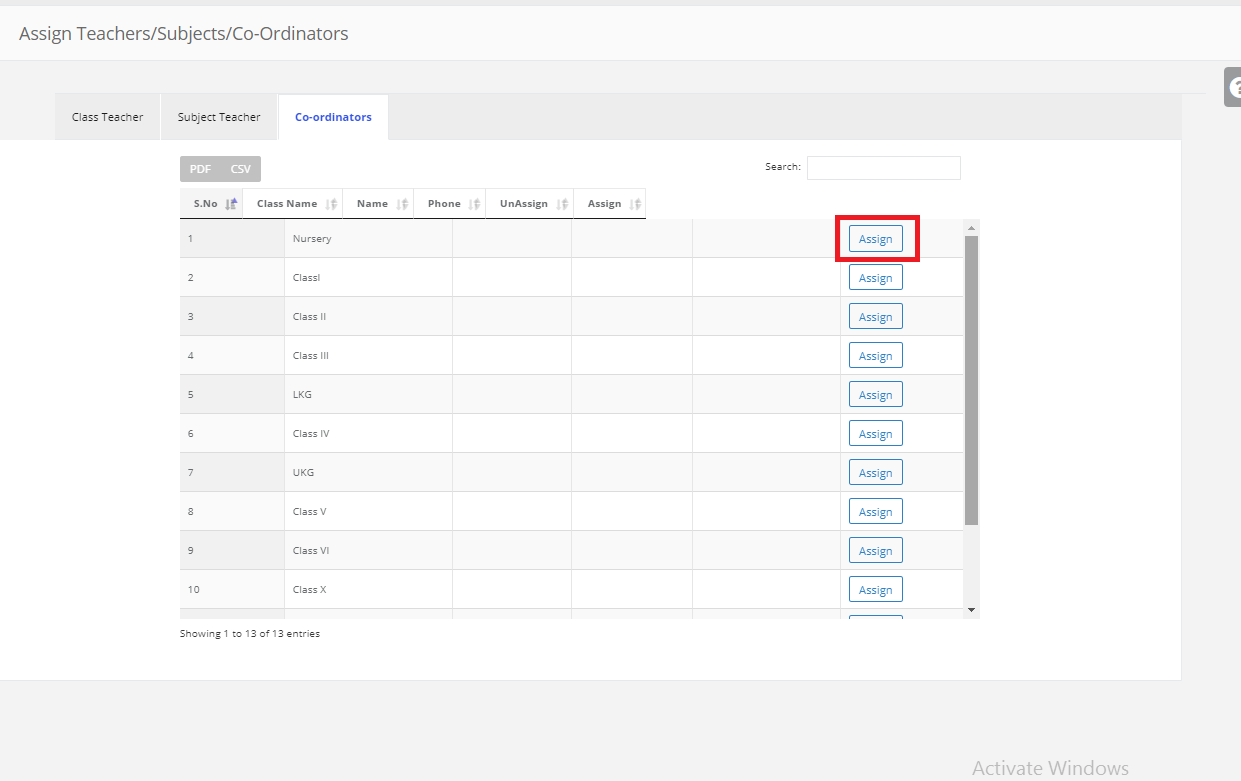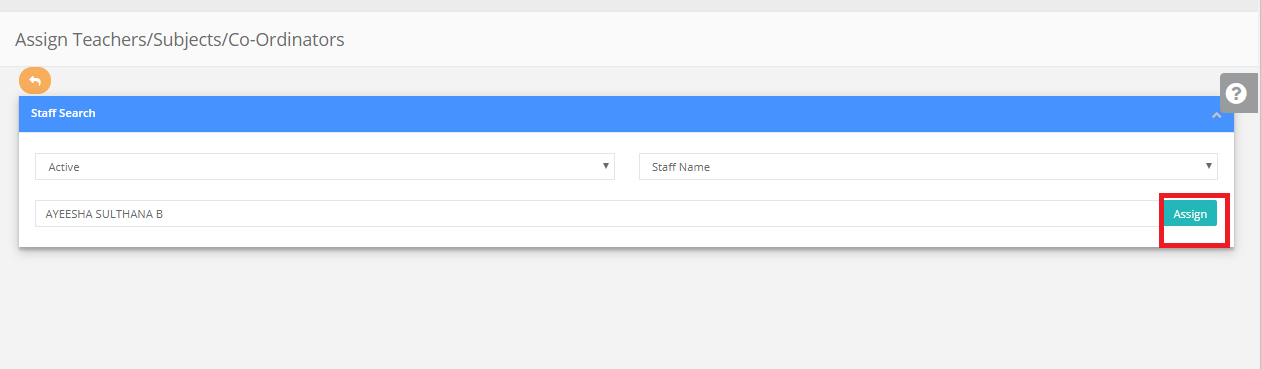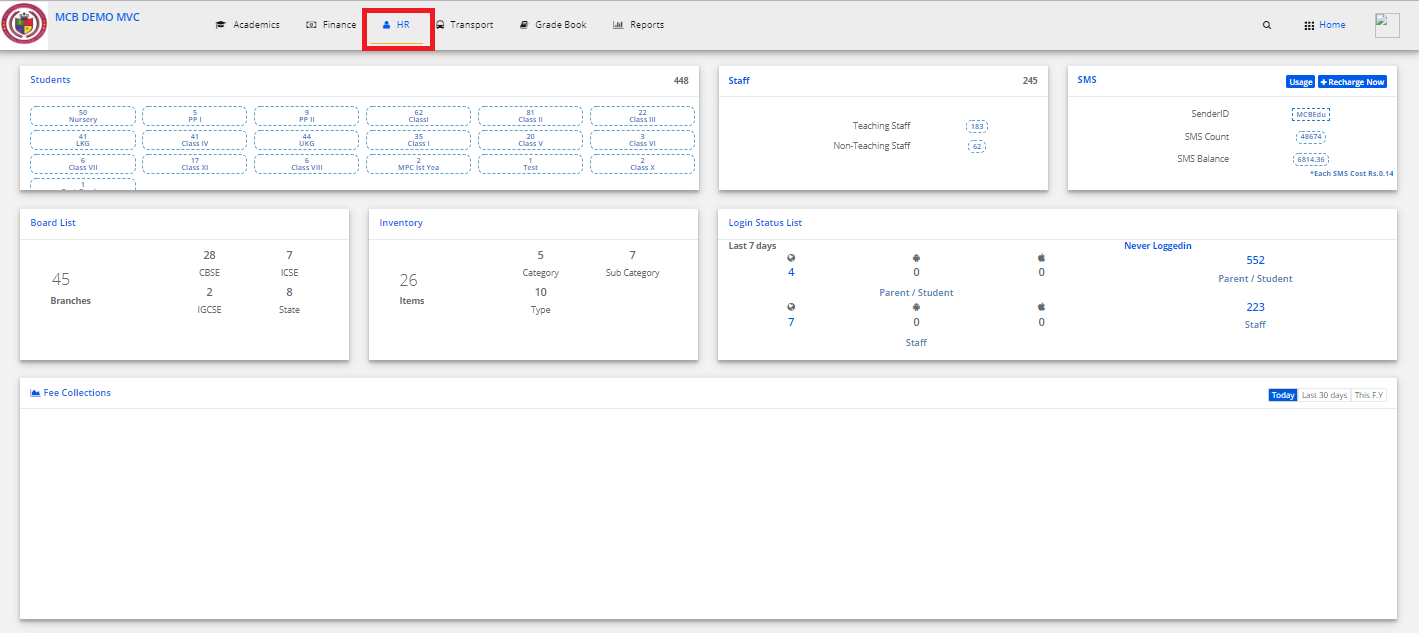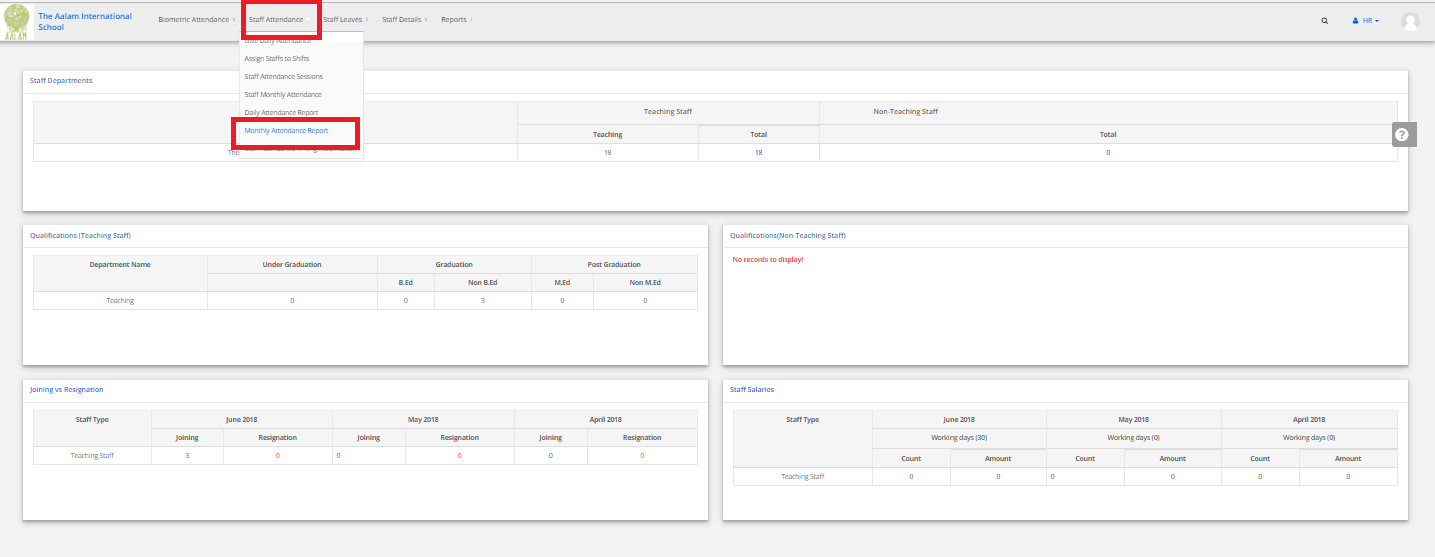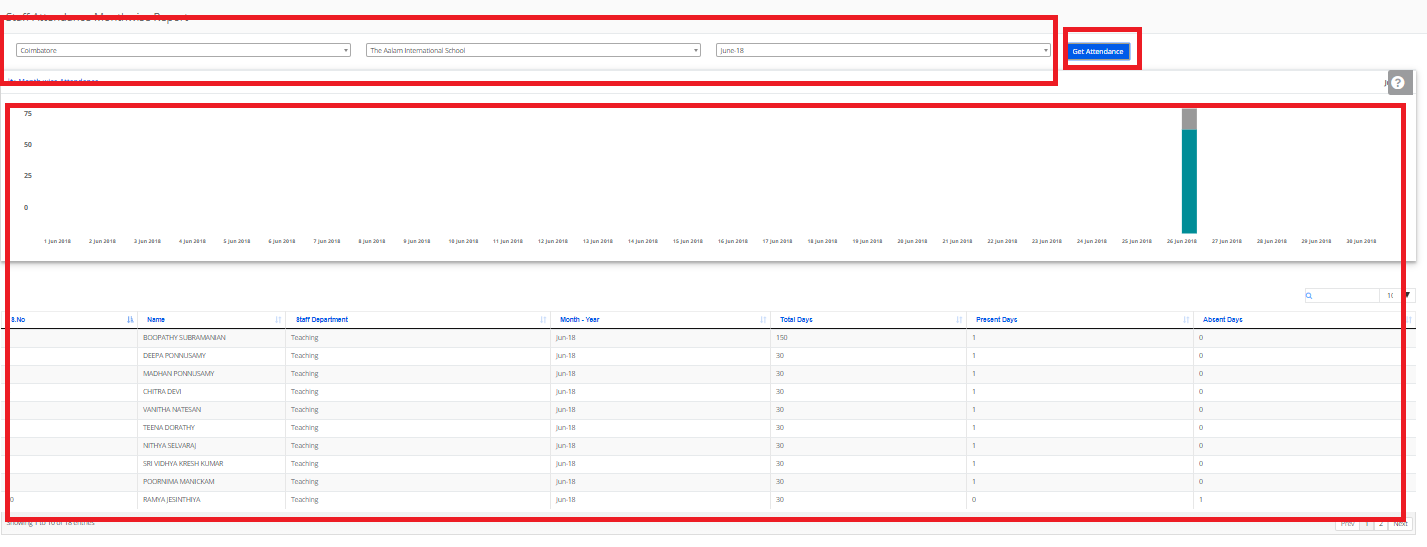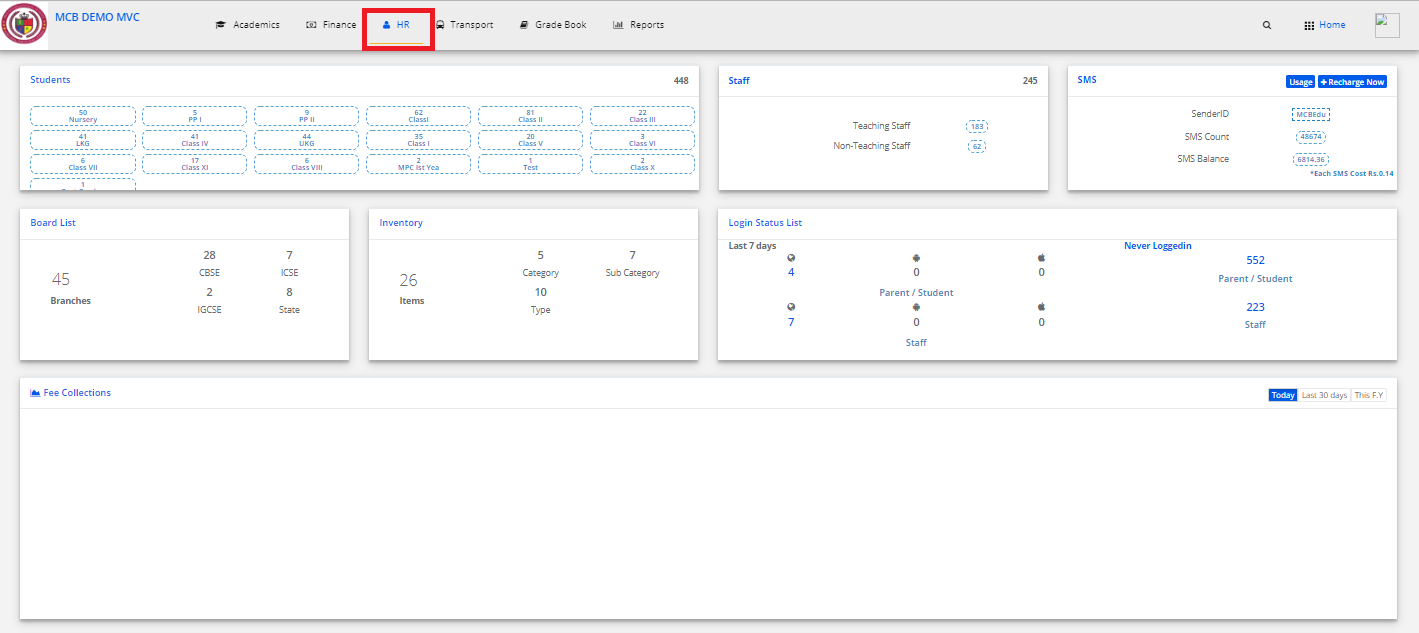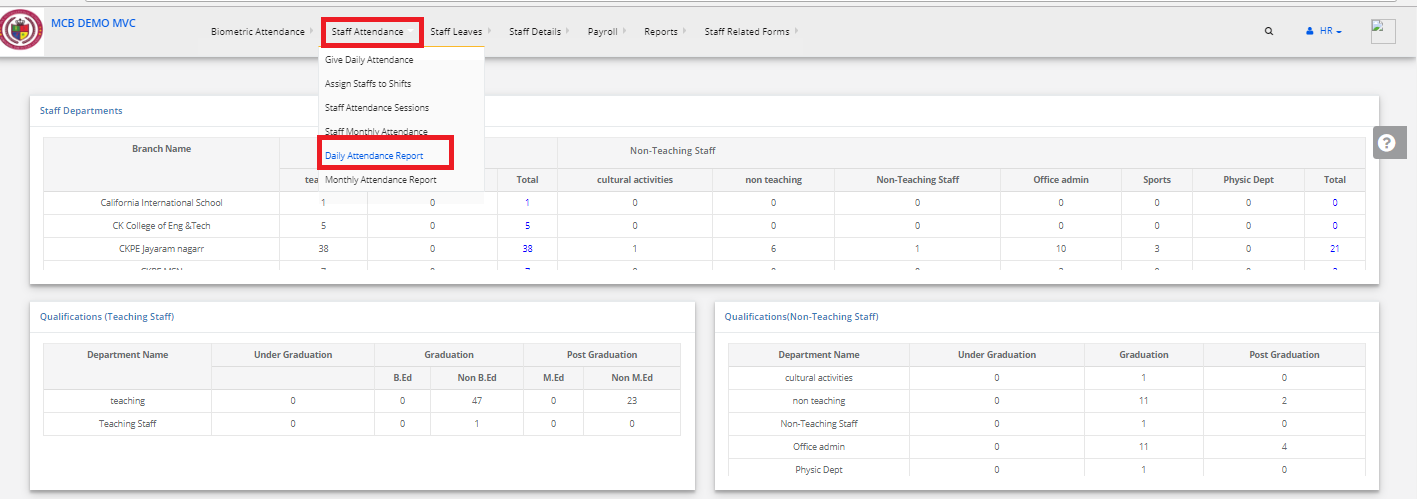Step 1: Login to MCB with Login Credentials.
Step 2: Select HR on the dashboard and you will be directed to the HR page.
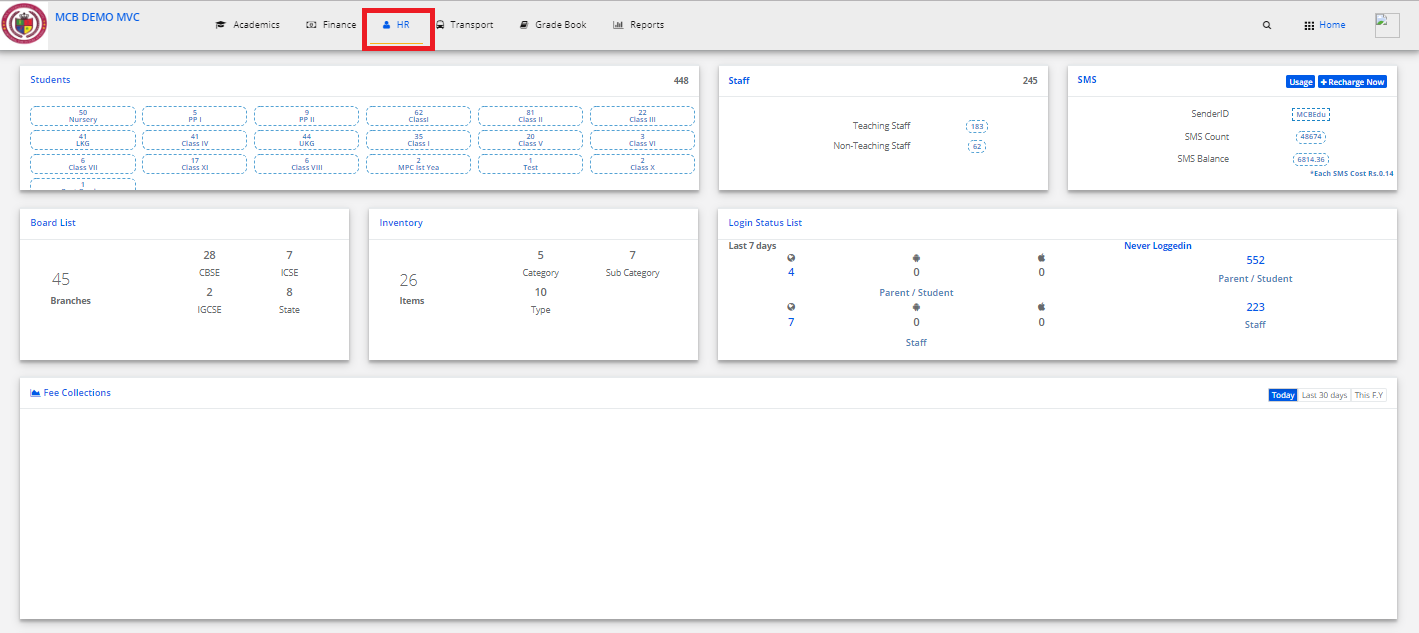
Step 3: Select “Staff Details ” on the top bar and choose “Teacher Management”.
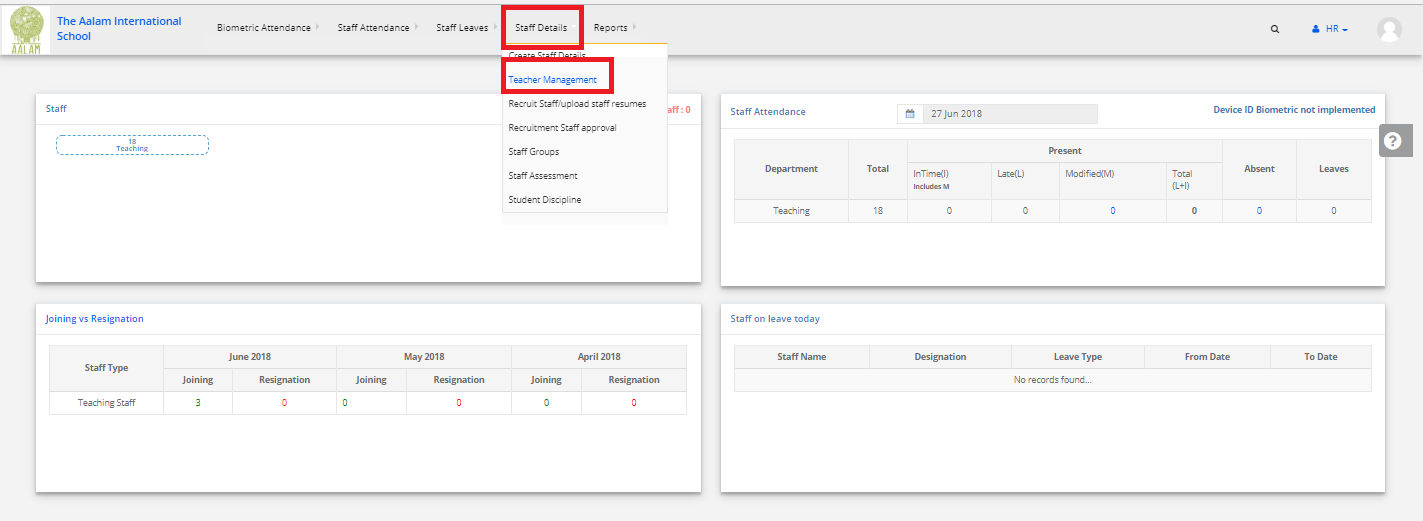
Step 4: Click on Class teacher then click on add Class teacher to the class.
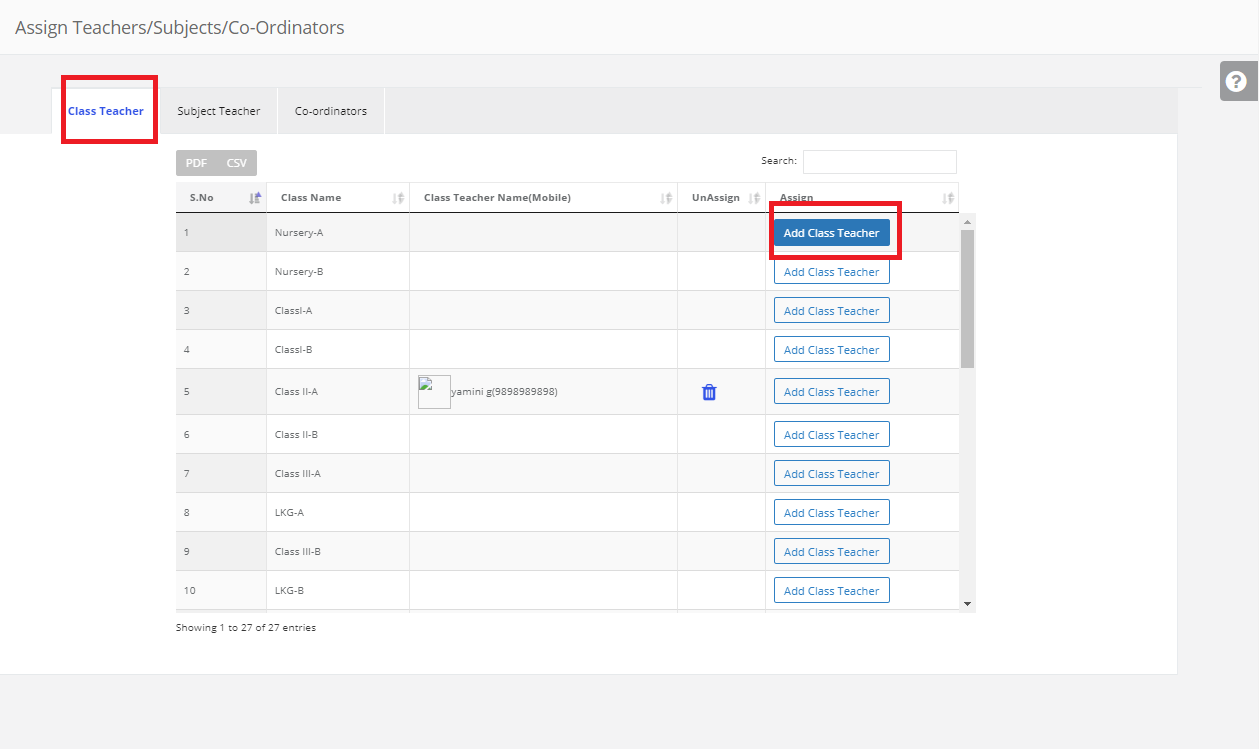
Step 5: Enter the Staff name in search bar and click on assign. The class teacher is assigned to the class.

Step 6: Click on Subject TeacherSelect the class & section then click on Assign.
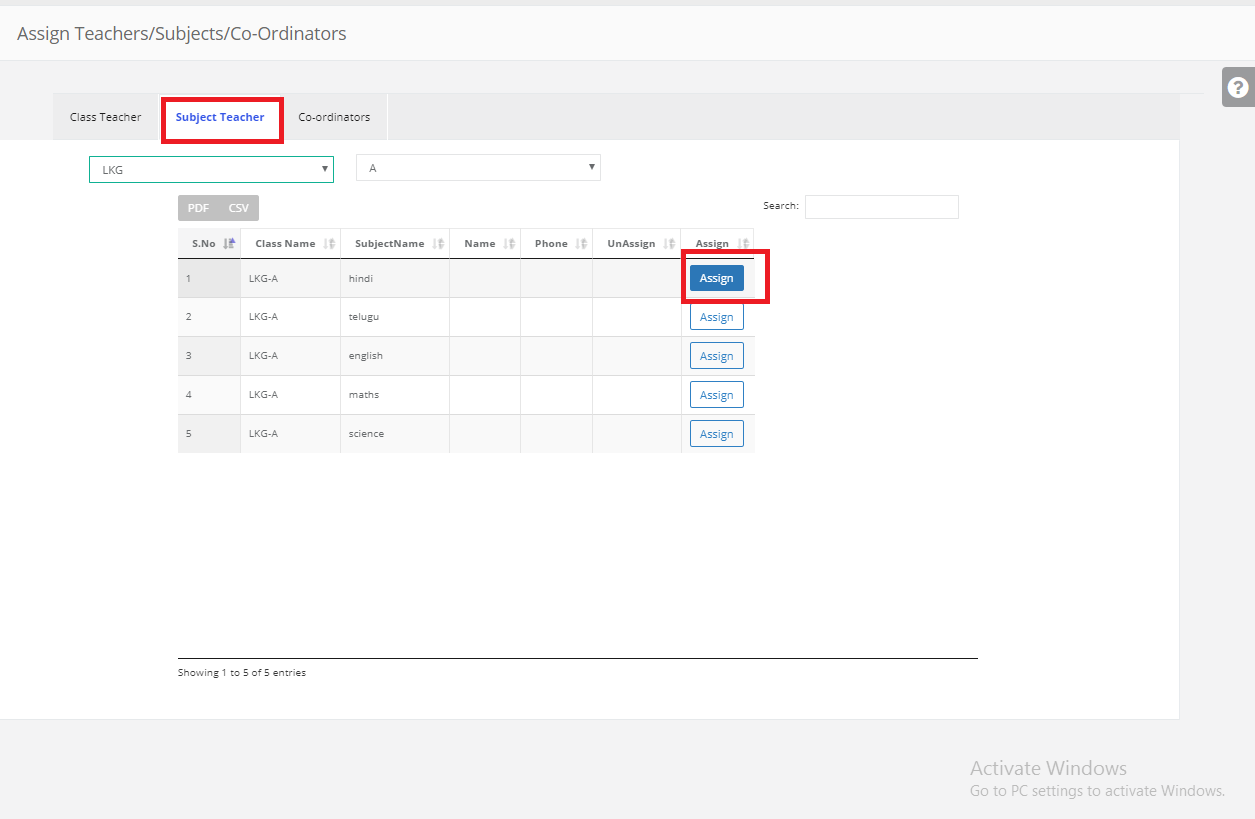
Step 7: Enter the Staff name in search bar and click on assign. Subject teacher is assigned to the class.
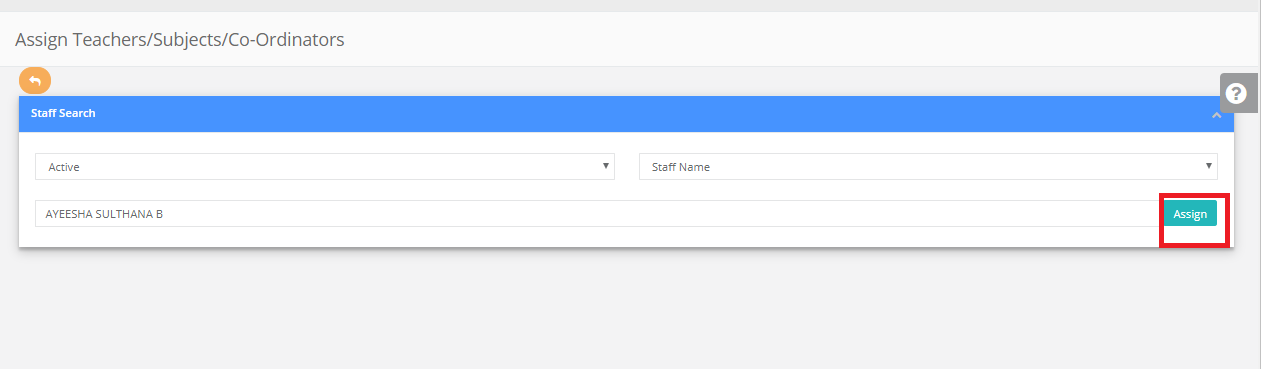
Step 8: Click on Coordinators, Select the class then click on Assign.
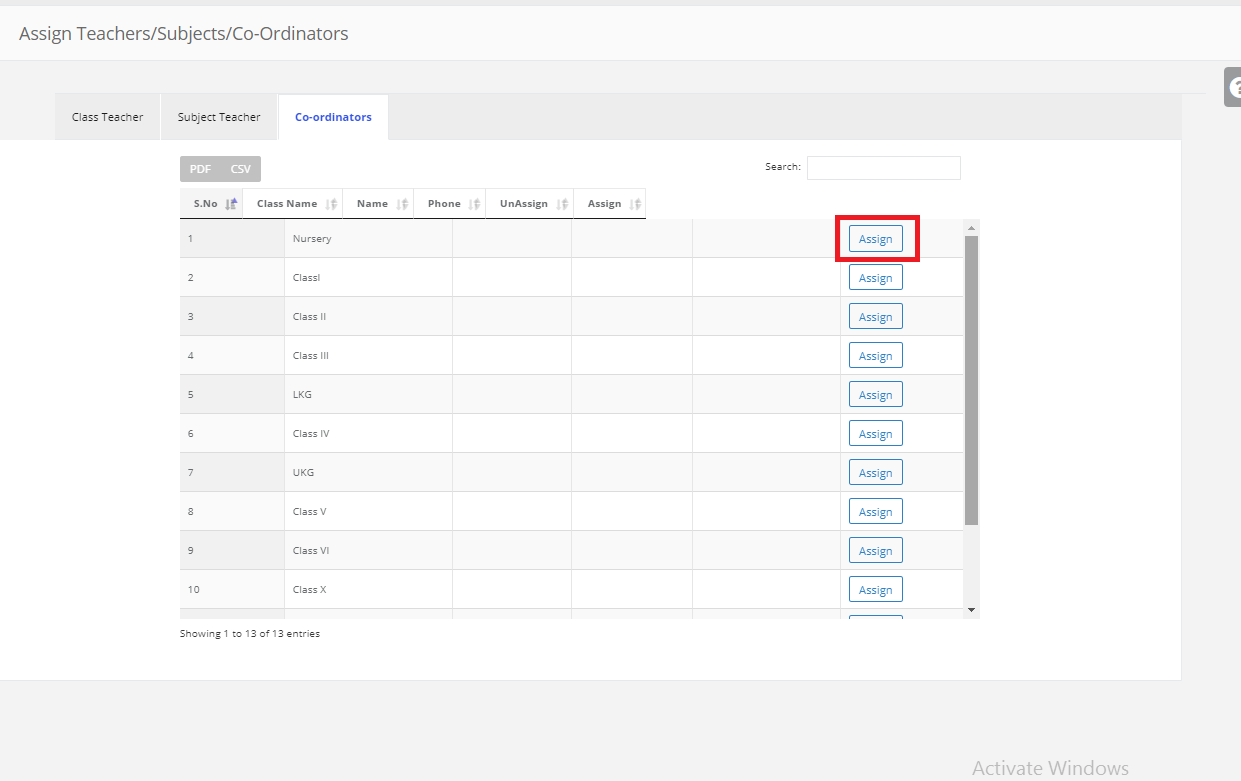
Step 9: Enter the Staff name in search bar and click on assign. Coordinators are assigned to the class.