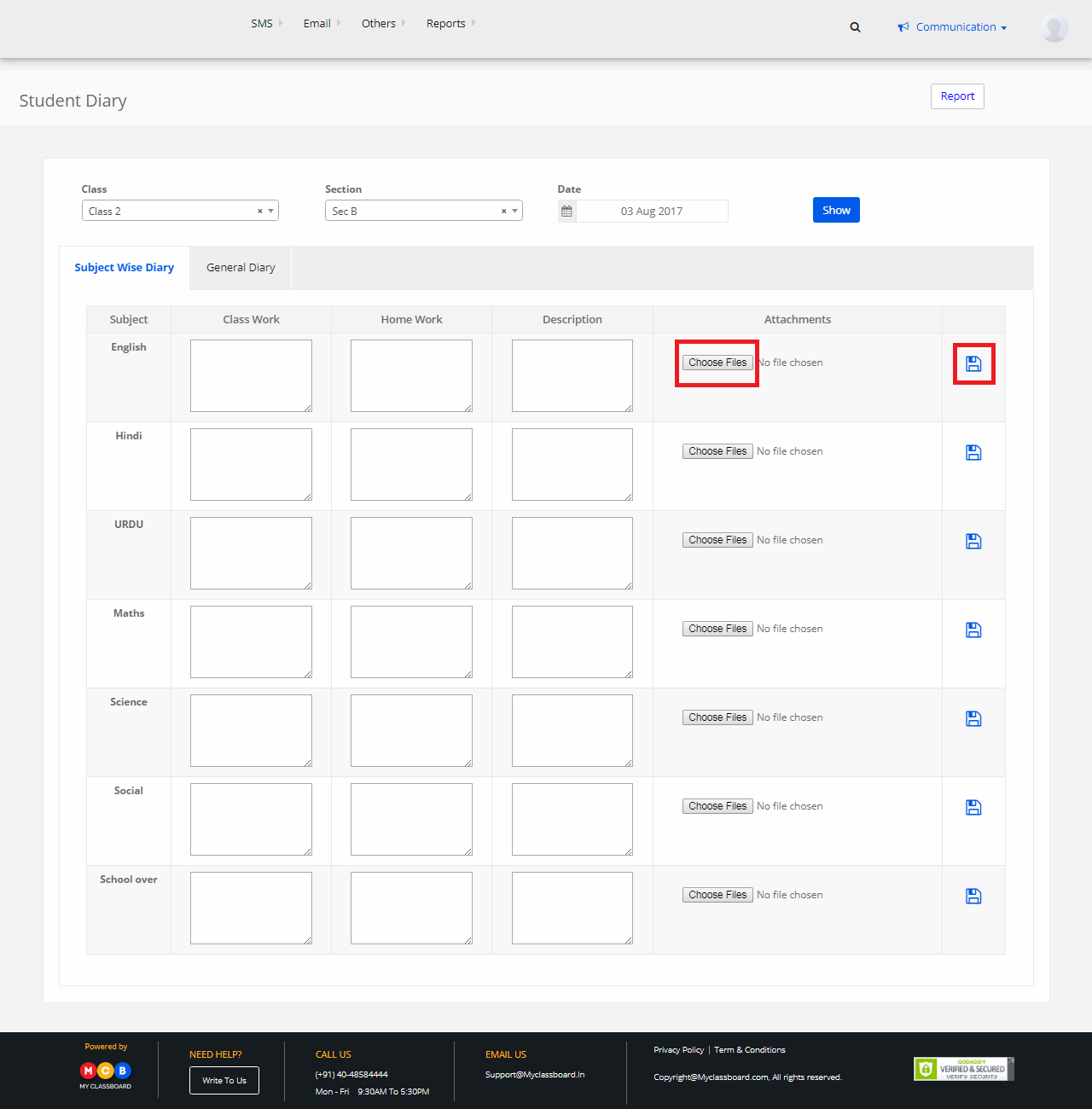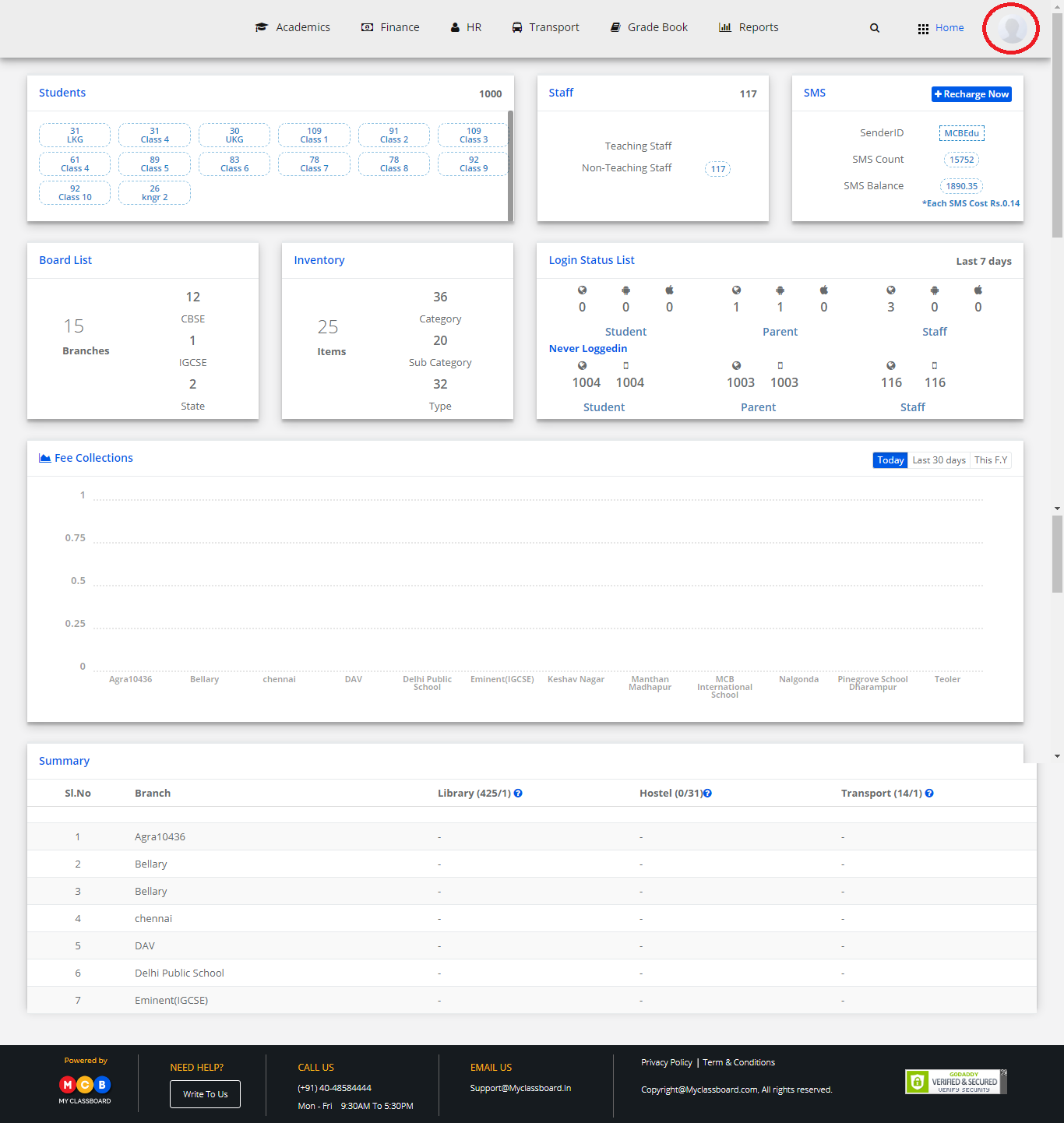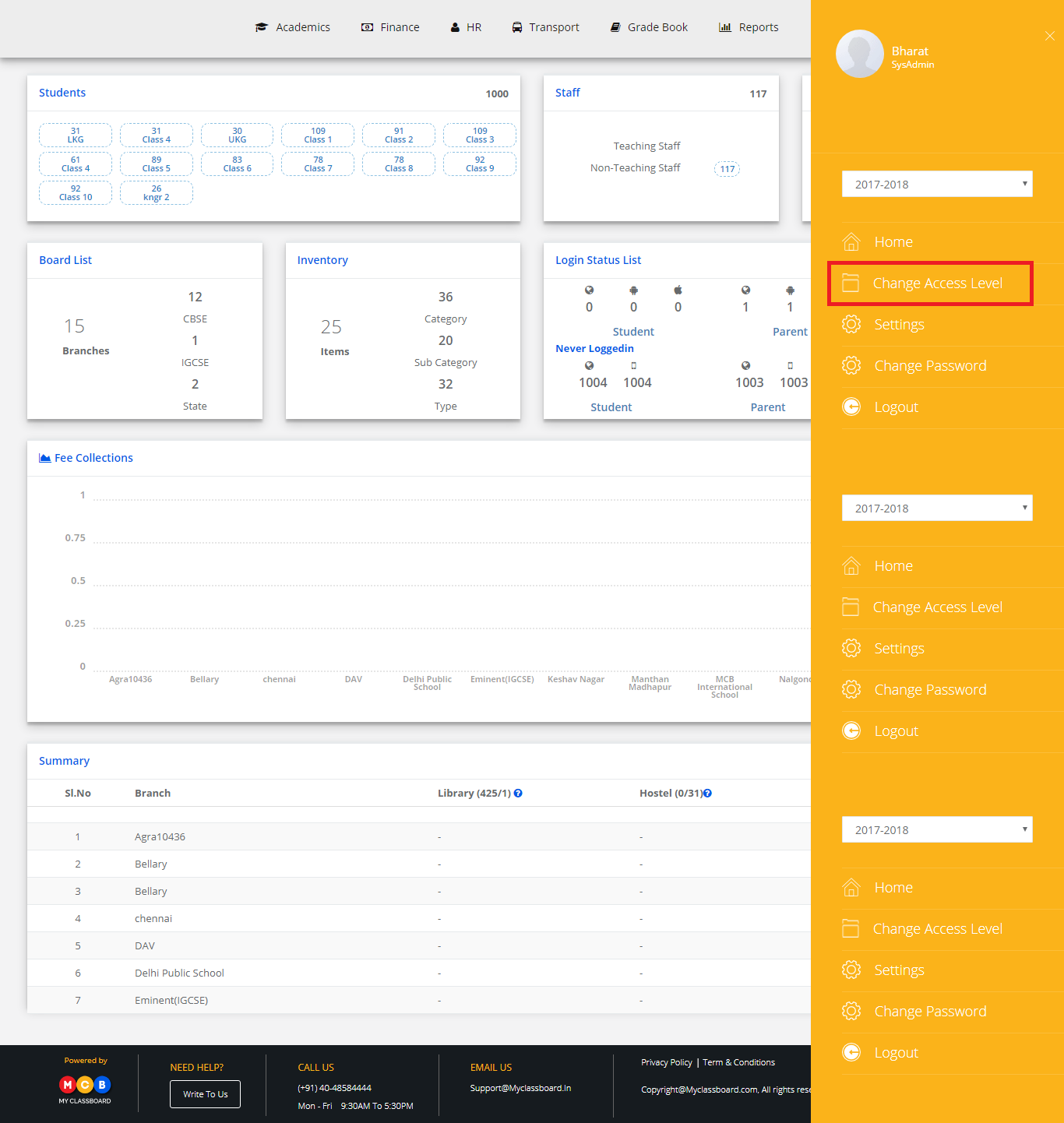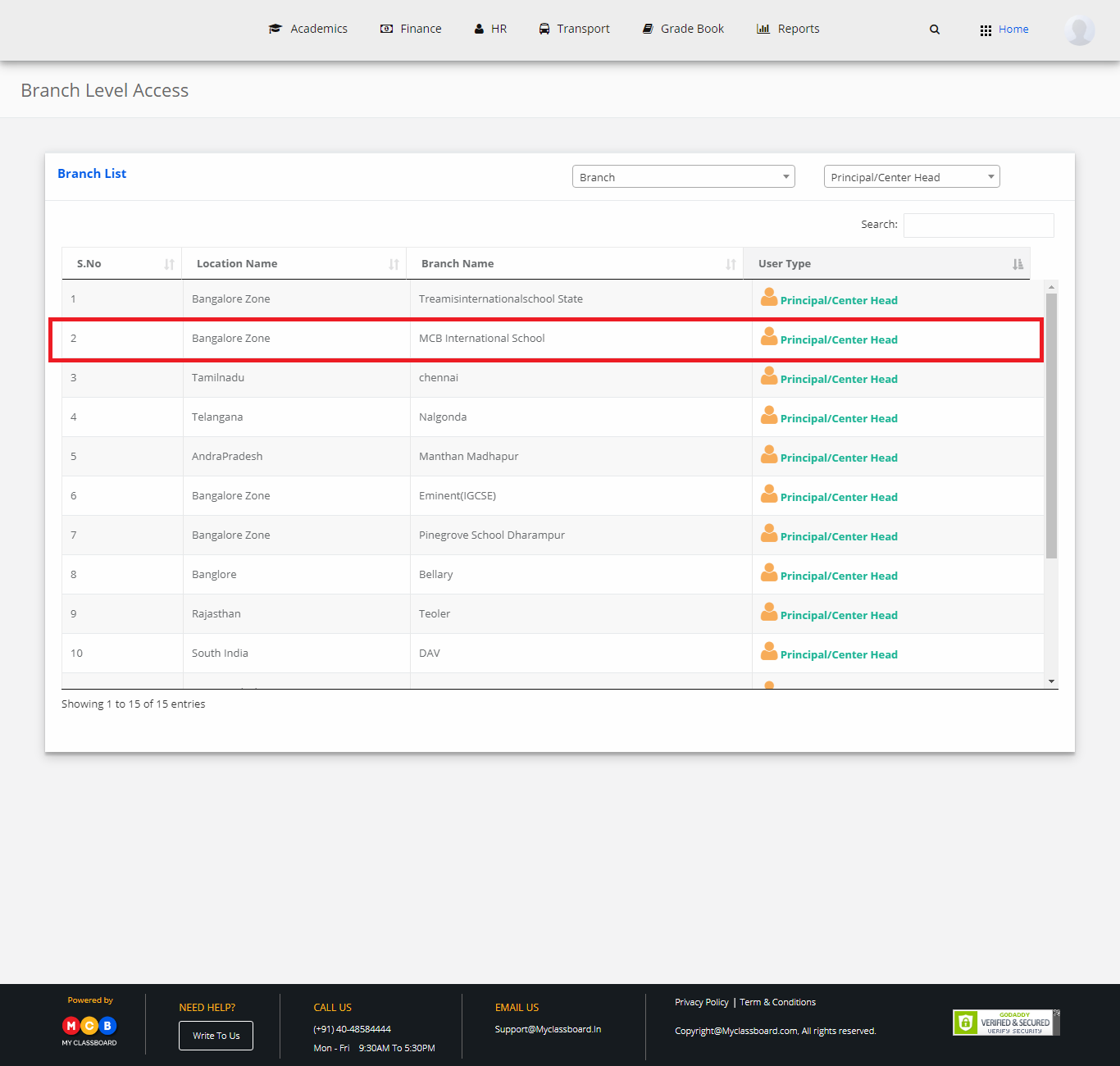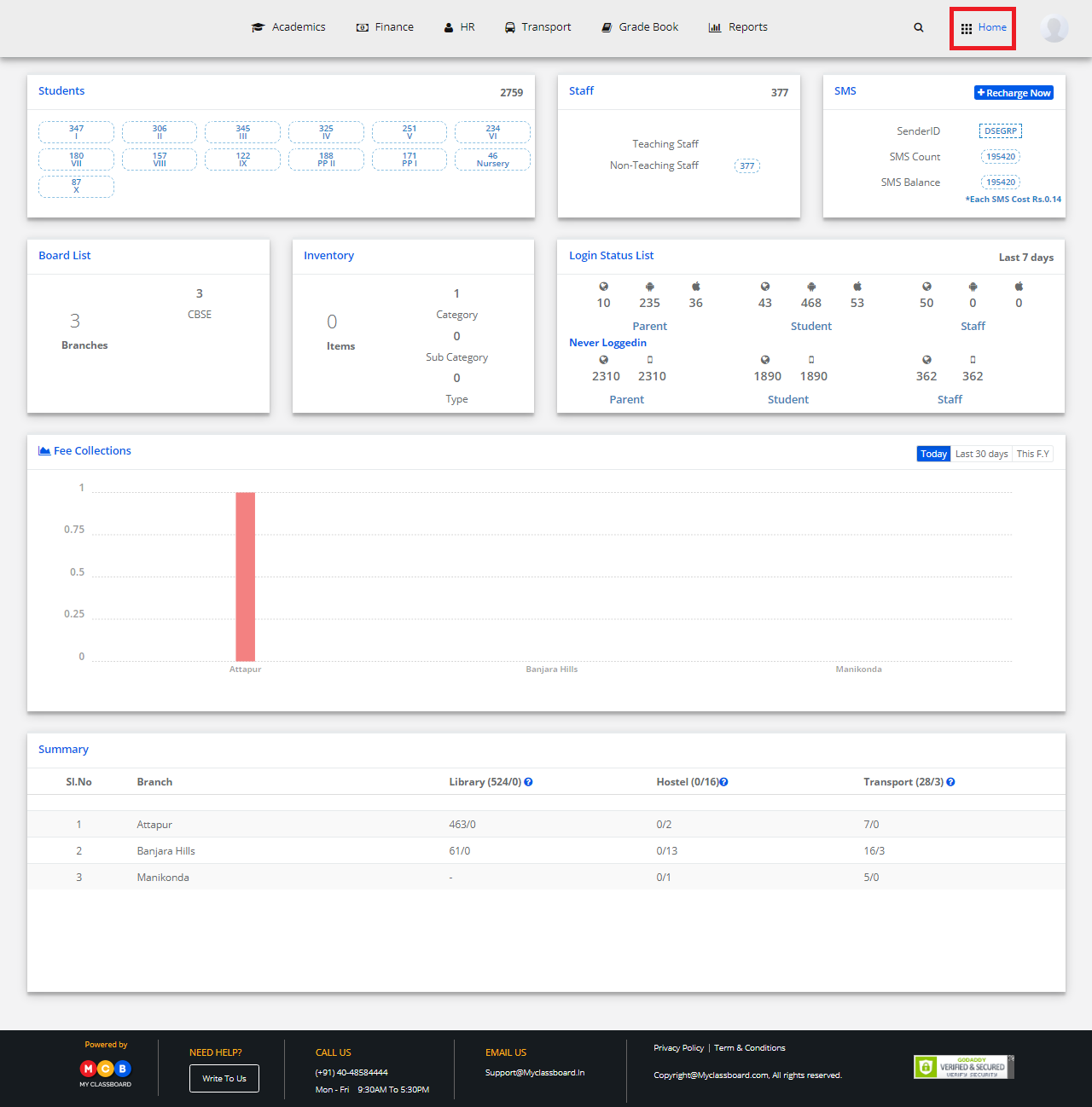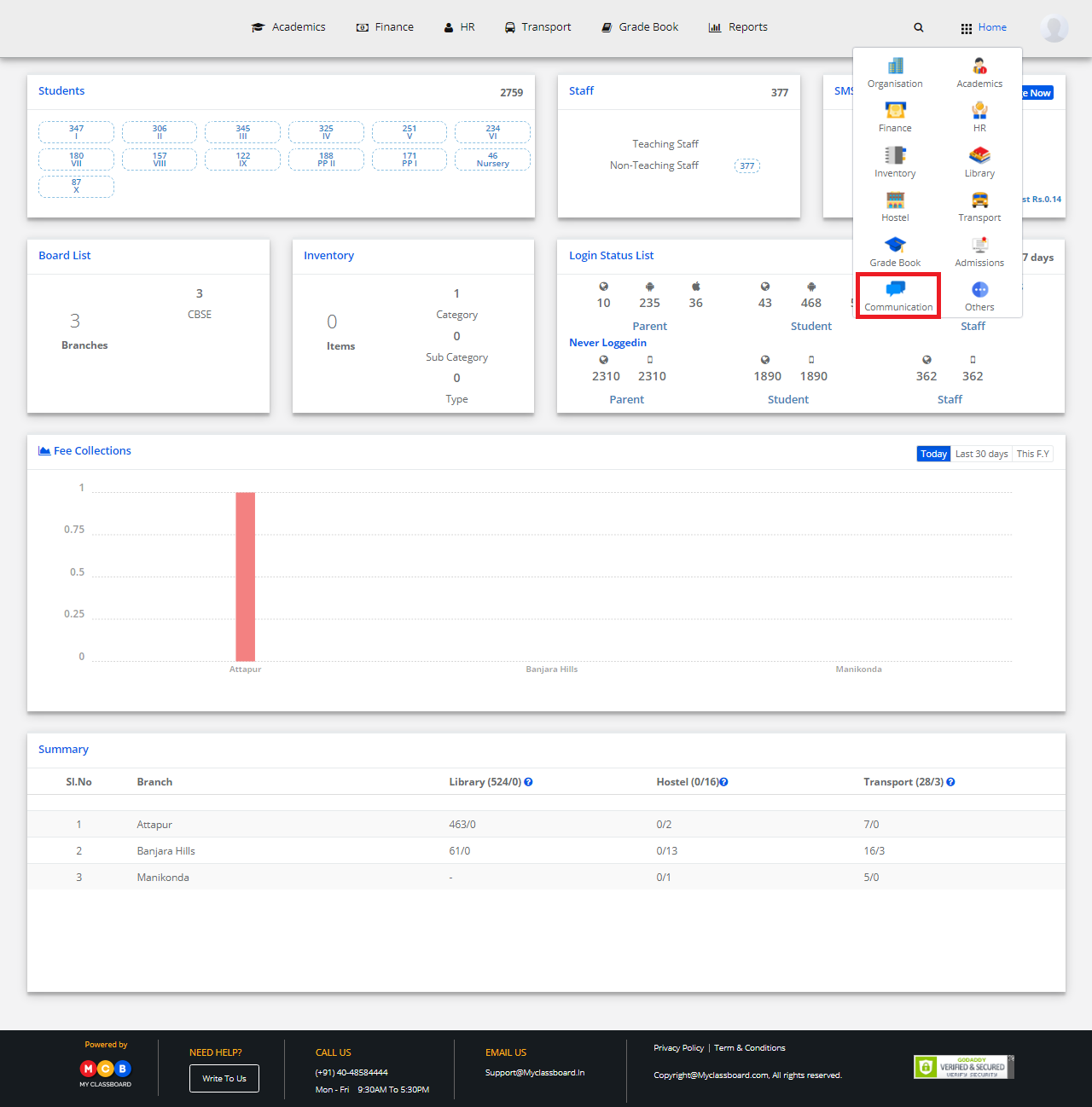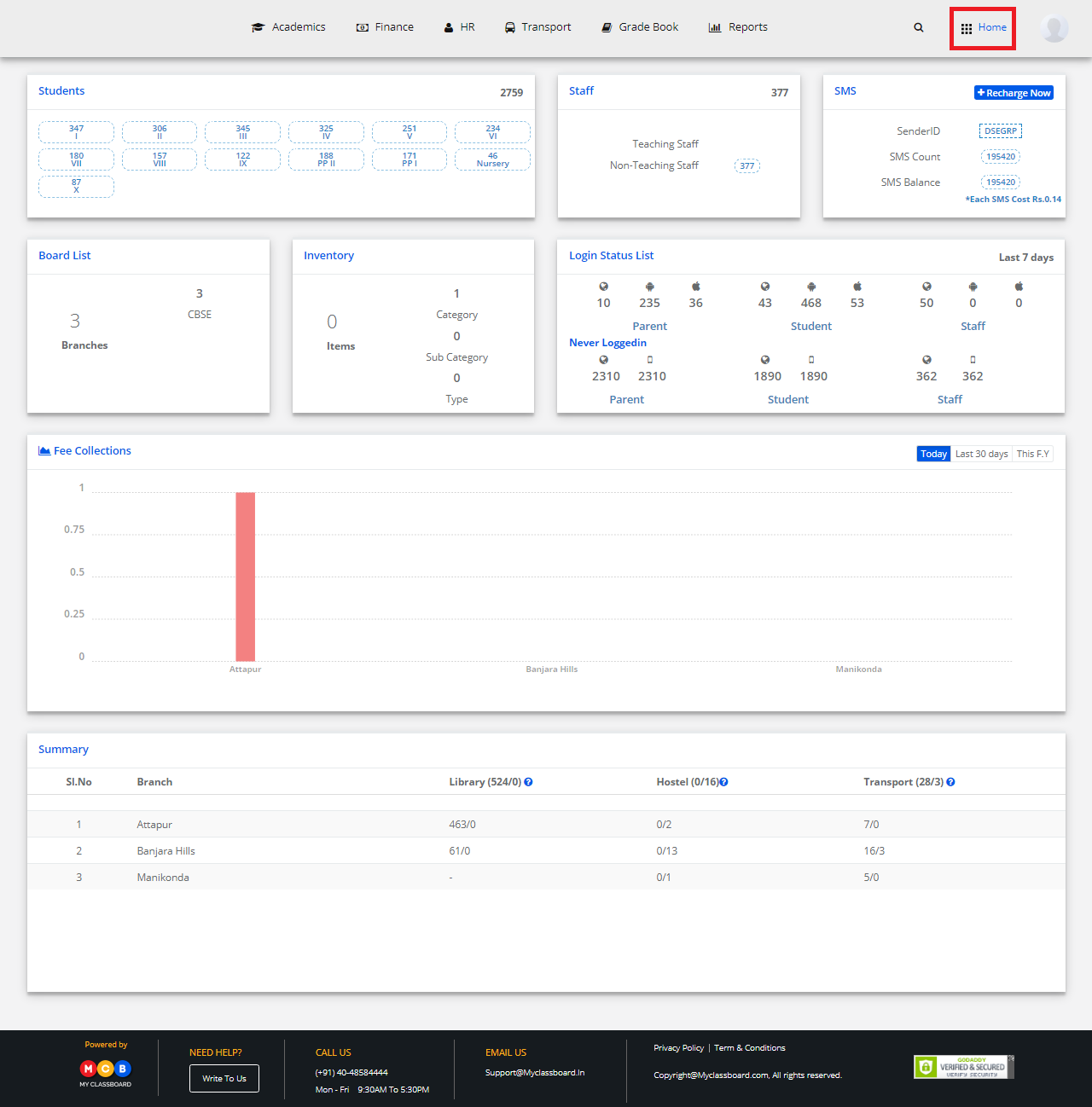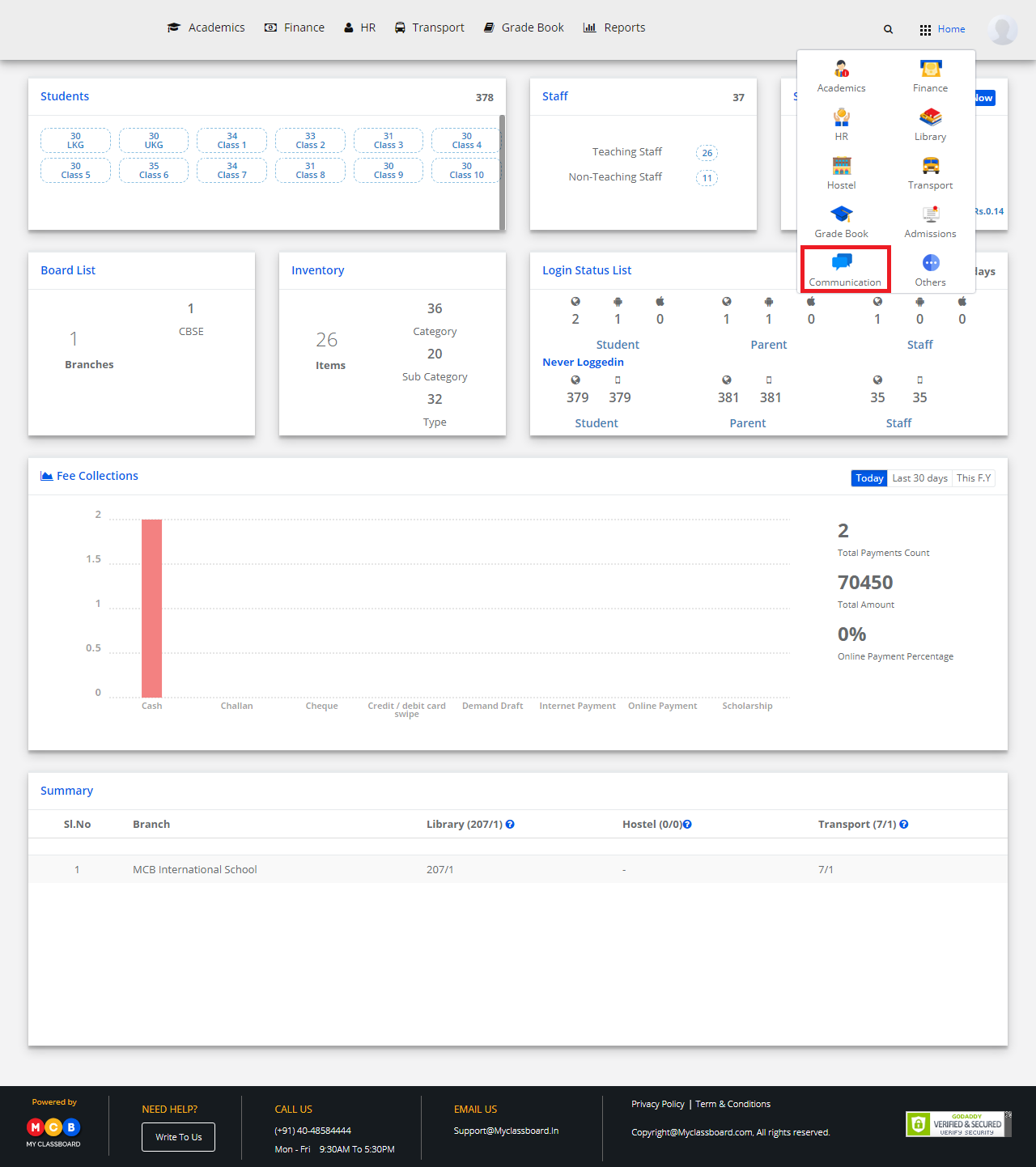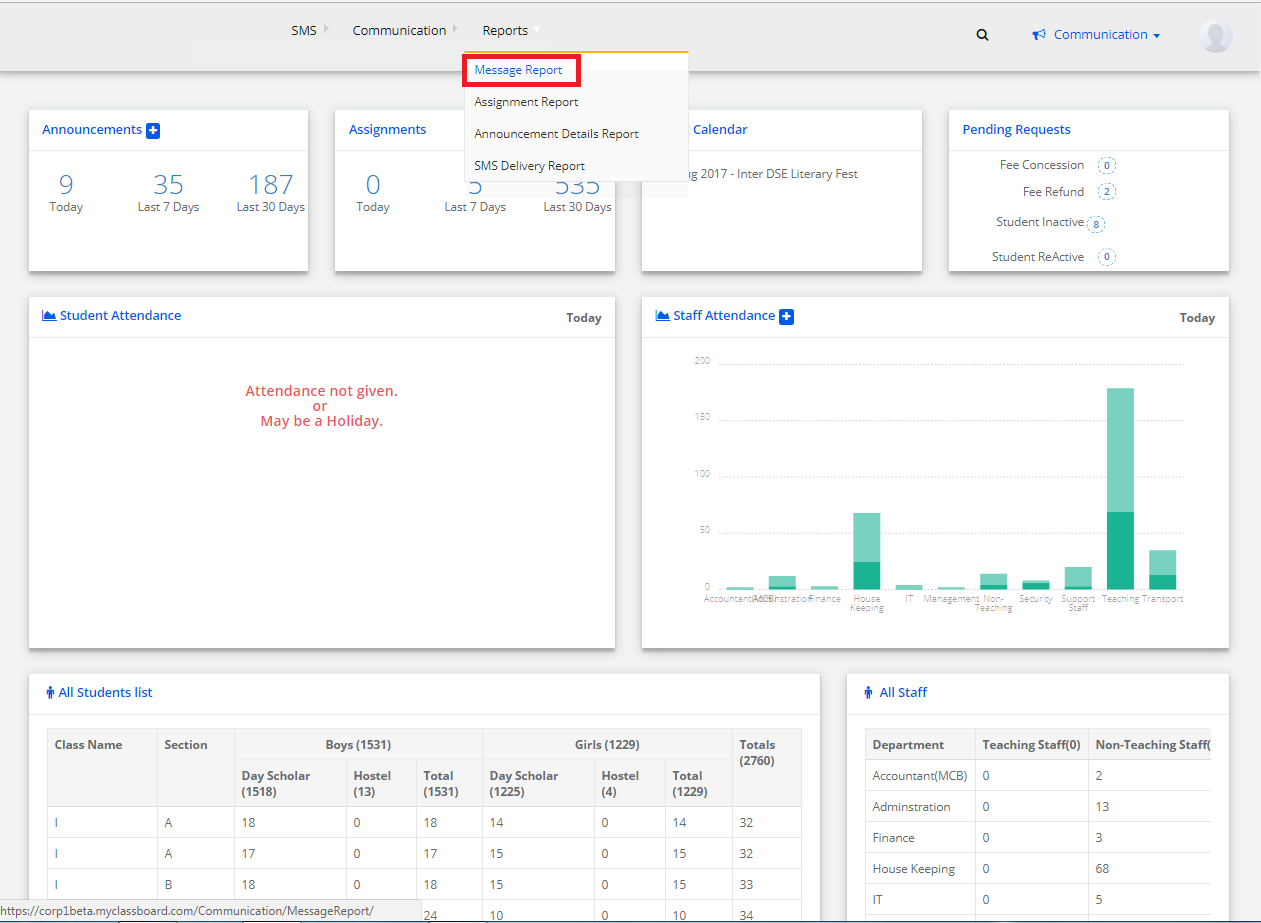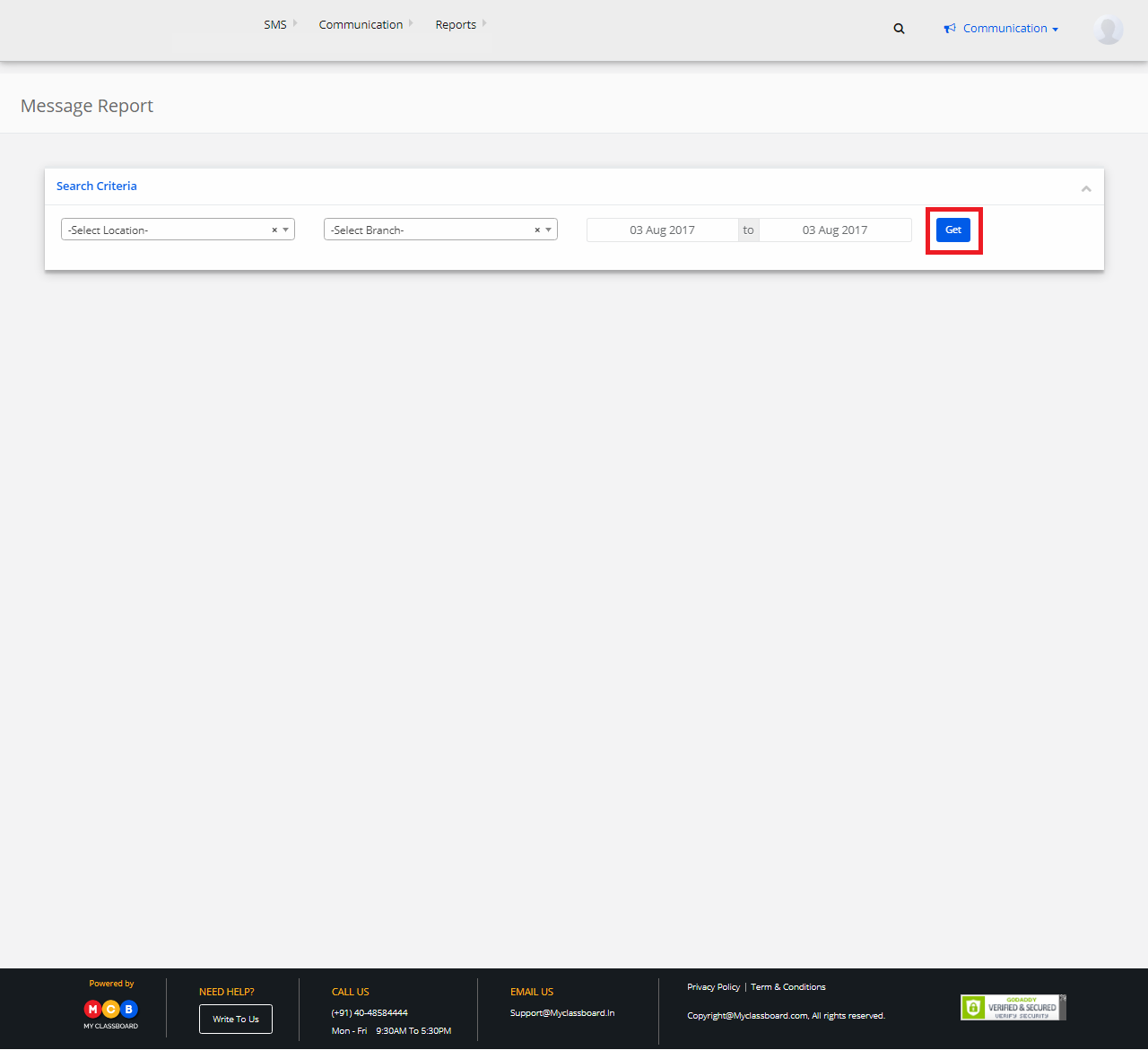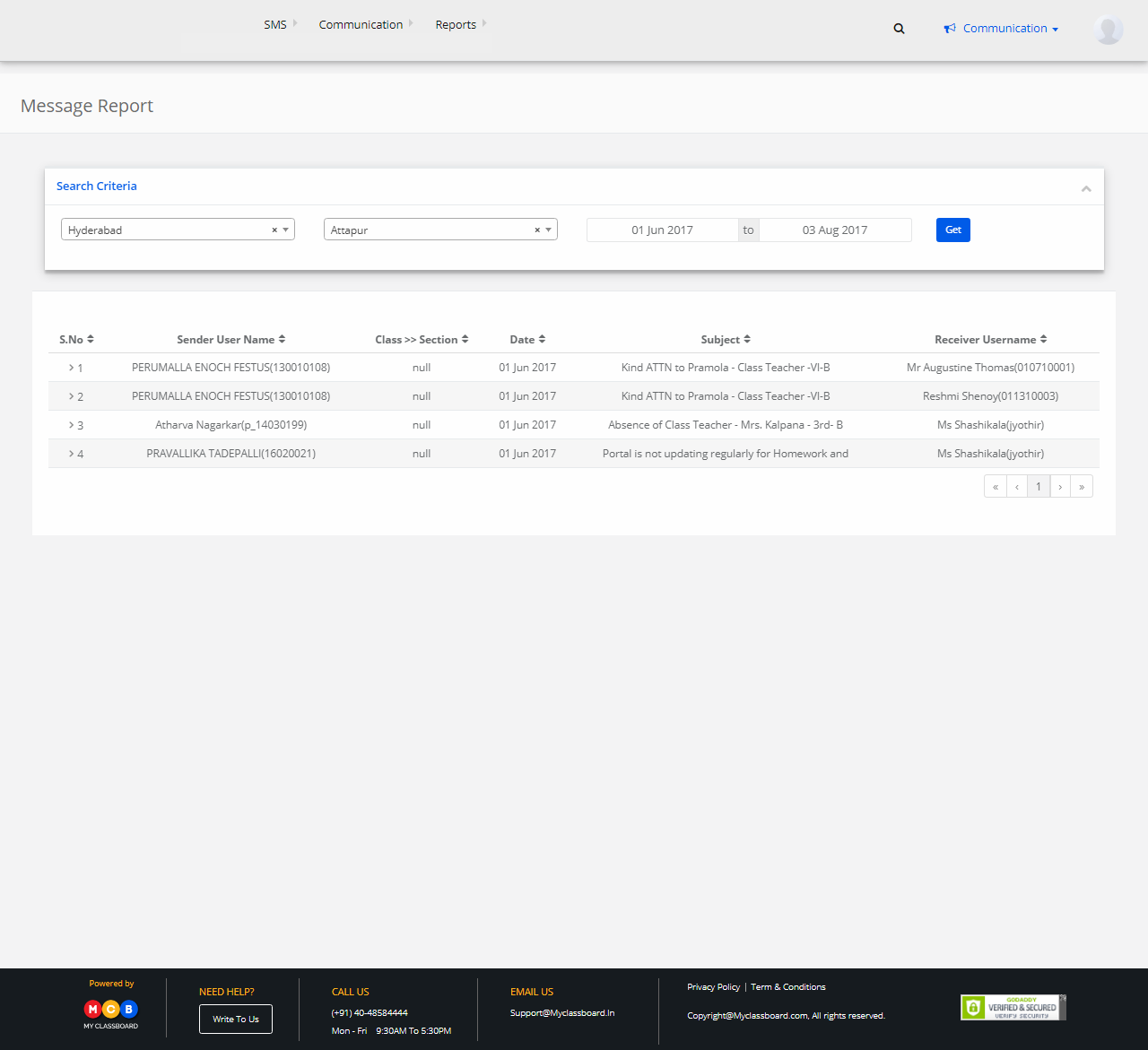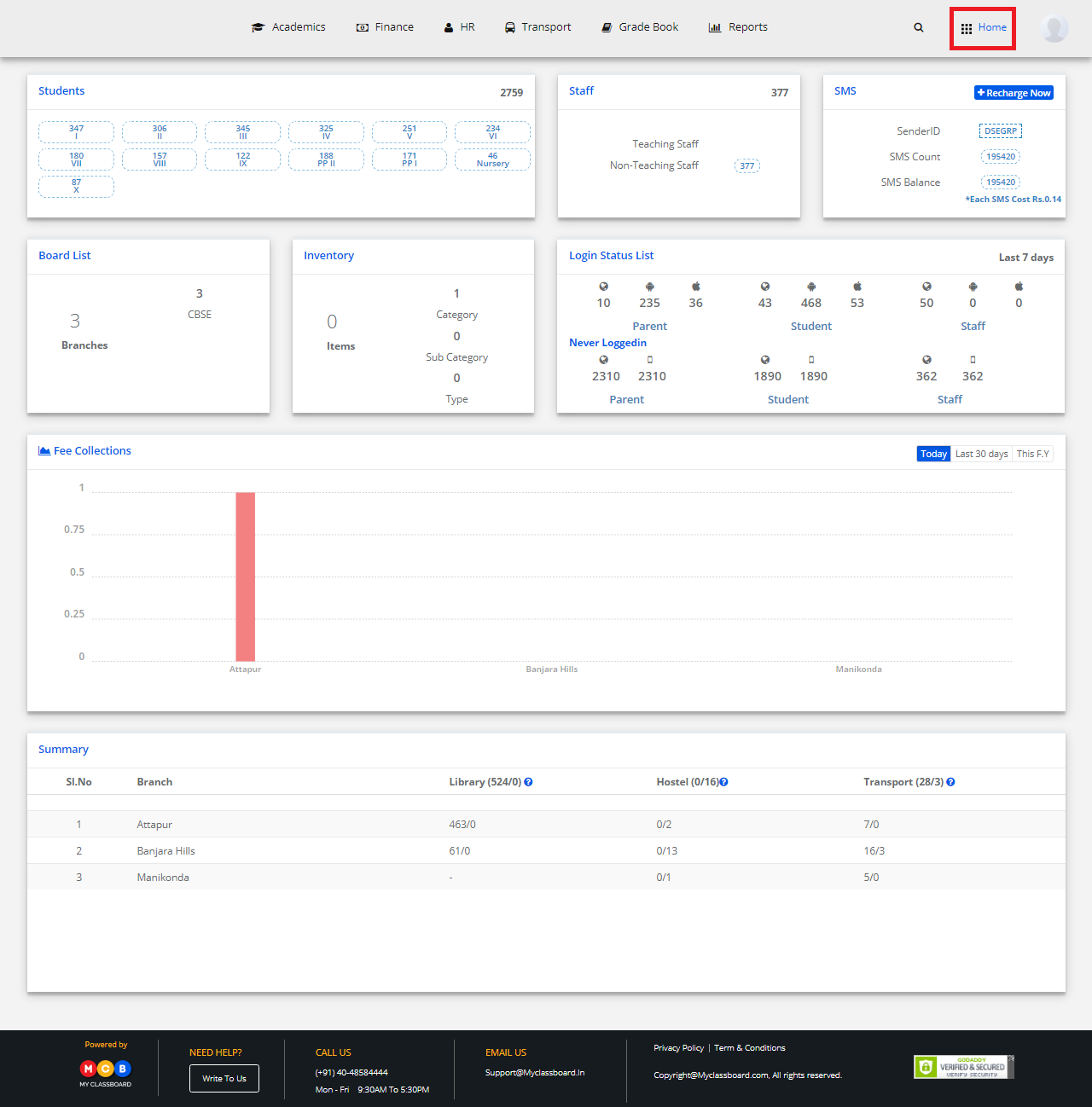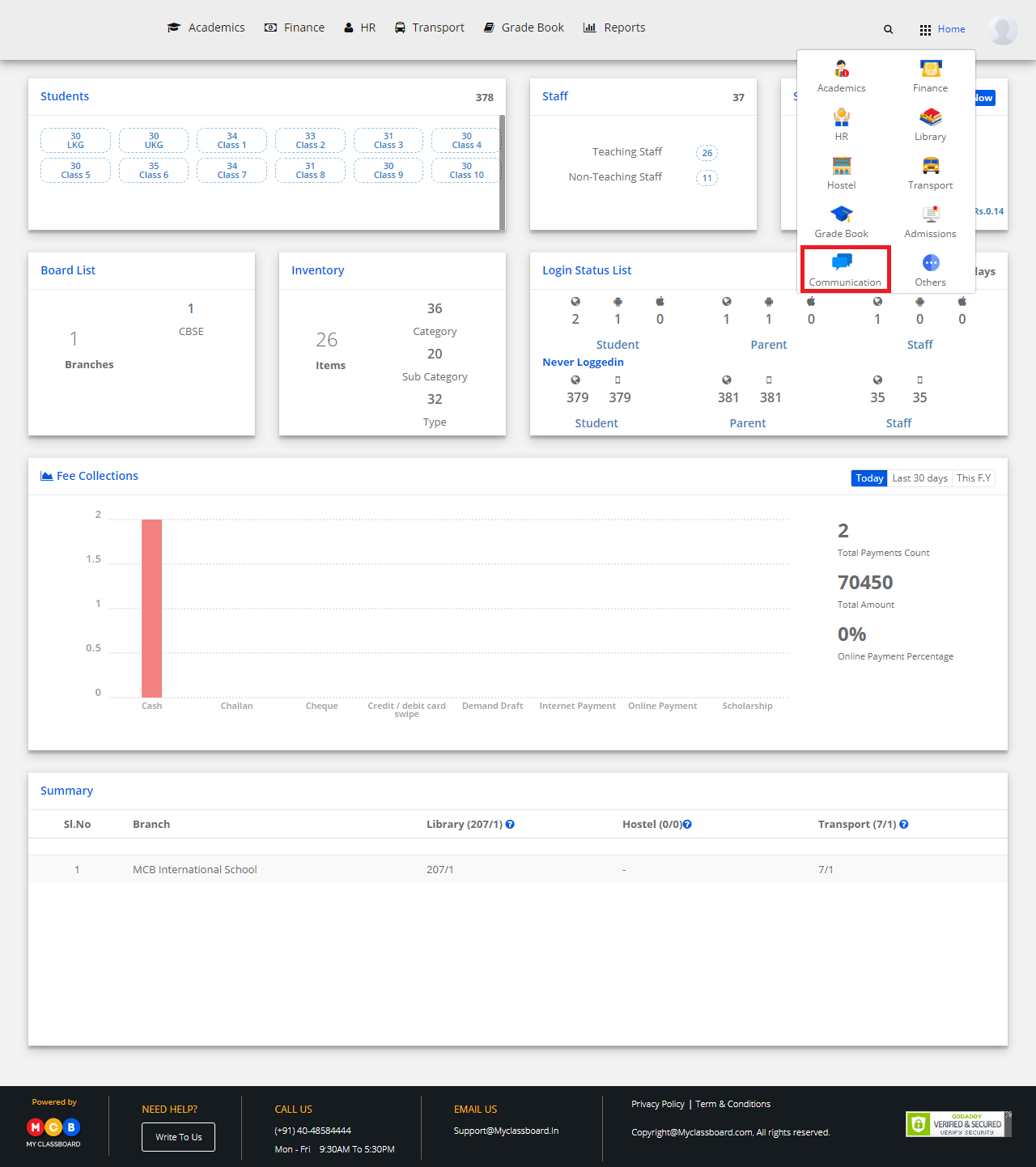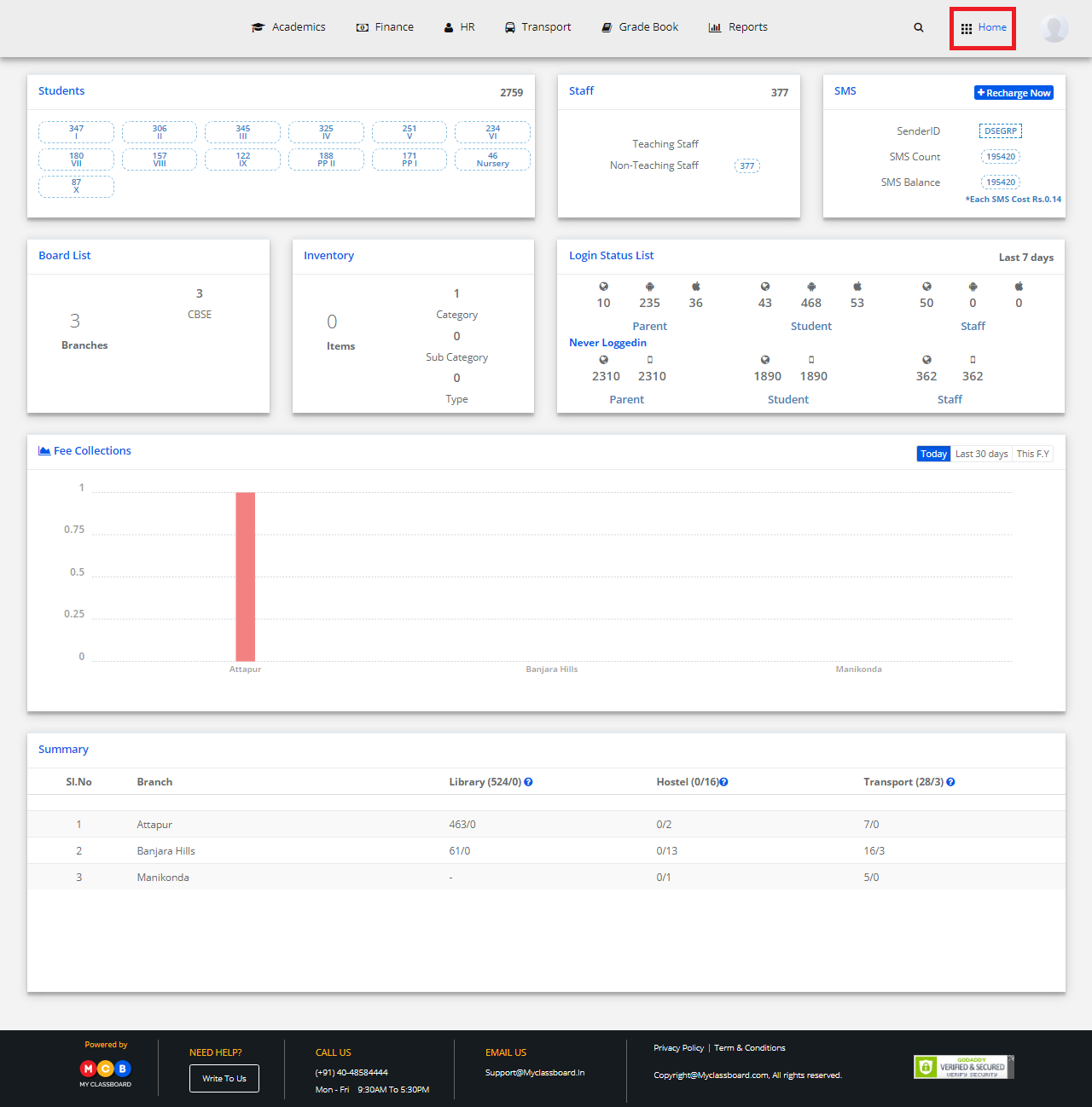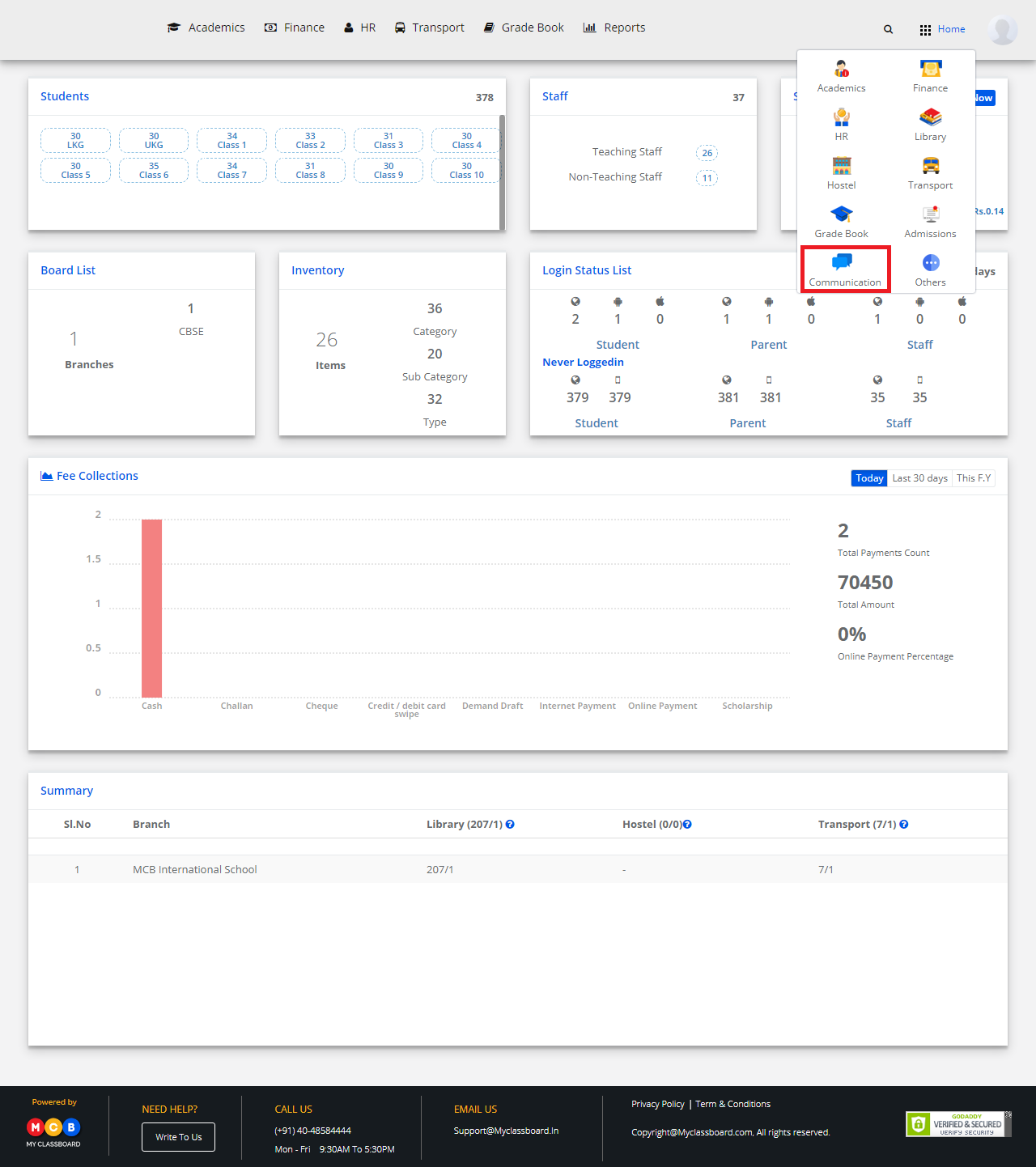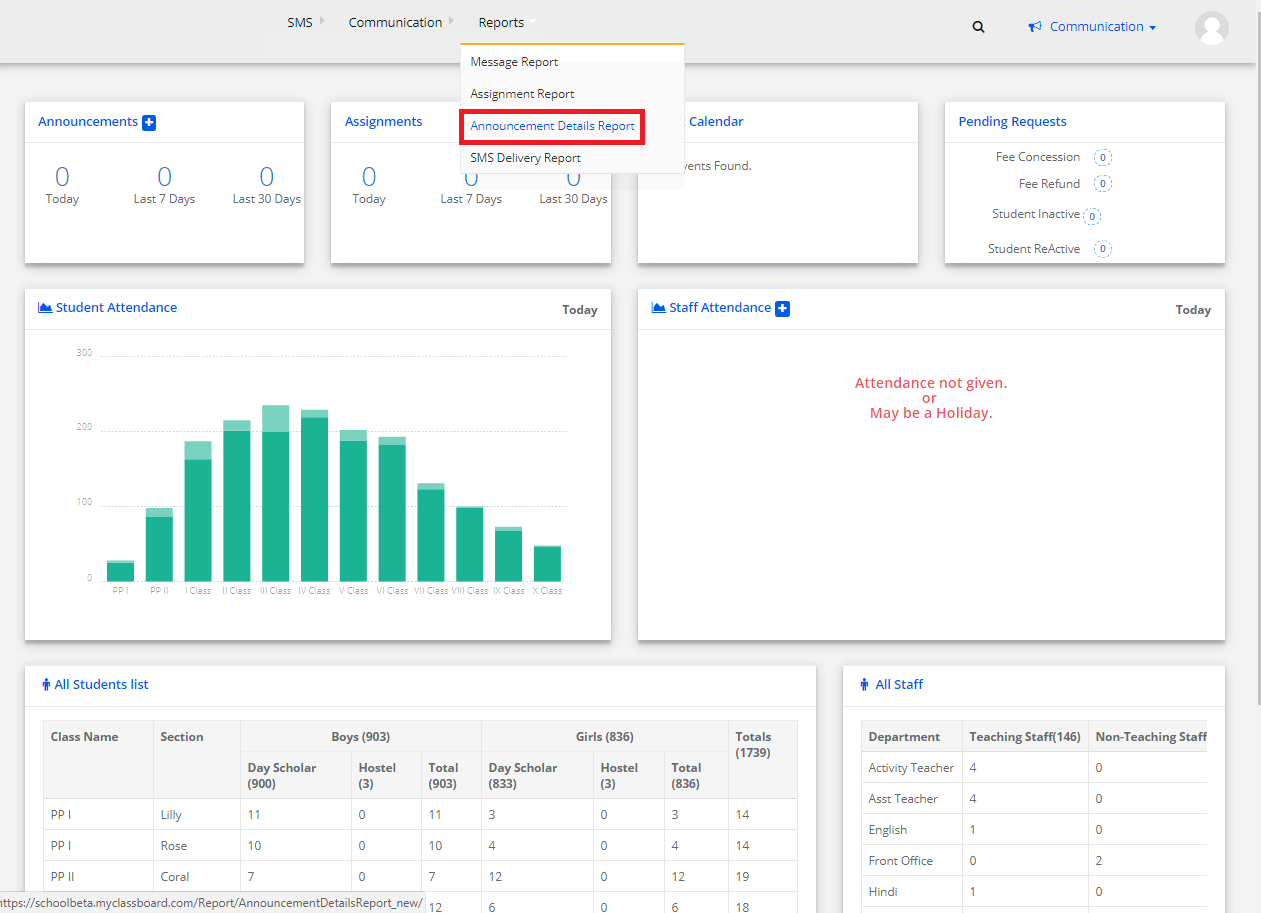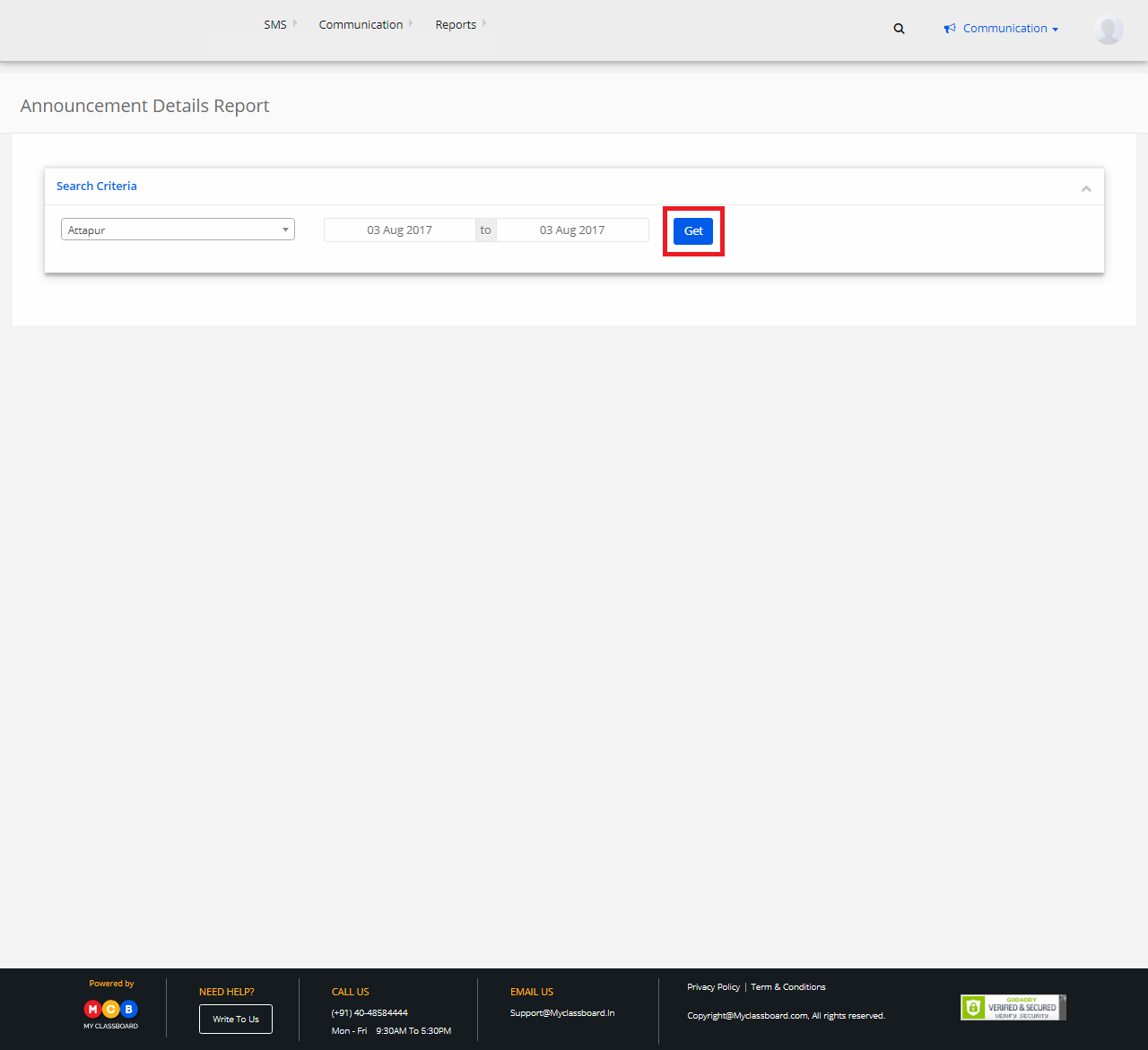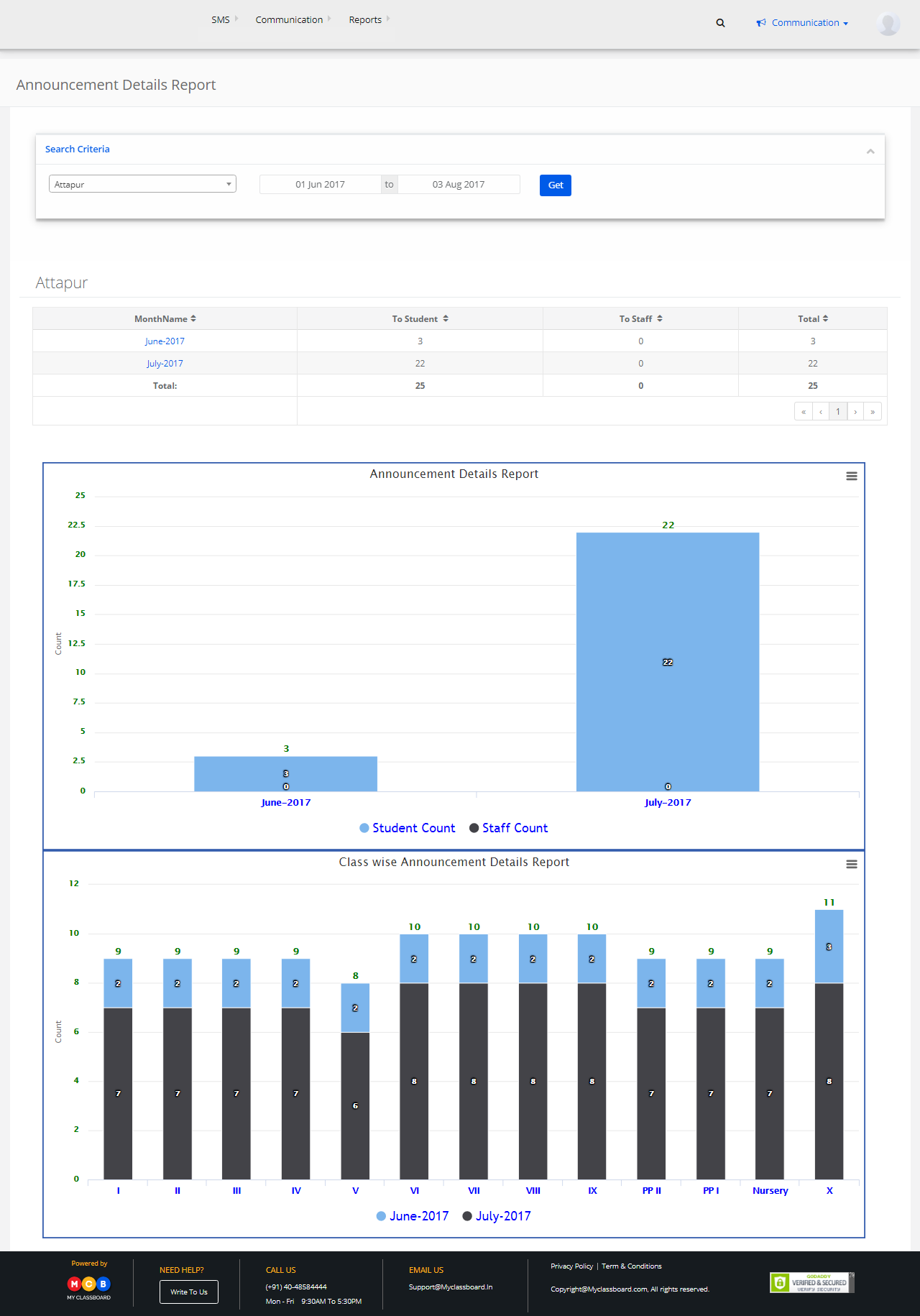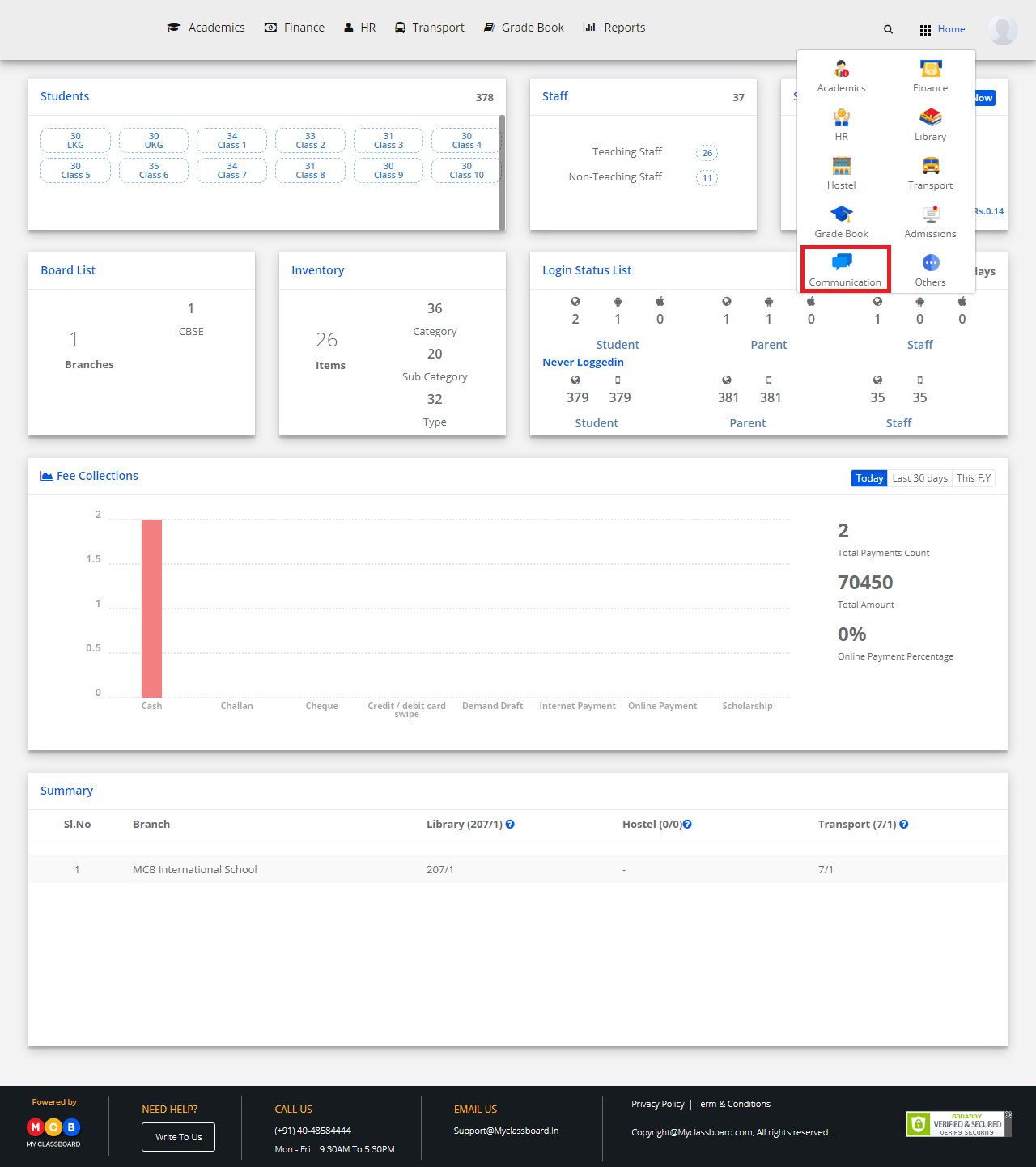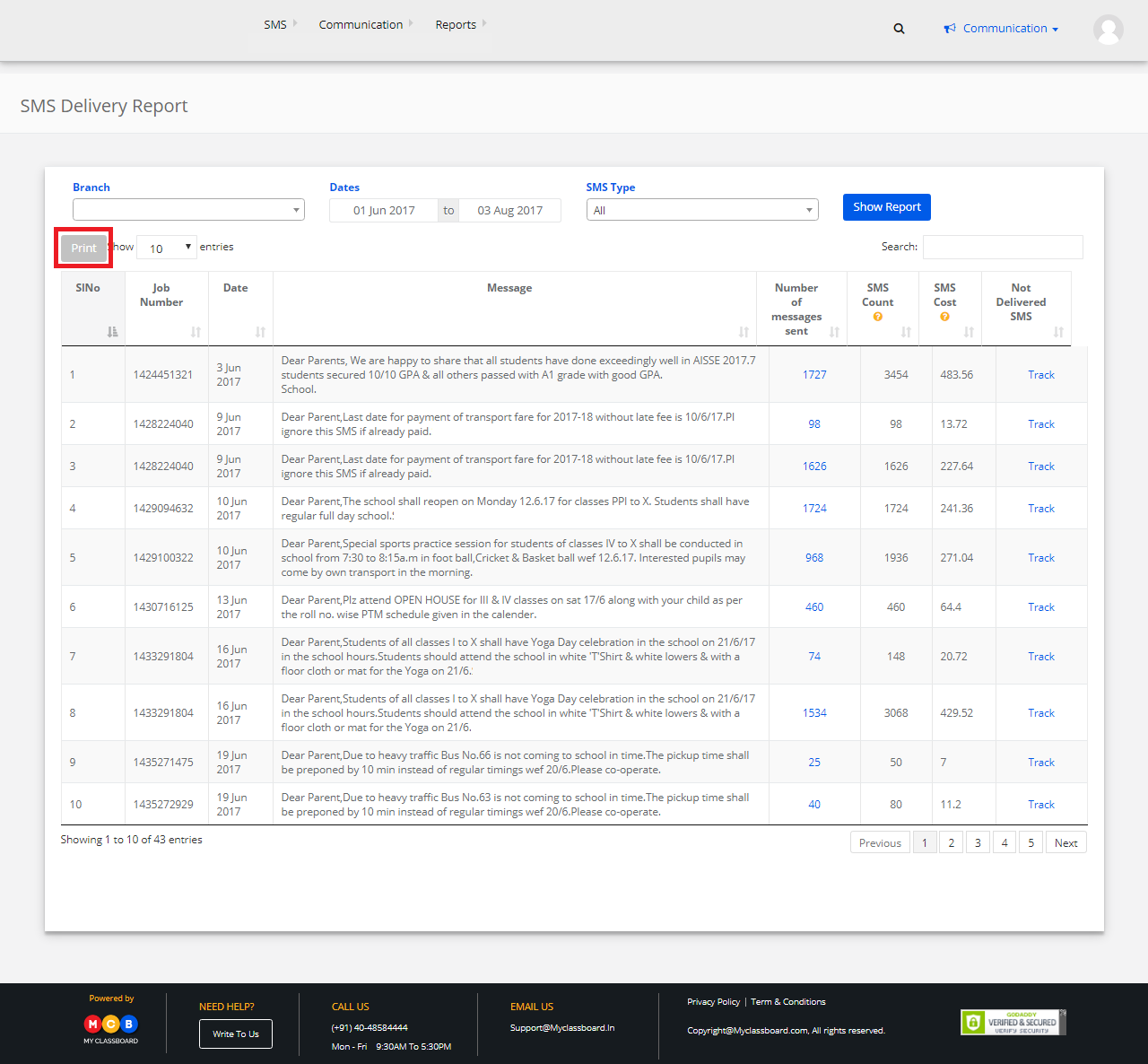Step 1: Login to MCB with Principal login credentials.
Step 2: Select “Home” on the right-hand top corner.

Step 3: Select Communication. You’ll be directed to the “Communication” page.
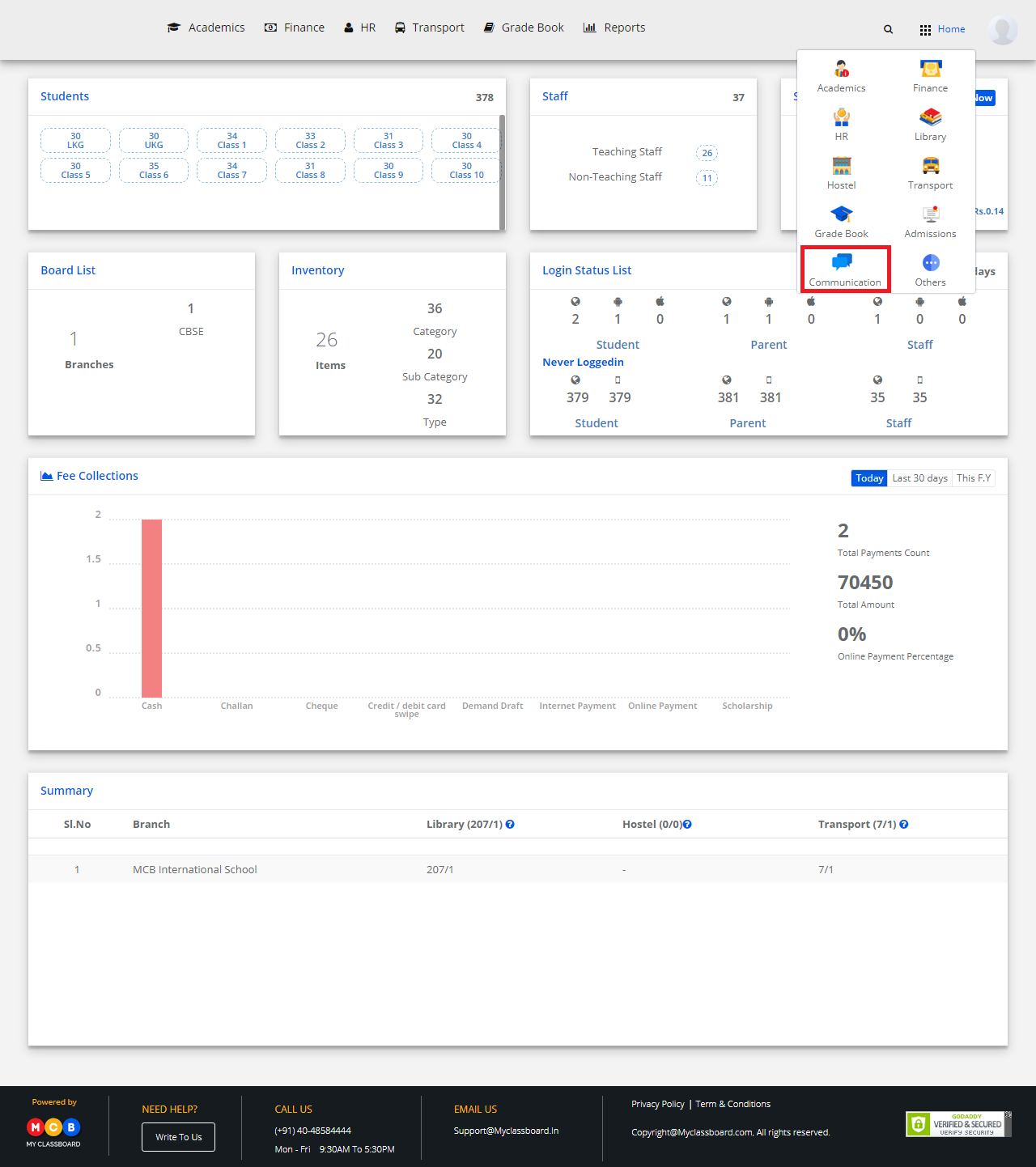
Step 4: Click on “Others” on the top bar and select “Student Diary”.
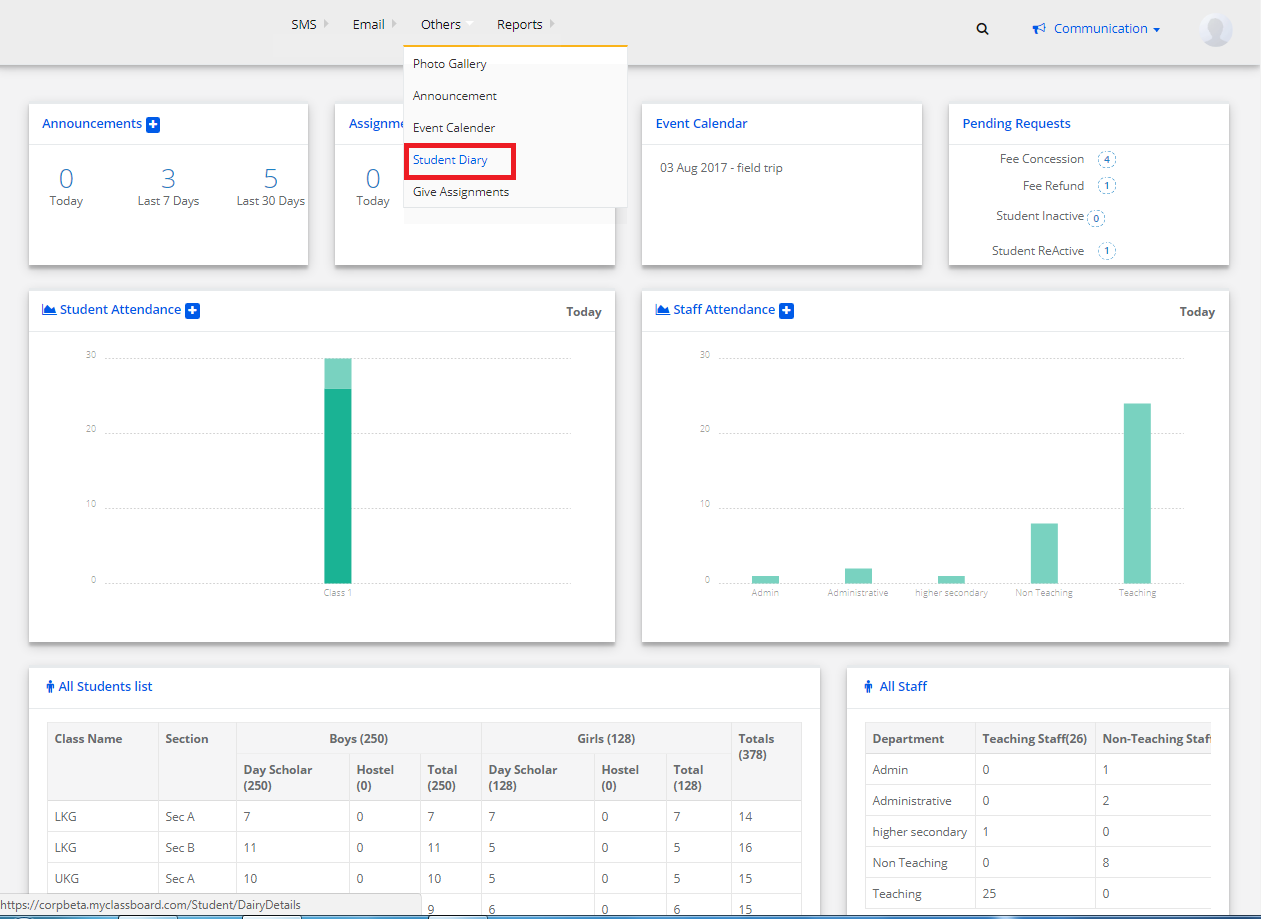
Step 5: Select the required options and click on “Show”.

Step 6: Select Subject Wise Diary, choose a subject and enter the classwork/homework and click on “Add Record”.

Step 7: To add an attachment, click on “Choose Files” and then click on “Add Record”.