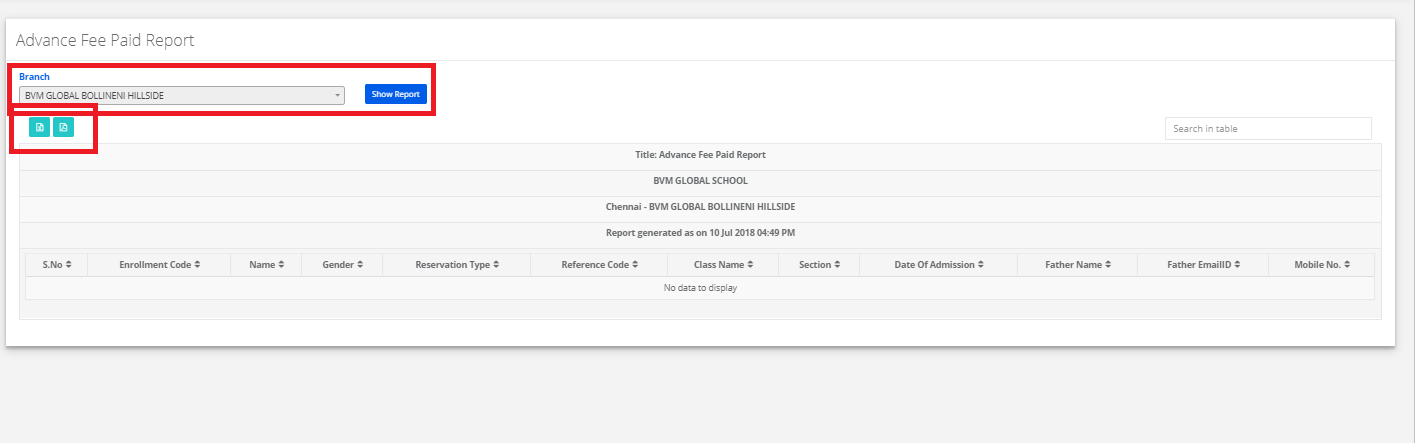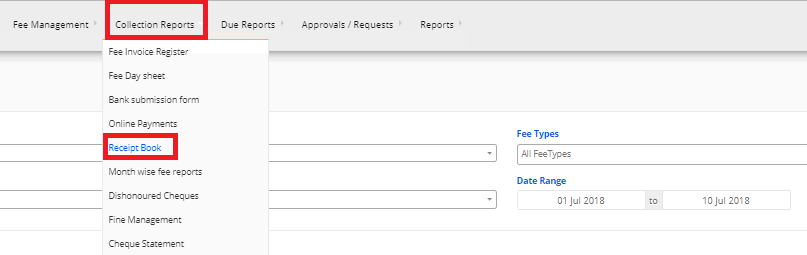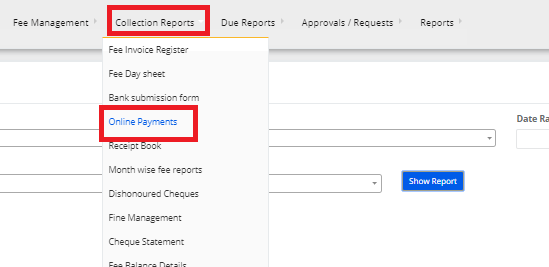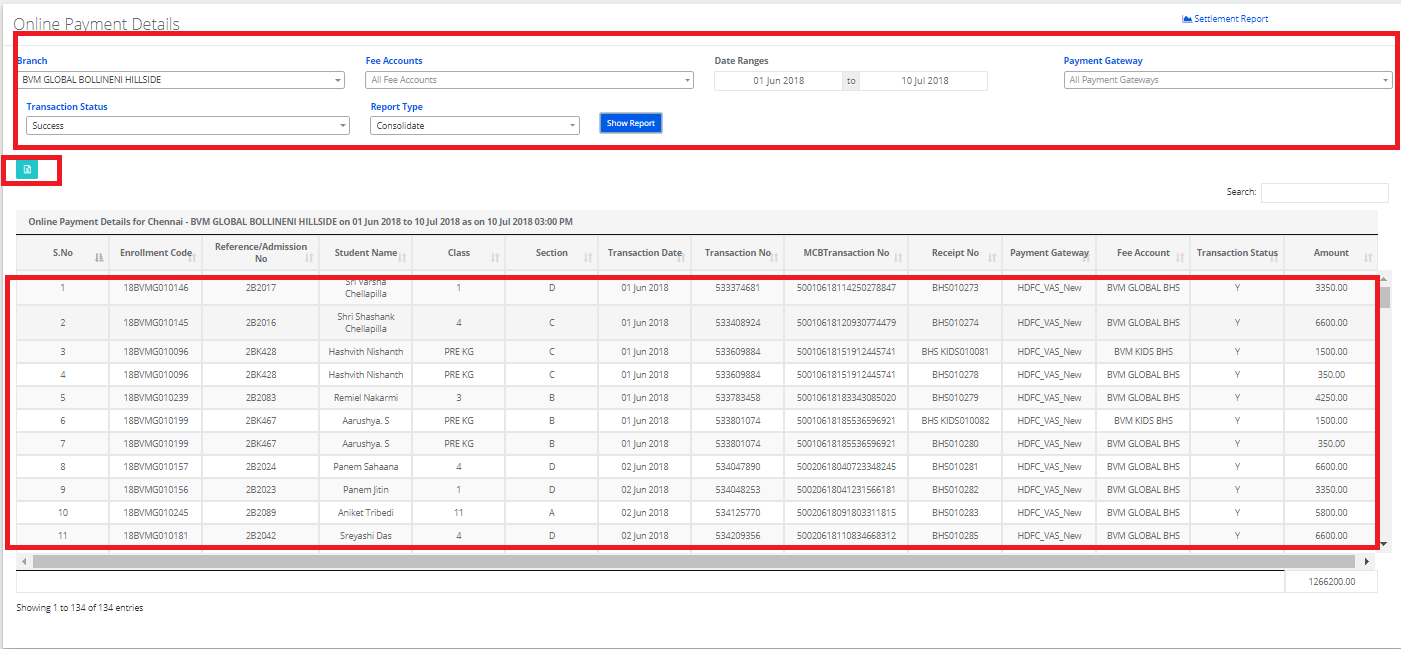Step 1: Login to MCB with Login Credentials.
Step 2: Select Finance on the dashboard and you will be directed to the finance page.
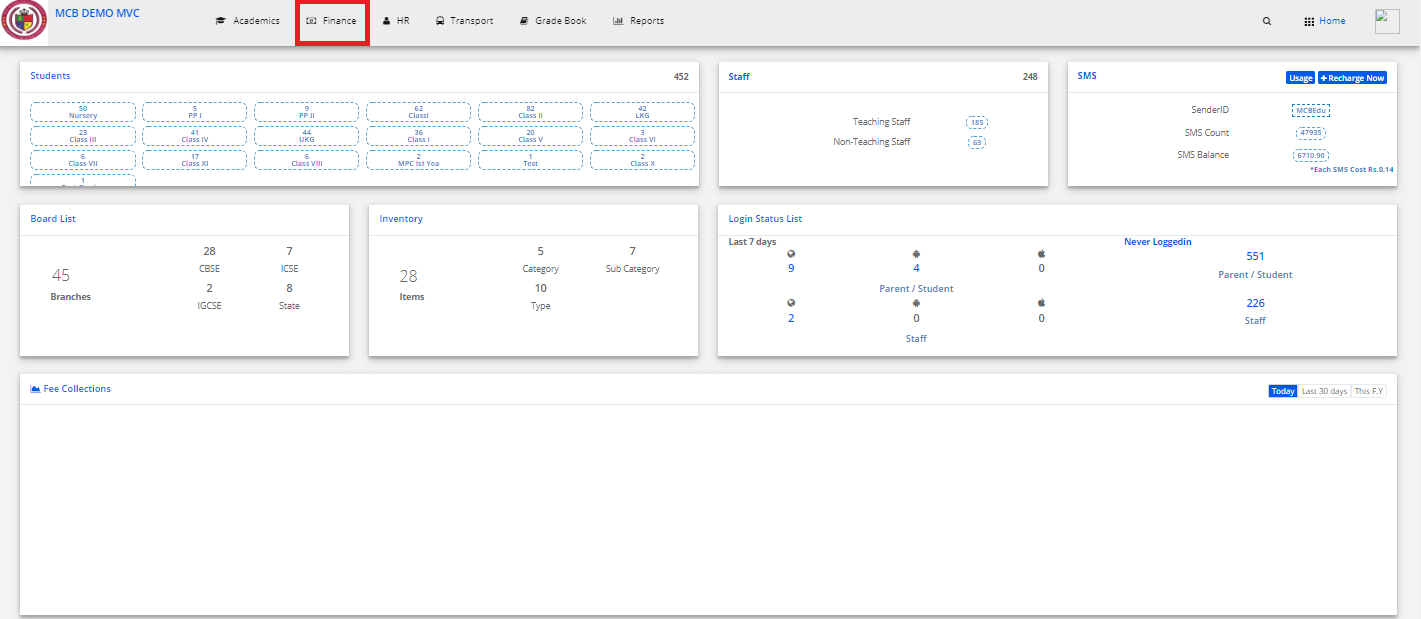
Step 3: Click on “Collection Reports” on the top bar and select “Fee Balance Details”.

Step 4: Select the all the details then click on Show report. Fee Balance Details report is displayed.
You may export the same to excel by clicking on the “Export Excel” option.