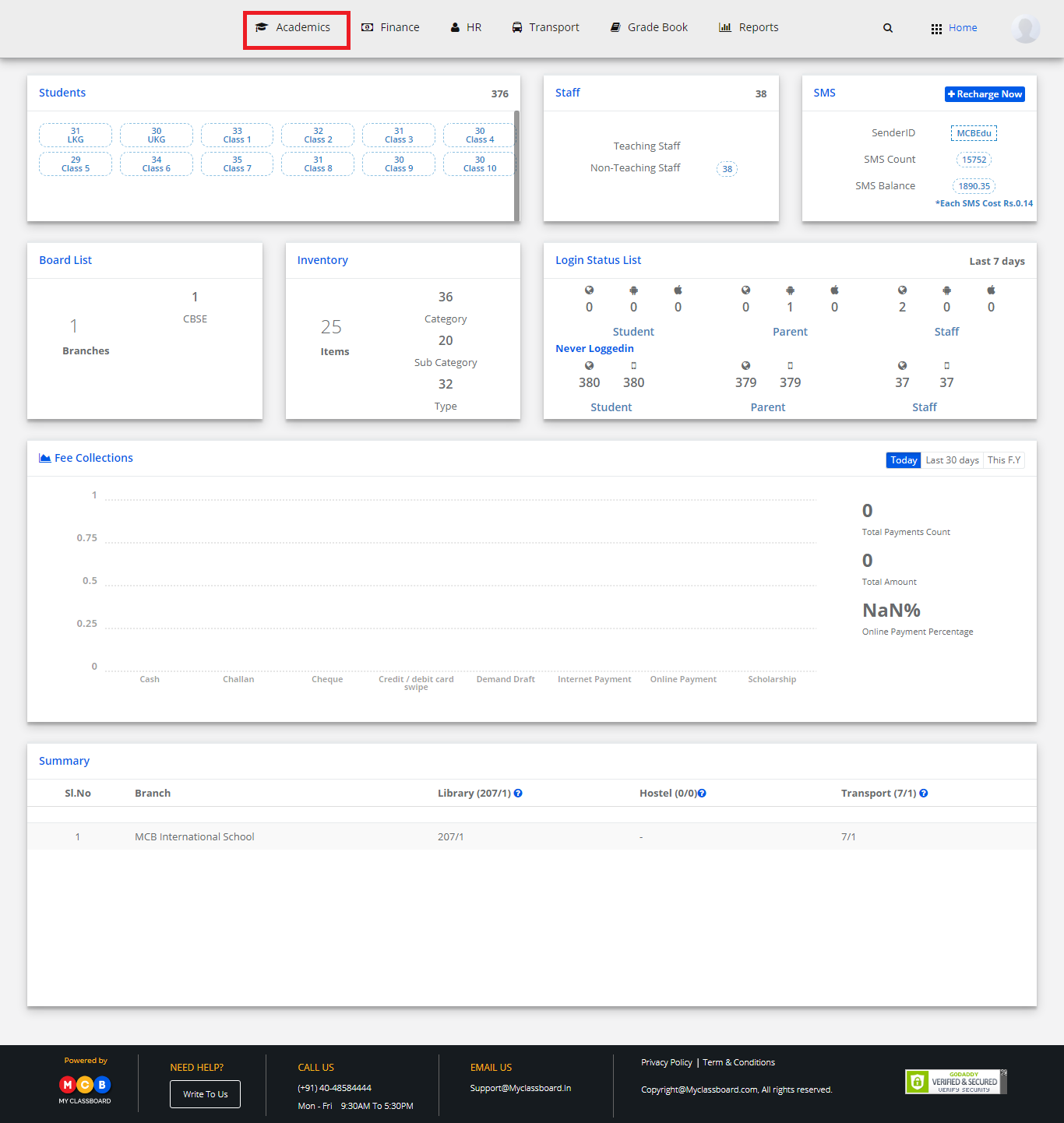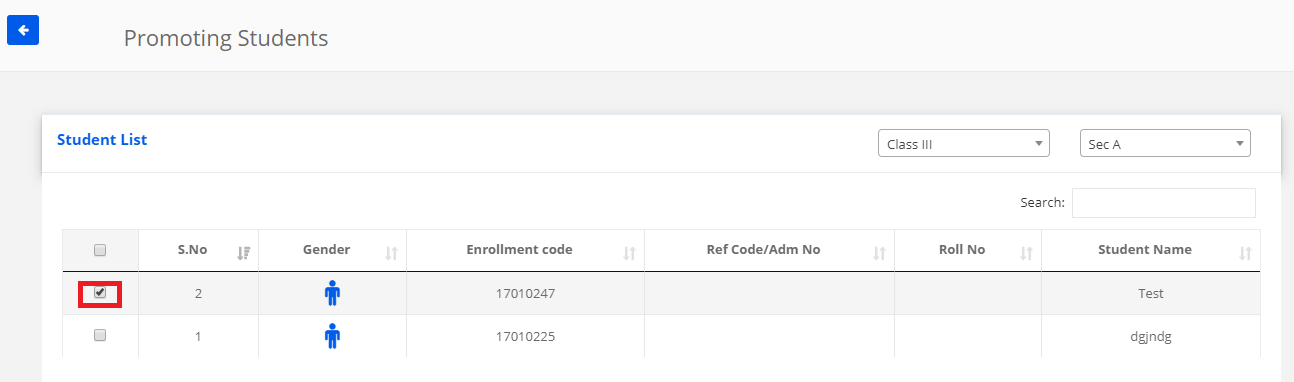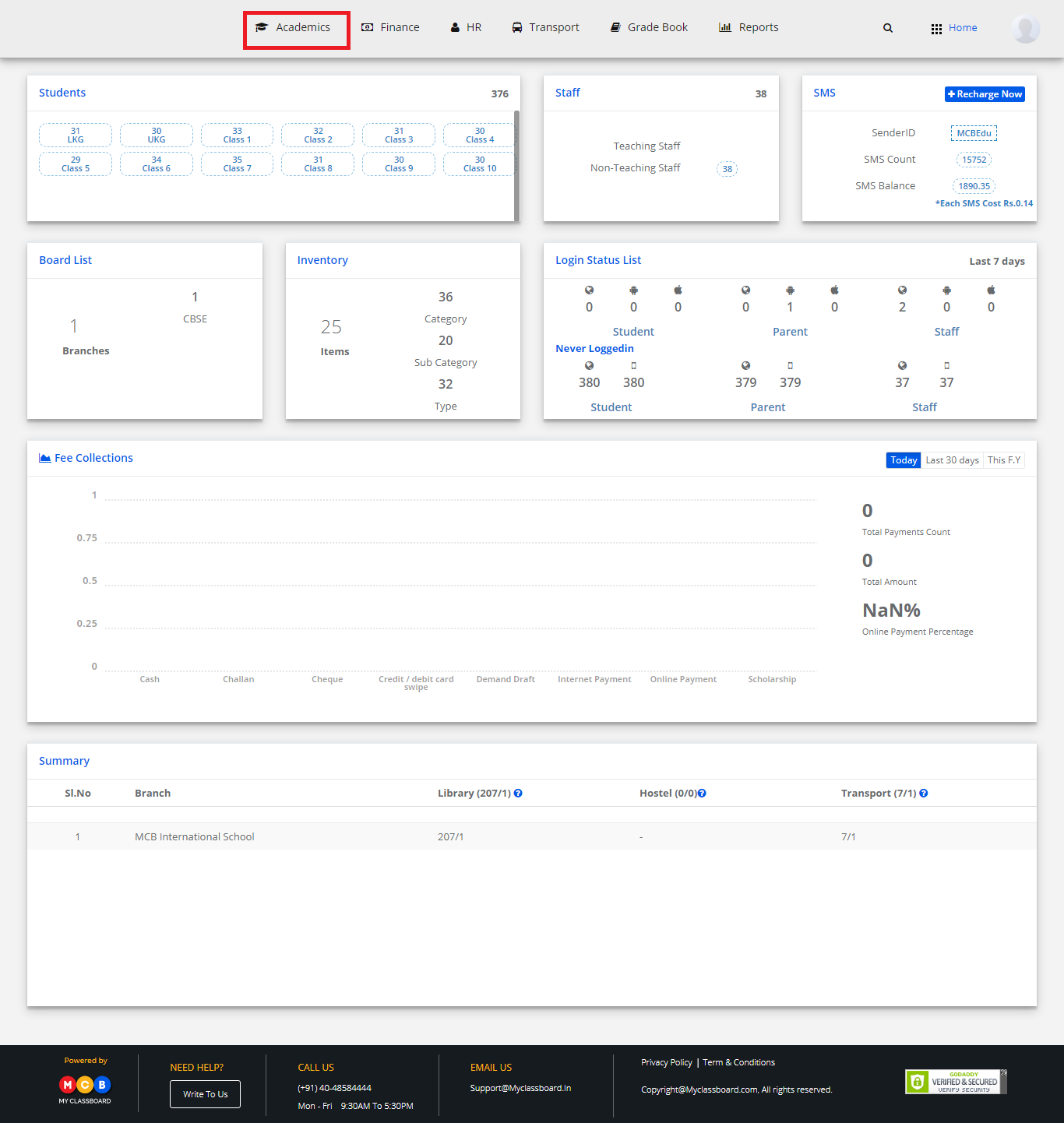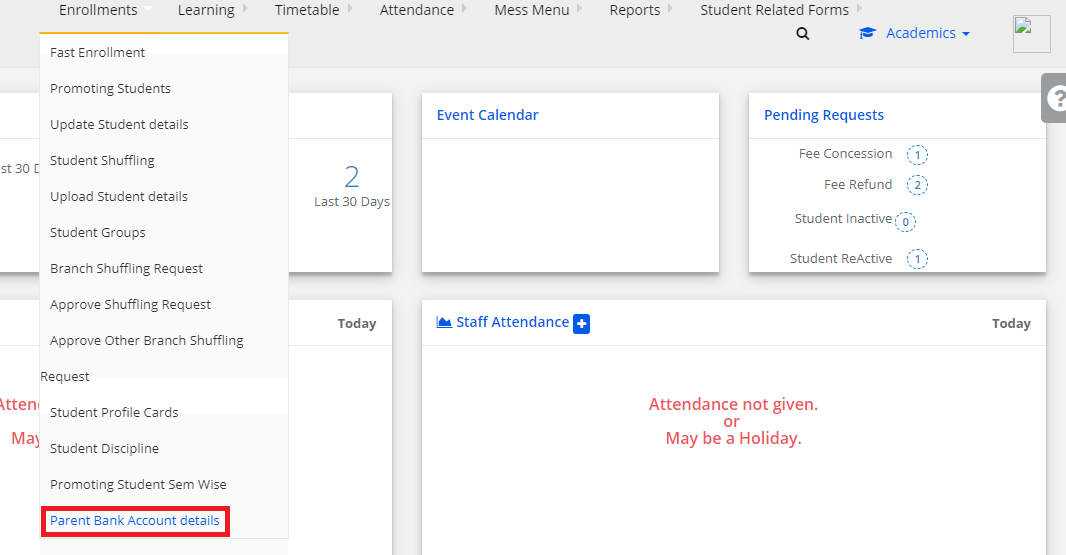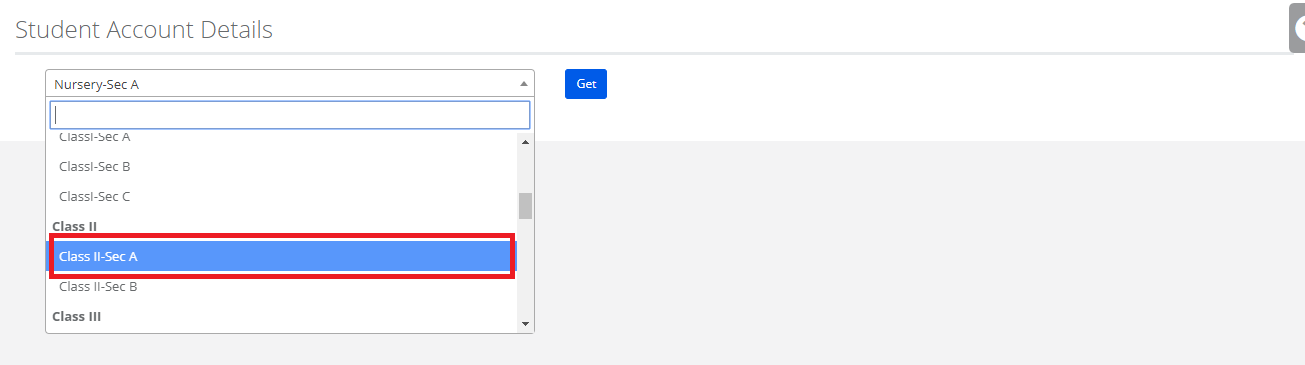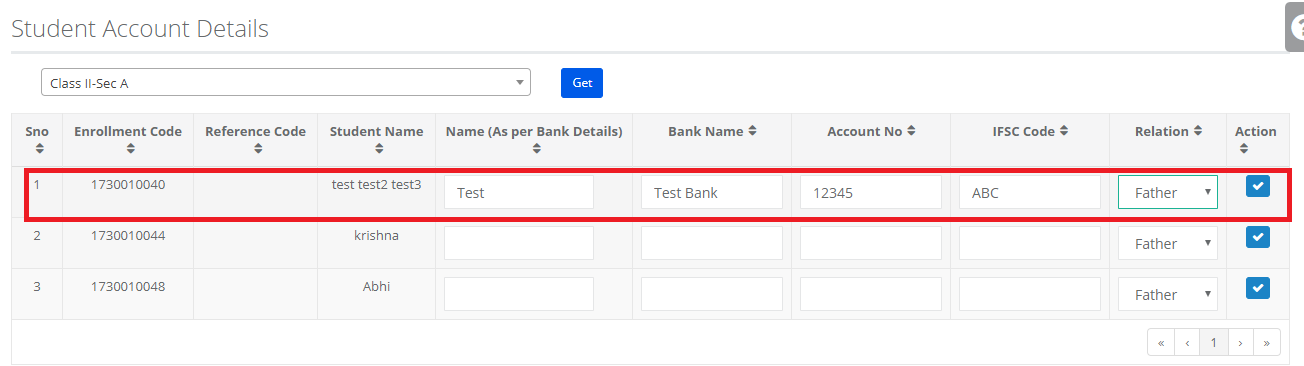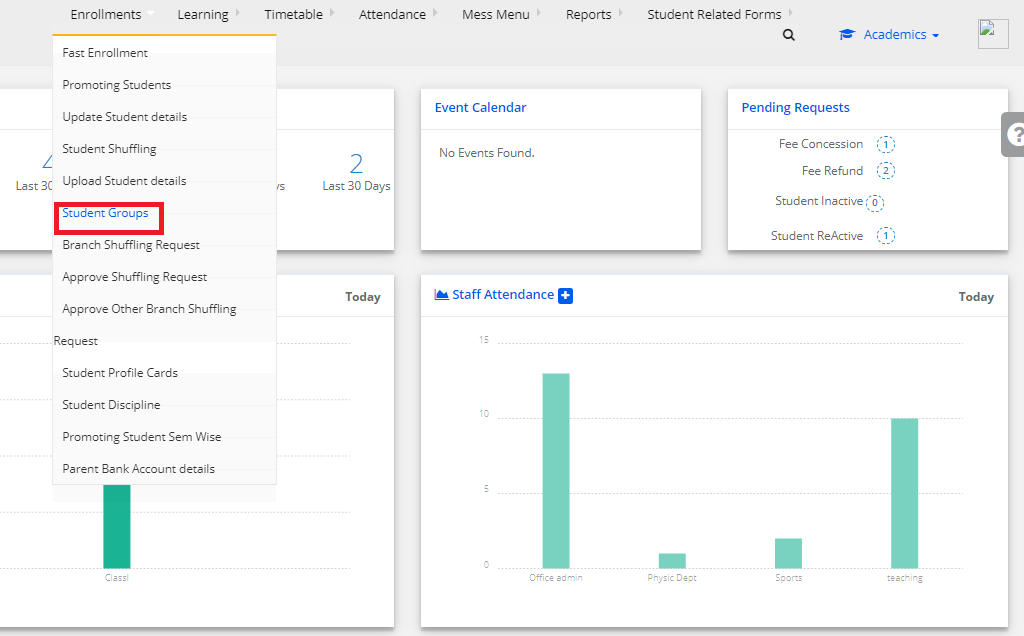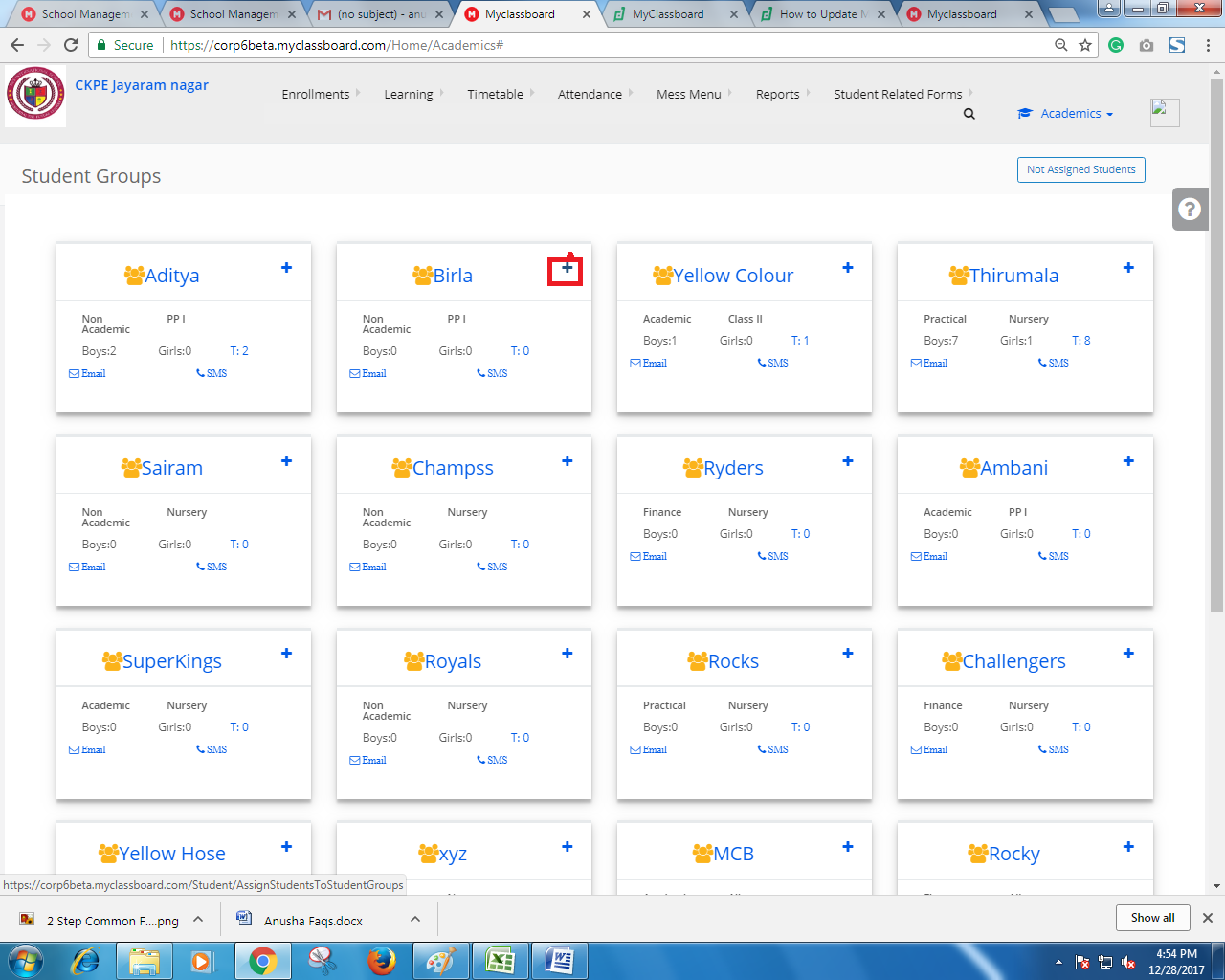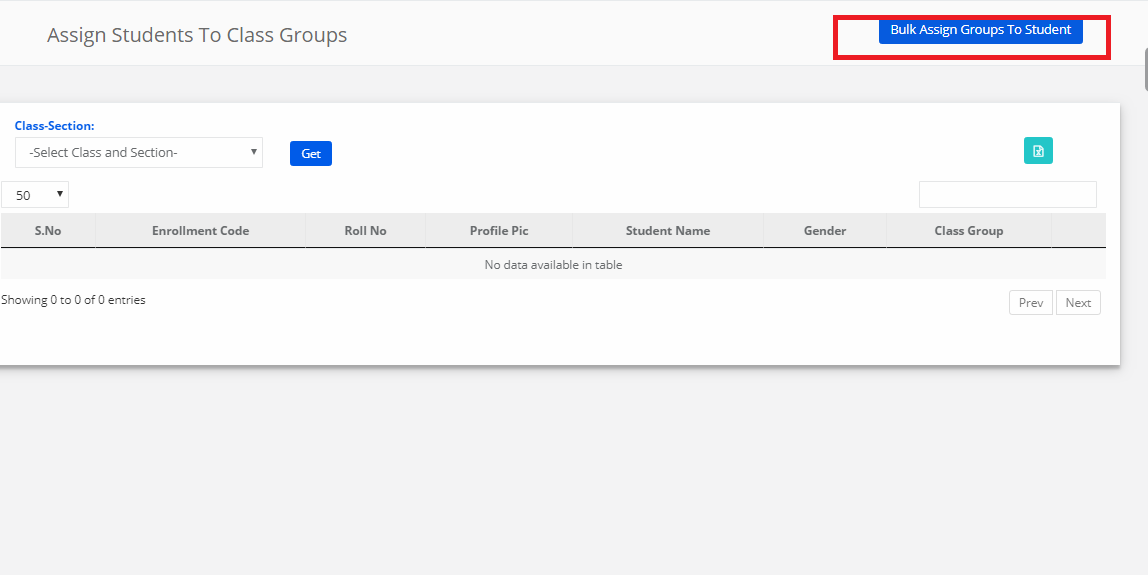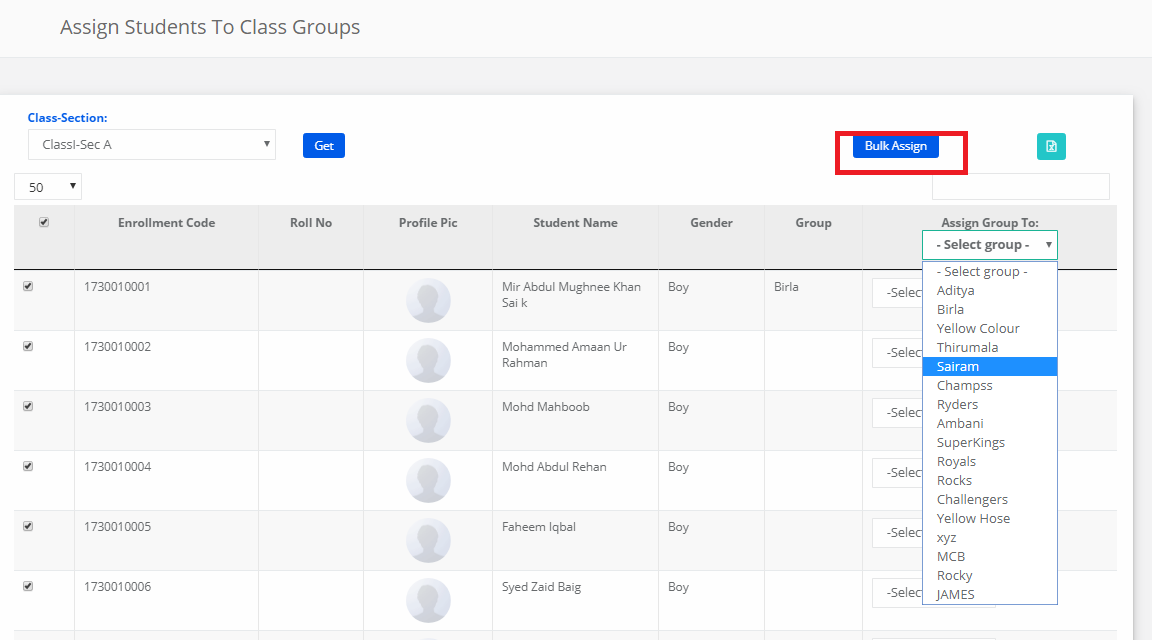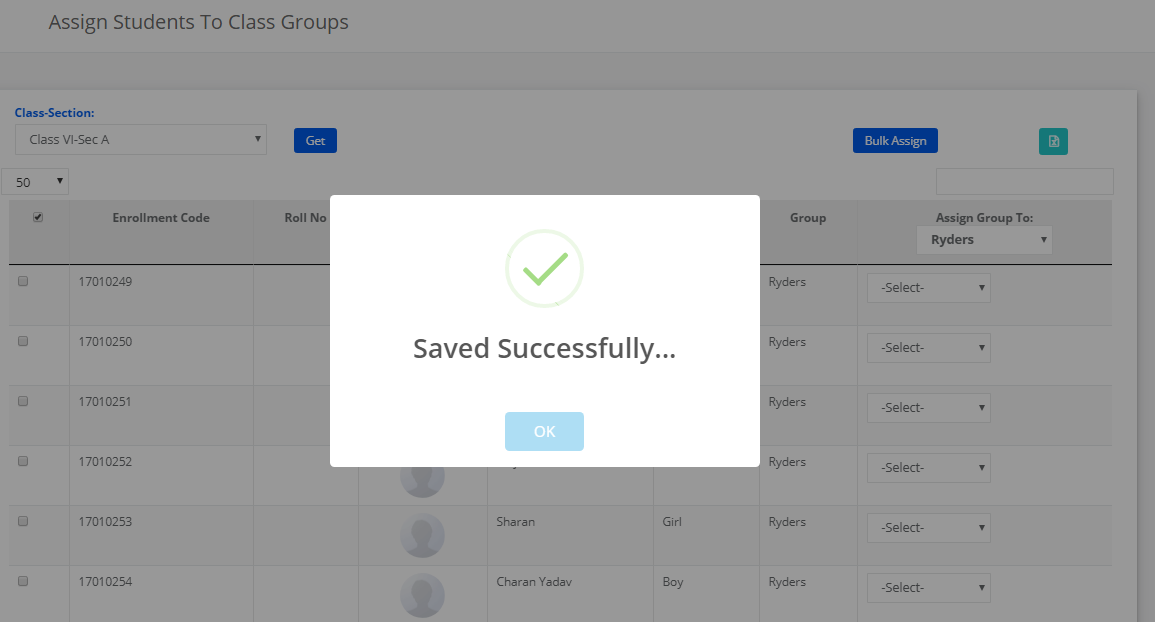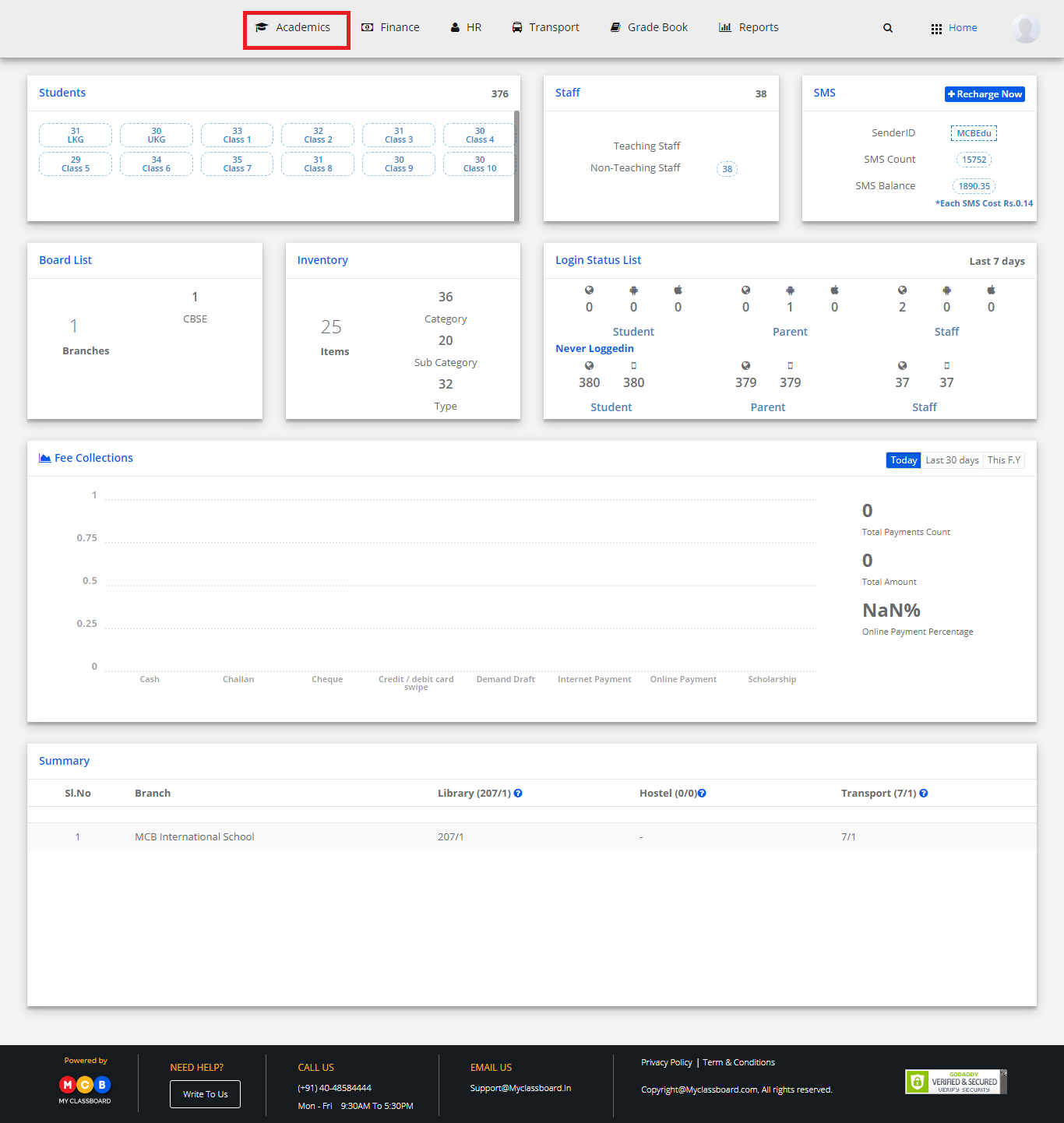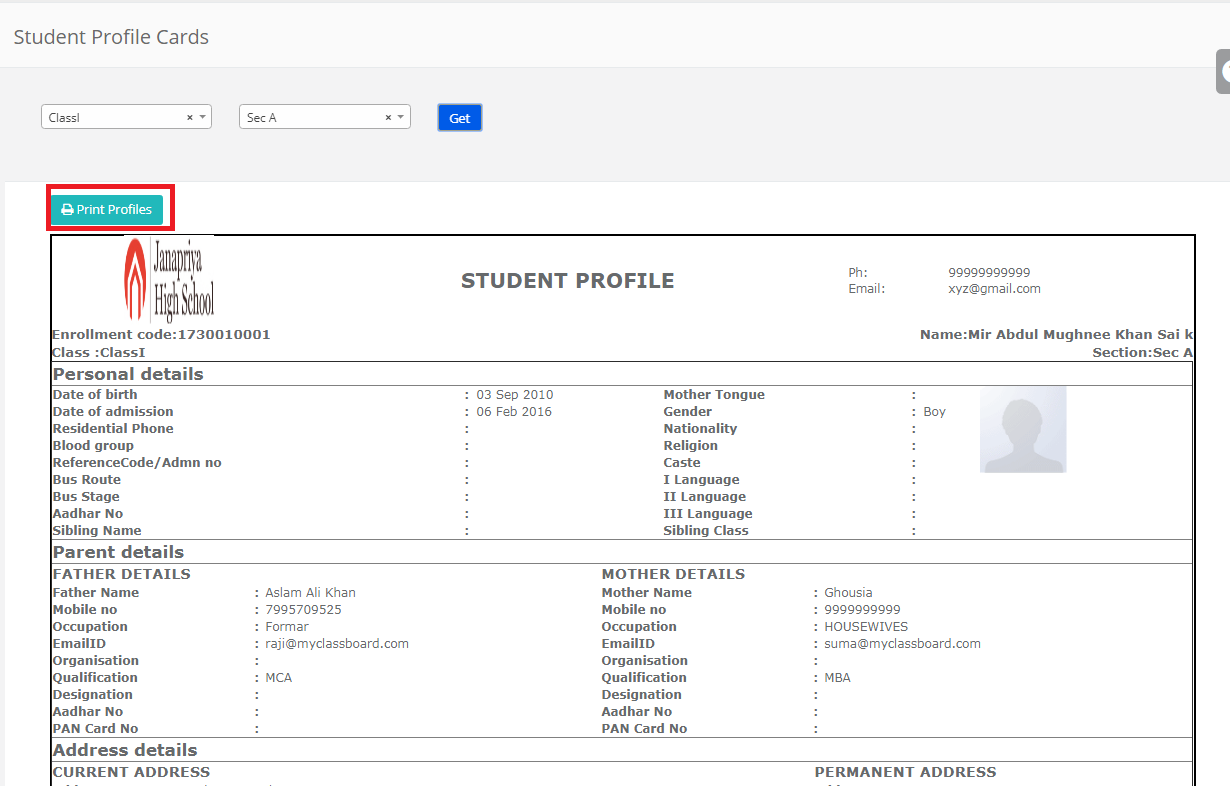Step 1: Login to MCB with Principal login Credentials.
Step 2: Select Academics on the top bar of the dashboard.
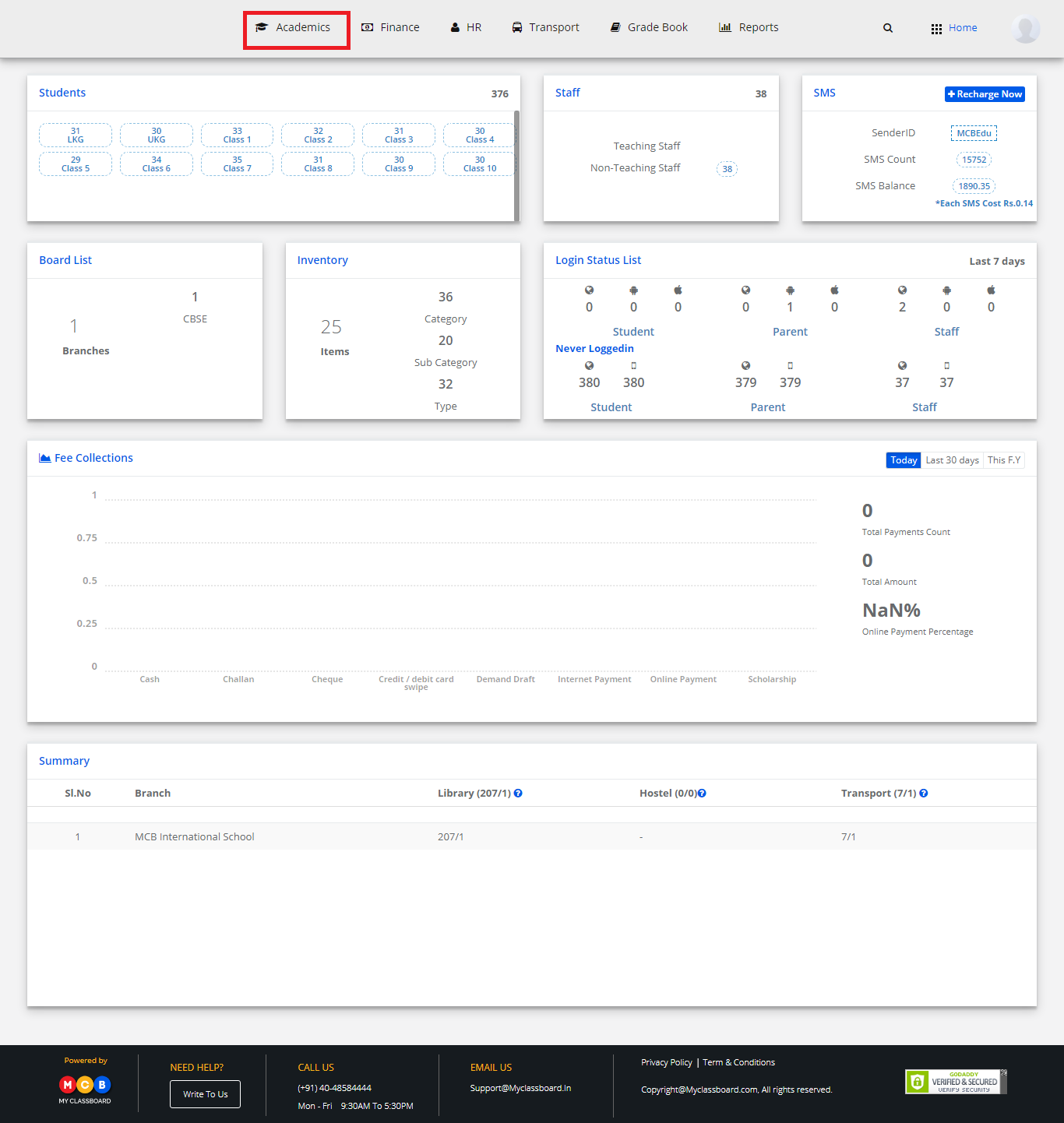
Step 3: Select Enrollments and choose “Branch Shuffling Request”.

Step 4: Select Class and “Student Name”.

Step 5: After Giving required information, Select Location and branch for which you want to transfer and then give Remarks.

Step 6: After Giving required information, Click on Submit.