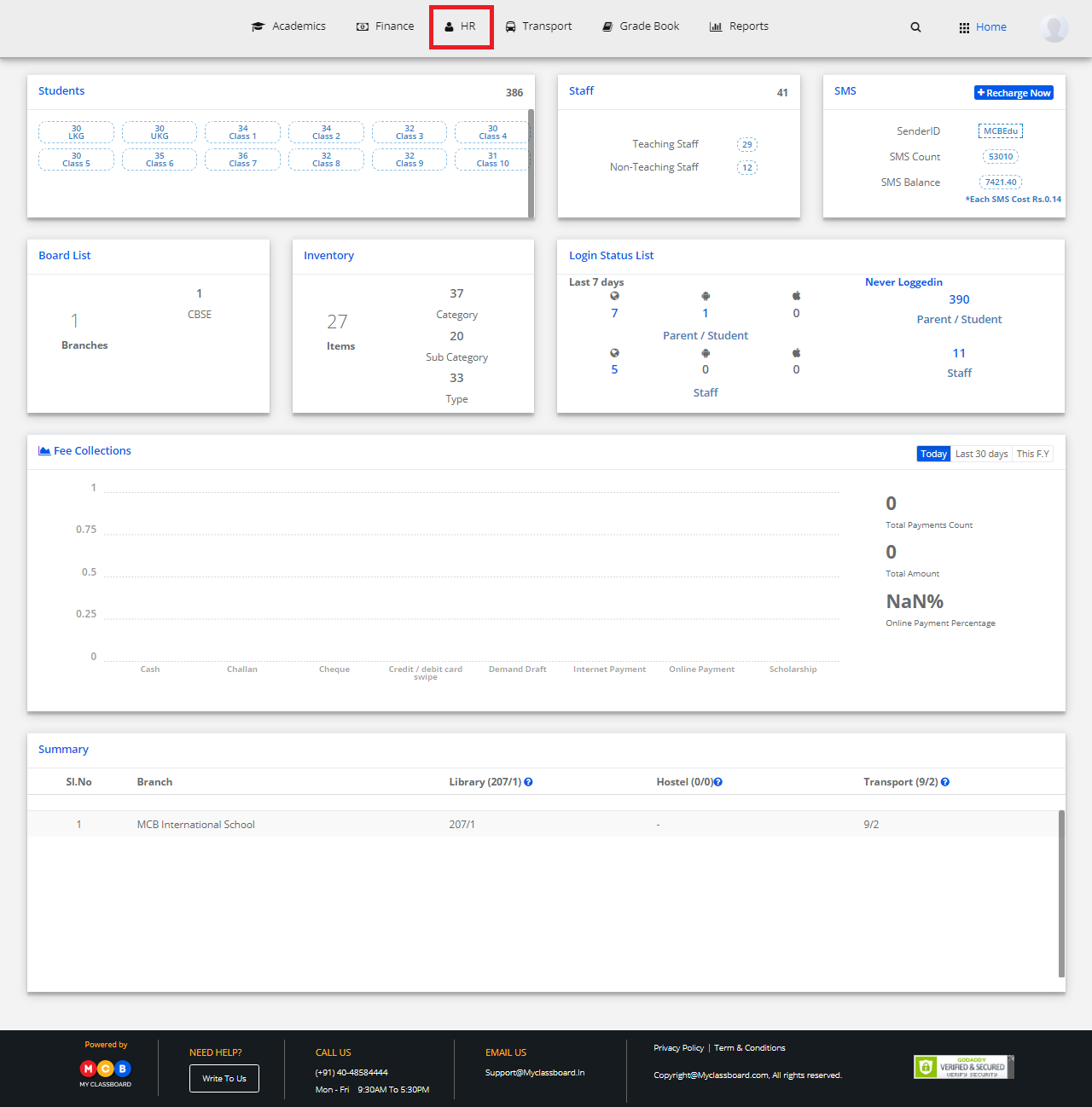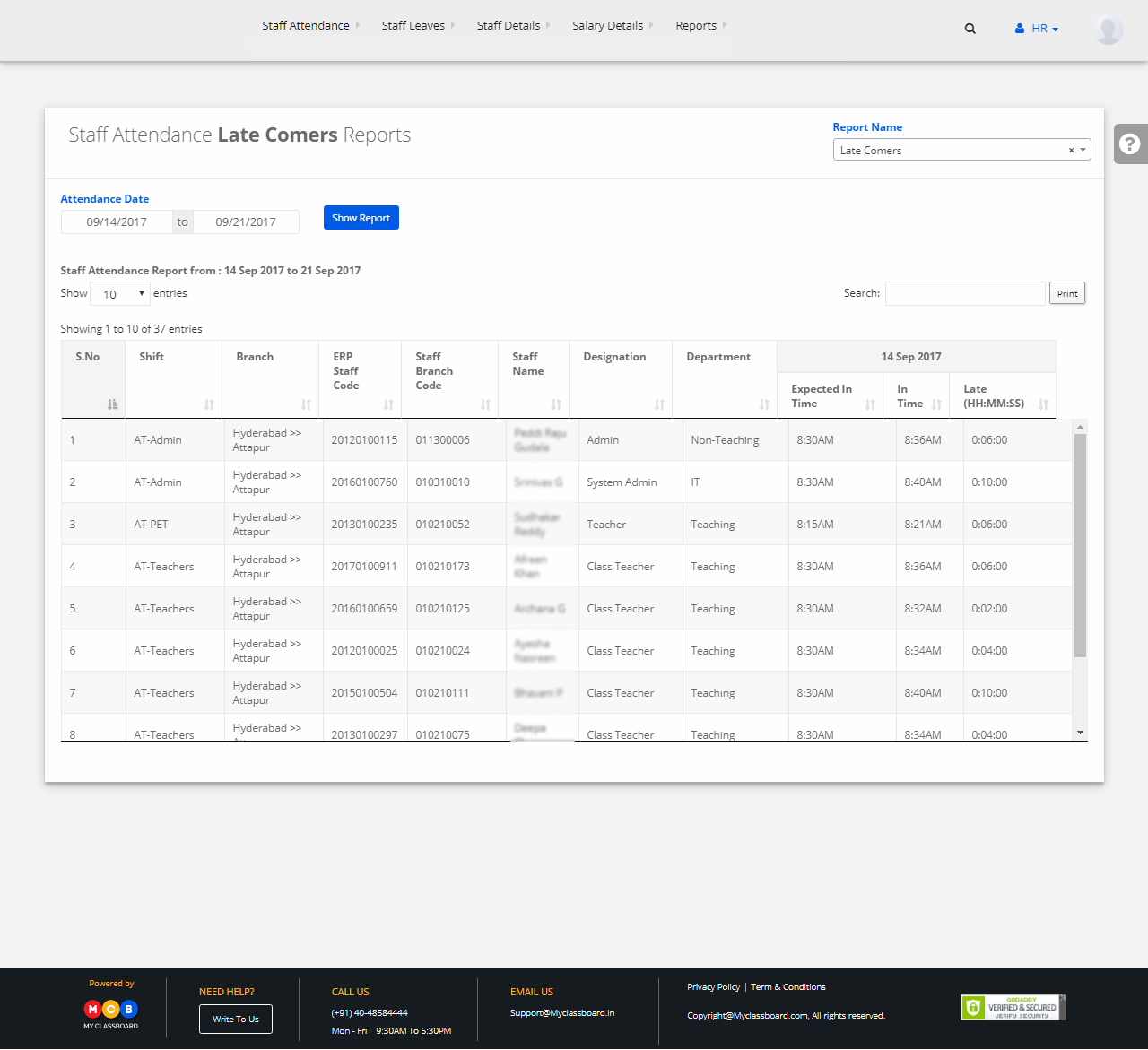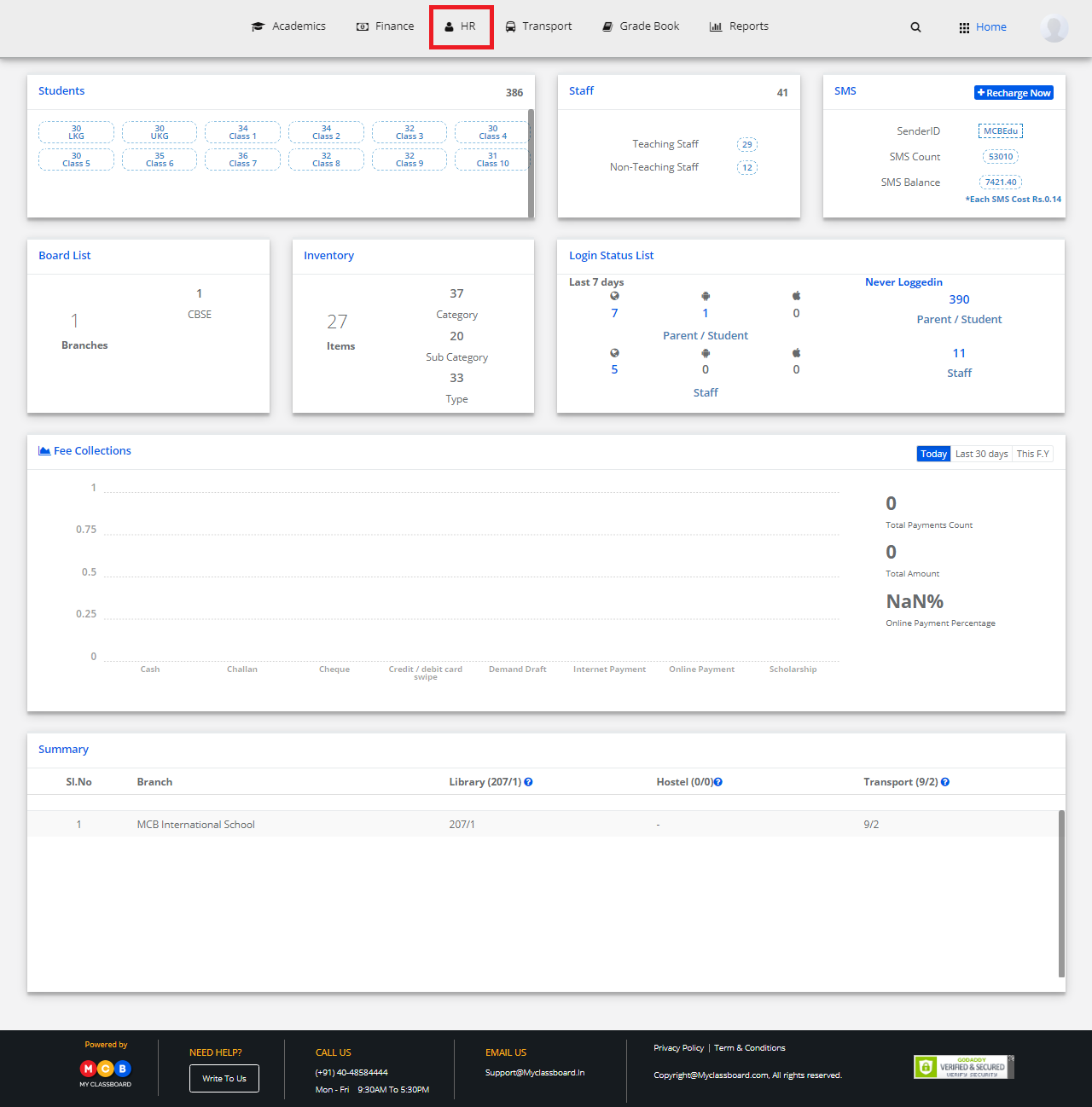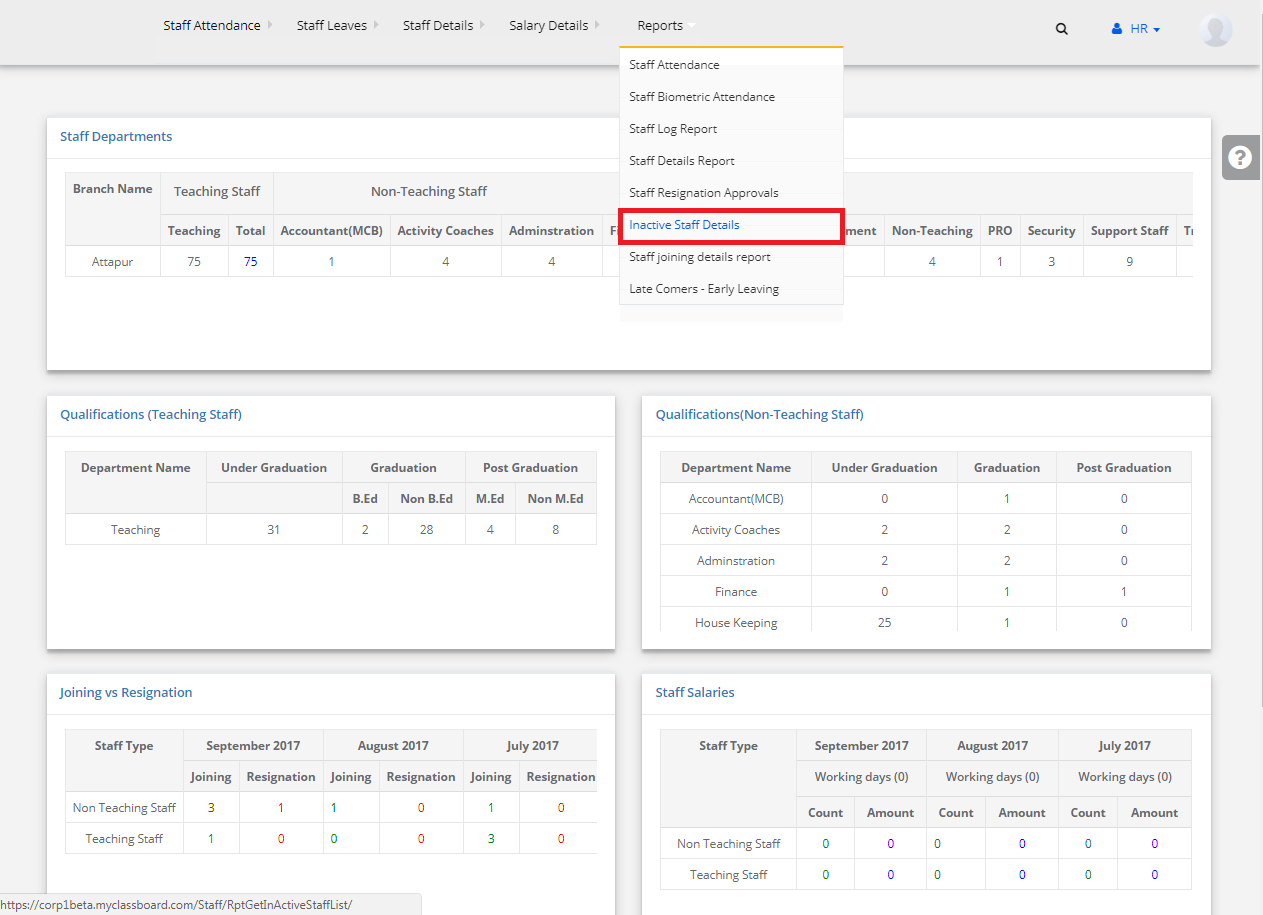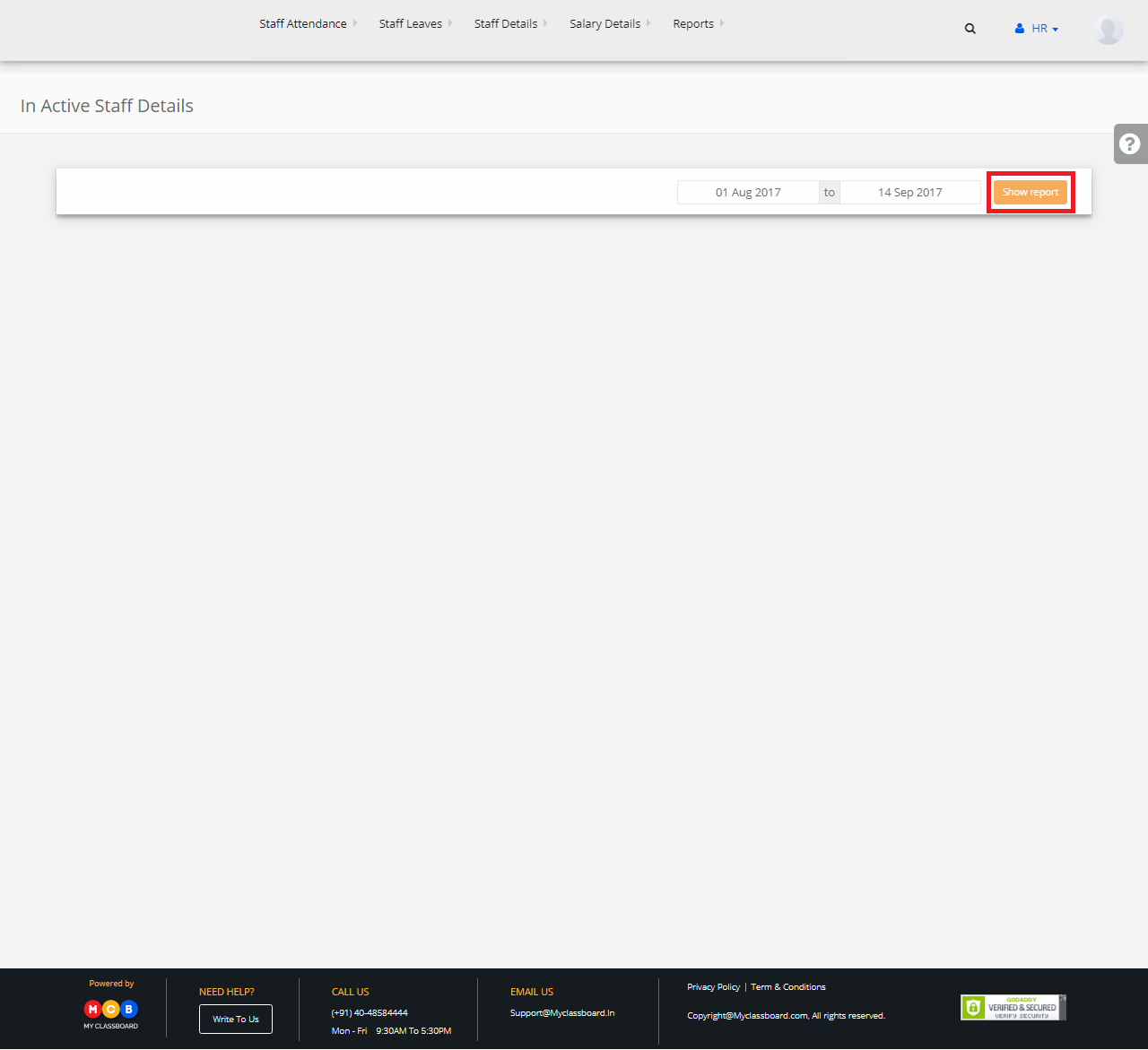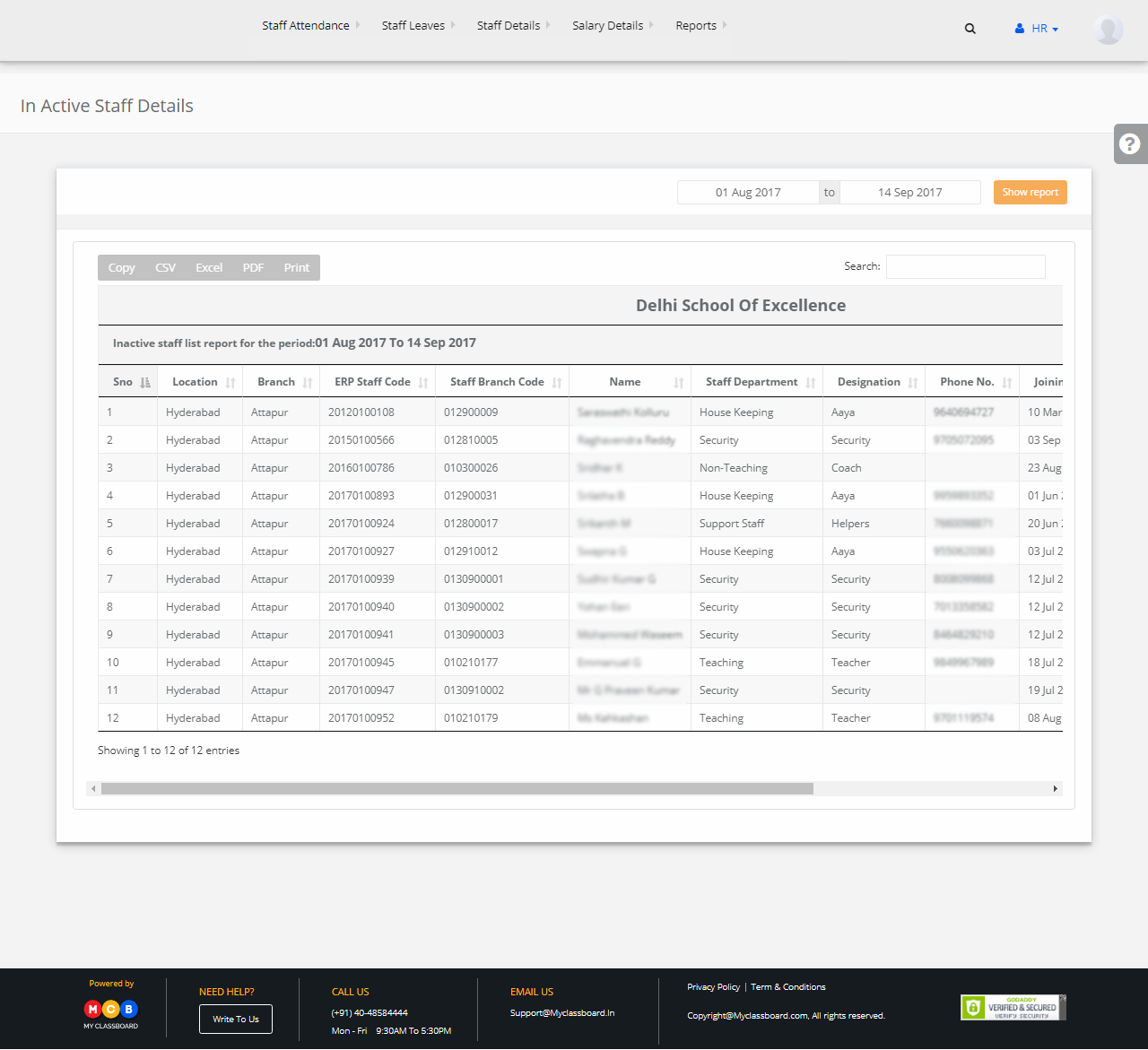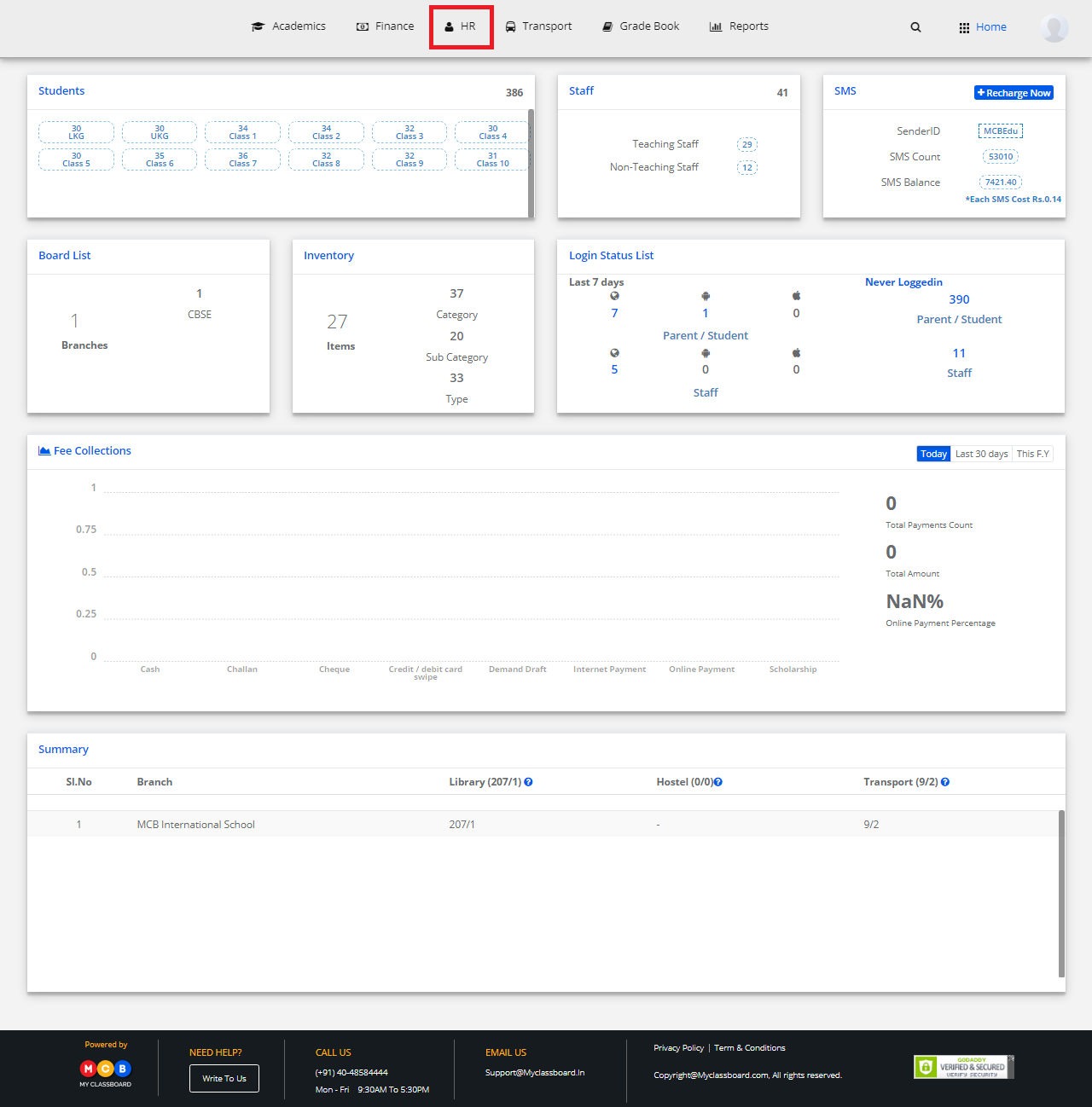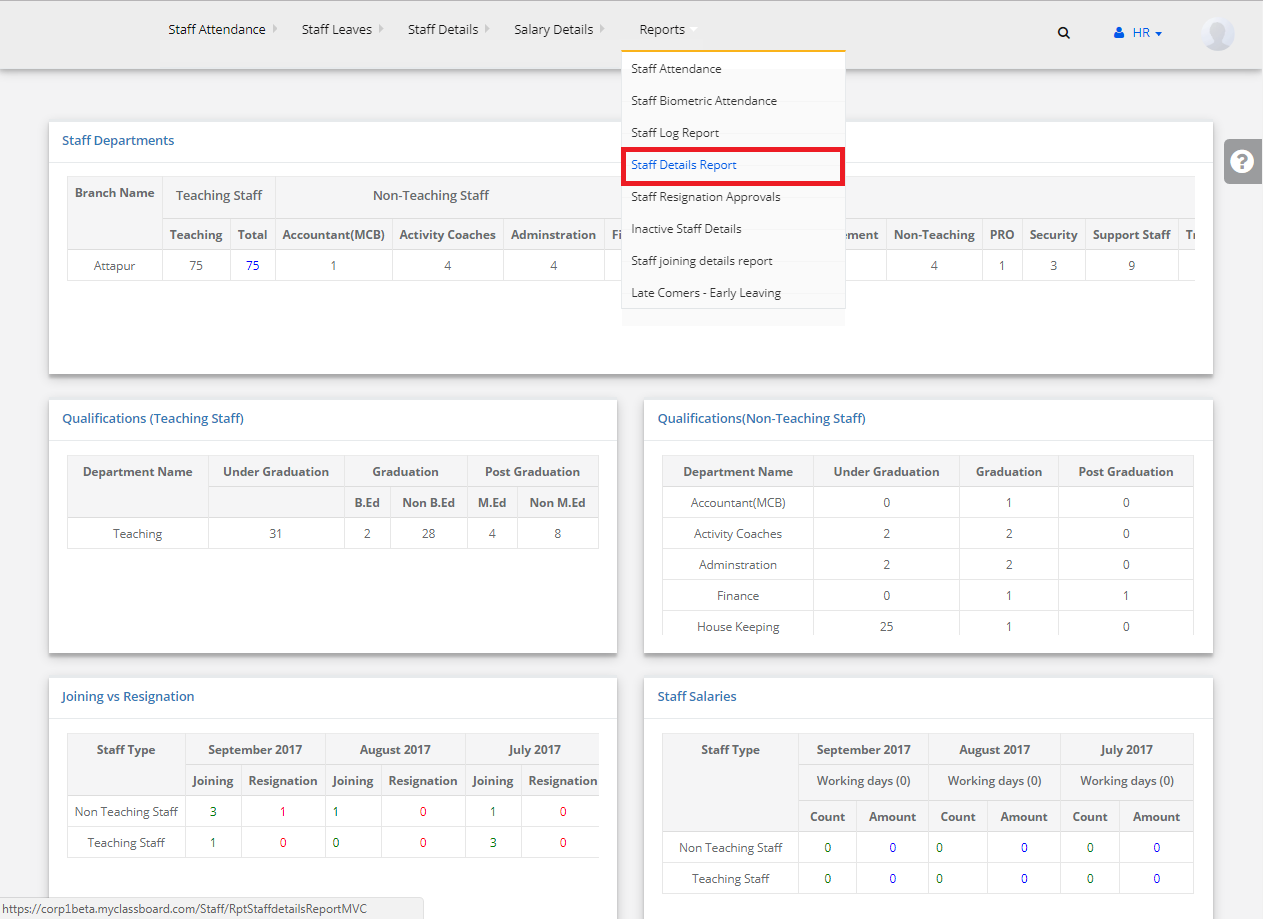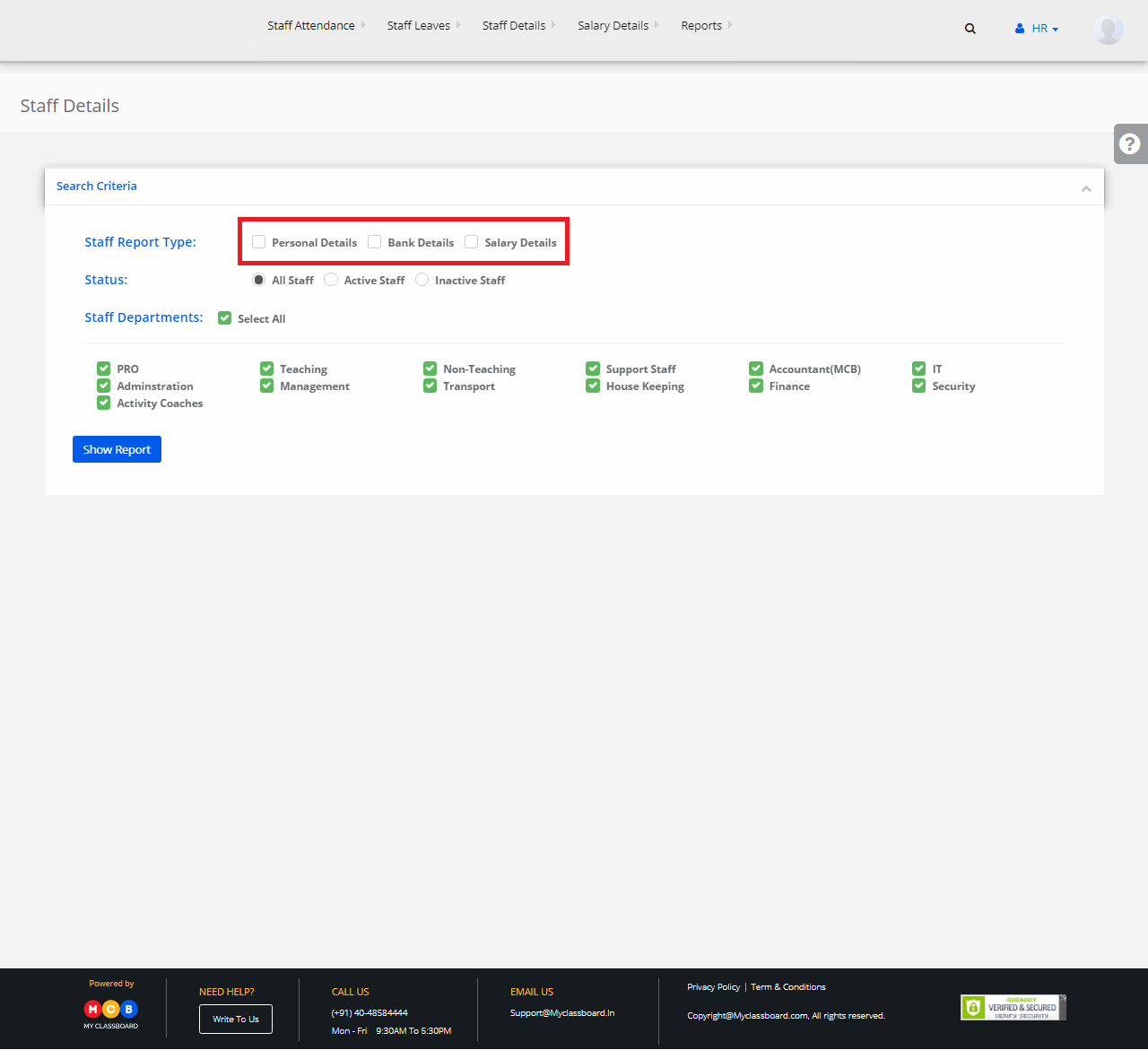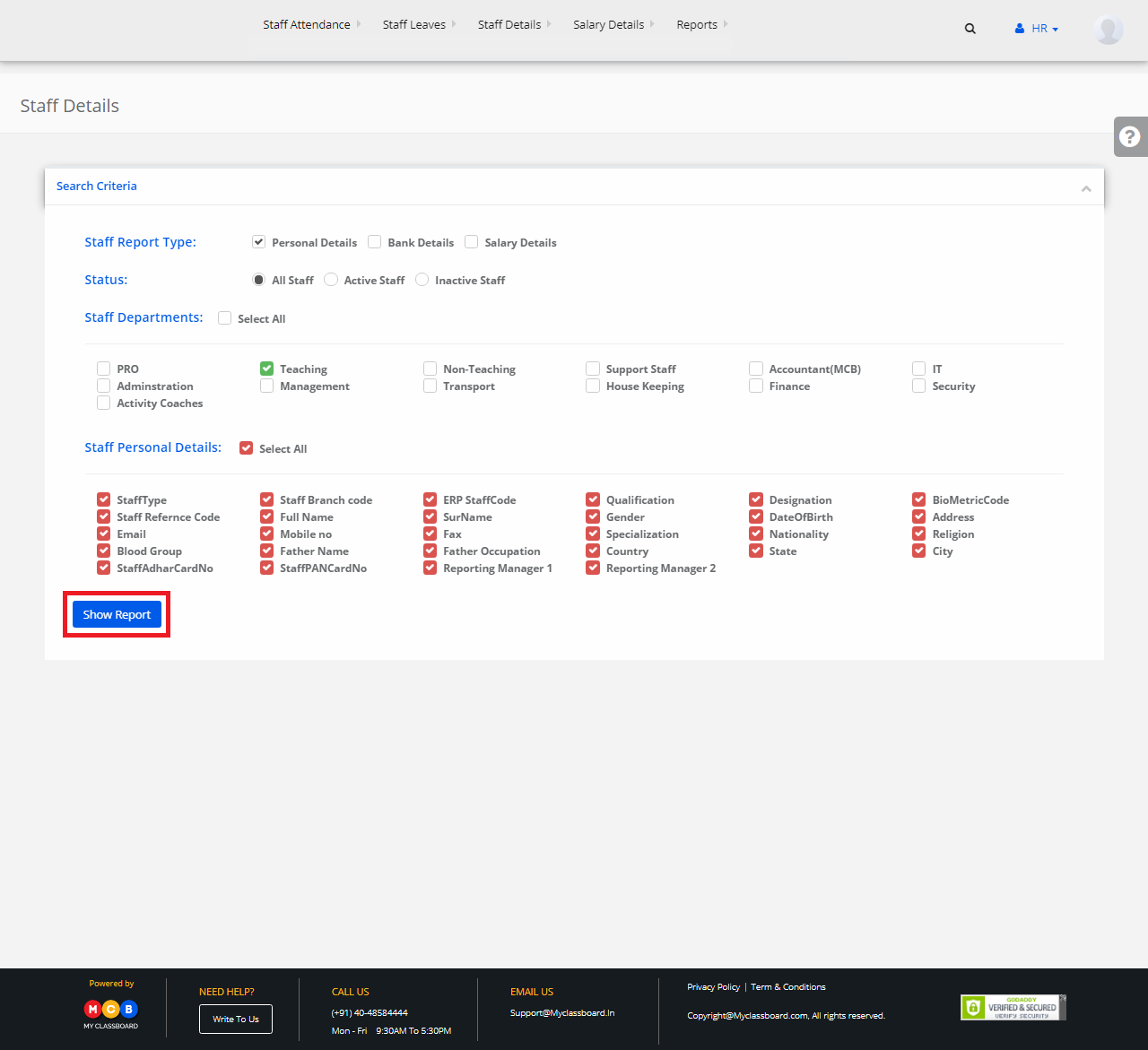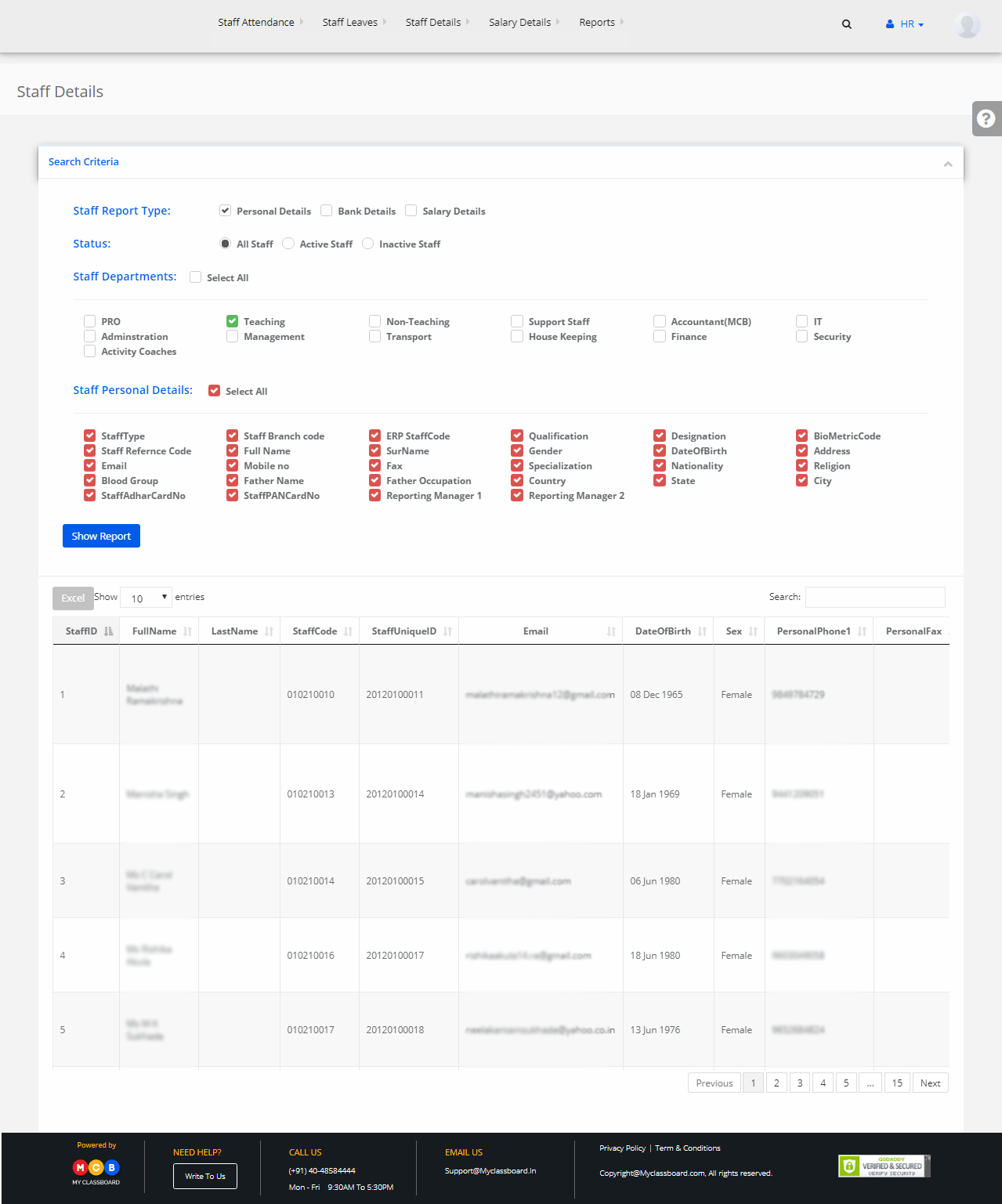Step 1: Login to MCB with Principal or SysAdmin Login credentials.
Step 2: Select “HR” on the top bar of the dashboard. You will be directed to the HR page.
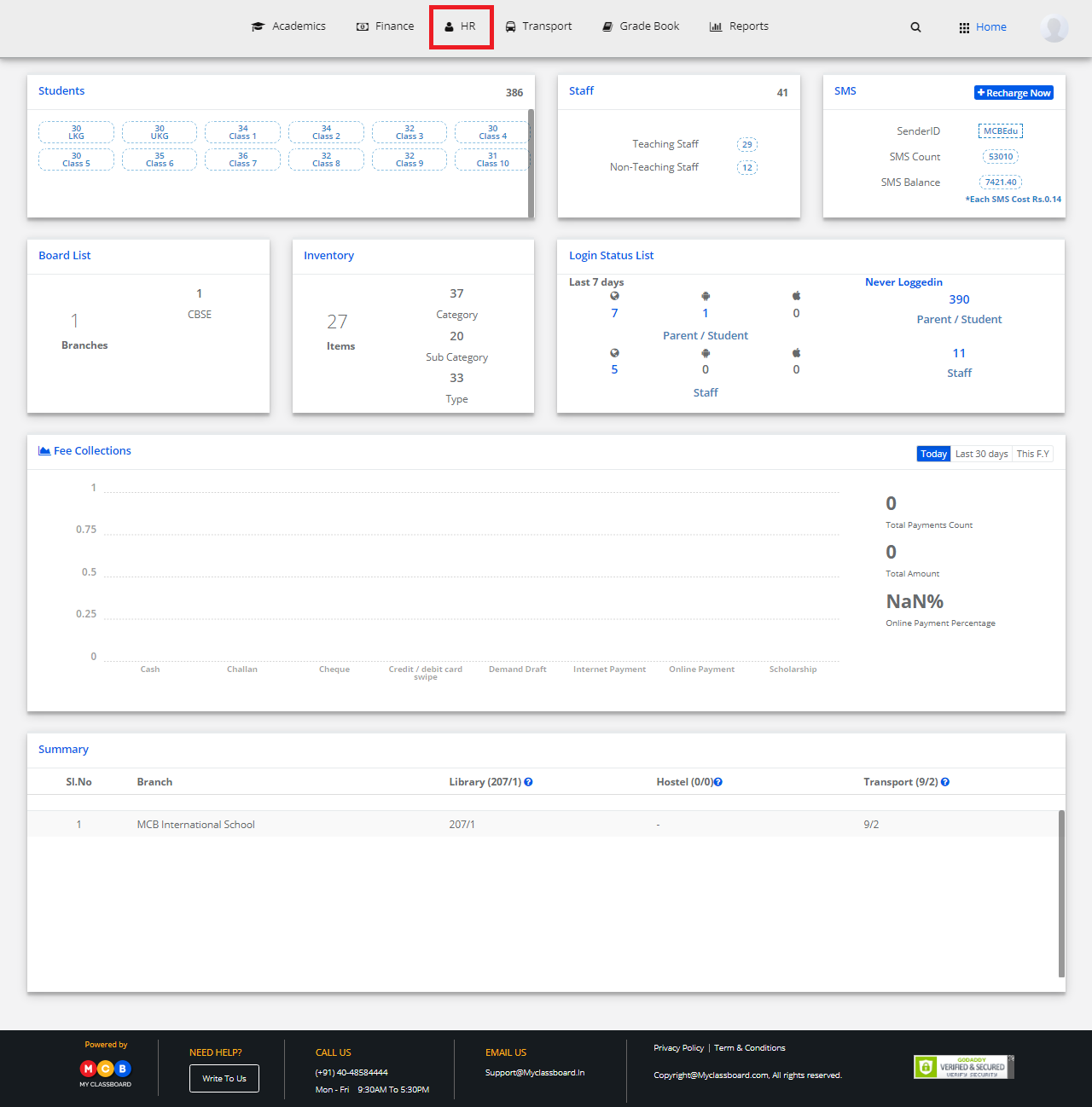
Step 3: Select “Reports” on the top bar and choose “Staff Attendance”.
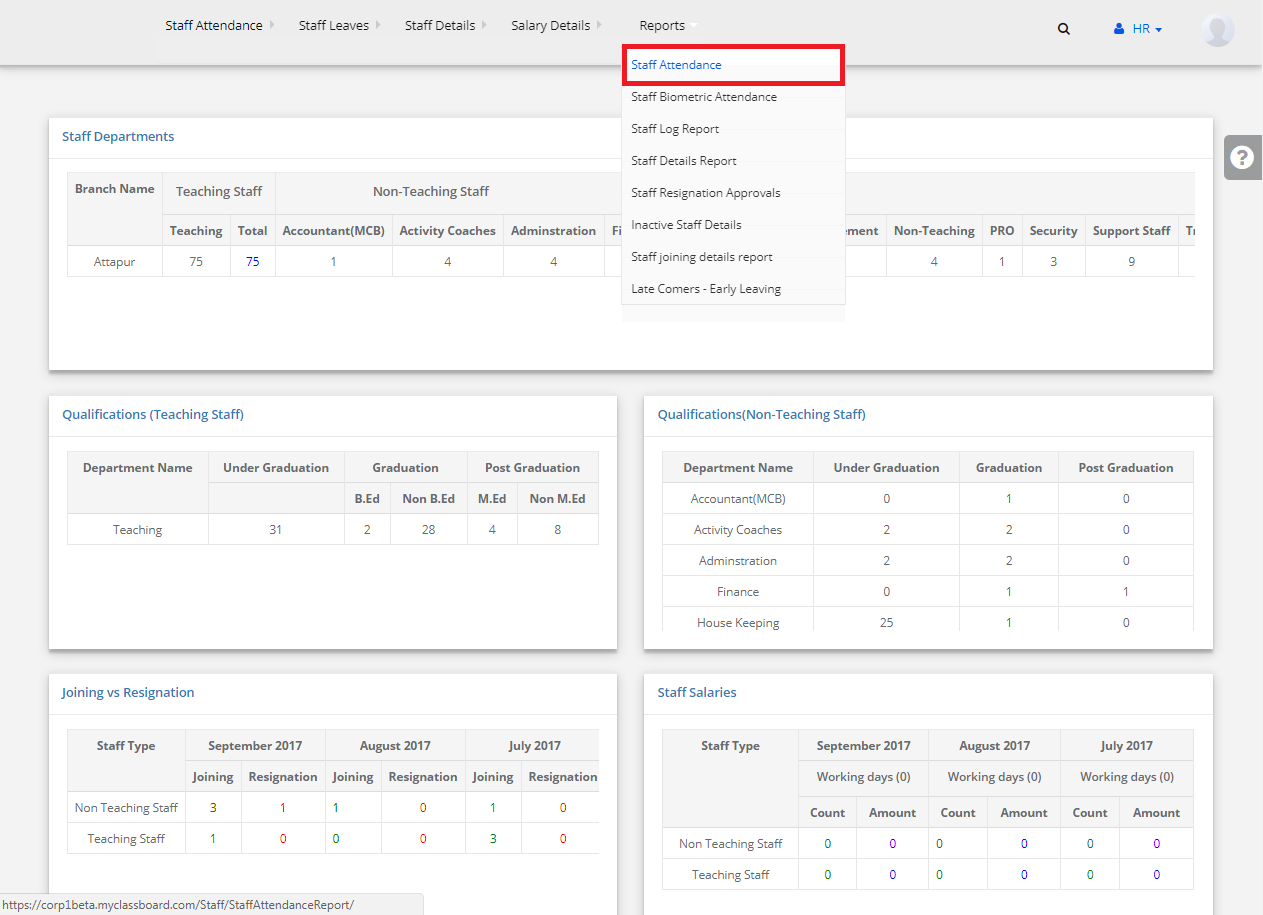
Step 4: Select any date and click on “Get Attendance”.

Step 5: The attendance details of the entire school staff are displayed here.
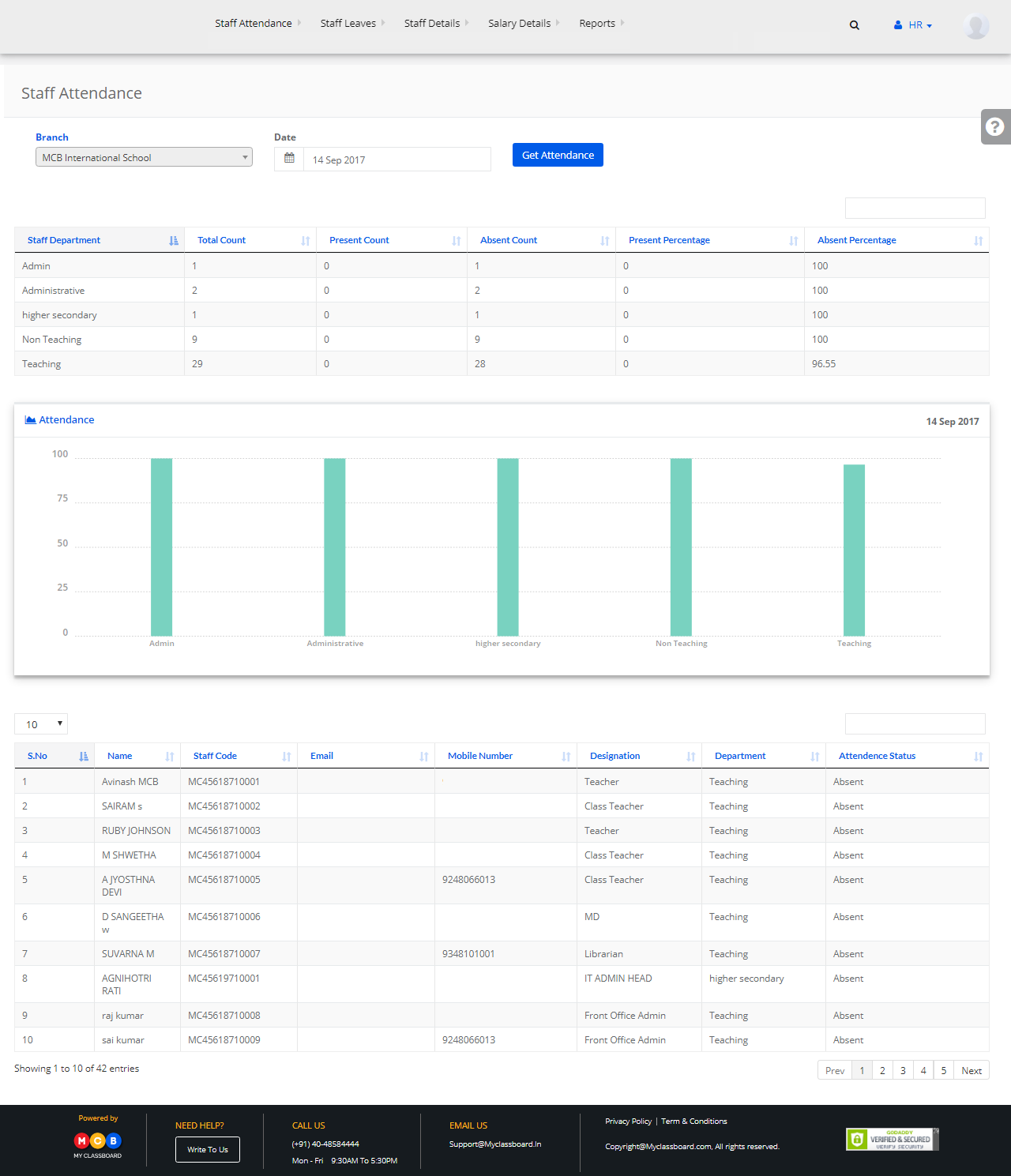
Step 6: A graphical representation of the same is also displayed on the same page.