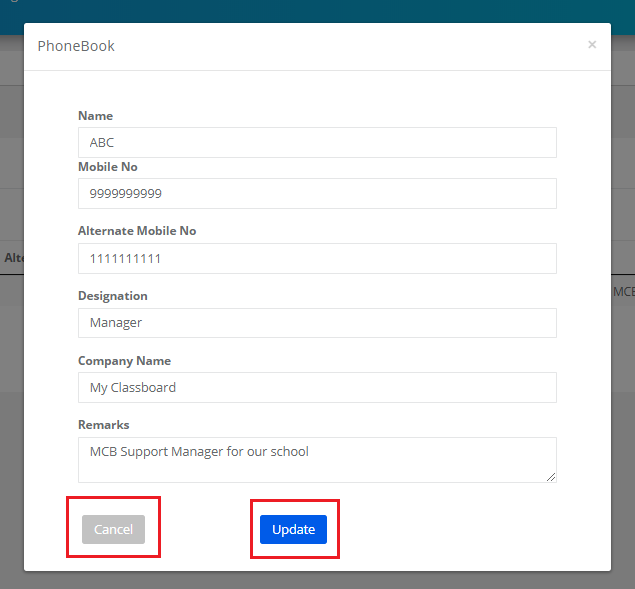MCB phone book allows you to save important contacts of your organization.
Phone Book feature is available only at the branch level.
To save the contact information, please follow the steps mentioned below.
Step 1: Login to MCB and switch to branch level by clicking on change access level option on the right pane
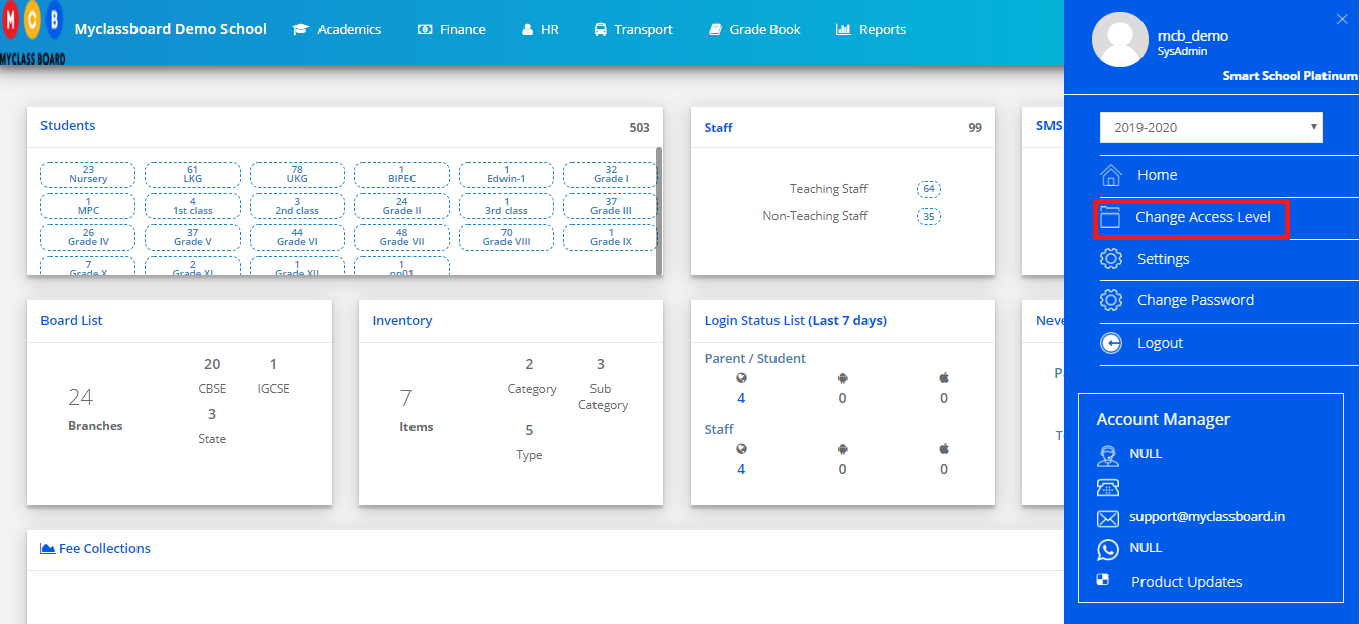
Step 2: Choose Branch option and access level from the drop-down. Click on the access level name you chose against the branch to switch to the branch level.
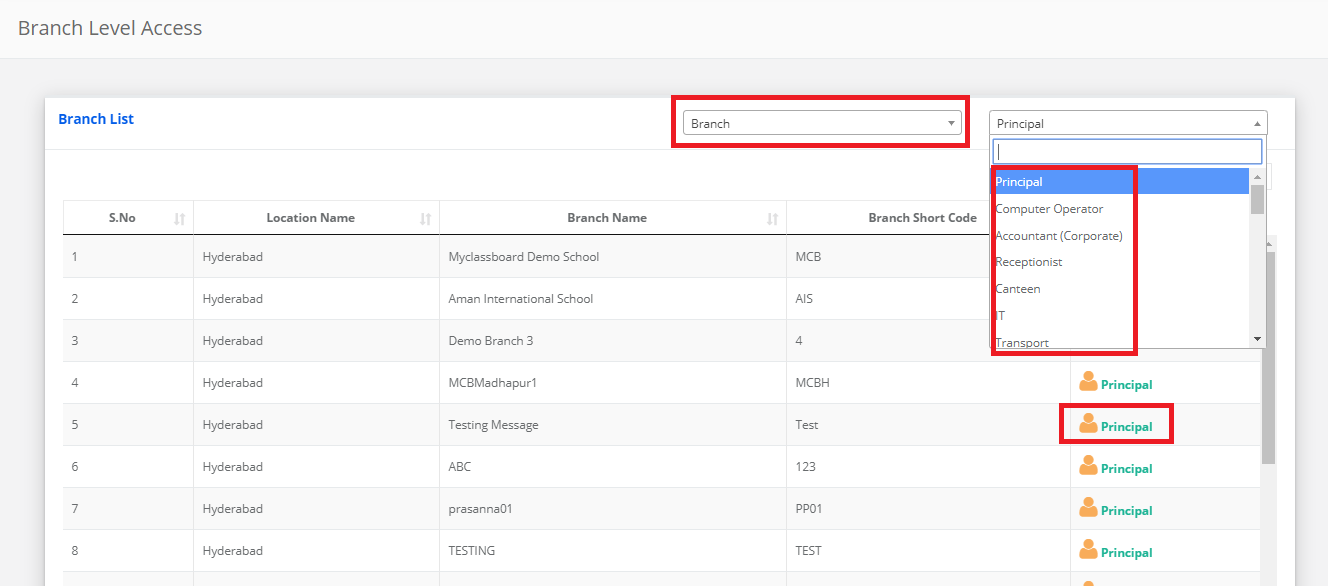
Step 3: Click on Home to get the module list and click on visitor management module. You will be taken to the visitor management module.
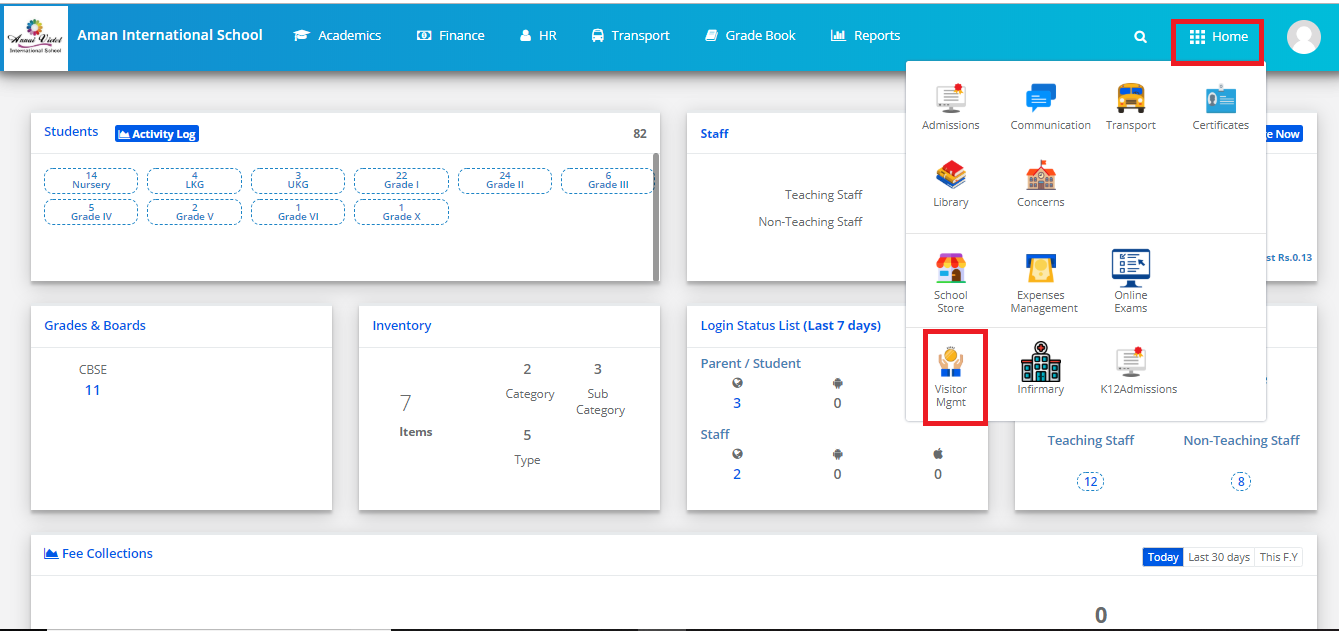
Step 4: Click on Phone Book under Visitor Management menu.

Step 5: To add the contact, Click on Add button which is available on the top right corner.
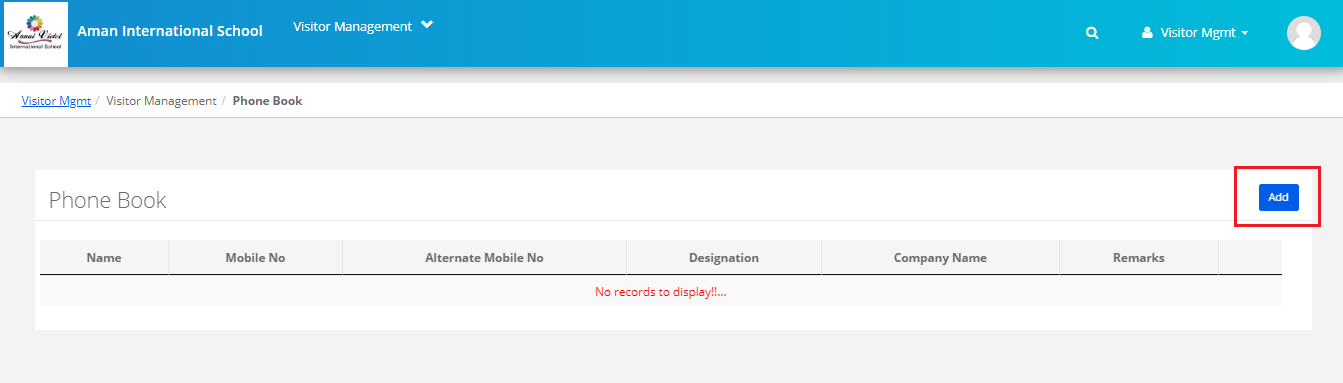
Step 6: Enter Name, Mobile Number, Alternate mobile number if any, designation, company name, Remarks and click on Save button to save the contact or cancel button to revert.
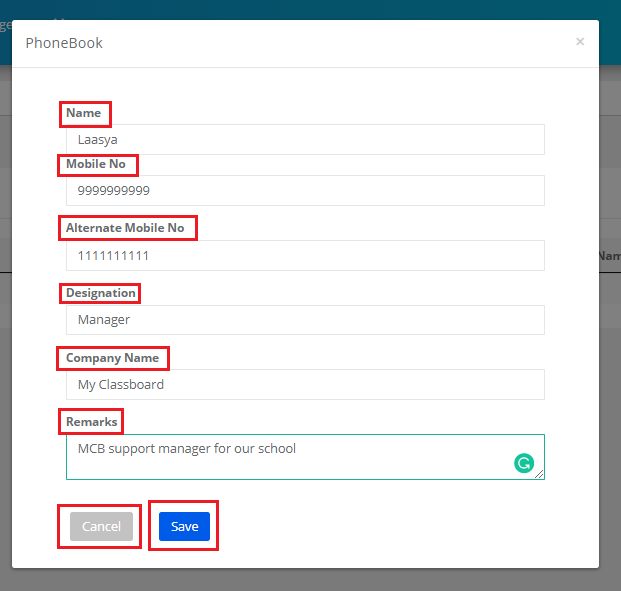
Step 7: To edit the contact, Click on Edit icon against the contact.
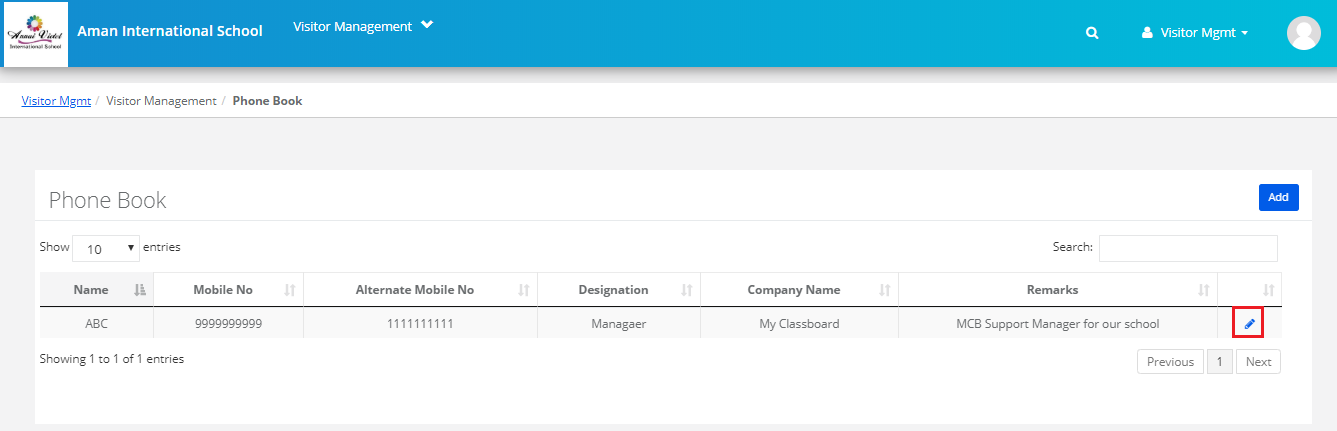
Step 8: Make the necessary changes and click on the Update button to save the changes or Cancel button to revert.