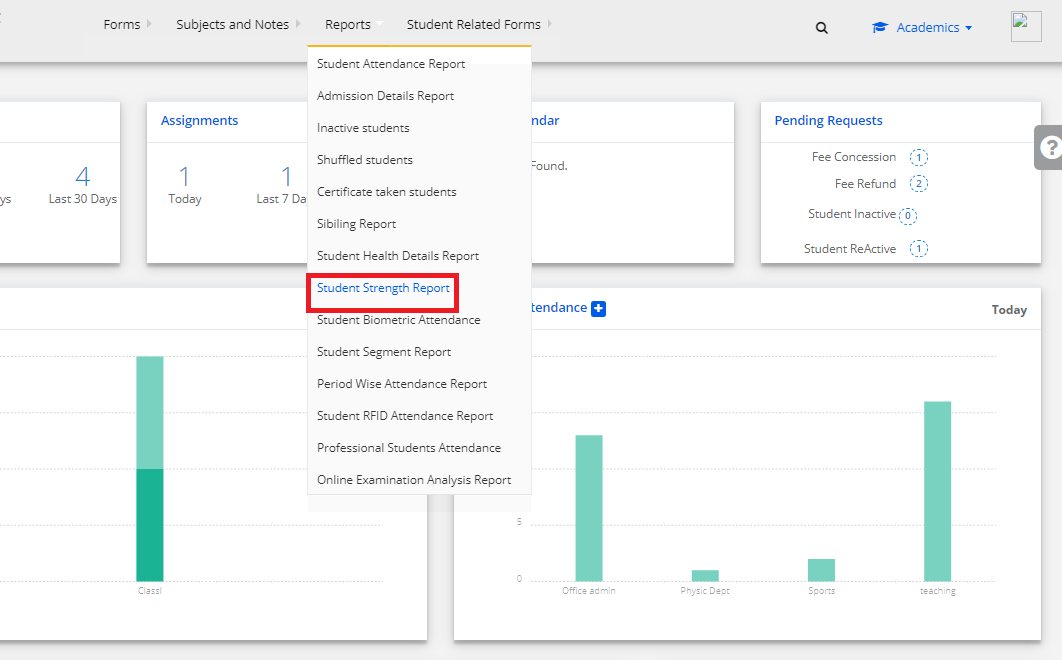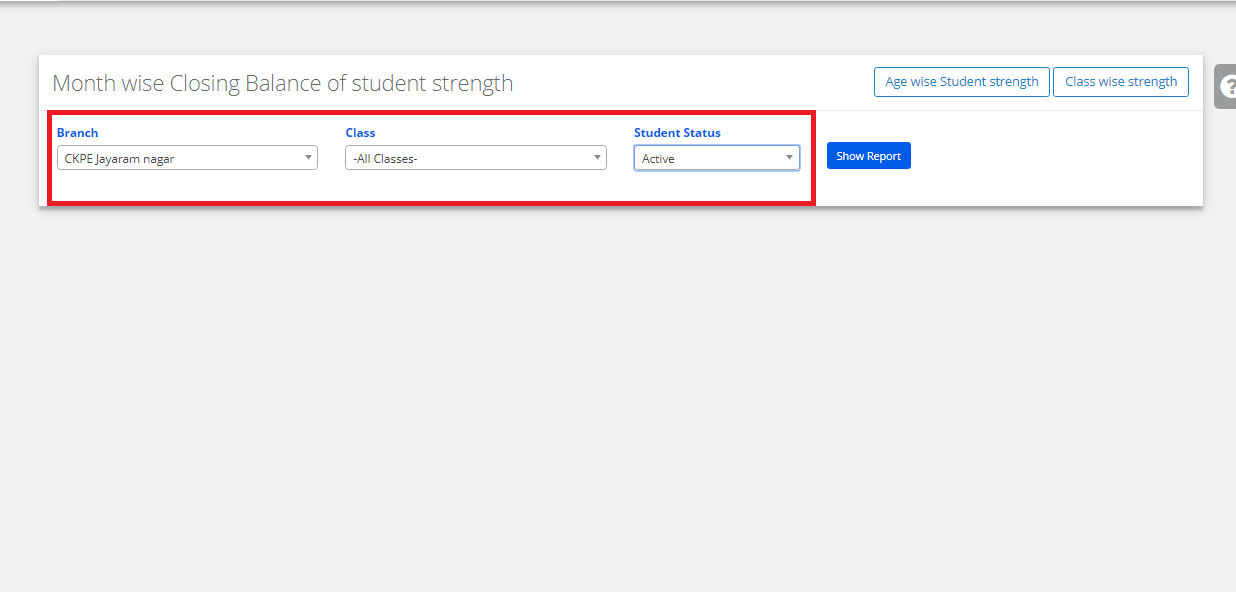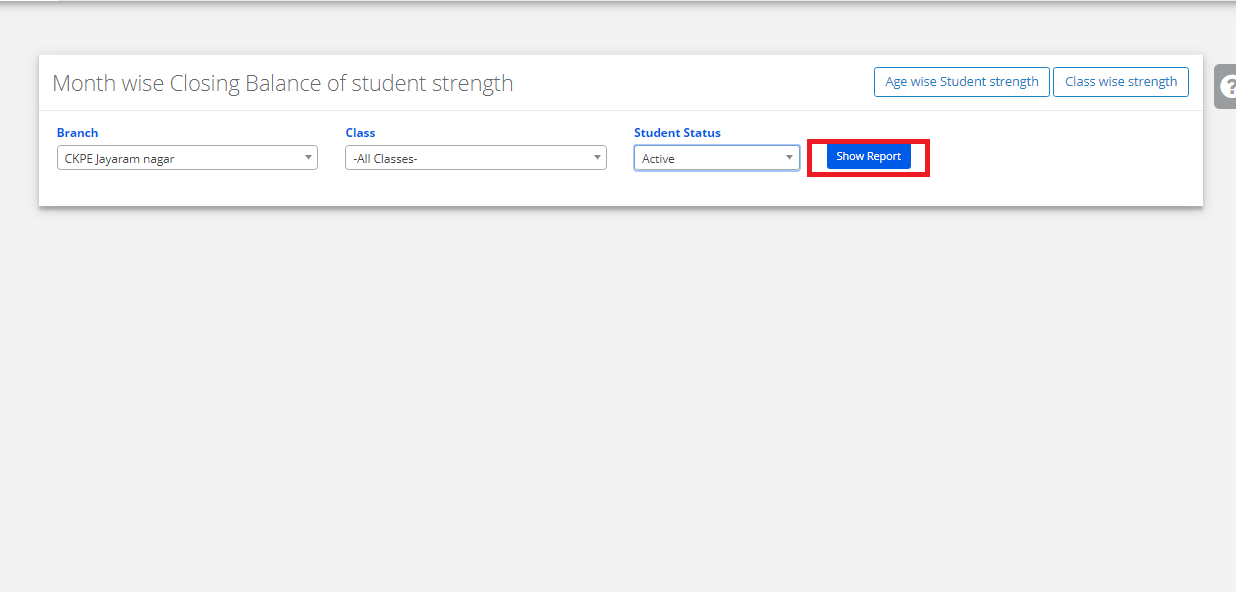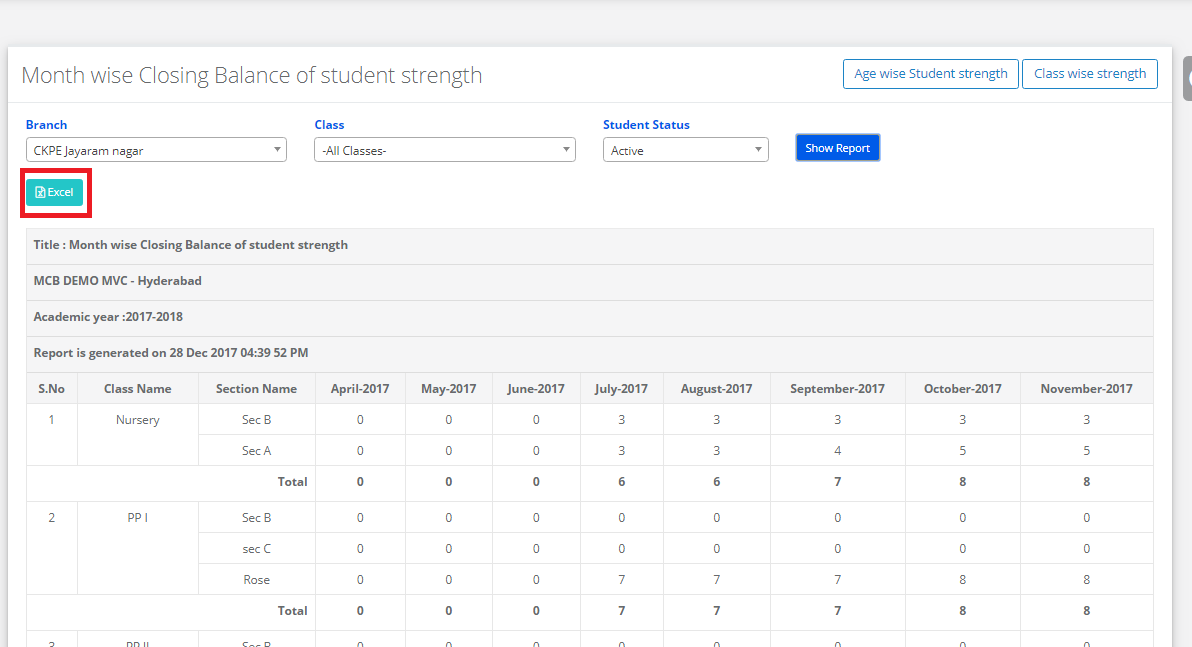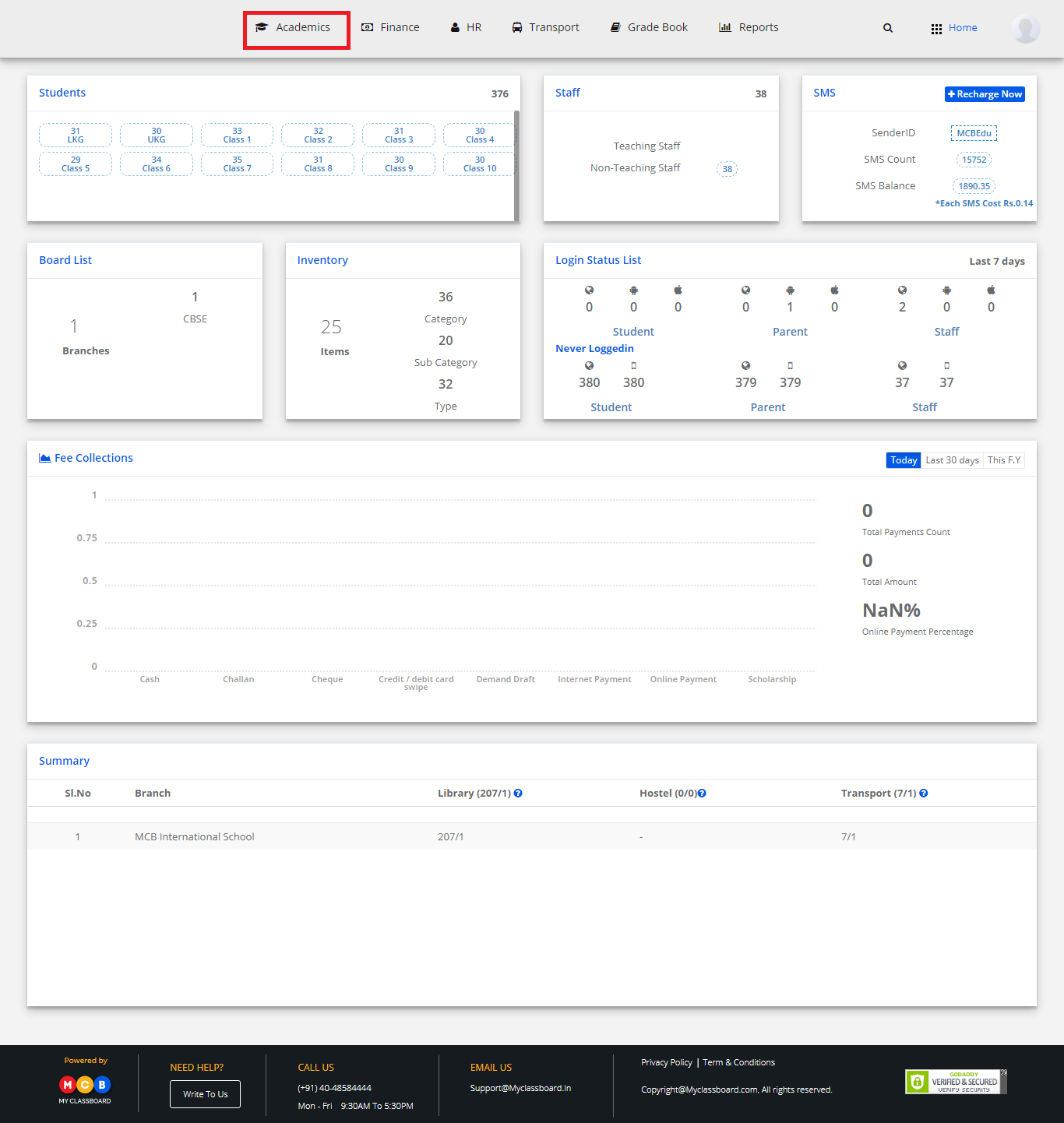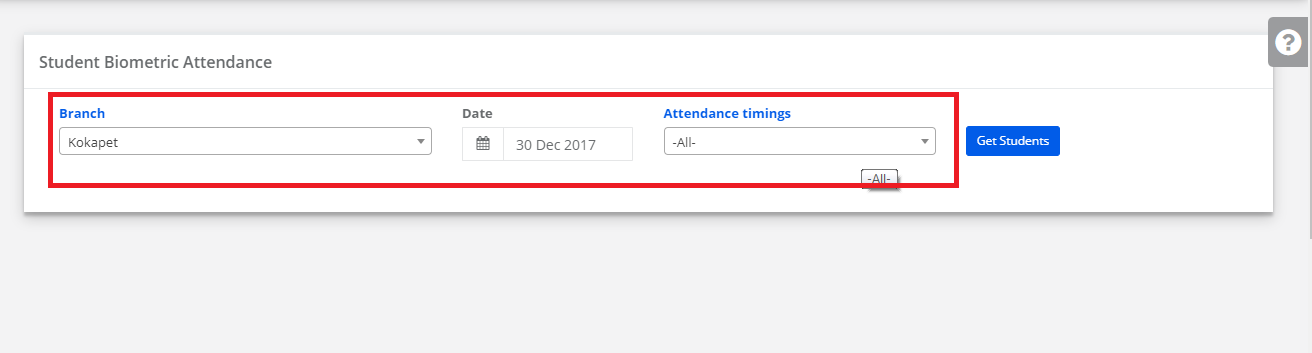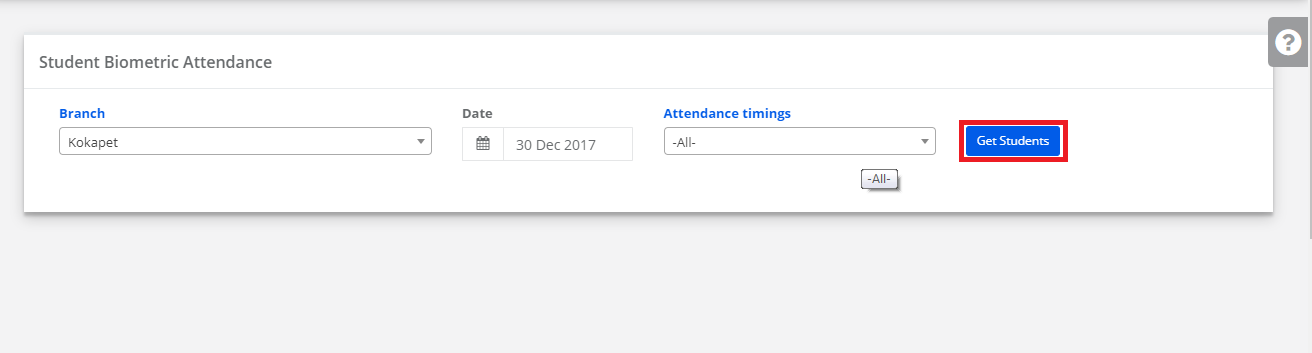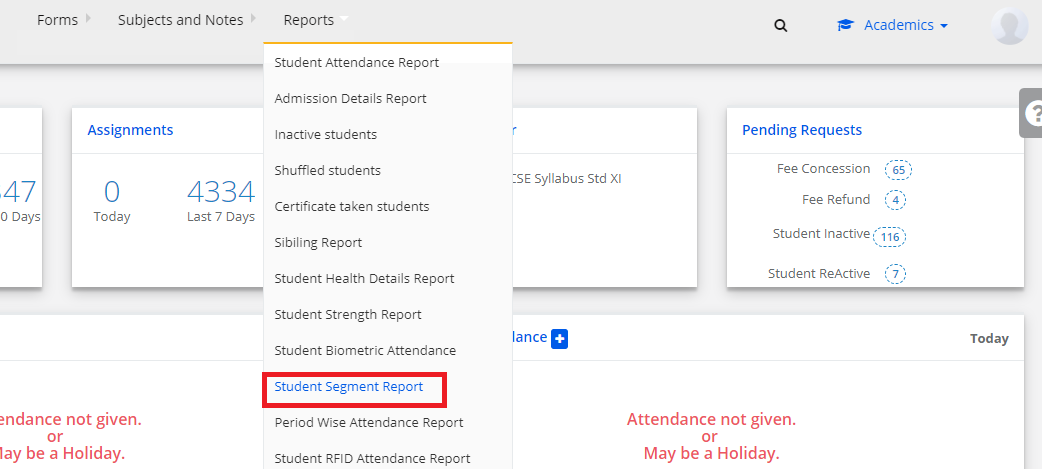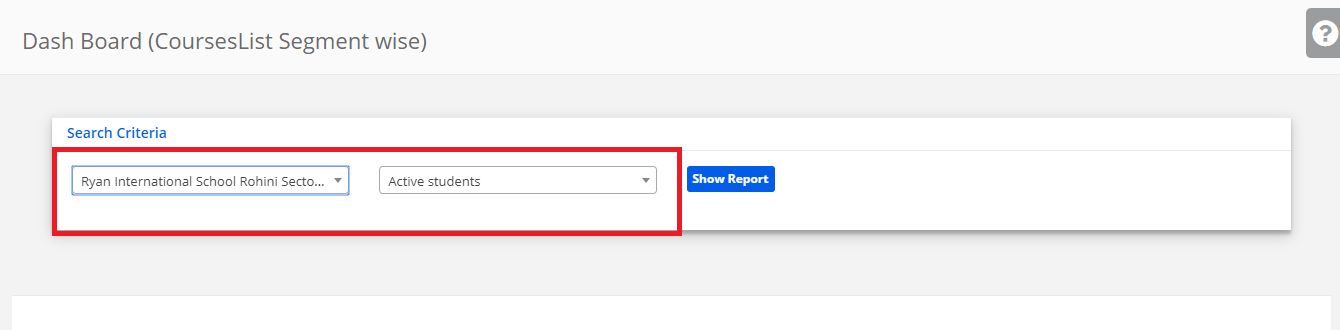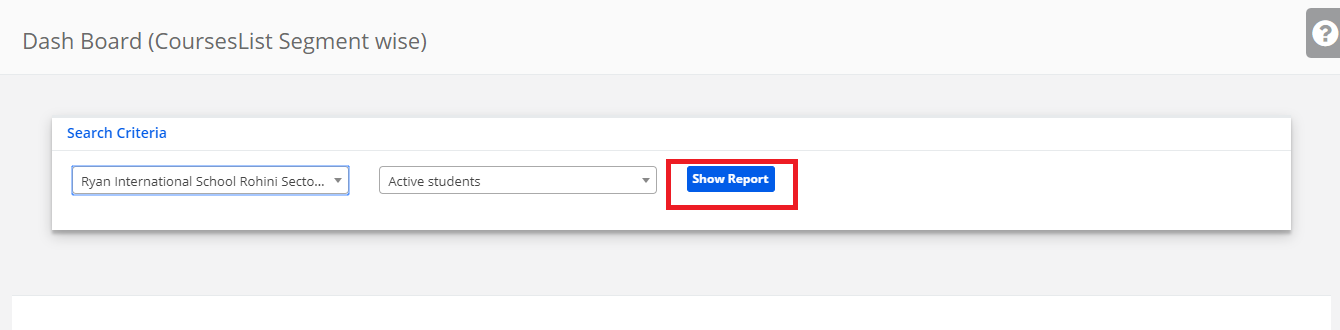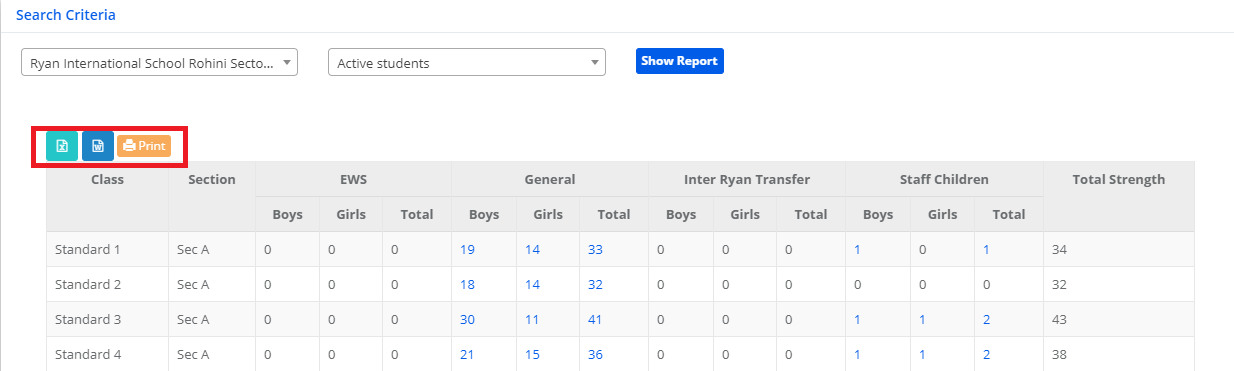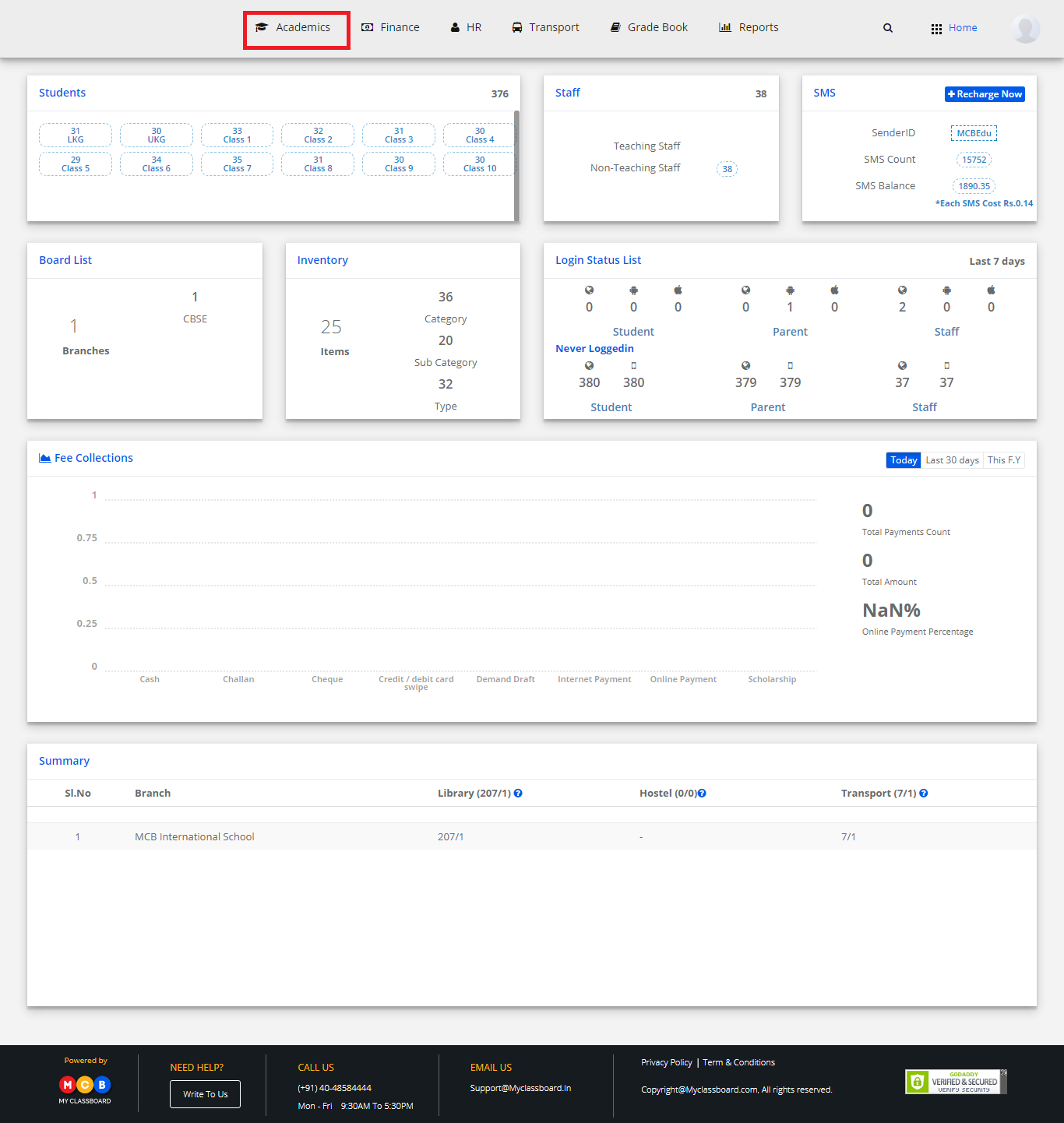Step 1: Login to MCB with Admin login Credentials.
Step 2: Click on “Academics” on the top bar of the dashboard.
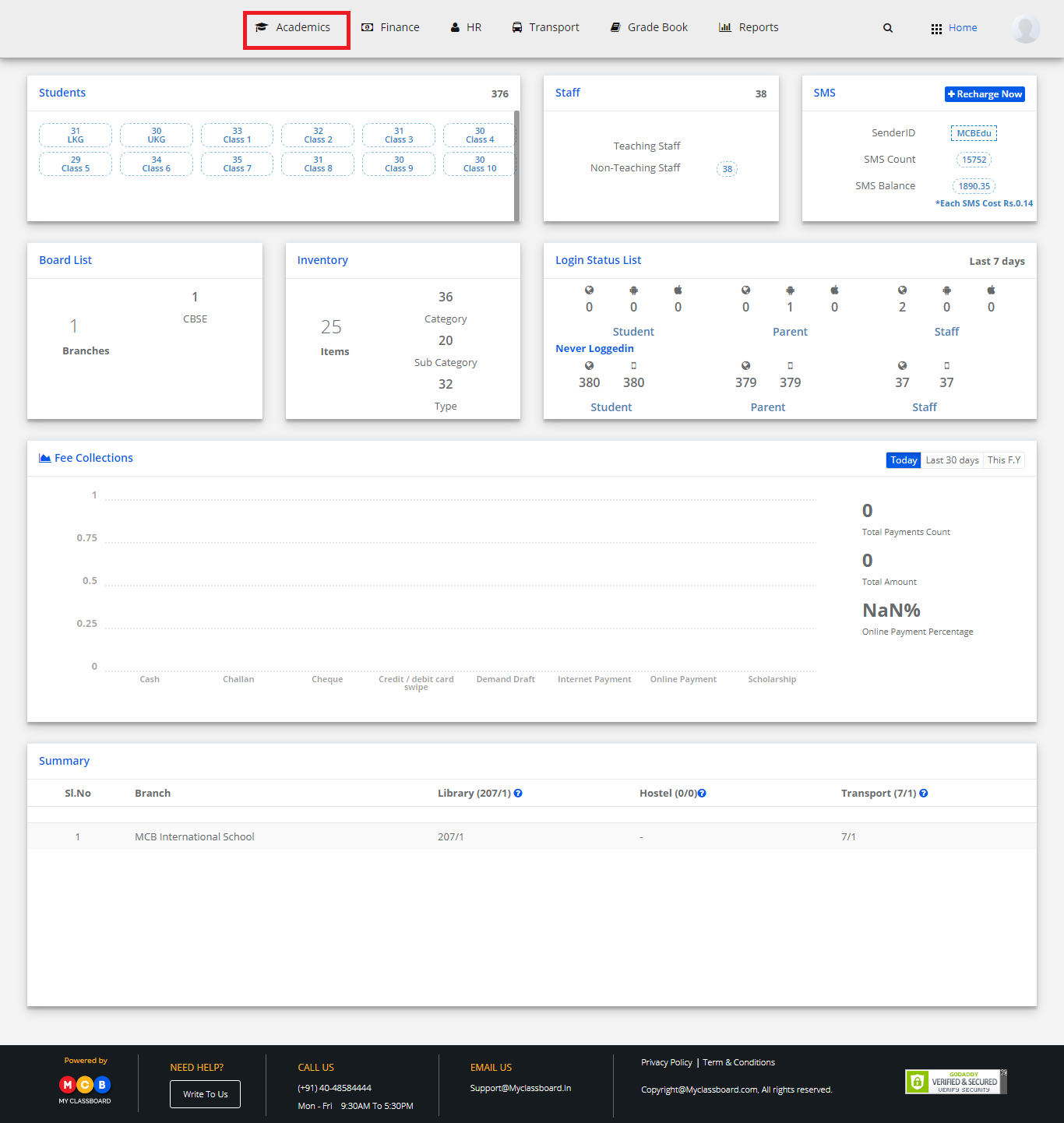
Step 3: Click on Reports and select Sibling report.
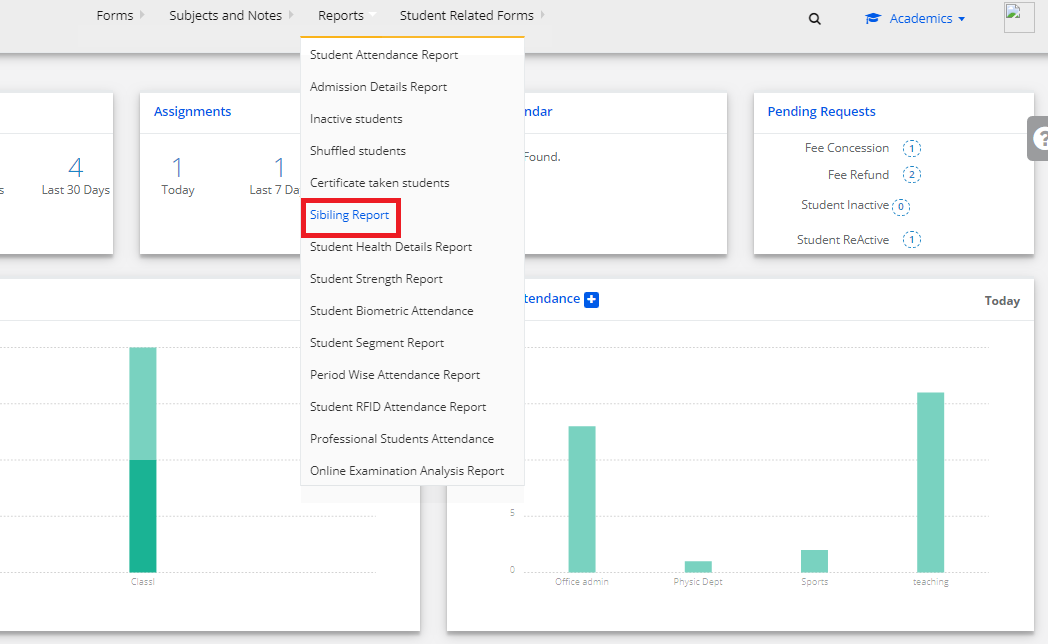
Step 4: Select Branch, Fee Type.

Step 5: After choosing the required option, click on “Show Report.
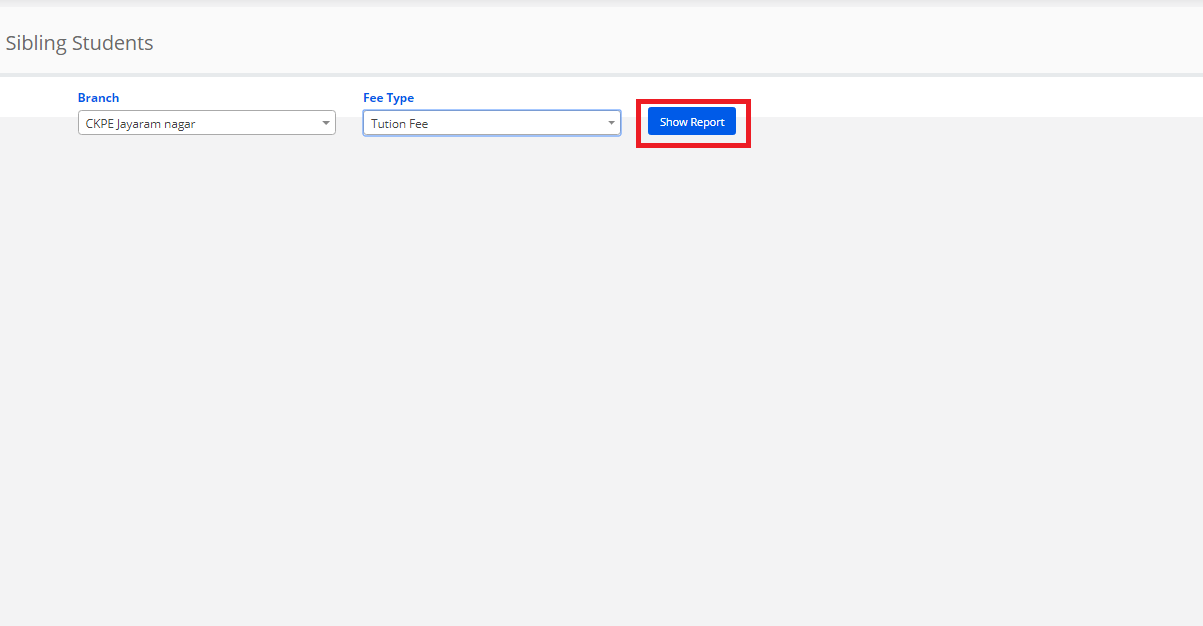
Step 6: The report is displayed. You may export, Print the same by clicking on the “ Excel”, Print option.