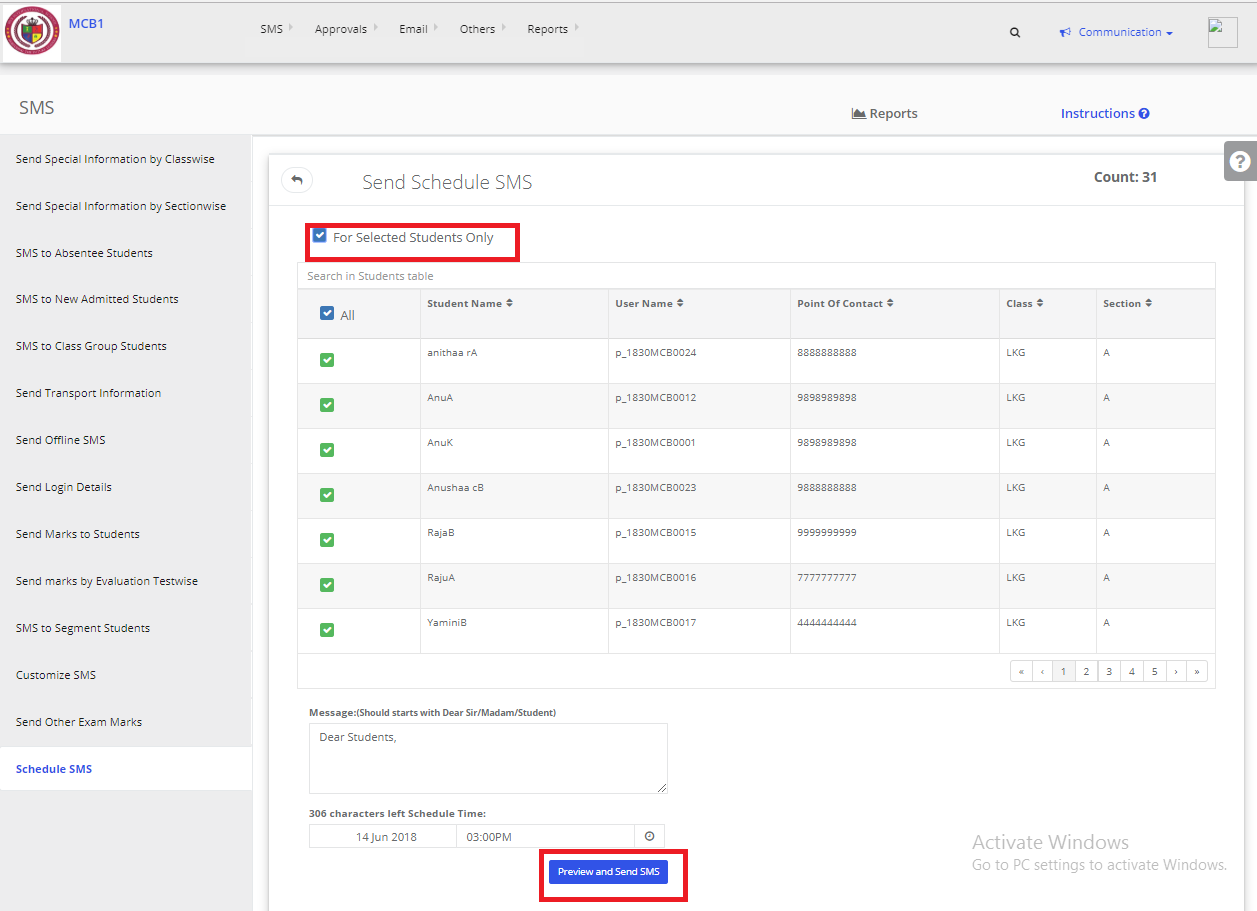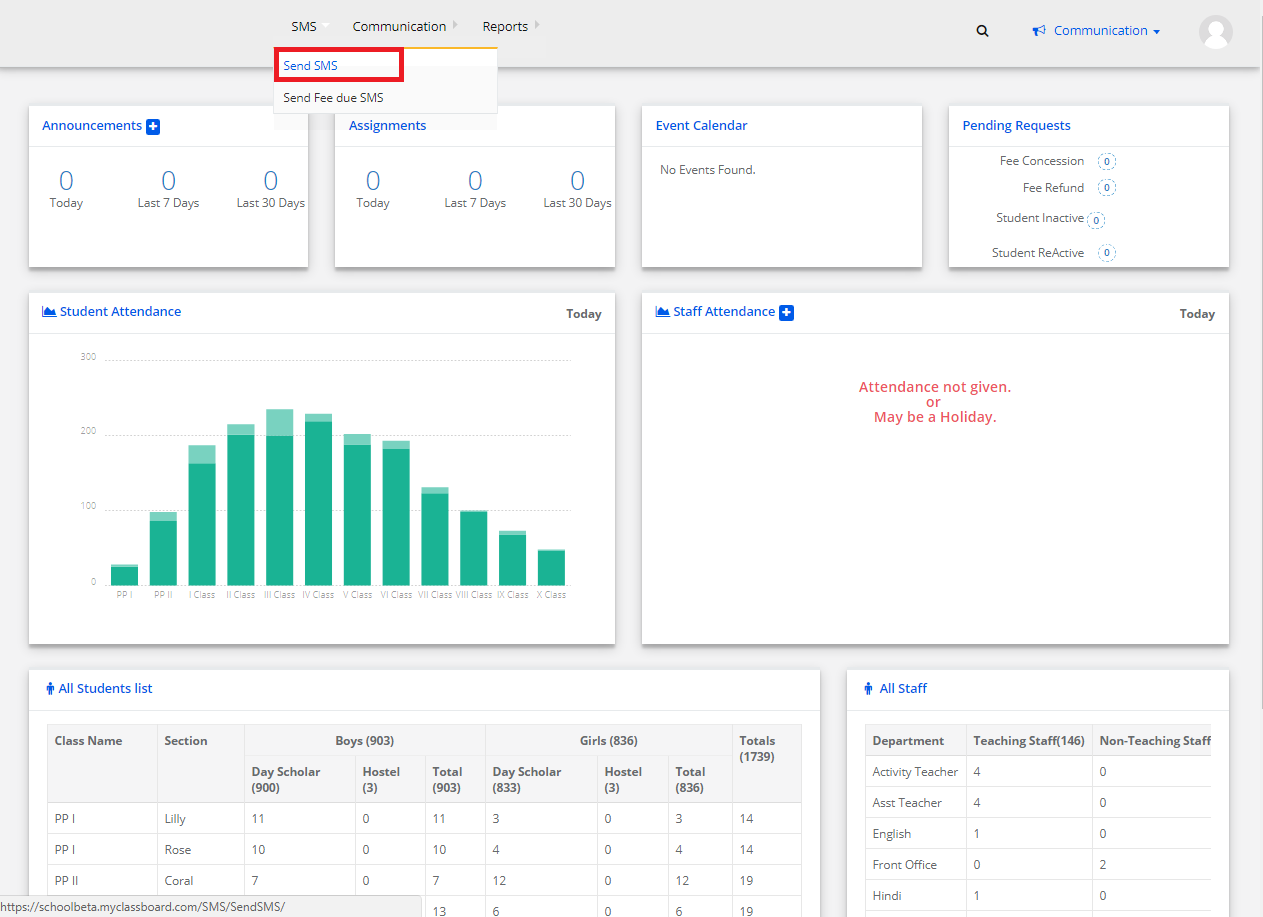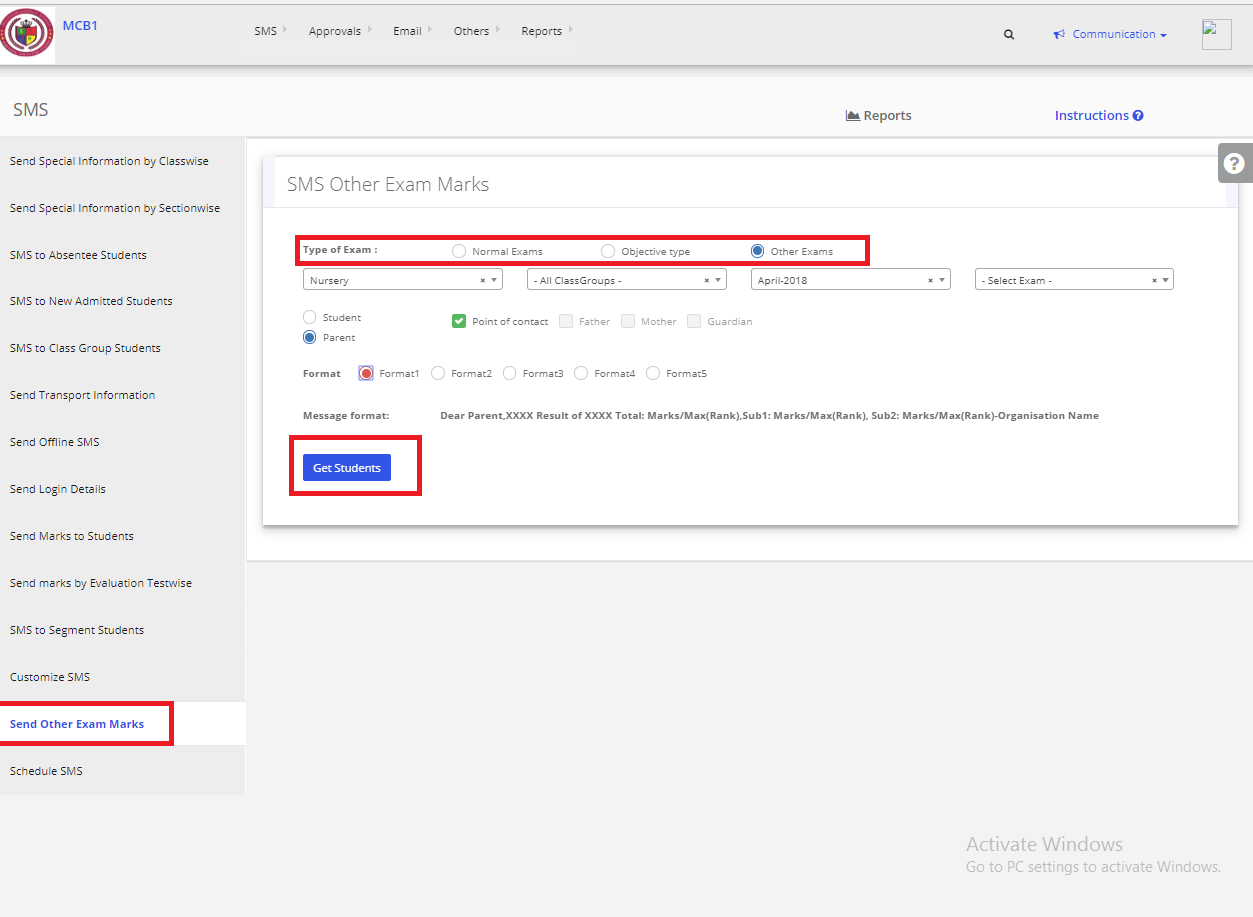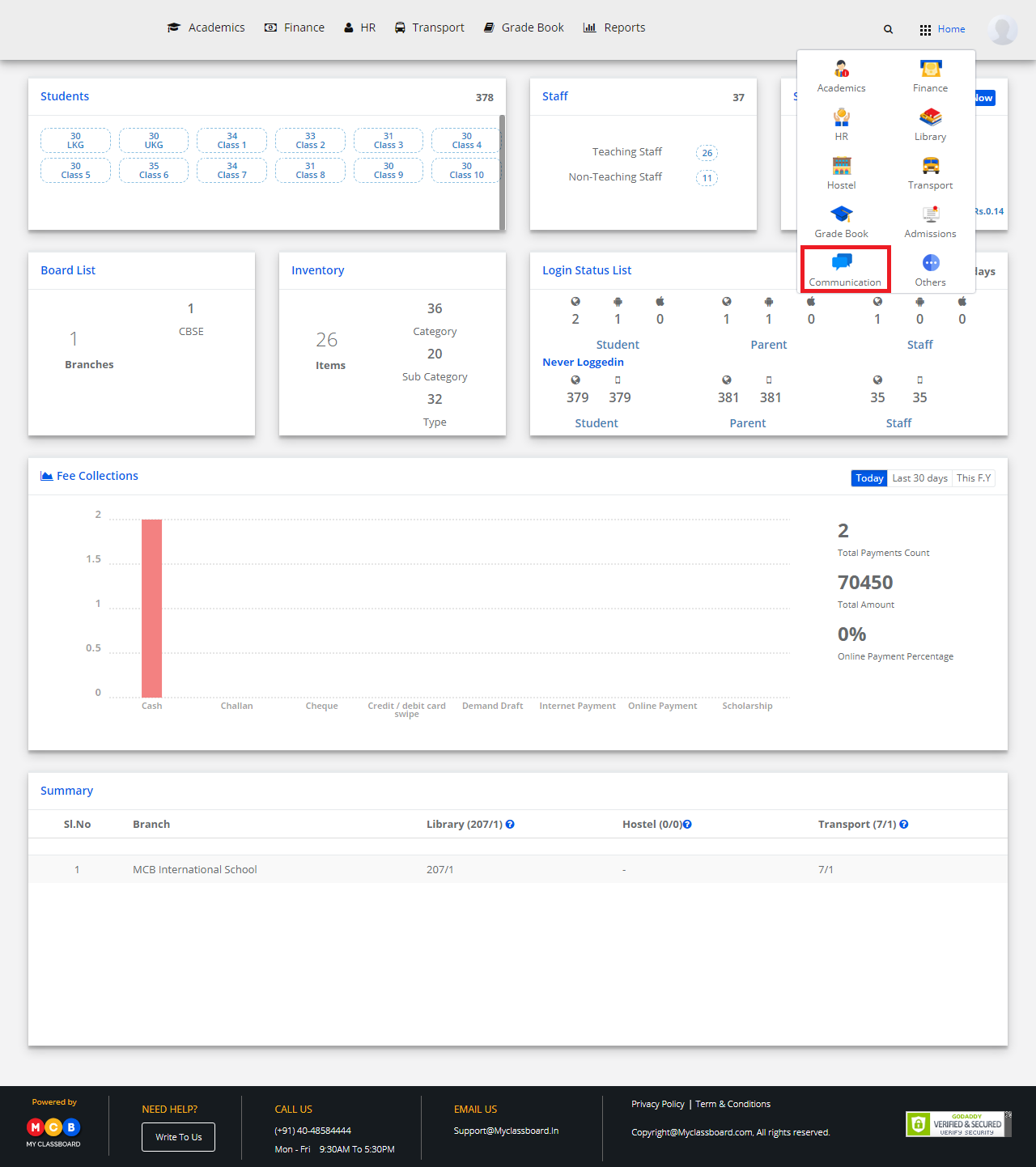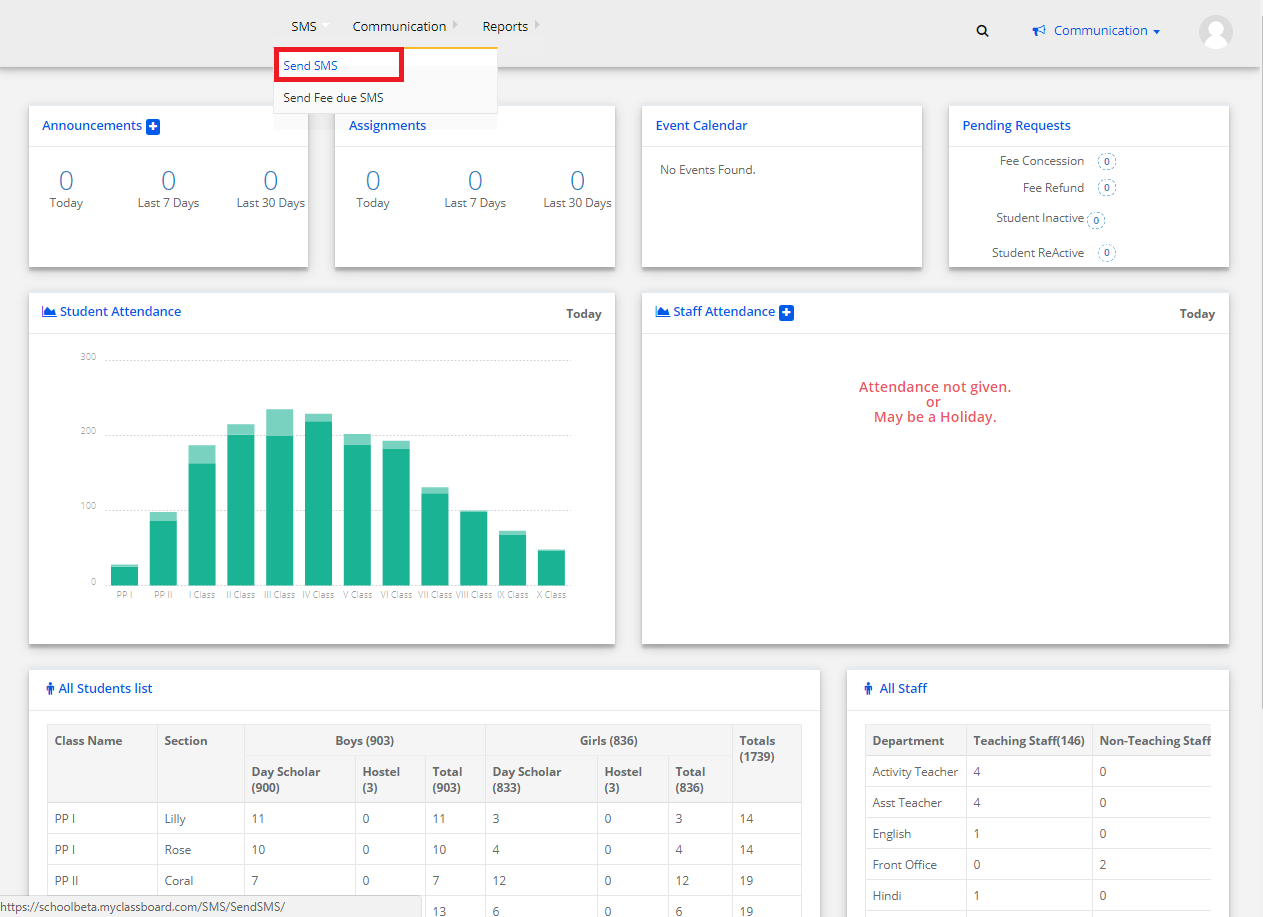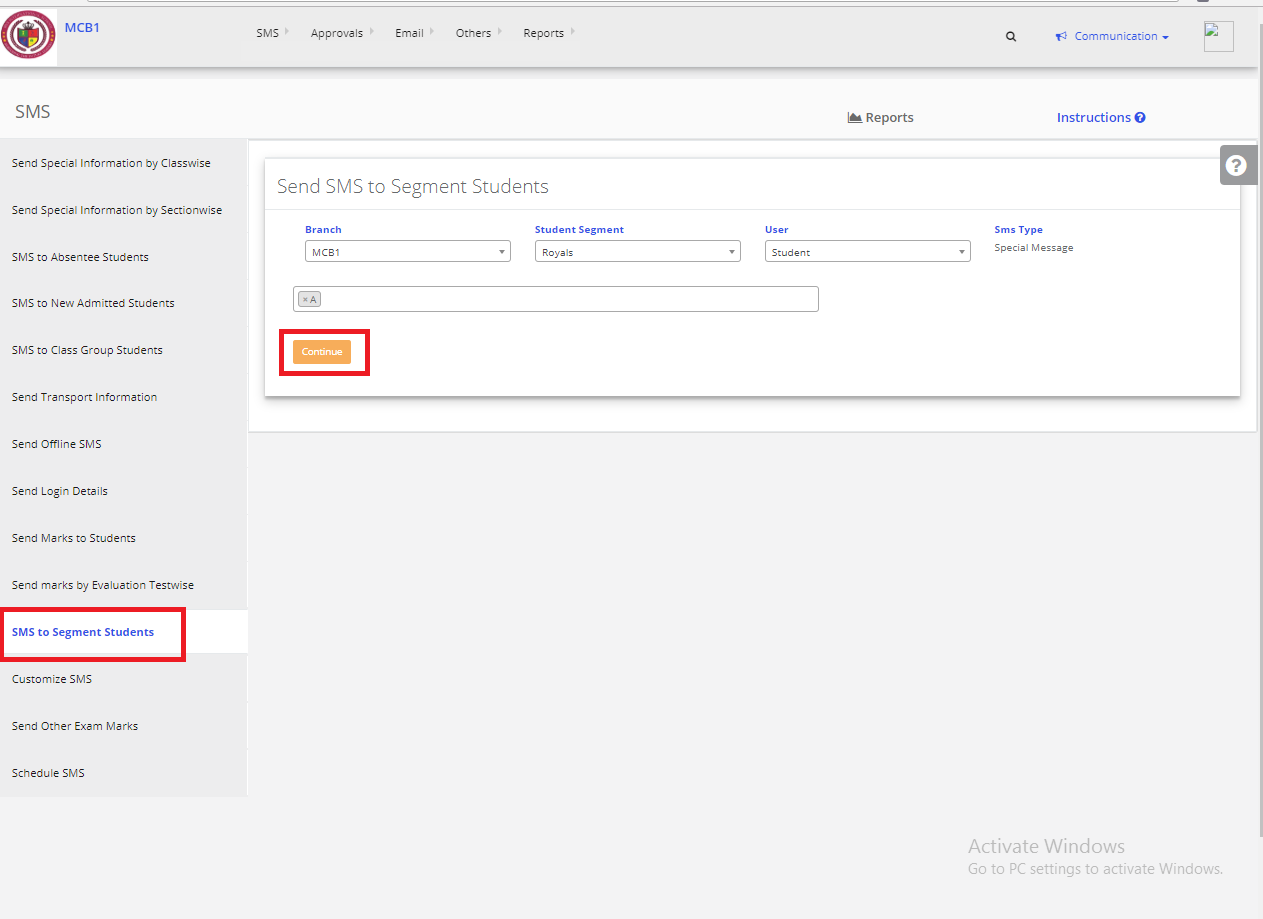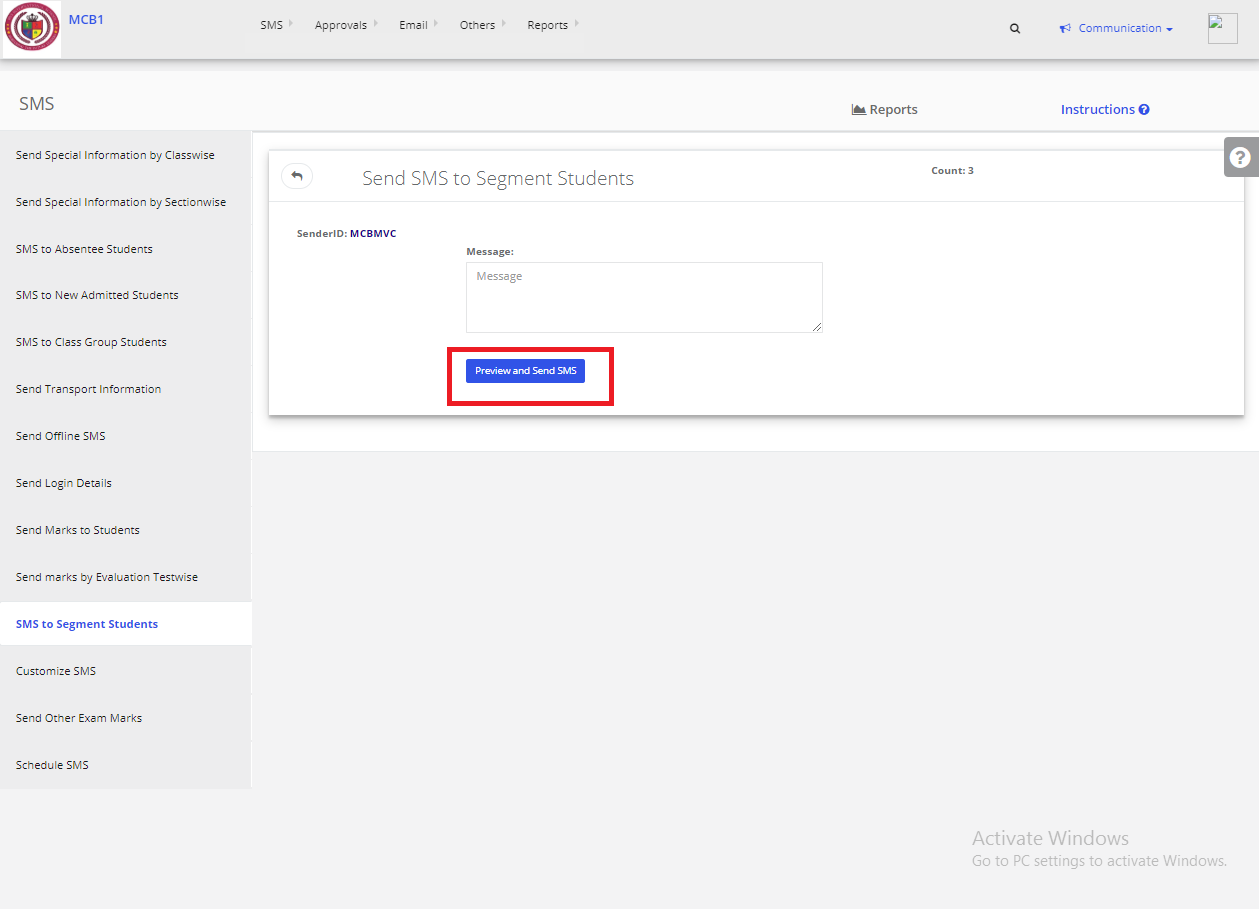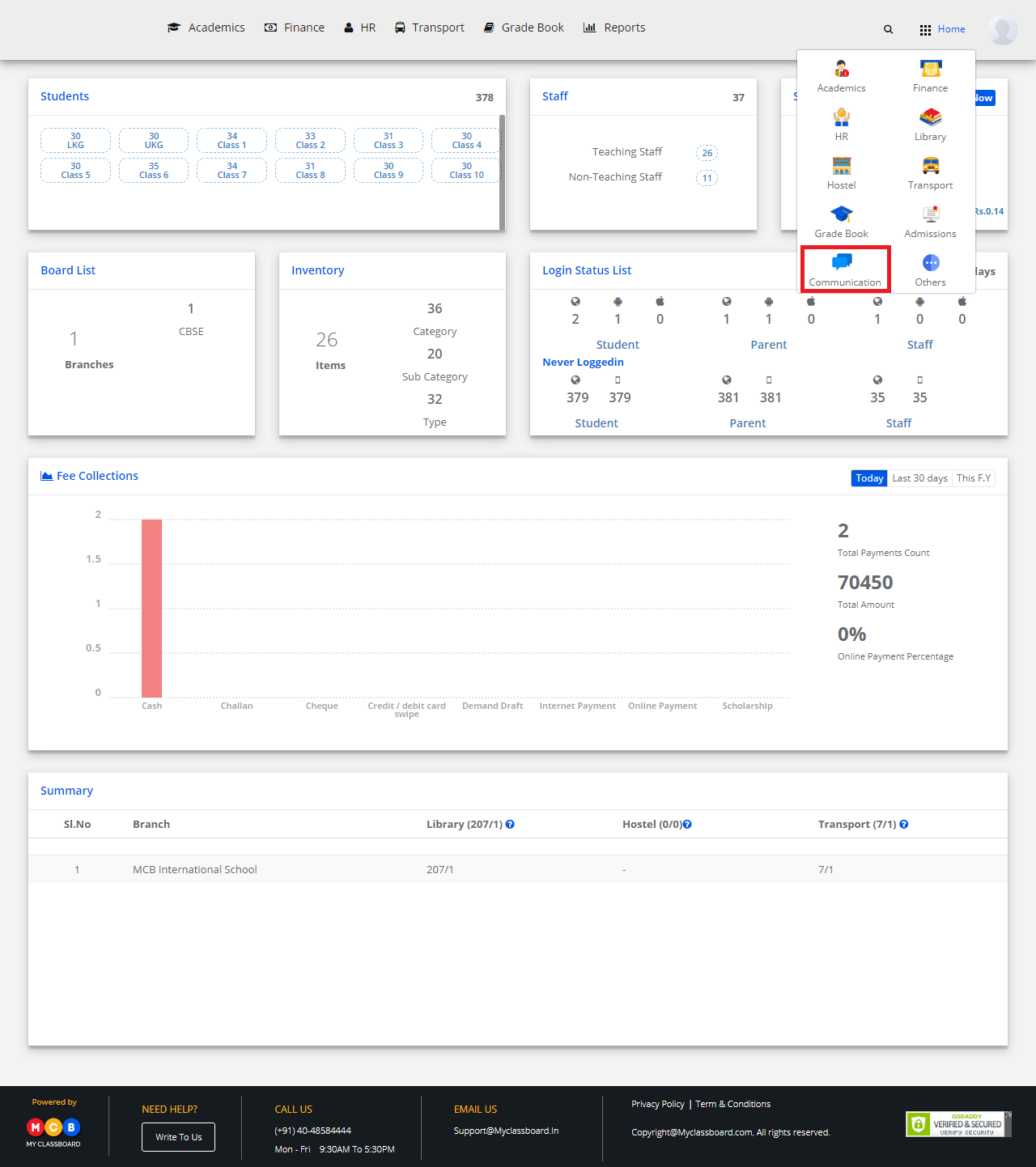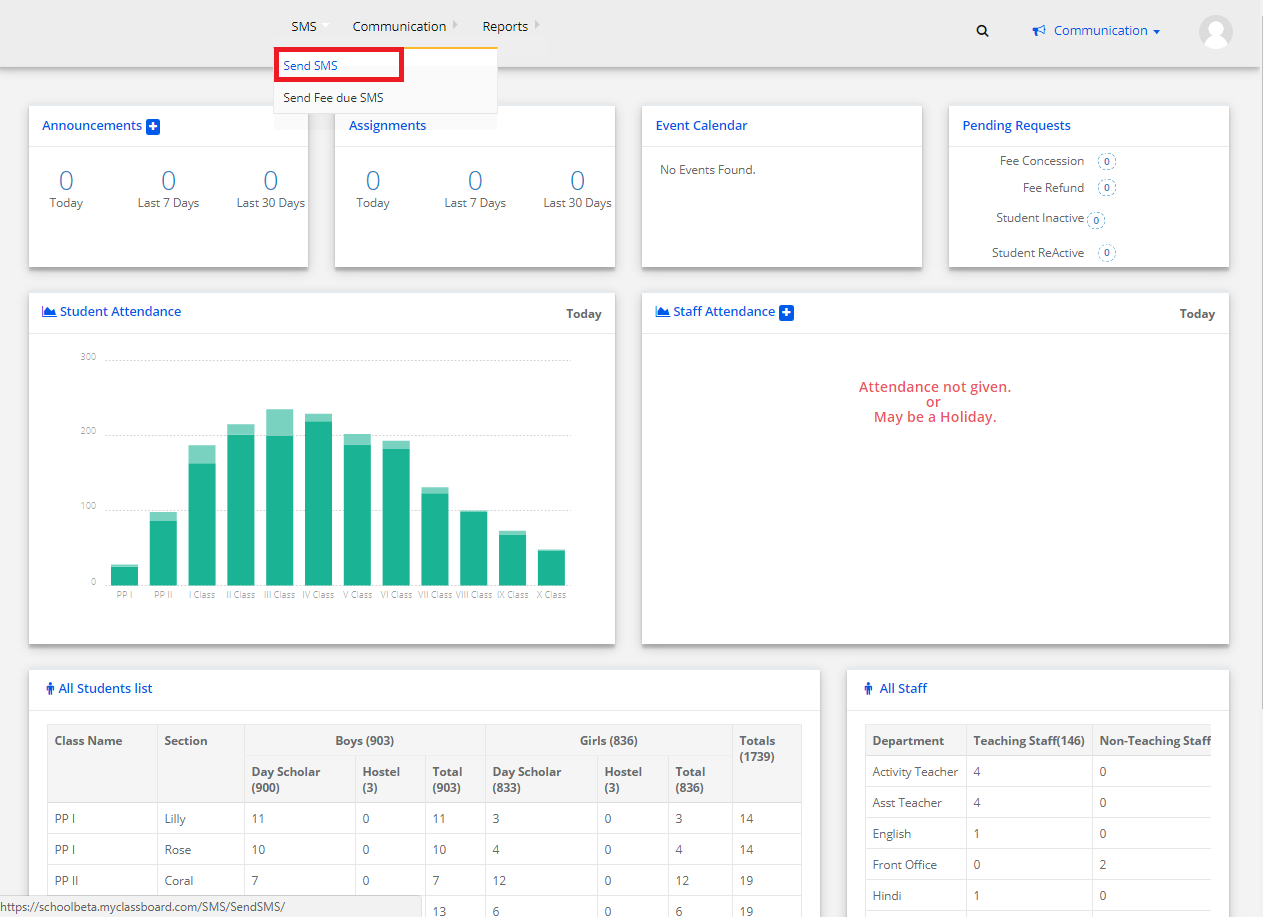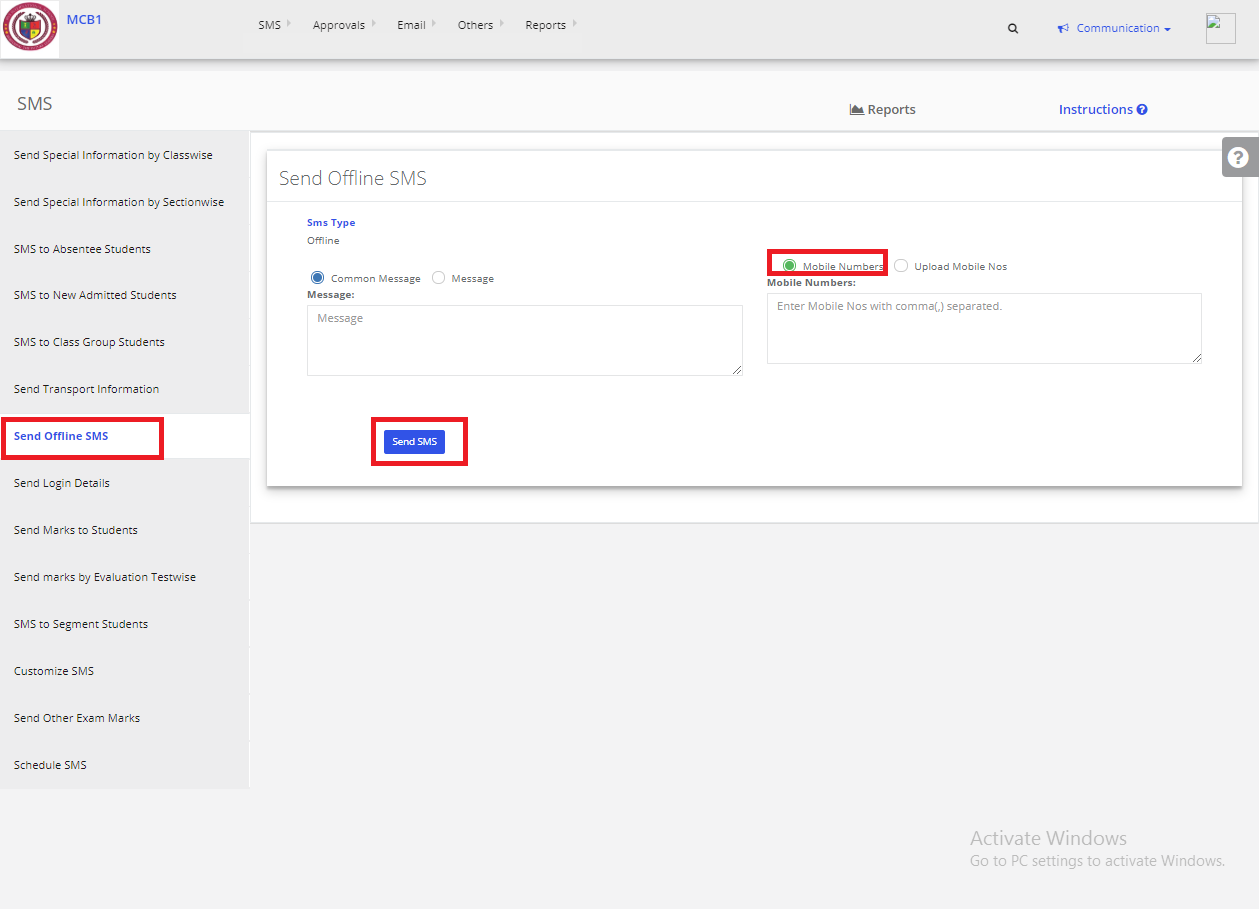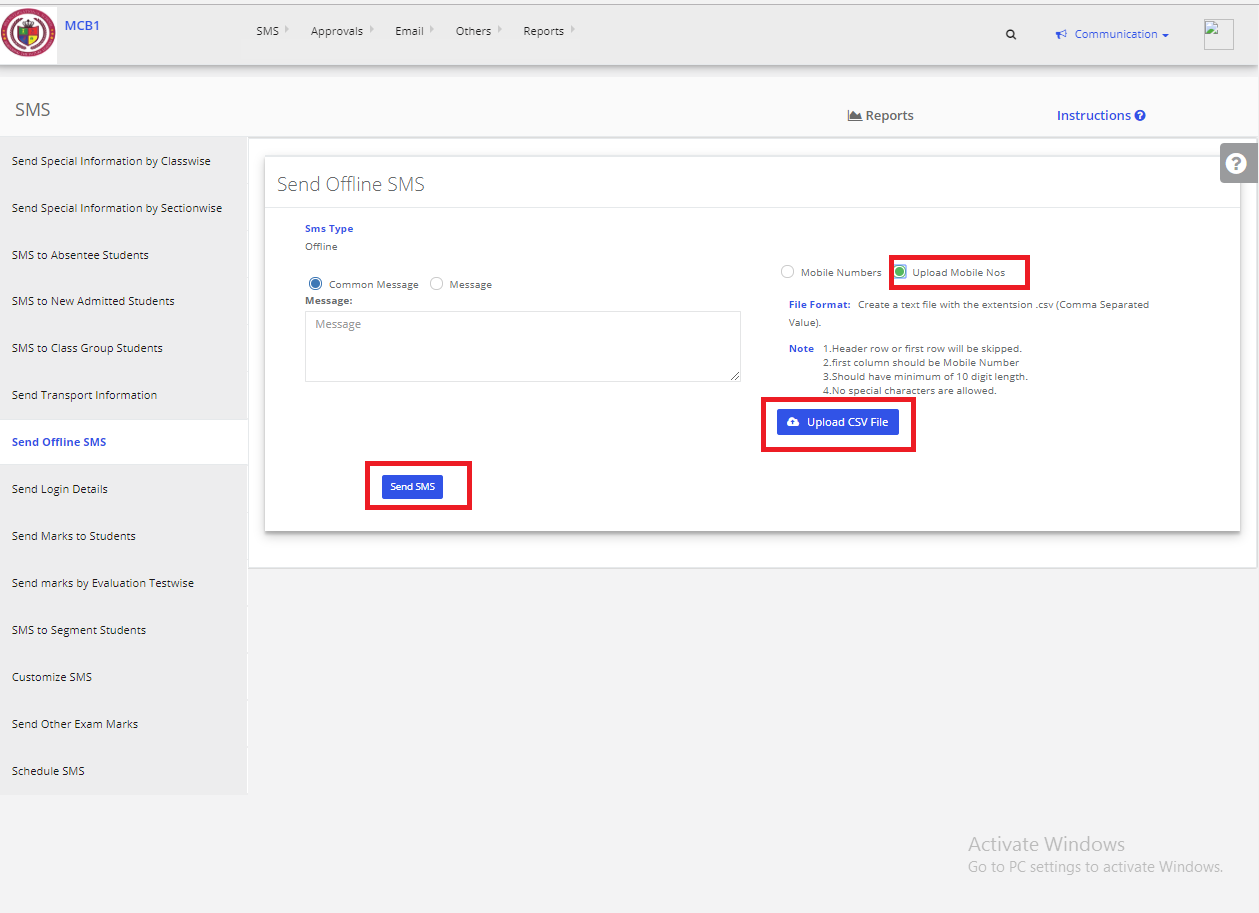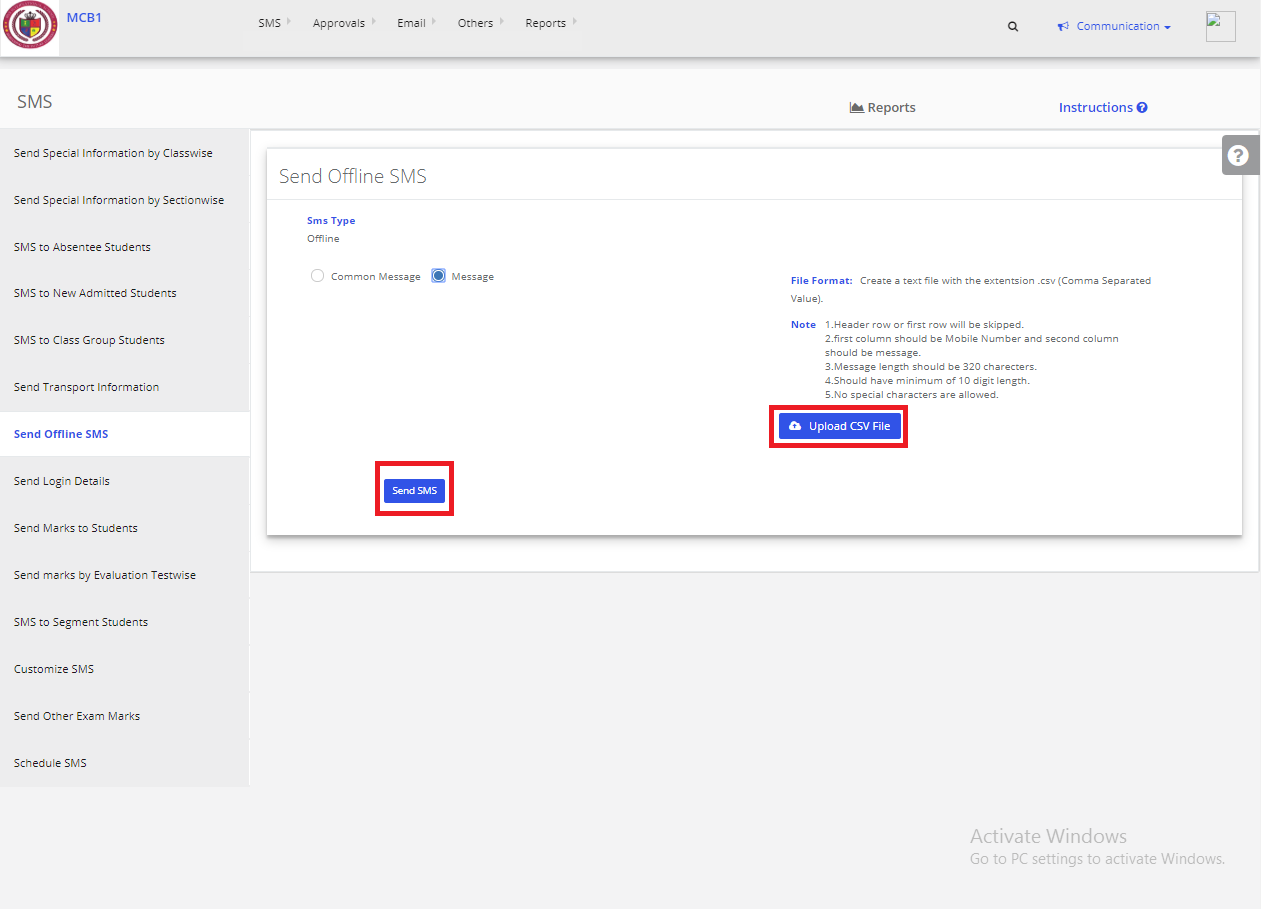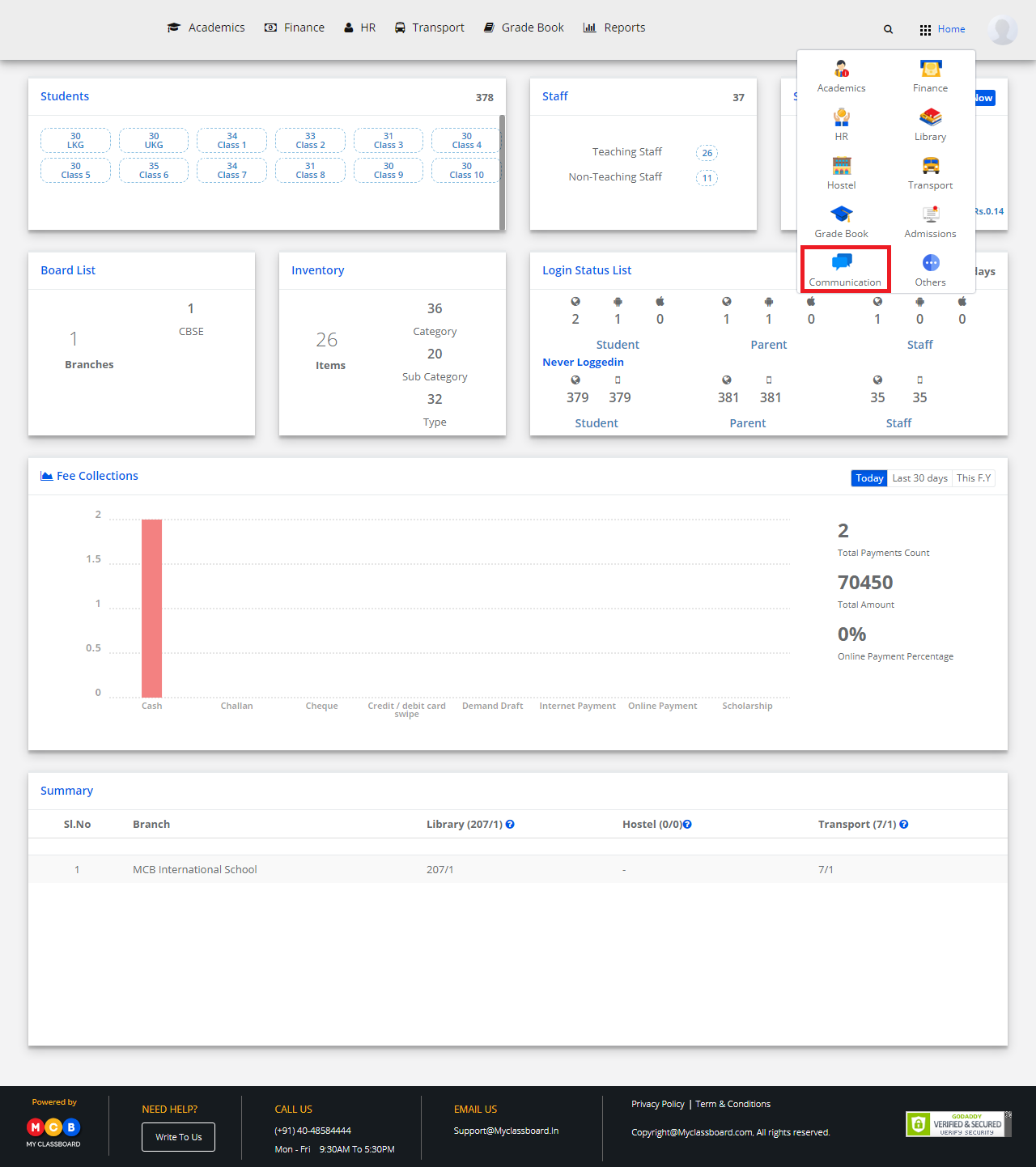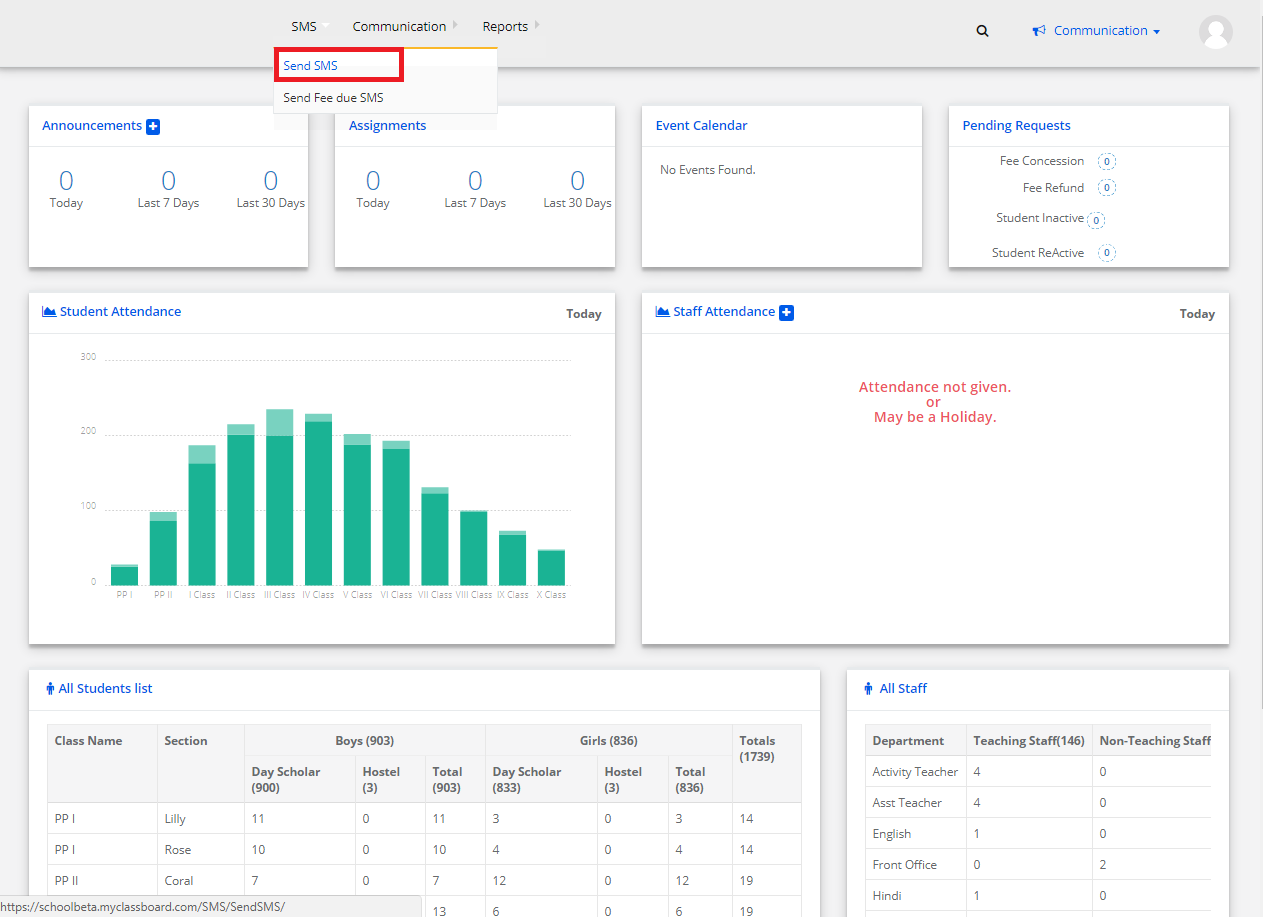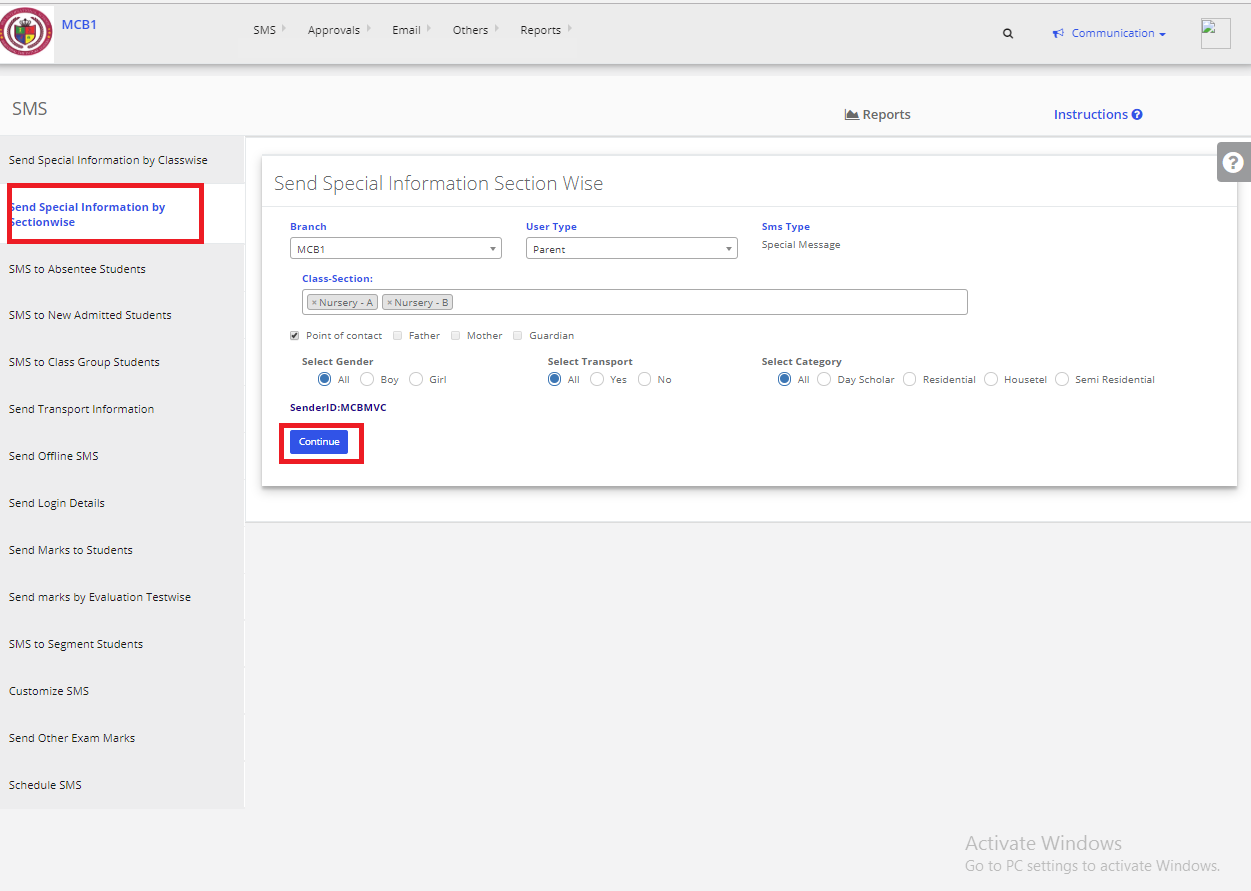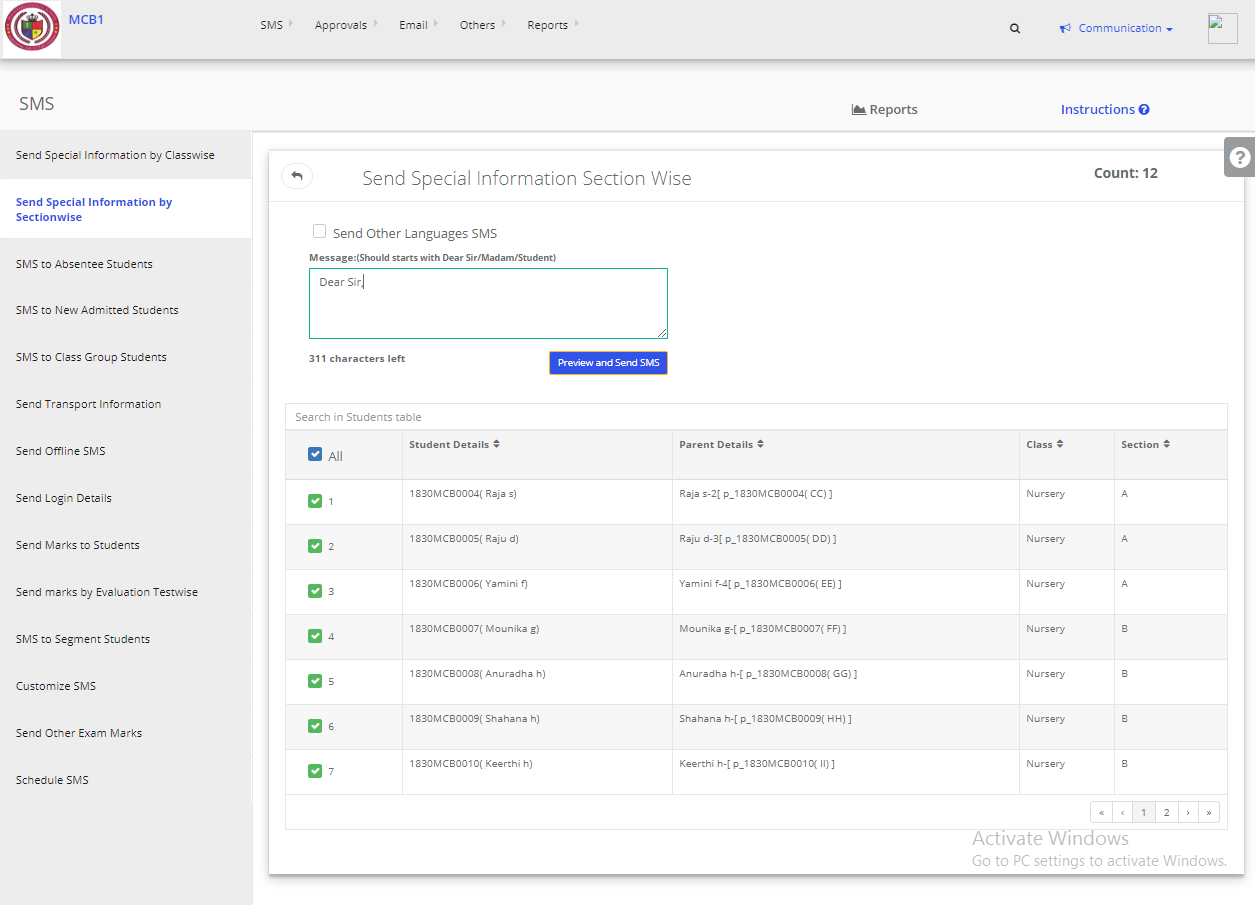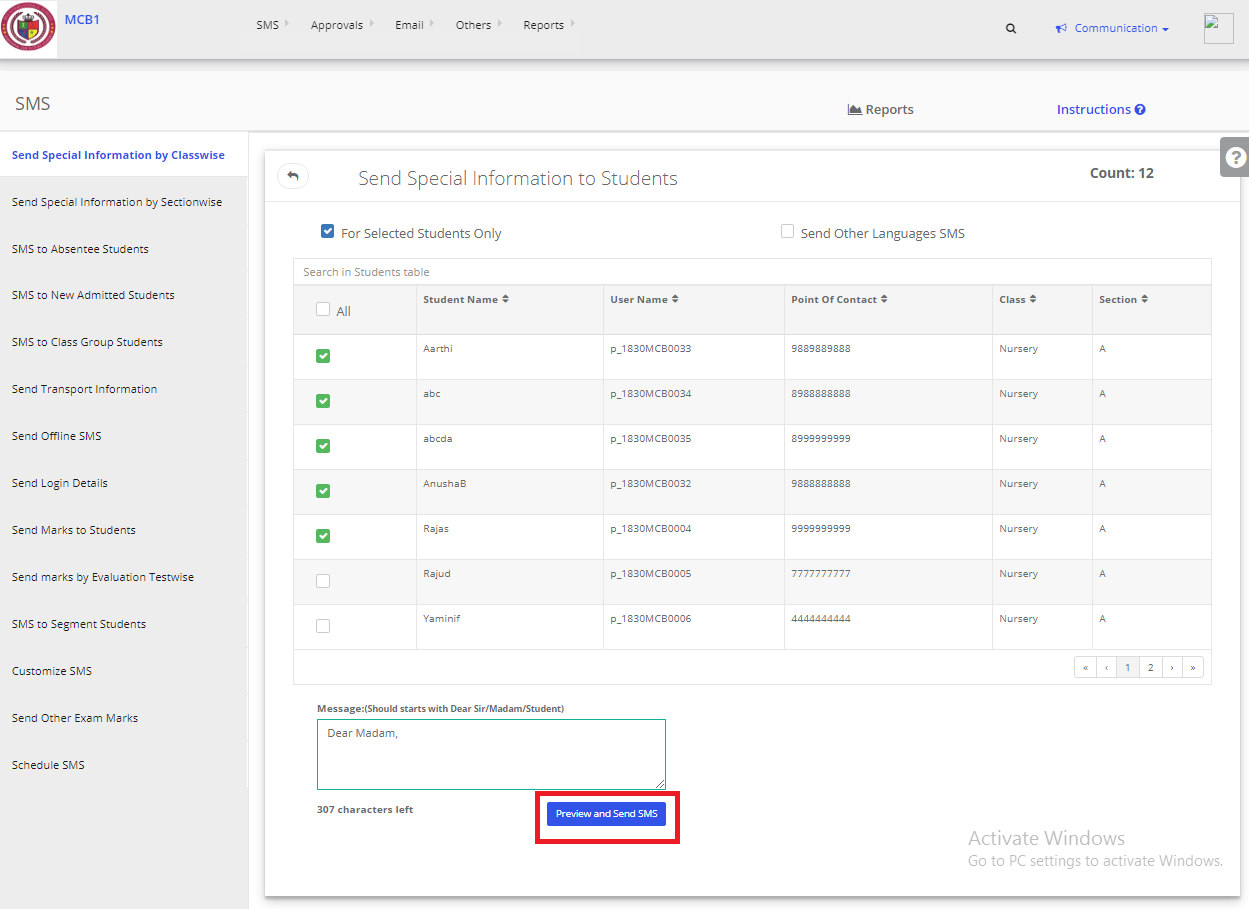Step 1: Login to MCB with Login Credentials.
Step 2: Select Communication on the dashboard and you will be directed to the Communication page.

Step 3: Click on “SMS” on the top bar and select “Send SMS”.
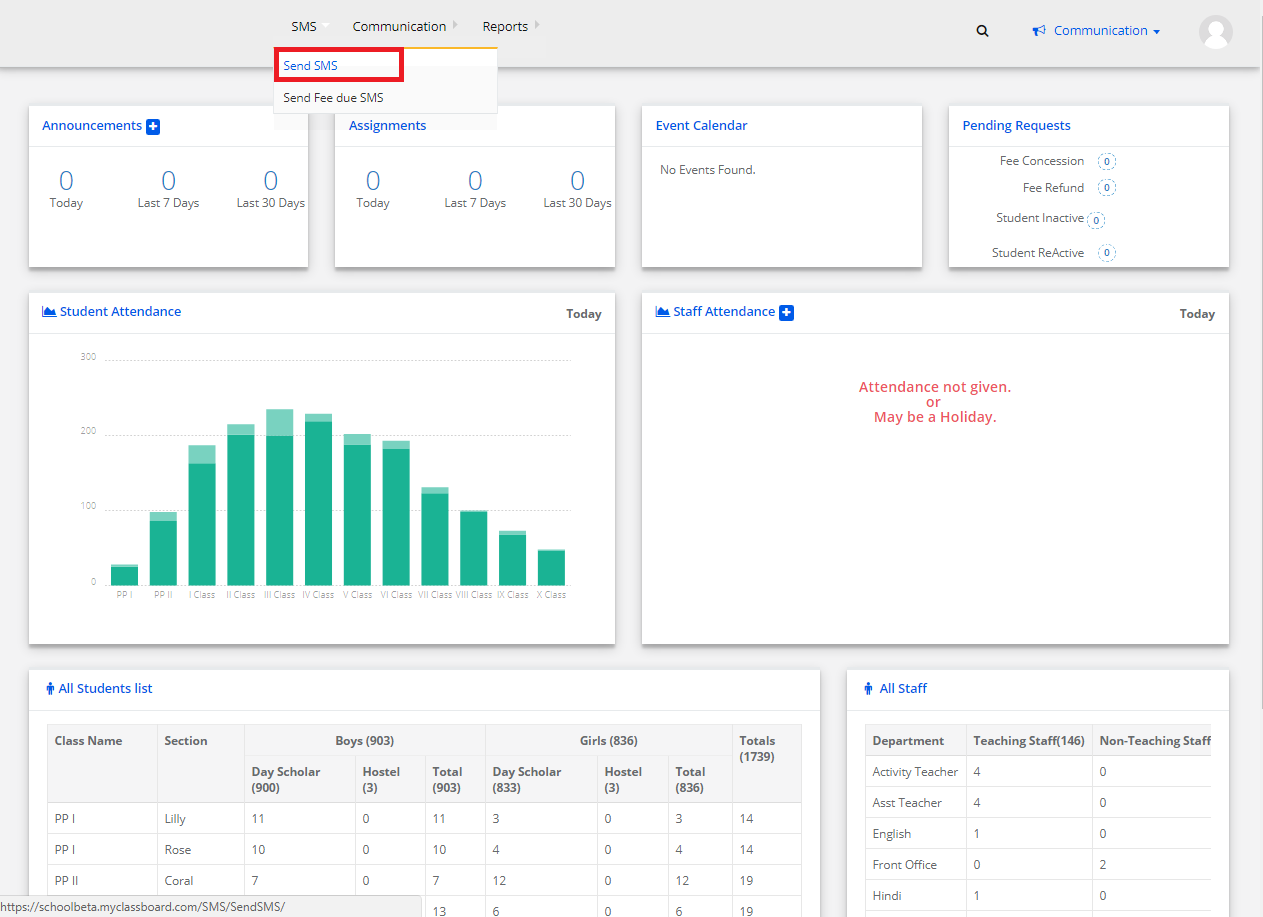
Step 4: Click on “Schedule SMS” choose your required options and click on continue.
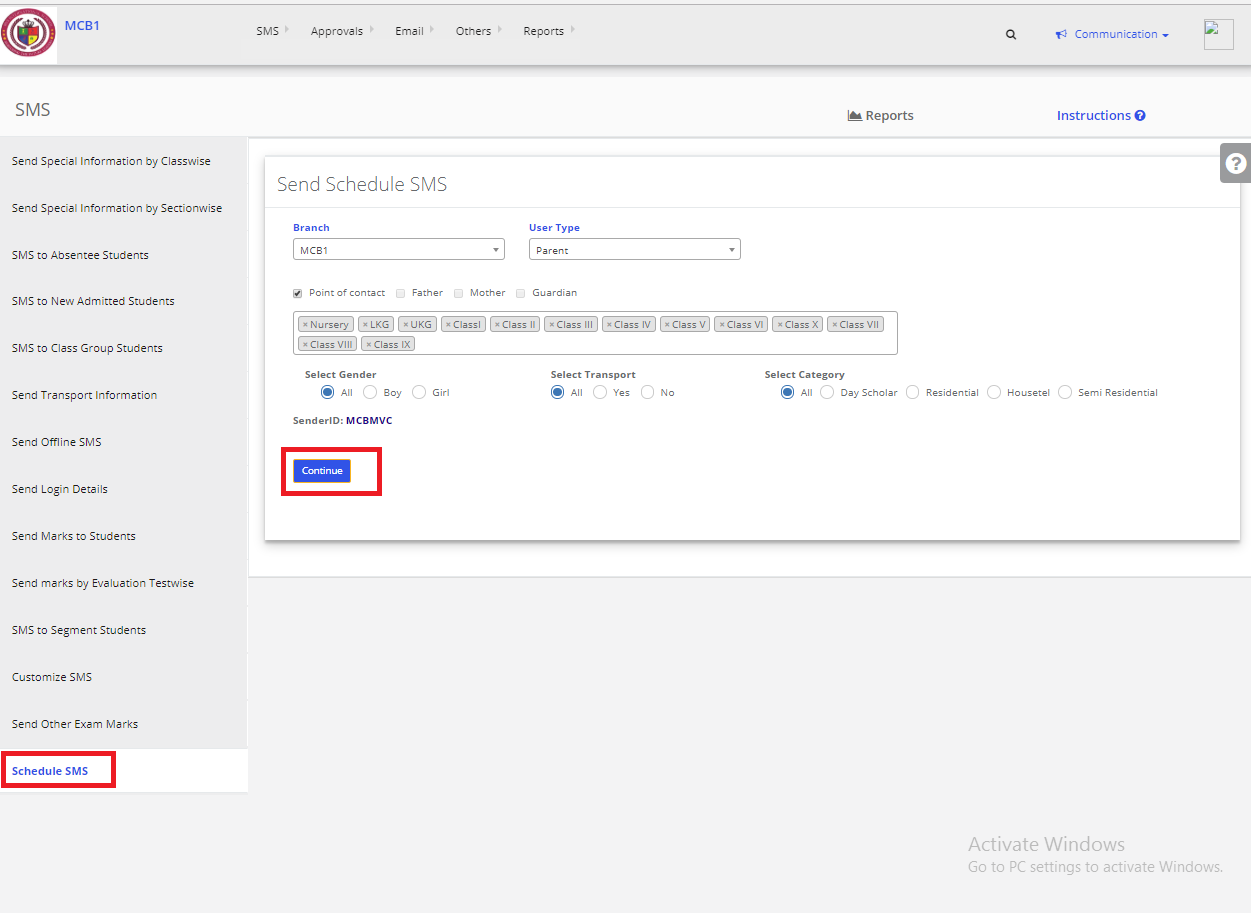
Step 5: Then enter the message & Schedule the Date & Time & click on “Preview & Send SMS”.SMS is Scheduled successfully.
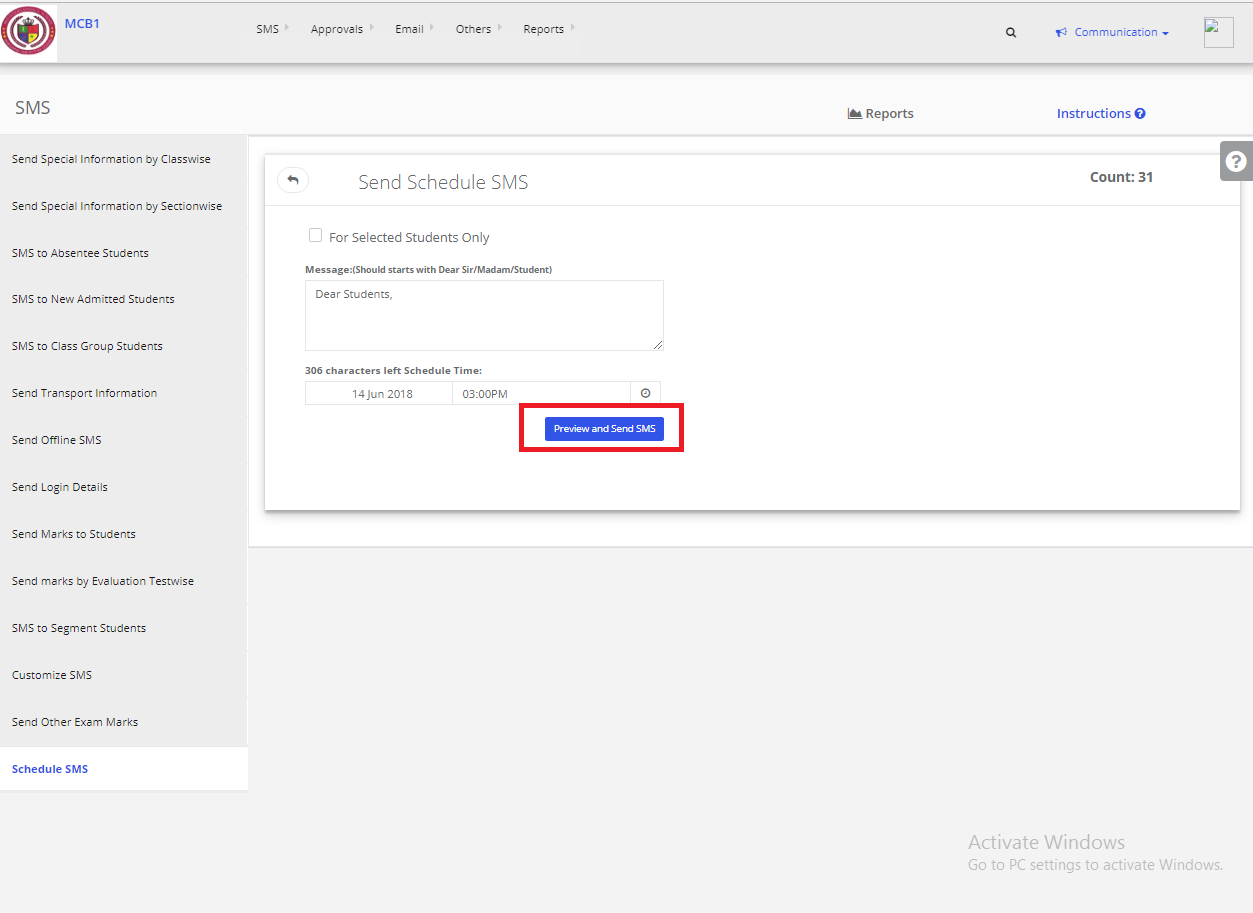
Step 6: If you want to send SMS for Selected Students then select “For Selected Students Only” option & enter the message & Schedule the Date & Time & click on “Preview & Send SMS”.SMS is Scheduled successfully for the selected students.