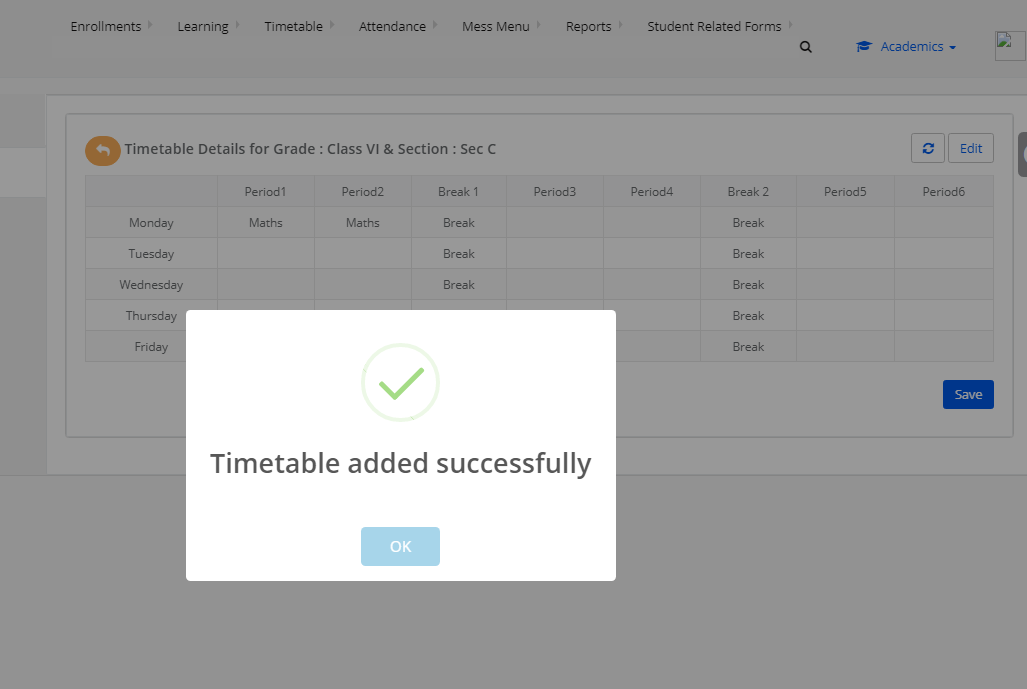Step 1: Login to MCB with Principal login Credentials.
Step 2: Select Academics on the top bar of the dashboard.
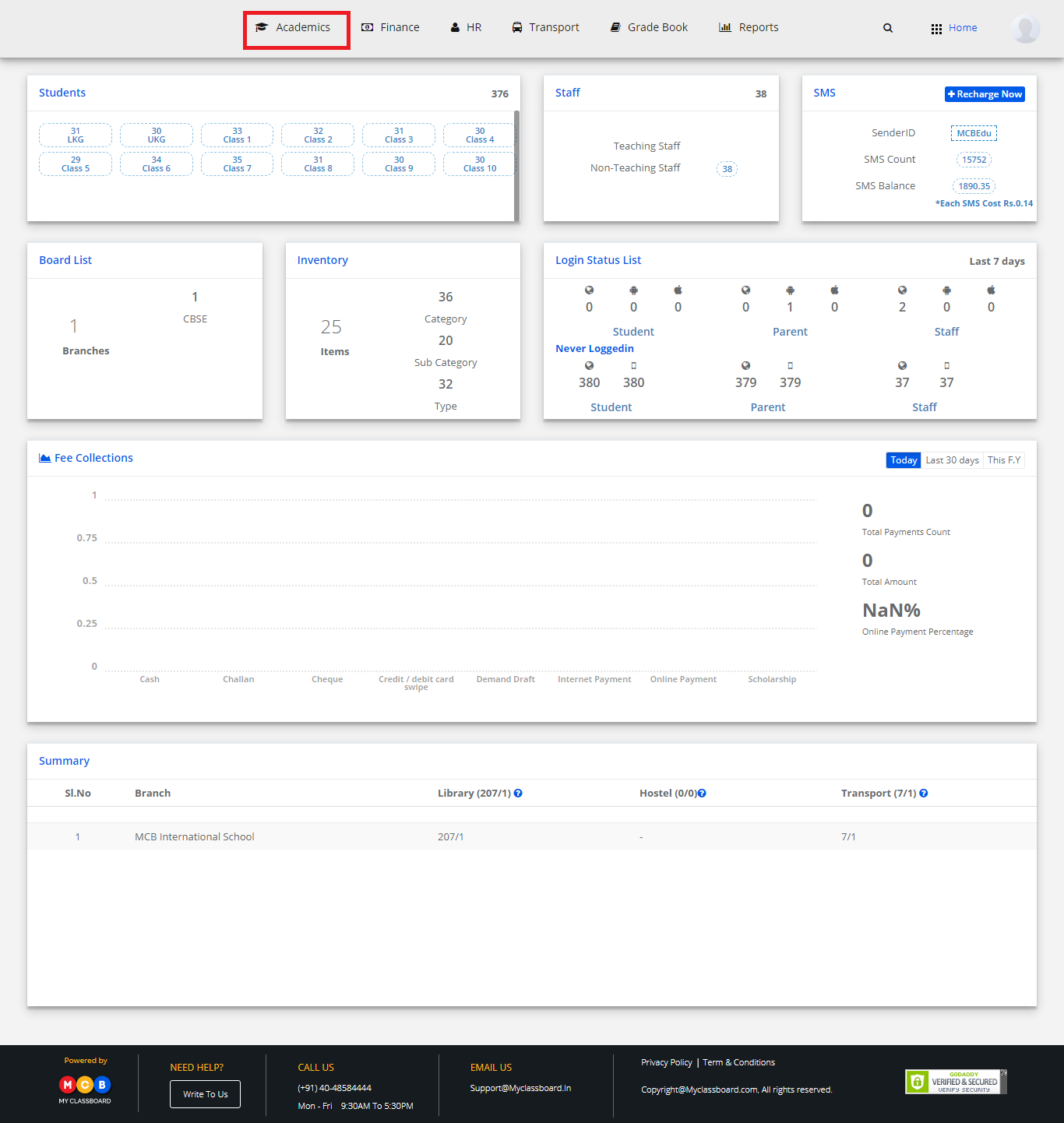
Step 3: Select Timetable and choose “Timetable Structure”.
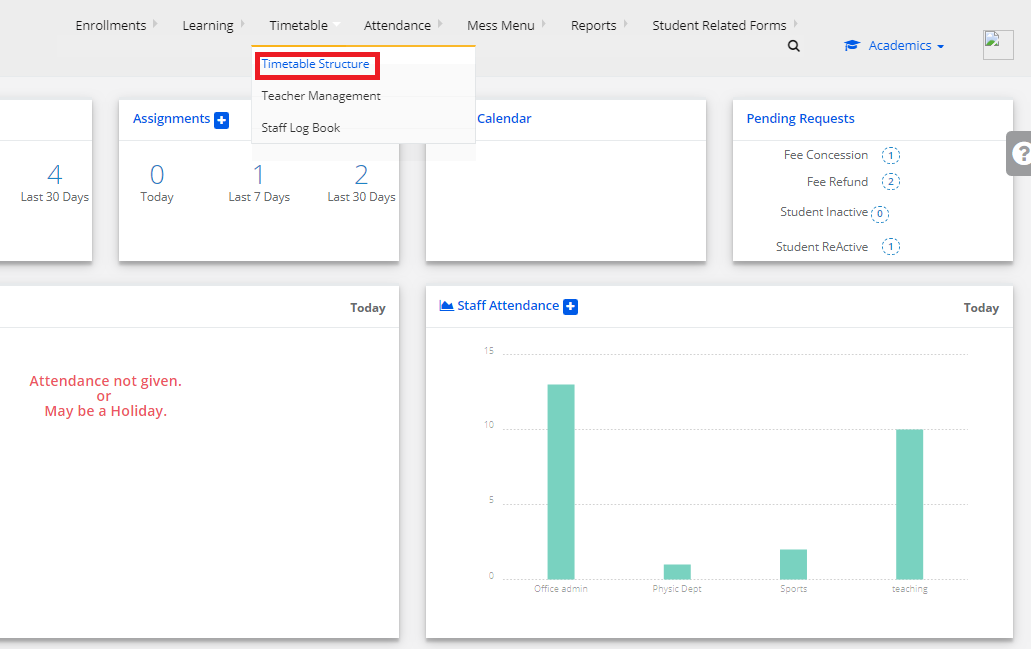
Step 4: After Selecting Timetable Structure, Click on Add.
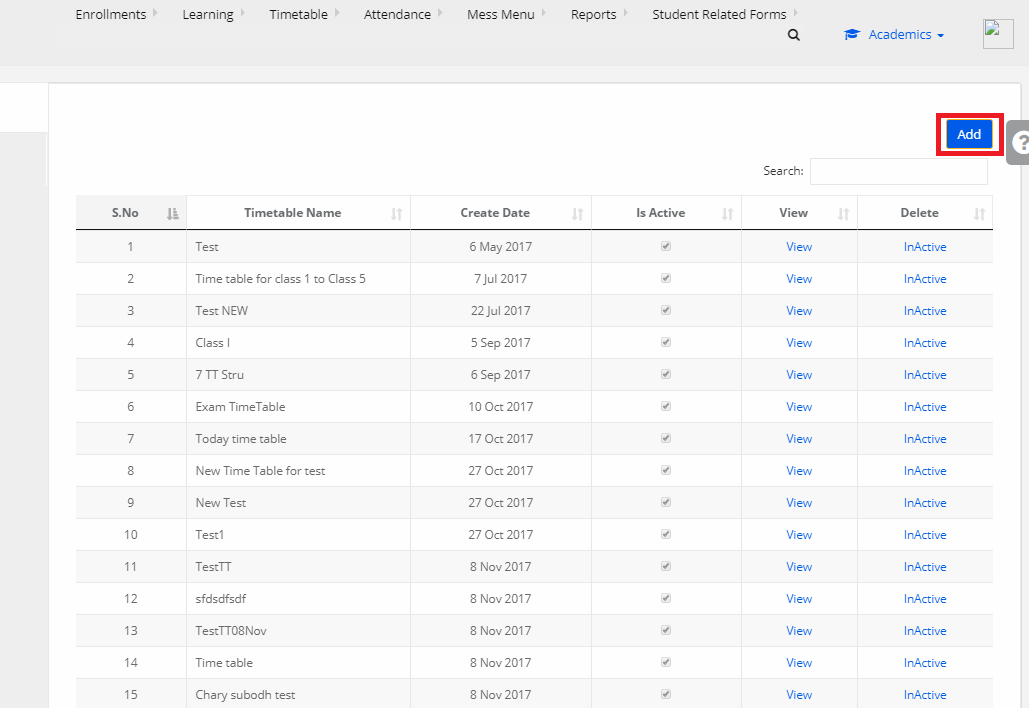
Step 5: Then Give Timetable Name.
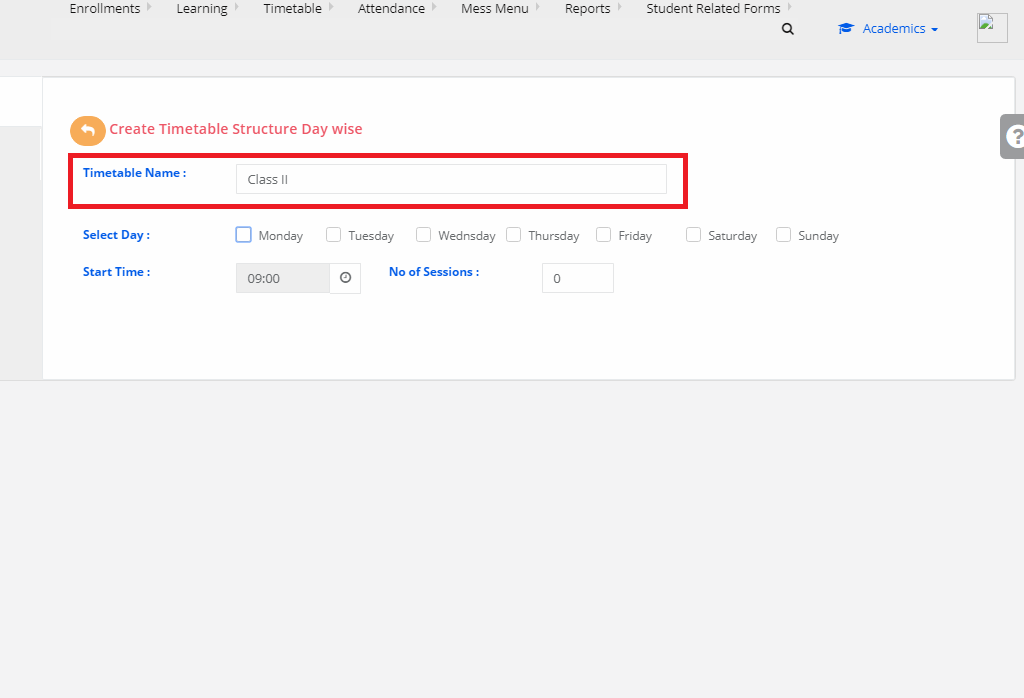
Step 6: Select the Working Days for which this timetable is applicable.
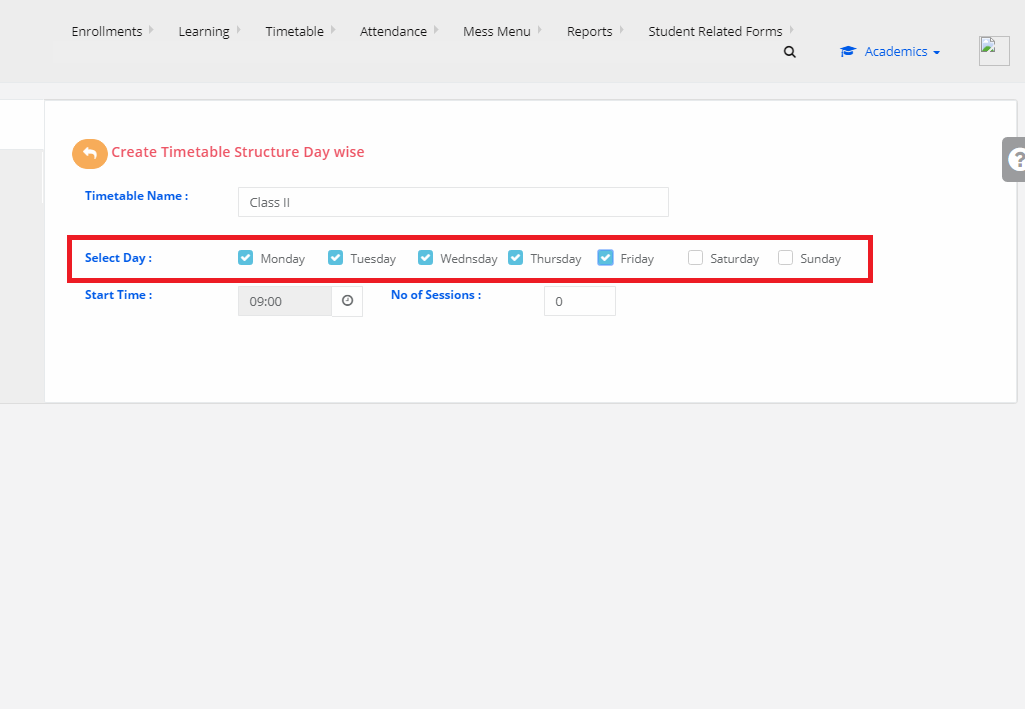
Step 7: Select the Start Time of Period.
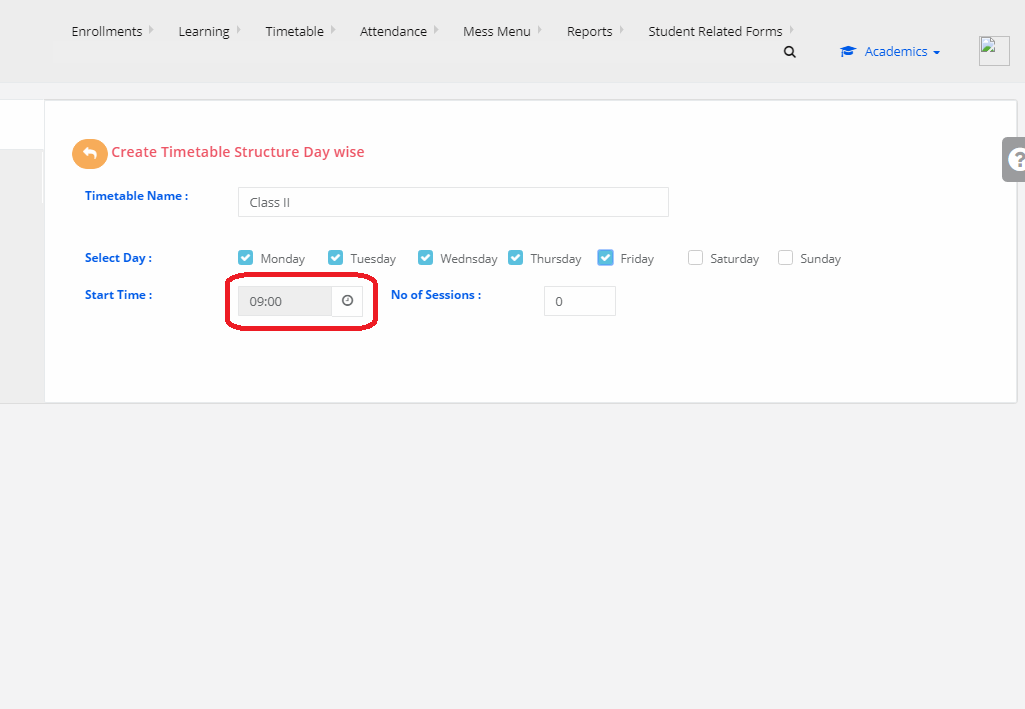
Step 8: Give no of Sessions.
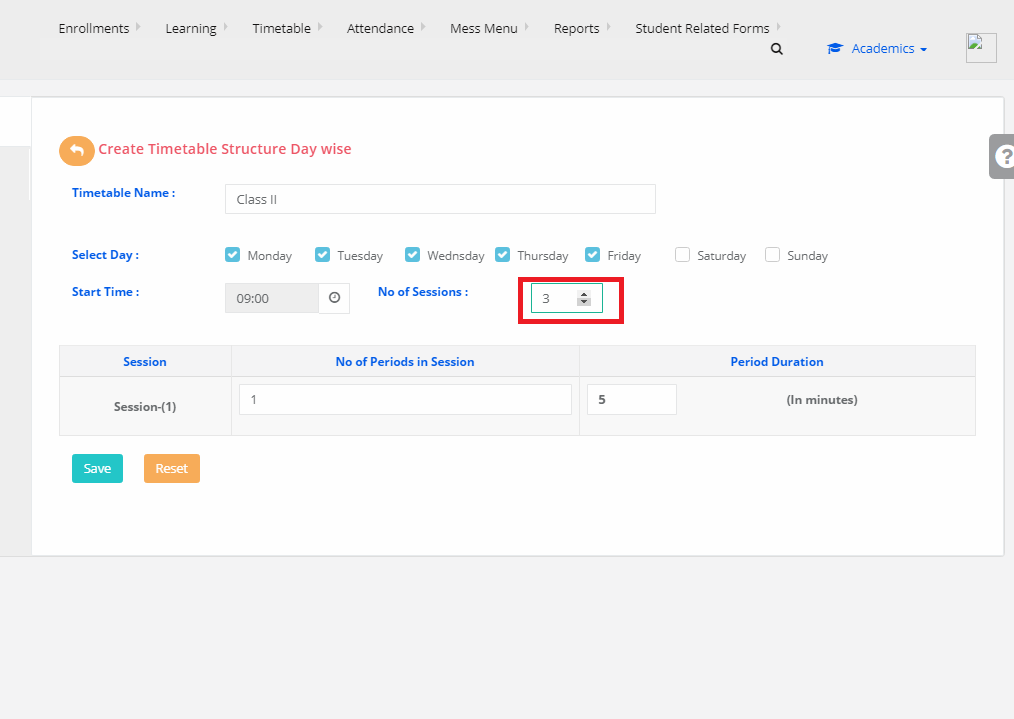
Step 9: Give Per Session No.of Periods, Period Duration and Break time Duration.
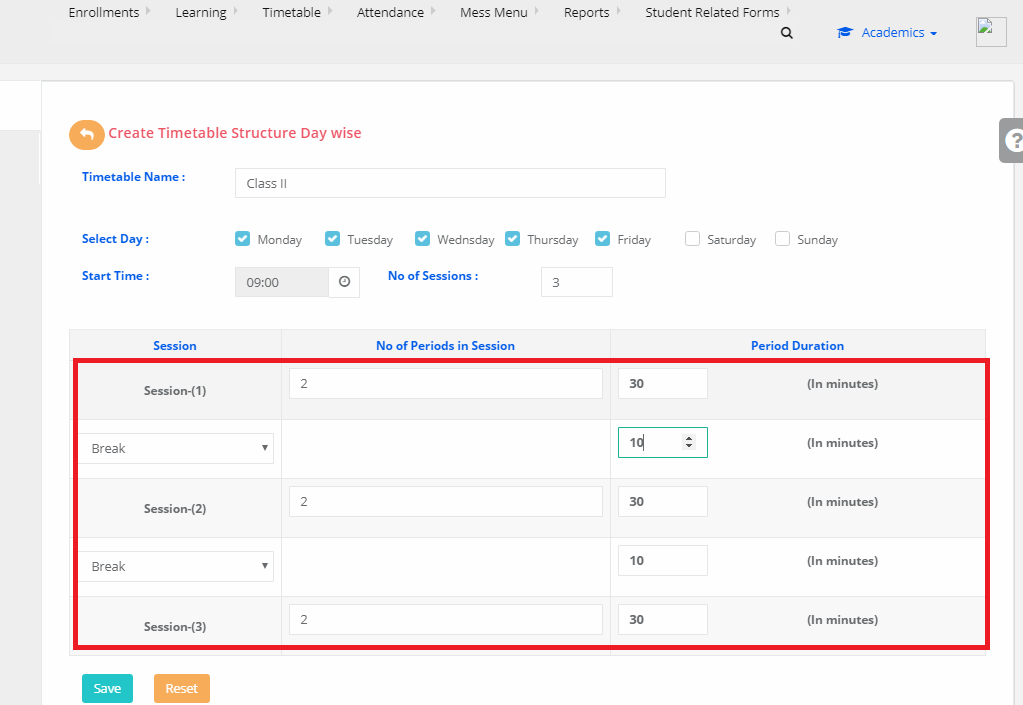
Step 10: After giving required information, then click on Save.
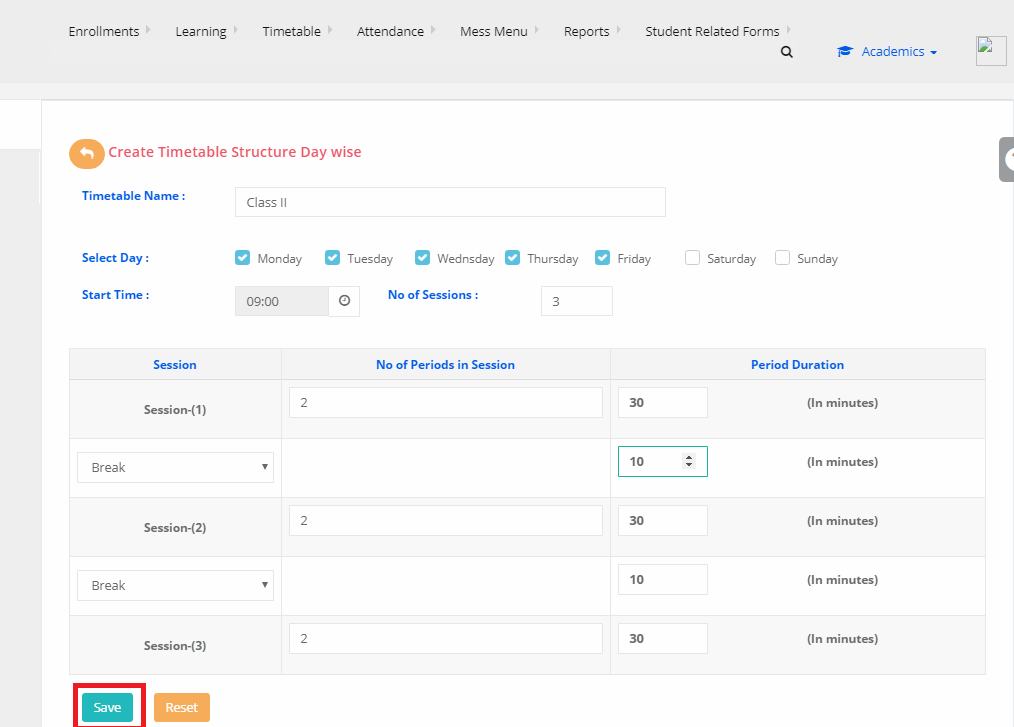
Step 11: Then Click on Schedule Timetable.
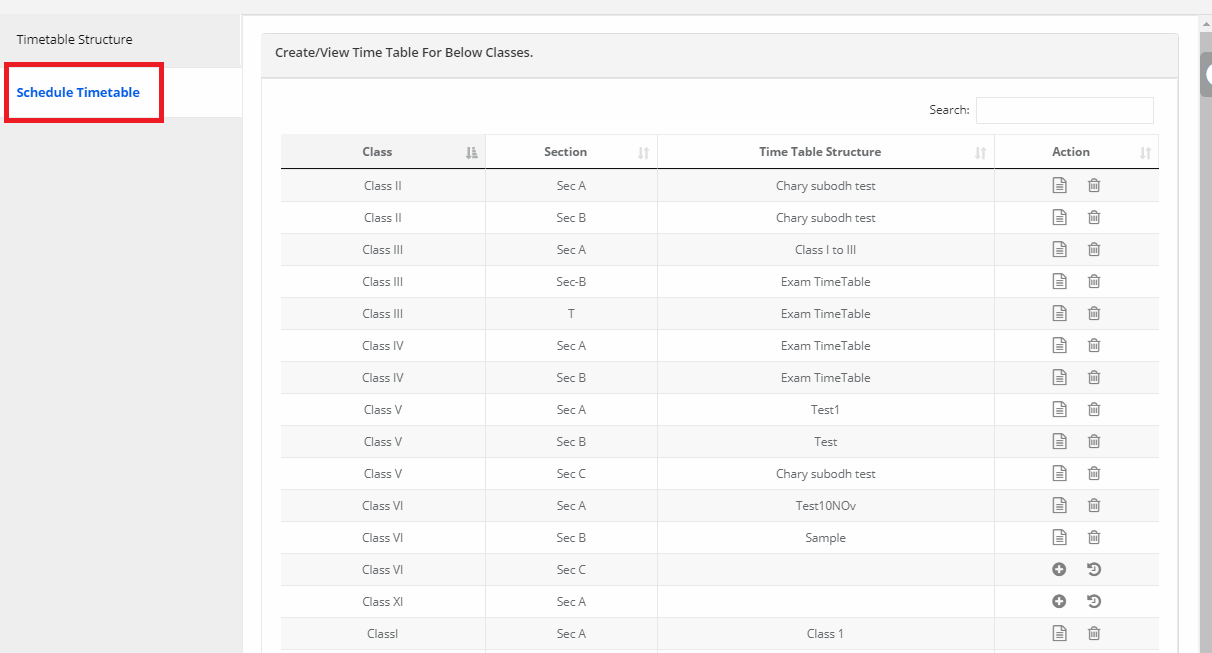
Step 12: Select for which class You want to assign Timetable and then click on + Symbol.
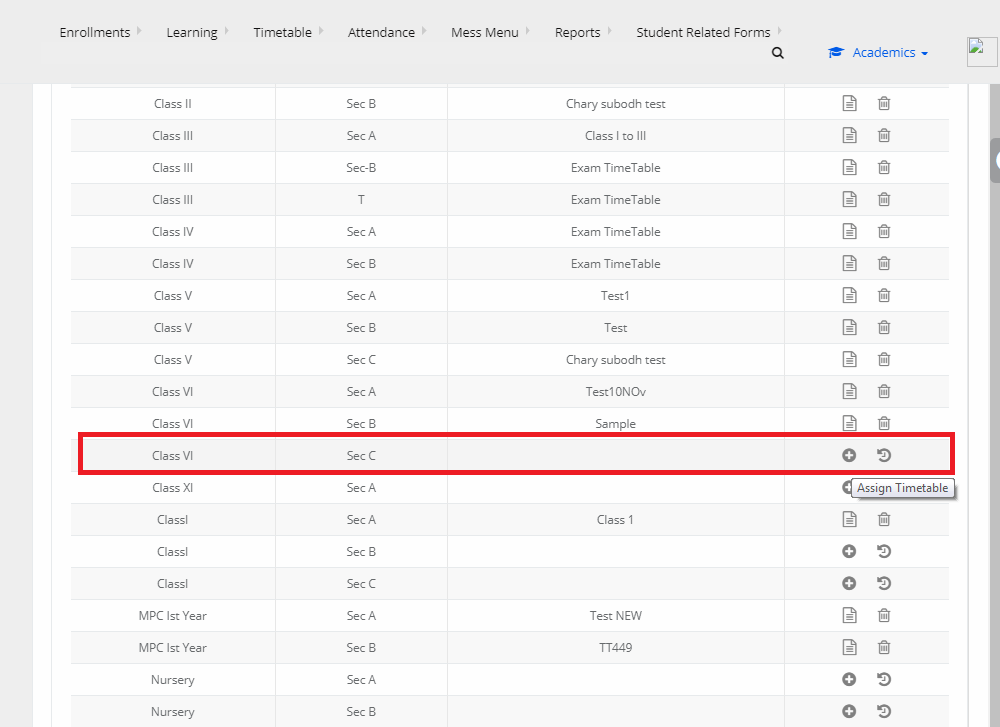
Step 13: Then Select Timetable Structure which we have created earlier and then Generate Periods.
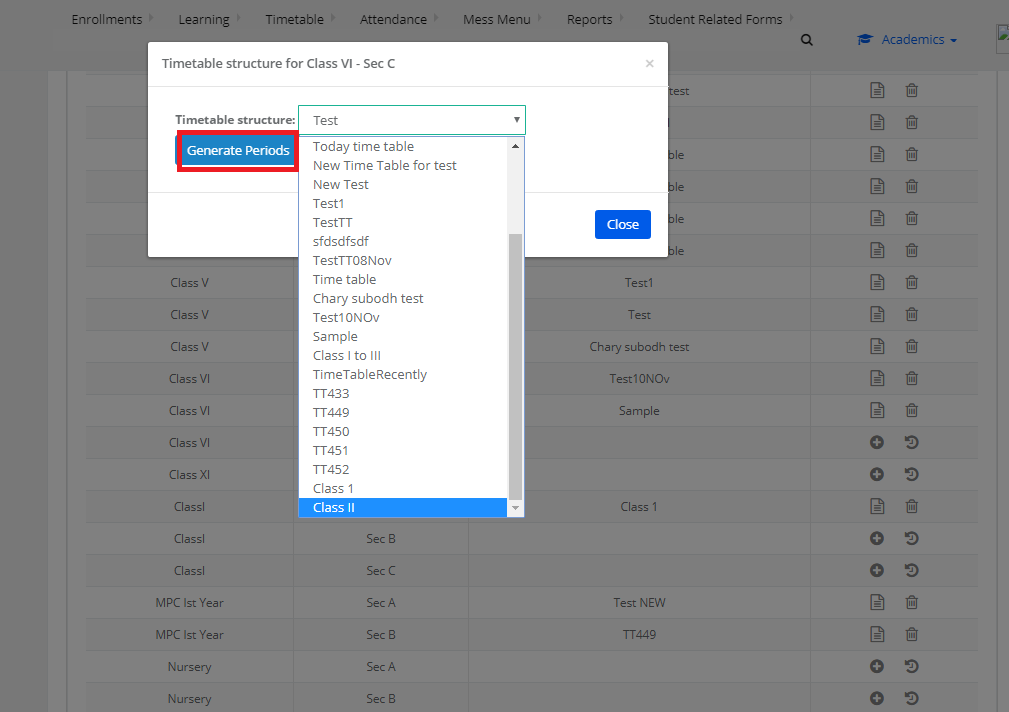
Step 14: After Generating Periods, Click on particular Class View Timetable.
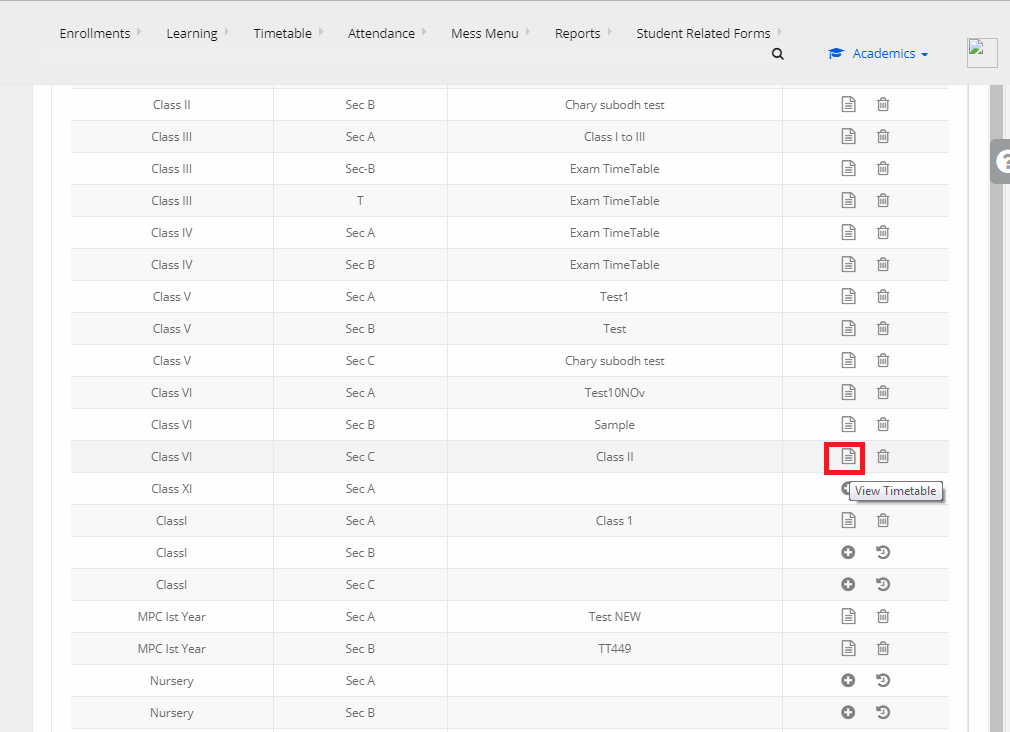
Step 15: Select Particular day, Particular Periods Subjects in a drop-down.
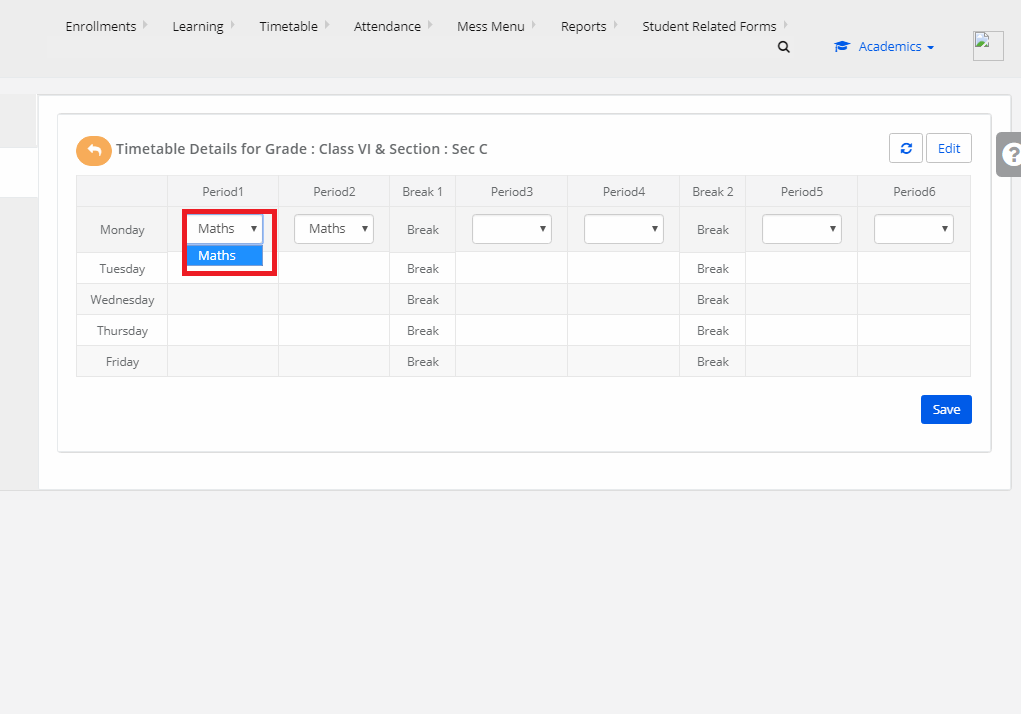
Step 16: After Giving Required data, Click on Save.
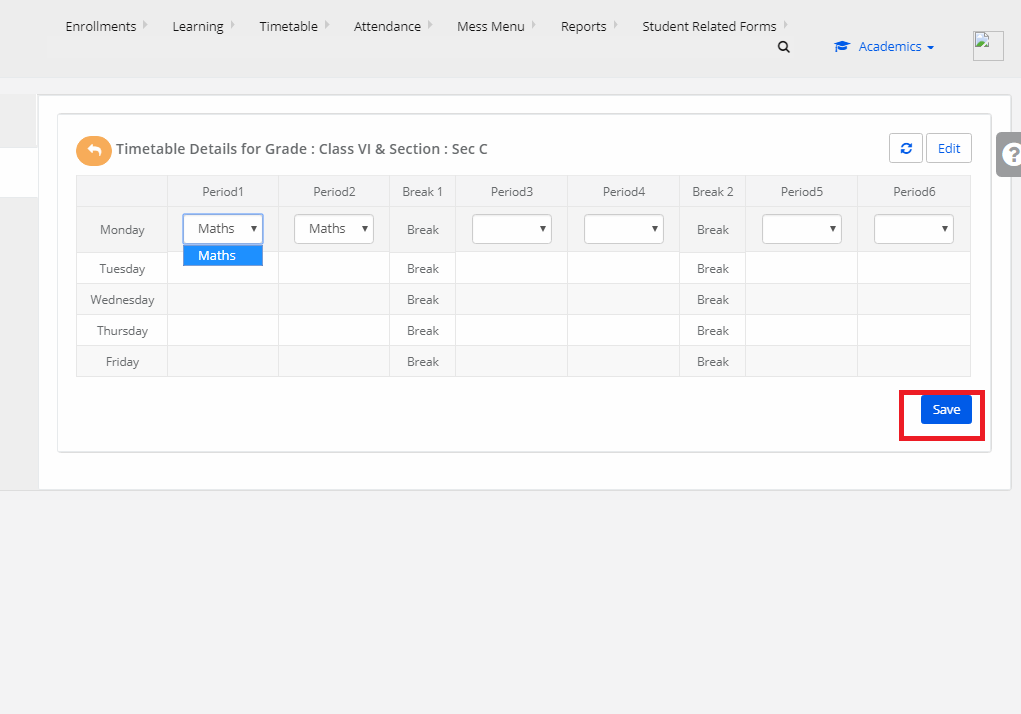
Step 17: The Timetable is added Successfully