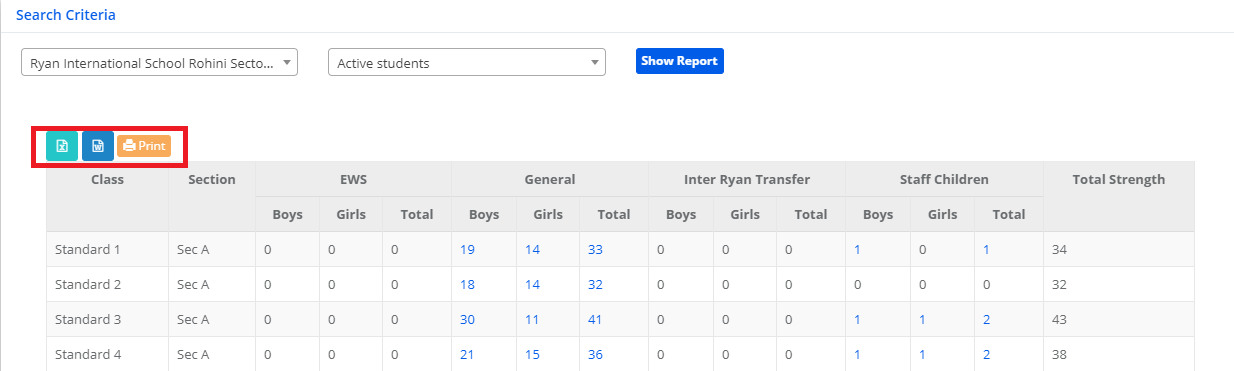Step 1: Login to MCB with SysAdmin login credentials.
Step 2: Select “Academics” option on the top bar of the Dashboard. You’ll be directed to the “Academics” page.

Step 3: Select “Reports” on the top bar and choose “Student Segment Report”.
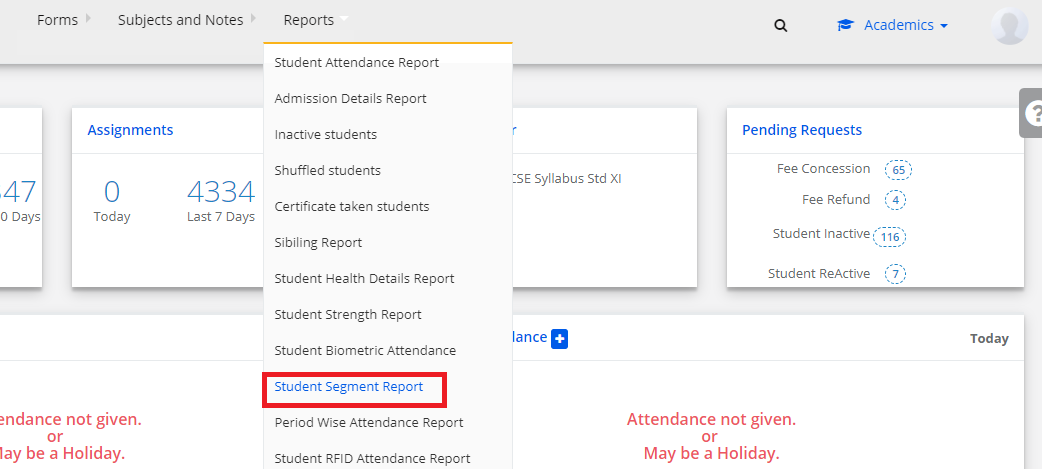
Step 4: Select Branch, Active Students.
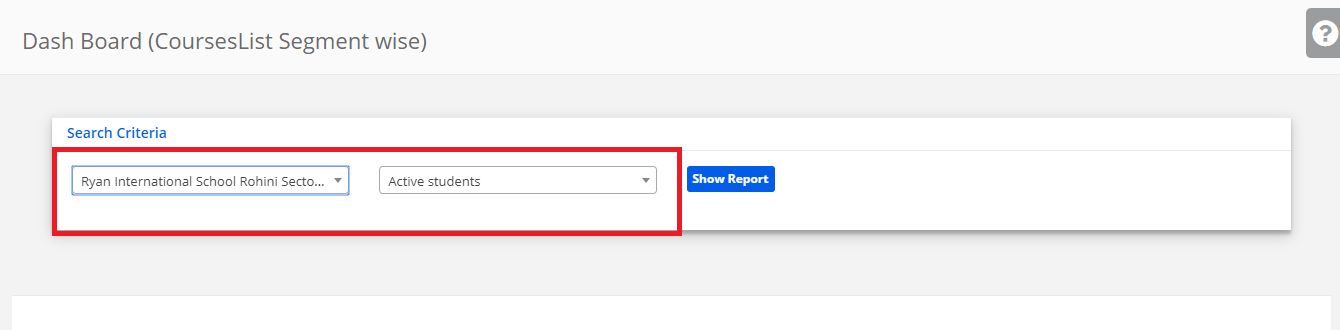
Step 5: After choosing the required options, click on “Show Report”.
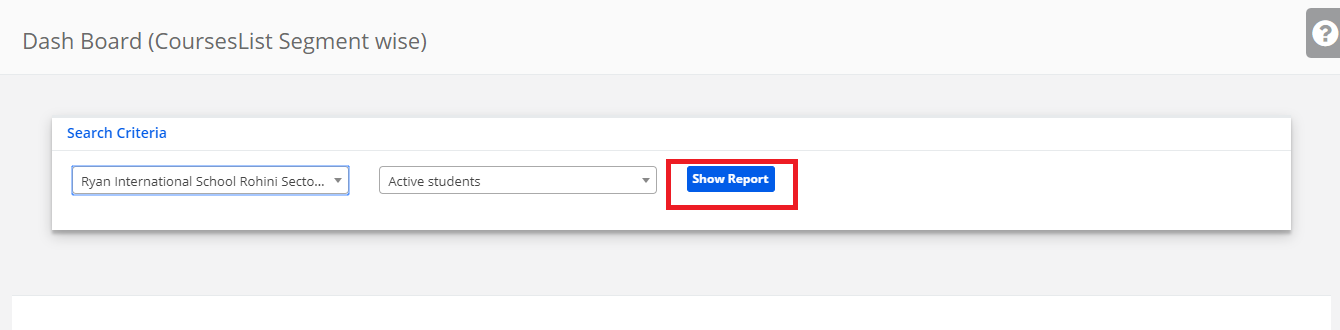
Step 6: The report is displayed. You may export and Print the same by clicking on the “Print/ Excel” option.