Step 1: Login to MCB with Principal login Credentials.
Step 2: Select Academics on the top bar of the dashboard.
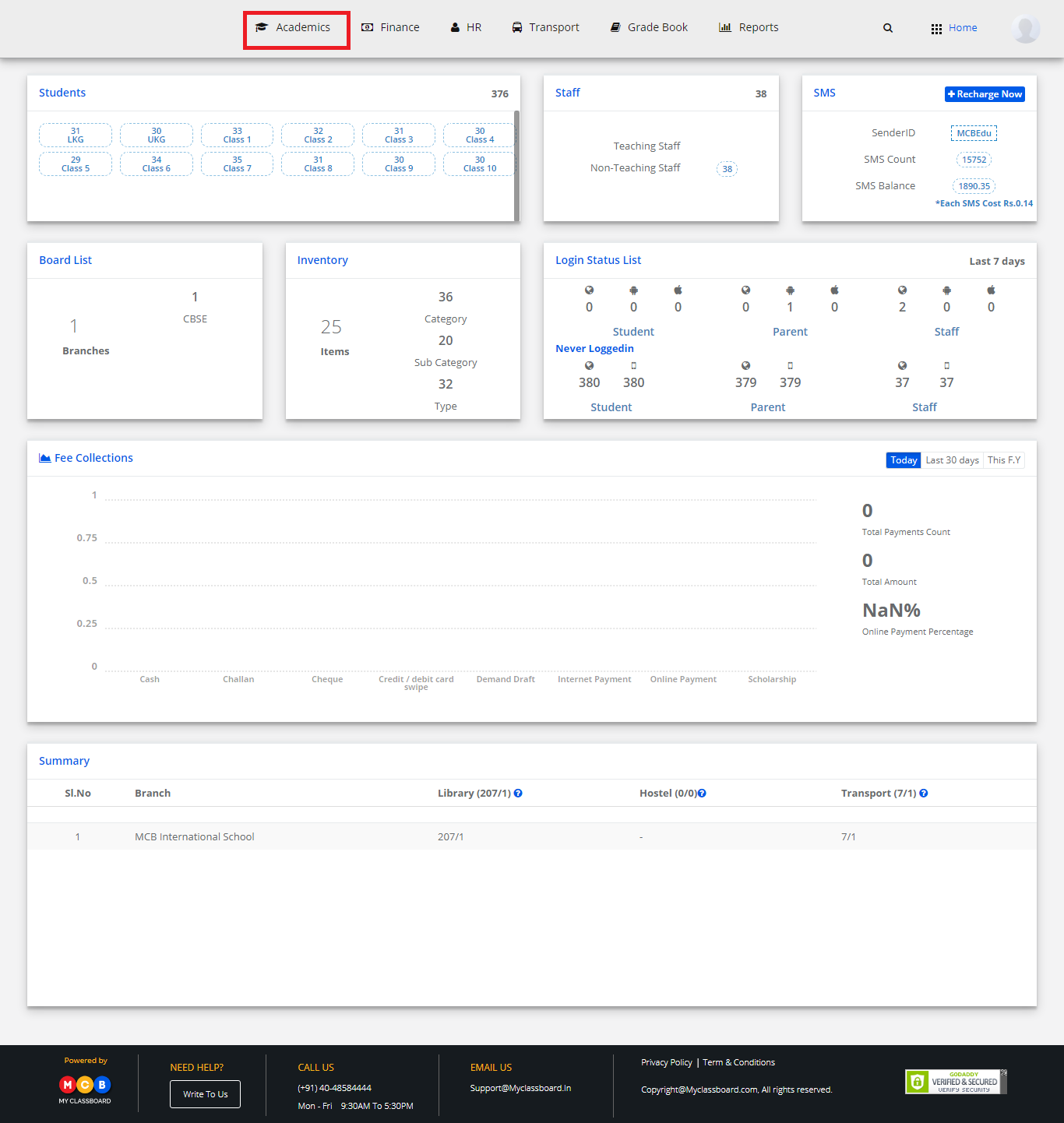
Step 3: Select Enrollments and choose “Student shuffling”.
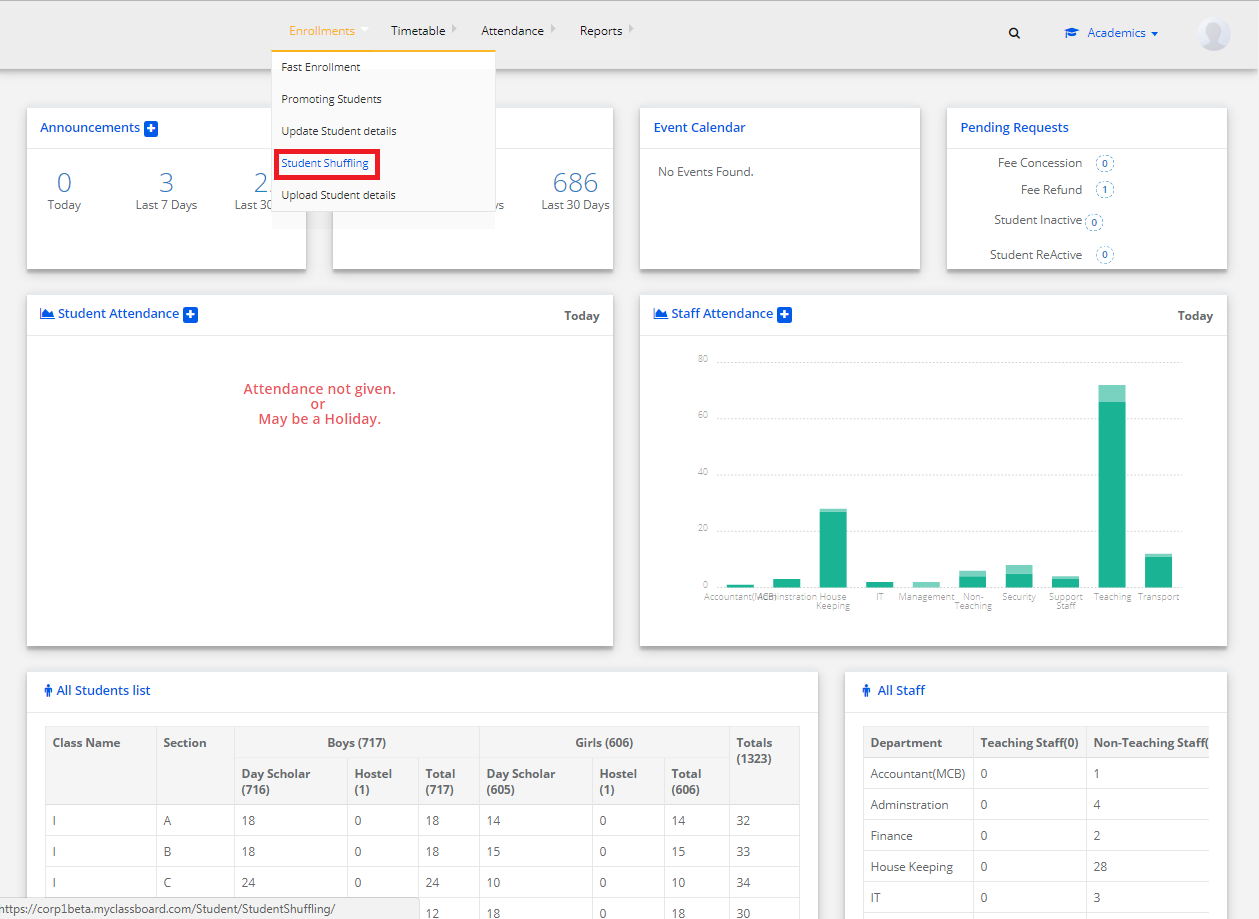
Step 4: Select Class and Section to get the students’ list.
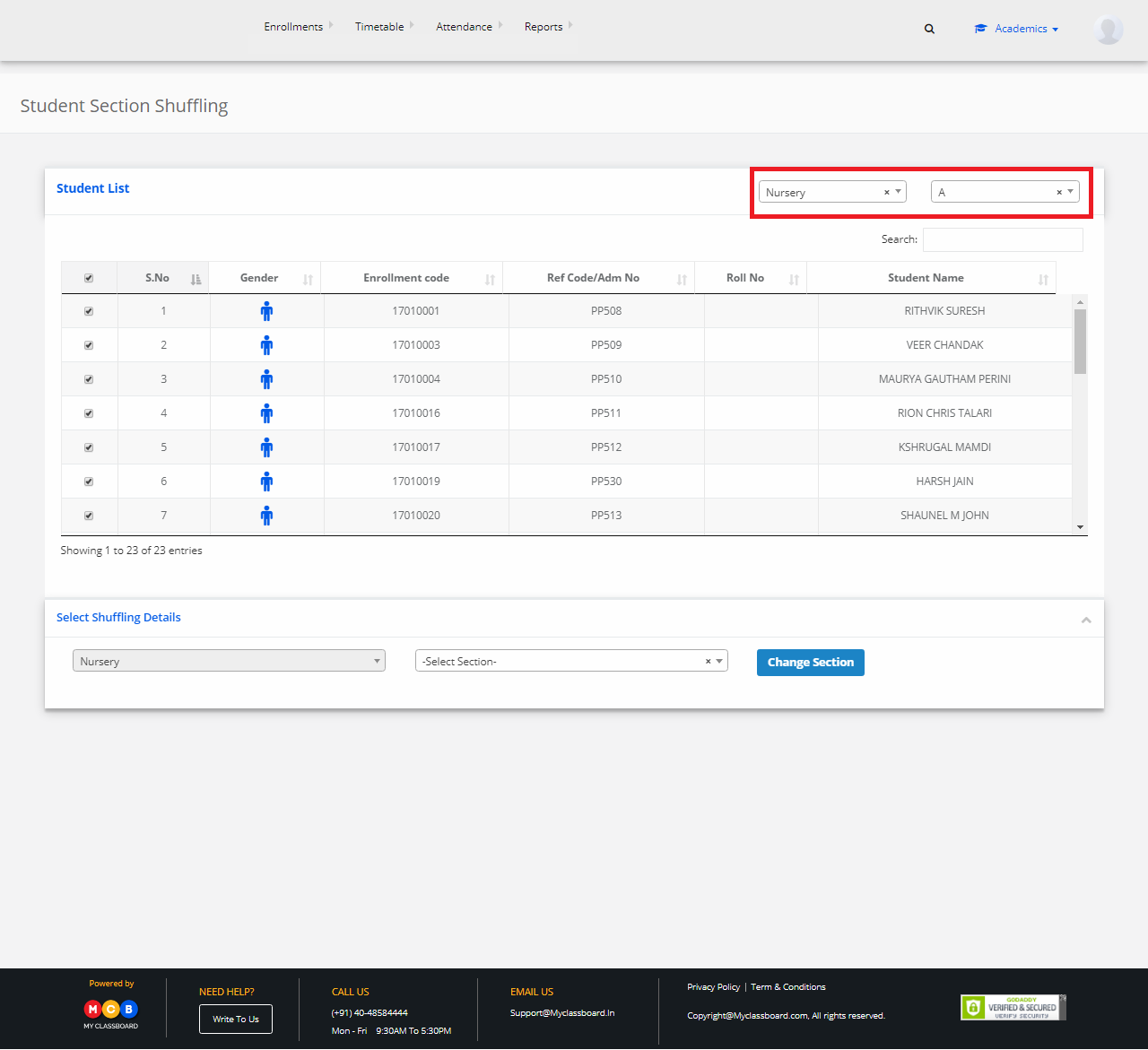
Step 5: Select students by clicking the checkbox and select section to change(shuffle) the section.
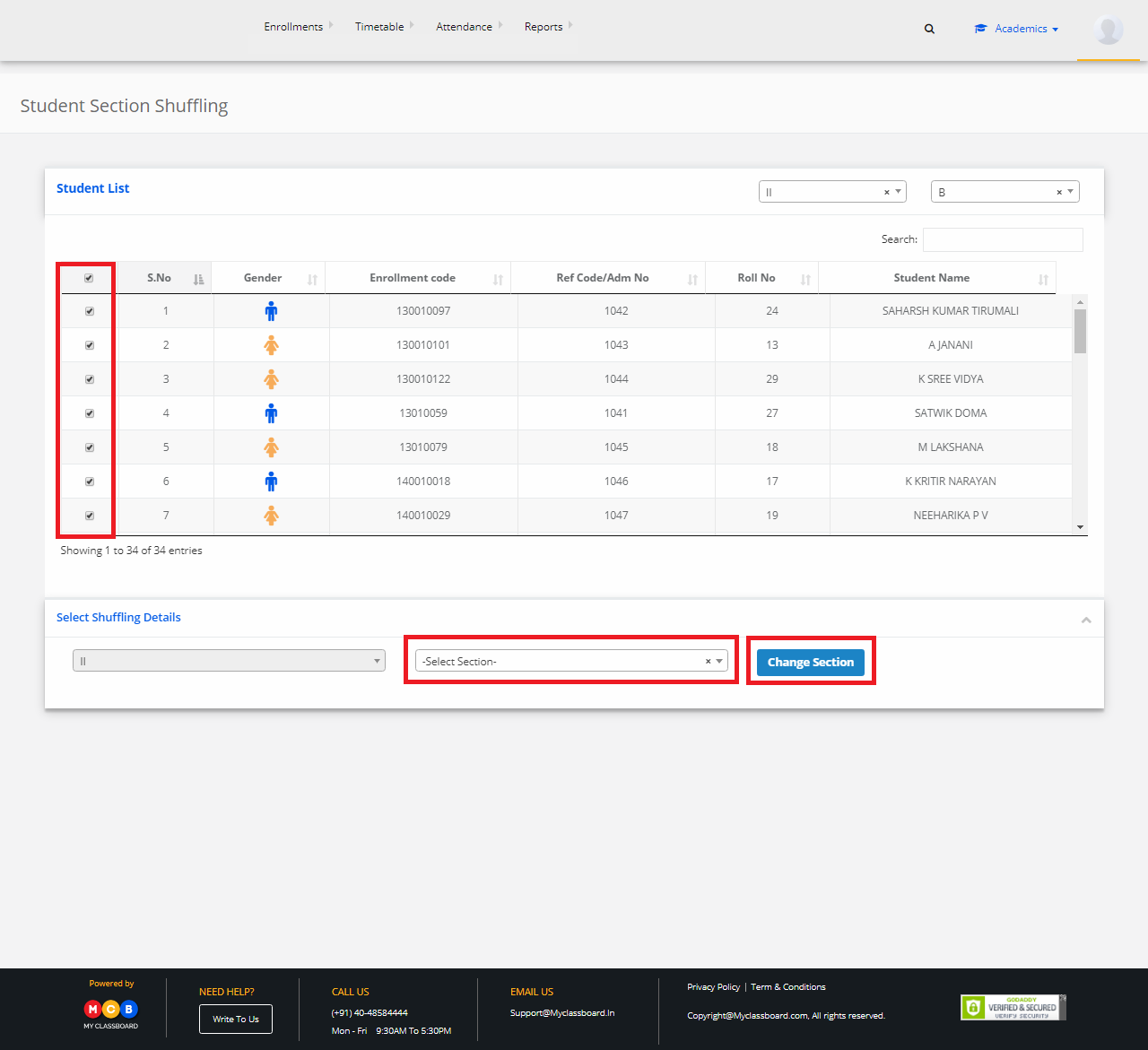
Step 6: The students shuffling between the sections is updated successfully.
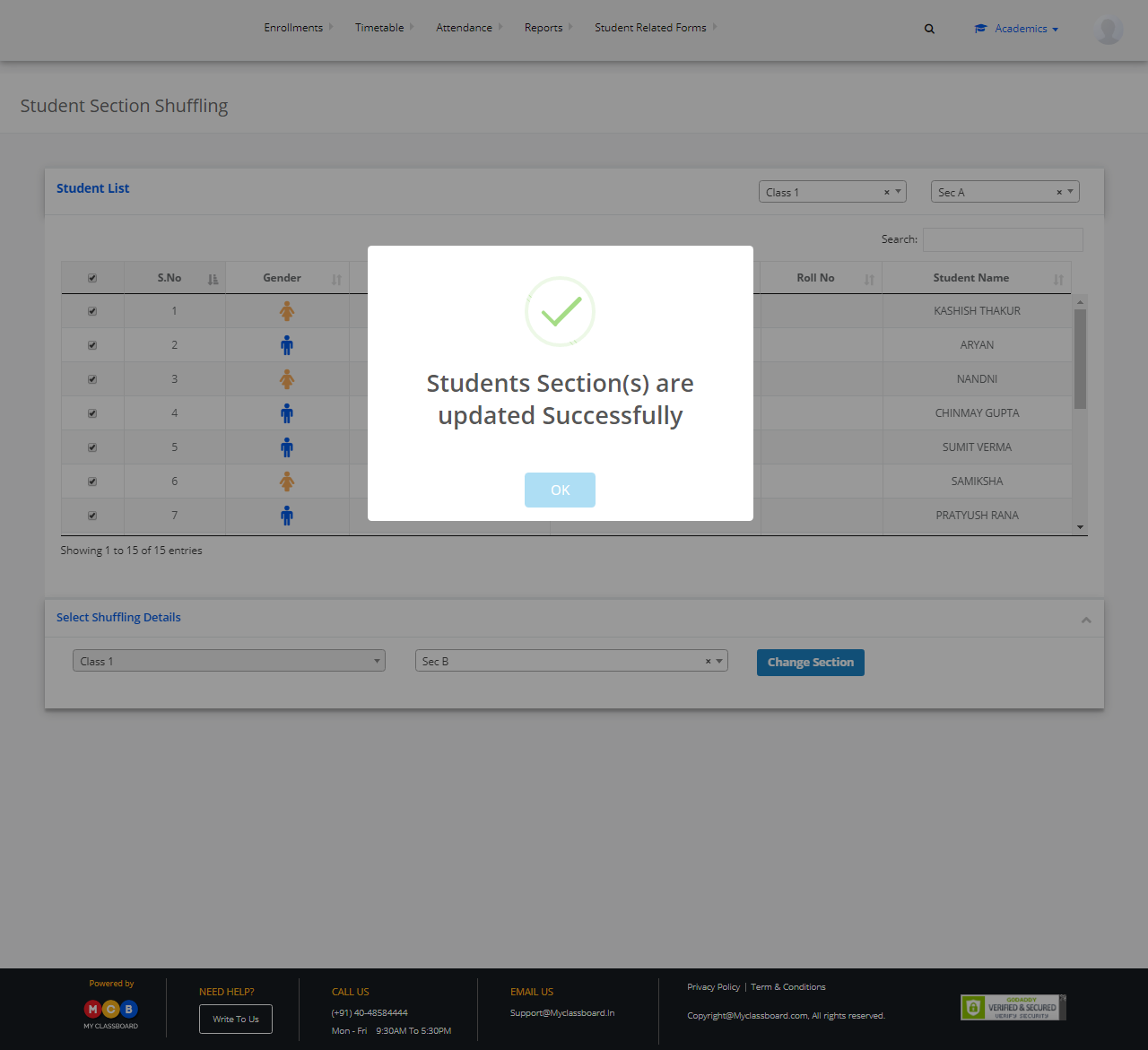
To redirect users to a different page or list questions when user submit a answer, please open the wp-content/plugins/dw-question-answer/inc/Posts/Answer.php file. Find the line 408.
Replace the following code:
// wp_redirect( get_permalink( $question_id ) ); // wp_send_json_success( array( 'url' => get_permalink( $question_id ) ) ); // return true;
With new code:
wp_redirect('https://your-site.com'); wp_send_json_success( array( 'url' => get_permalink( $question_id ) ) ); return true;
To redirect users to a different page when user submit a question, please open the Question.php file in the folder path wp-content -> plugins -> dw-question-answer -> inc -> Post -> Question.phpfile. Find the line code around line 439:
exit( wp_safe_redirect( get_permalink( $new_question ) ) );`
Then replace with the following code to redirect to home page:
exit( wp_safe_redirect( home_url() ) );
Notice: you can use similar to redirect user to any other page as you wish (in your case to the question listing page)
Eg: like this is my url :http://mysite/discussion-forum/
exit( wp_safe_redirect( home_url() .'discussion-forum/' ) );
About the permalink of categories, have you tried to add the permalink in the Settings of Q&A
Please login or Register to submit your answer
