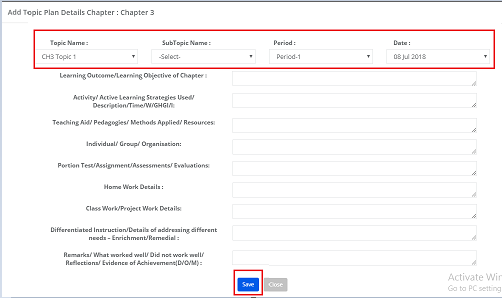Step 1: To create teaching plan, Choose teaching plan form subjects and notes menu
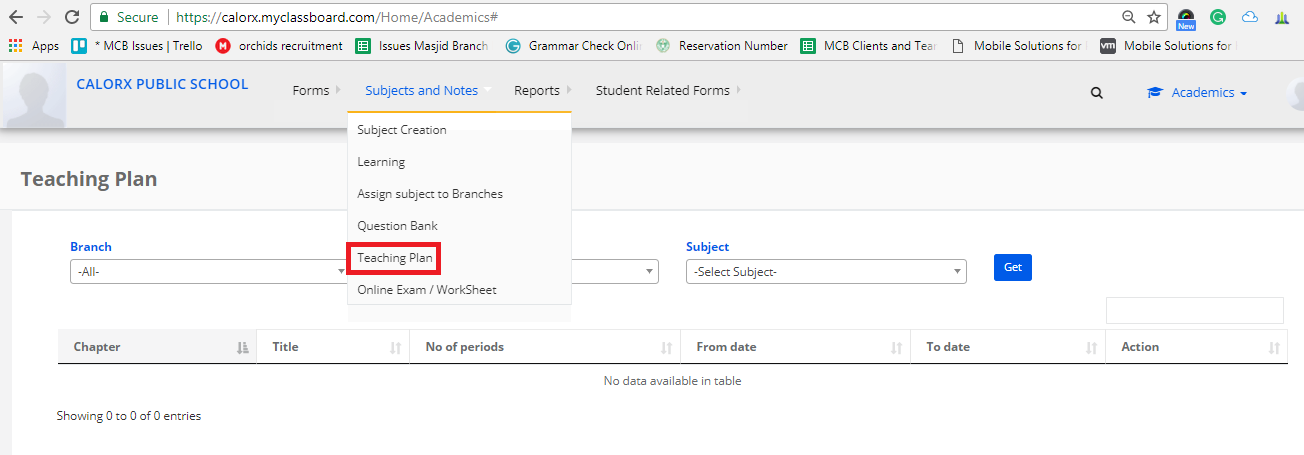
Step 2: Choose Branch, Class, and Subject form the dropdown
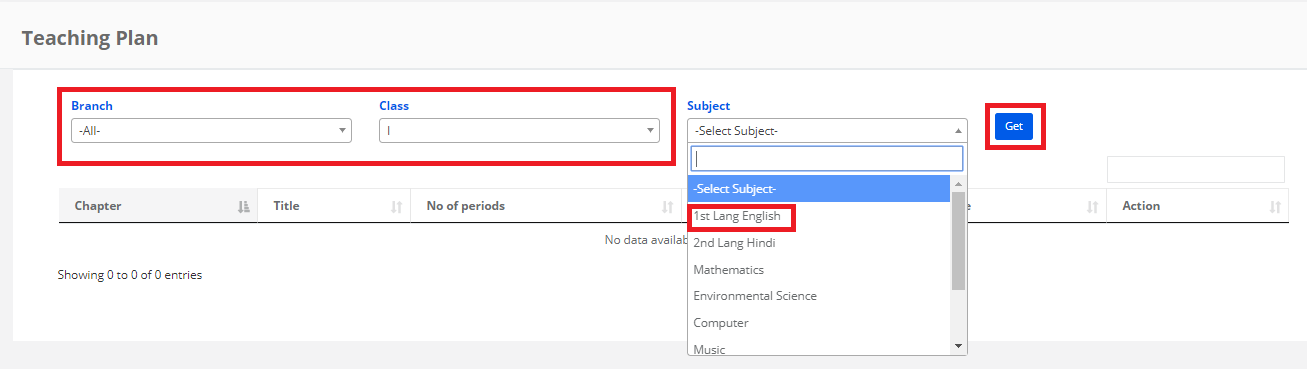
Step 3: It displays the teaching plans if they are already created. If the lesson plan is not created, enter Title, No of Periods, From date and To date against the chapter and save.
To edit the existing plan, click on the edit icon as shown below.
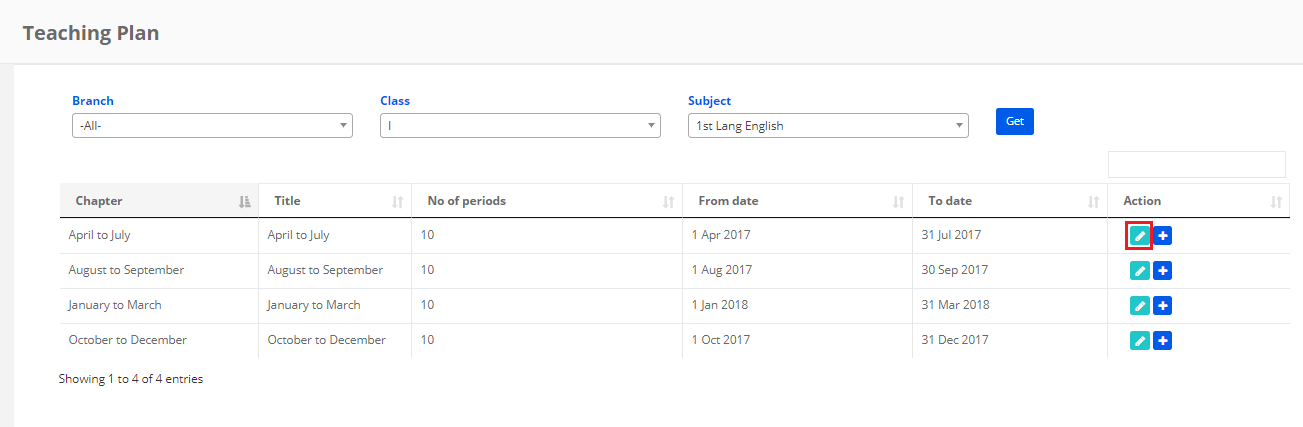
Make the changes required in the respective fields and save.
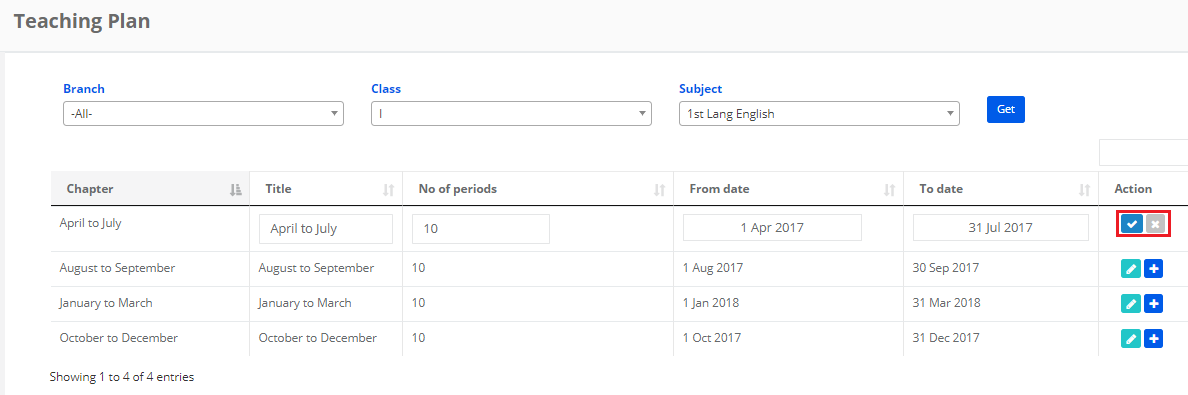
Creation of topic wise plan as per the periods and date
• System admin only has the right to create the teaching plan.
• But topic wise teaching plan can be done either from system admin login or from teacher login.
• If topic wise planning is done by the system admin, teachers can view the plan created by admin, update the plan if required and enter the completion status.
• If topic wise planning is not done by the system admin, the teachers can create the plan and update the completion status.
• When a teacher creates the plan, it doesn’t show complete details in the admin and principal login except for completion status. [Refer teaching plan report at system admin level].
• To view the complete plan created by teachers, admin/principal has to go to branch level and visit Update Supervisor Comments page.
To create the topic wise plan, pls follow the steps below
Step 1: Click on the “+” sign to create the topic wise plan as shown below

Step 2: You can upload the teaching plan by clicking on Upload Teaching plan Details
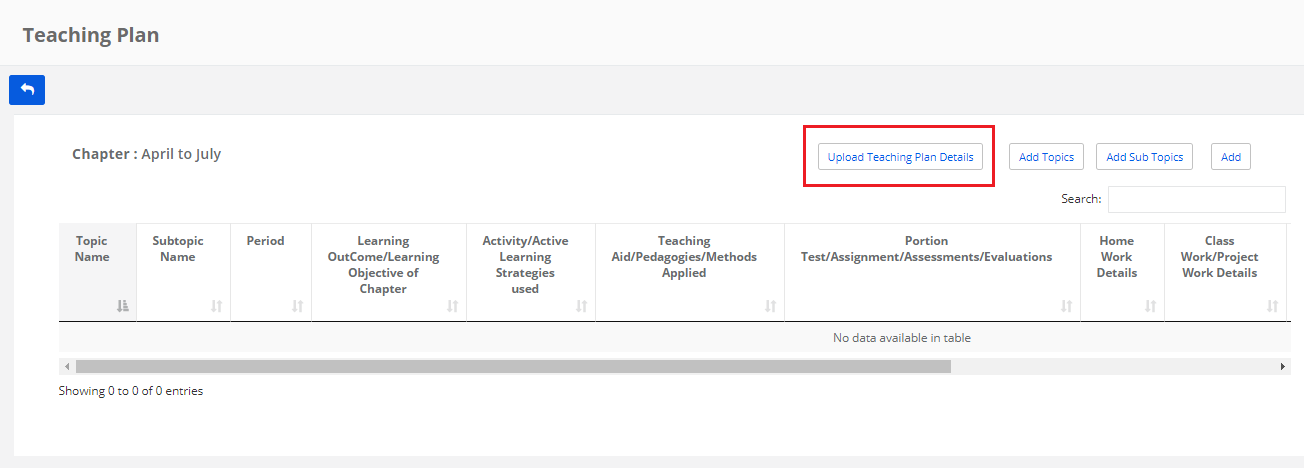
Step 3: Download the file format, enter the details as per the instructions are given on the screen. Now browse the file and click on validate to upload. Look for the message that shows the correct records and wrong records. Pls make sure there are no wrong records and upload.
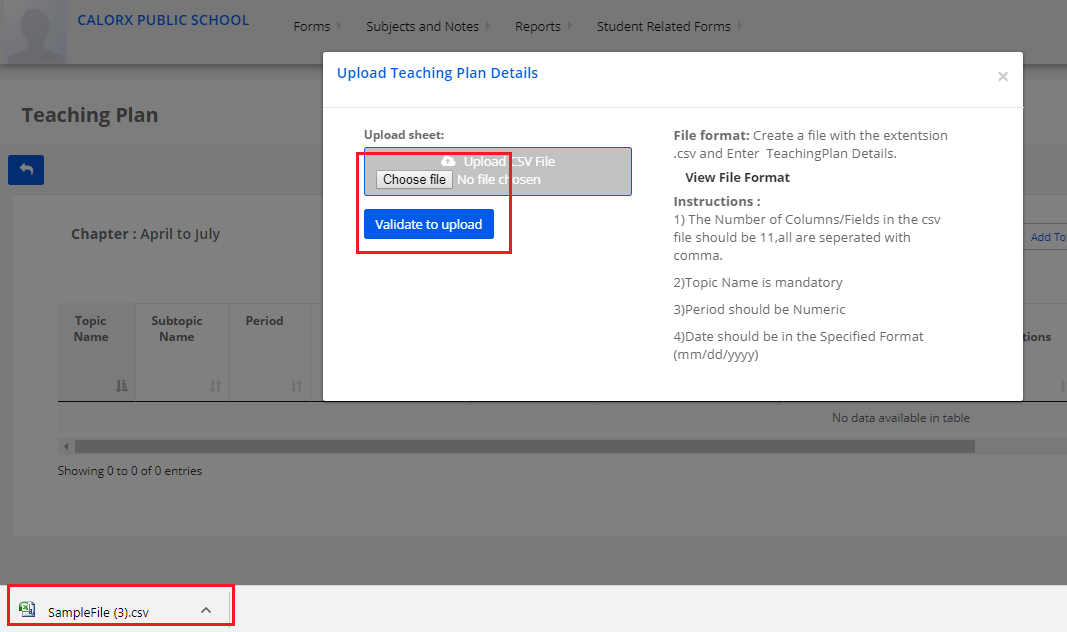
Step 4: You can add topics and subtopics at this stage too in case if you have missed adding any in the beginning. Choose the respective option and follow the process. The process is the same as mentioned above.
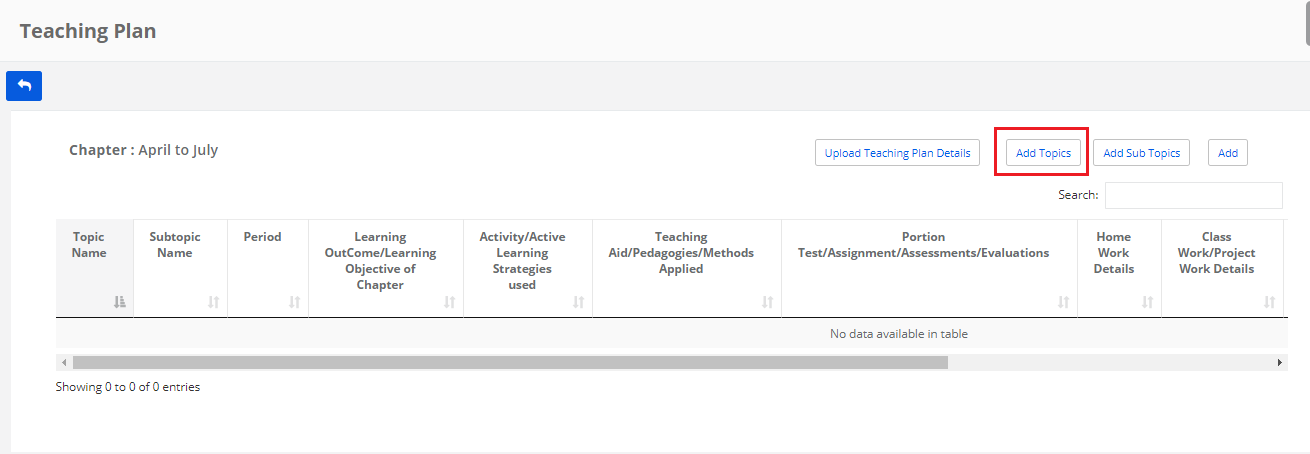
Step 5: To add the topic wise plan, Click on Add topic plan button
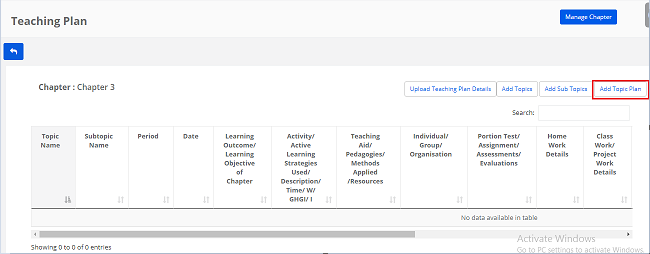
Step 6: Choose Topic Name, Subtopic name, Period and date to complete the plan. Enter remaining details as per the fields are given and save.