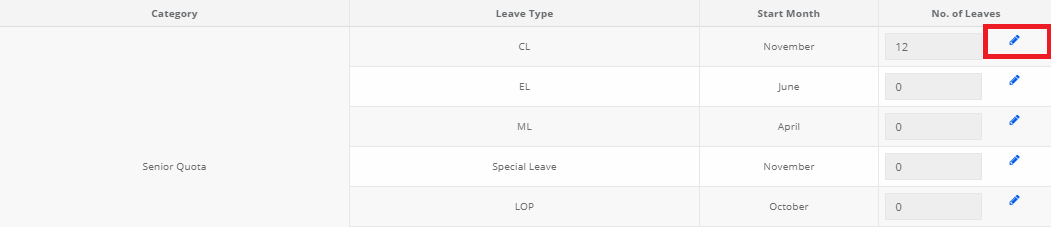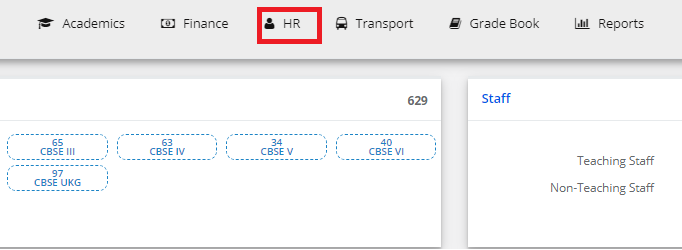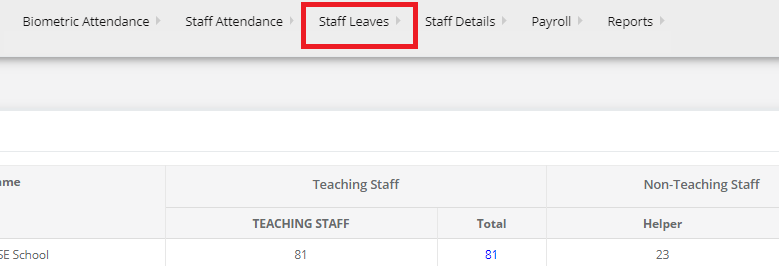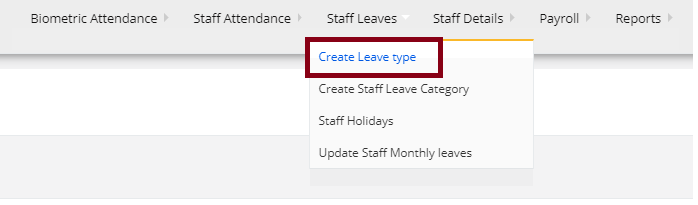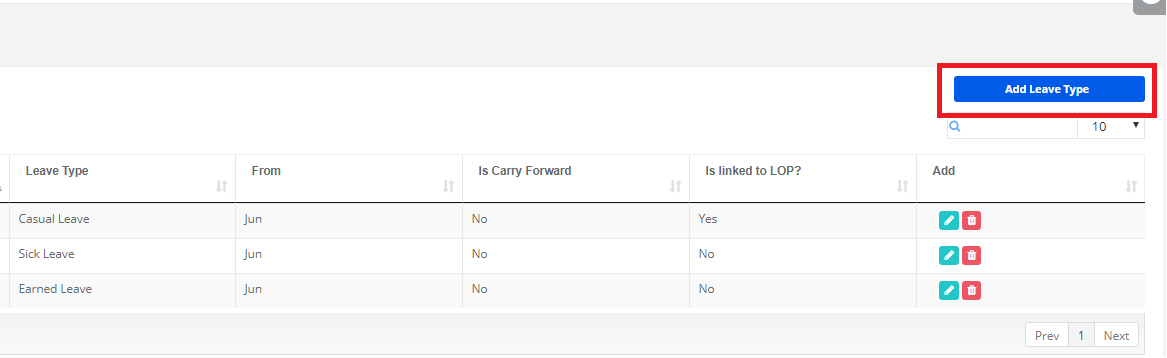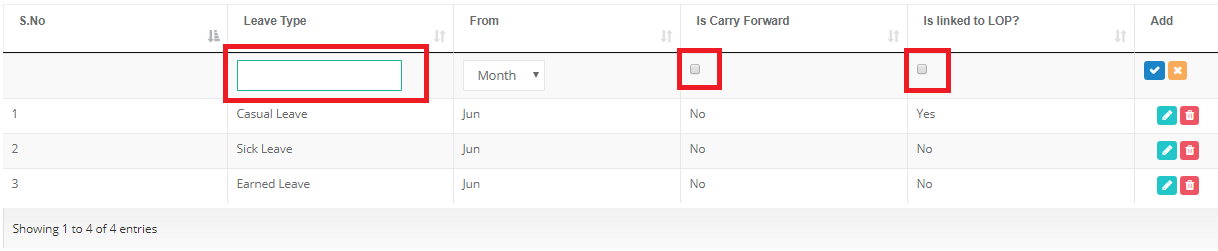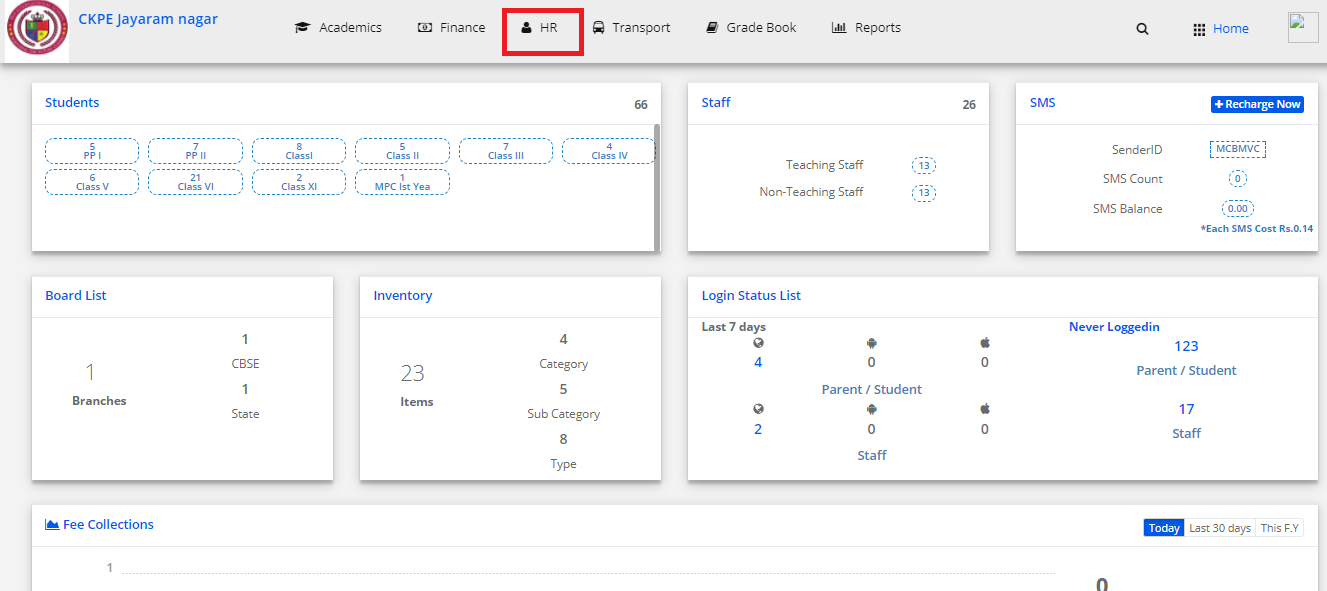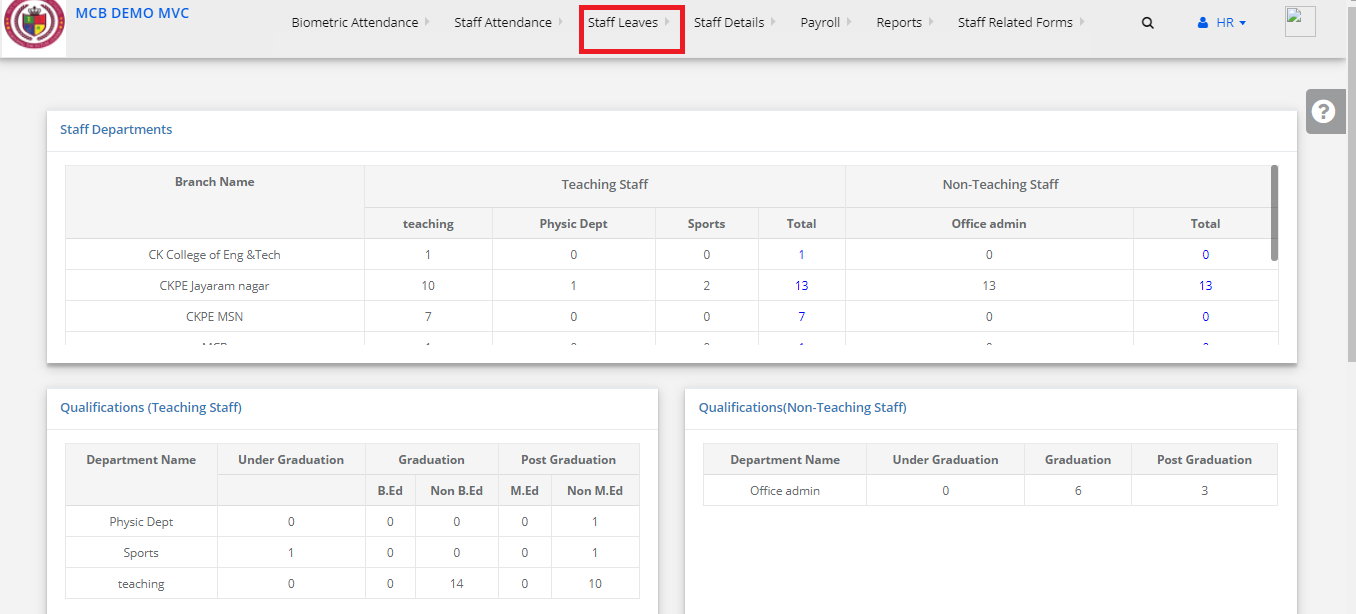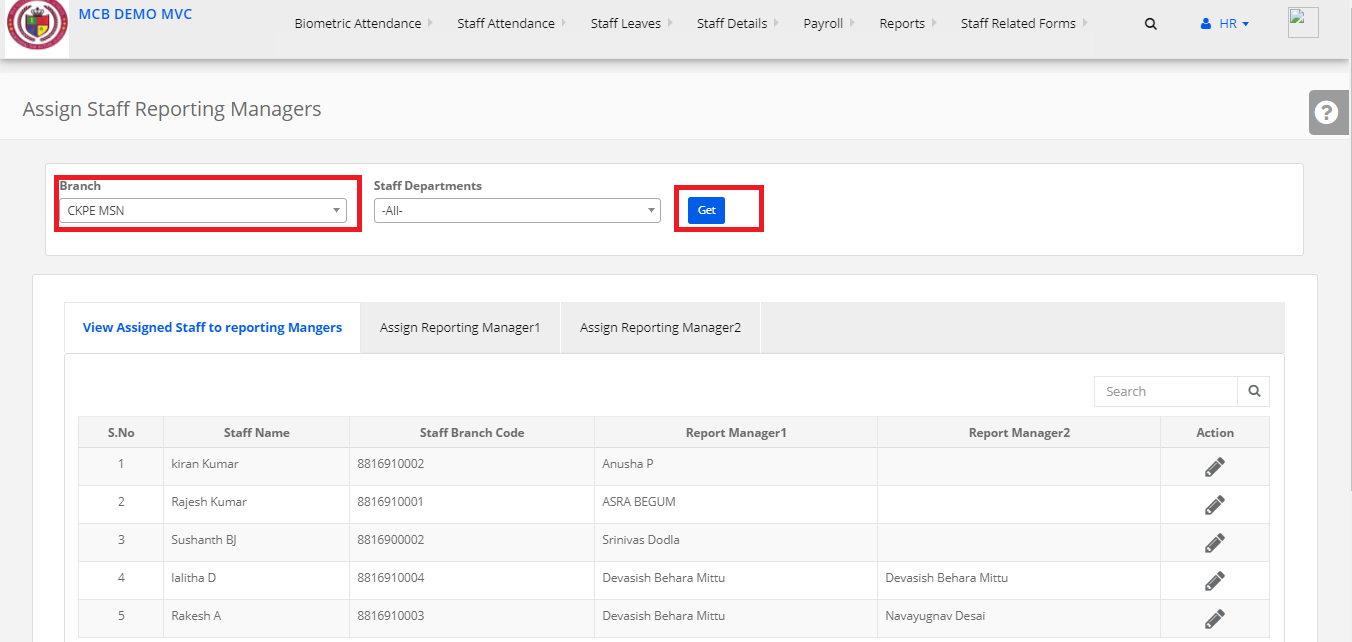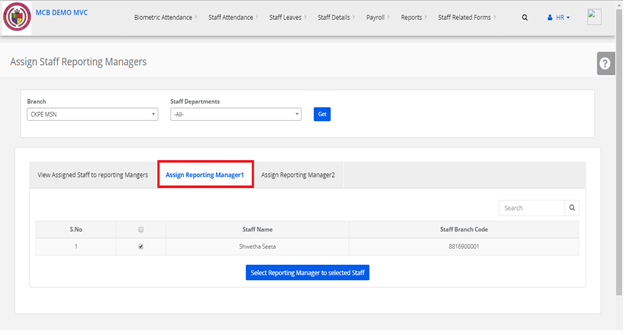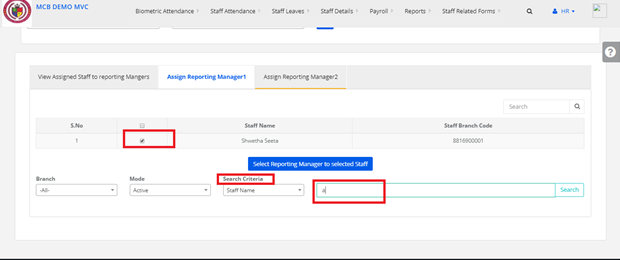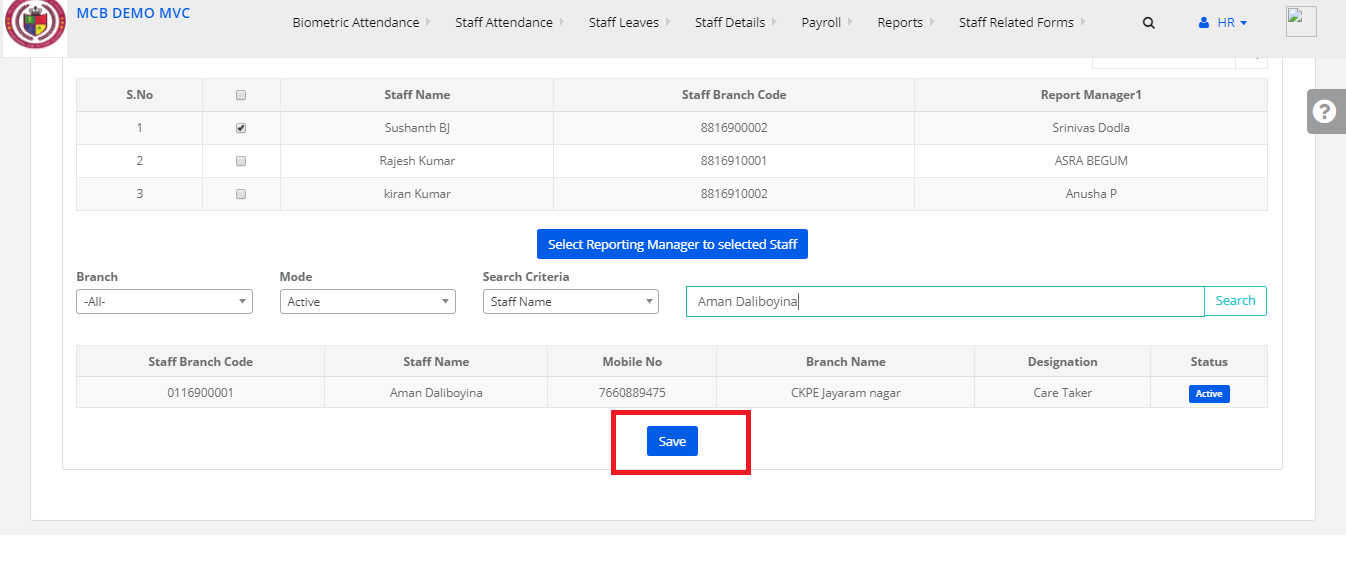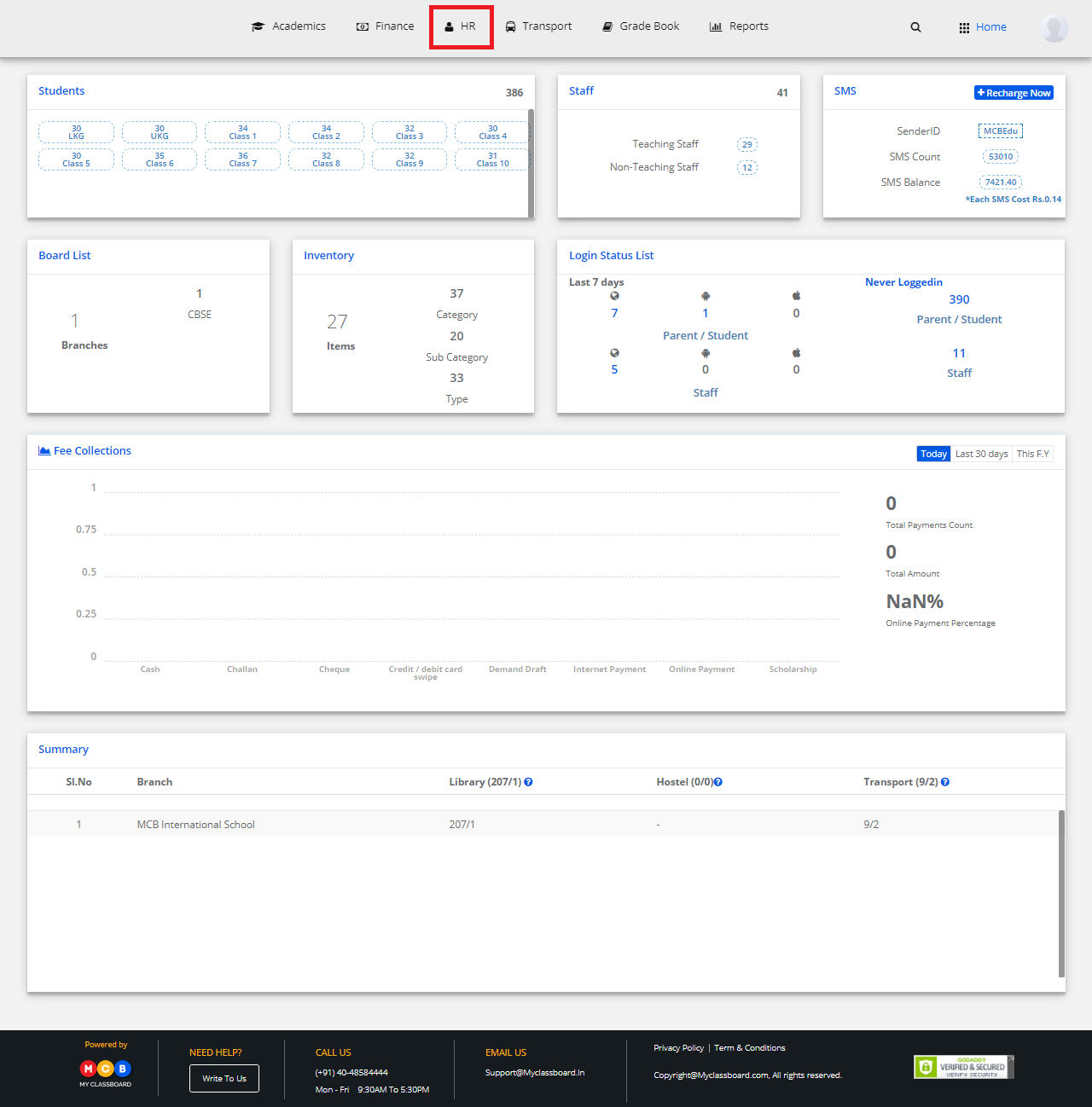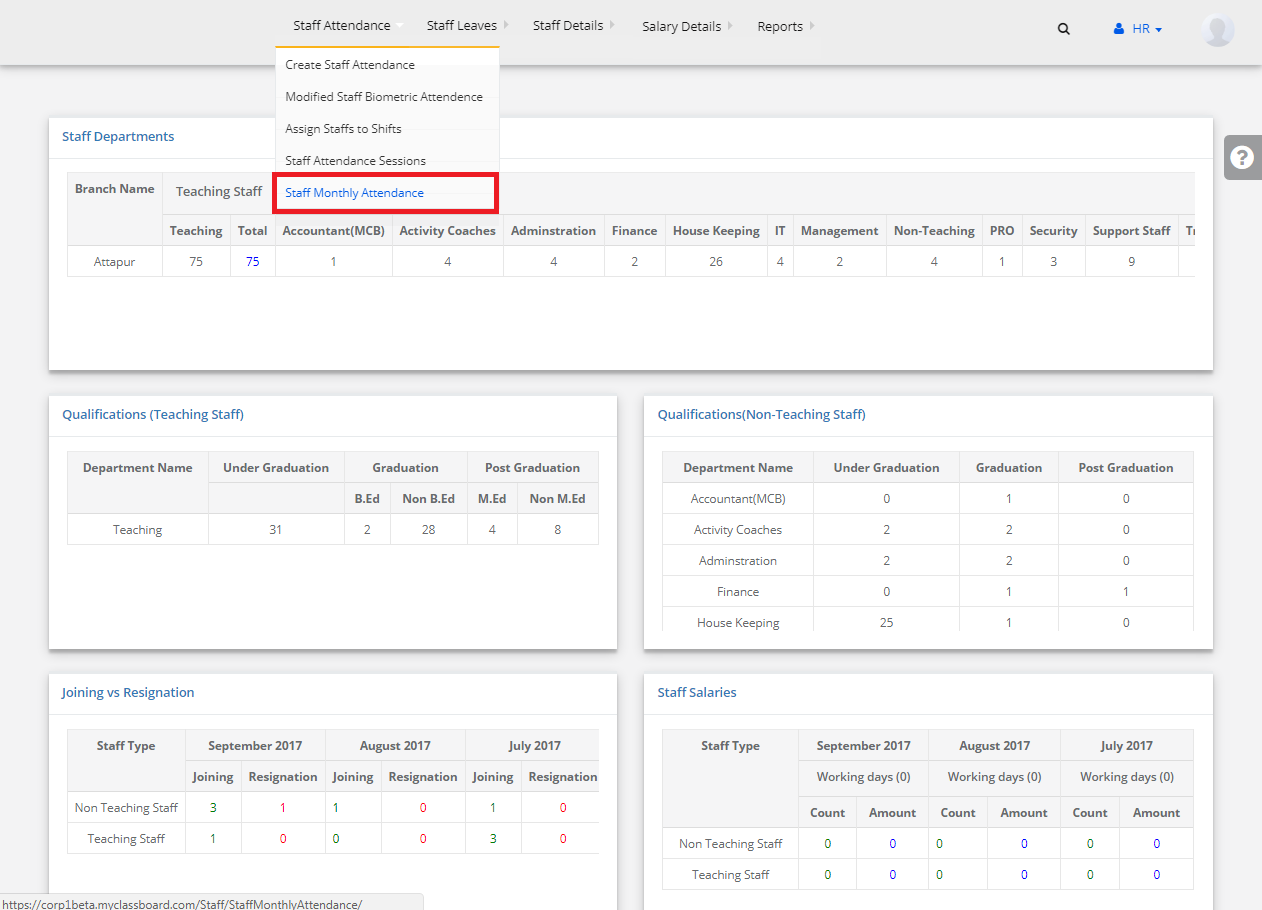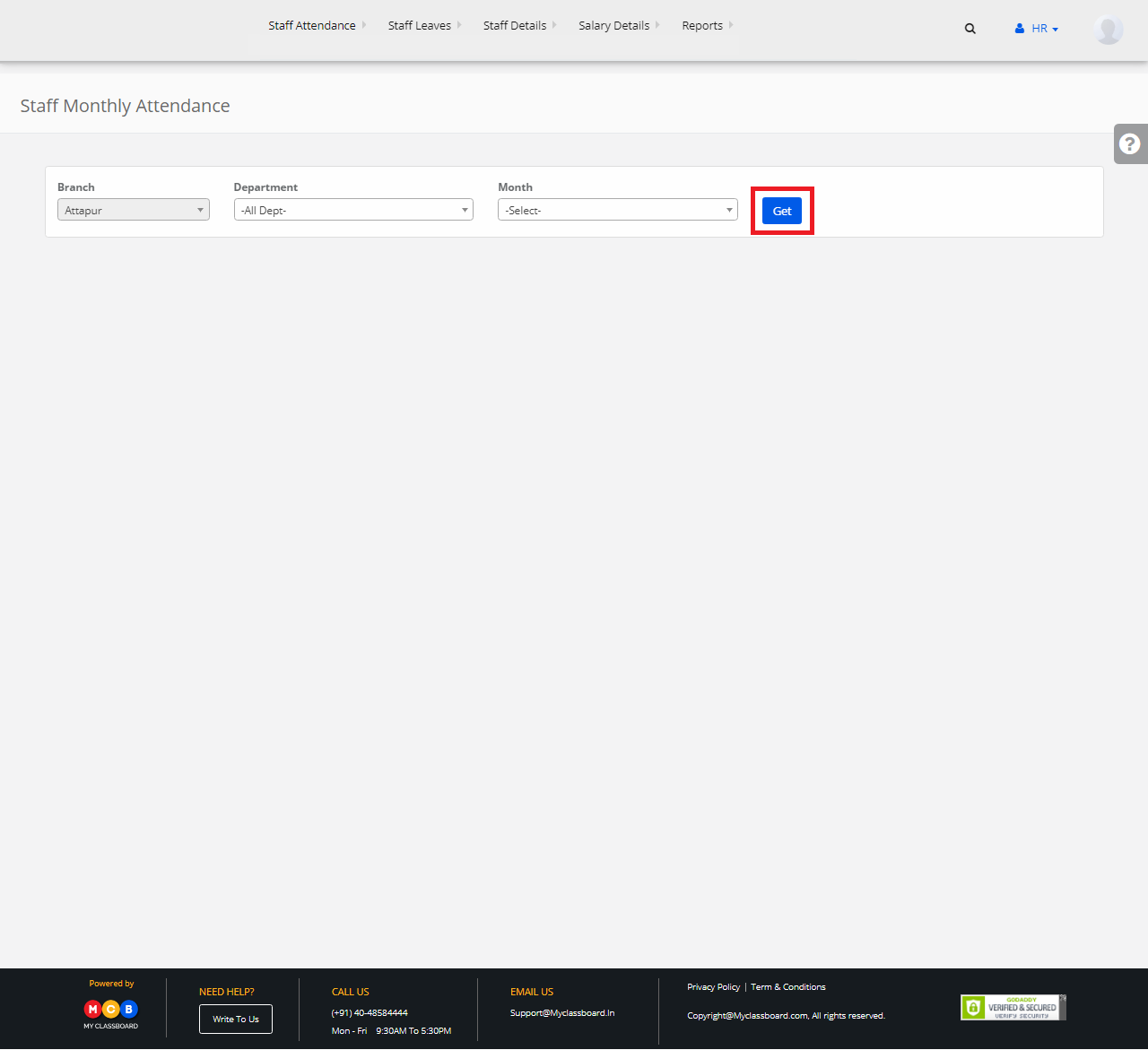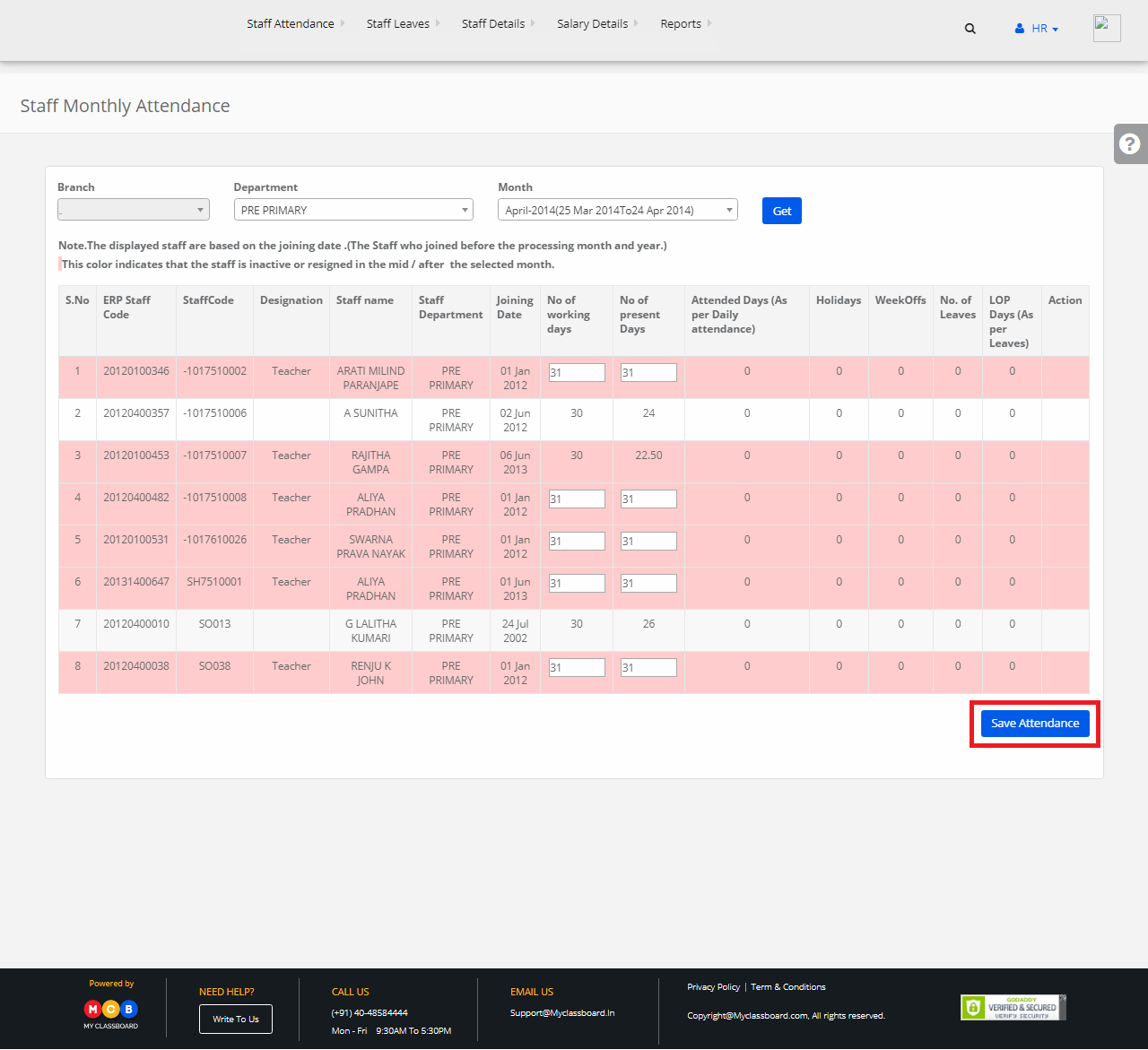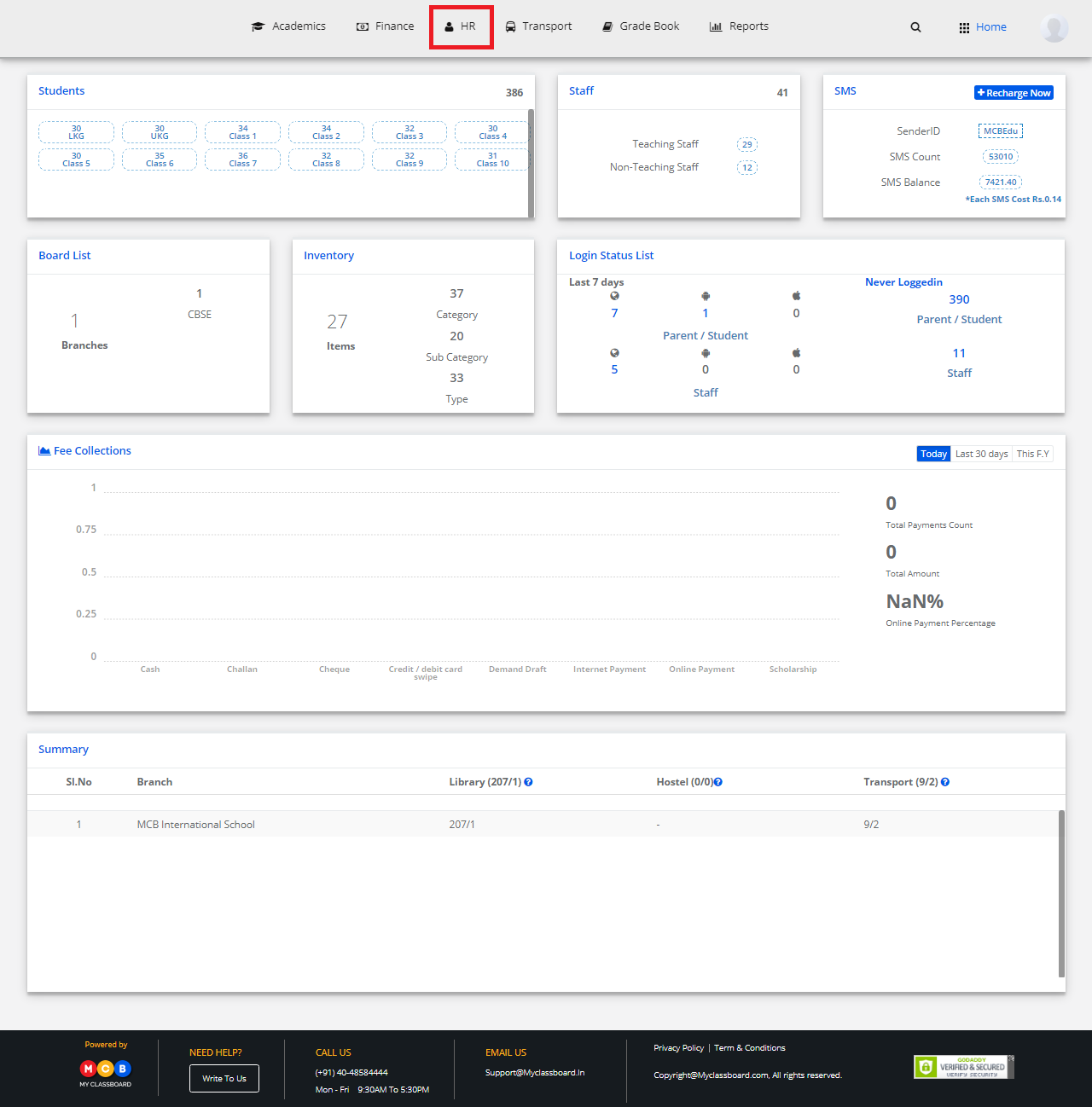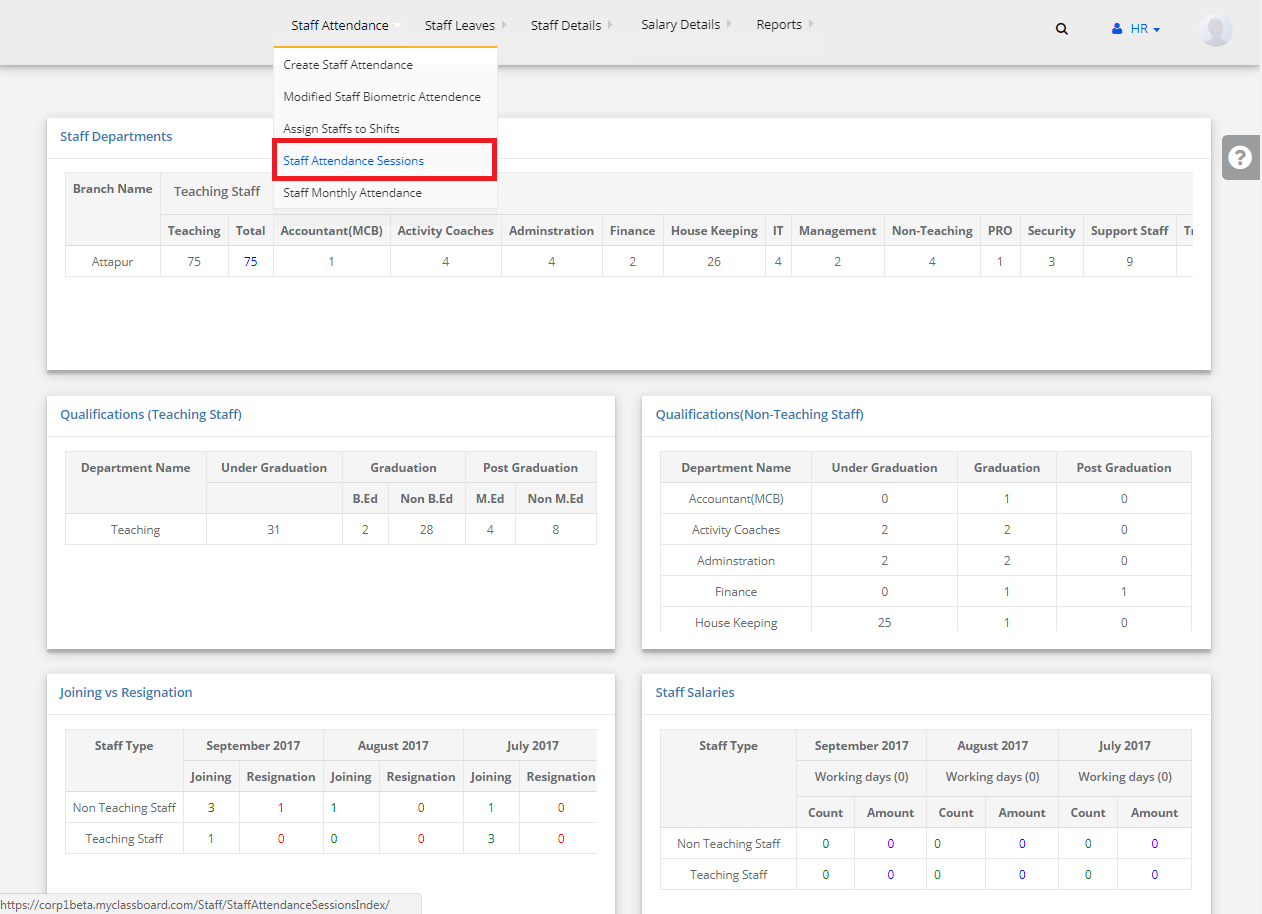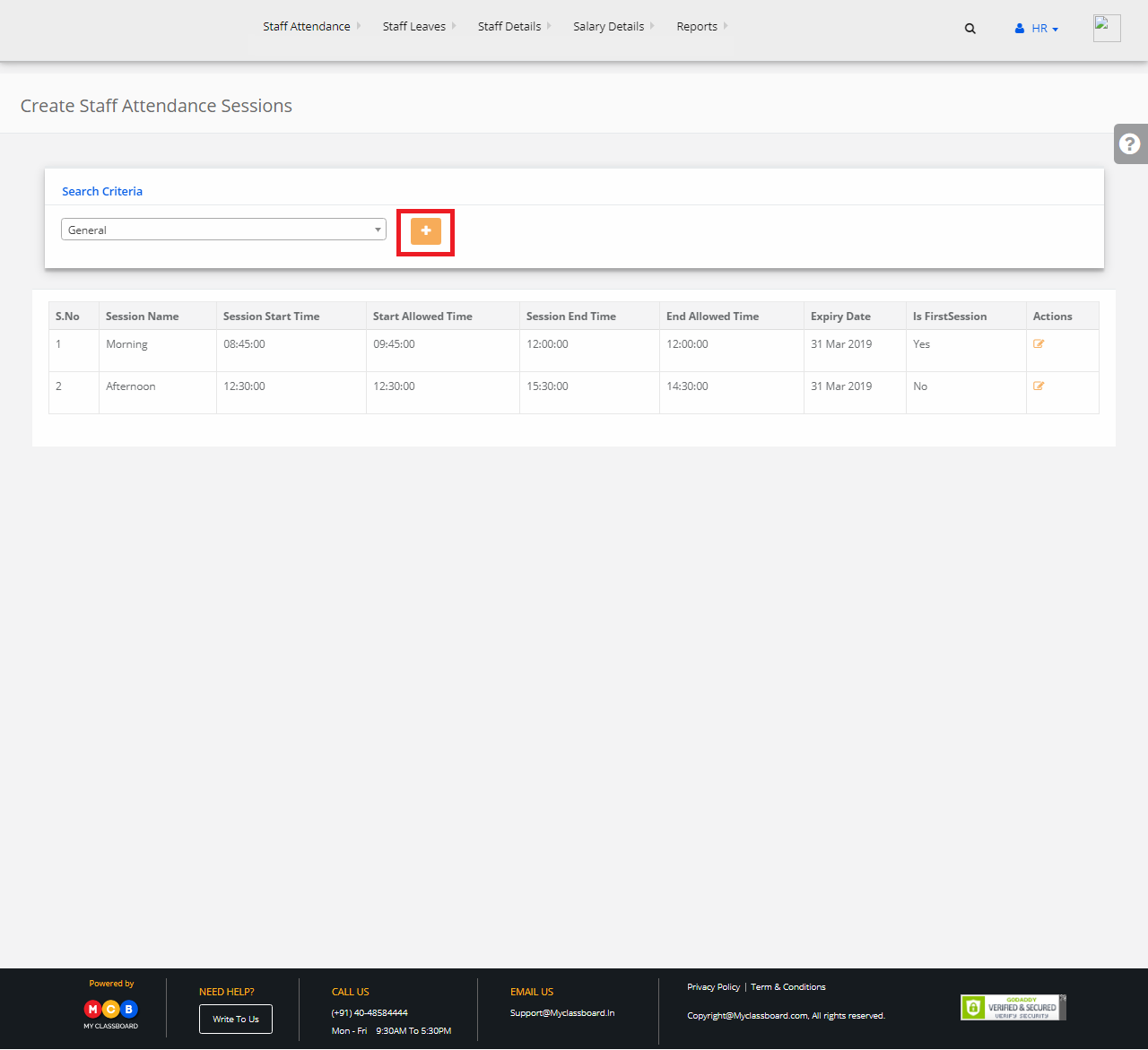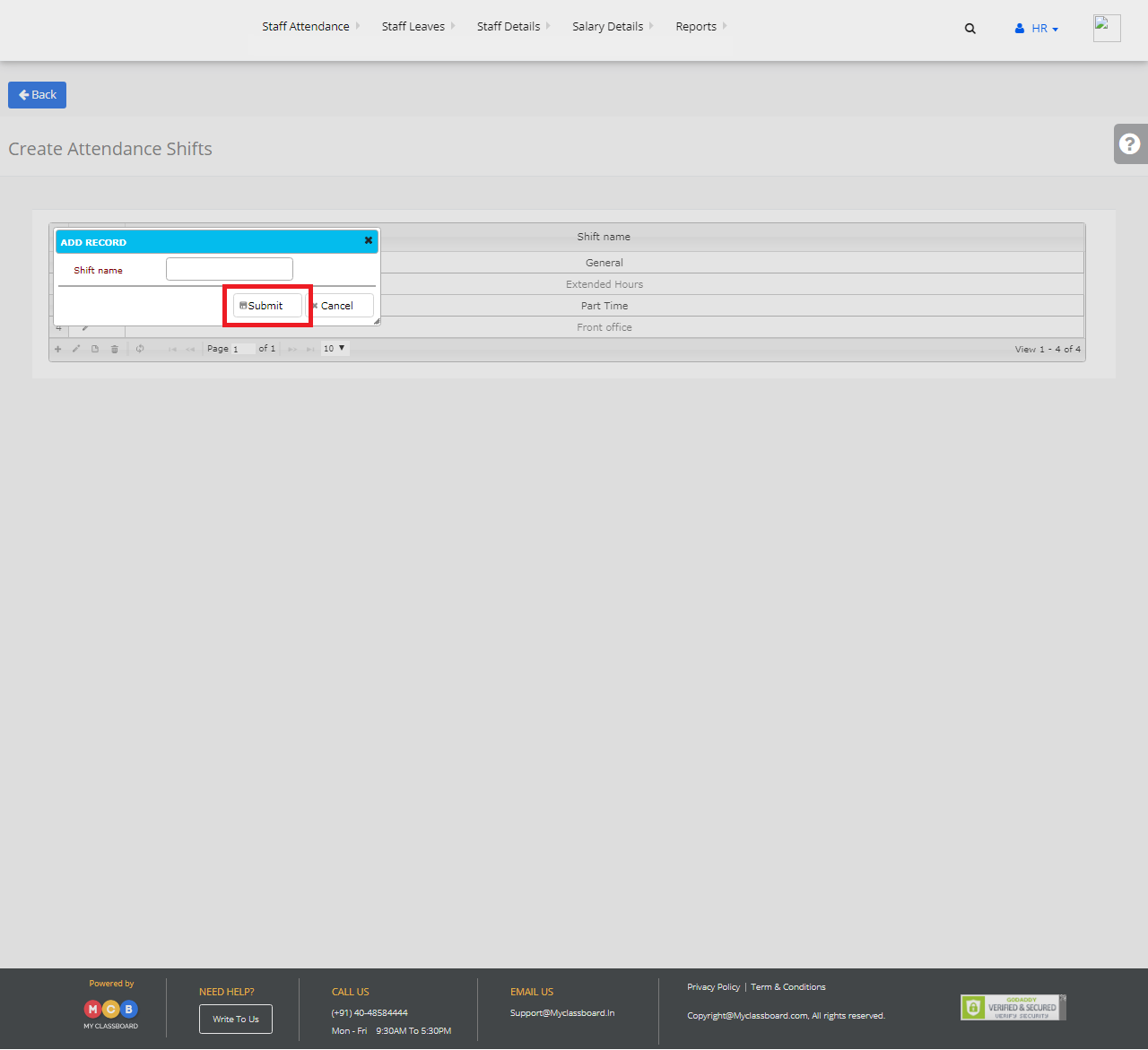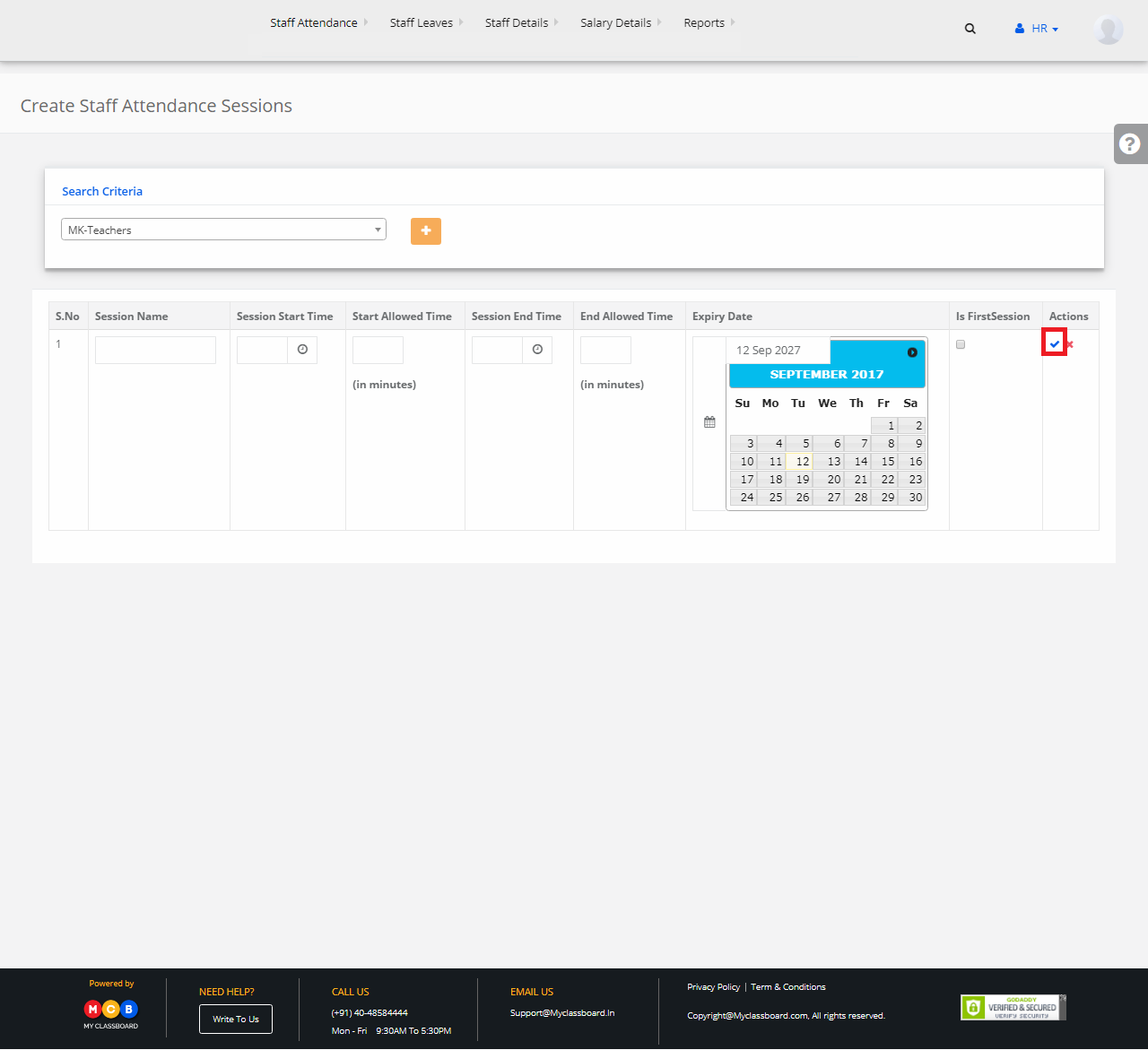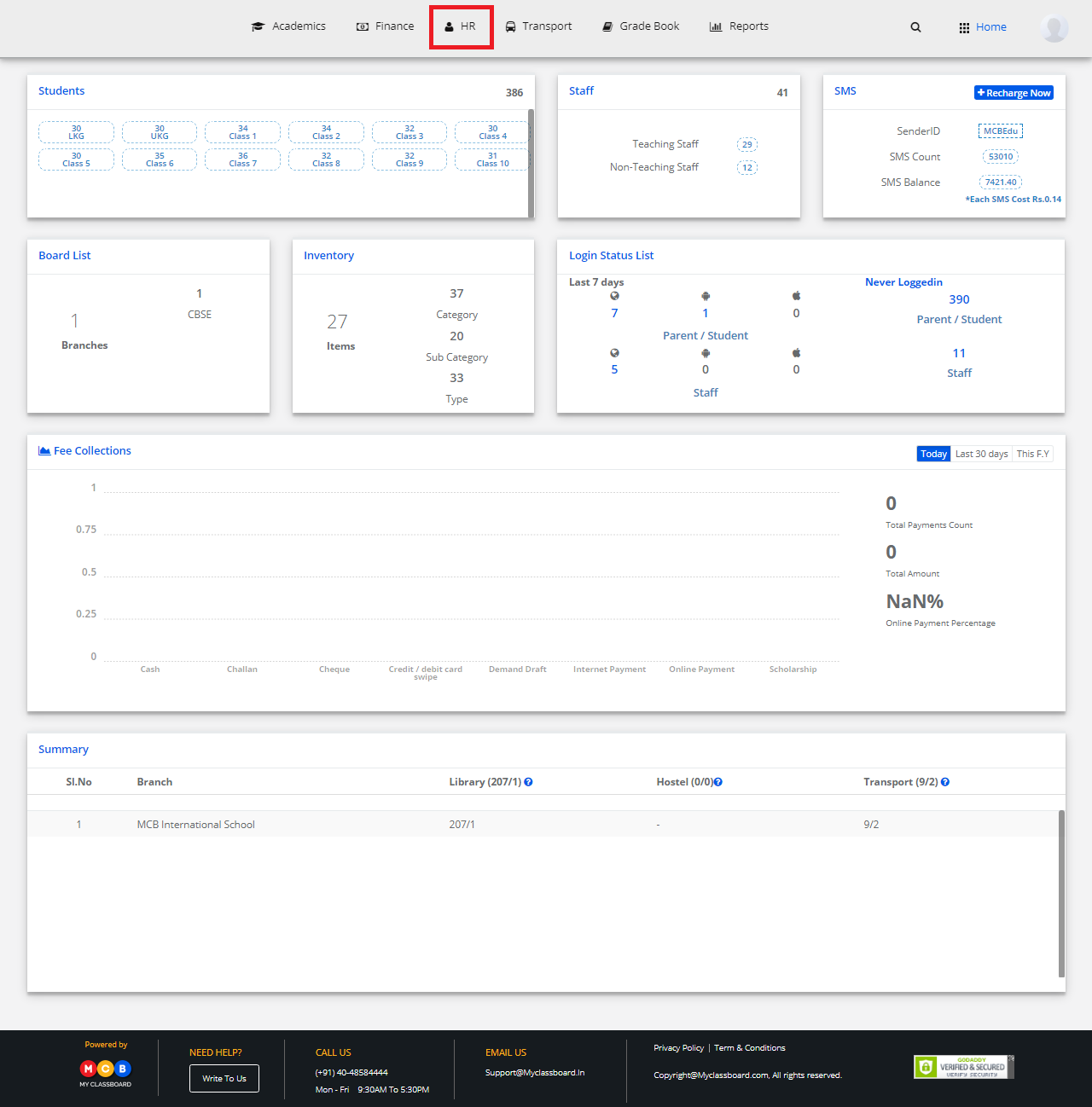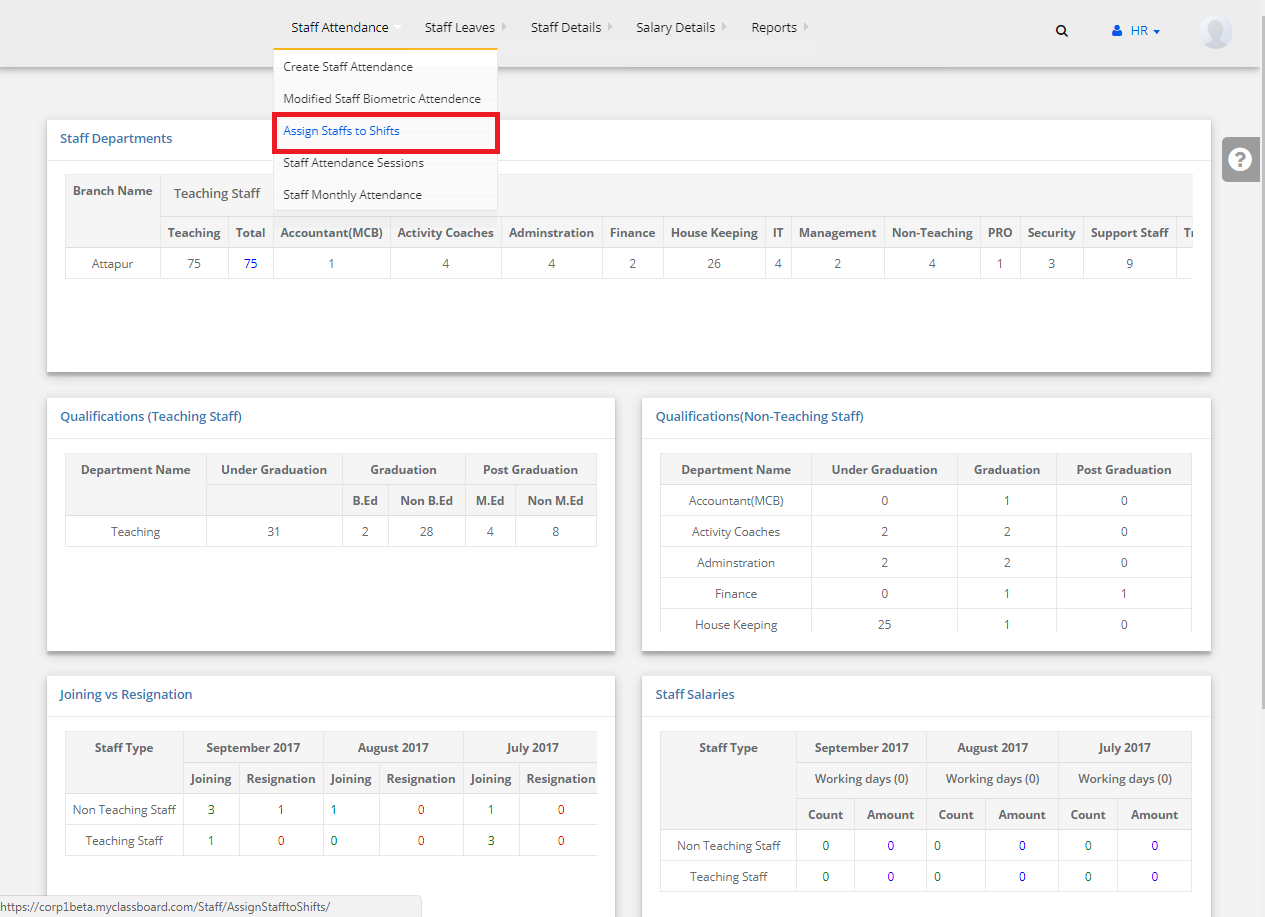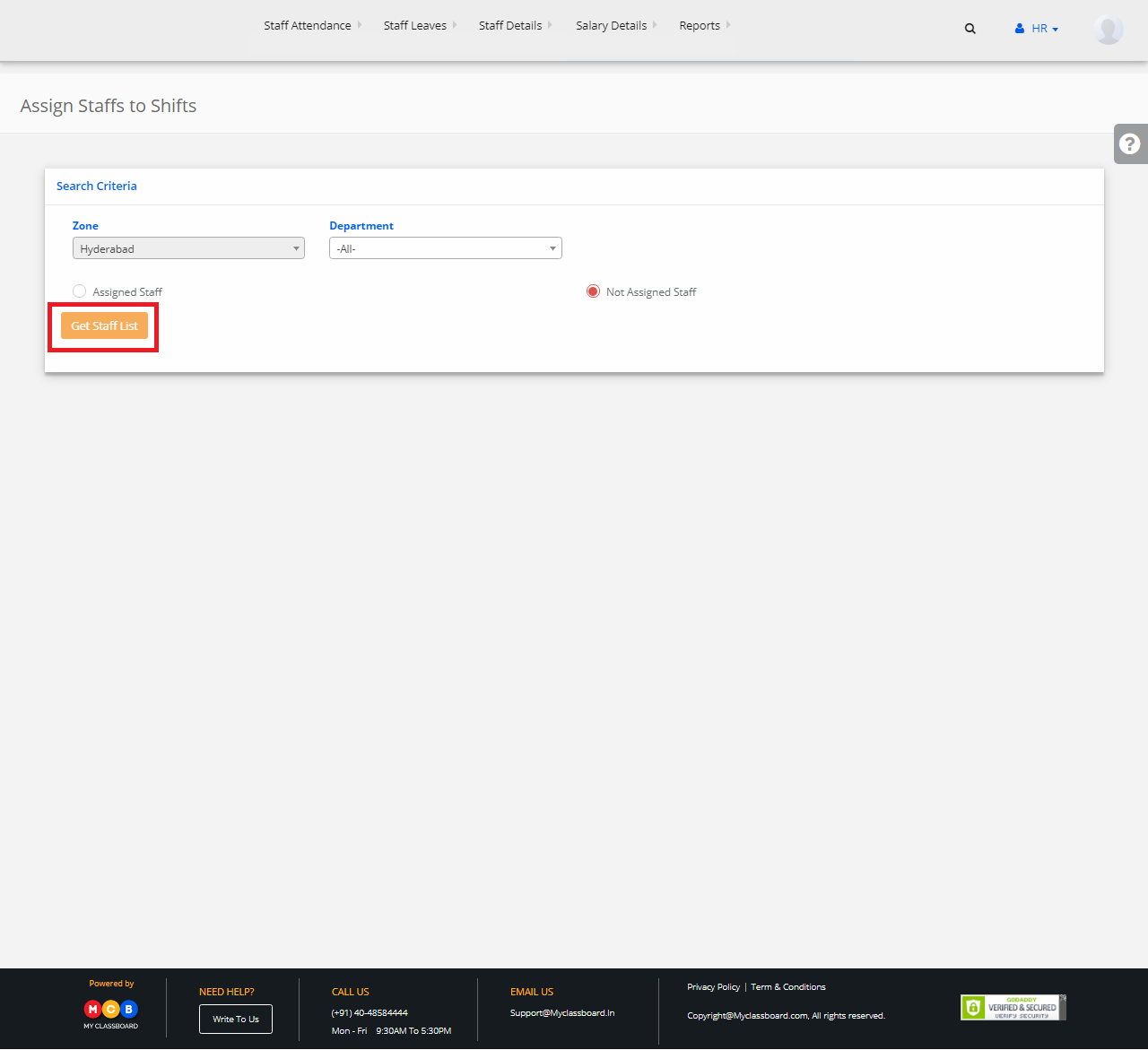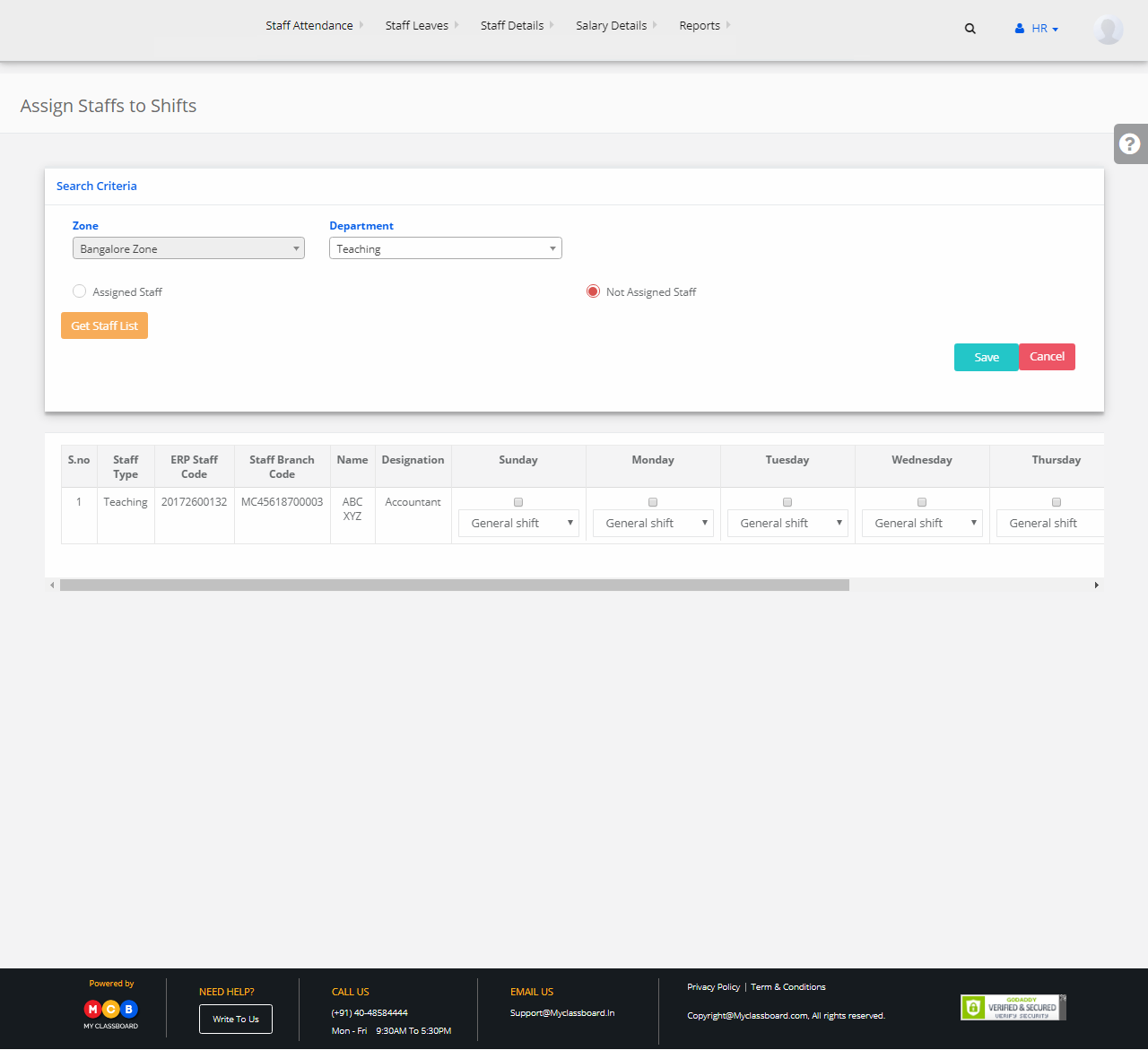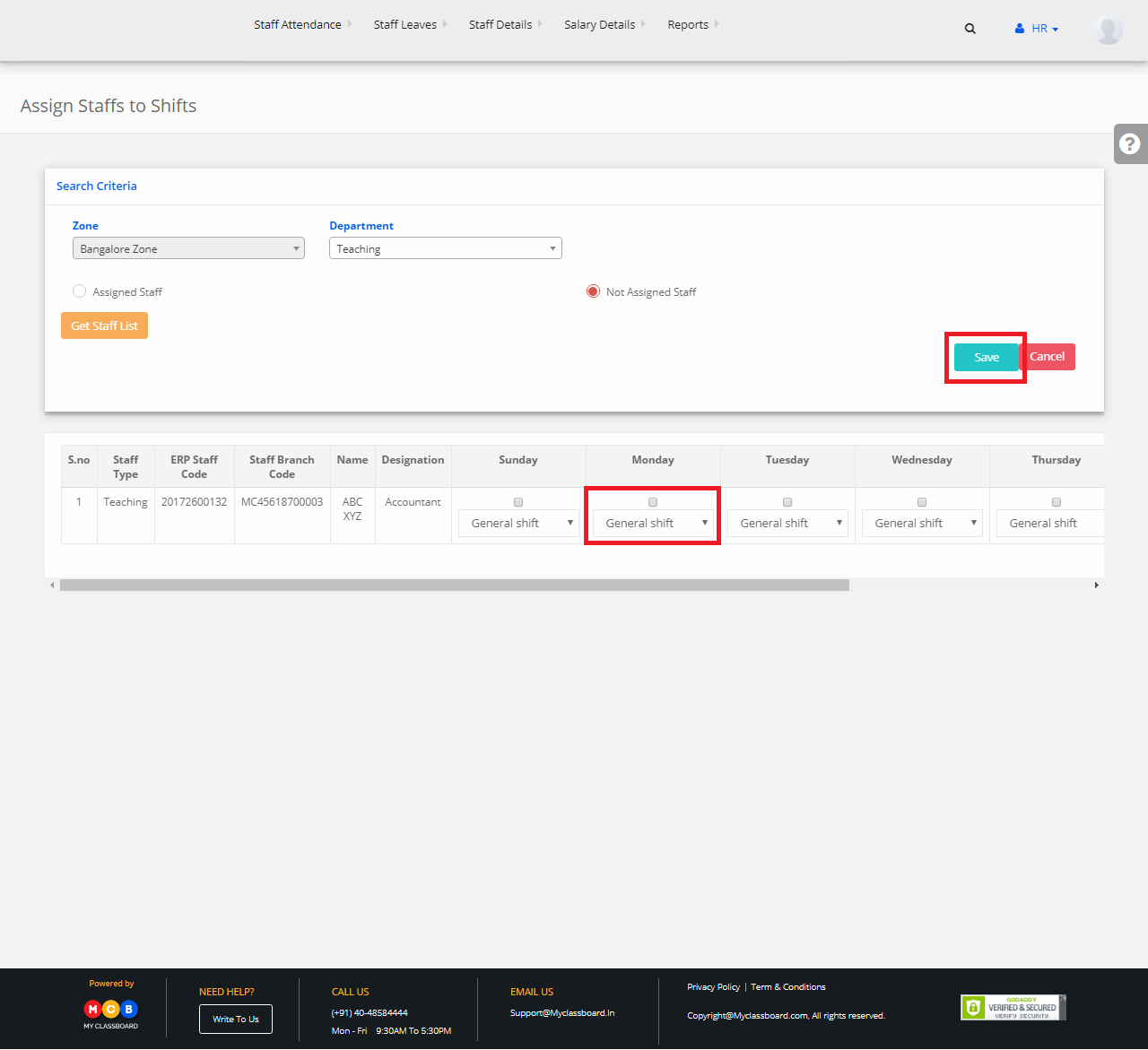Step 1: Click on HR
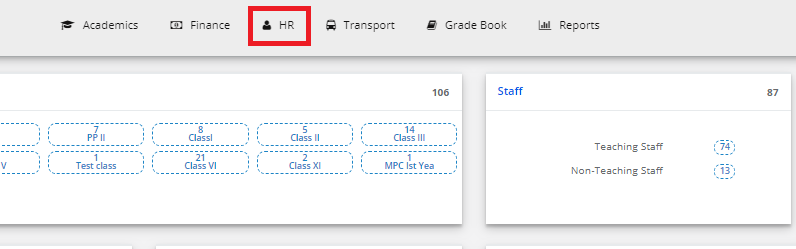
Step 2: Click on Staff Leaves and Select Create Staff leaves
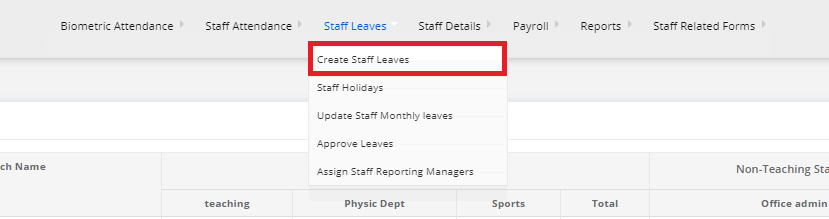
Step 3: Click on Create leave Category
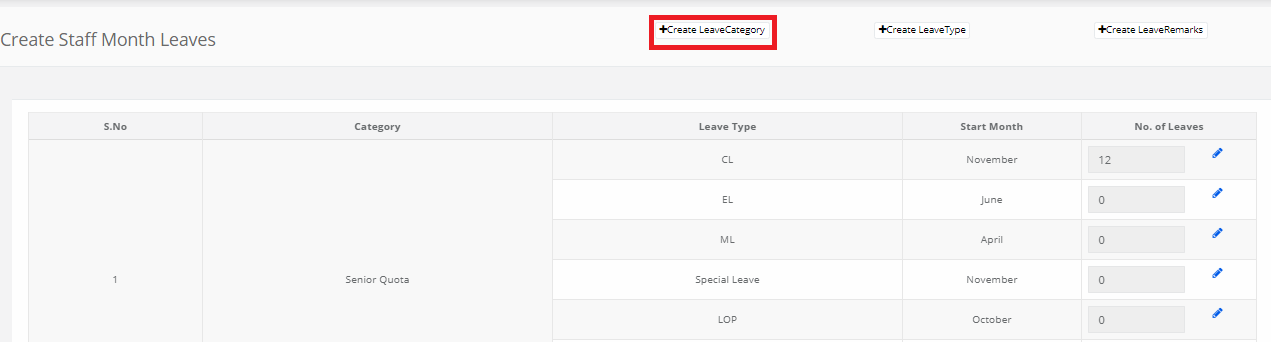
Step 4: Click on Add Leave Category and add the category names.
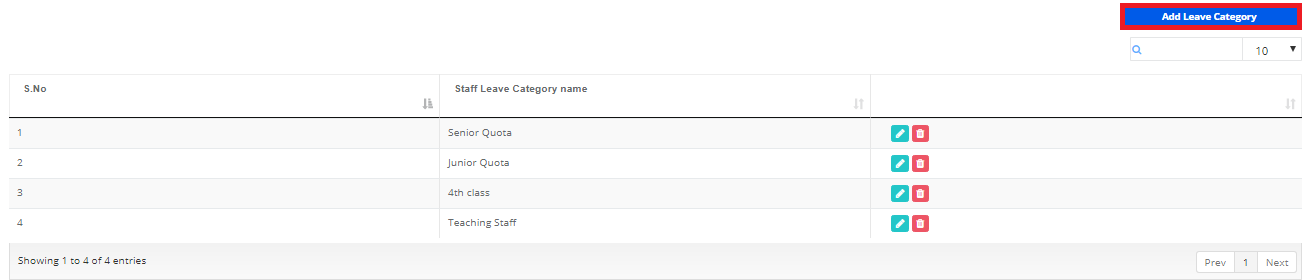
Step 5: Click on Create Leave type.
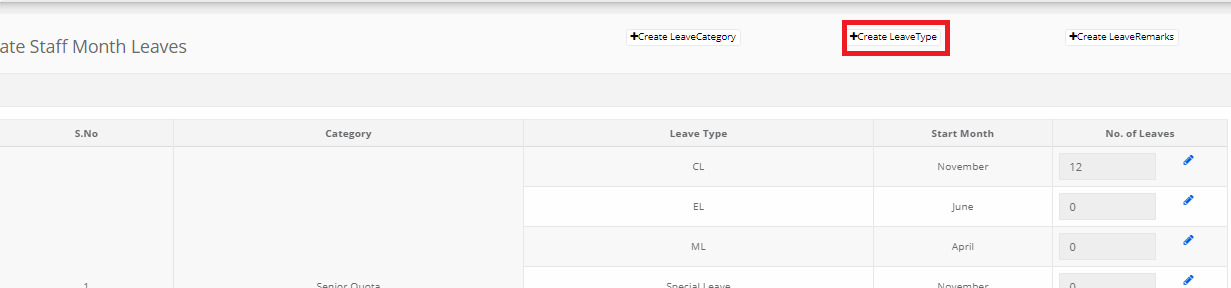
Step 6: Click on Add Leave Type and write the different types of leaves.
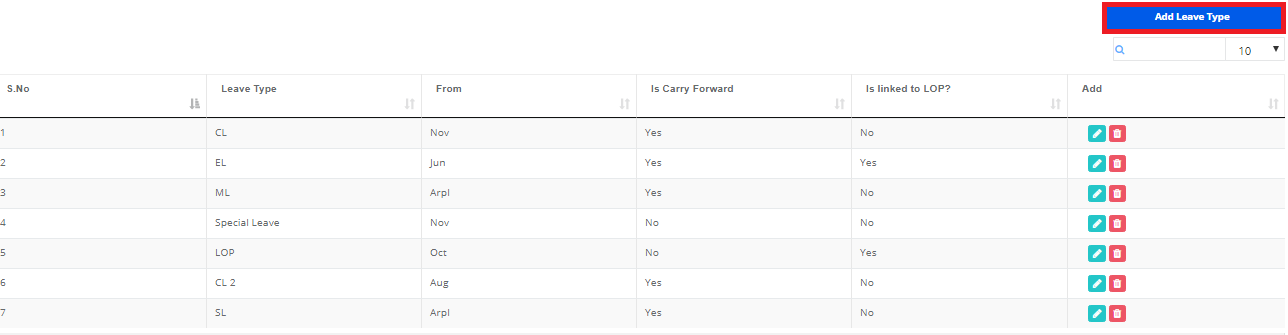
Step 7: Click on Create Leave Remarks.

Step 8: Click on Create Staff leaves Remarks.
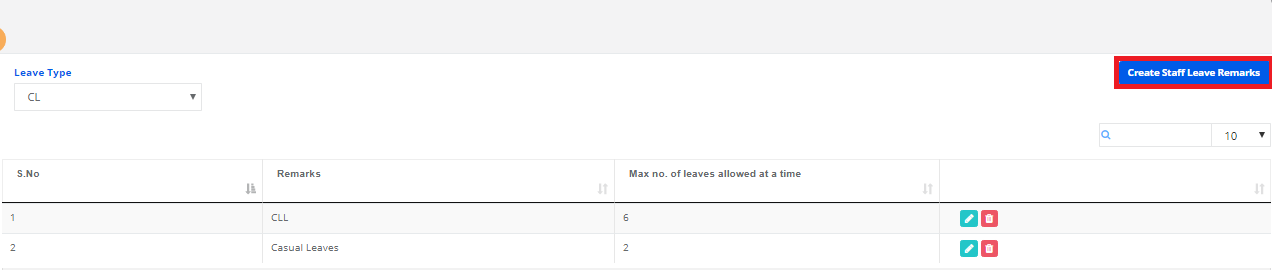
Step 9: Click on Edit option For assigning the no of leaves to be taken per month.