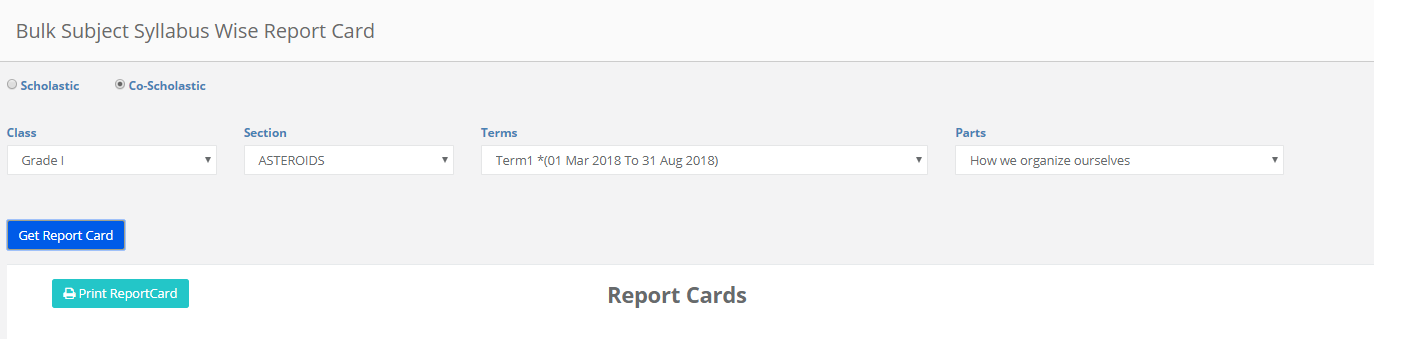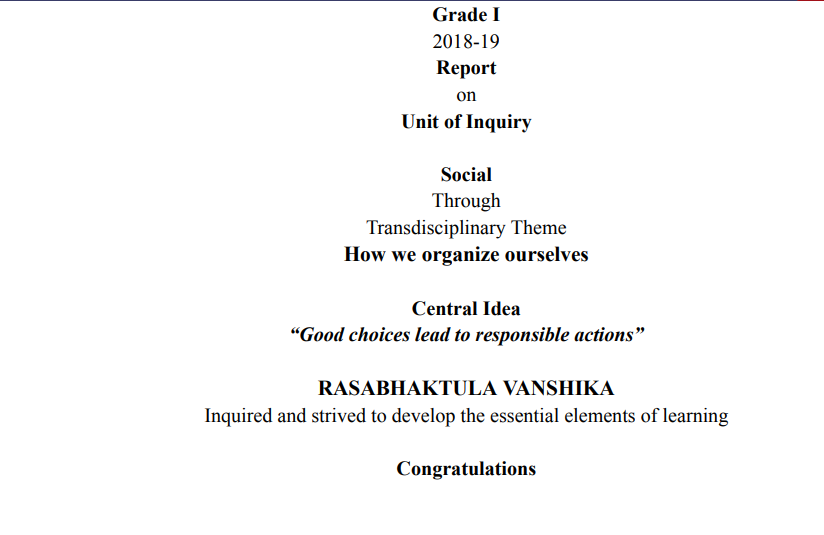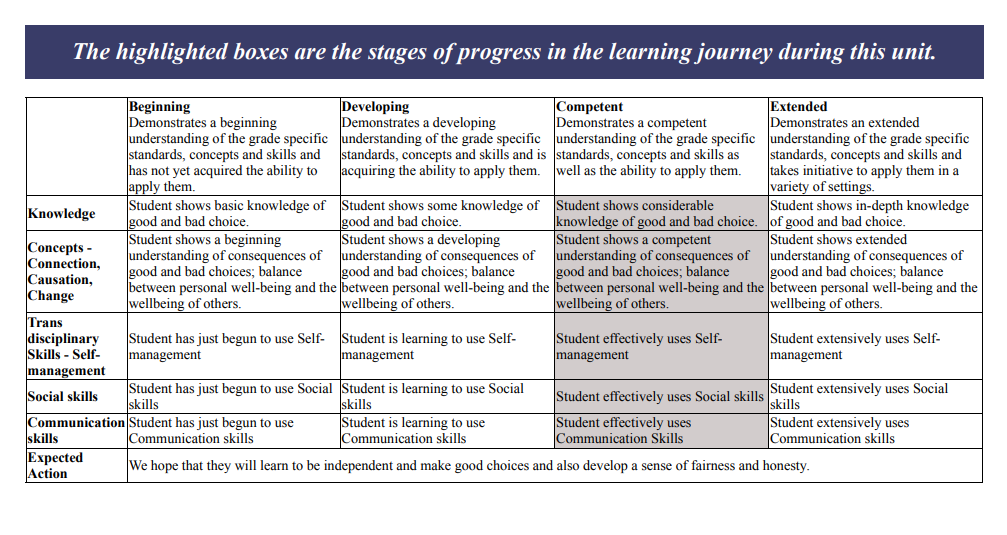The subject syllabus report card is generated based on the test results entered for a test and the syllabus assigned to the test.
It has two options like Scholastic and Co-Scholastic.
Scholastic:
The report card has two pages showing the score of the test followed by the syllabus covered by the test. Suitable for certificate-based reporting.
Co-Scholastic :
The Co-Scholastic report is generated for a specific part covering Skills created under it. Grade entered for each skill is represented as a description. The Descriptive indicator represents the Remarks of the teacher against the Co-Scholastic part.
Scholastic Report:
Step 1: Login to MCB and Switch to branch level by clicking on Change access level on the right panel as you click on the user profile picture.
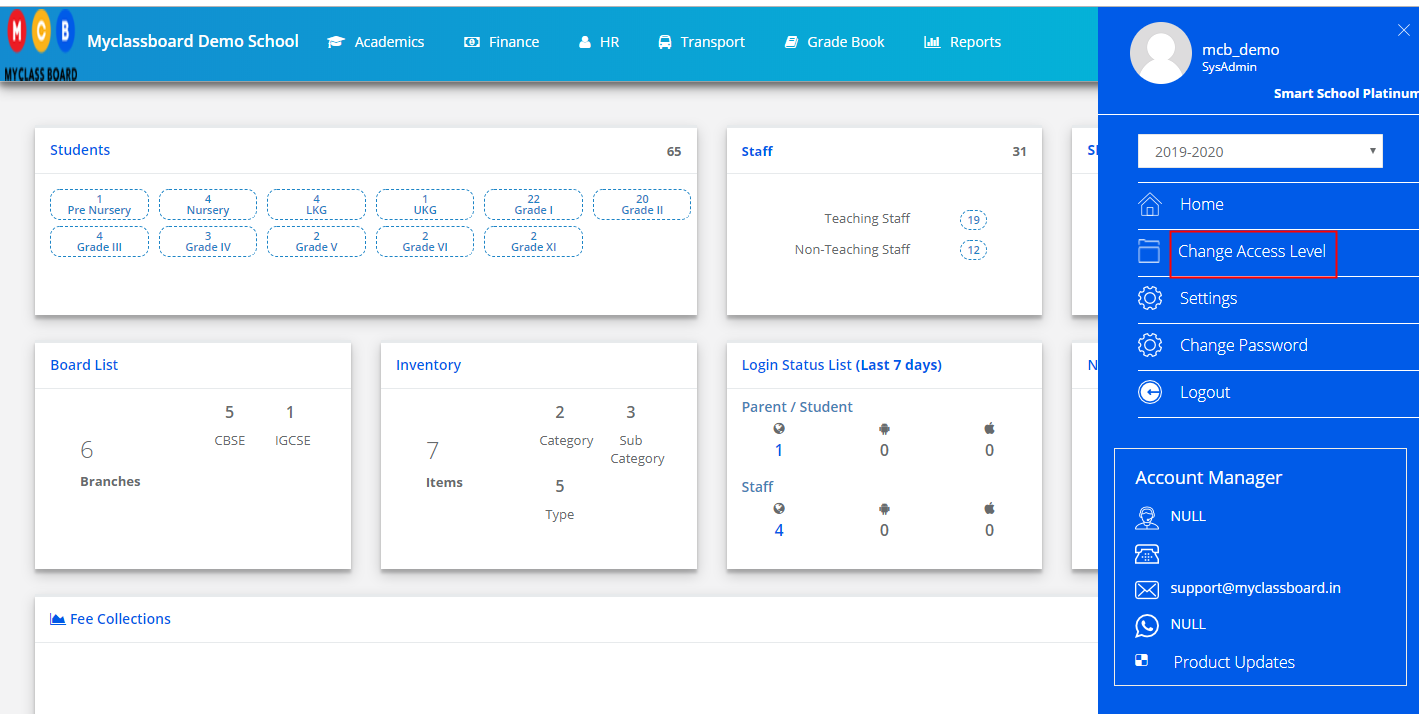
Step 2: Click on the user type against the branch name.
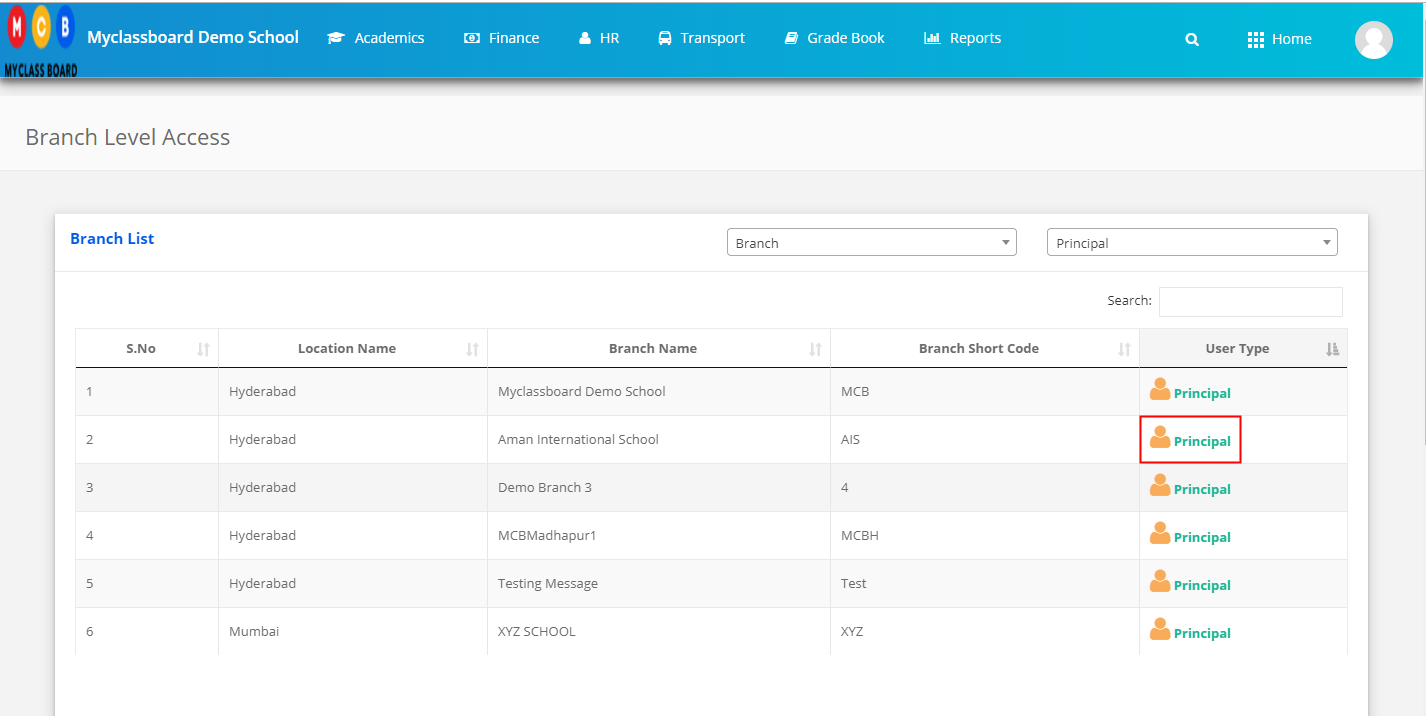
Step 3: Click on the Gradebook on the top menu bar.
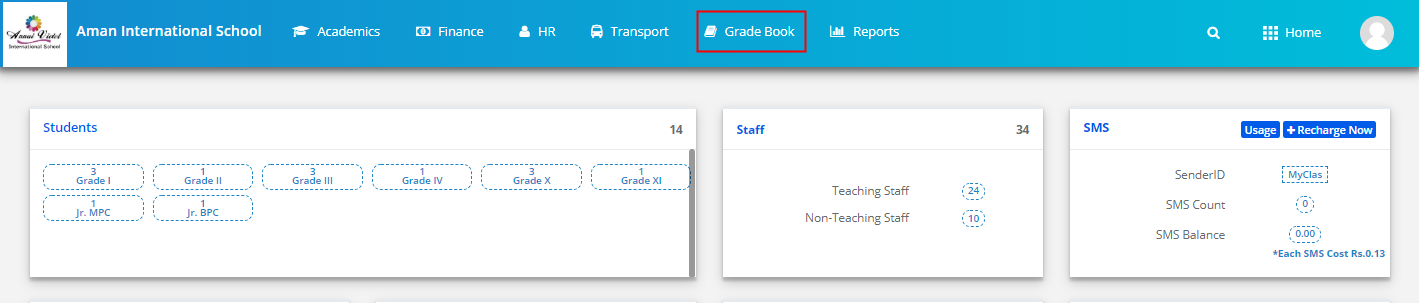
Step 4: Choose Subject Syllabus Report Card option under the Reports menu.
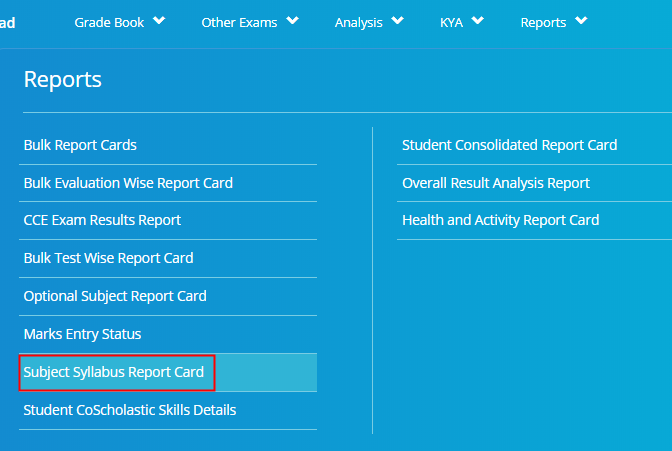
Step 5: Choose Scholastic Option, Class, section. The term, evaluation, test name and click on the Get Report Card.
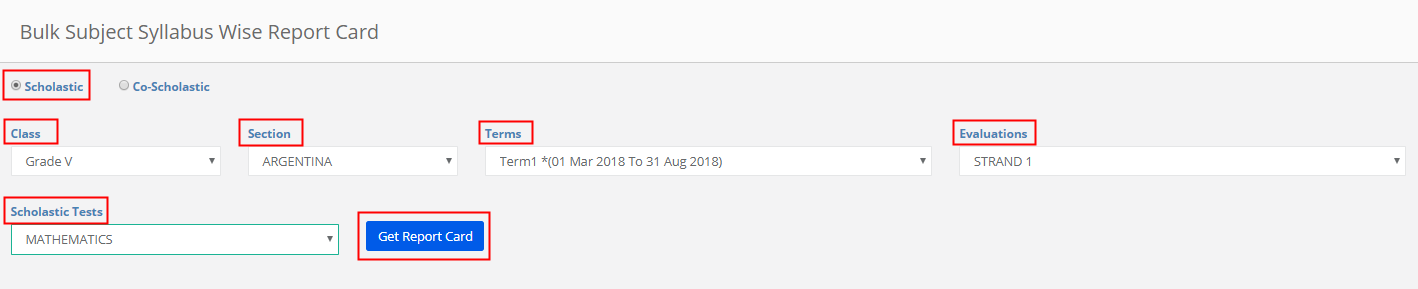
Step 6: Click on Print report card option available on the top left corner to print the report cards.
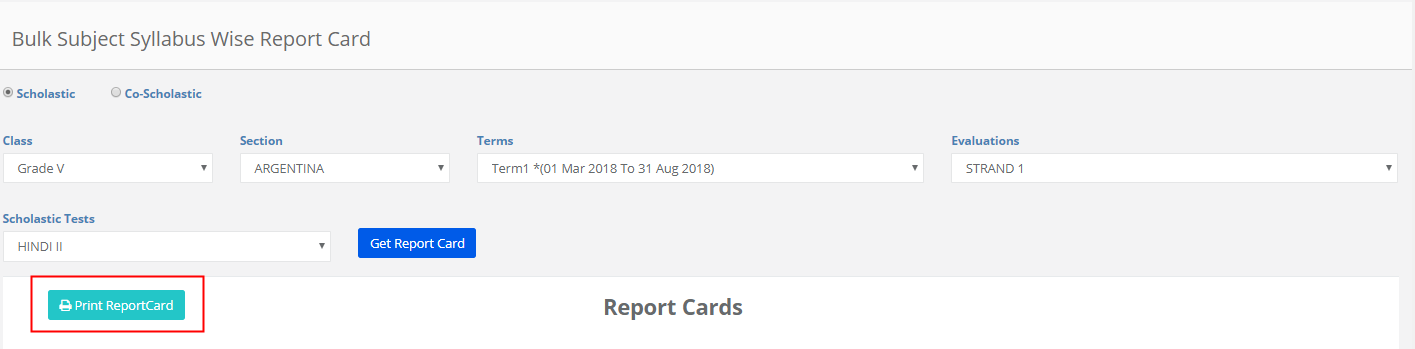

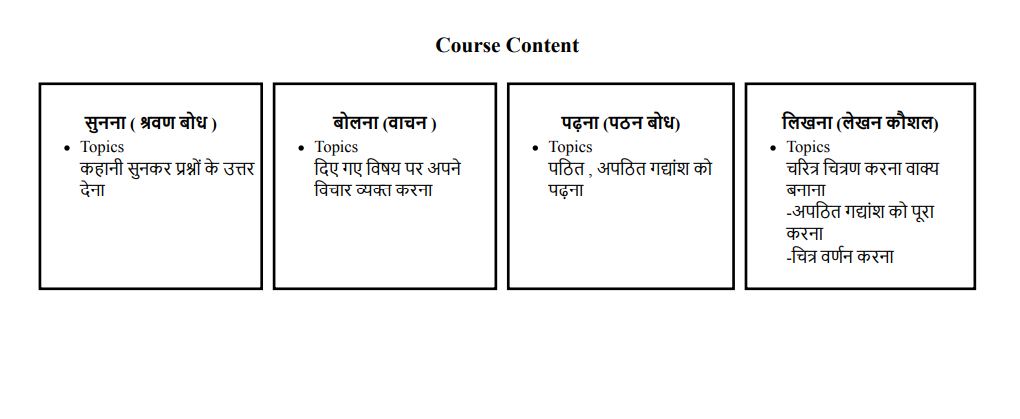
Co-Scholastic Report: Best suited for rubric-based reporting.
Step 7: Choose Co-Scholastic option, Class, Section, Term, Co-Scholastic Part and click on the Get Report Card.
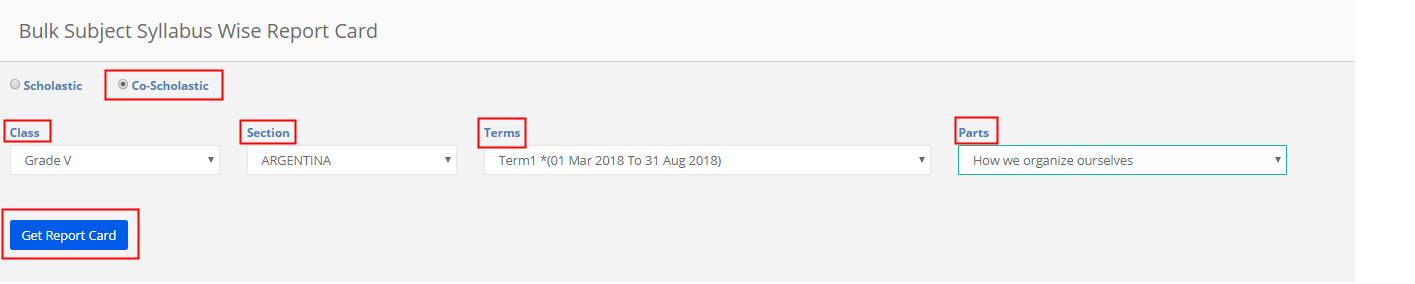
Step 8: Click on Print report card option available on the top left corner to print the report cards.