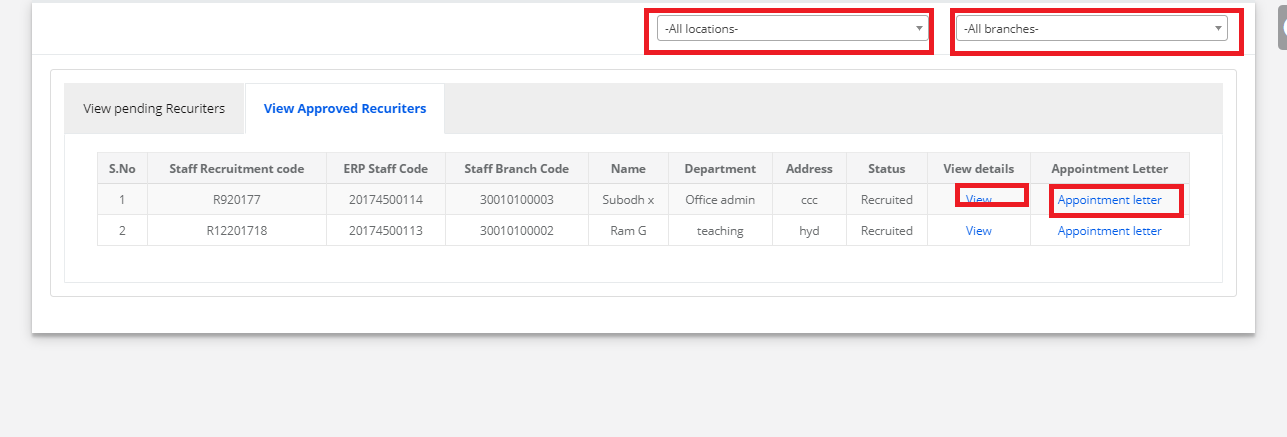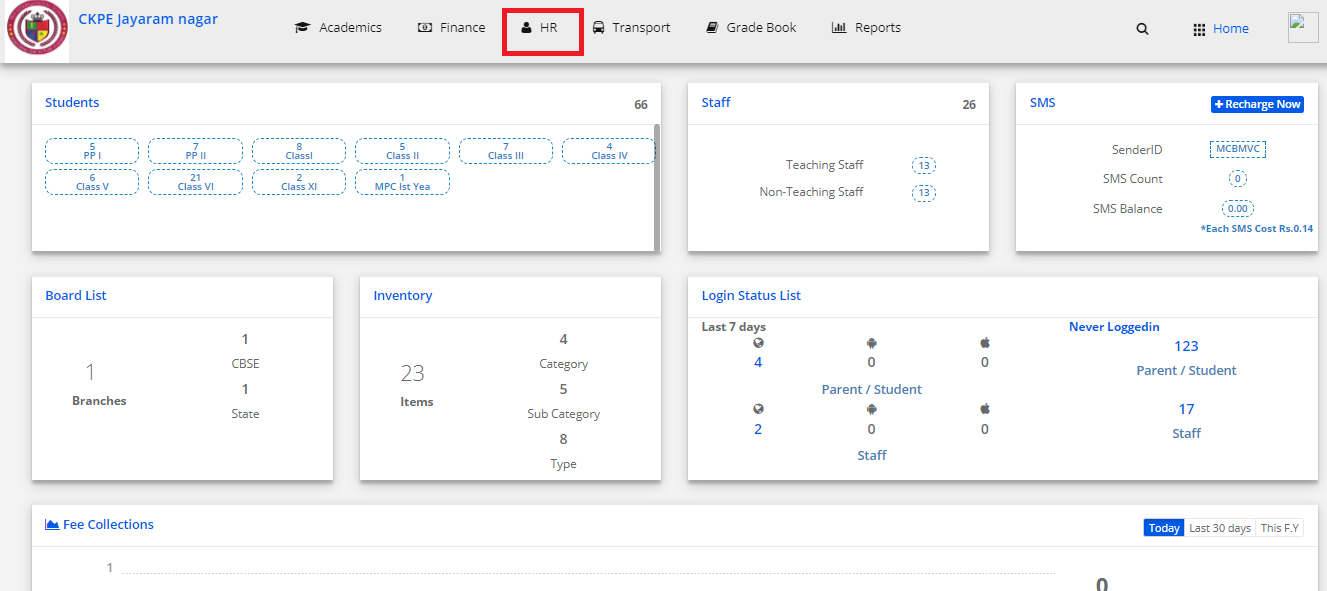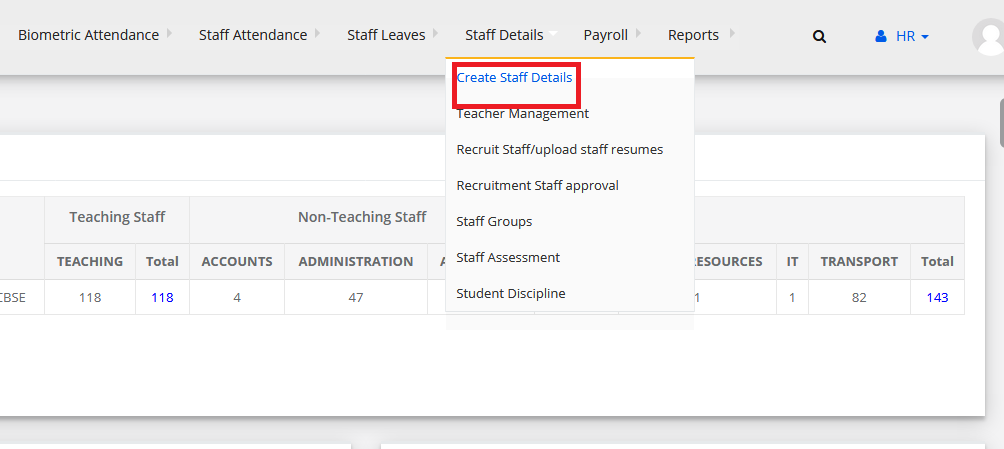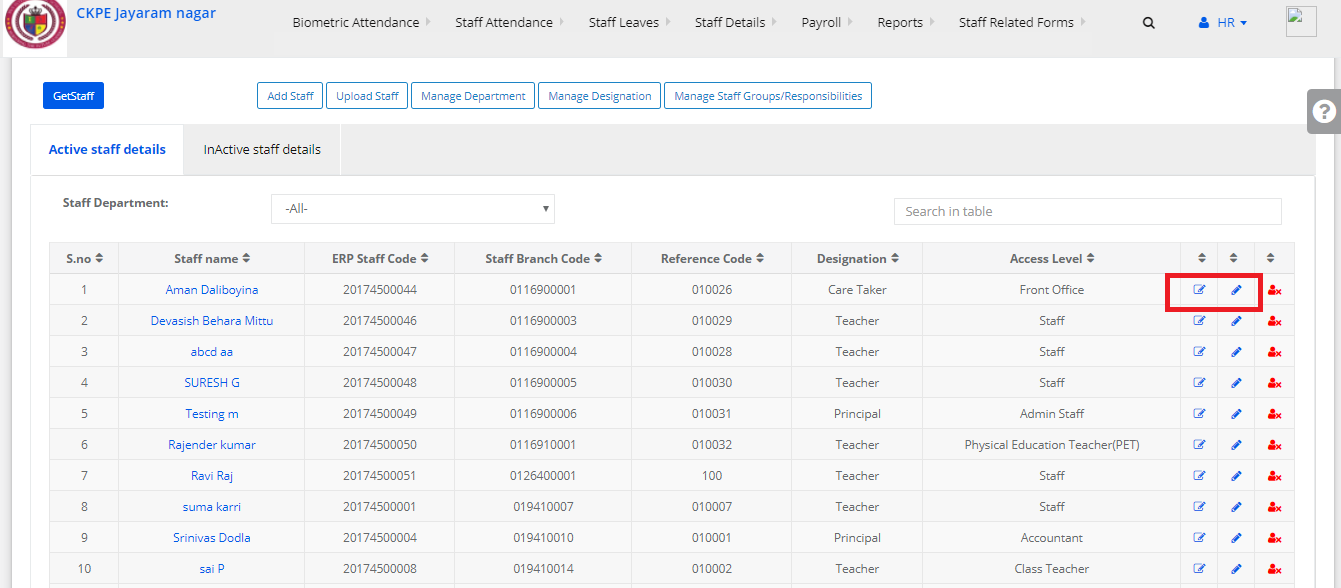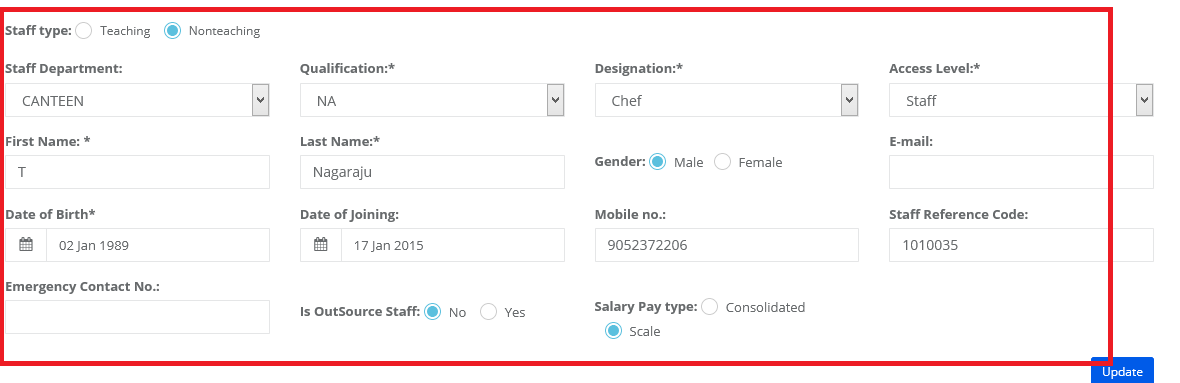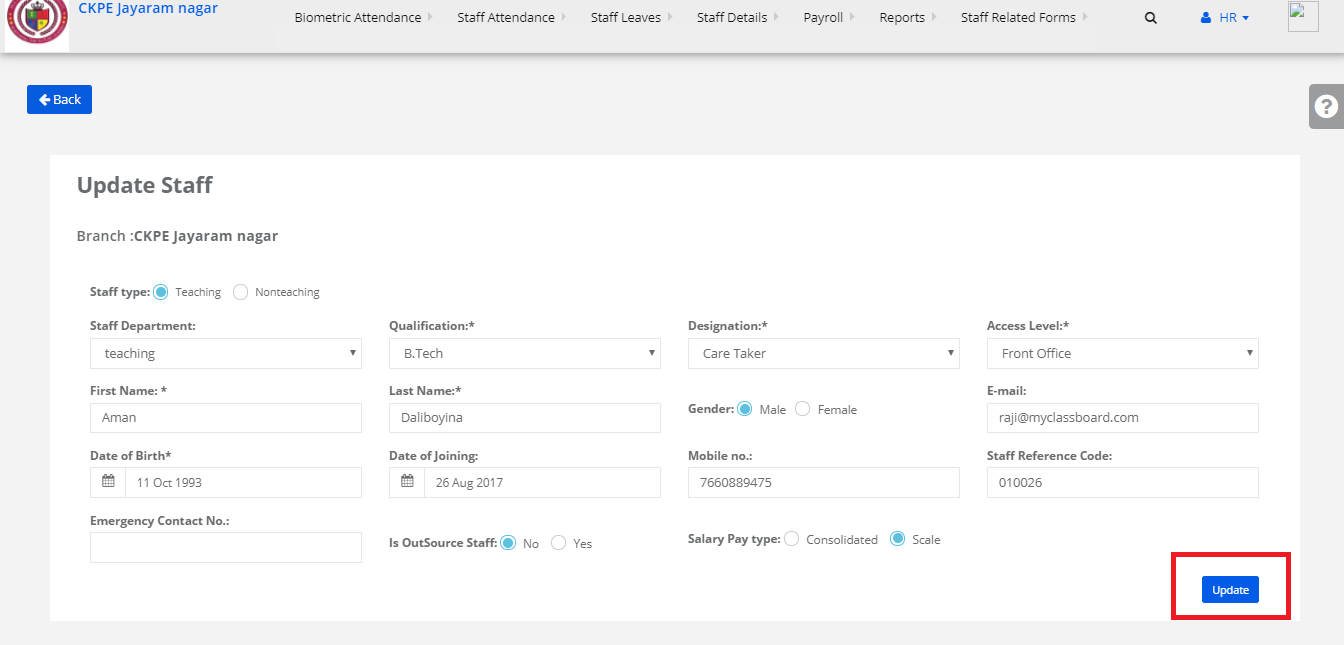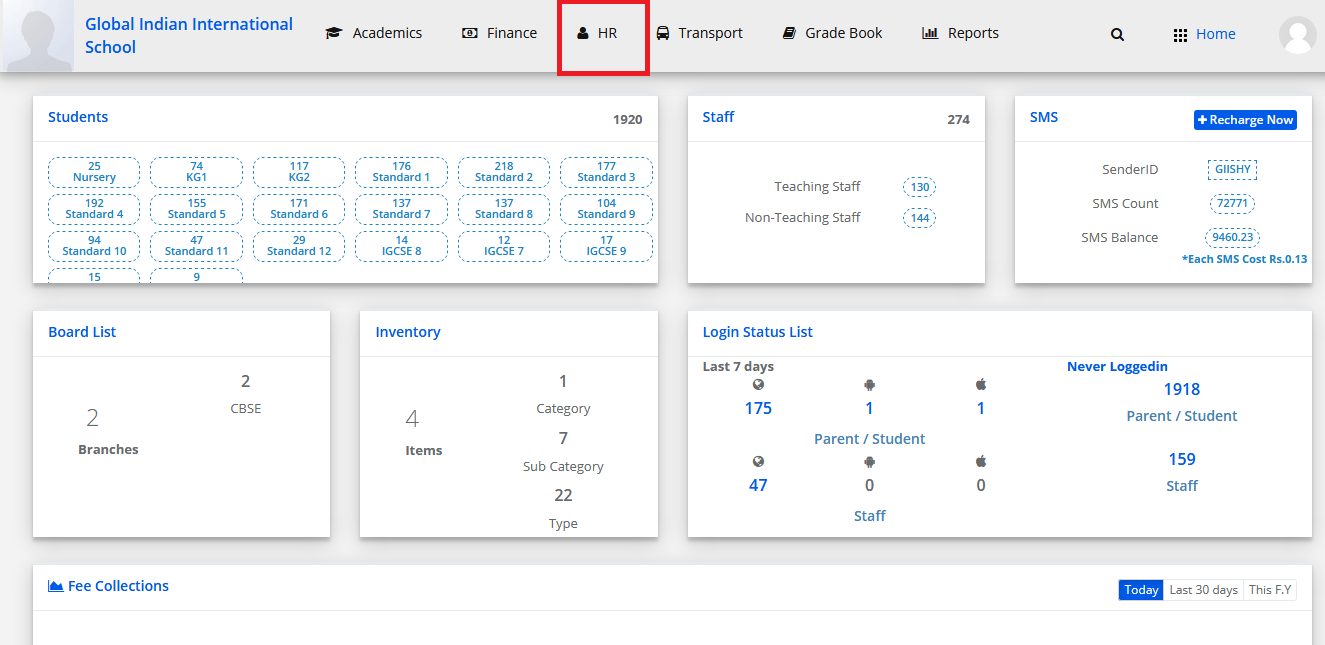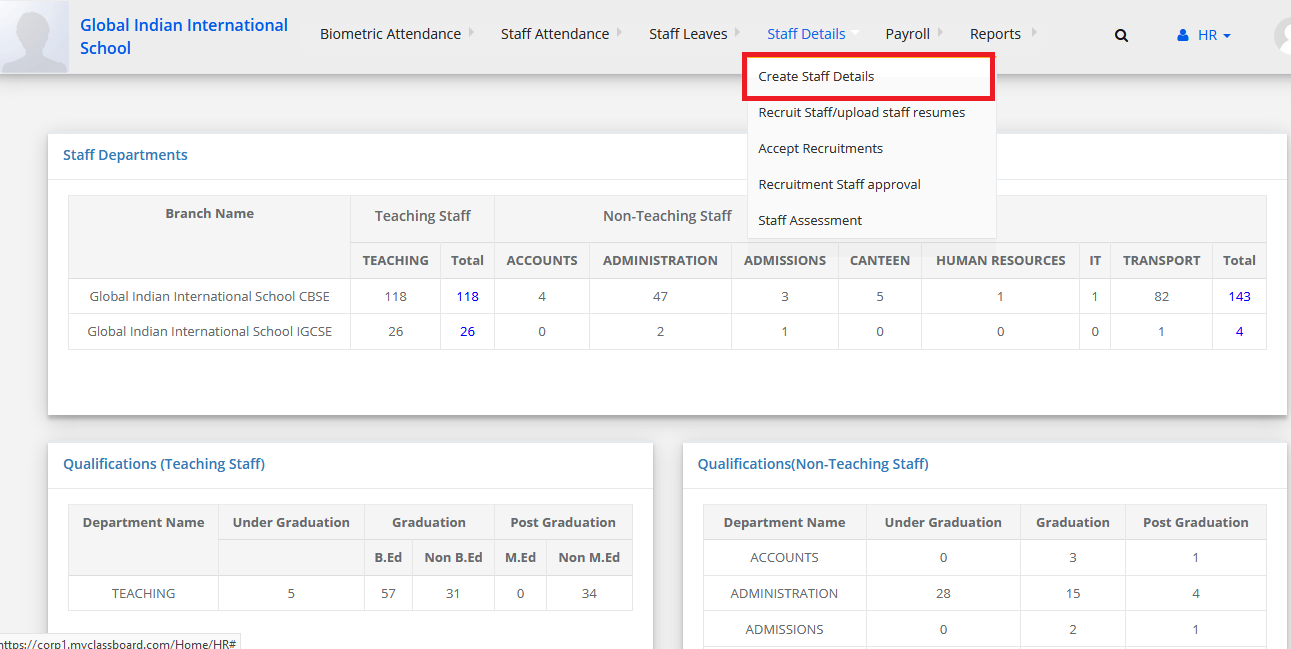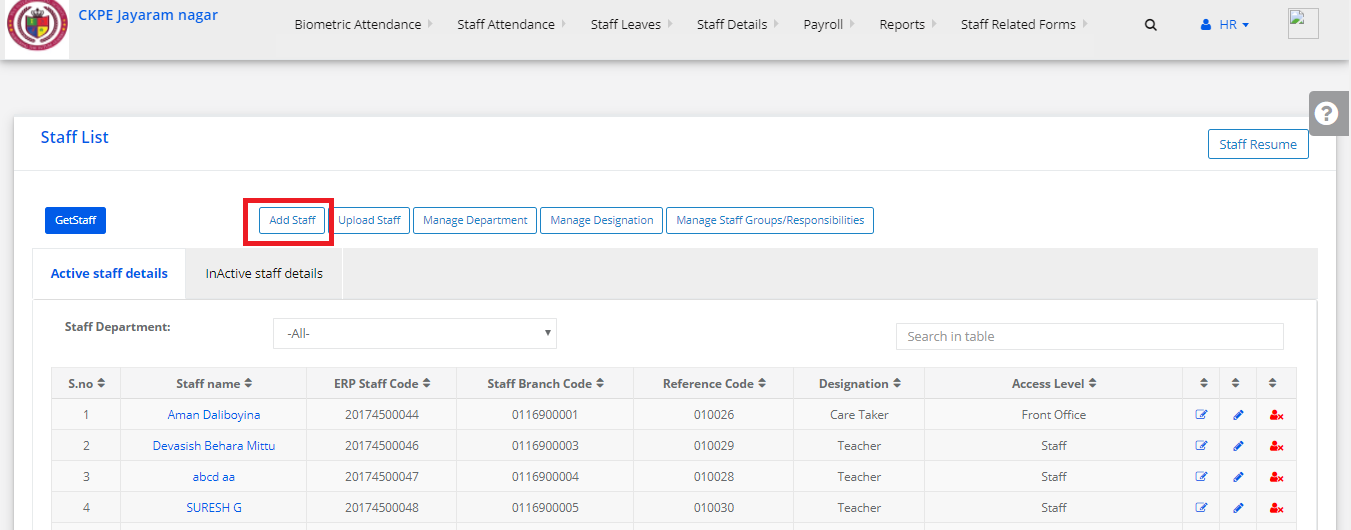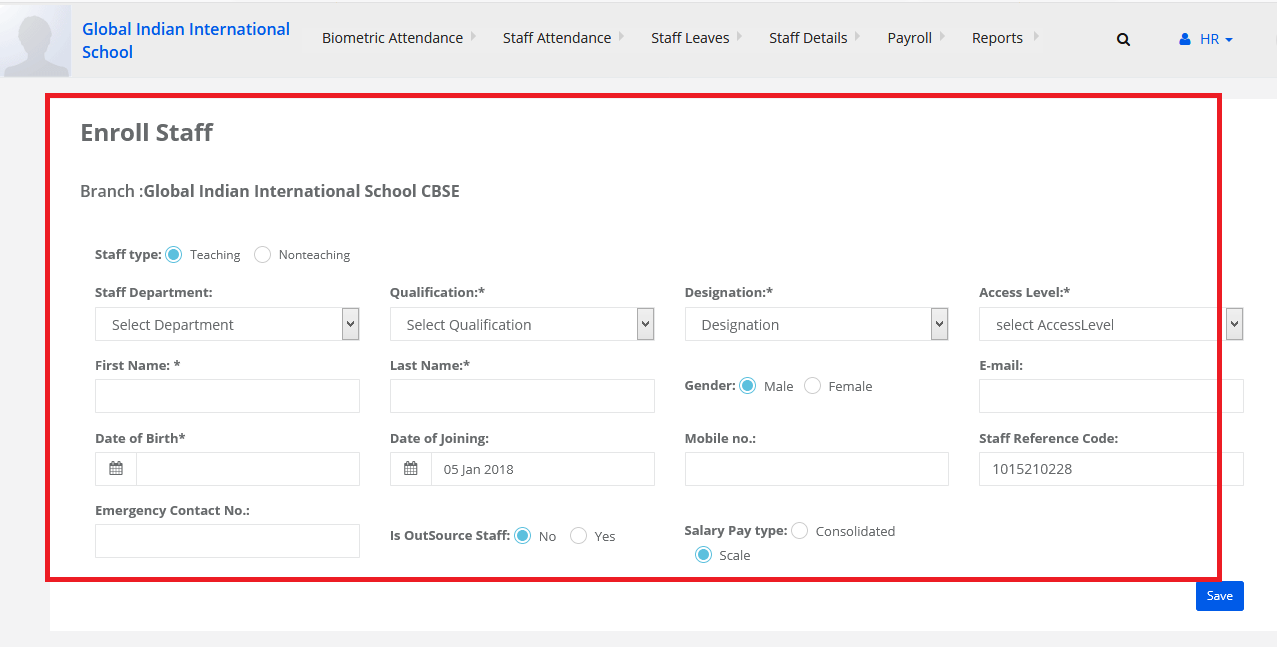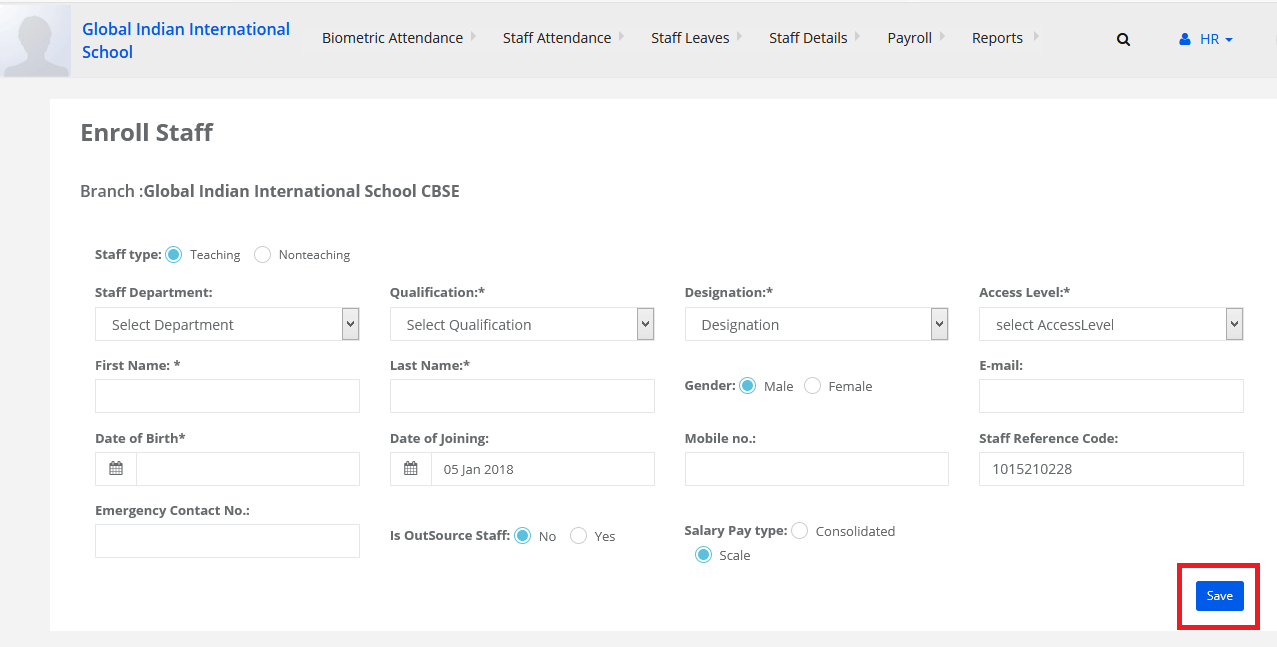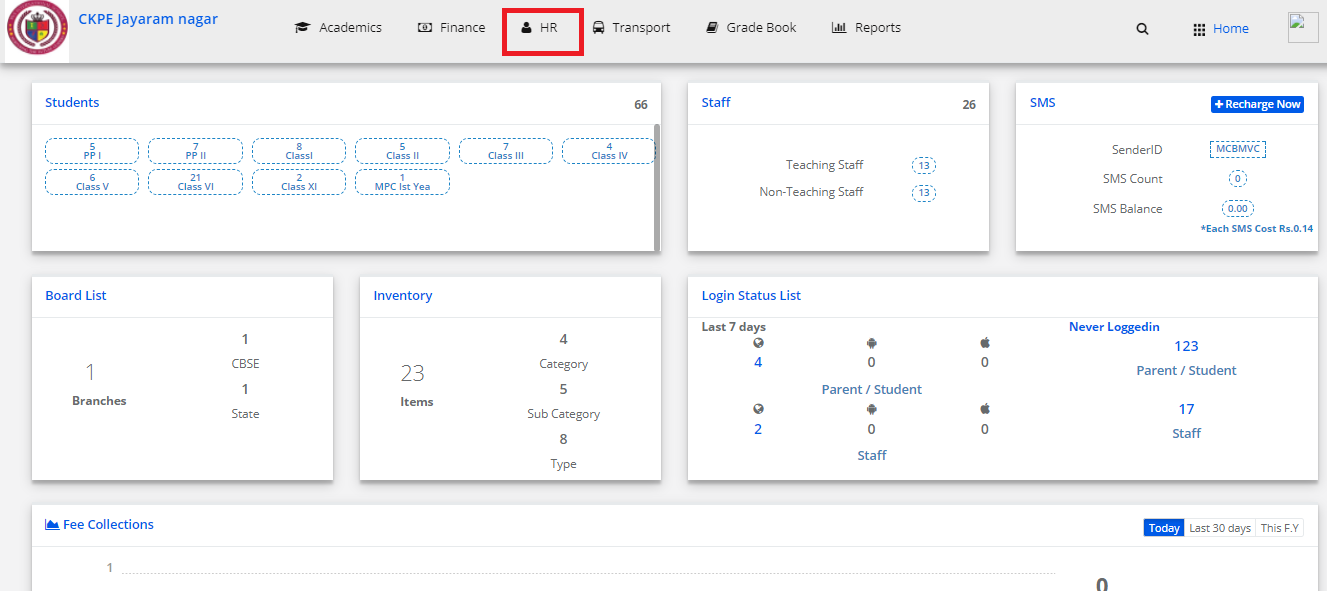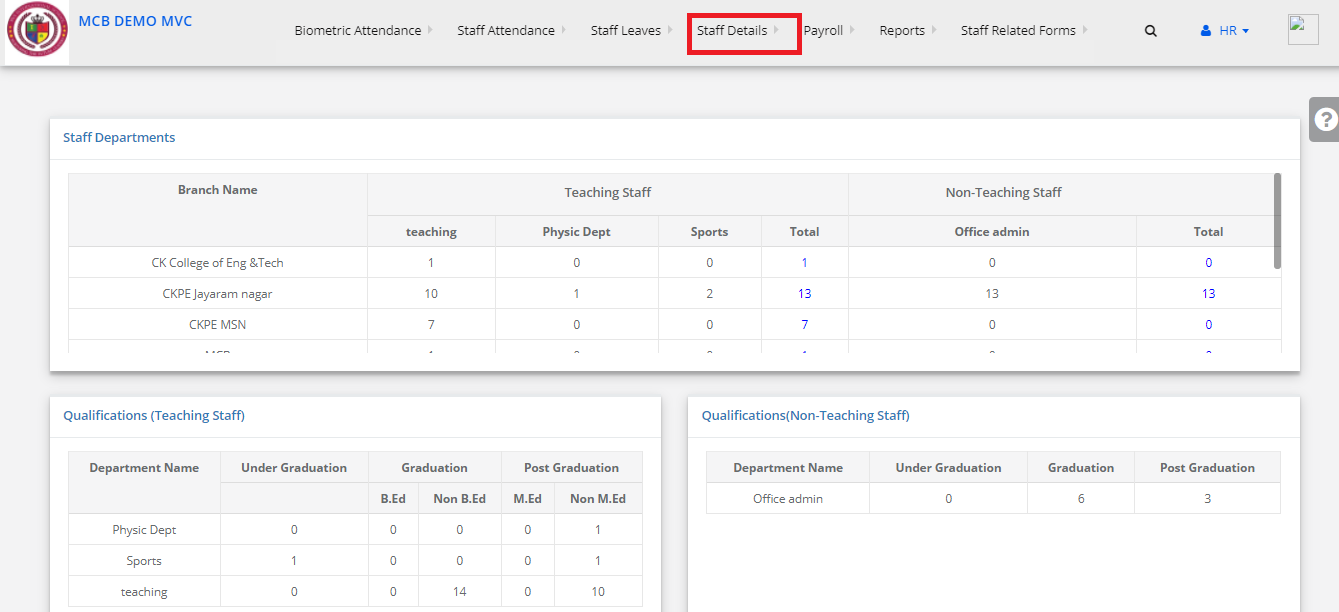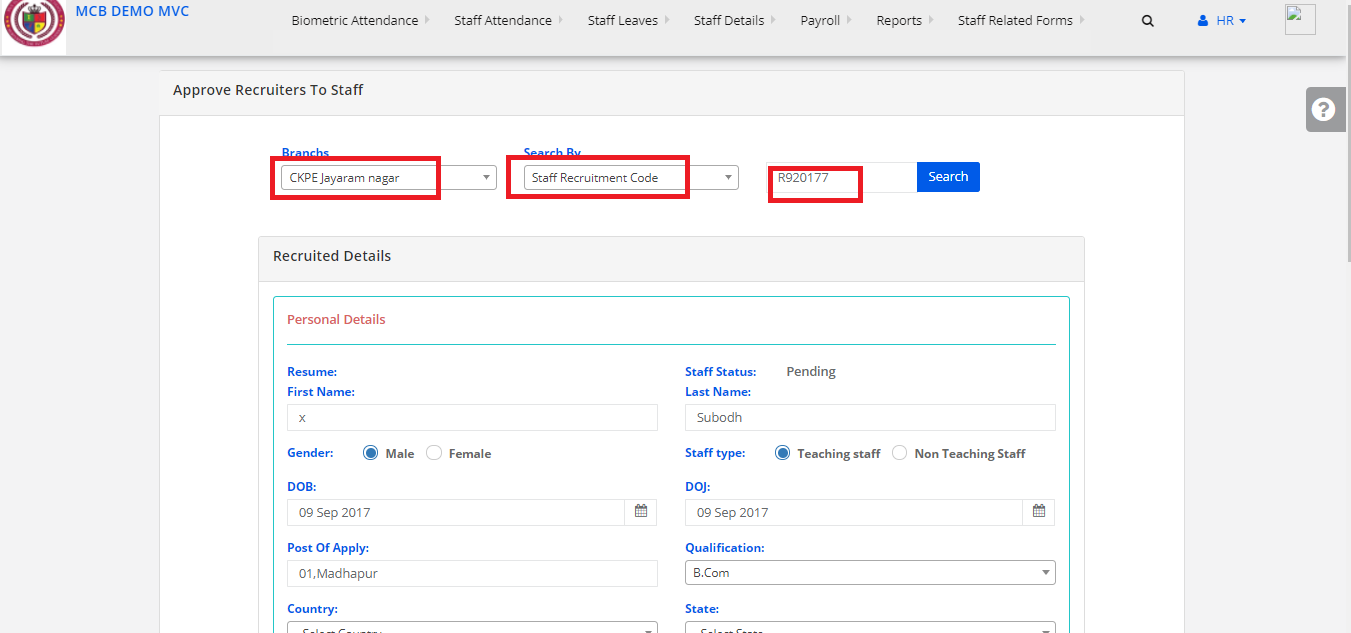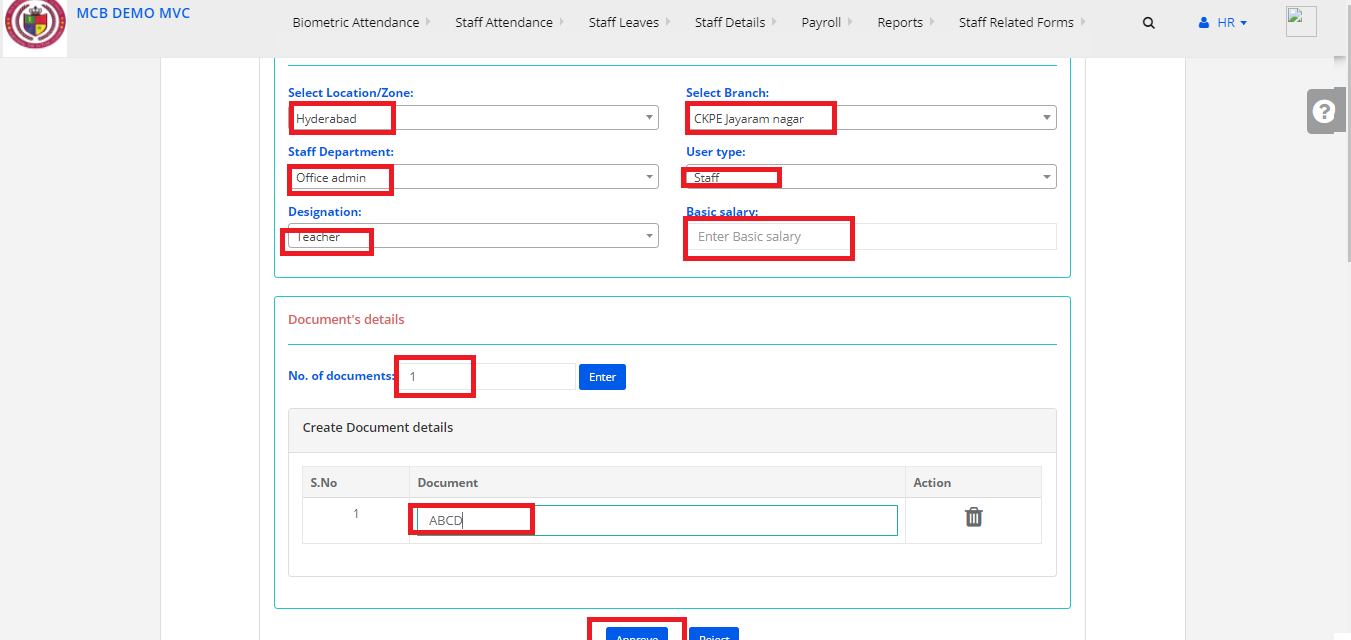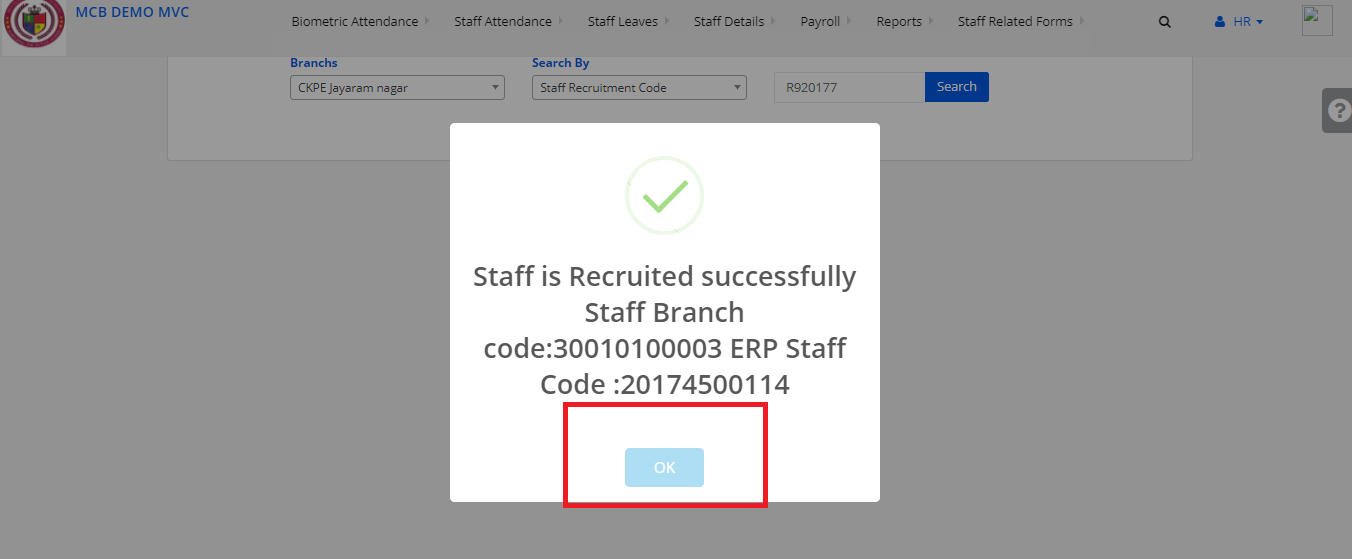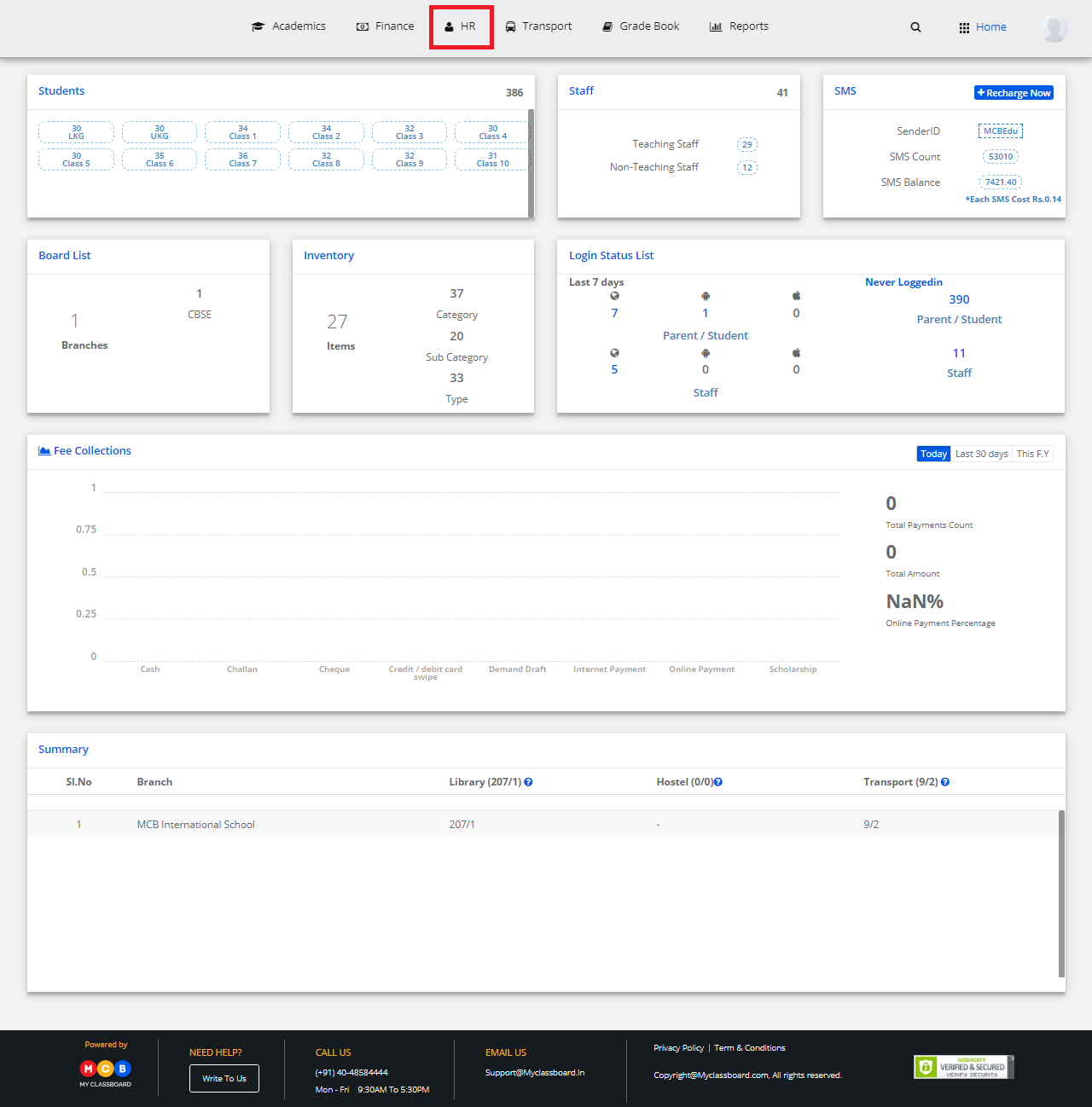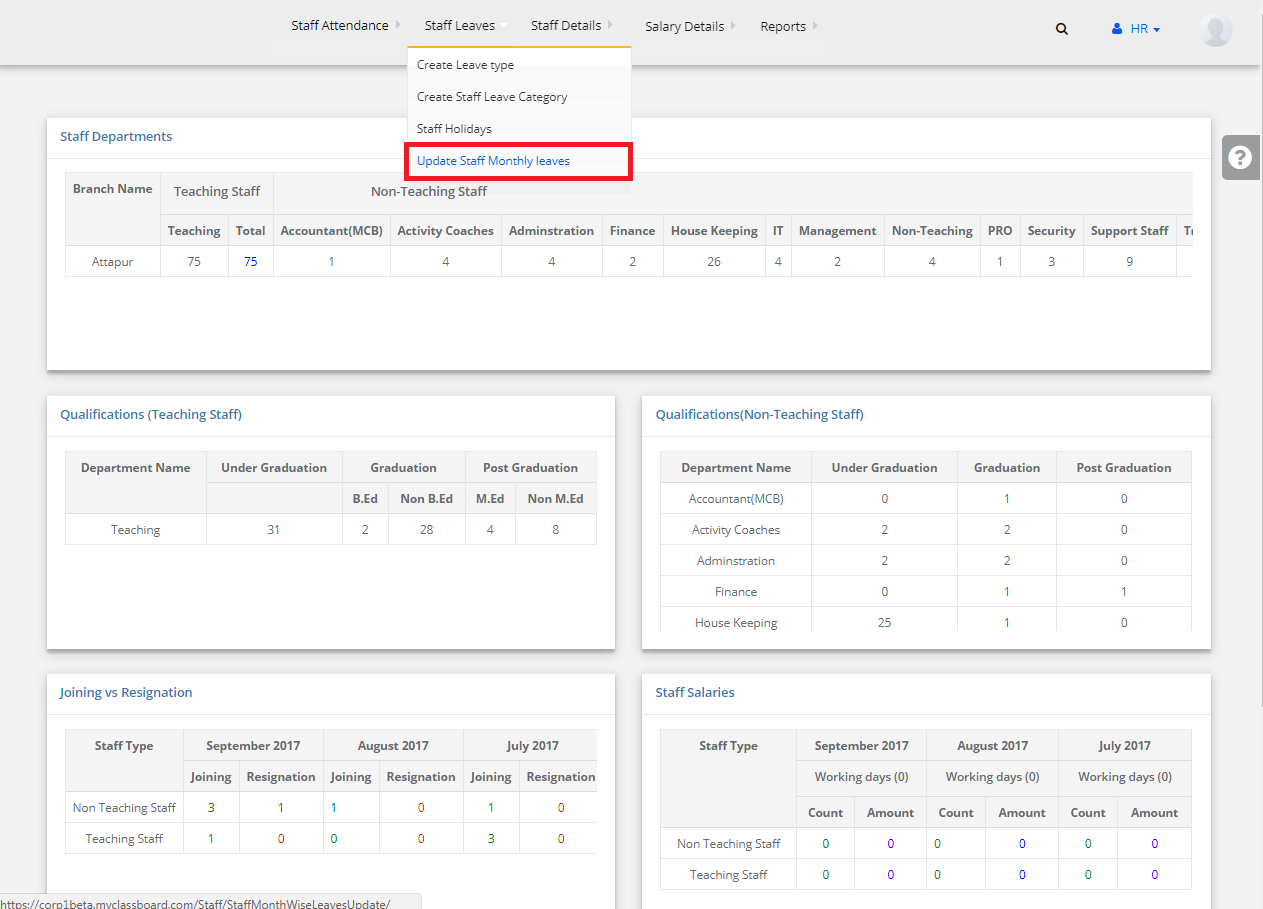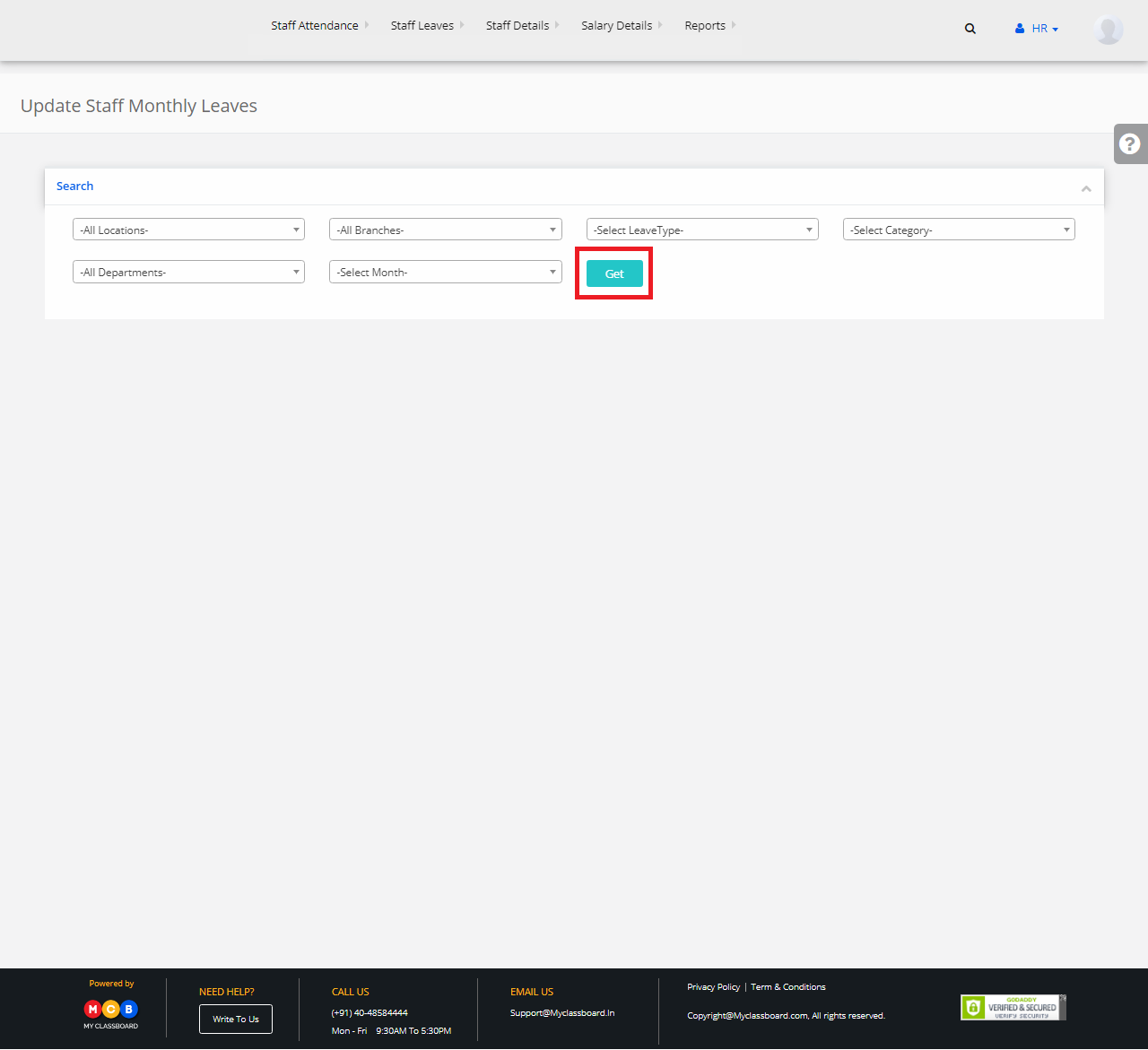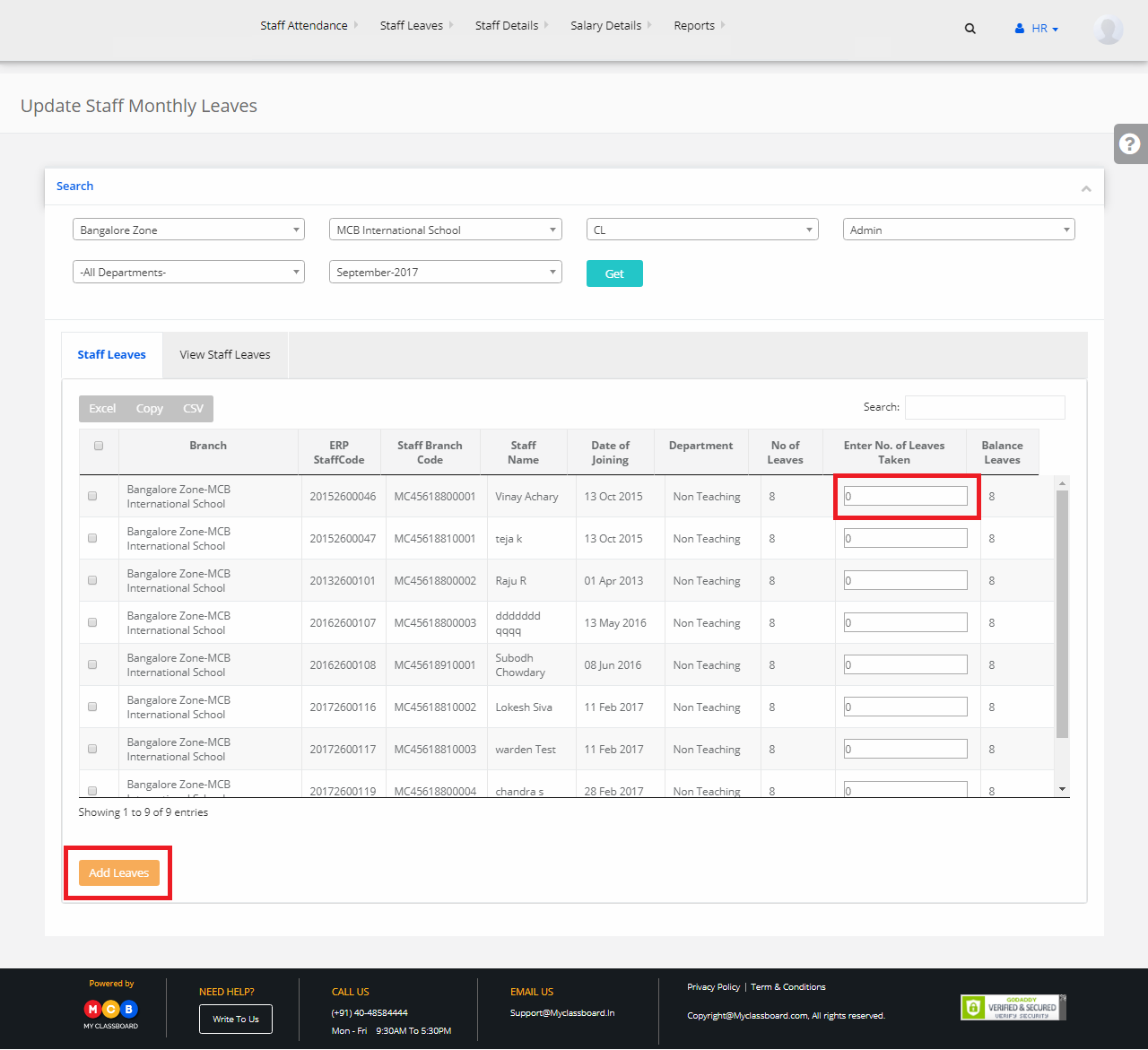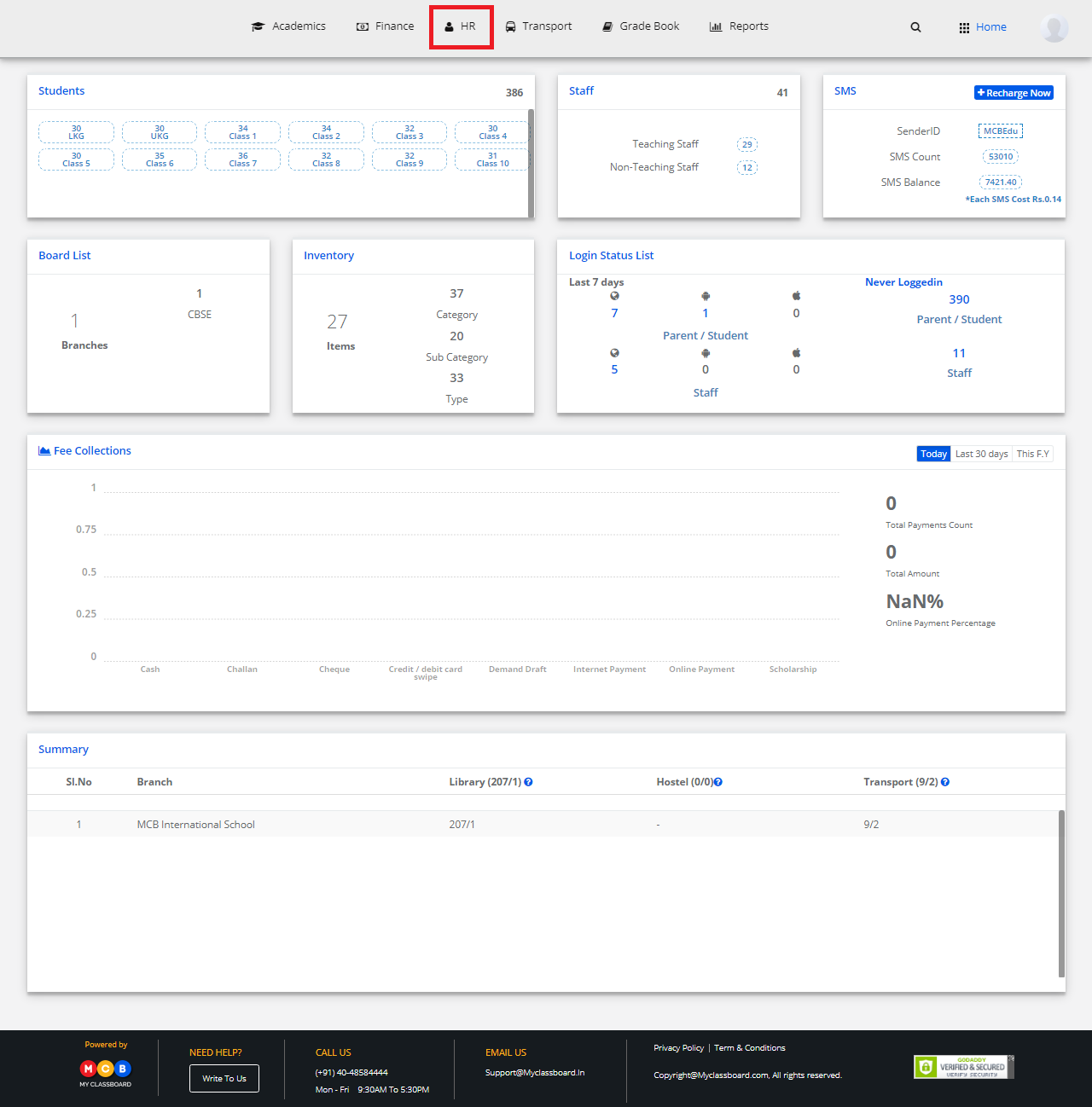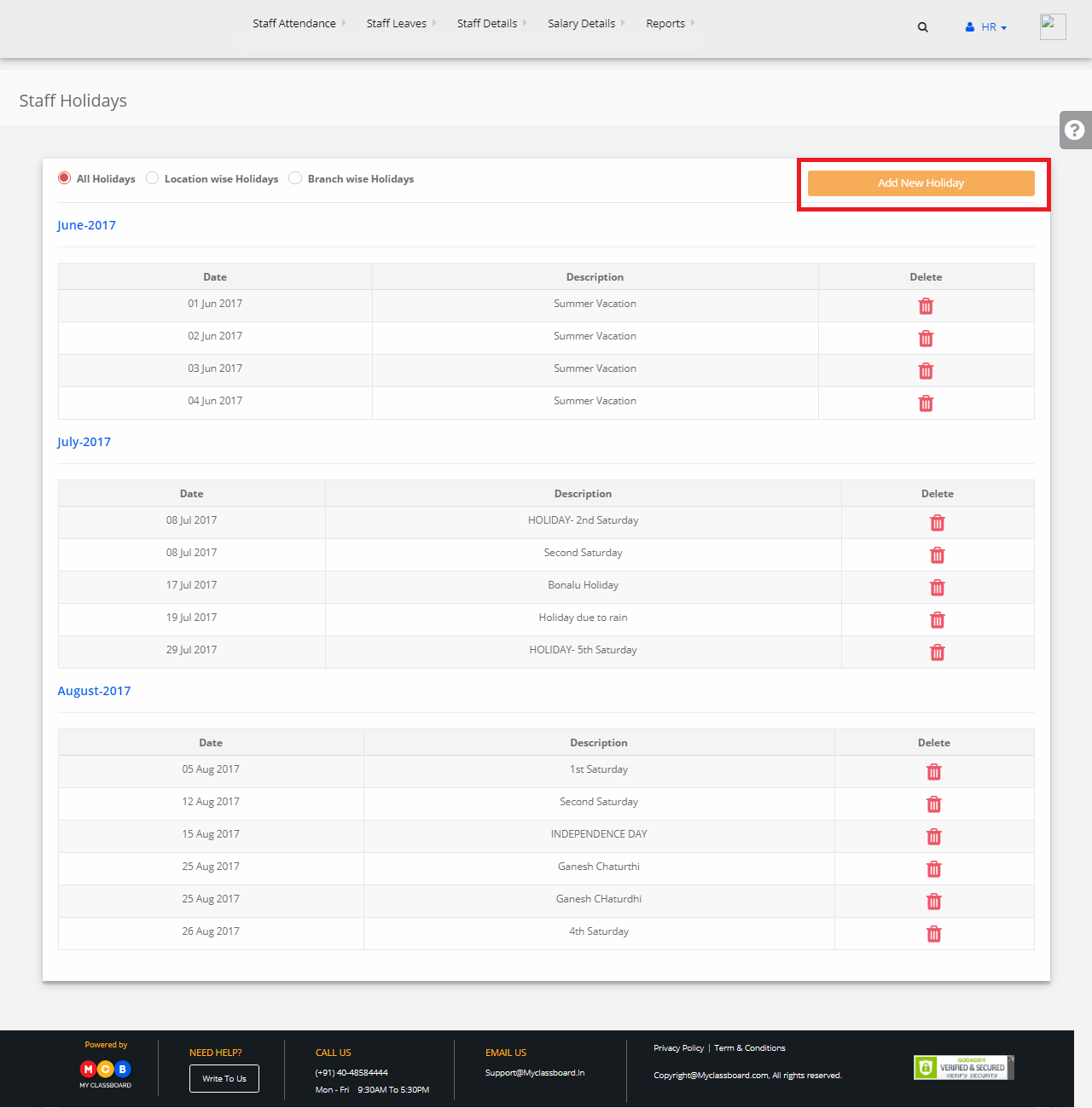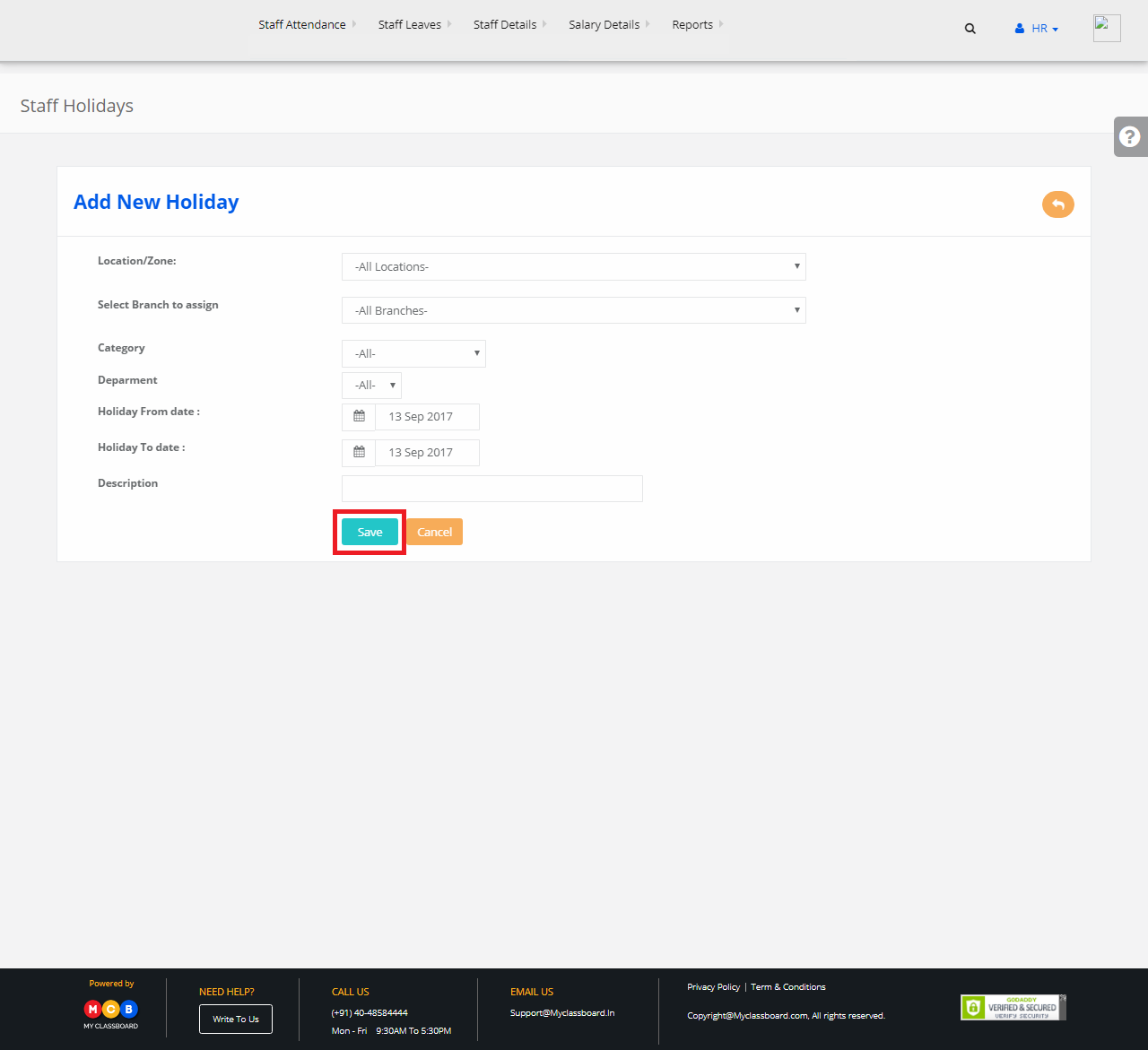Step 1: Login to MCB with System admin-level logins.
Step 2: Click on HR
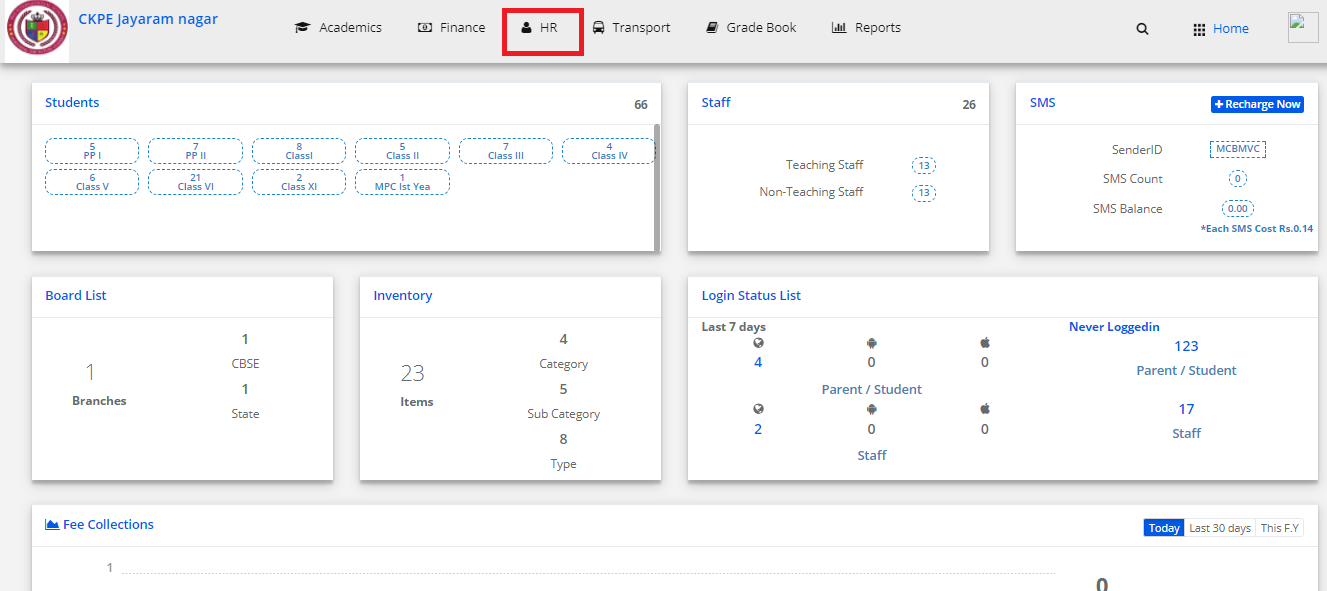
Step 3: Click on Staff Details and select Accept Recruitments
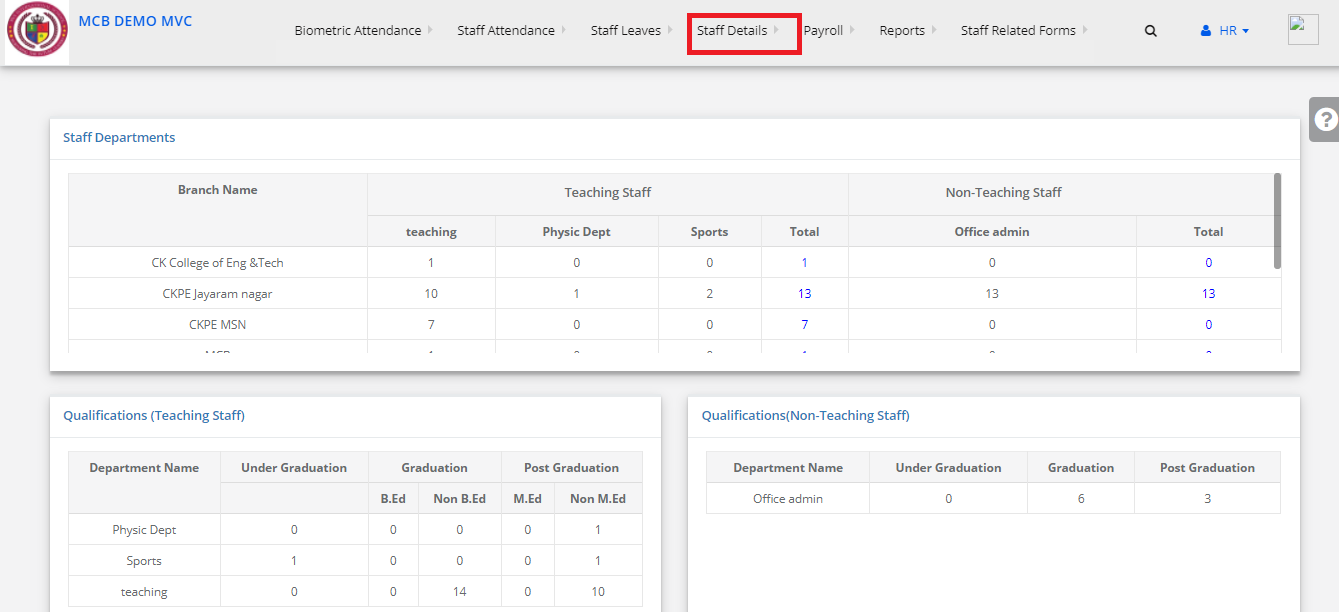
Step 4:
Select branch and search by Staff Recruitment code
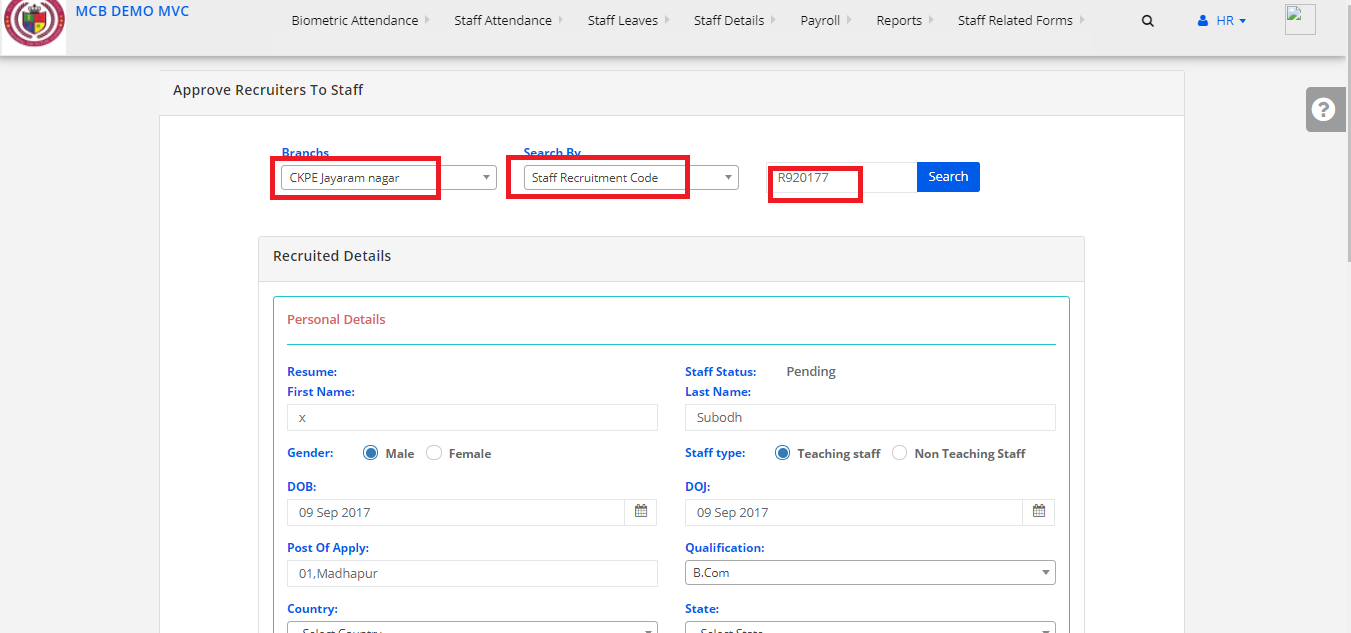
Step 5:
Fill the mandatory fills and approve it.
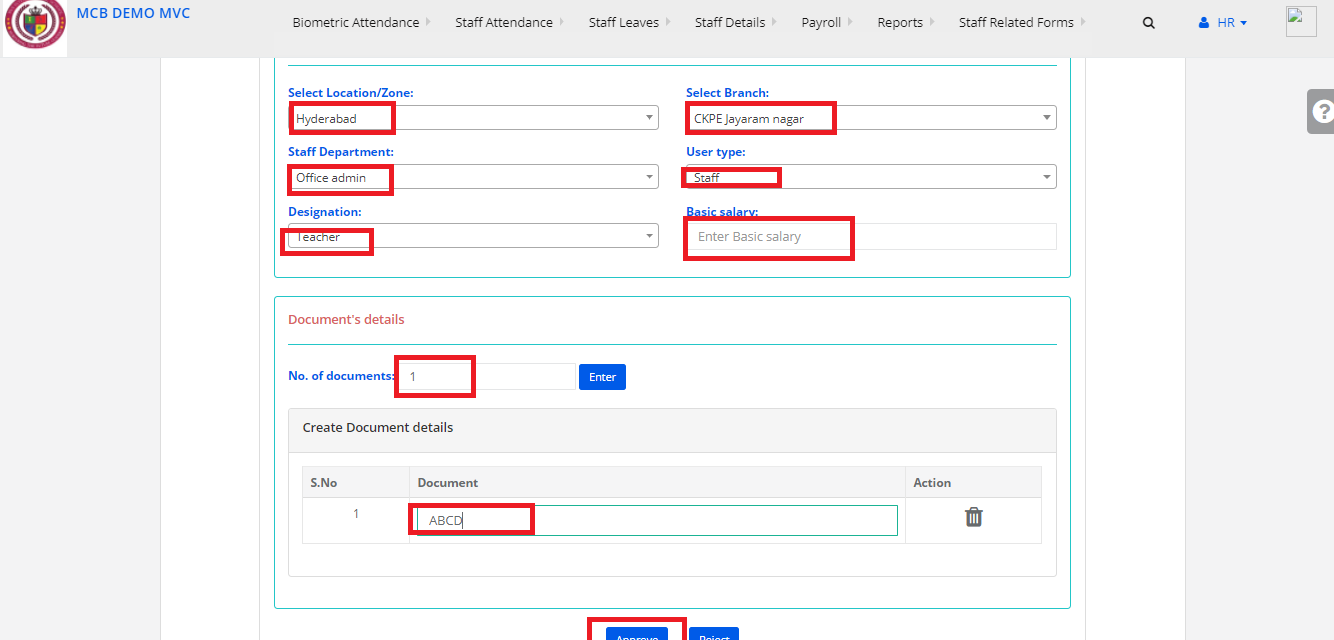
Step 6:
And the Staff is Recruited Successfully.
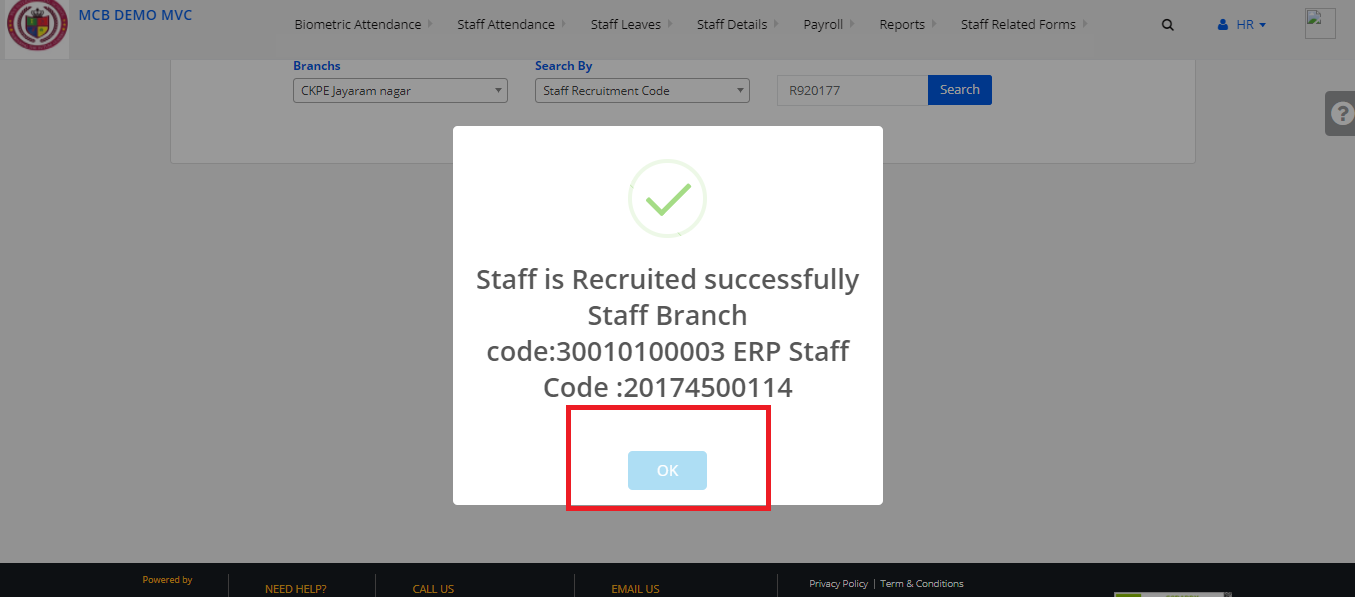
Step 7:
Click on Staff Details and Select Recruitment staff Approval
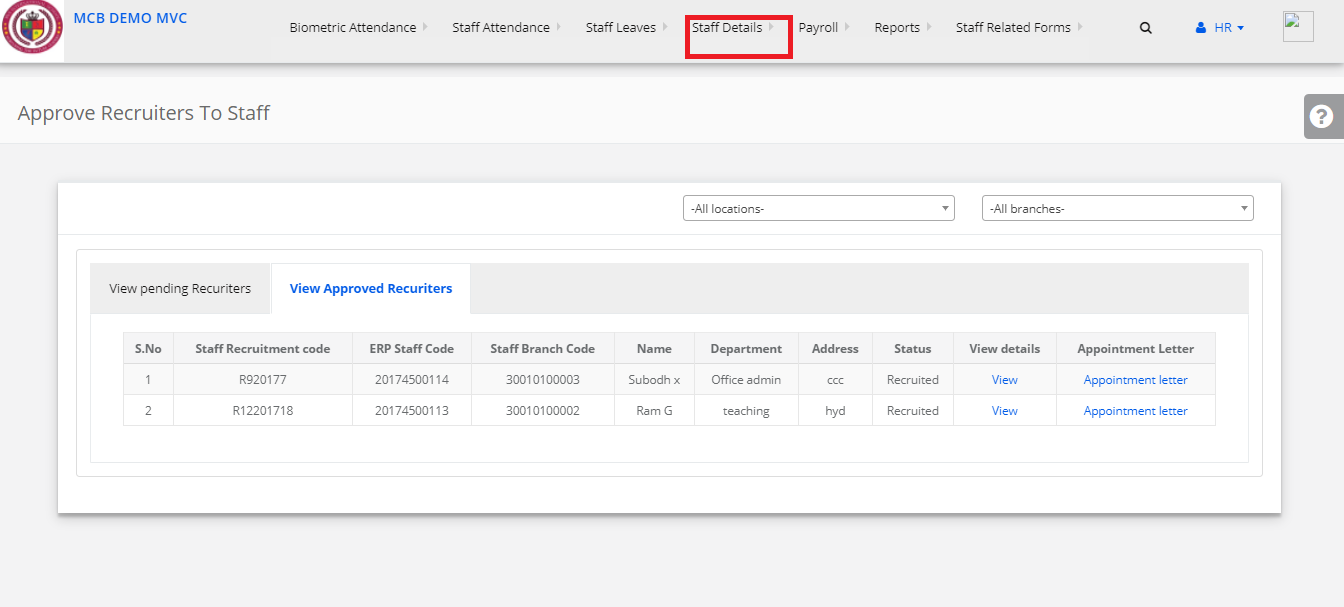
Step 8:
Select Location & Branch Click on Appointment Letter.