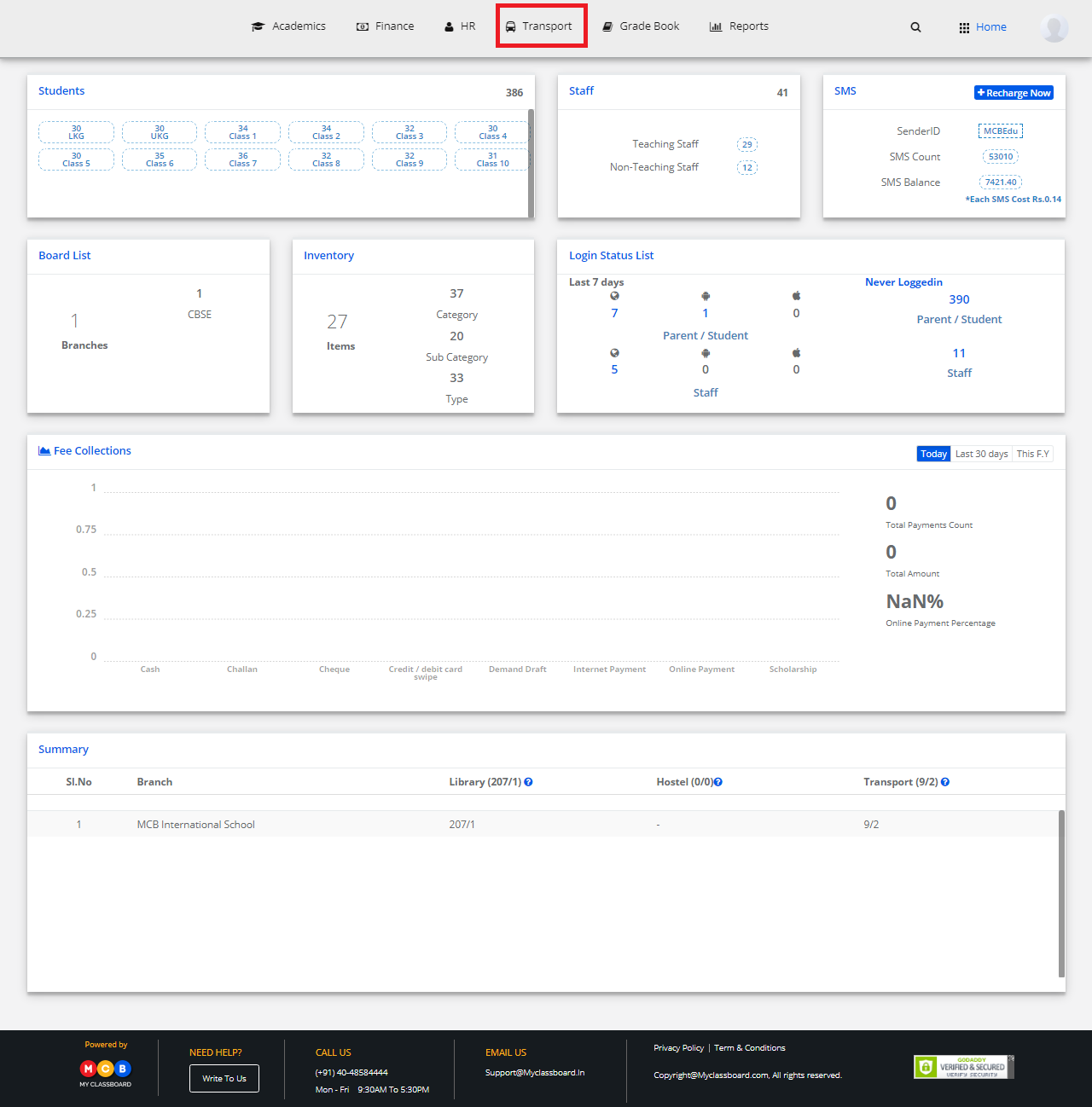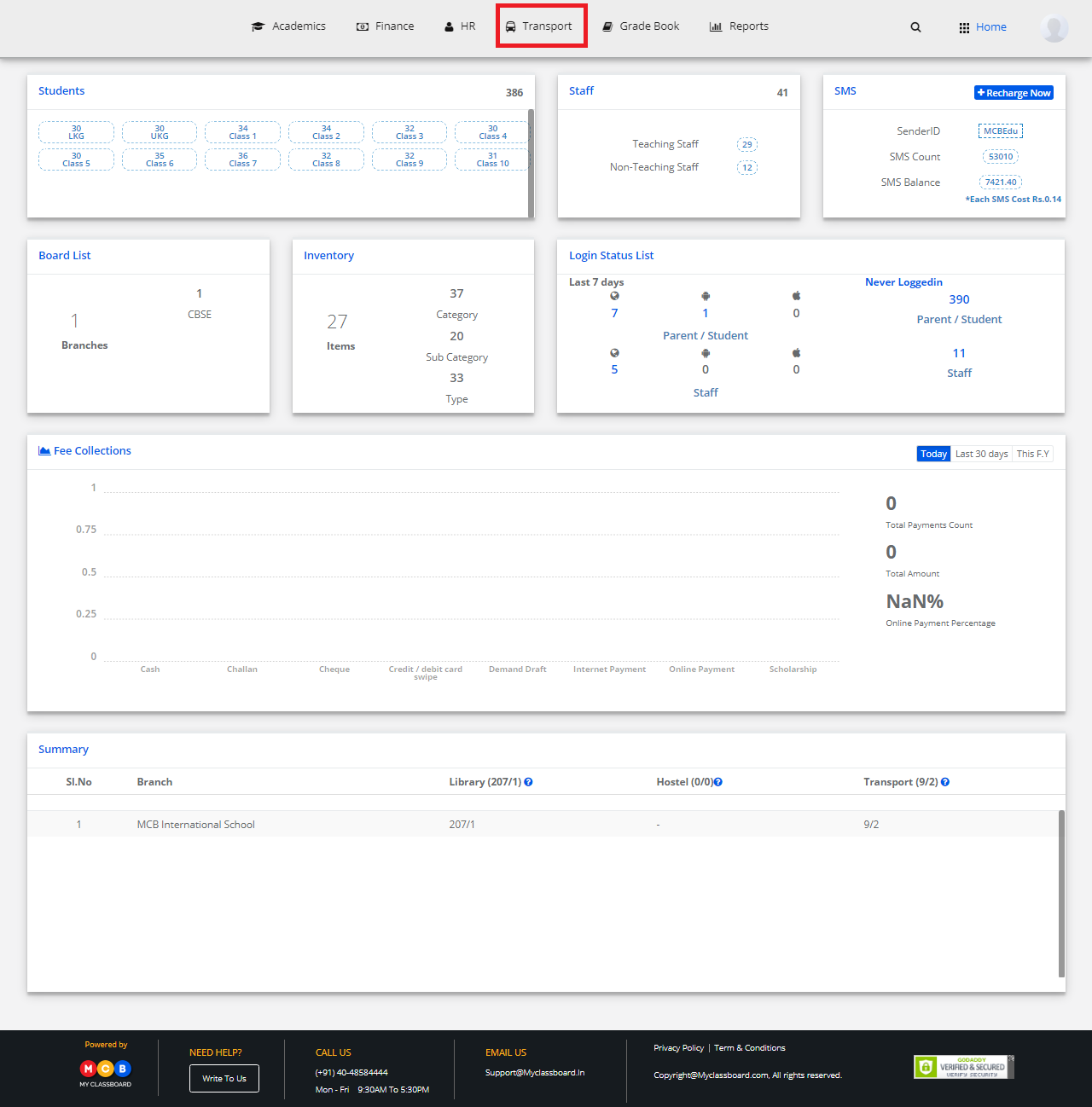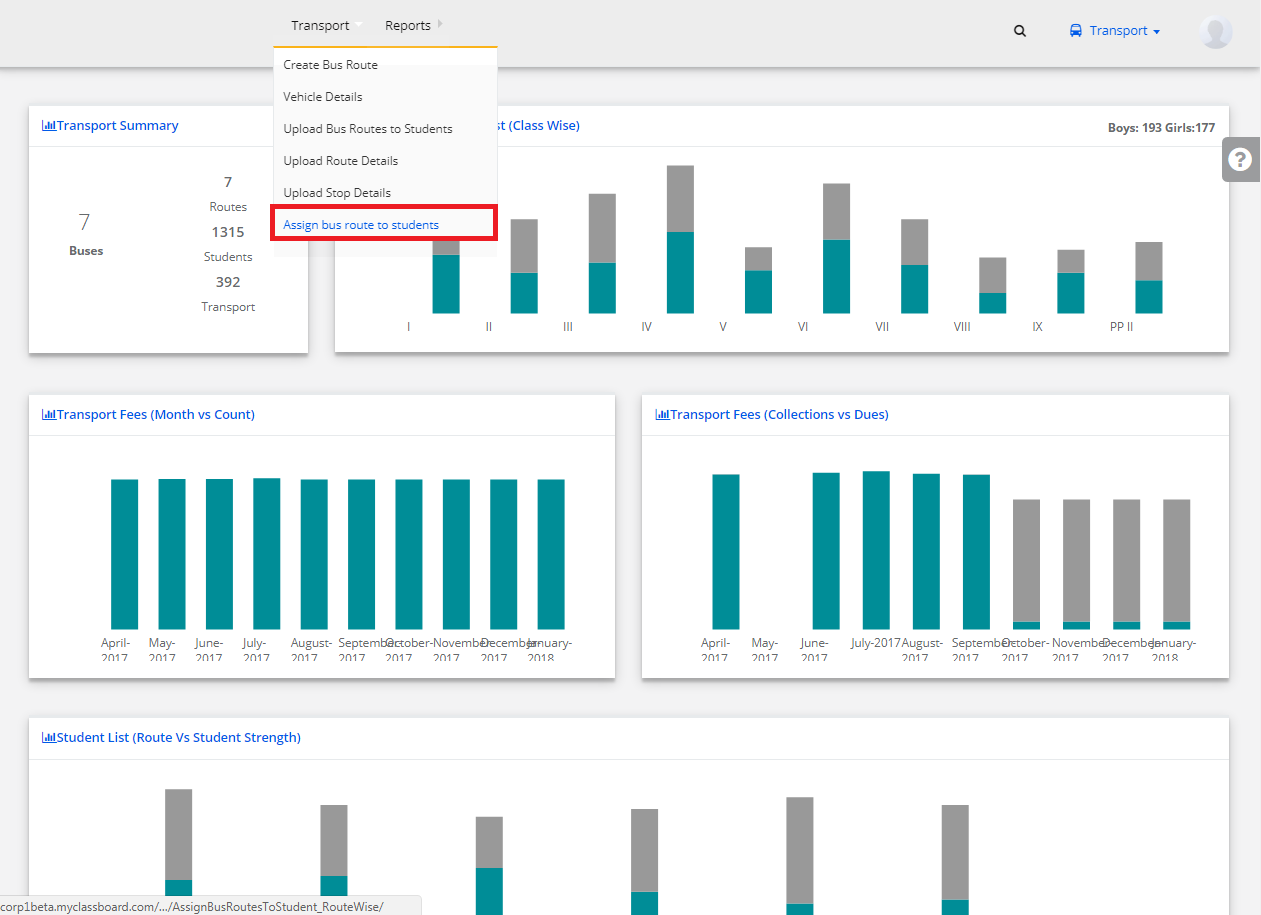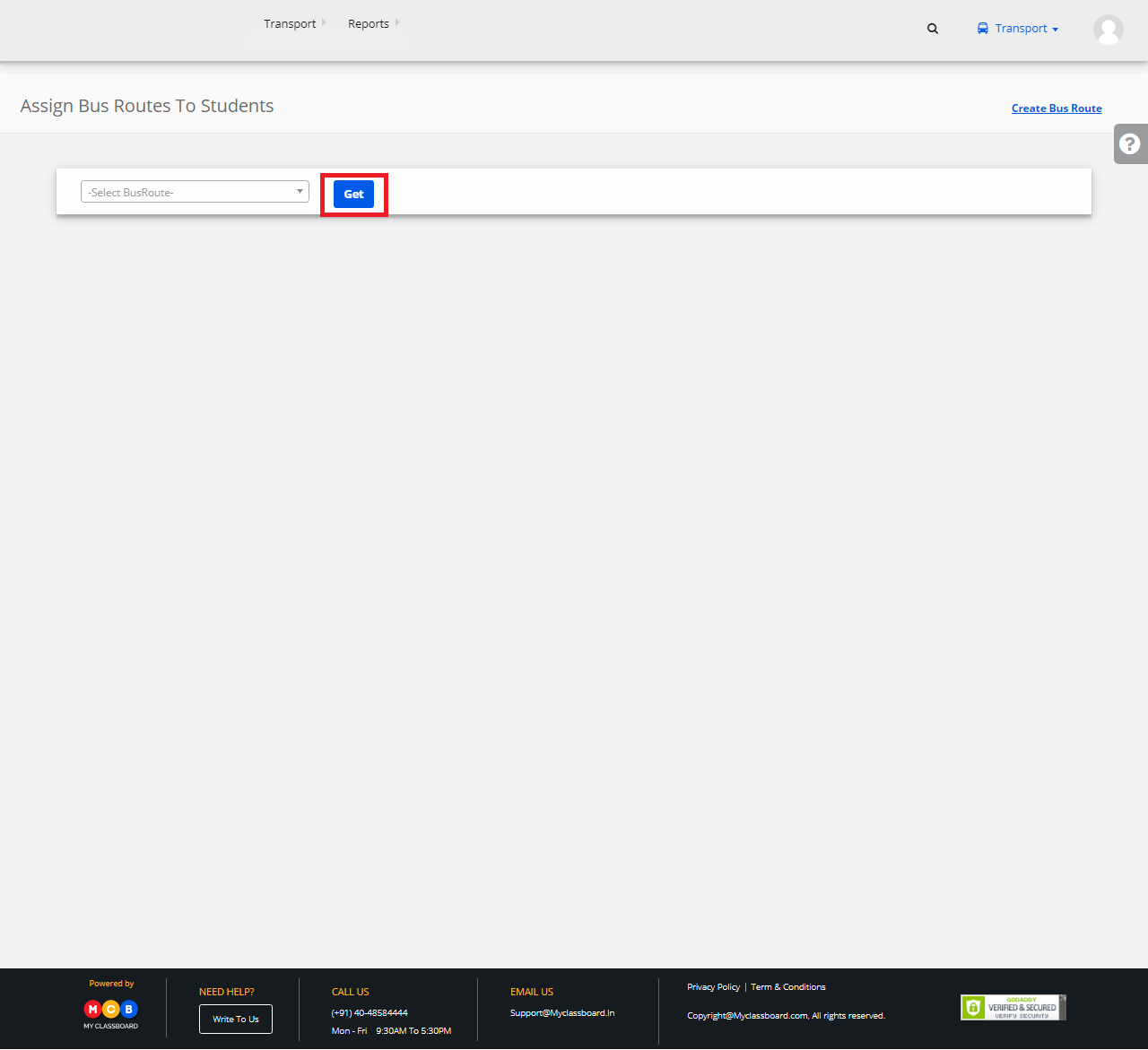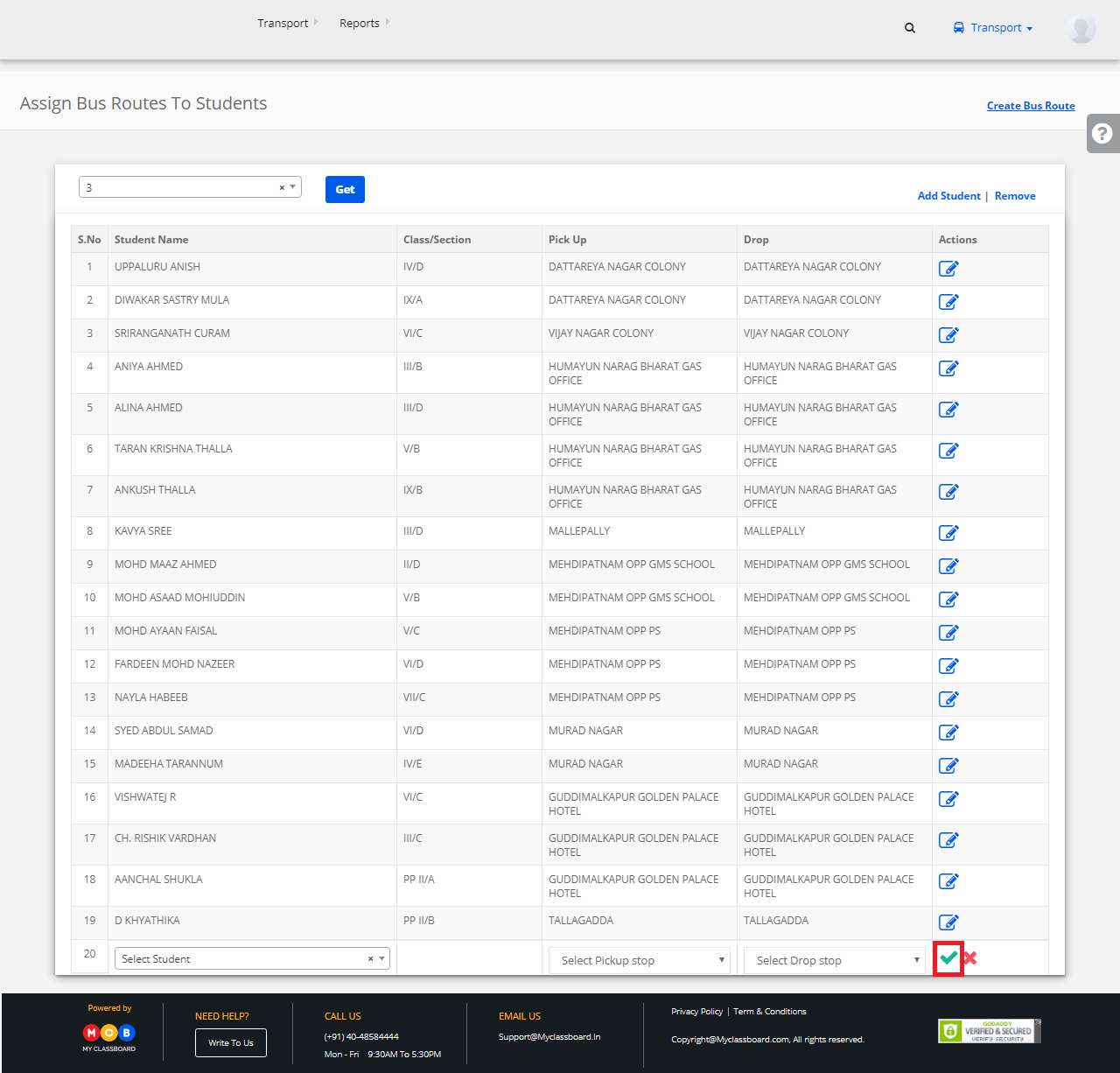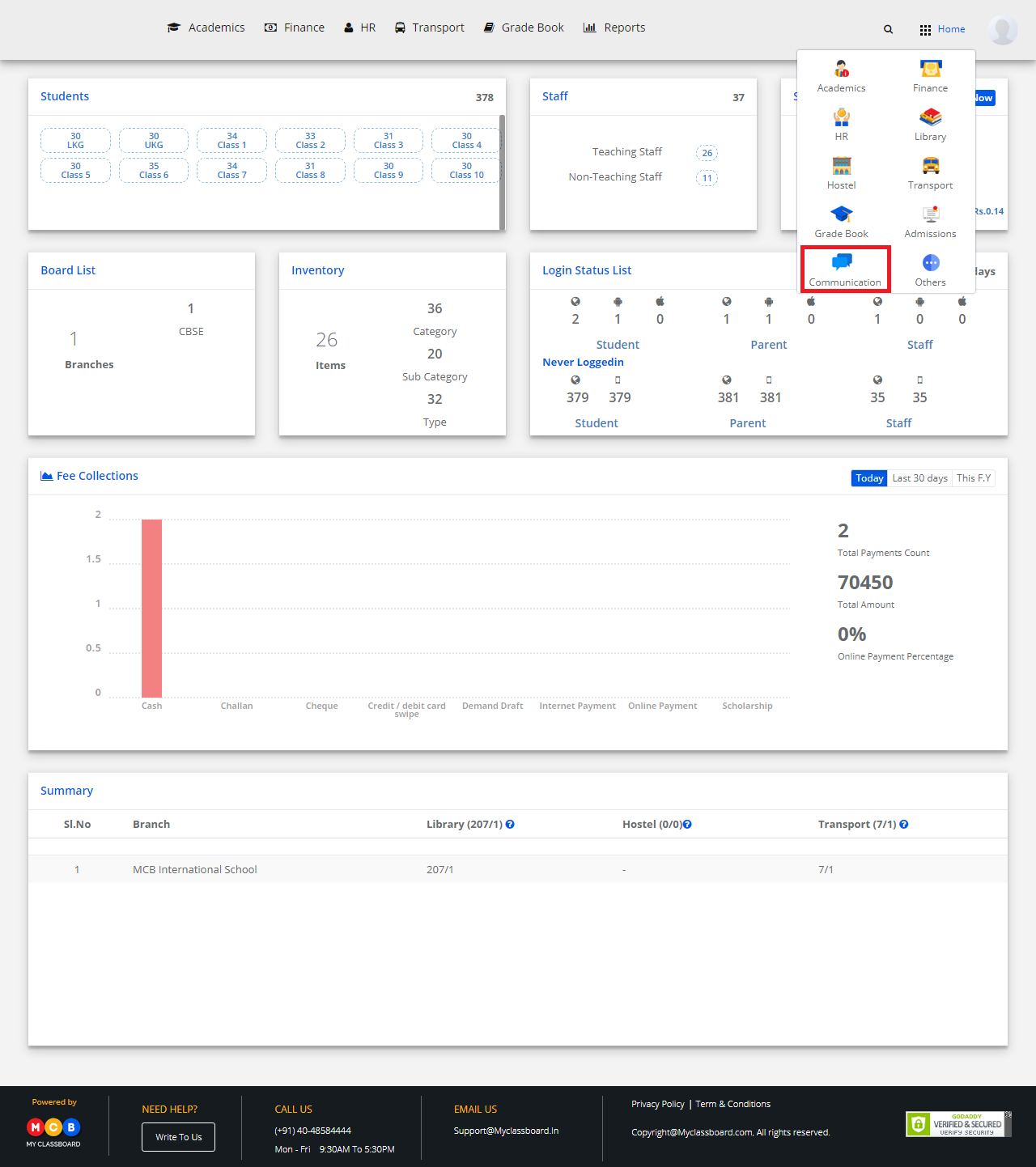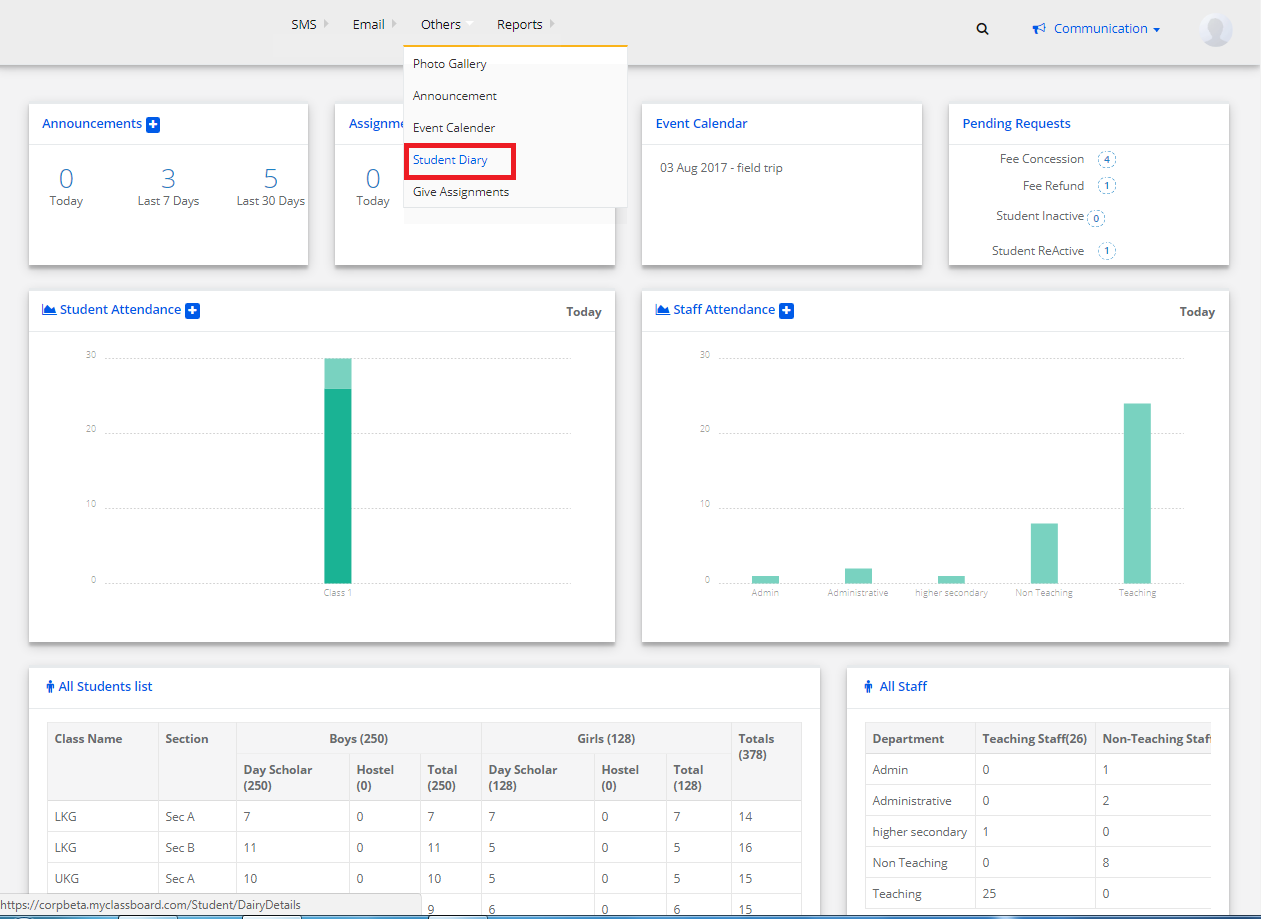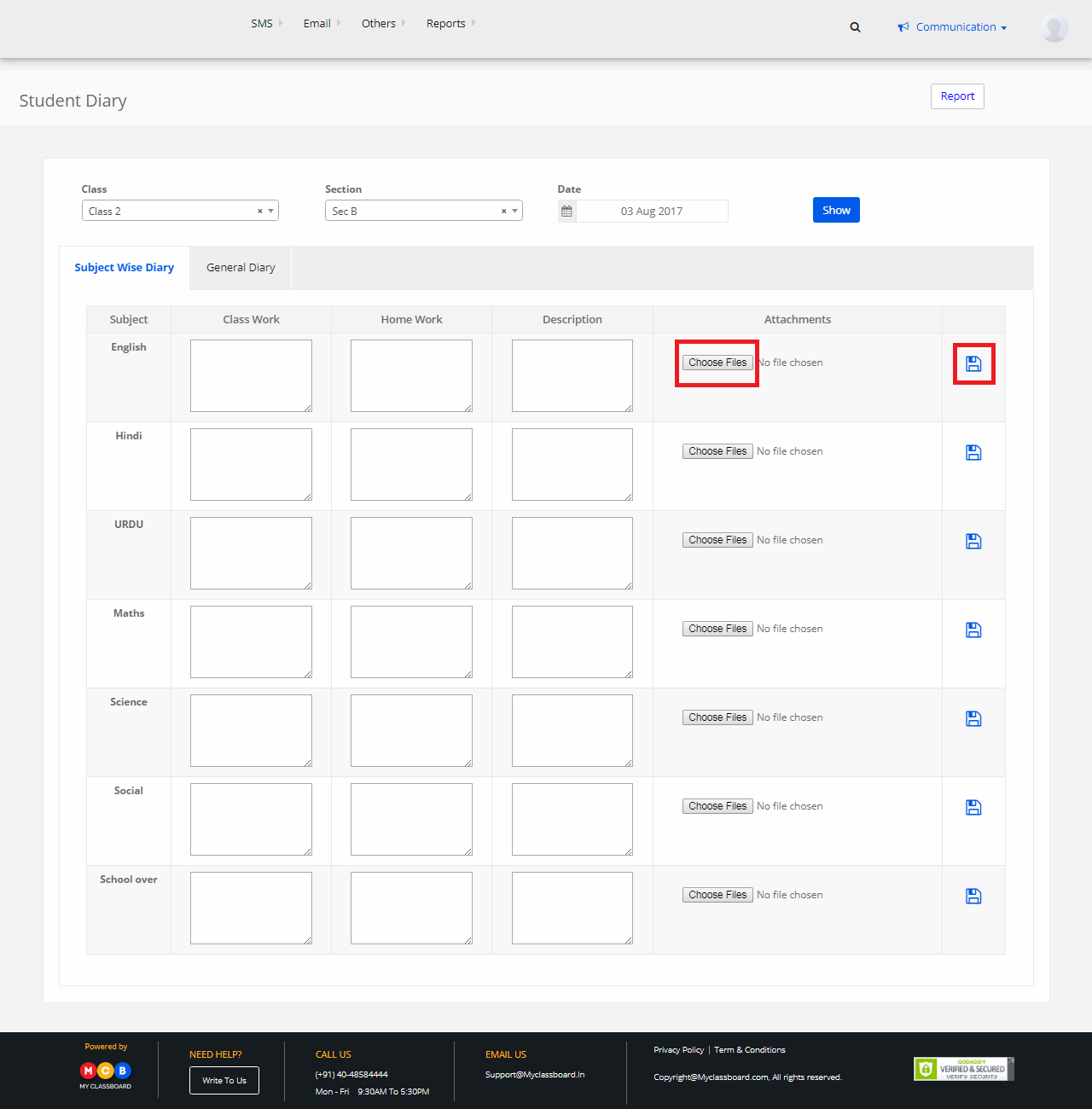In order to enhance teacher-parent communication and achieve efficiency, MyClassboard offers an extensive mobile app for teachers. MyClassboard teacher app is an exclusive mobile app designed for teachers which is compatible with iOS and Android systems. The MCB Teacher App is available through the App Store and Google Play Store and is absolutely free to use.
To get the best experience click on the below link to download the app and use it.
CALL TO ACTION – https://goo.gl/459UhX
Teacher App Features:
Using this mobile app, teachers can upload class diary, assignments, mark daily attendance of every individual student, mark events in the event calendar, upload photos related to various events, update and intimate parents with the upcoming events, circulars or notices beforehand.
To know more:
https://www.myclassboard.com/blog/achieving-greater-efficiency-myclassboard-teacher-app/
CALL TO ACTION – Contact Account Management Team on 040-48584444