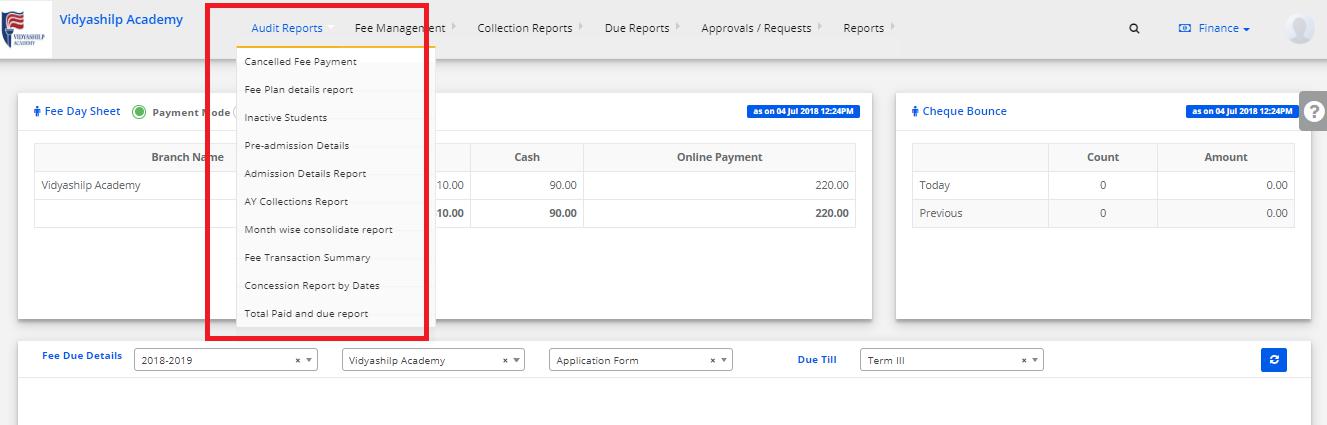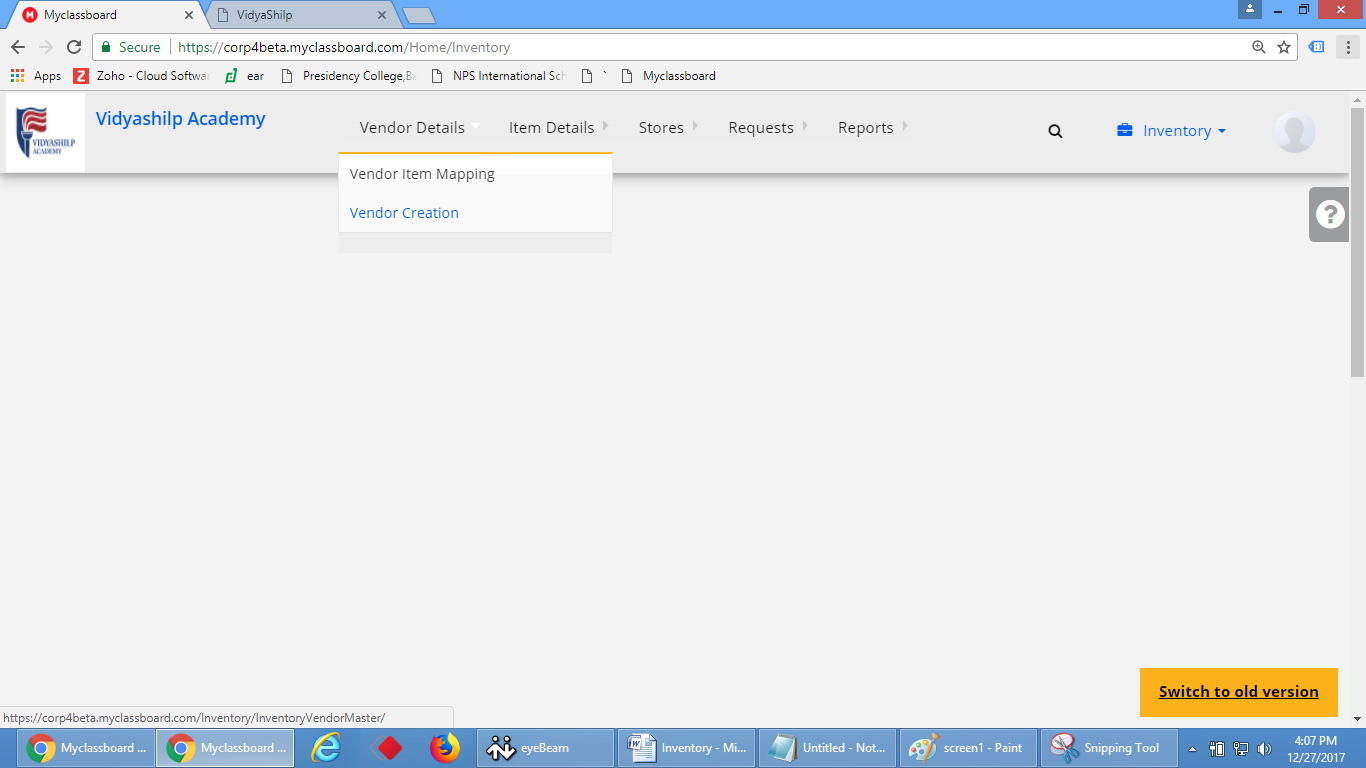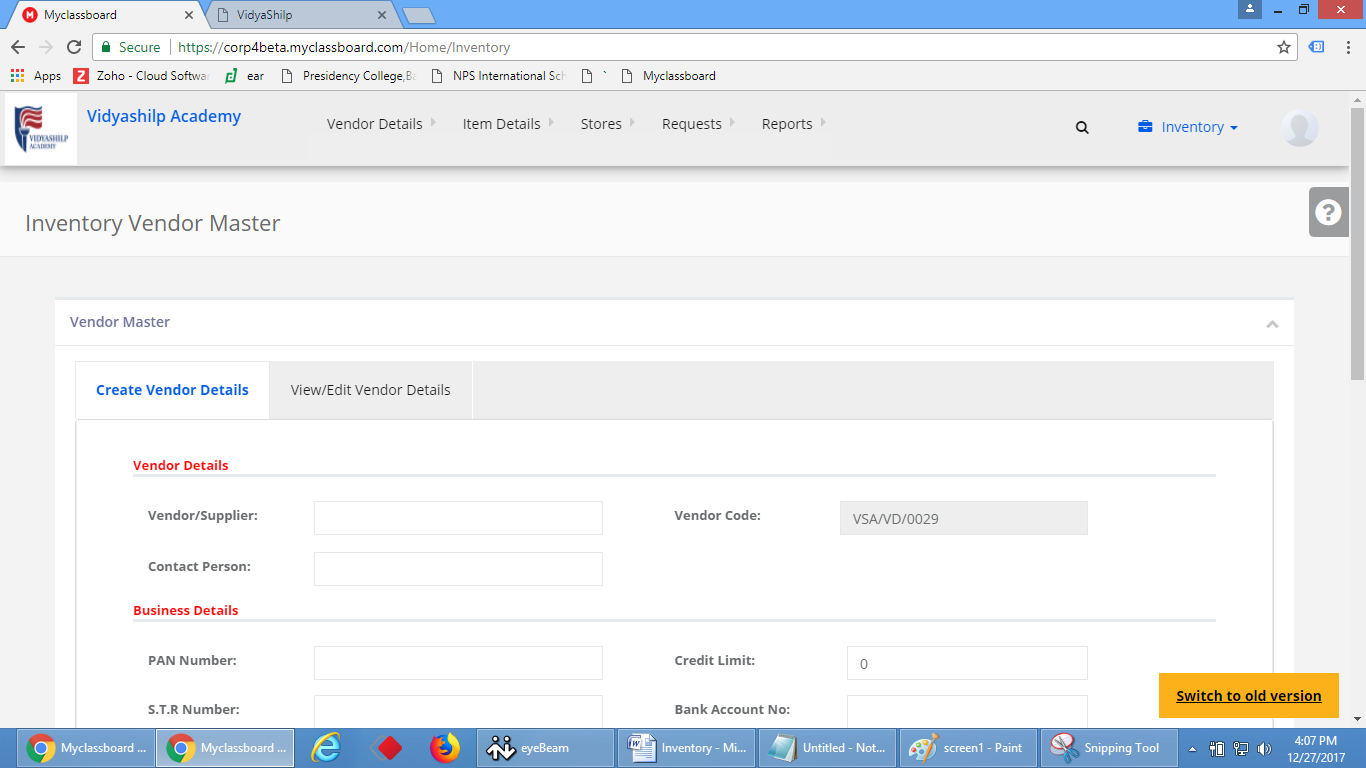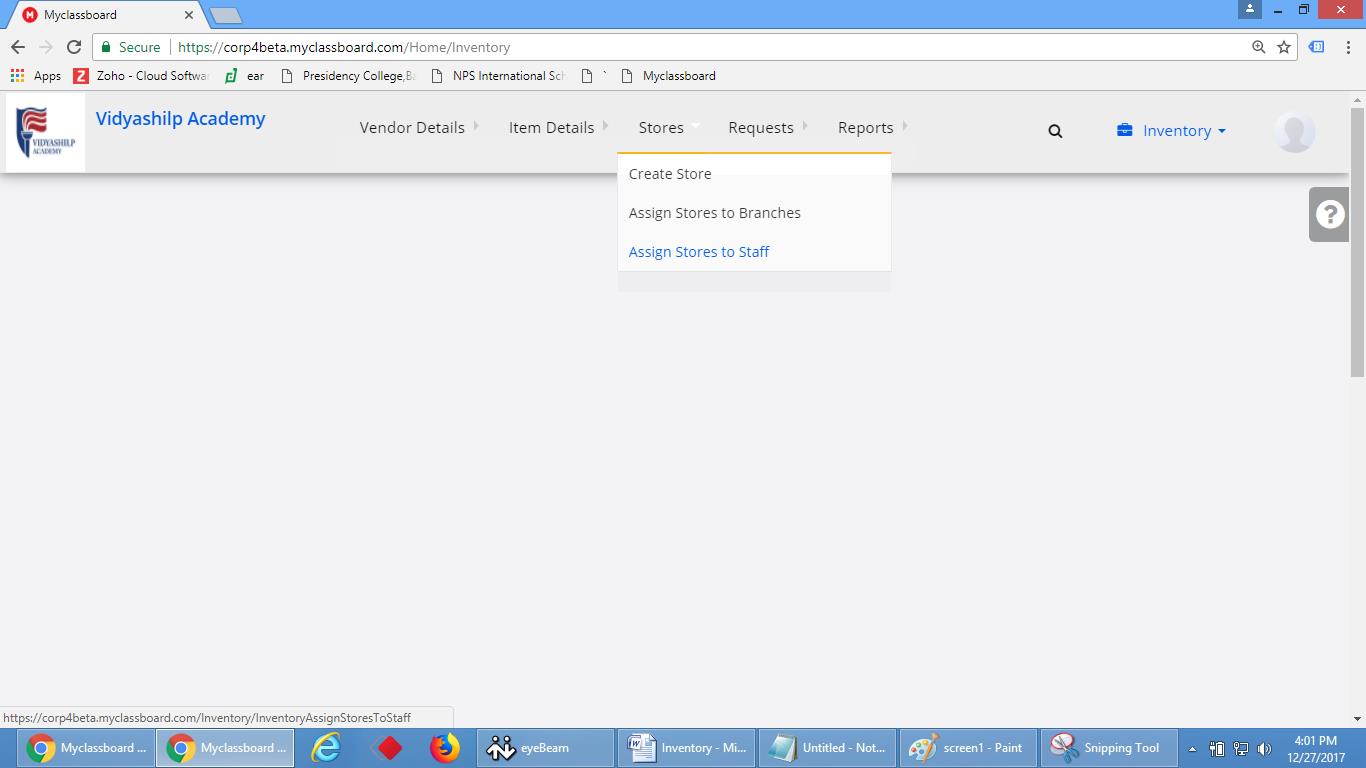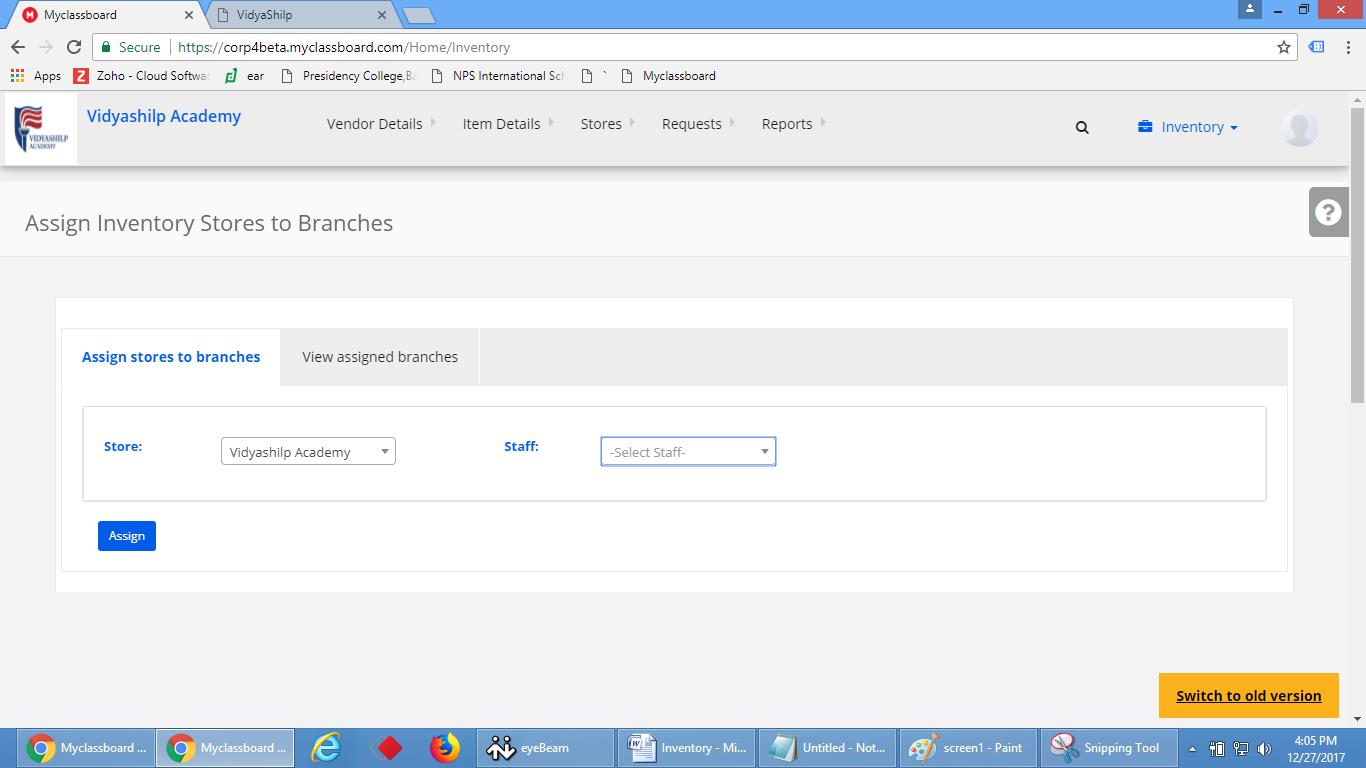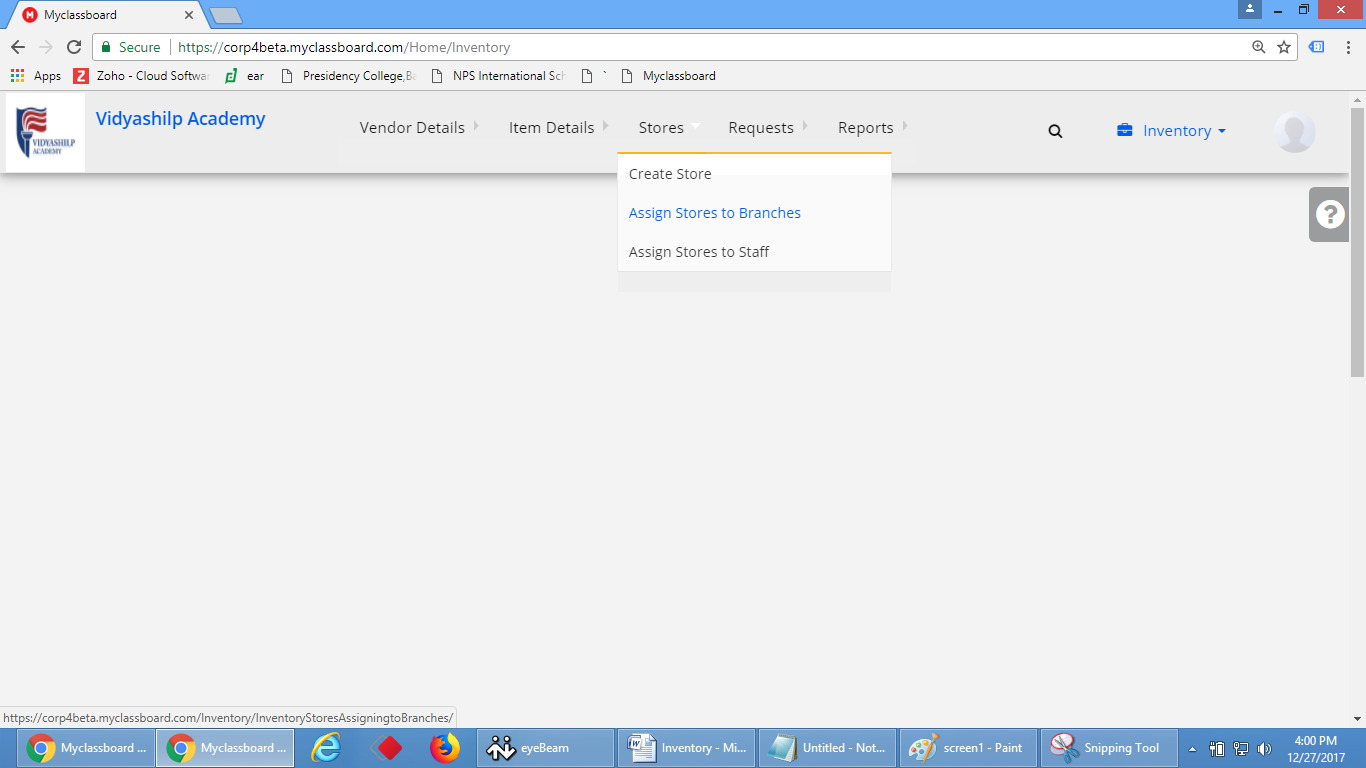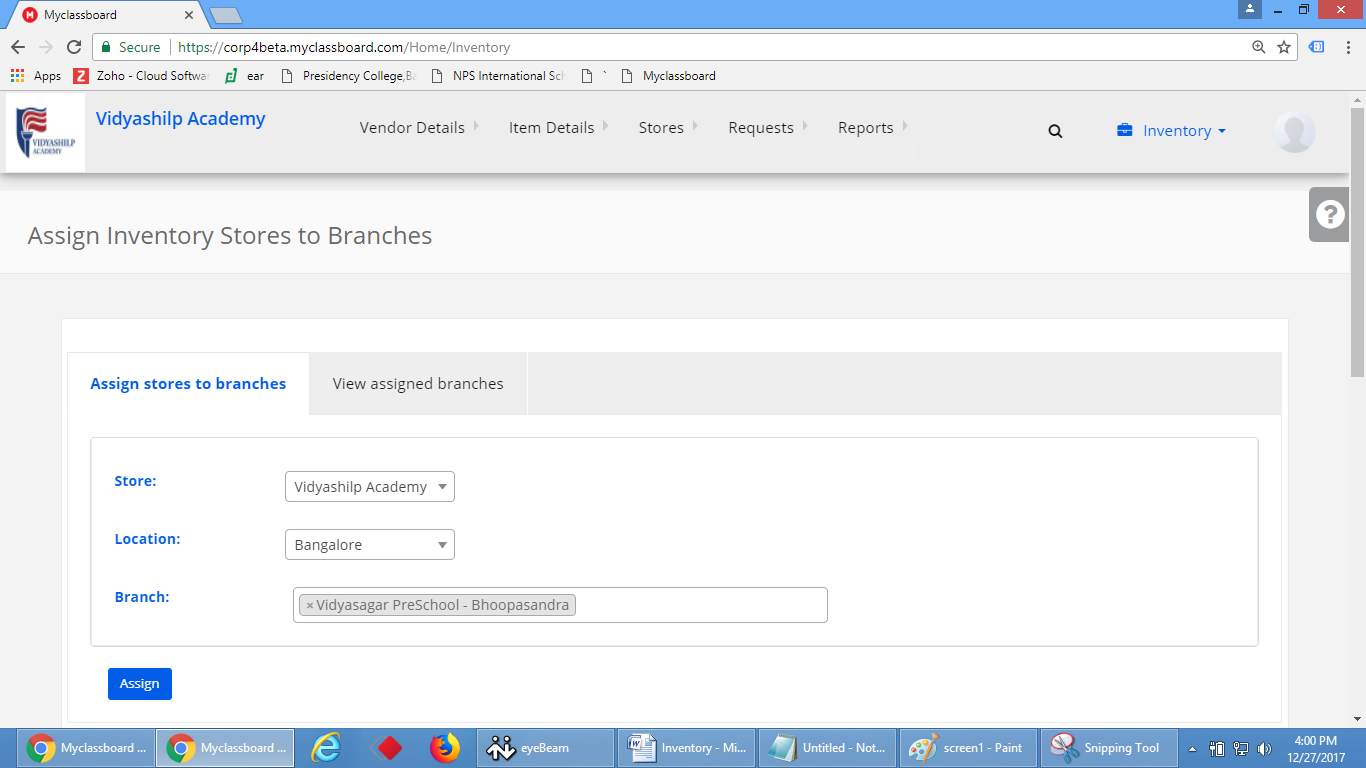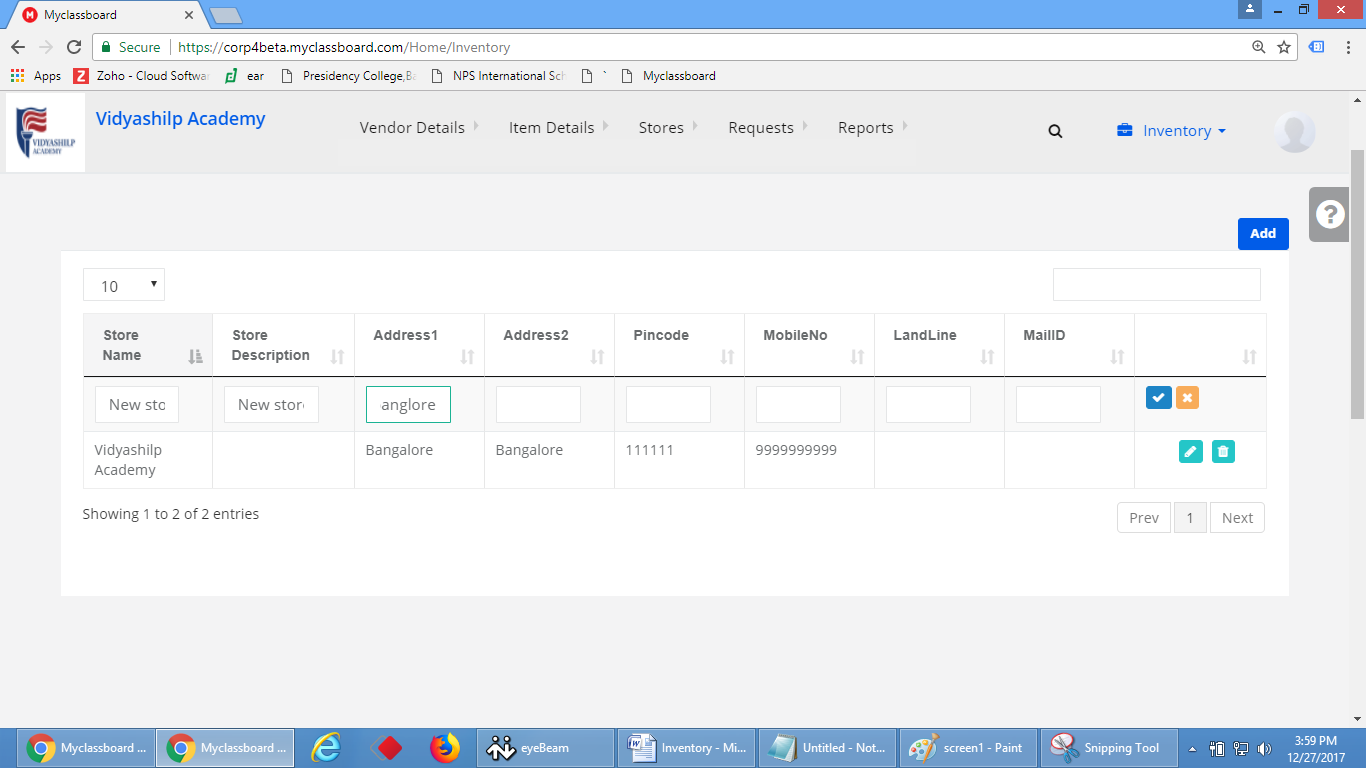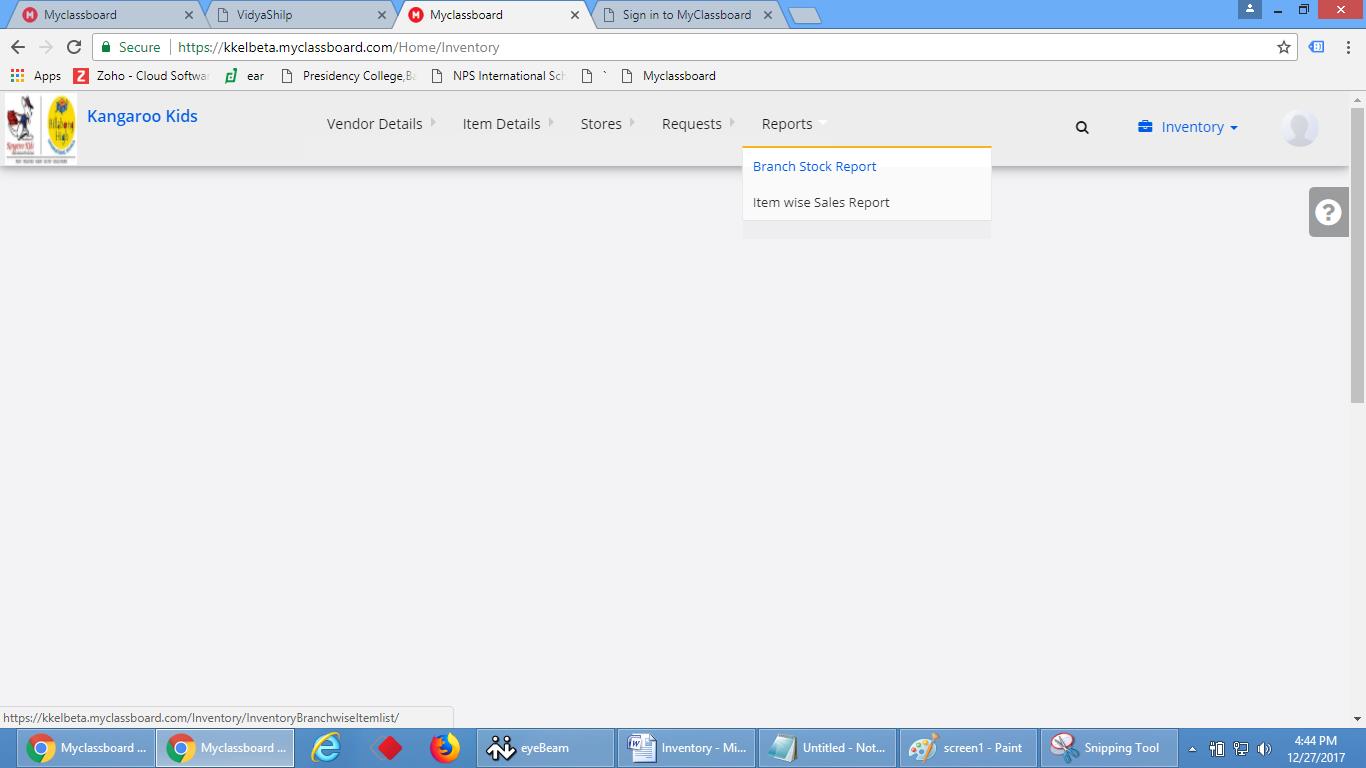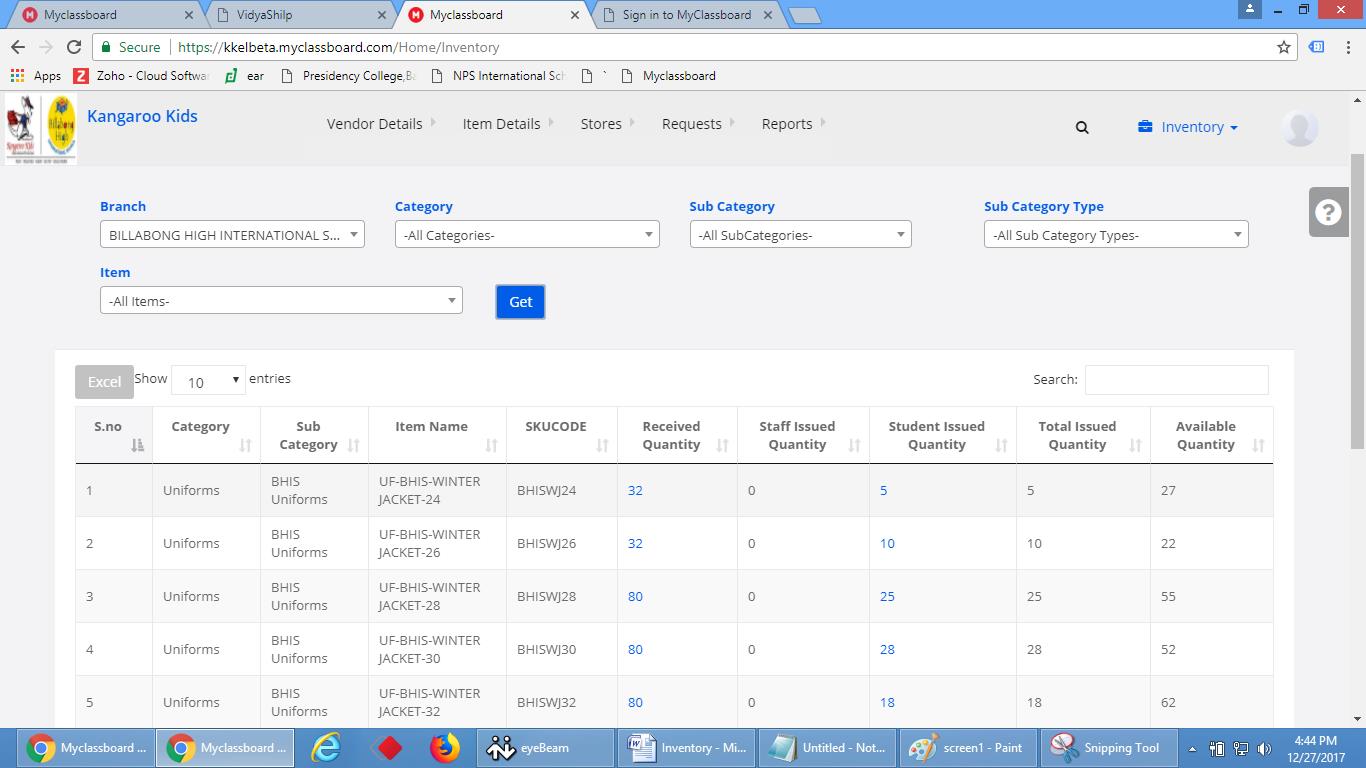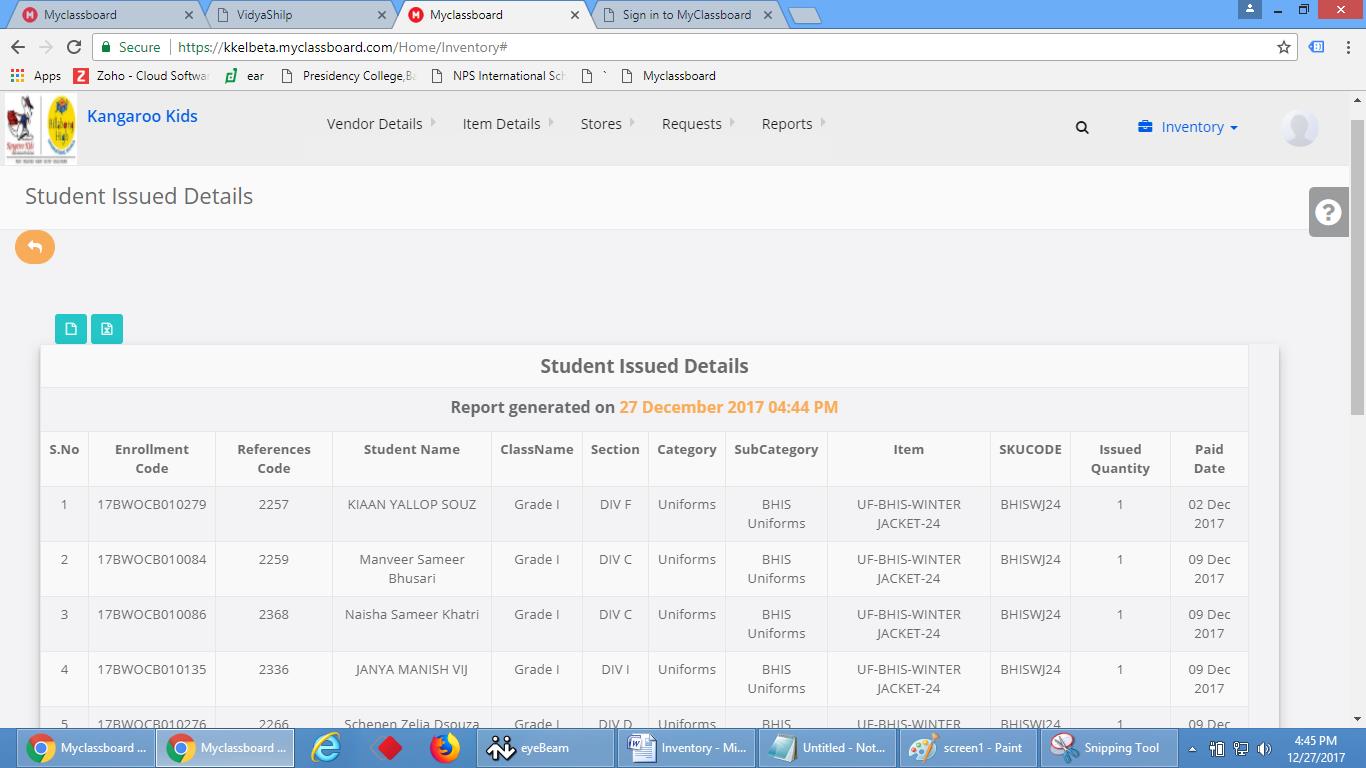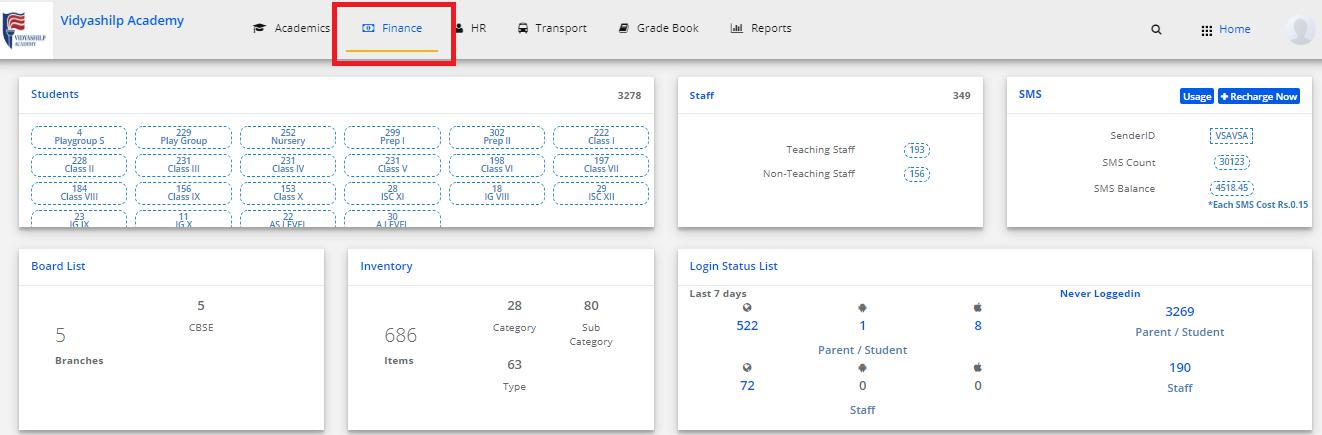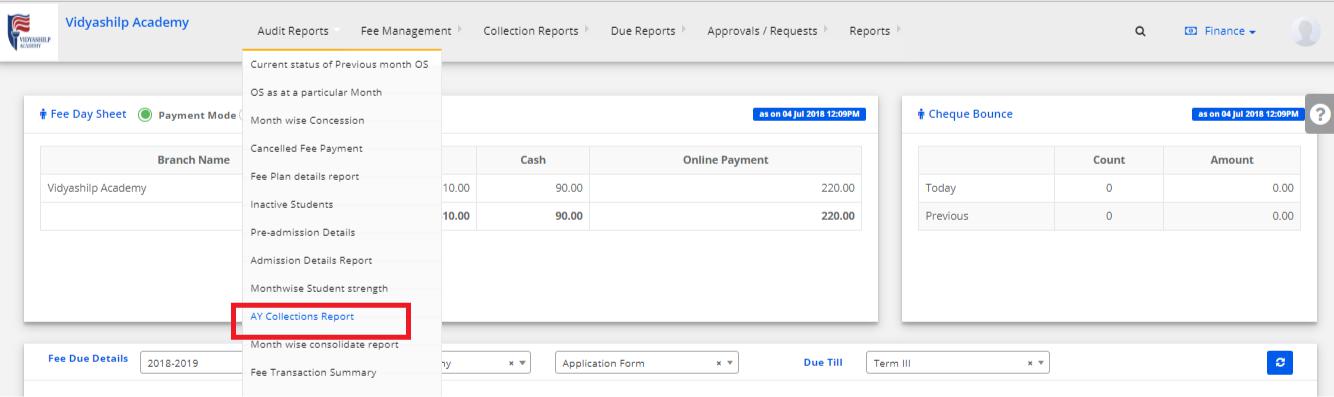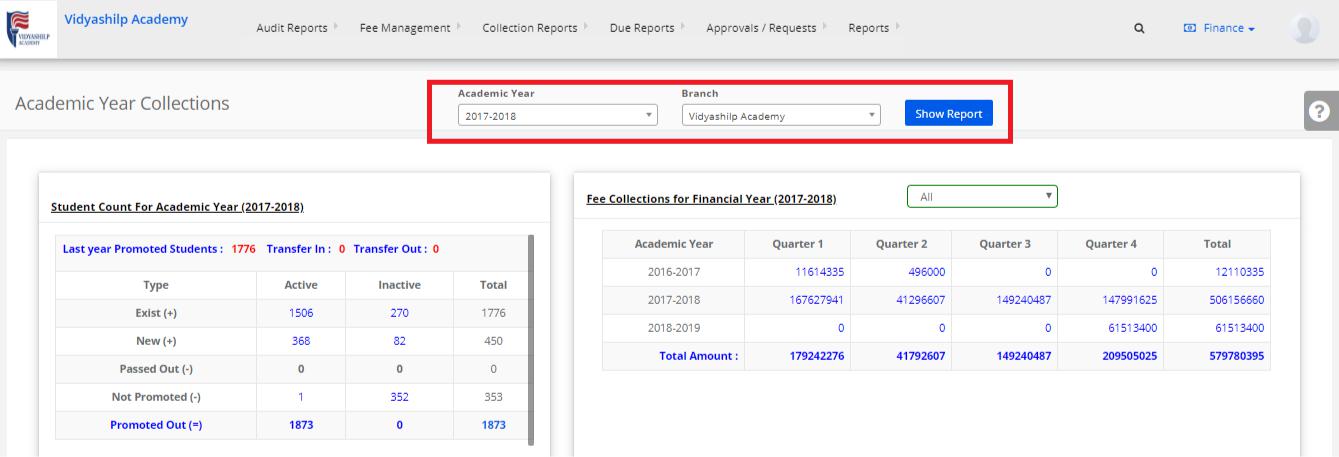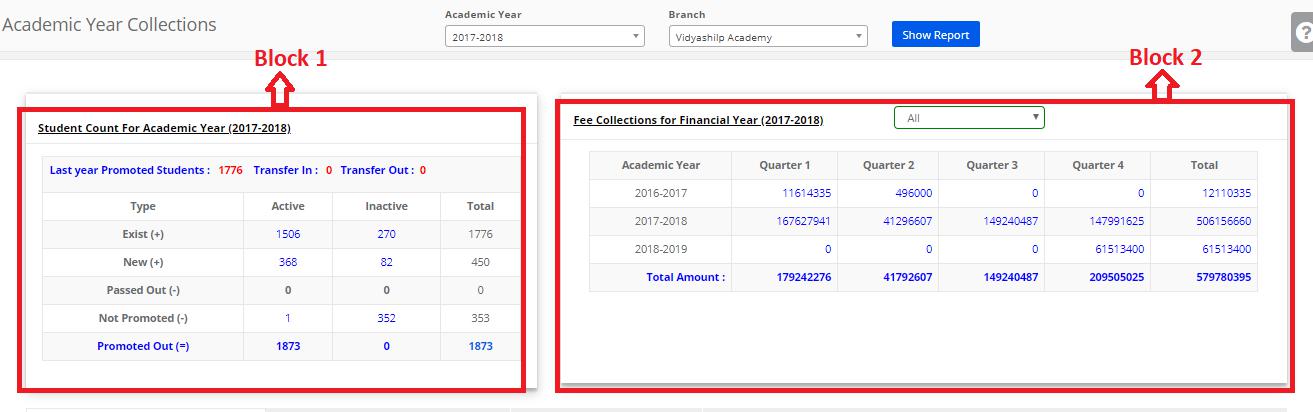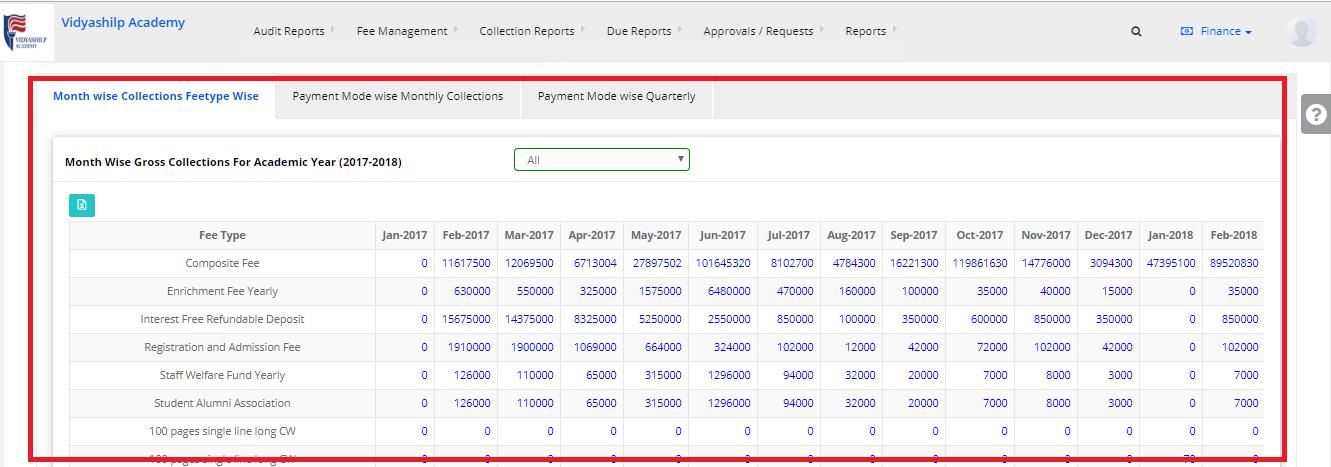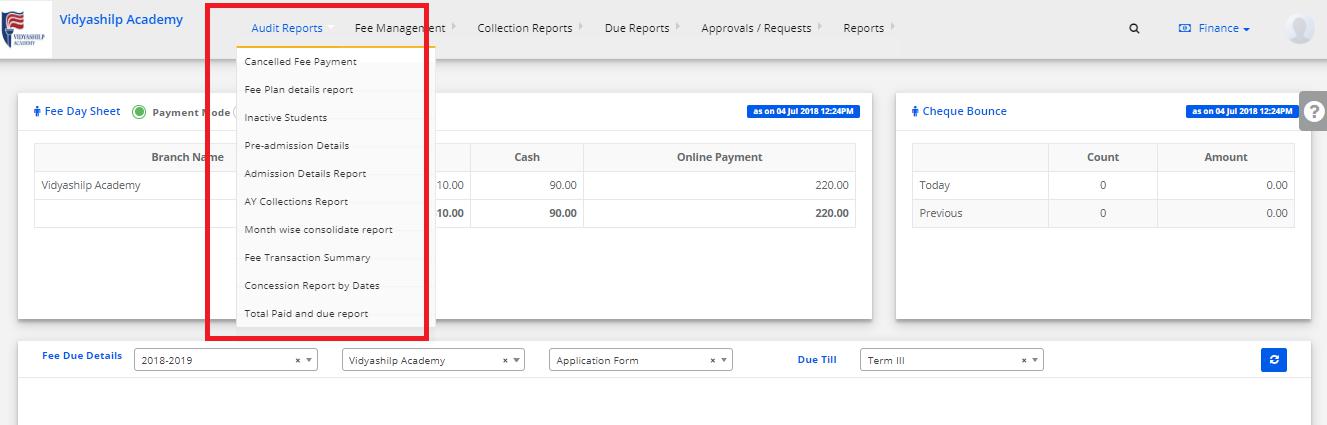Step 1: Click on Finance
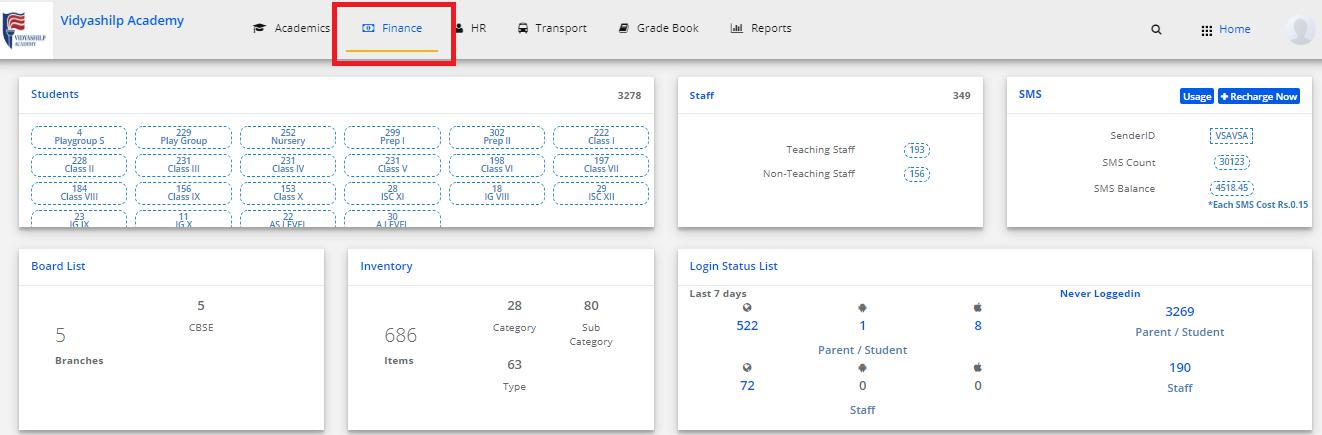
Step 2: Click on AY Collections Report
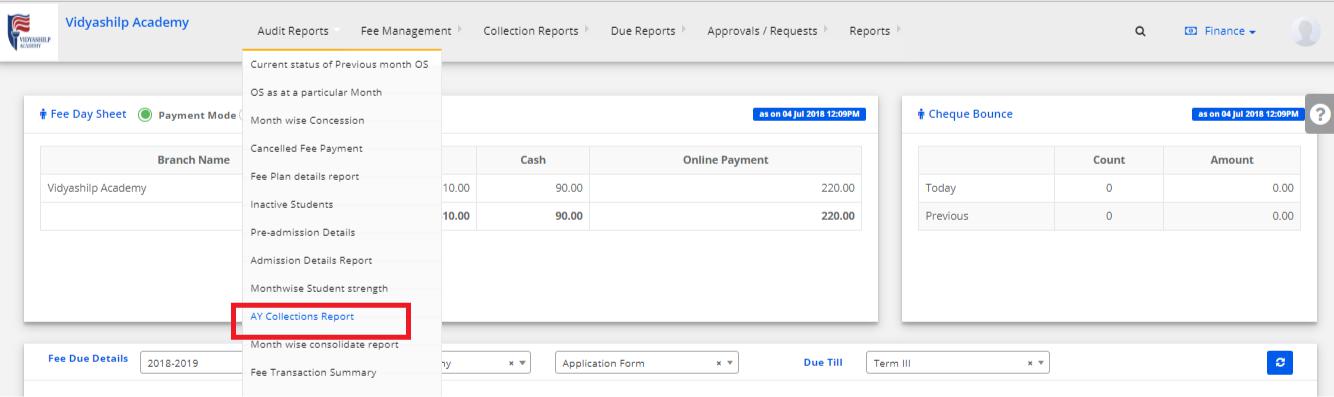
Step 3: Select Academic year, Branch and click on Show Report
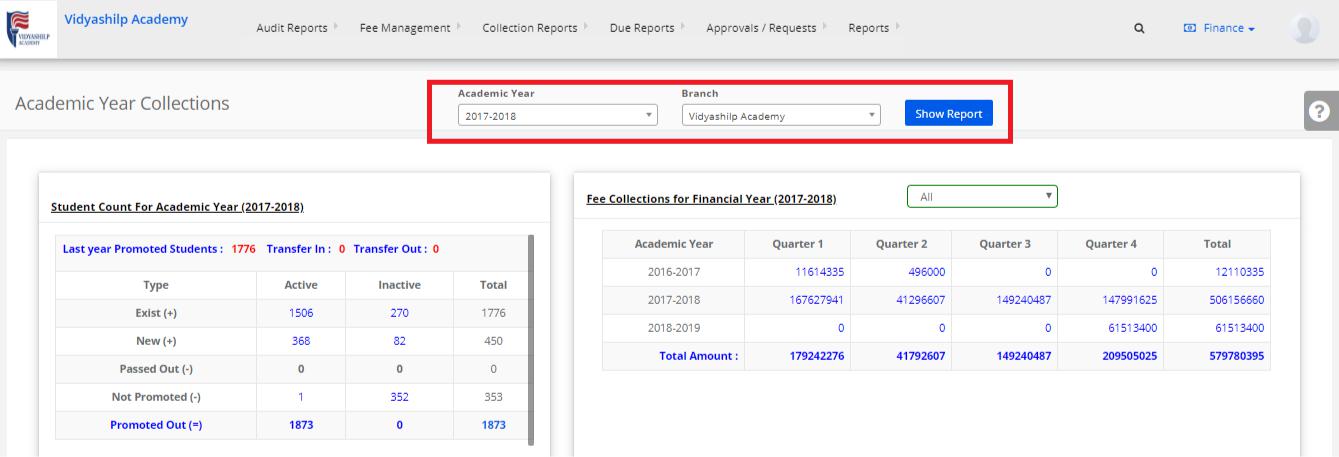
Block 1 will show the consolidated student strength depends on the latest status of the students provided with a hyperlink on the number which will show the students status individually. Click also available on heading (Students Count For Academic Year)
Block 2 will show the data of all academic years collected data in the selected academic year months provided with a hyperlink on the numbers which will show the data of student wise payment details including payment modes and fee account wise paid amount. Click also available on heading (Fee Collections for Financial Year)
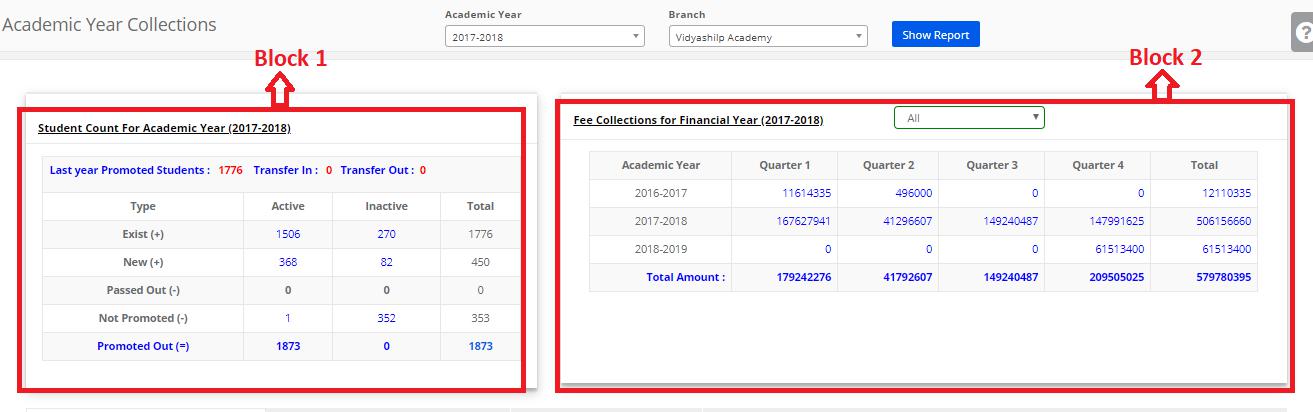
Block 3 will show the data of Month wise fee collections with collection months, Payment mode wise monthly and Quarterly
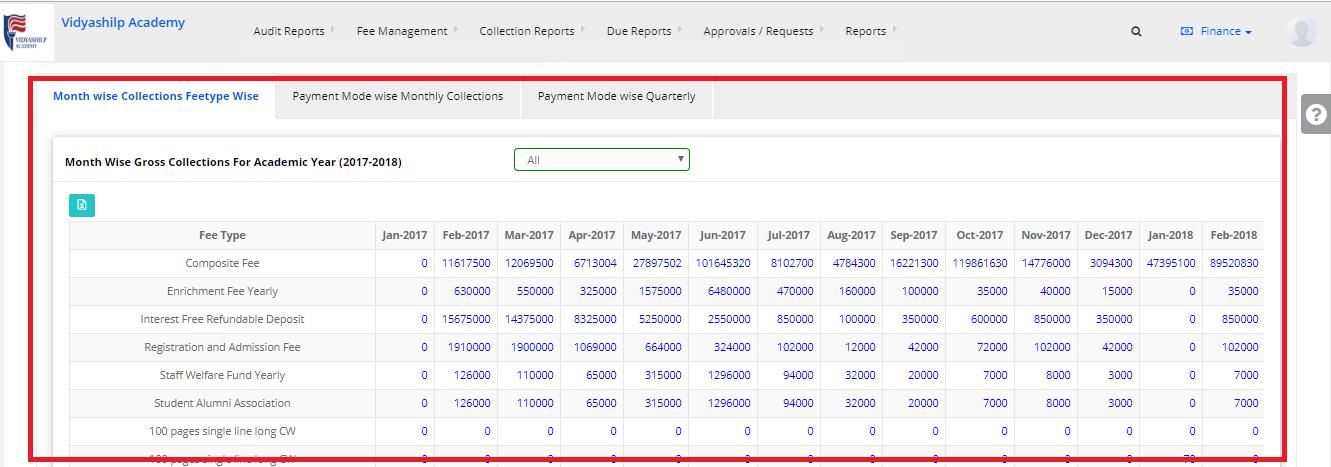
Note: We have provided hyperlinks on numbers with data of the students for any justification you can click on the numbers and check the data.
We have also provided the reports which can be used for audit in Audit reports module in finance you can download the reports according to the requirement of auditors.