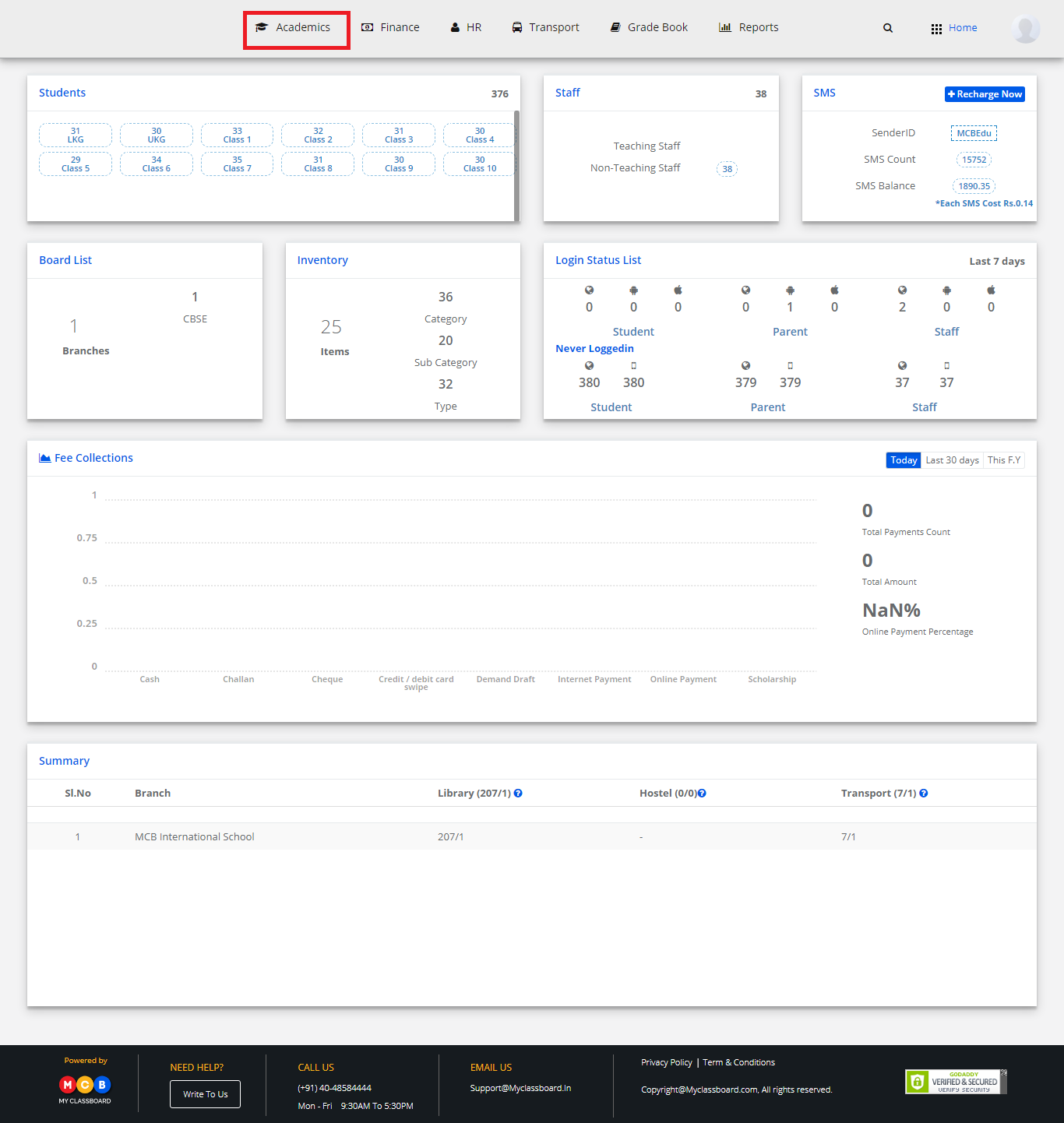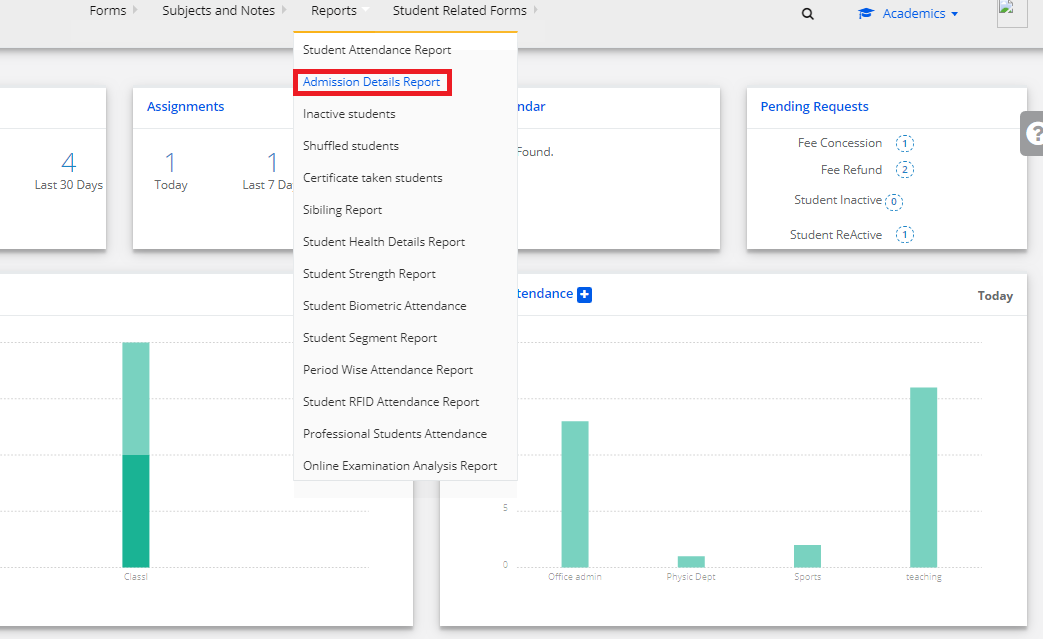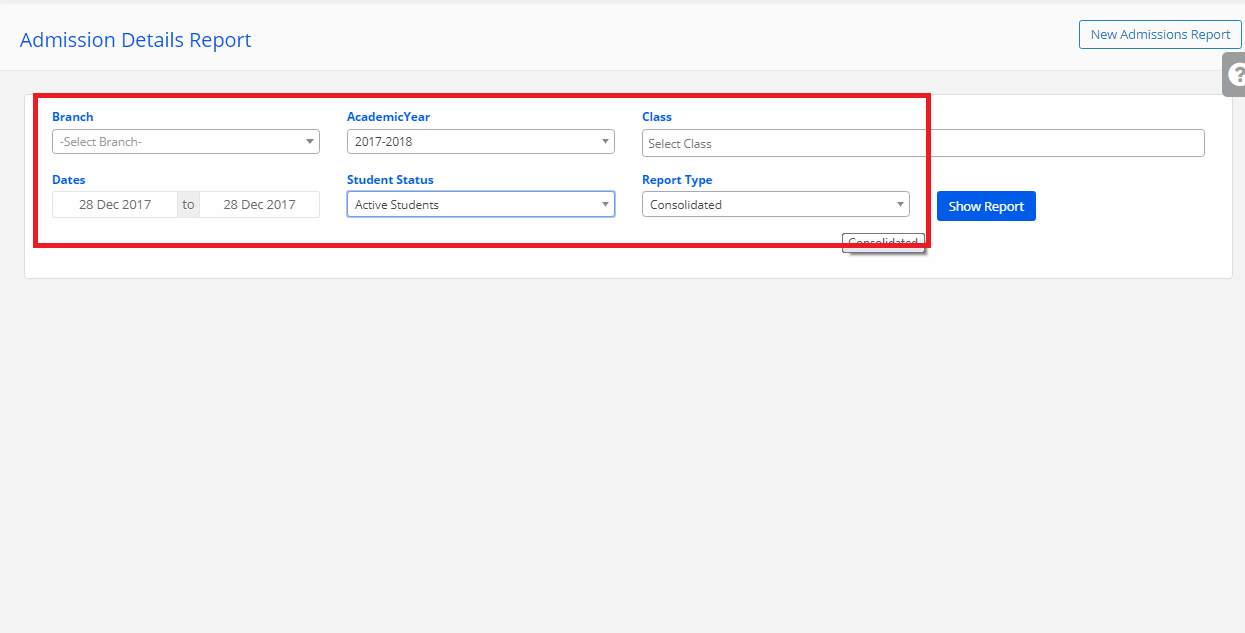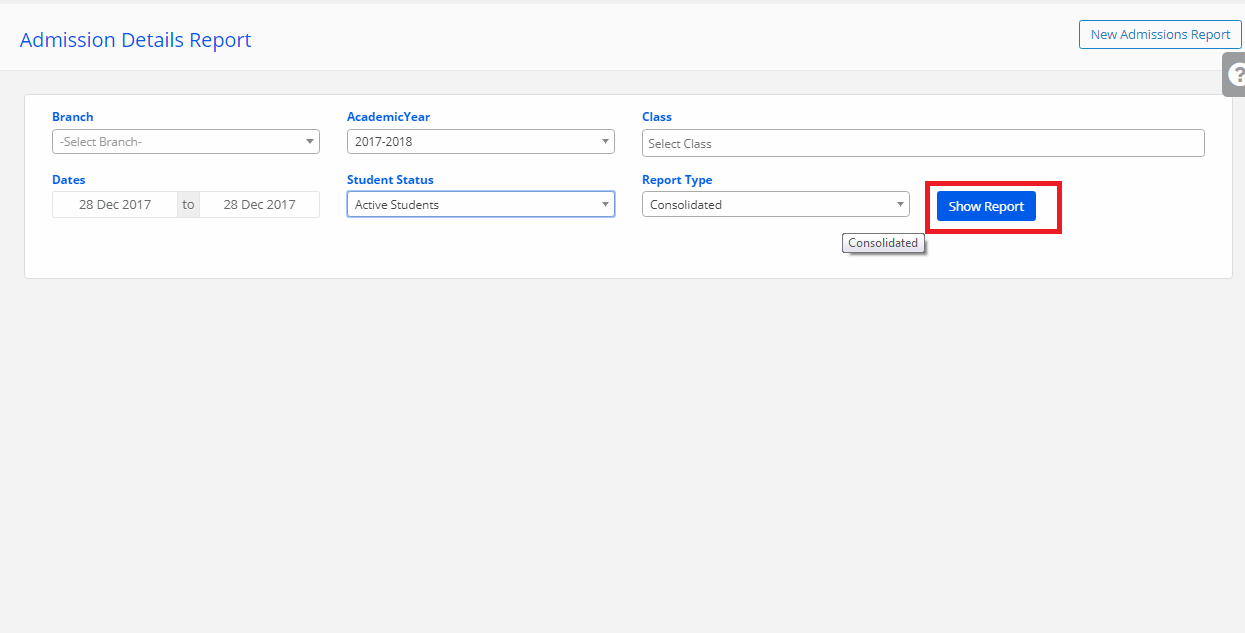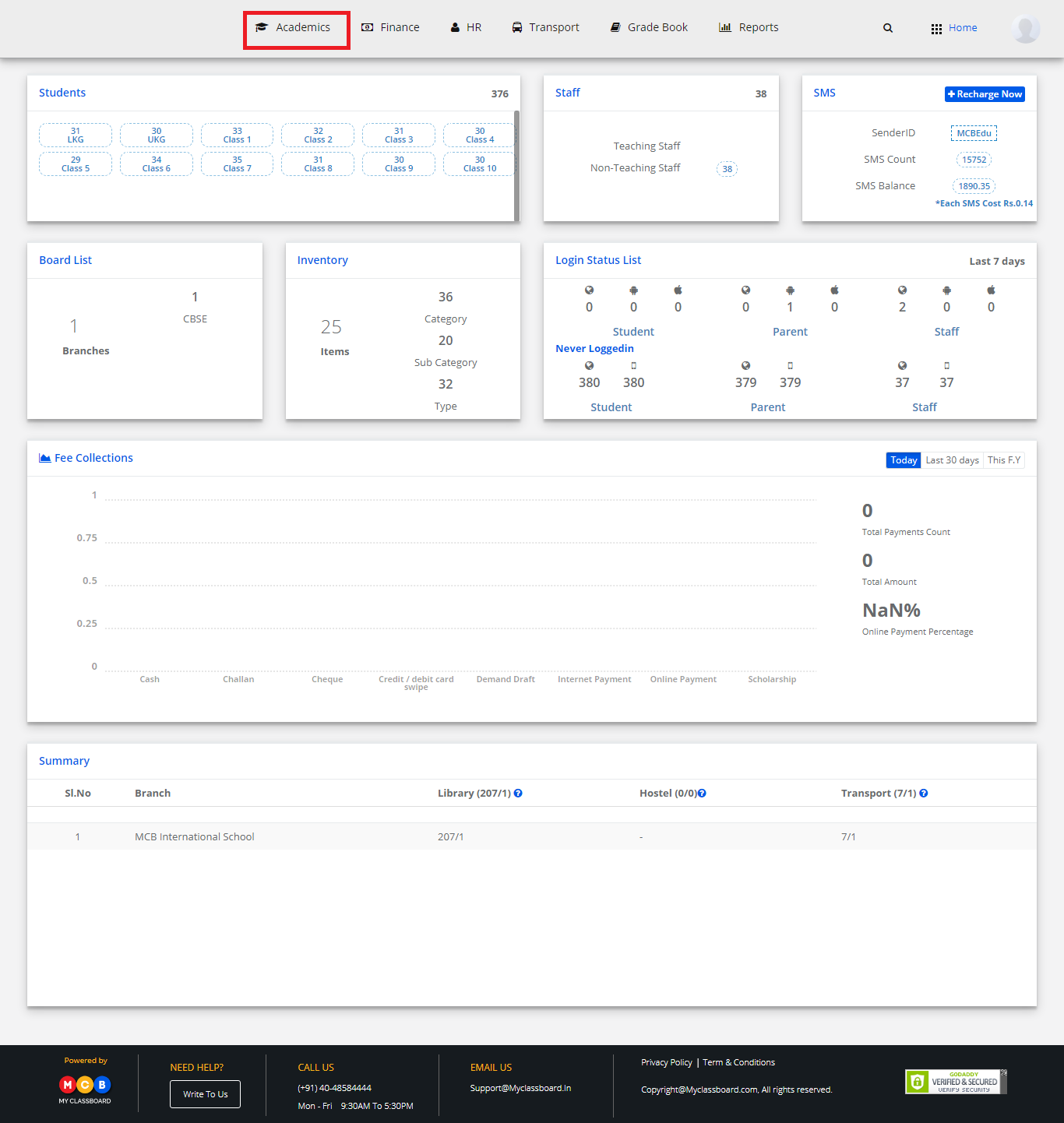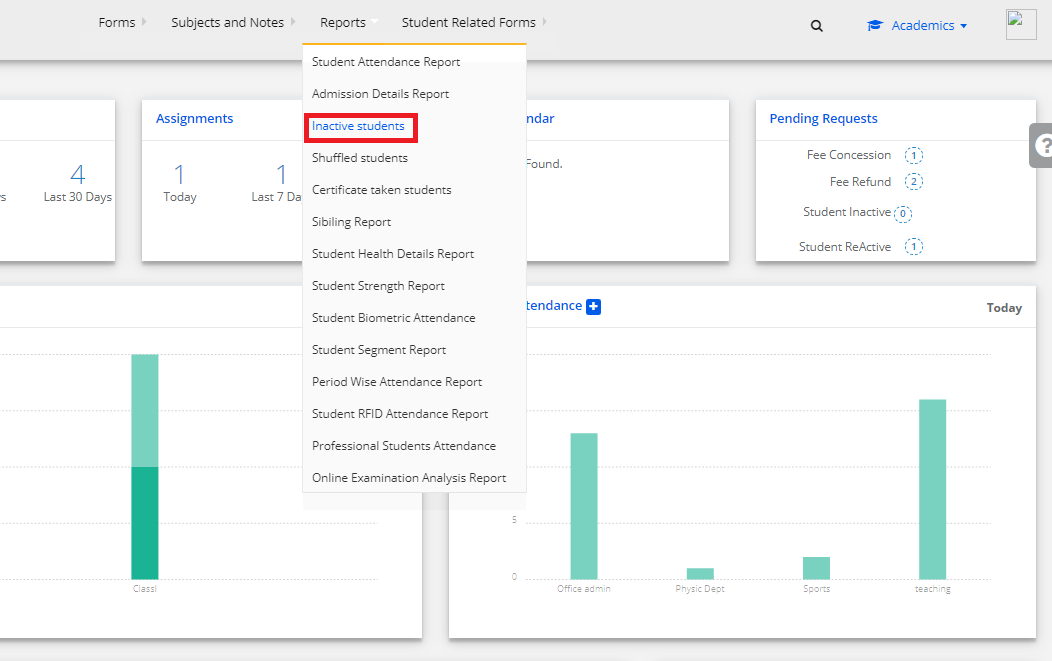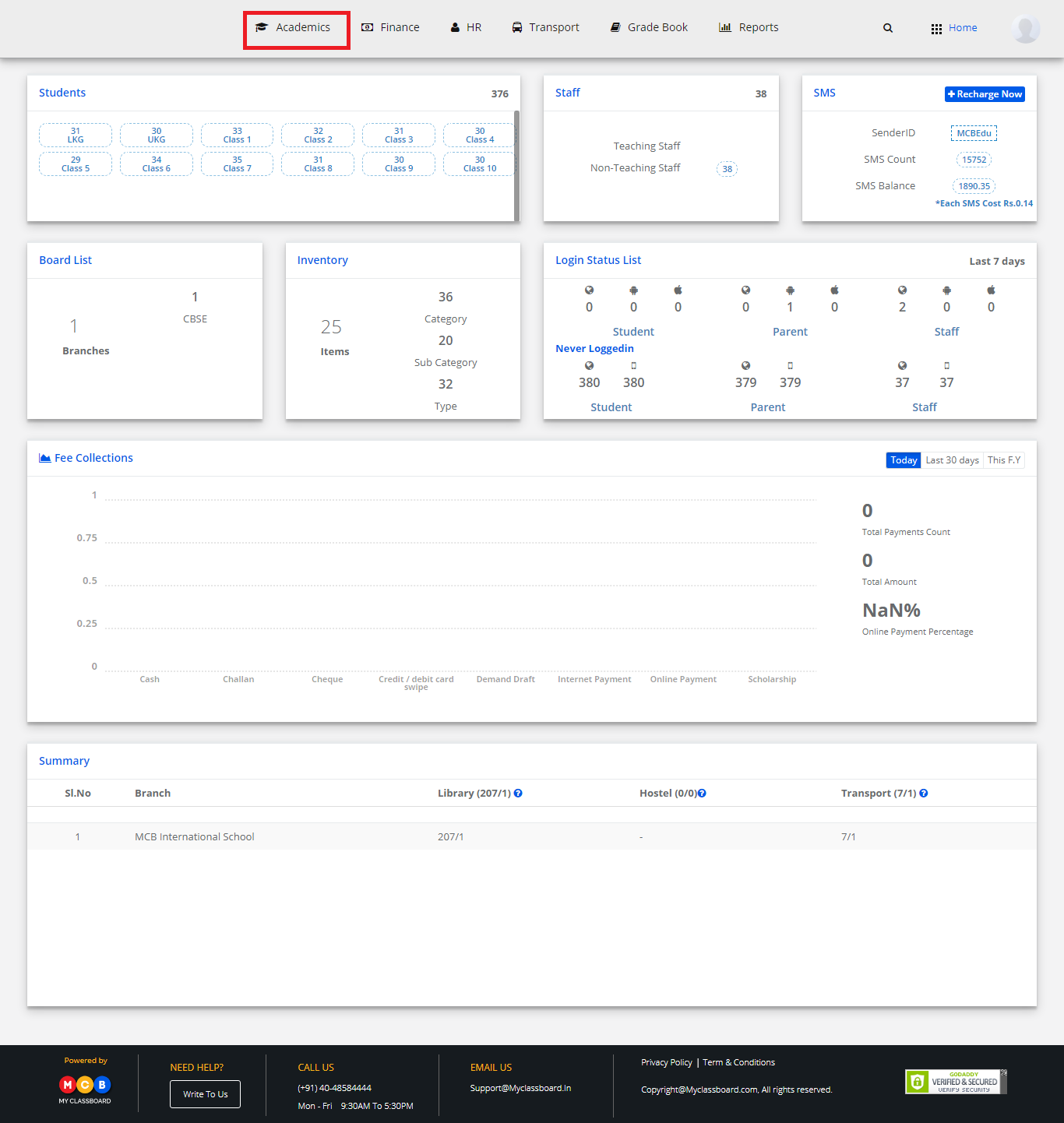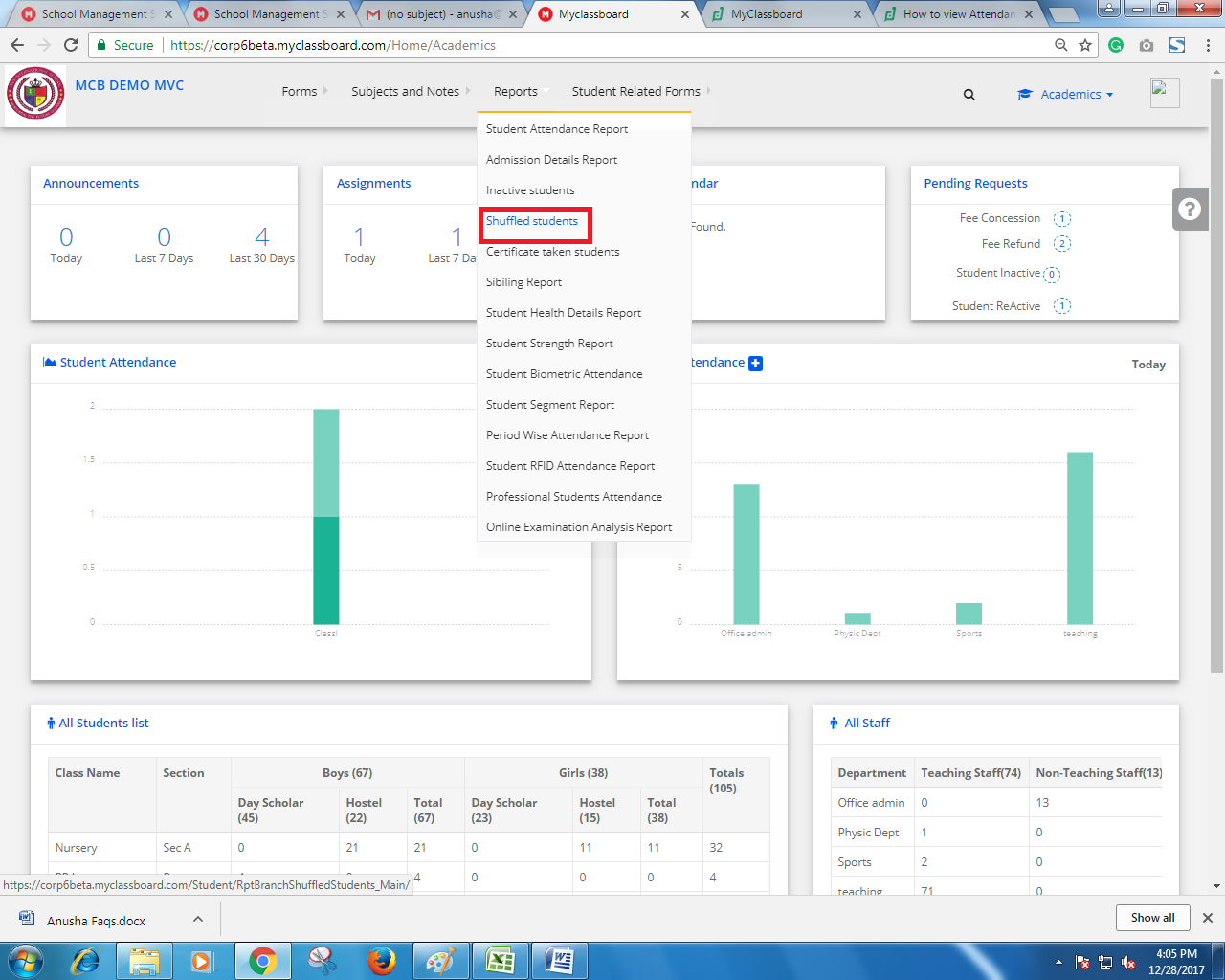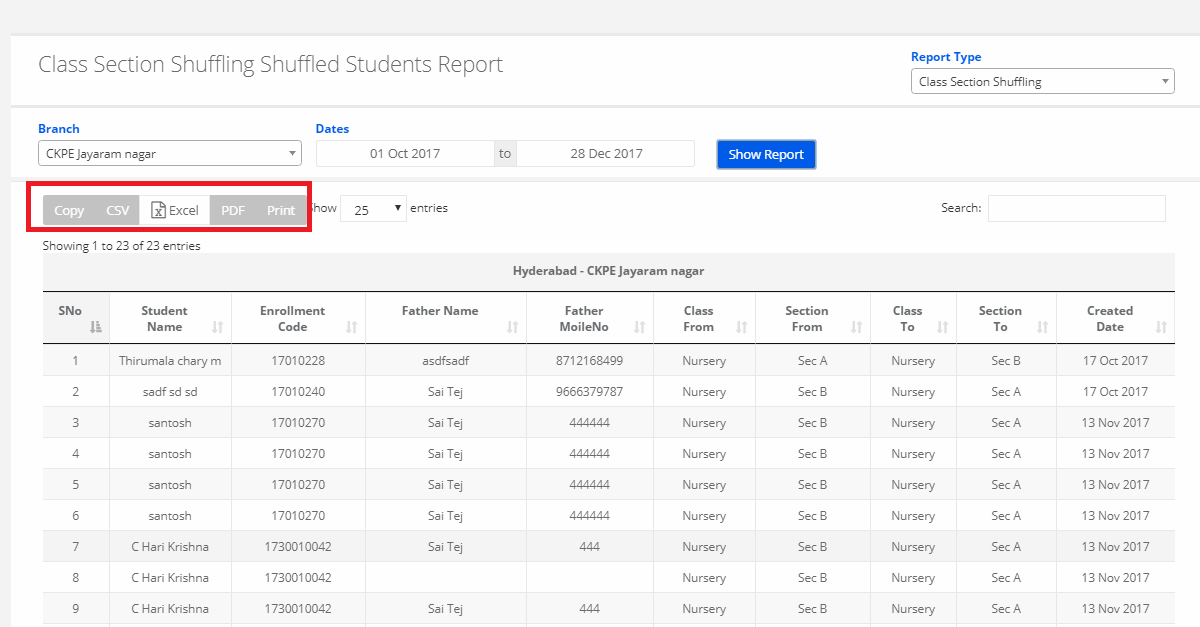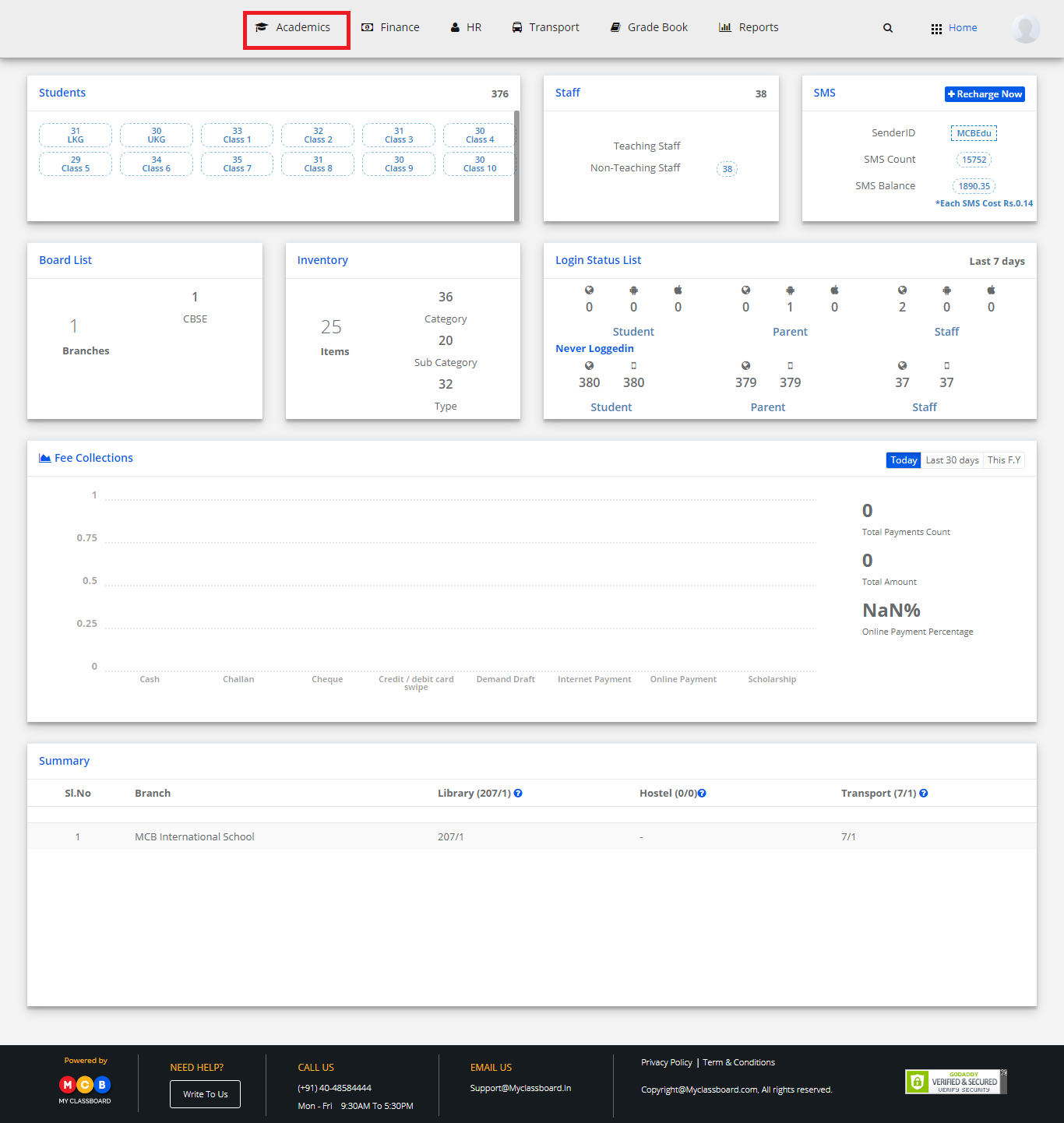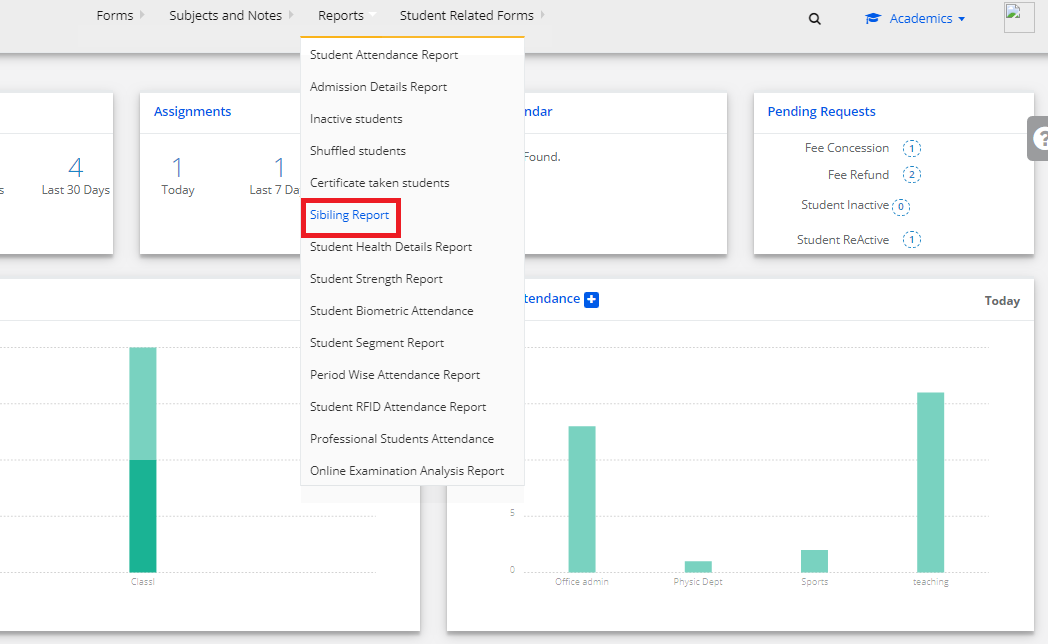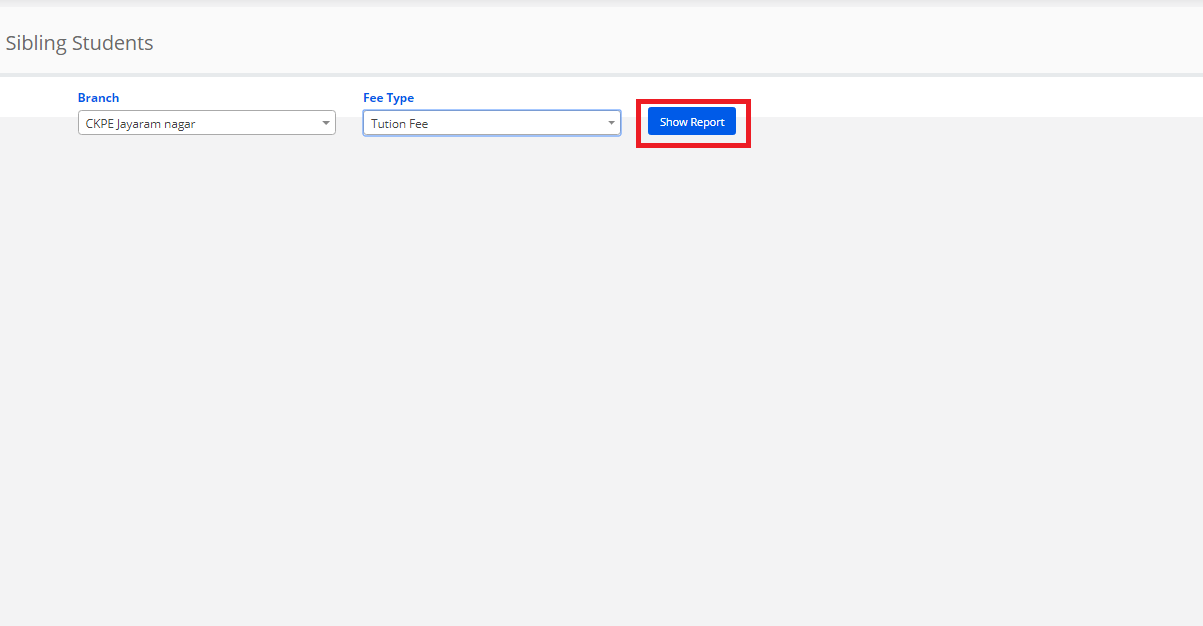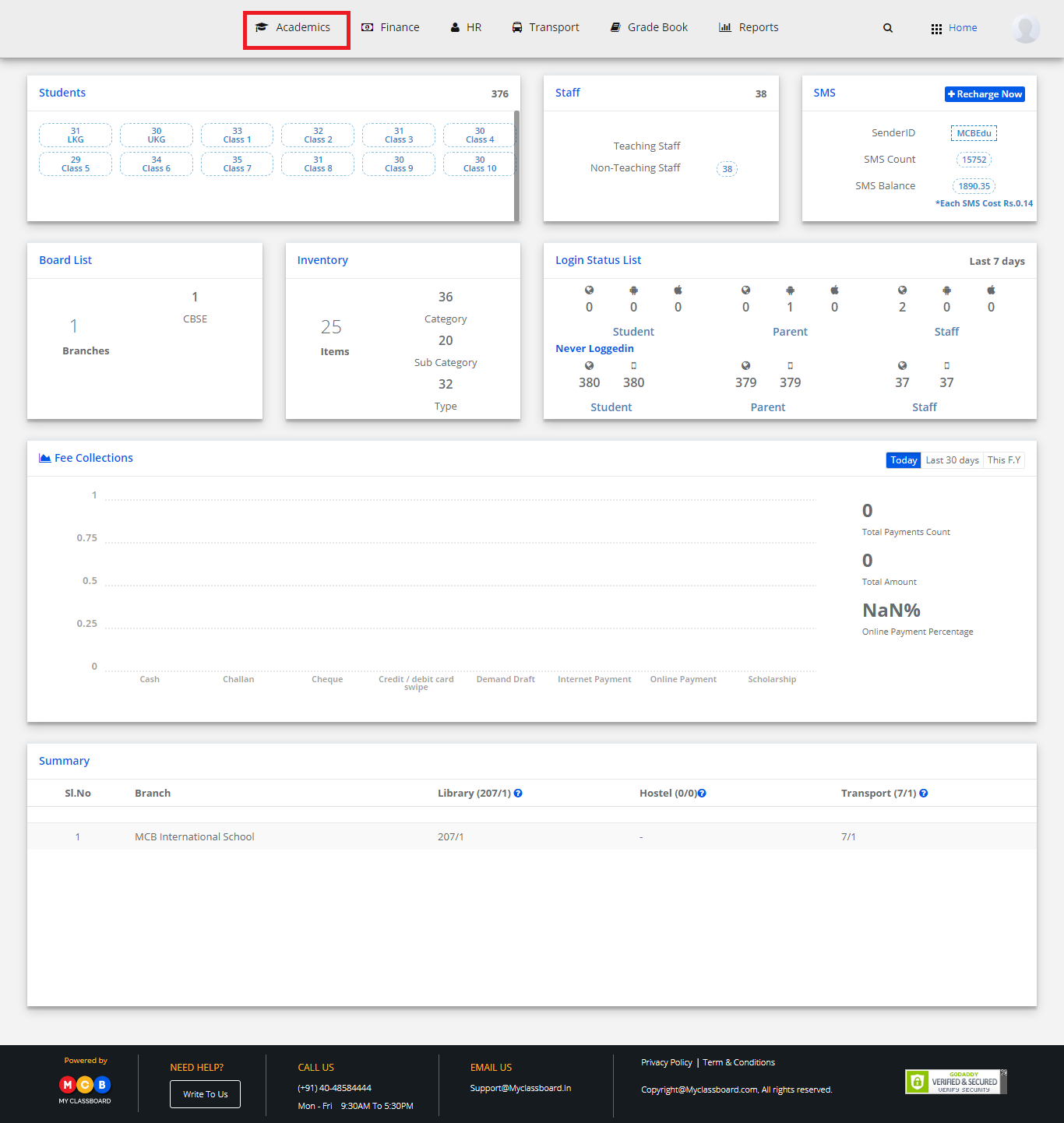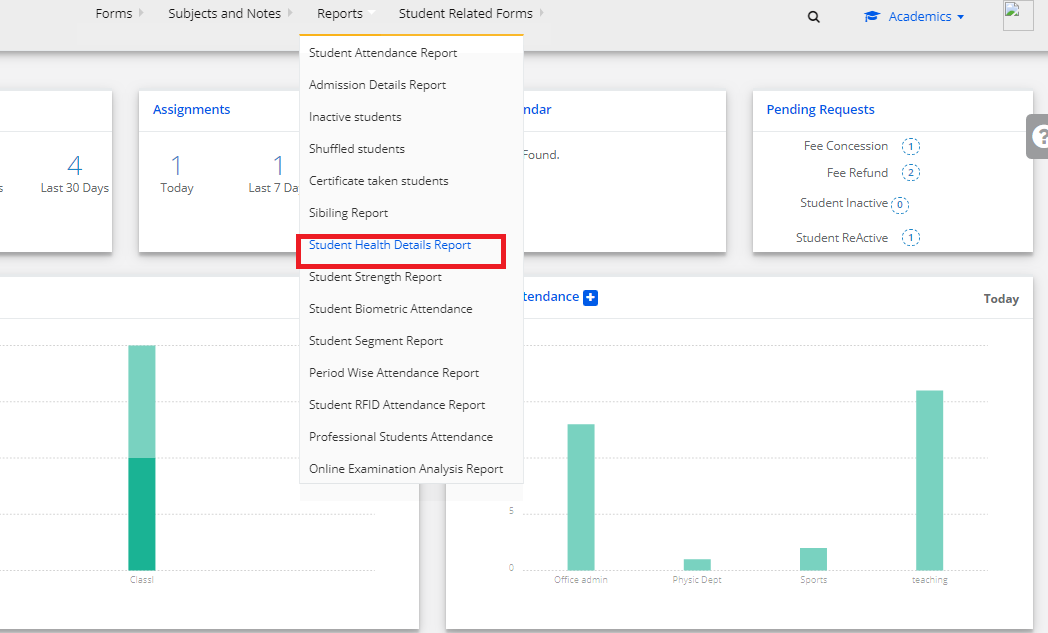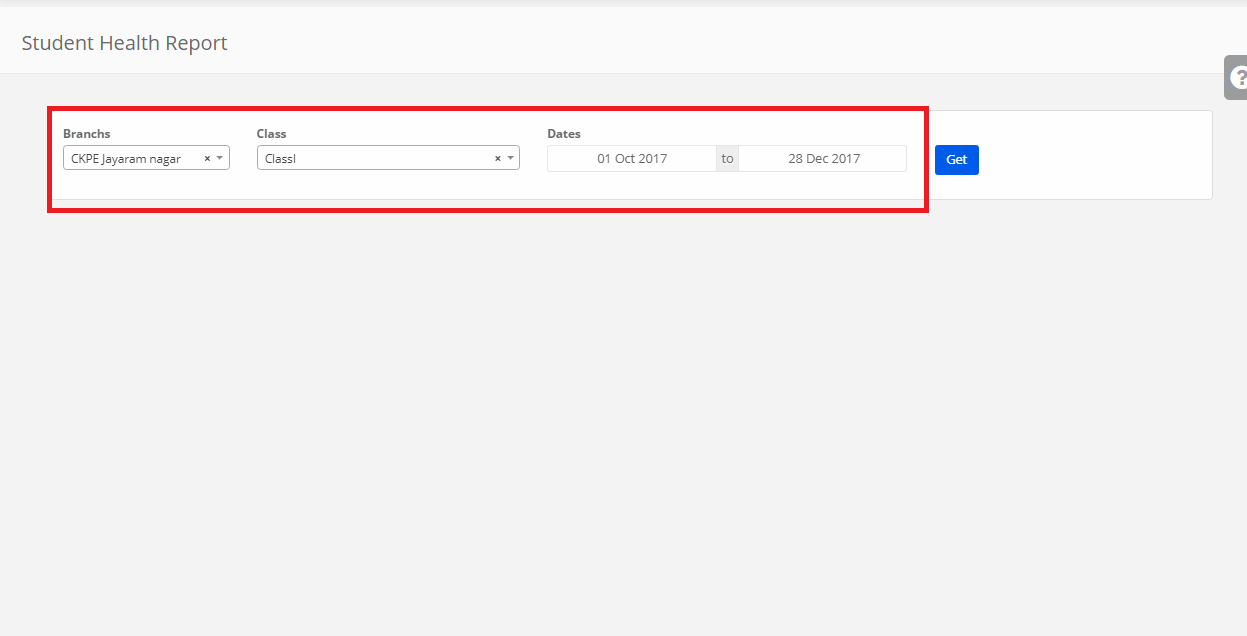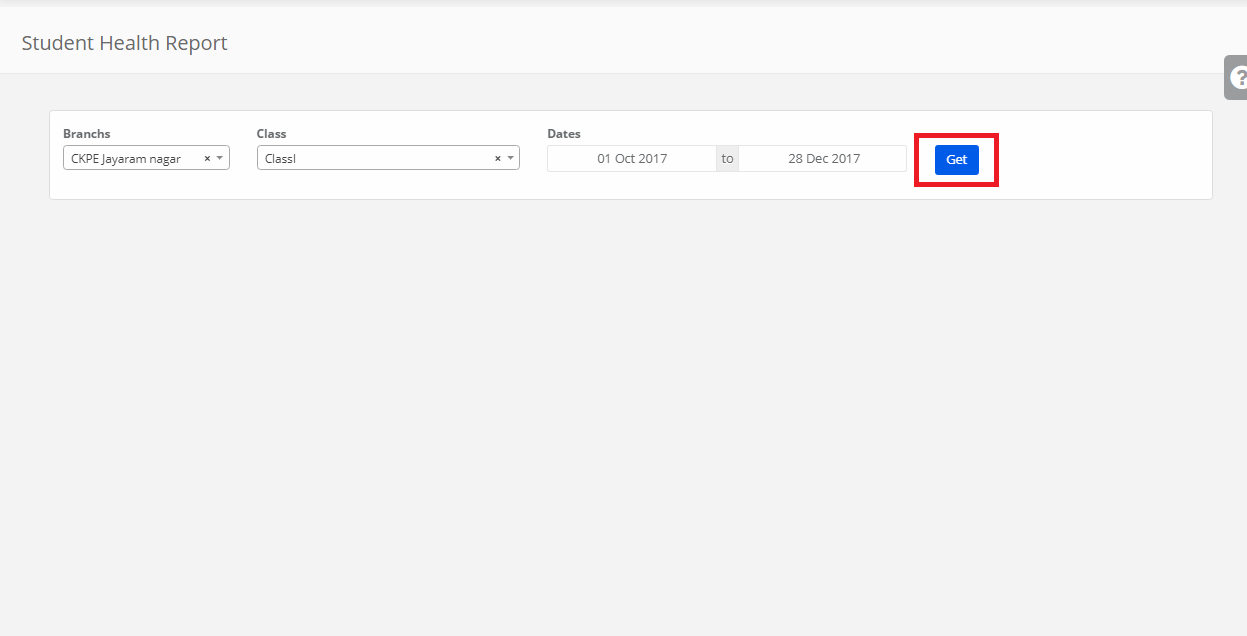Step 1: Login and switch to the new version.
Step 2: Click on “Reports” on the top bar of the dashboard.

Step 3: Select “Academics” and click on “Certificates Taken Students” under it.
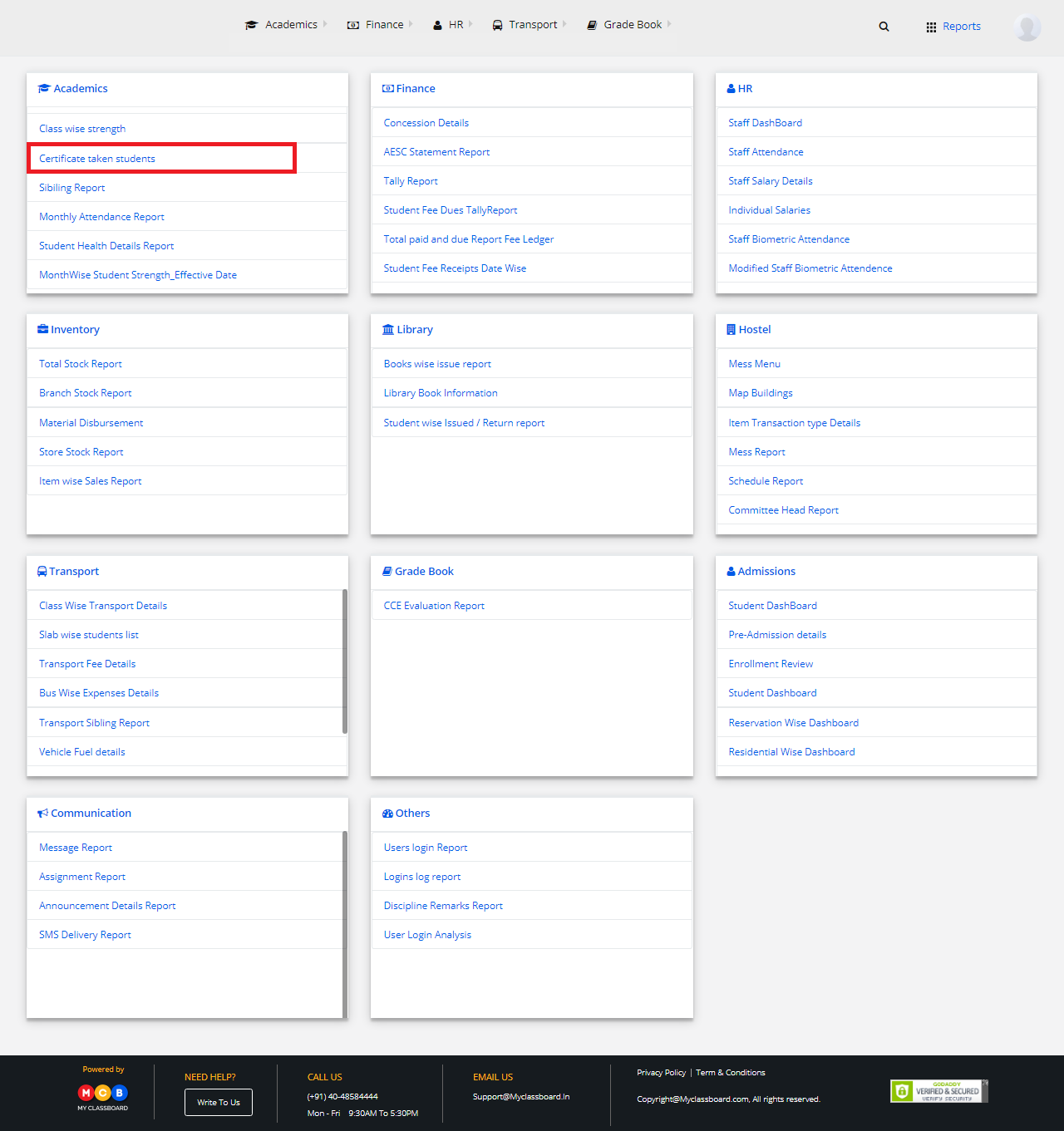
Step 4: Select Branch and Certificate Type and click on “Continue” to generate Report.
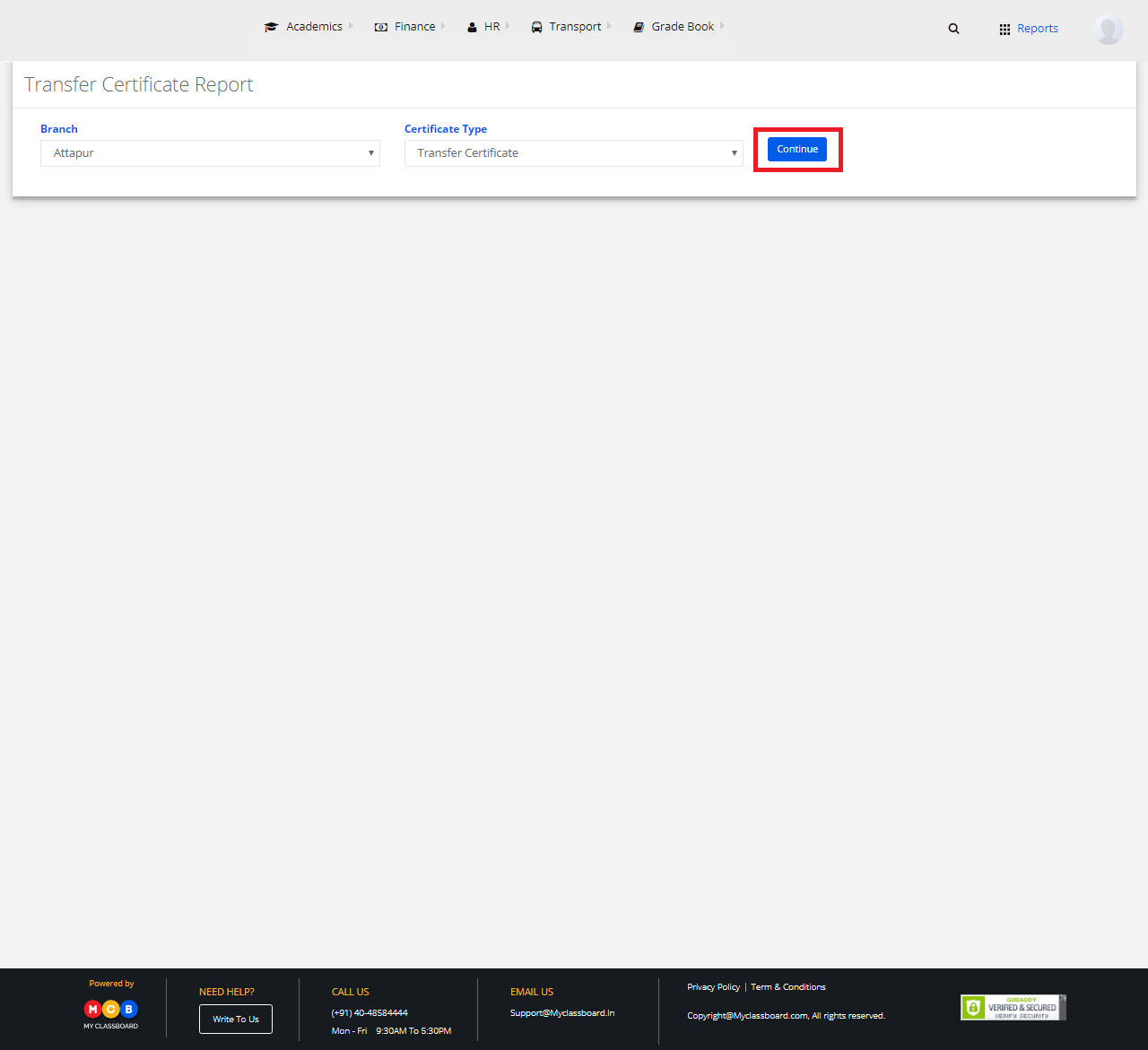
Step 5: You may Export it into excel by clicking on the icon on the top left corner.
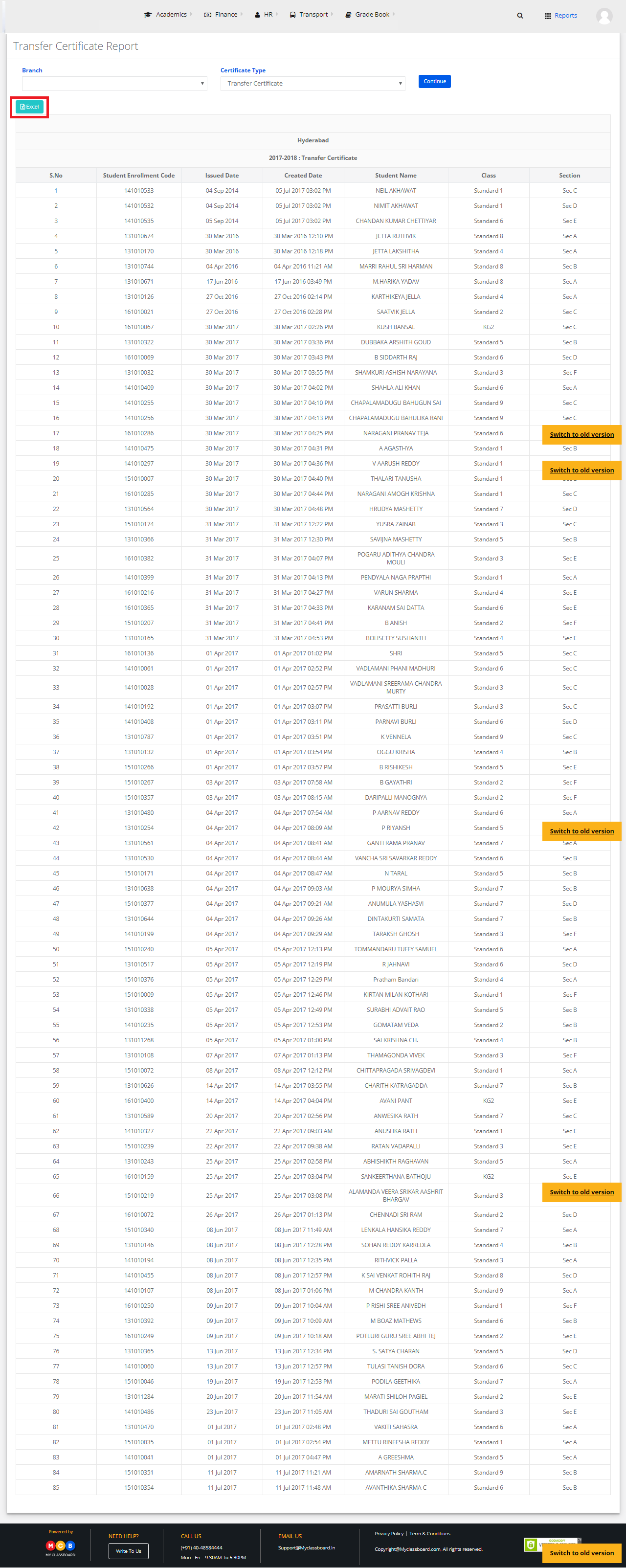
Step 6: To get the report of the previous academic year, change the academic year by clicking on the profile picture on the top right corner – change the academic year from the drop-down.

Step 7: Repeat Step 5 and 6.