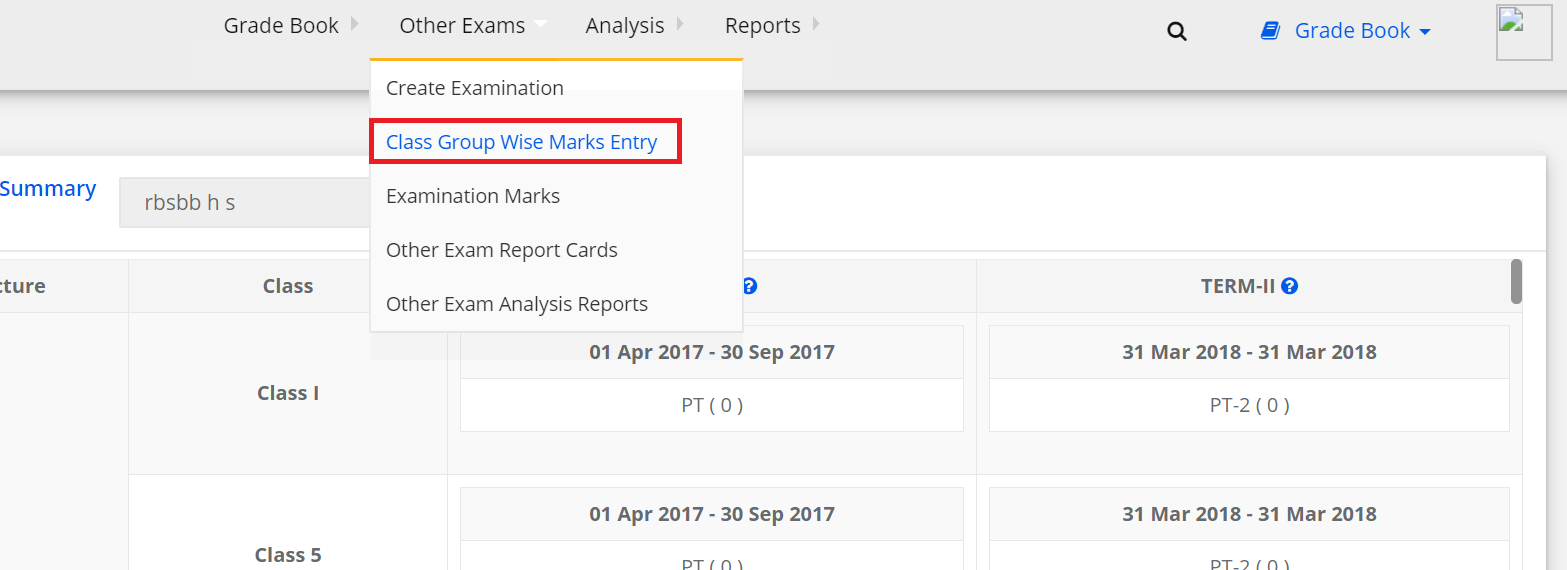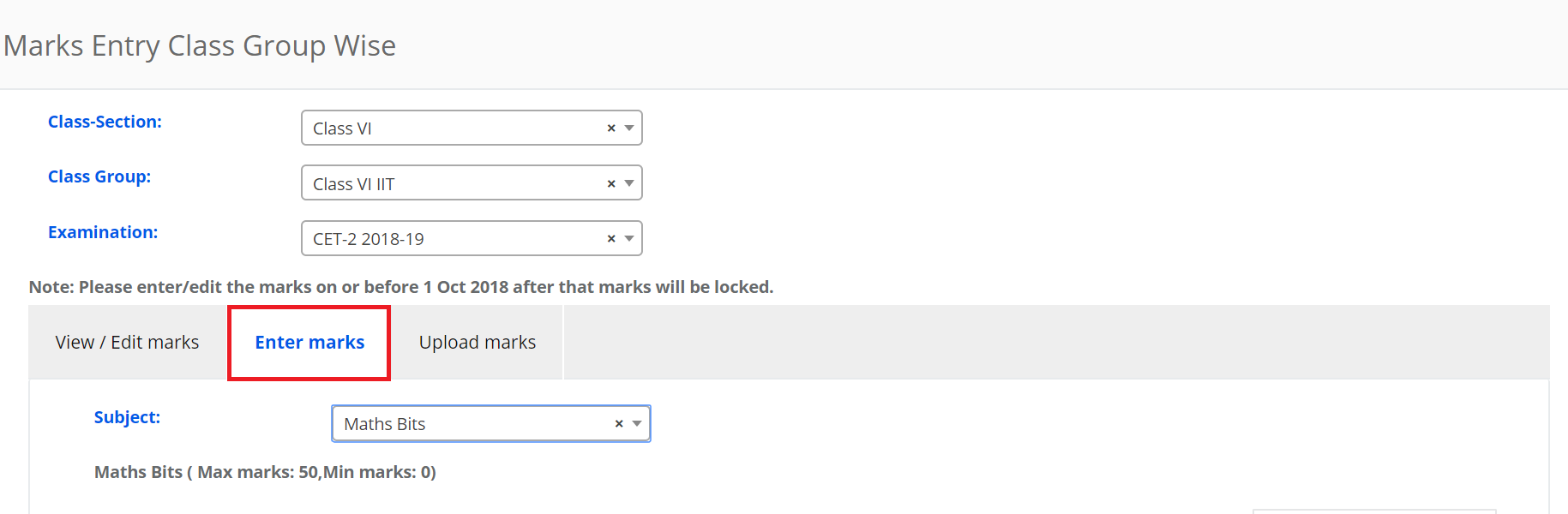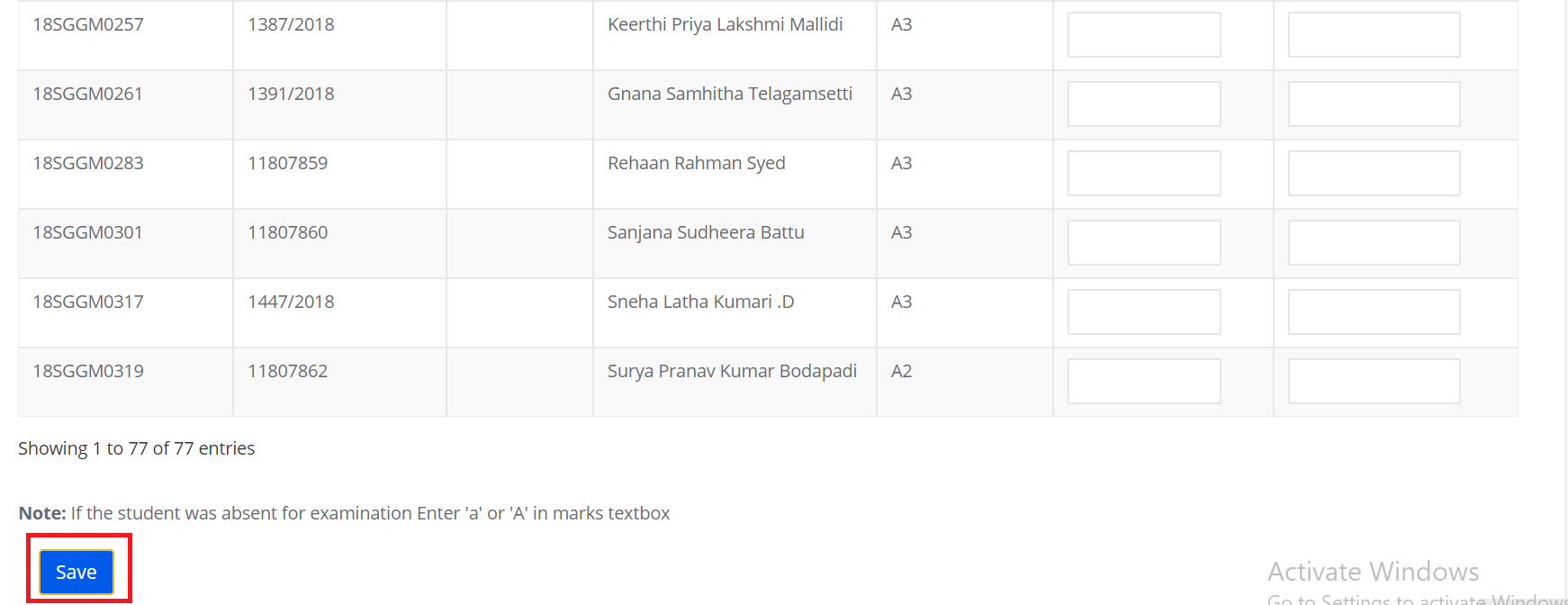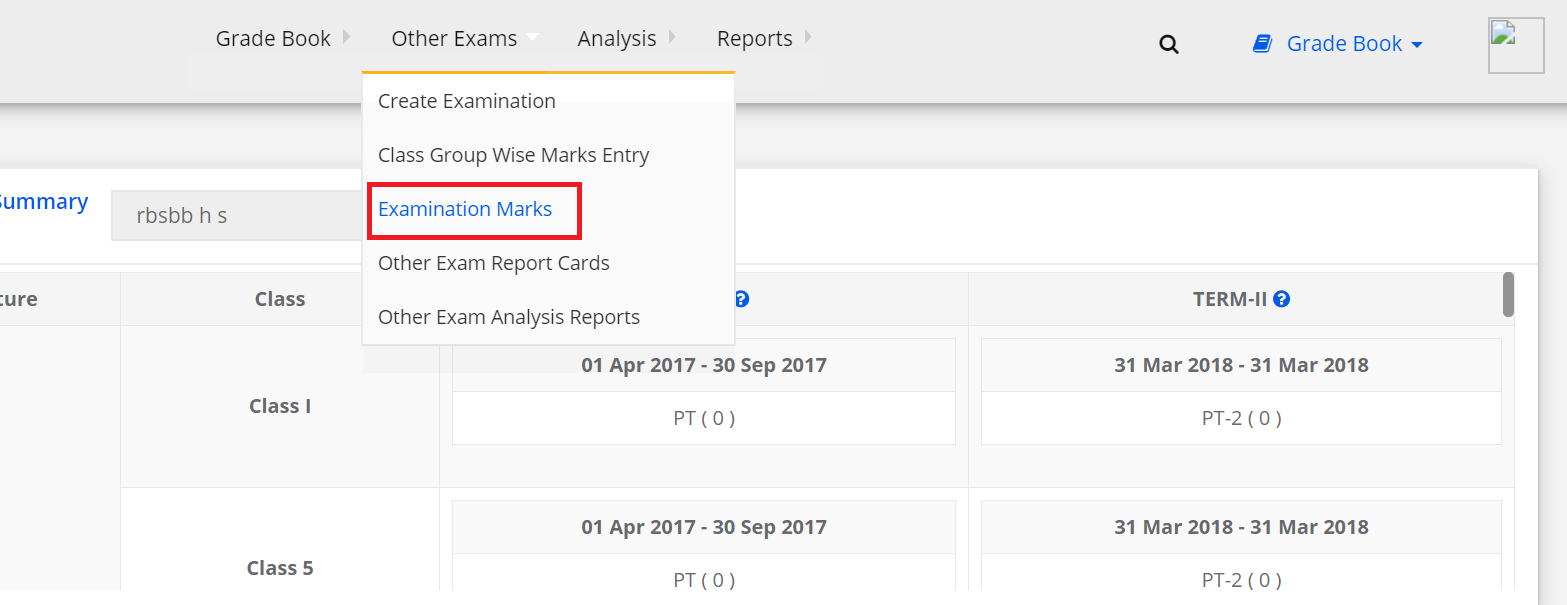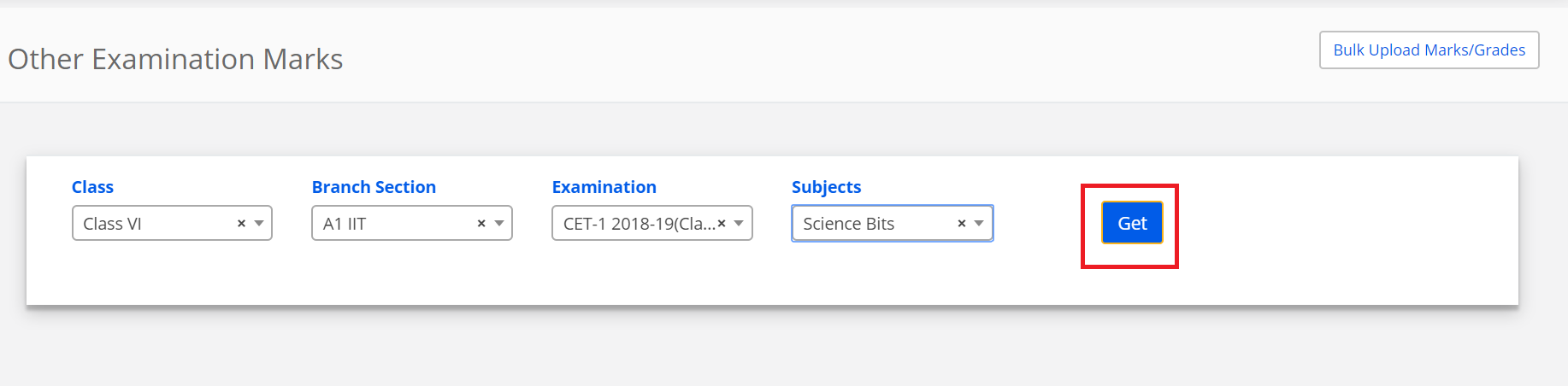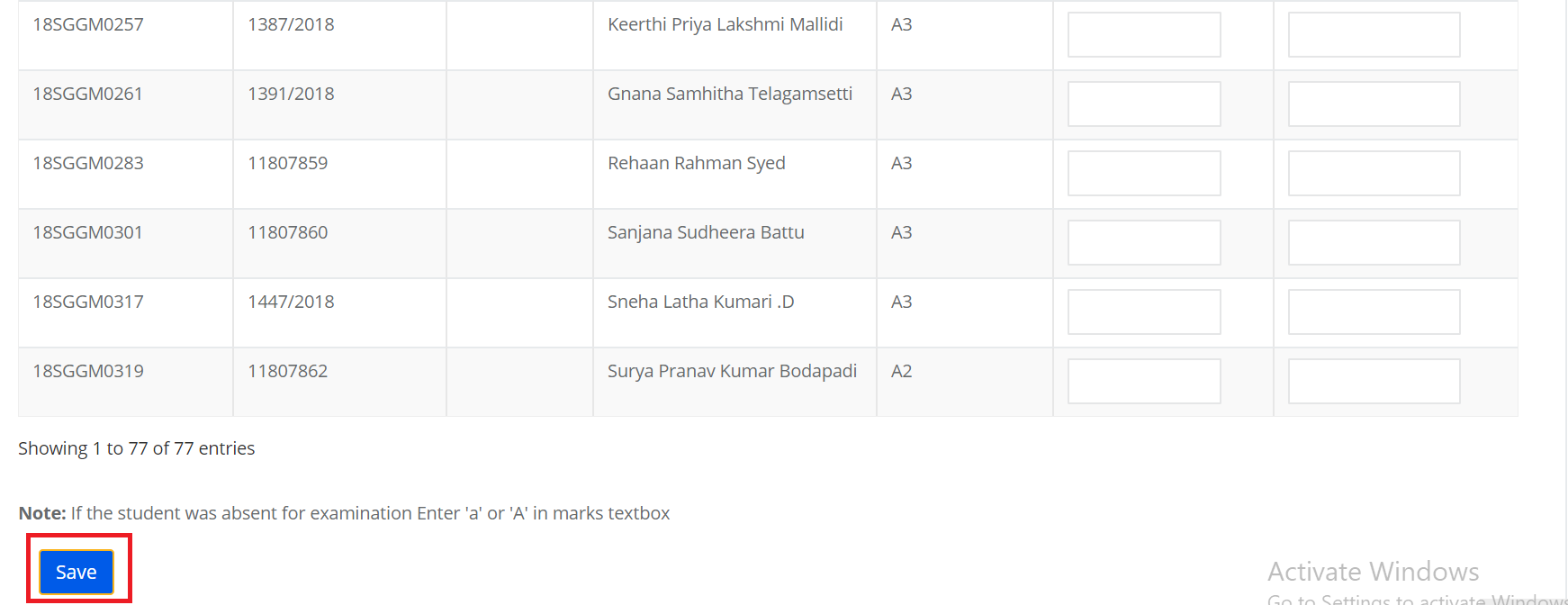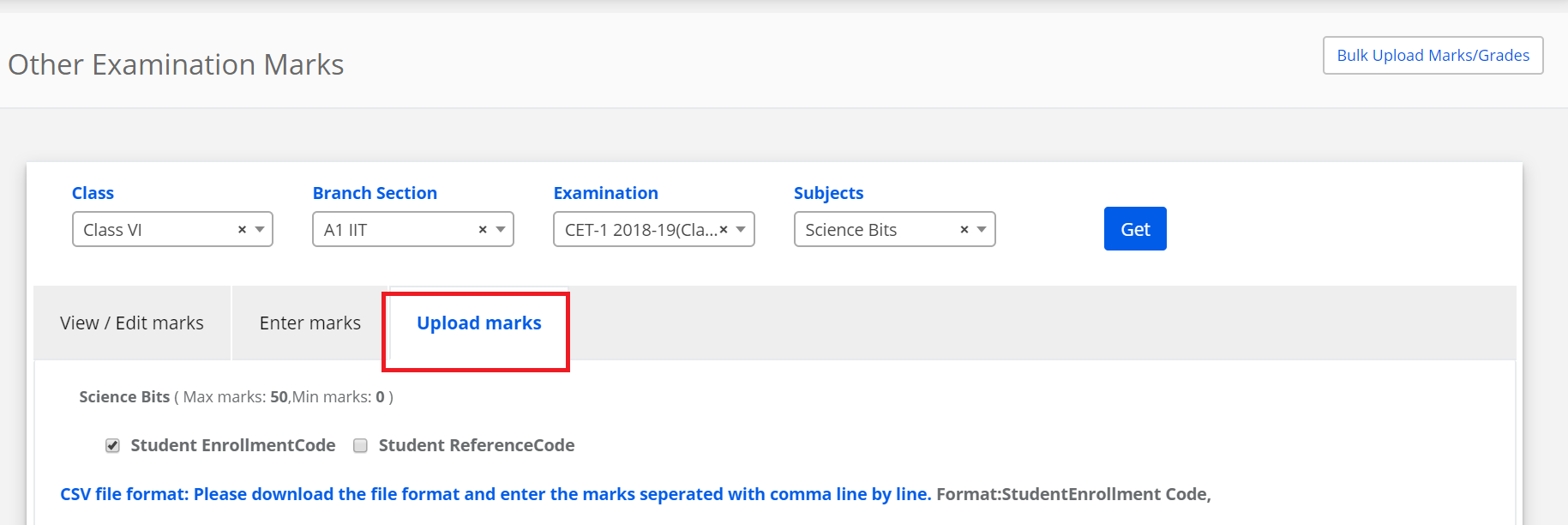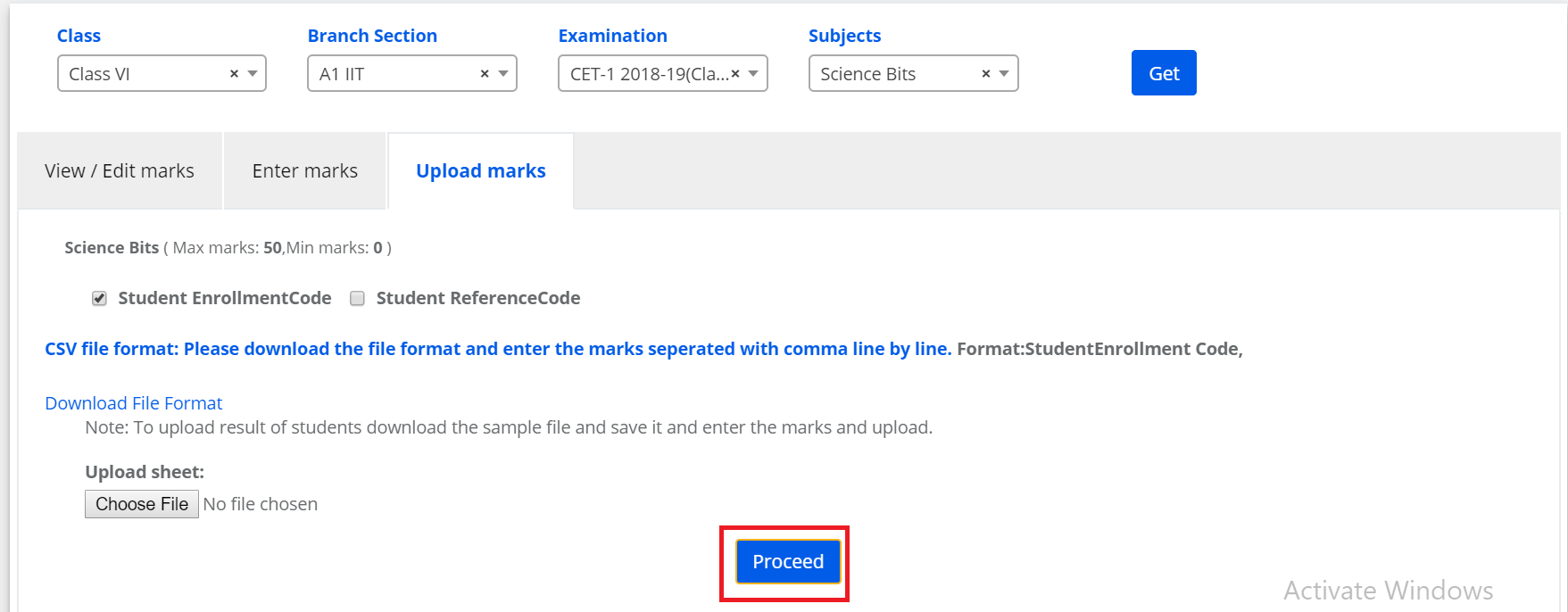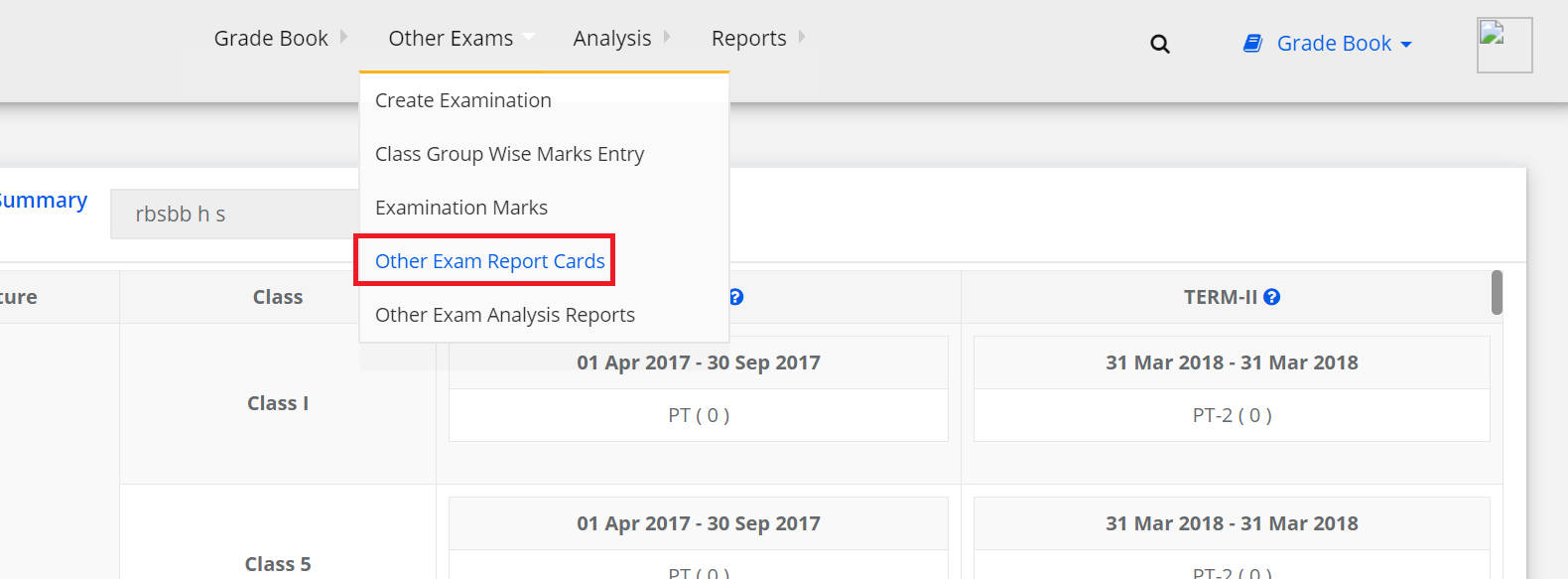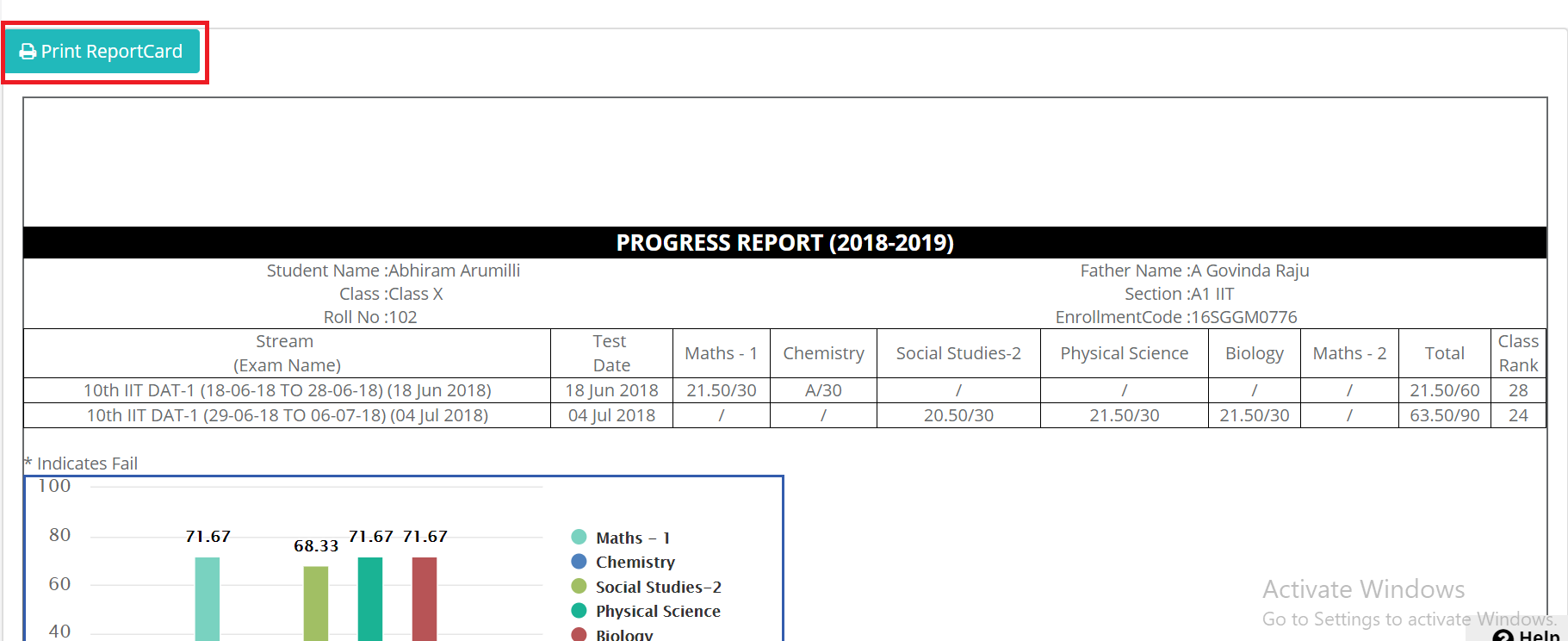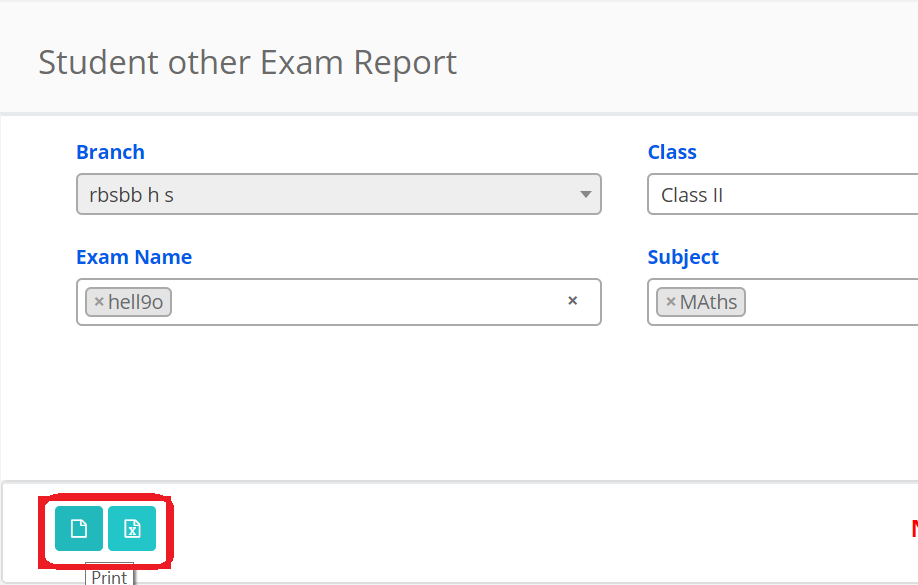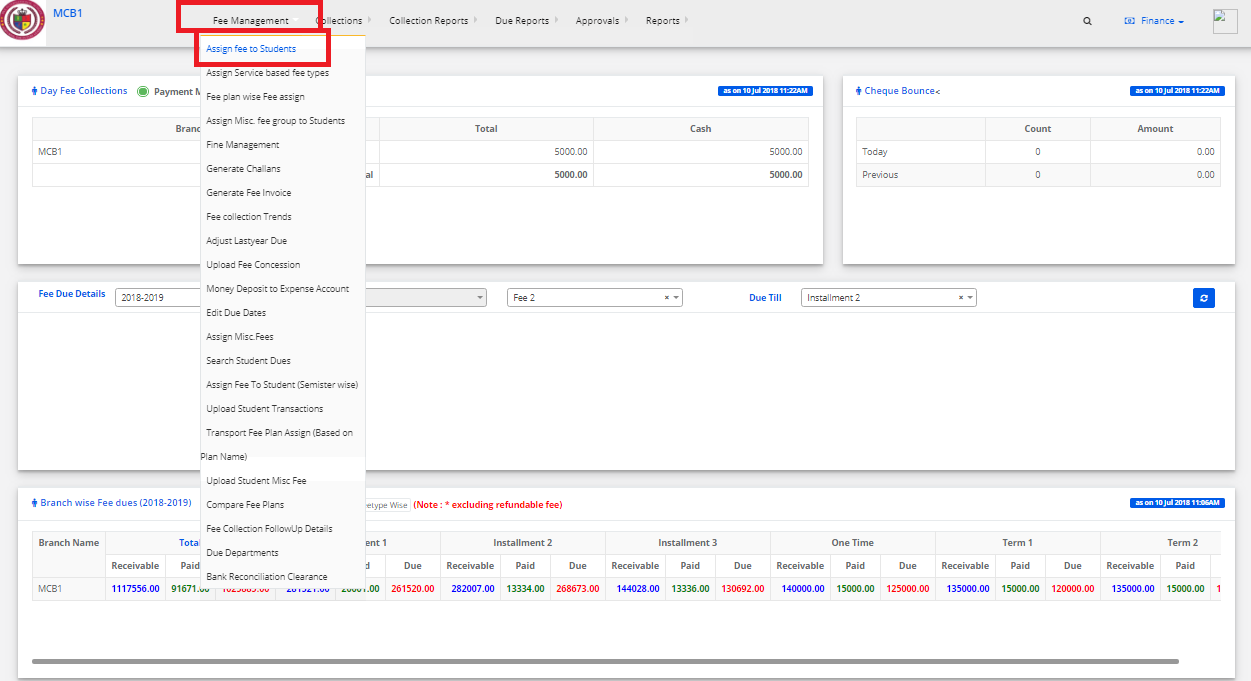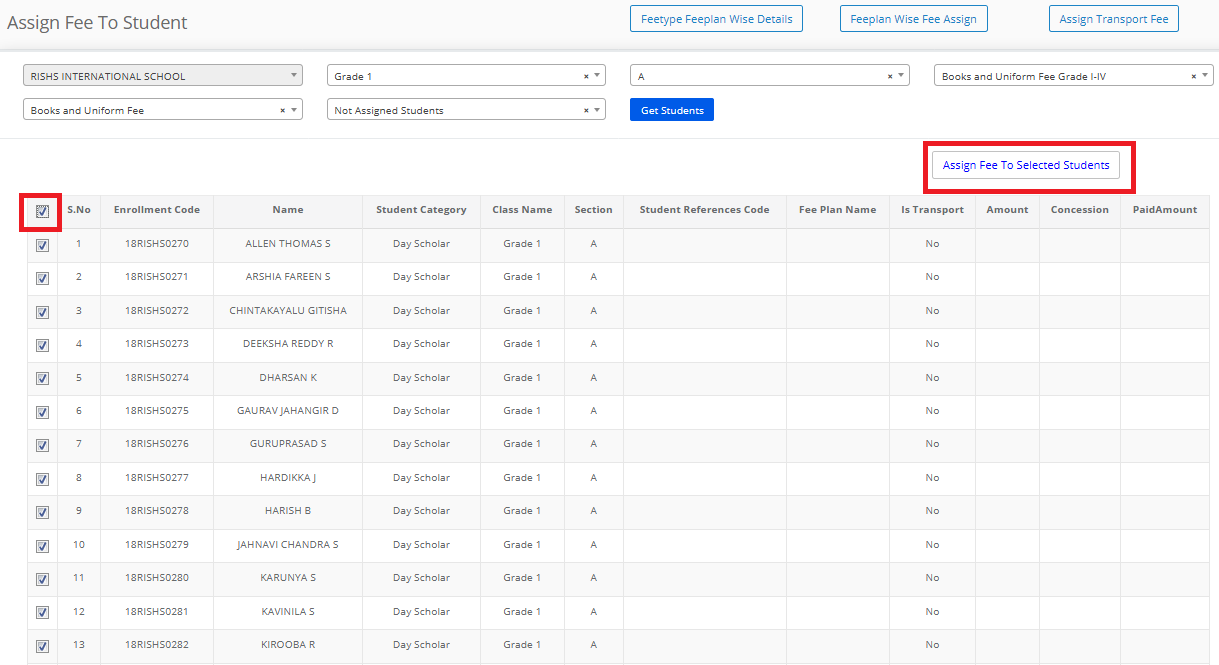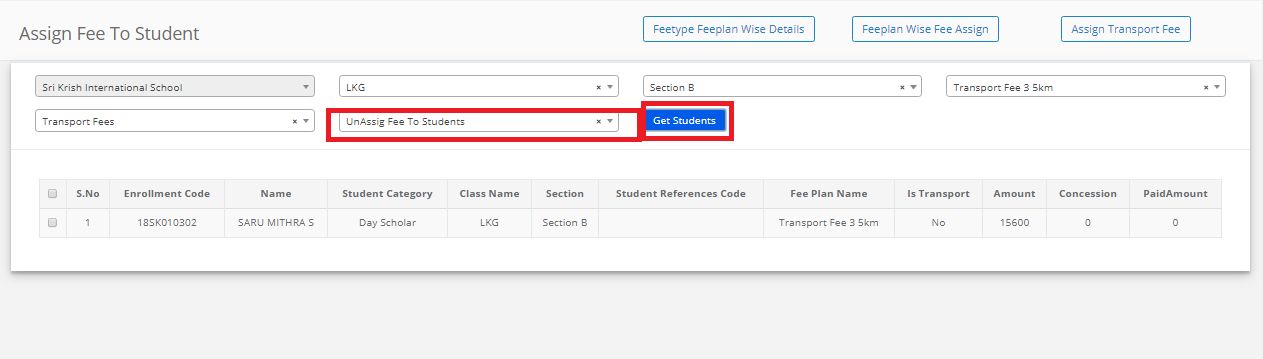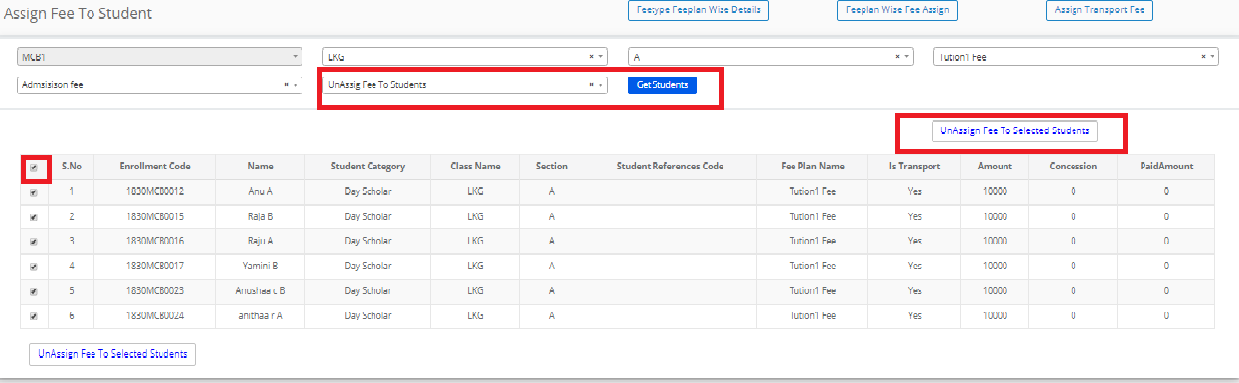Step 1: Login to MCB with Principal login Credentials.
Step 2: Select Gradebook on the top bar of the dashboard.
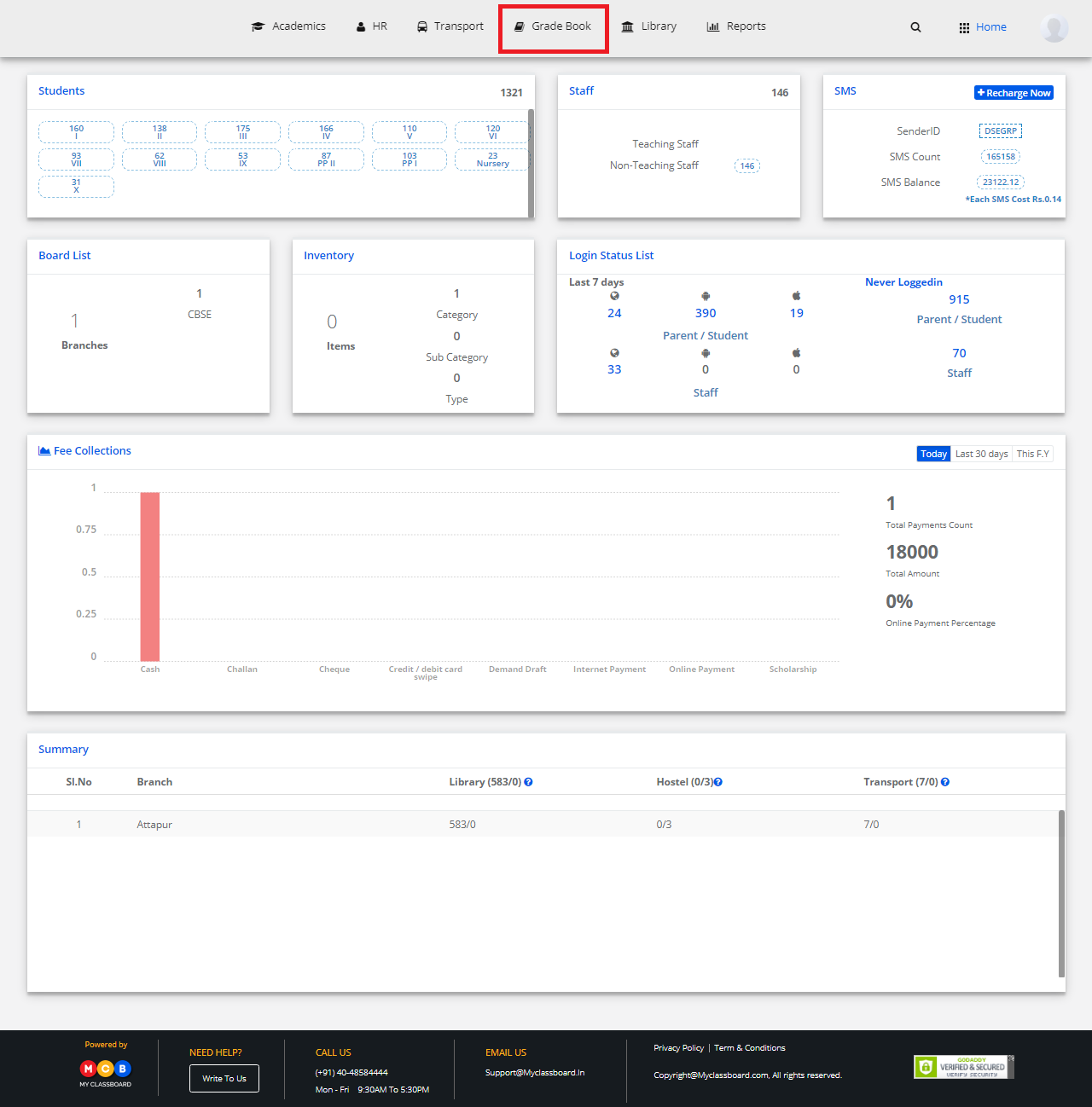
Step 3: Select Other Exams and choose “Create Examination”.

Step 4: Select Class and click on Get.
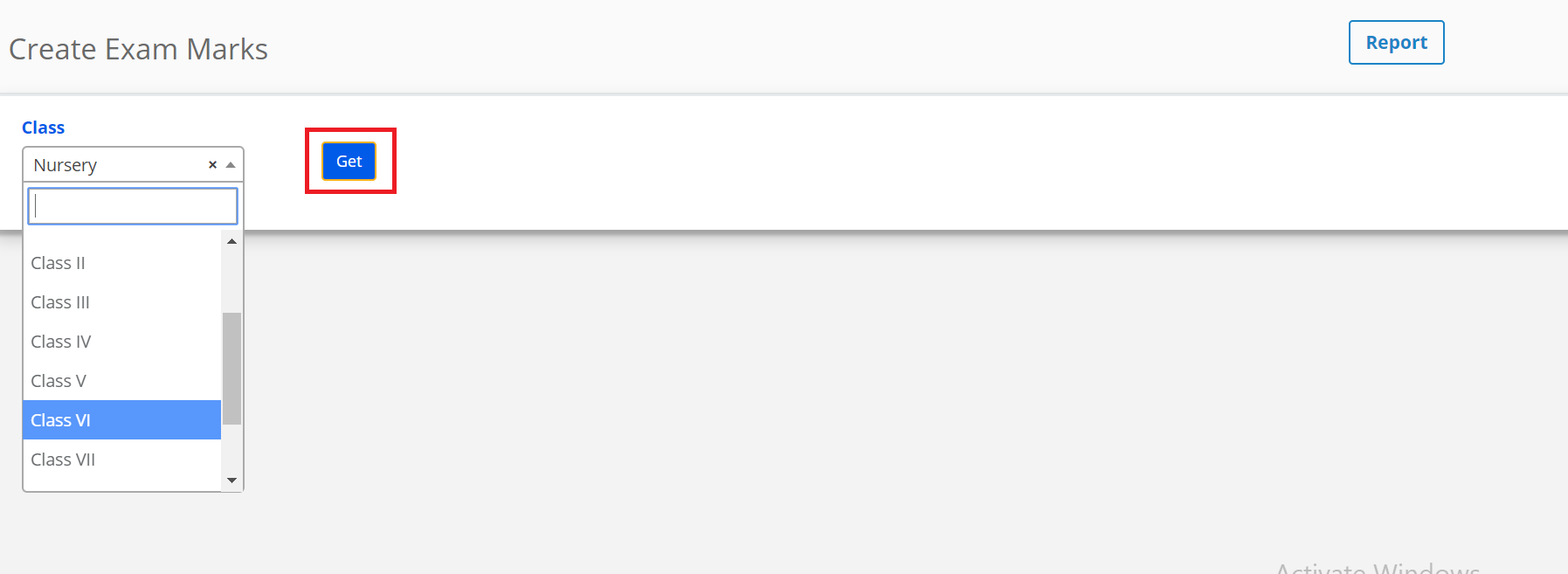
Step 5: Click on Add Exam.
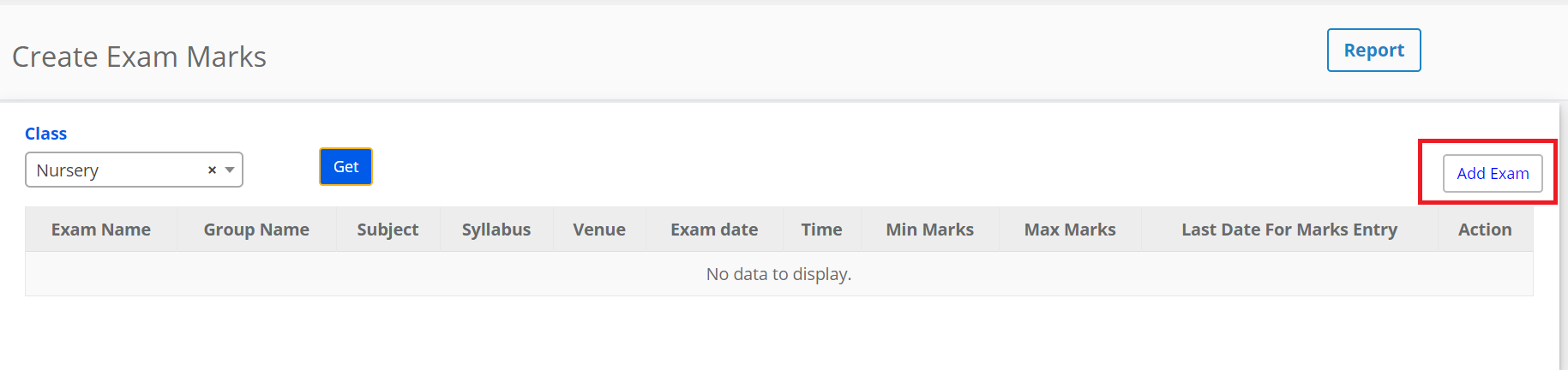
Step 6: Entering the required details here and click on “Save”. The Exam is created successfully.