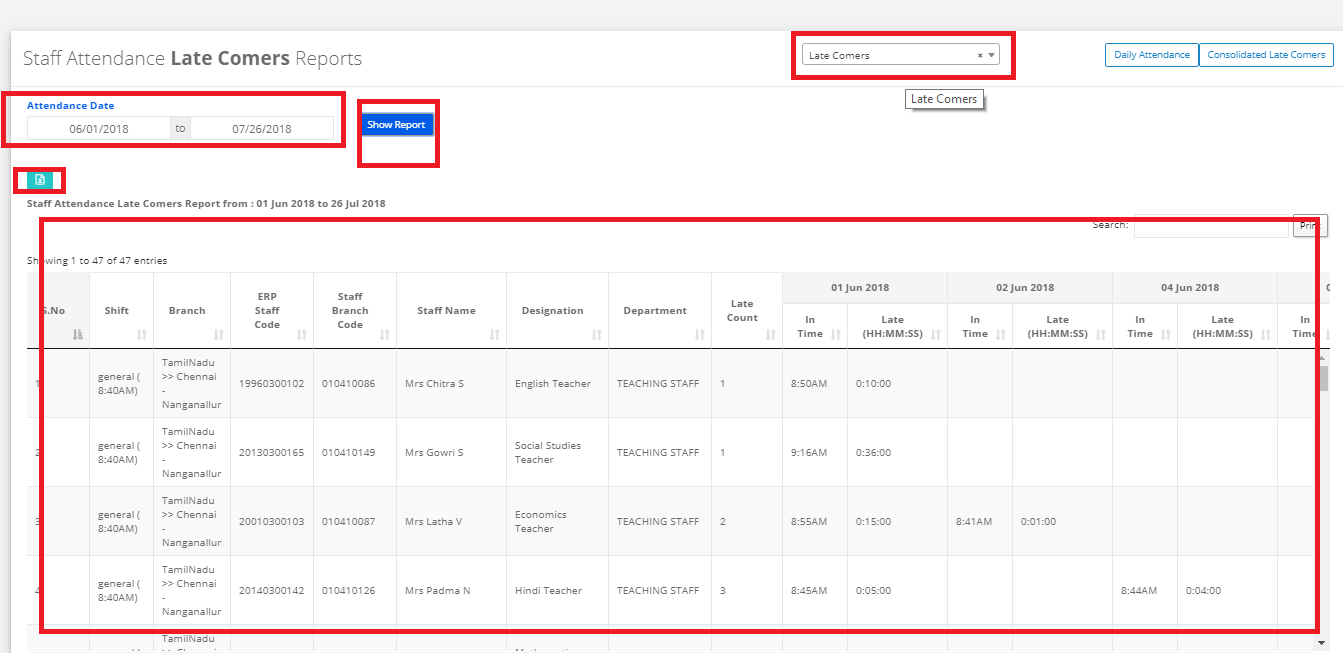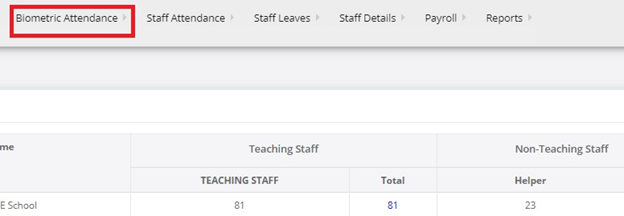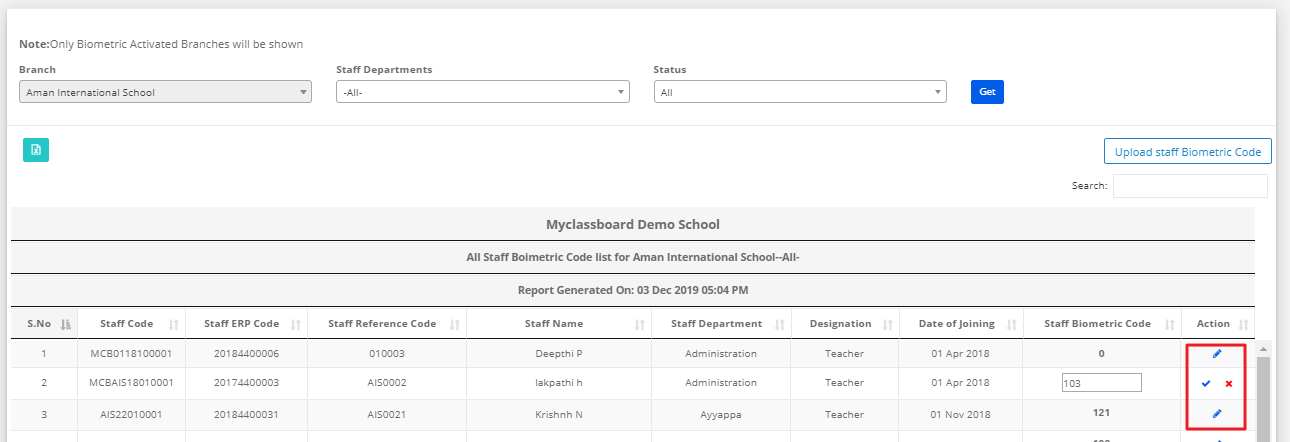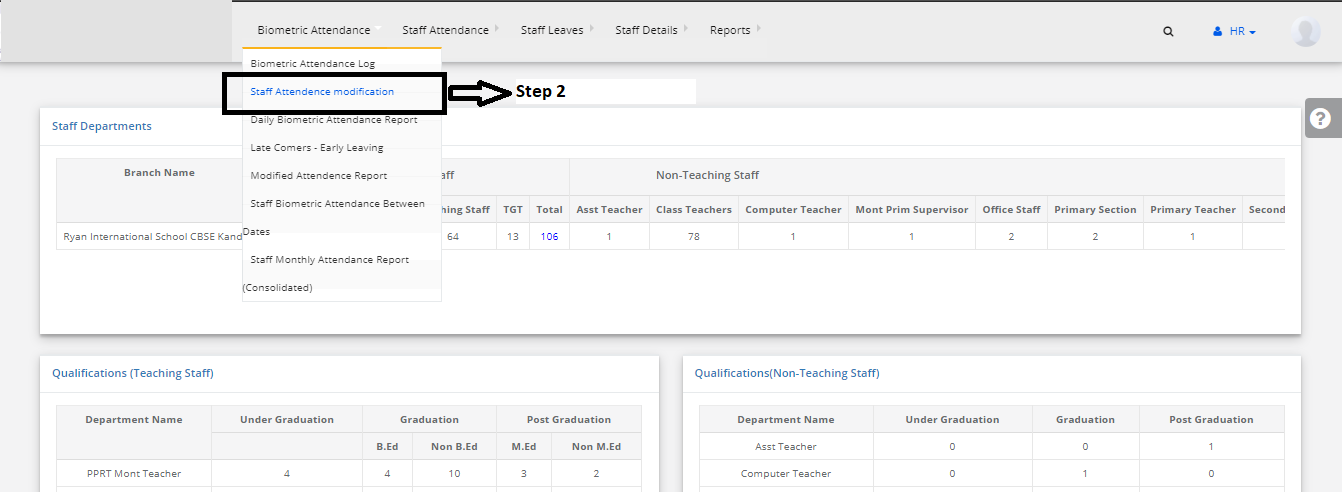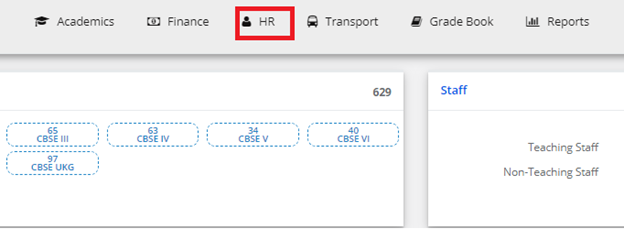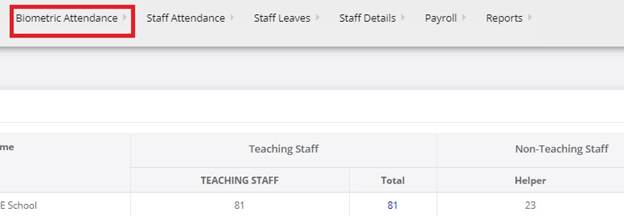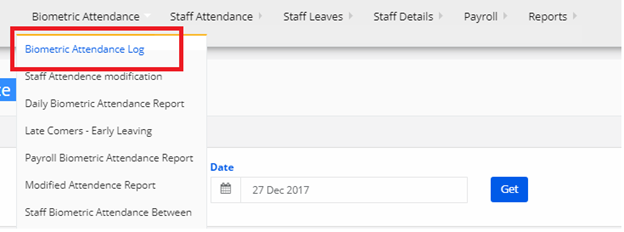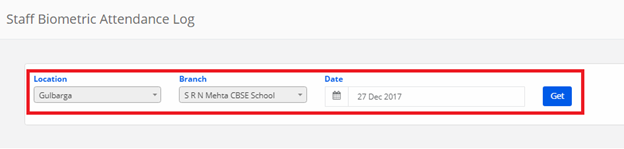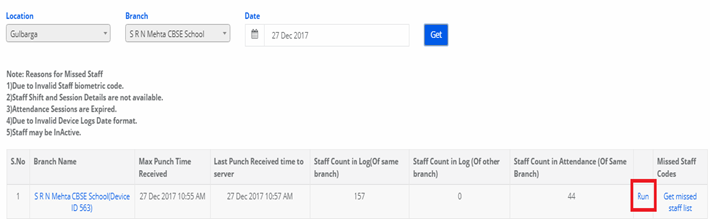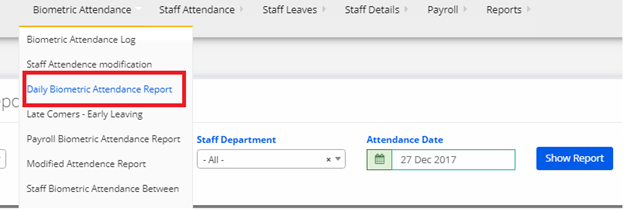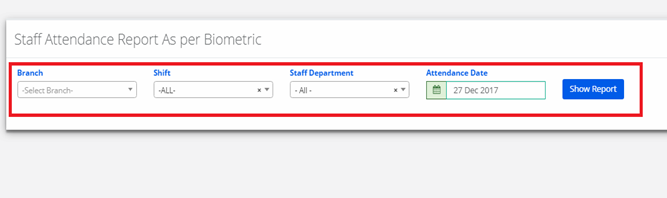Step 1: Login to MCB with Login Credentials.
Step 2: Select HR on the dashboard and you will be directed to the HR page.
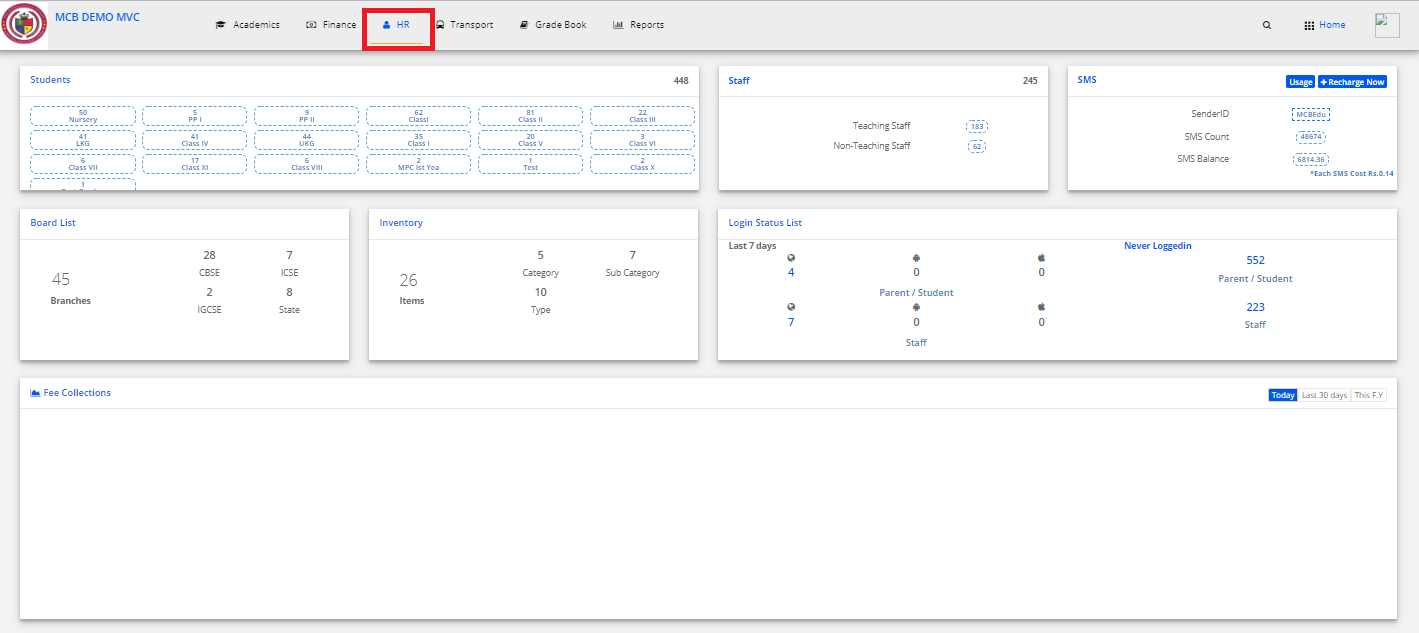
Step 3: Select “Biometric Attendance” on the top bar and choose “Late Comers – Early Leaving”.

Step 4: Select the Late Comers on the right side & select date, then click on Show Report. Latecomers Report is displayed. You may export the same to excel by clicking on the “Export Excel” option.
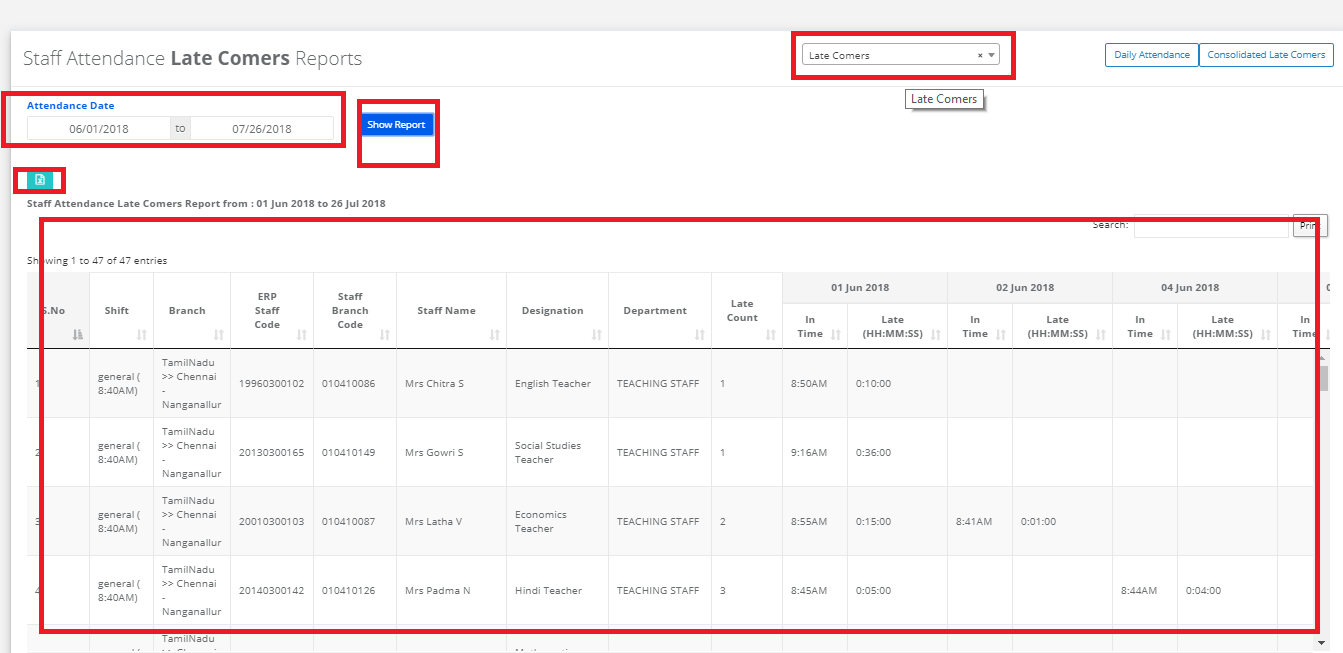
Step 5: Select the Early Leaving on the right side & select date, then click on Show Report. Early Leaving Report is displayed. You may export the same to excel by clicking on the “Export Excel” option.