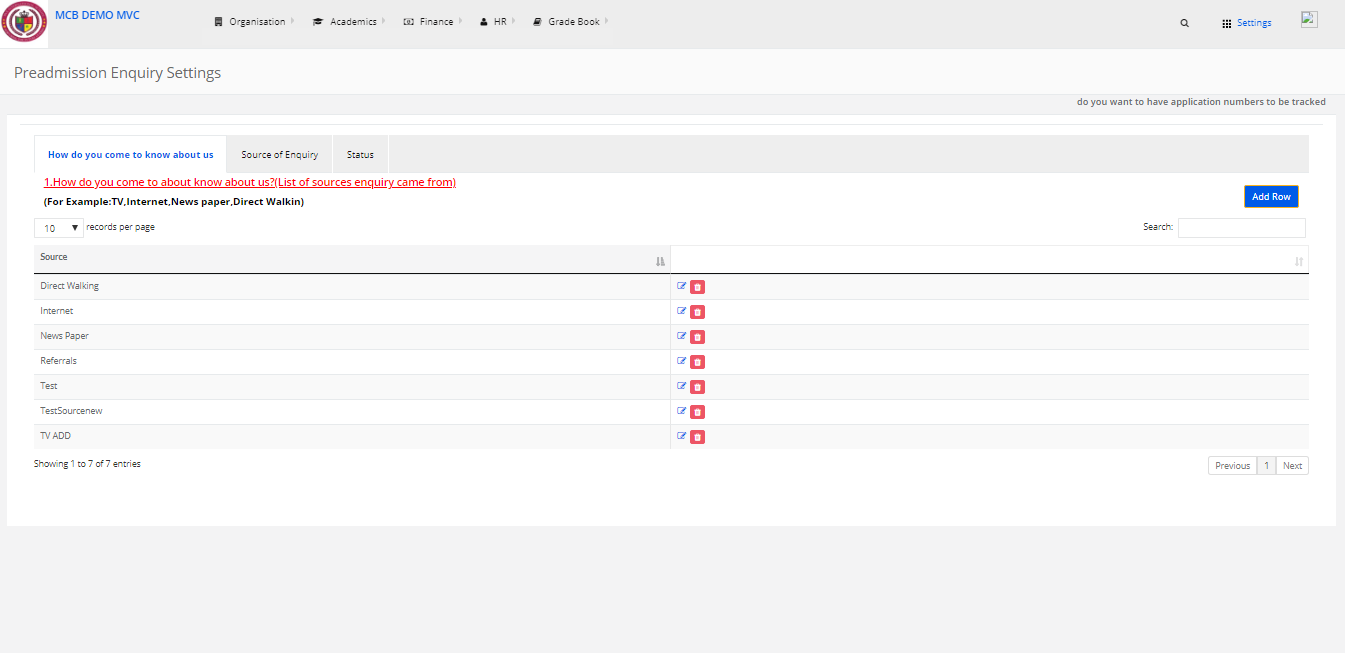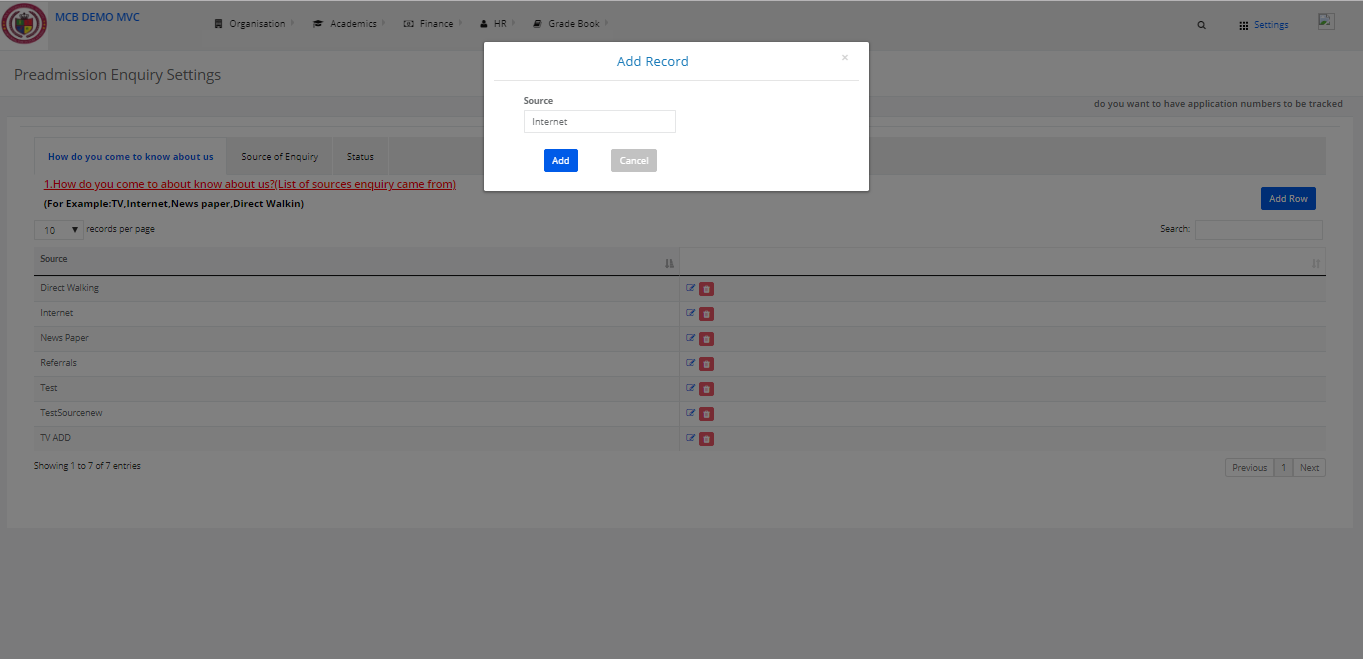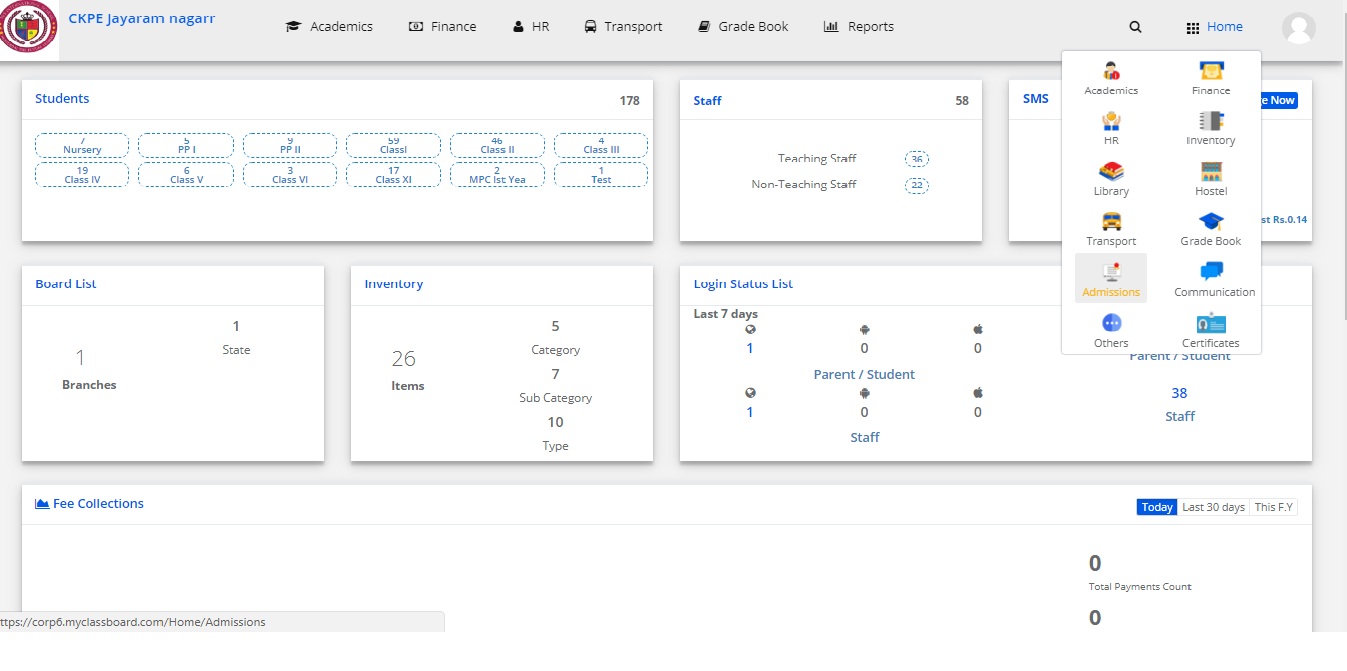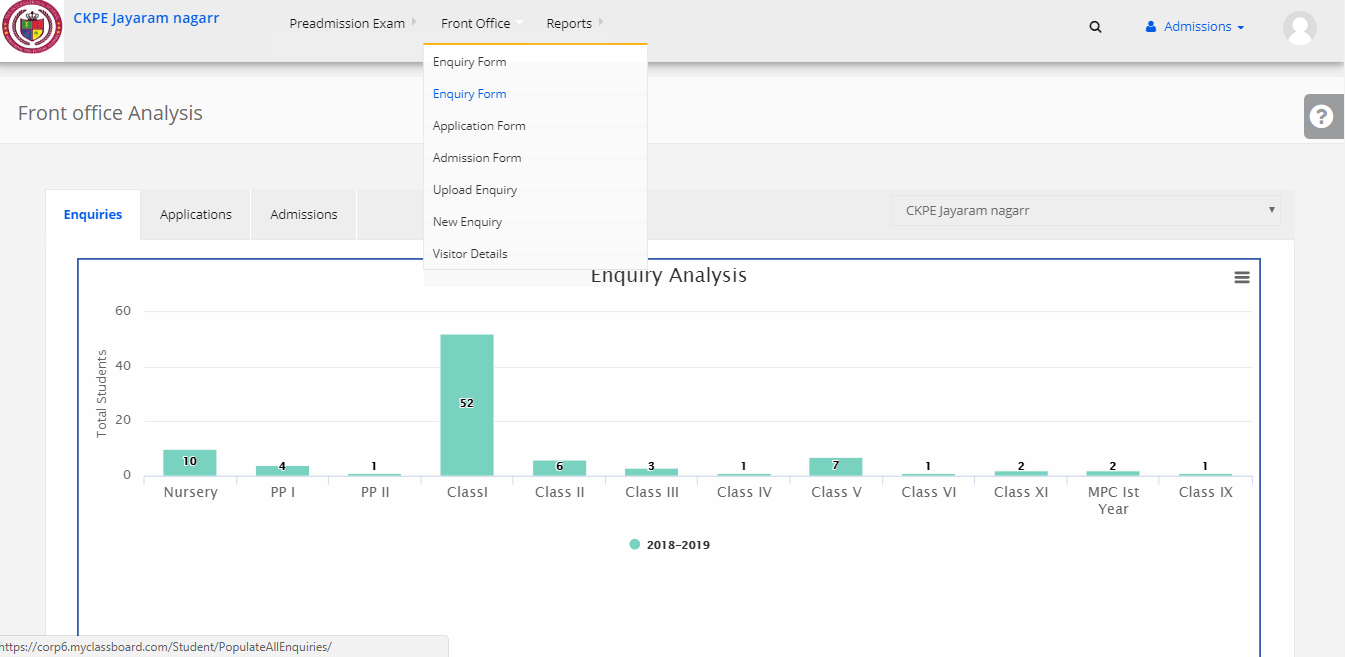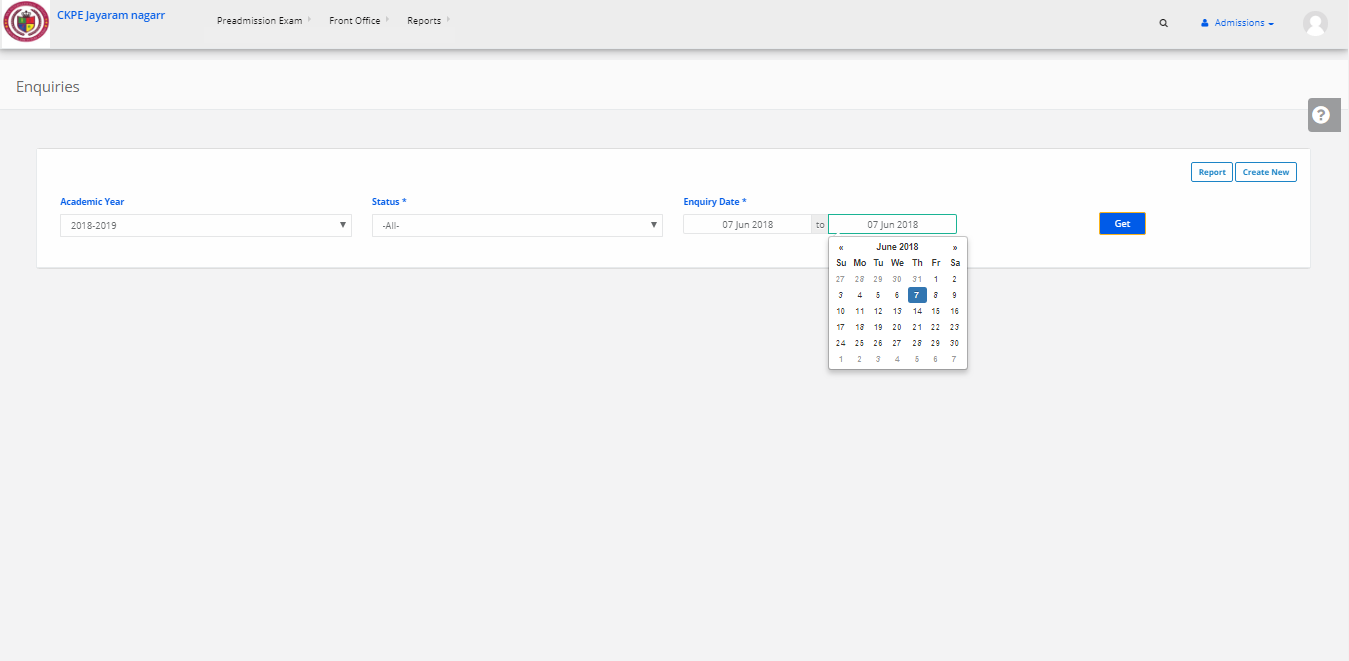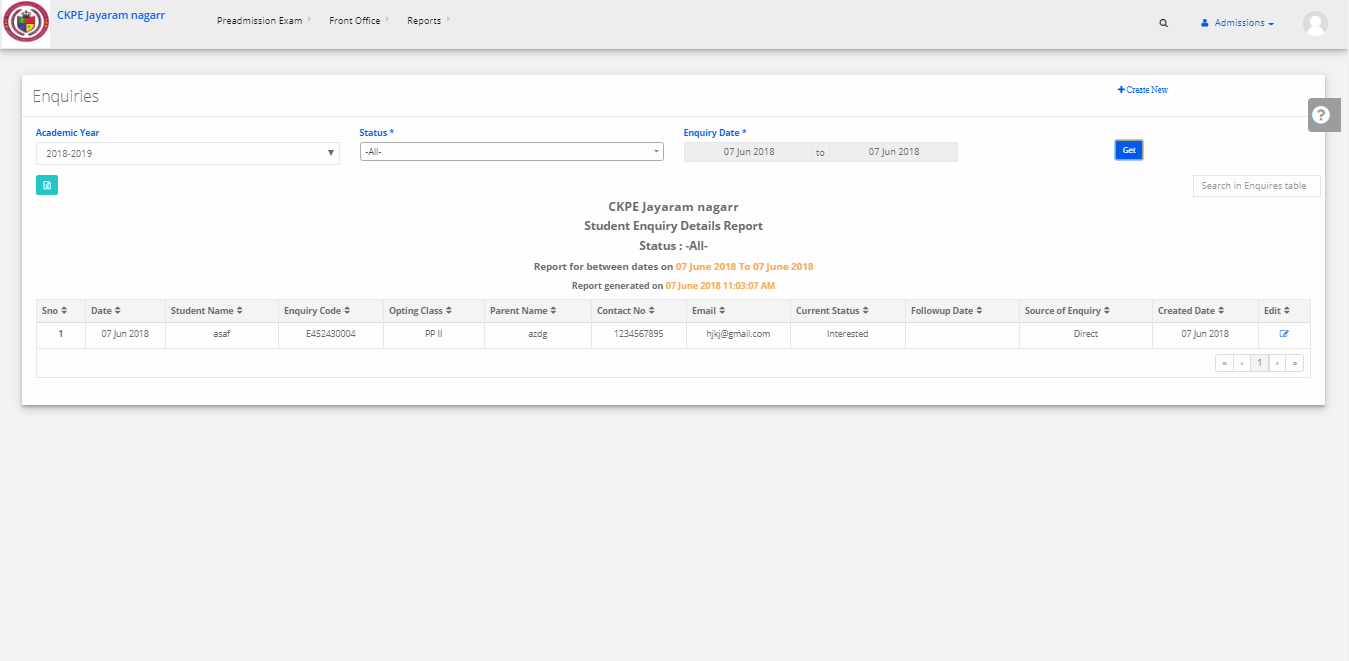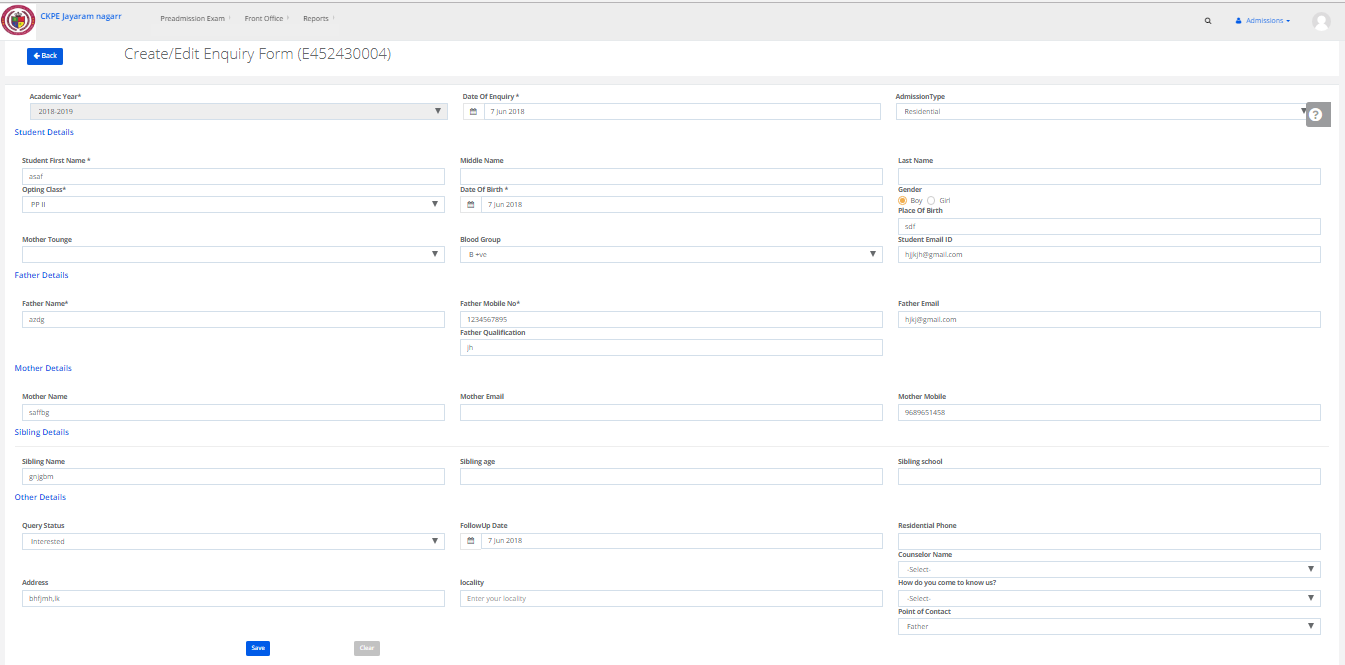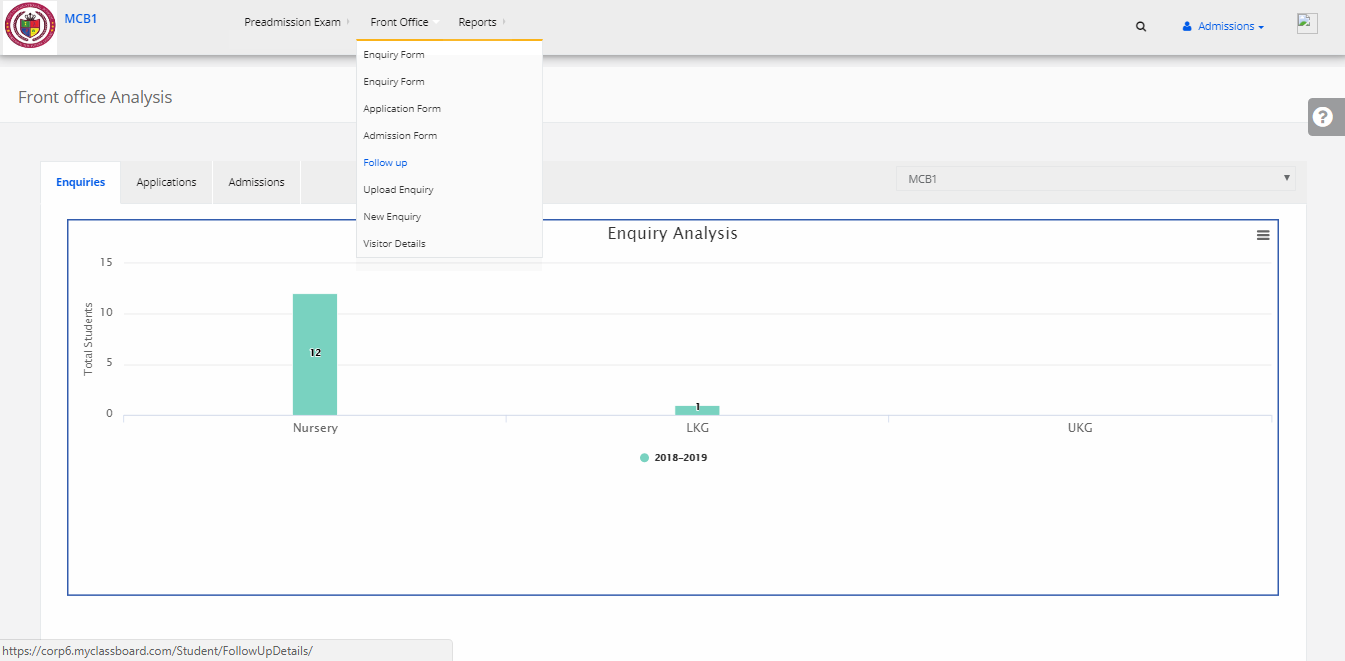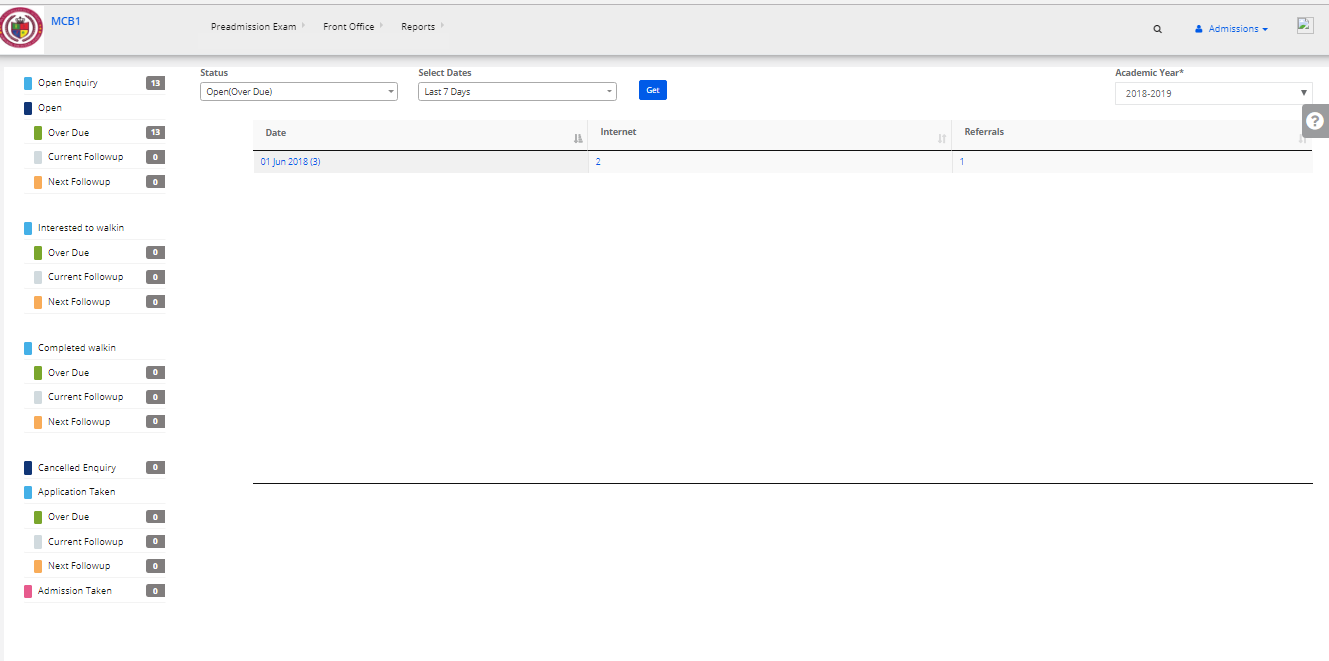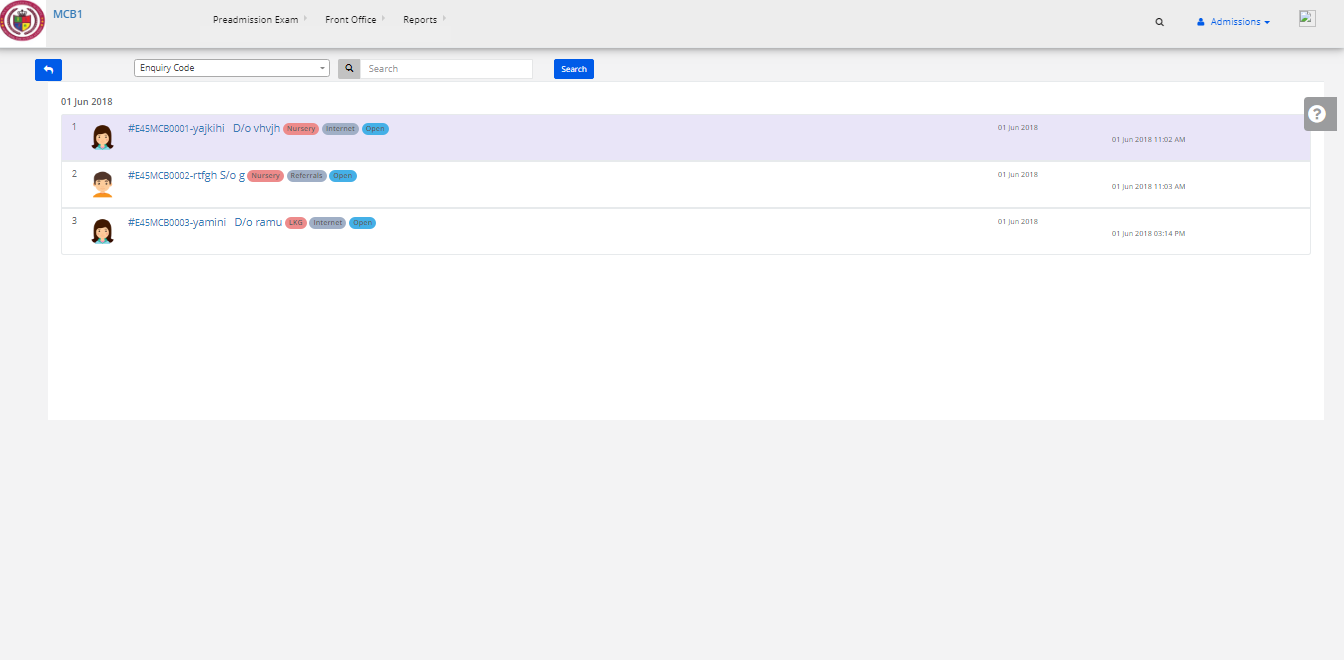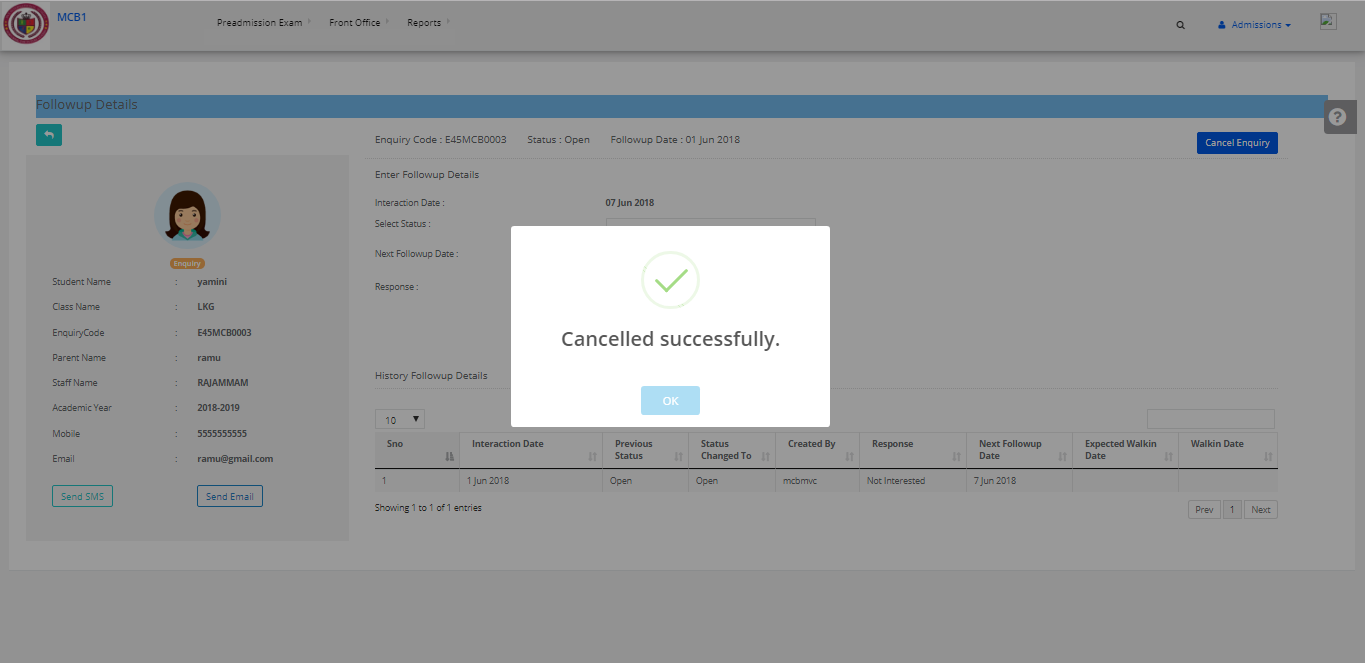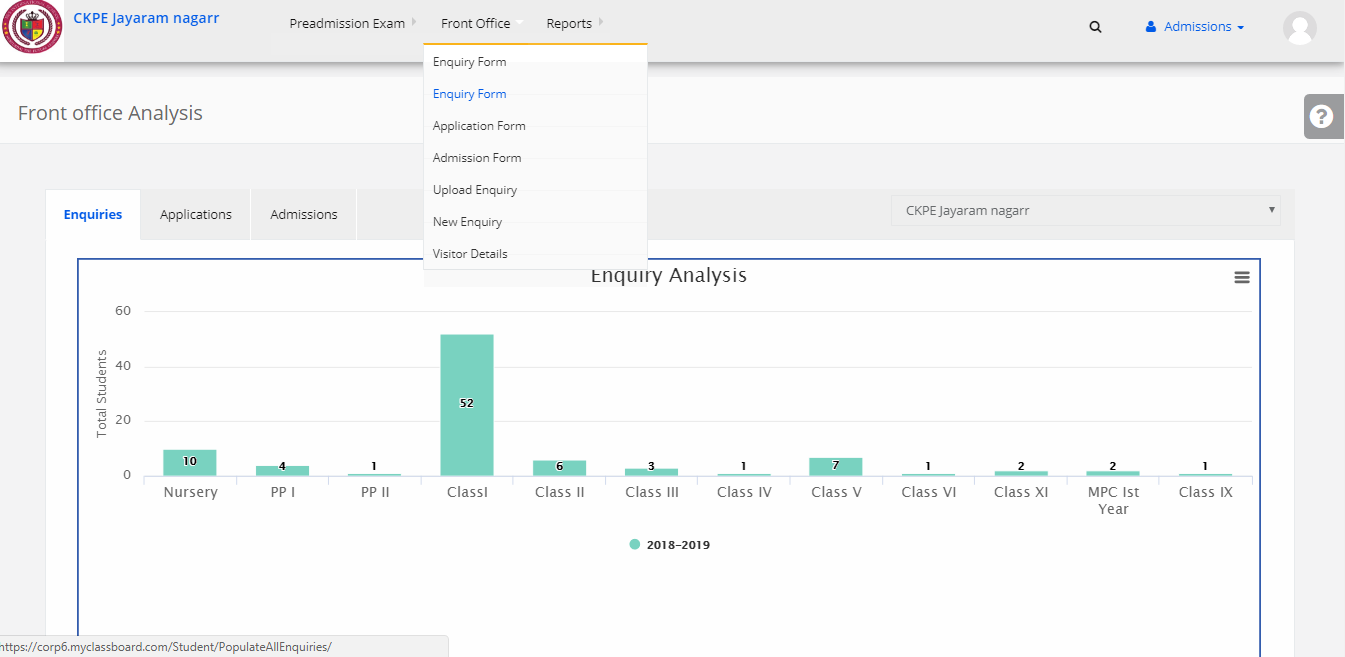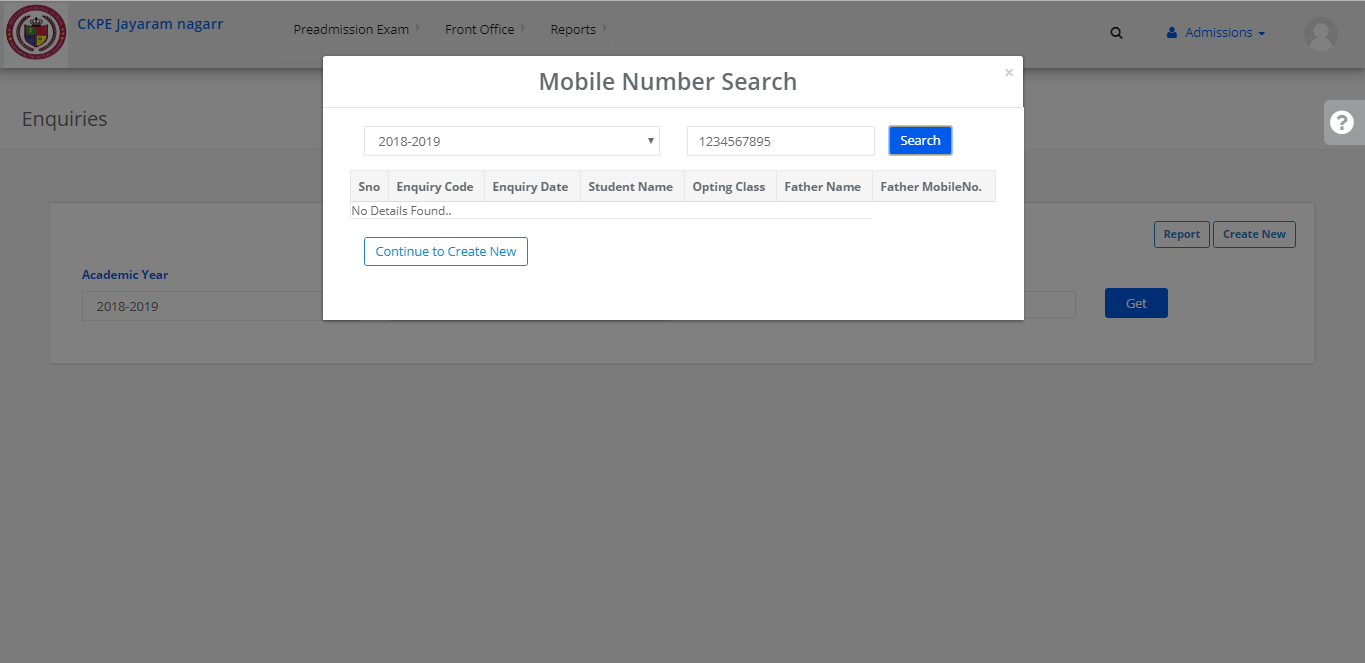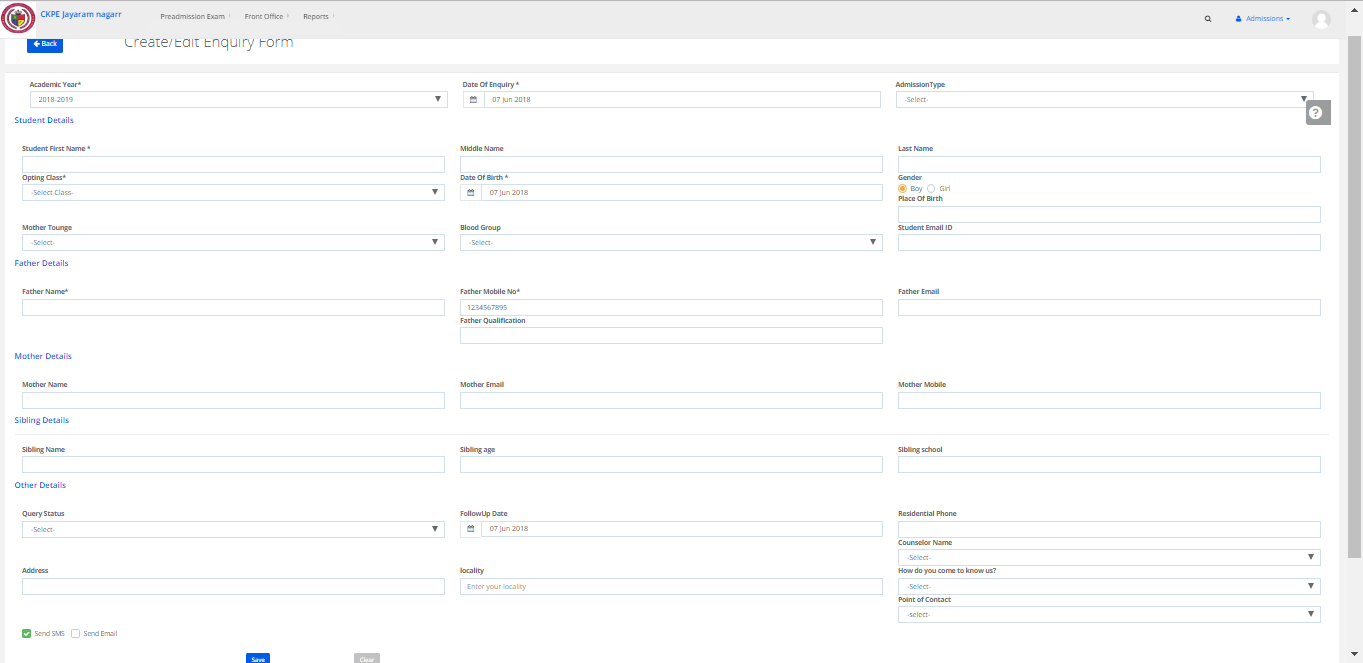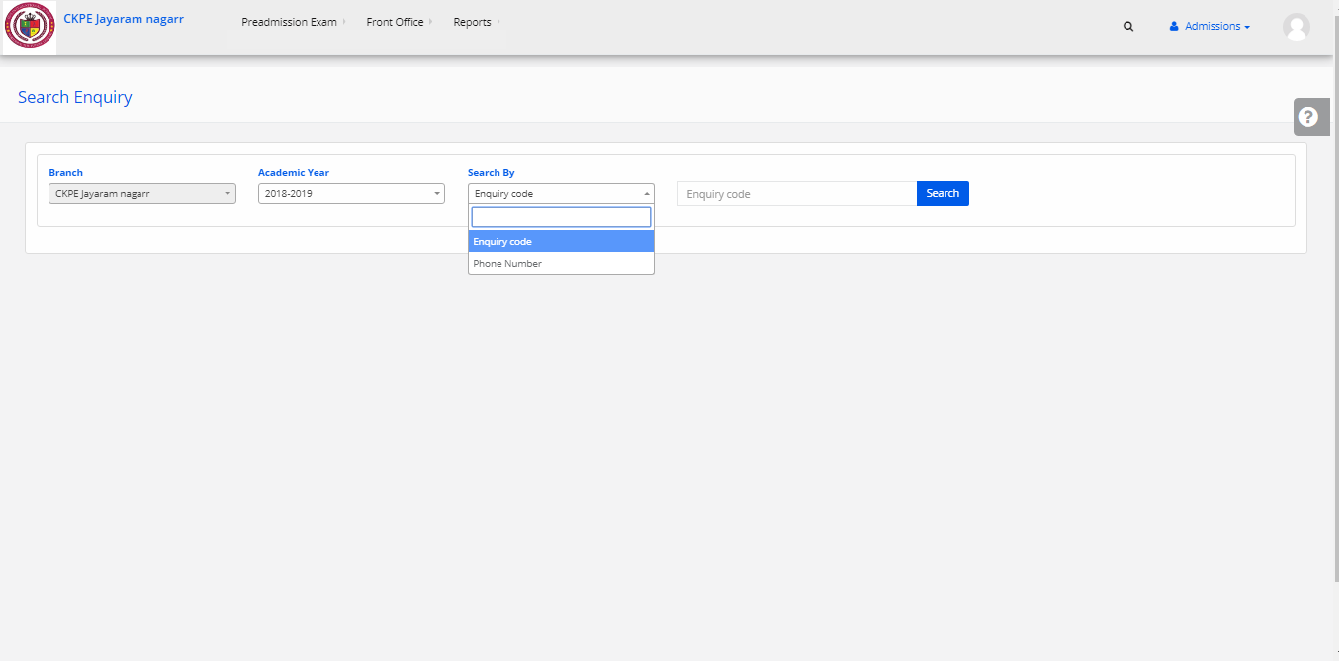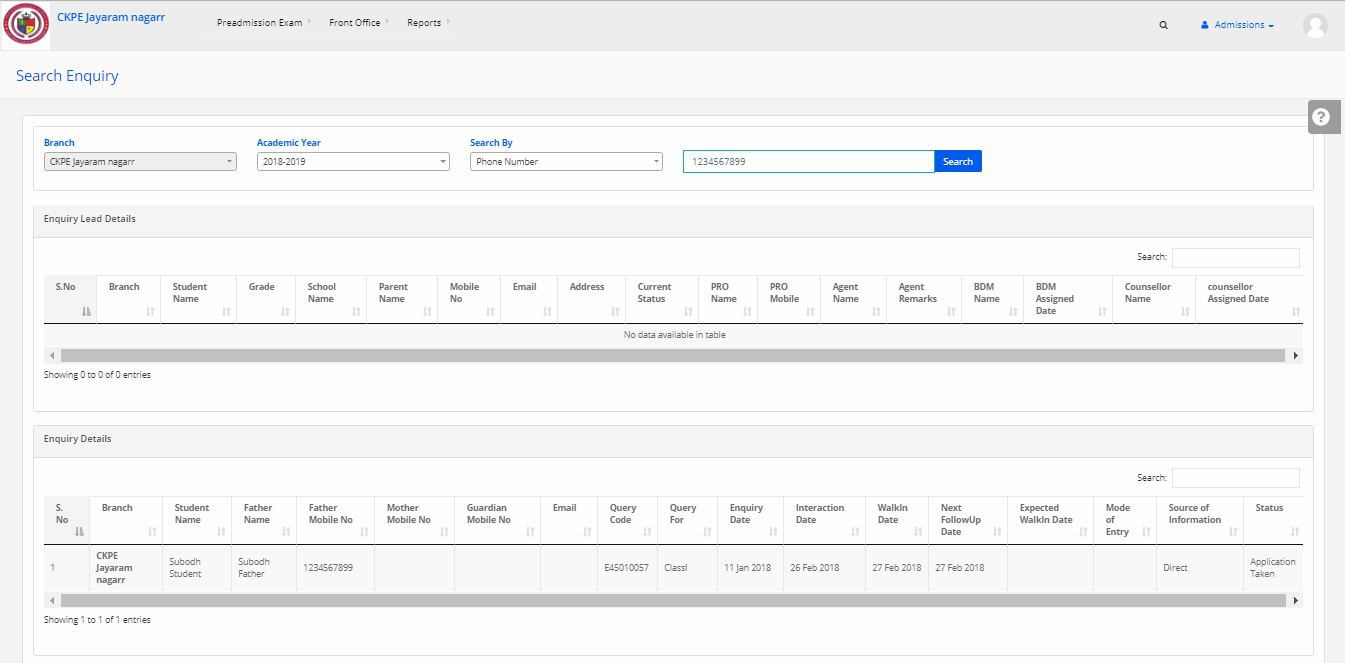To change default Email templates
Step 1: Sign in to the MyClassboard website with Admin login credentials.
Step 2: Go Branch Level Settings & then in Communications Click on Templates -Email and SMS.
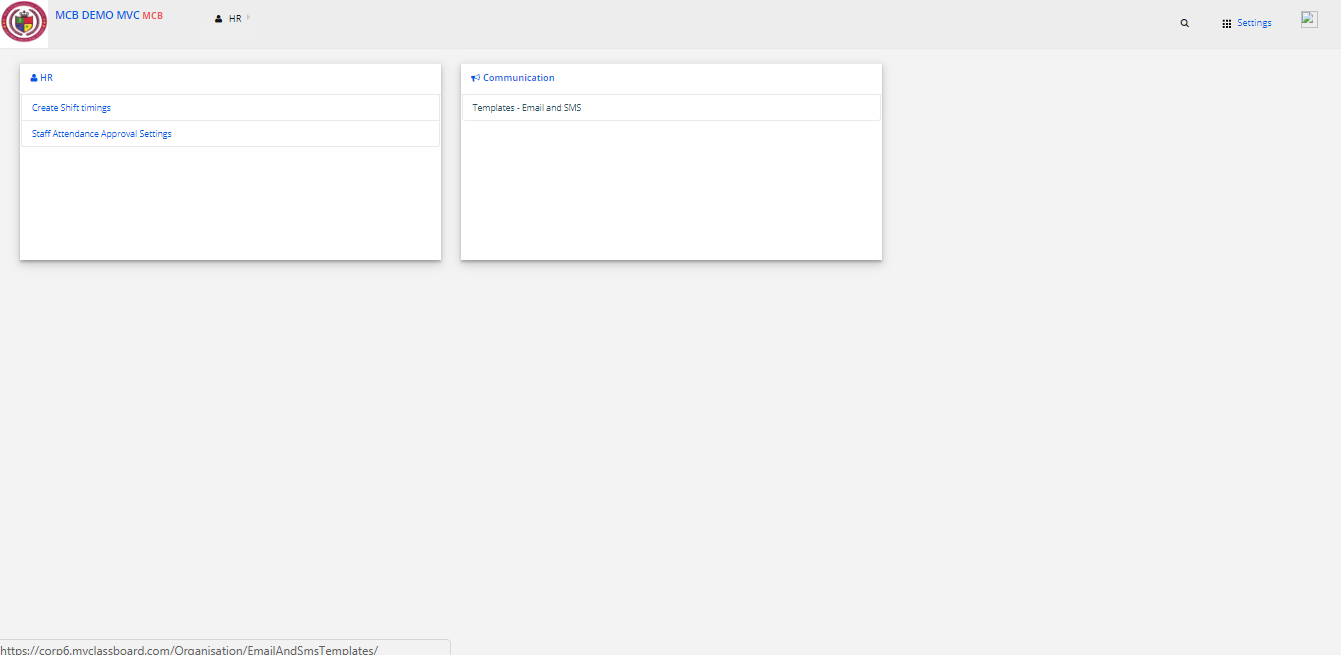
Step 3: Select EMAIL then Click on ADD Template.
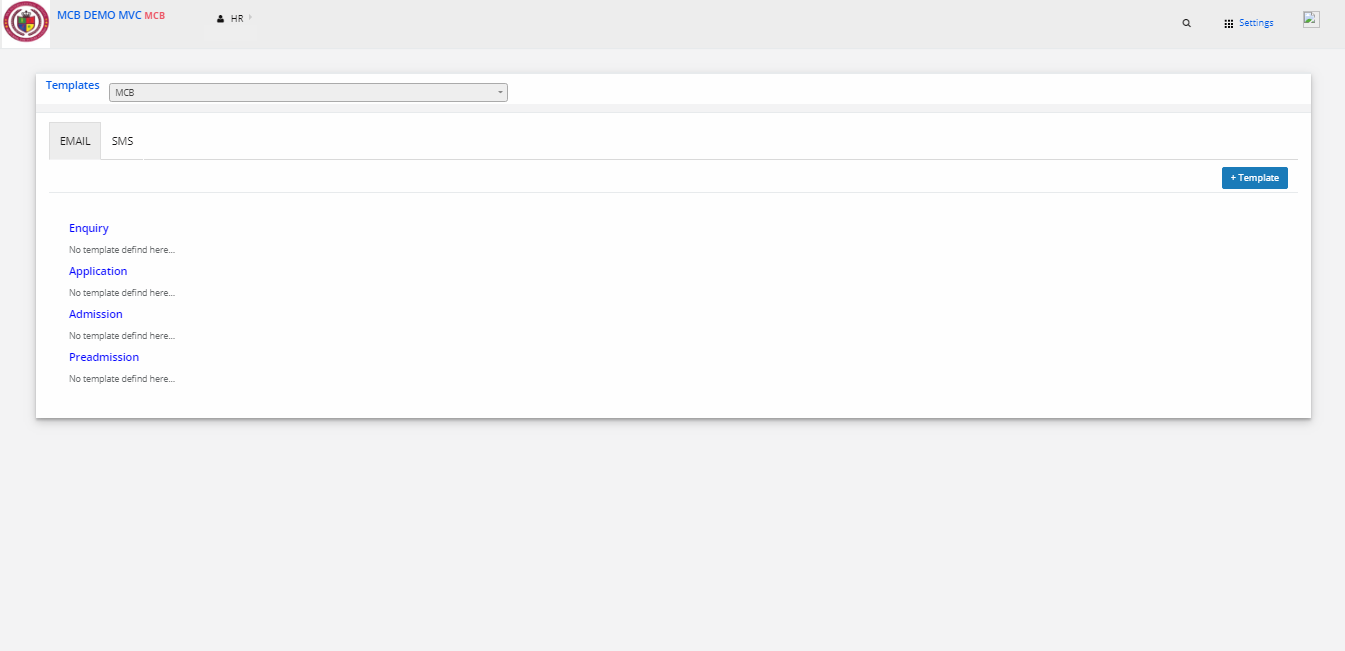
Step 4: Then select the Form type as Enquiry & after making the necessary changes click on save.
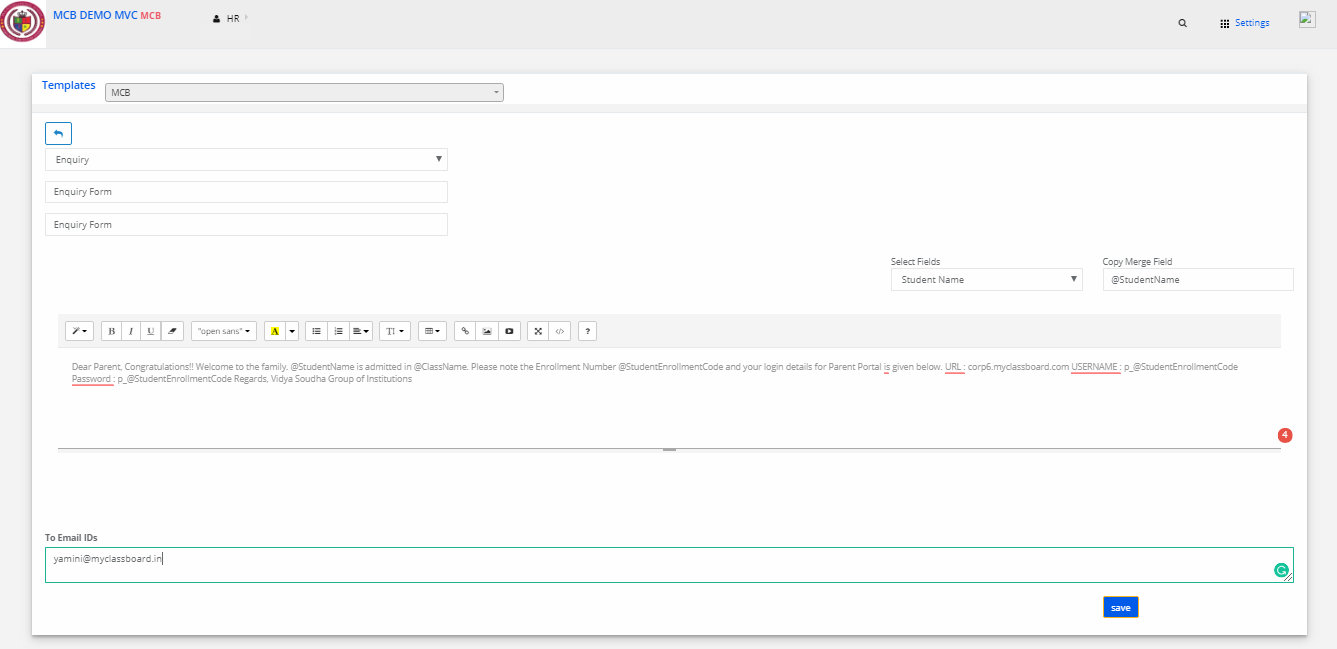
Step 4: Your default Email Template is changed successfully.
To change default SMS templates
Step 1: Sign in to the MyClassboard website with Admin login credentials.
Step 2: Go Branch Level Settings & then in Communications Click on Templates -Email and SMS.
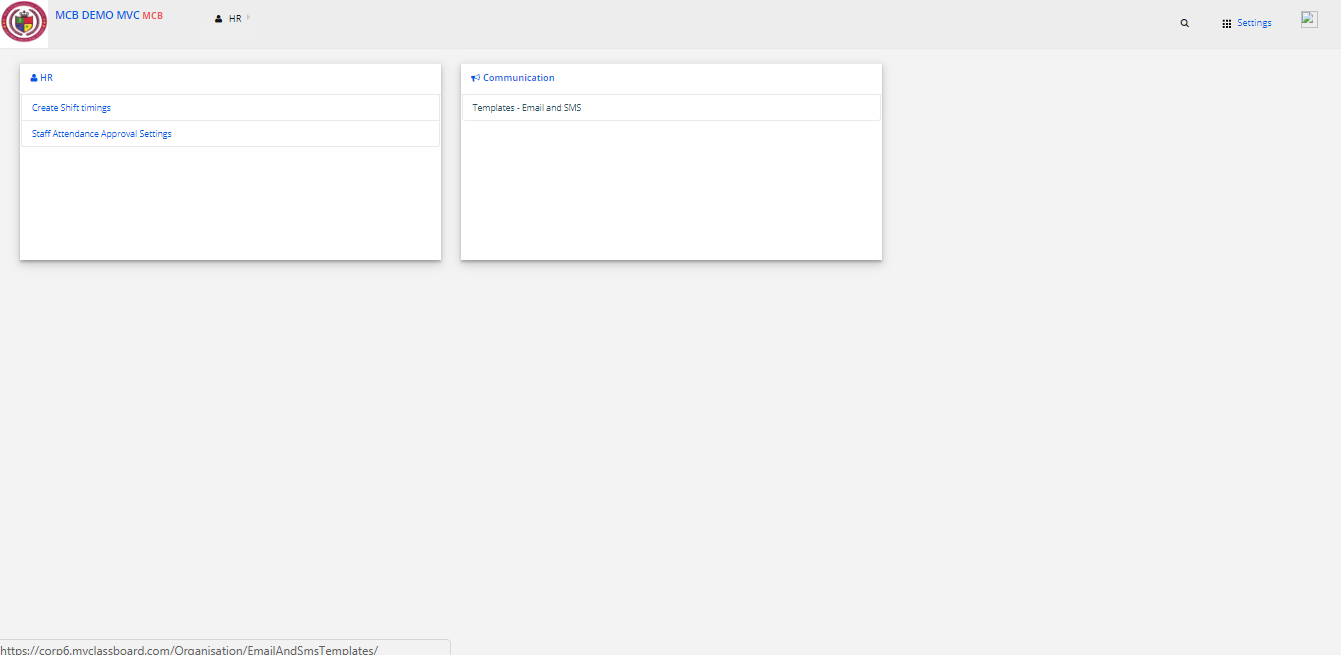
Step 3: Select SMS then Click on ADD Template.
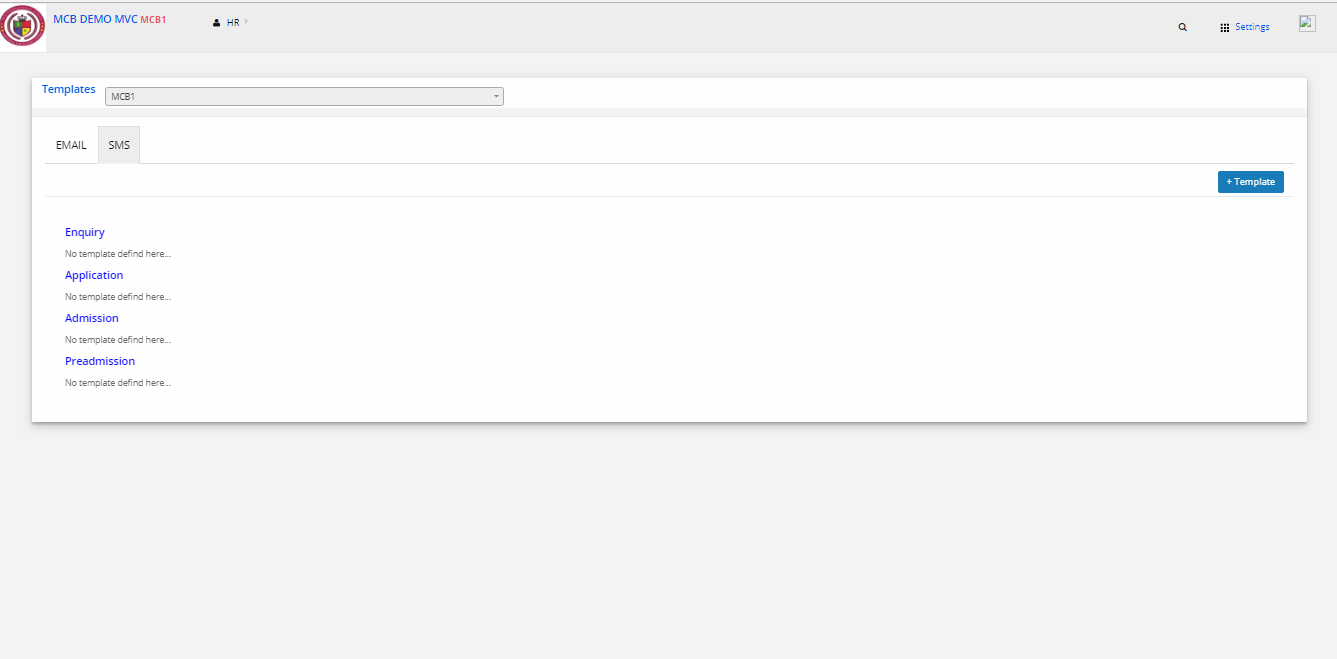
Step 4: Then select the Form type as Enquiry & after making the necessary changes click on save.

Step 5: Your default SMS Template is changed successfully.