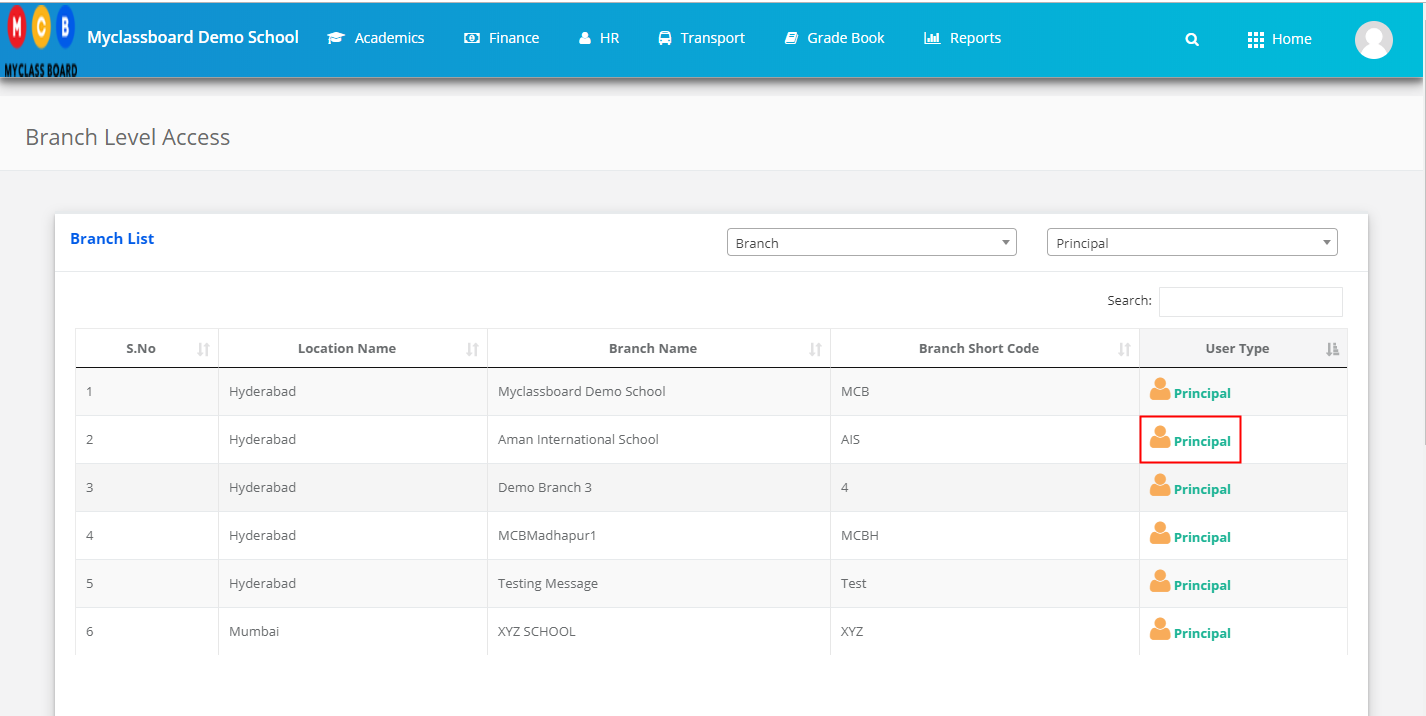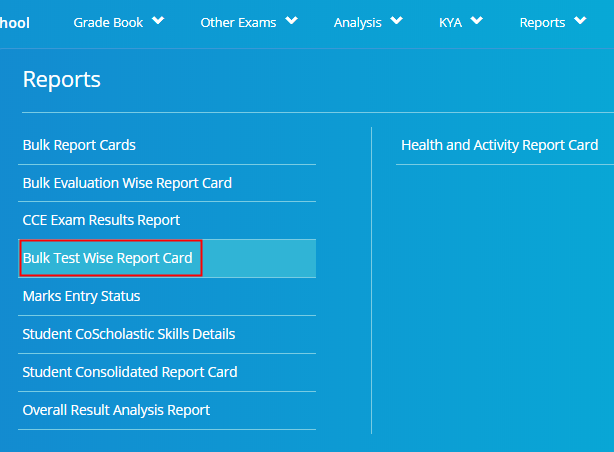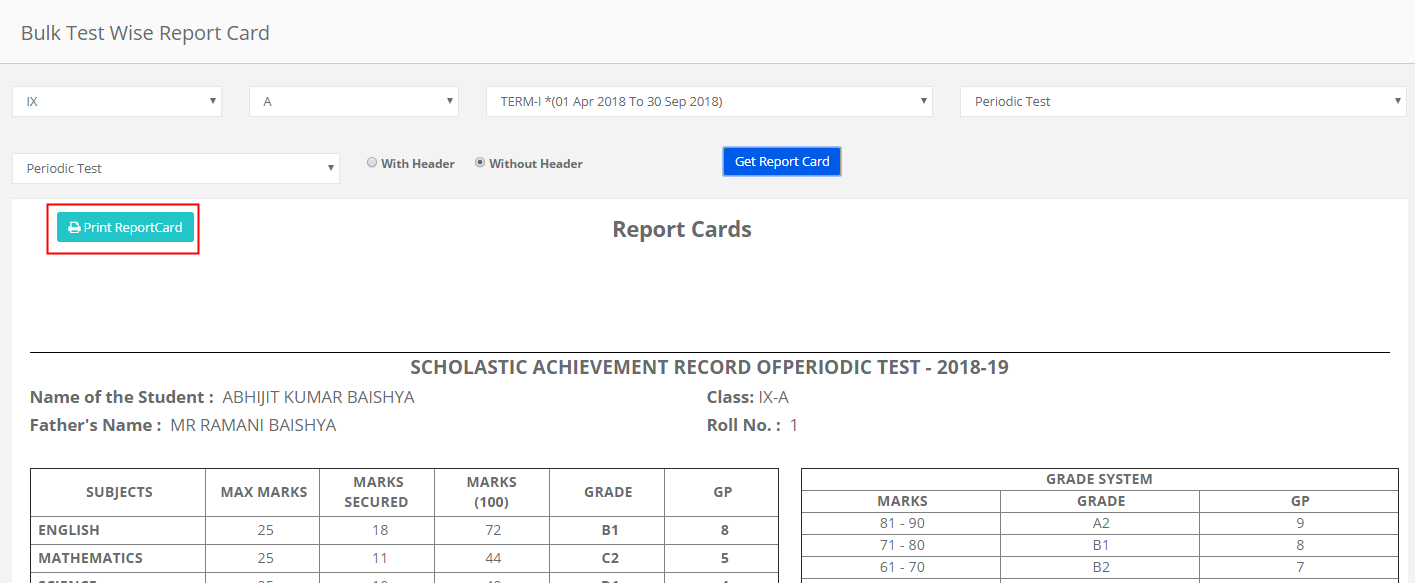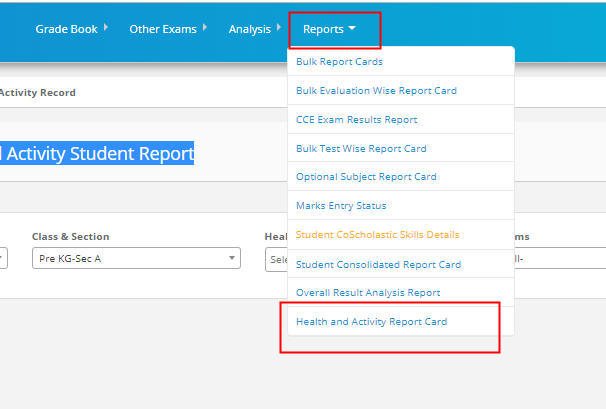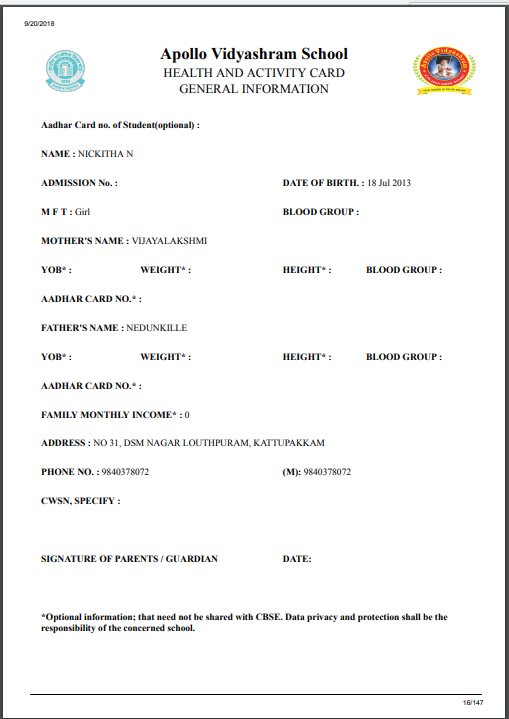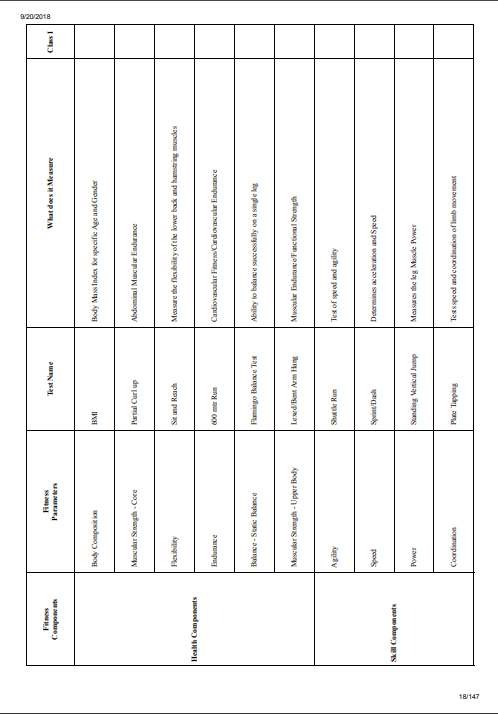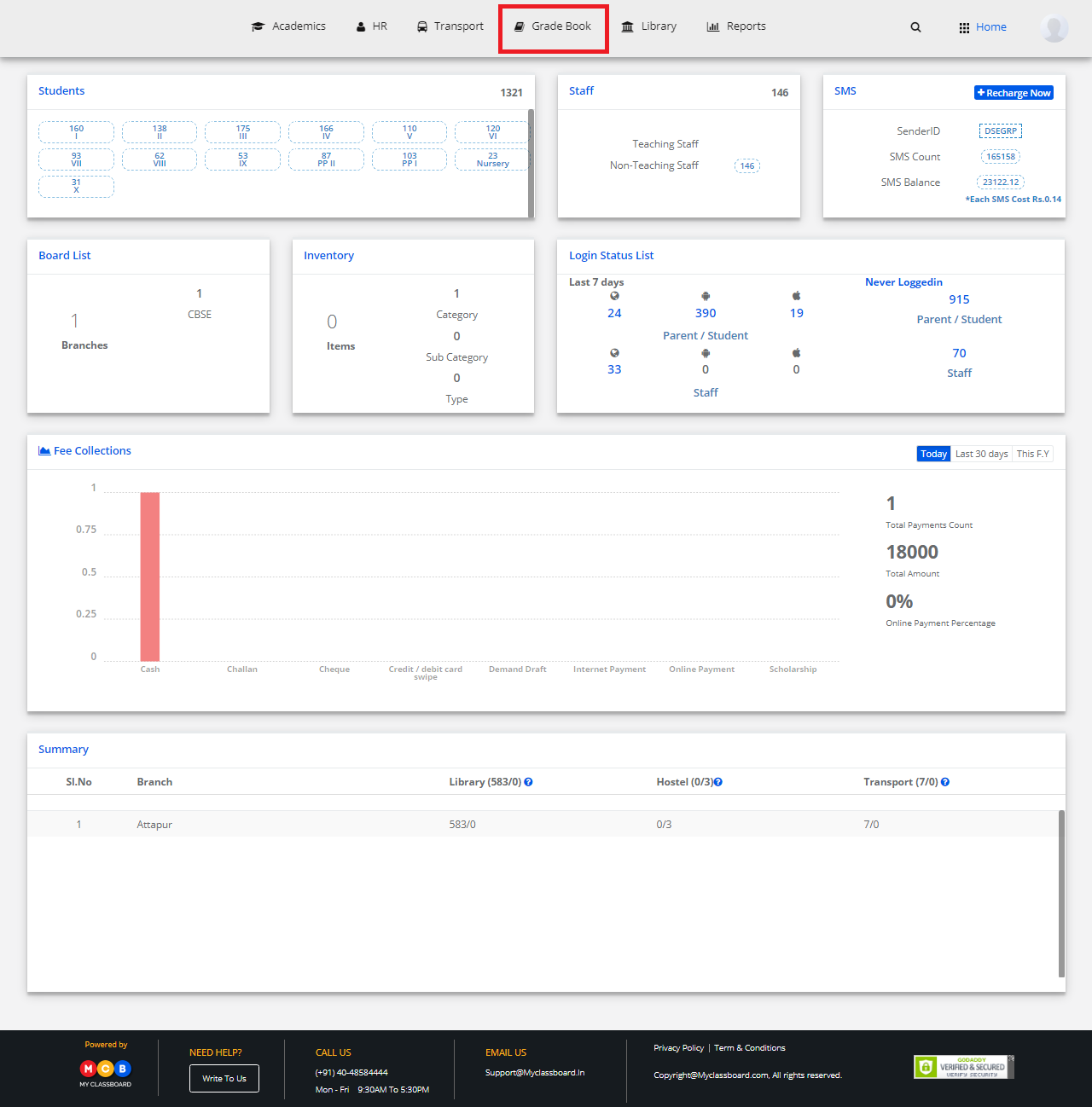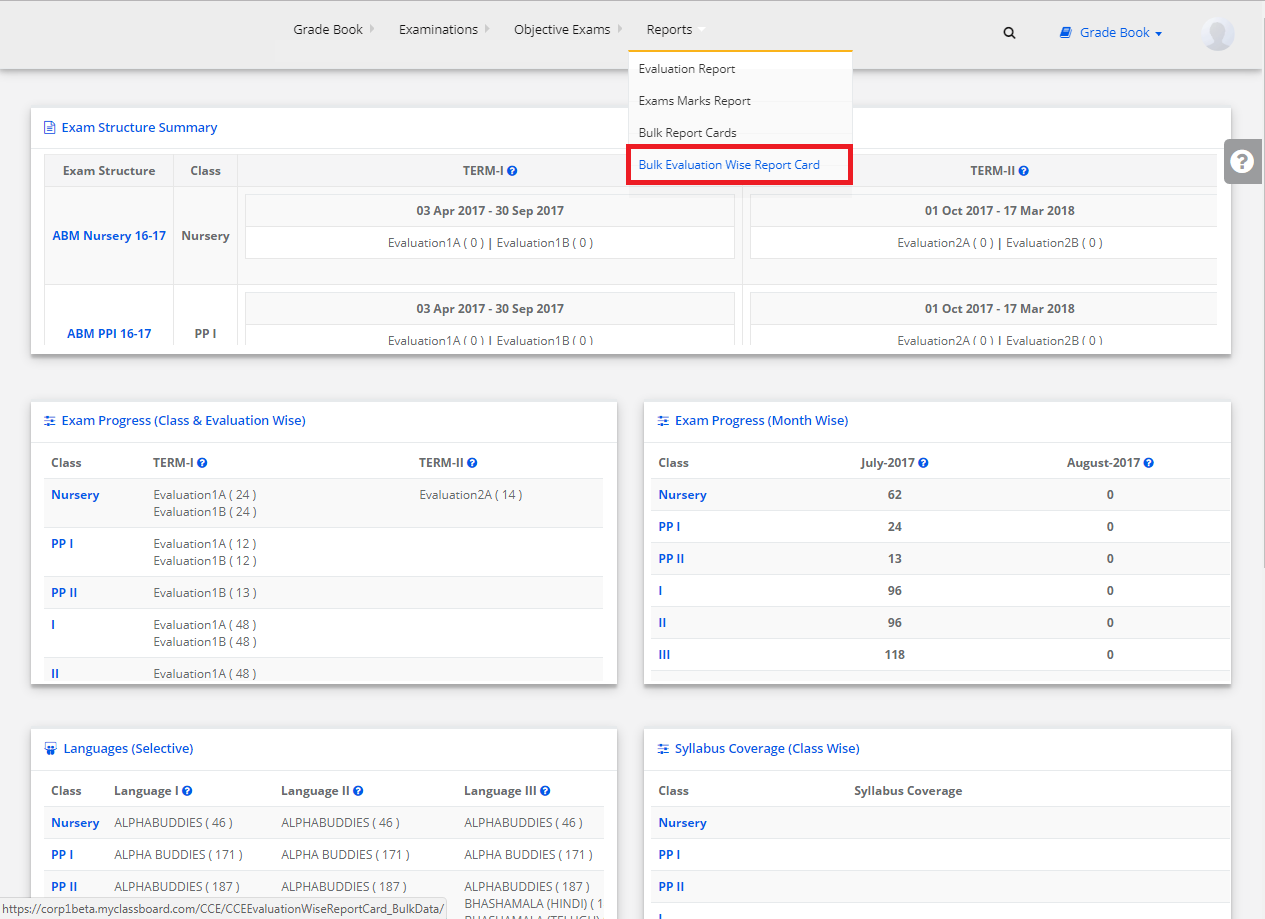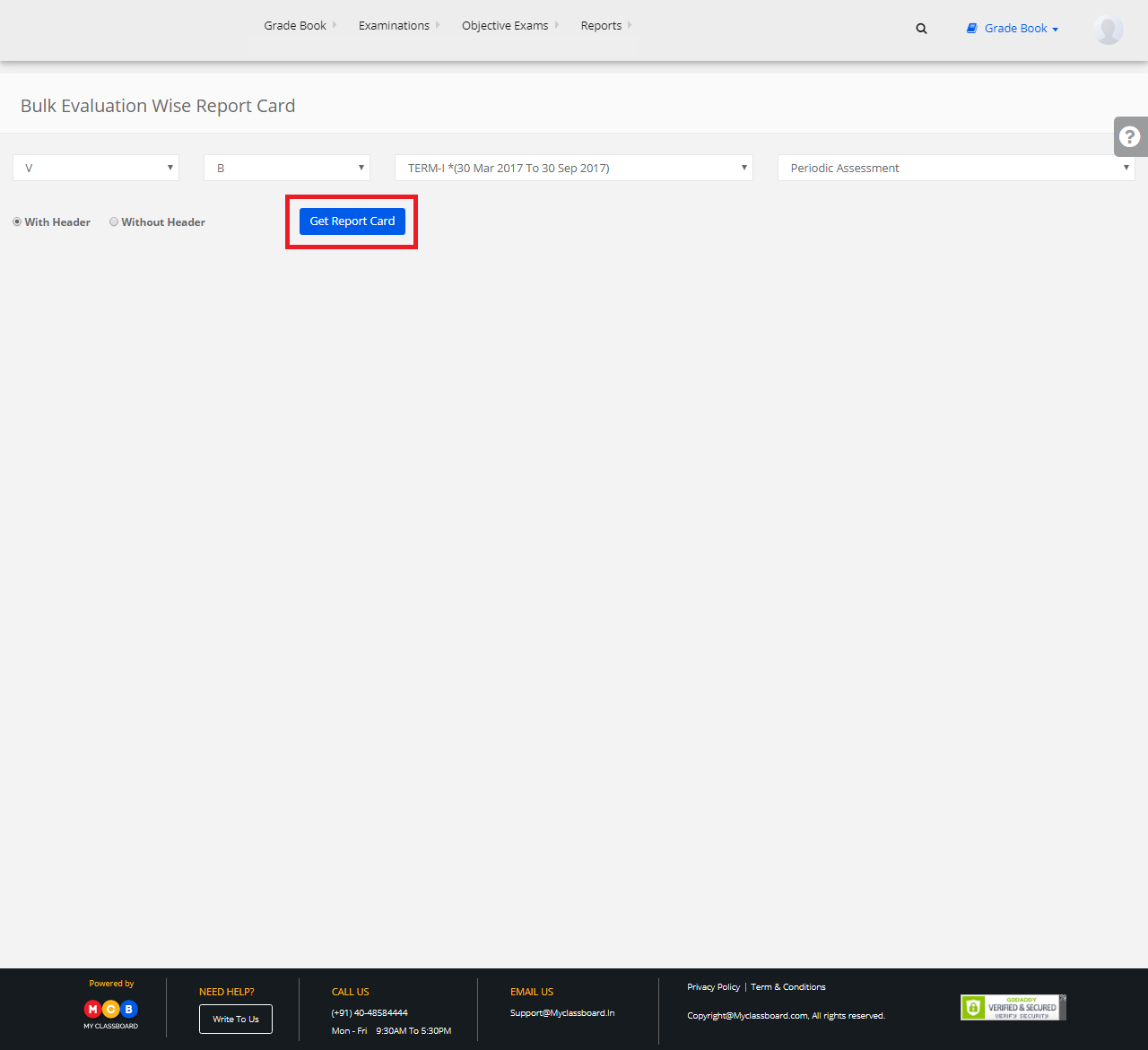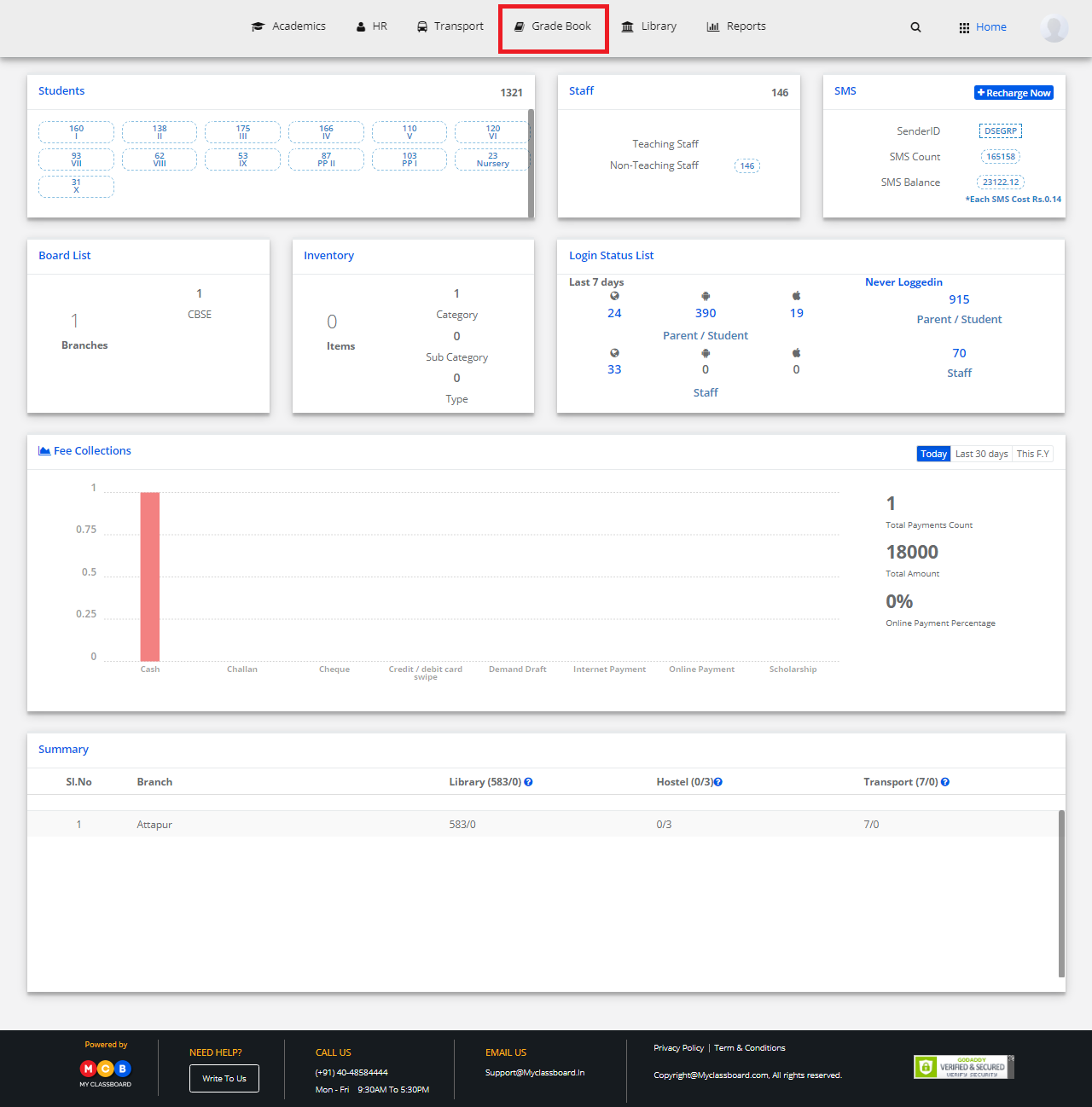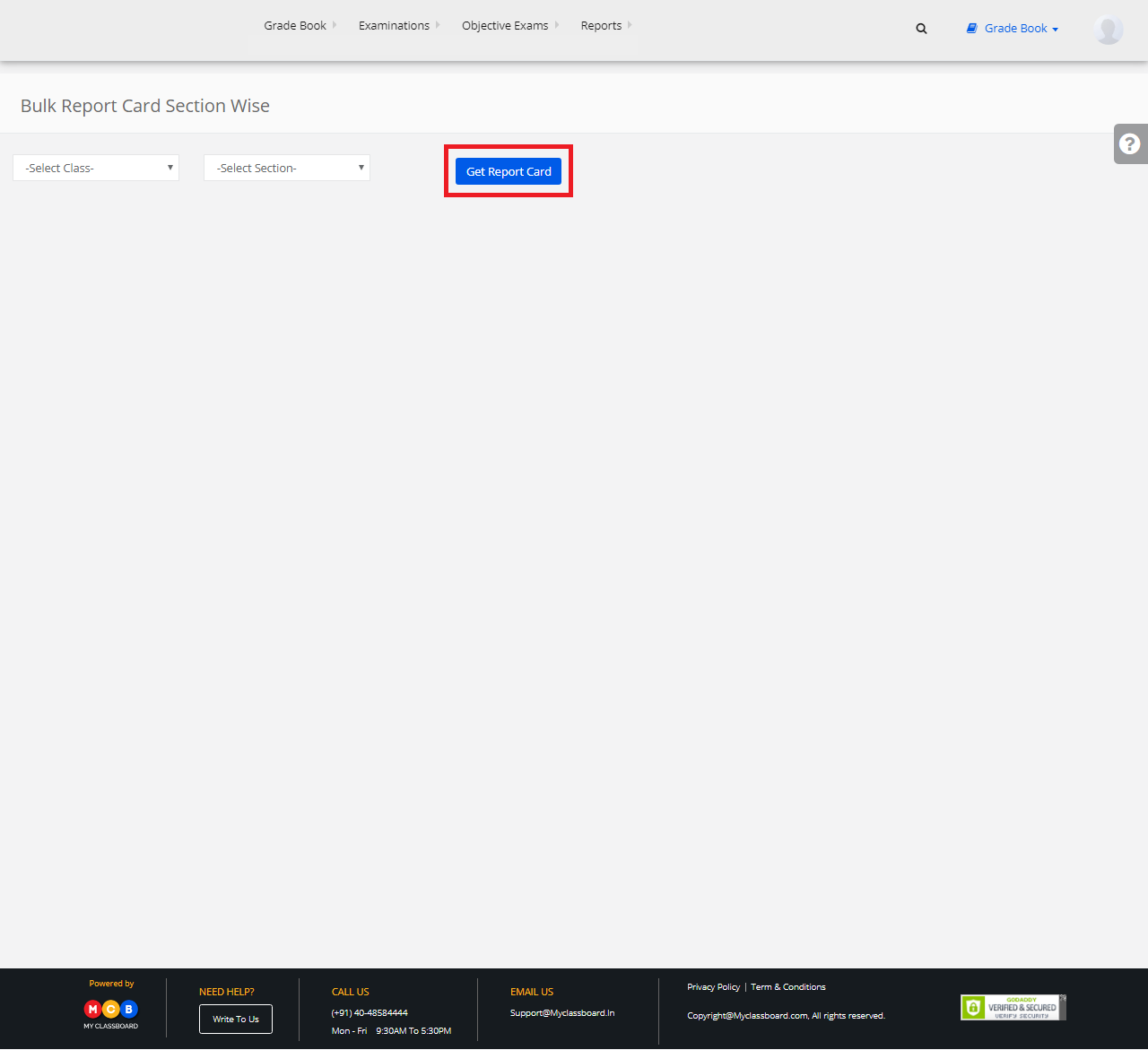Step 1: Login to MCB and Switch to branch level by clicking on Change access level on the right panel as you click on the user profile picture.
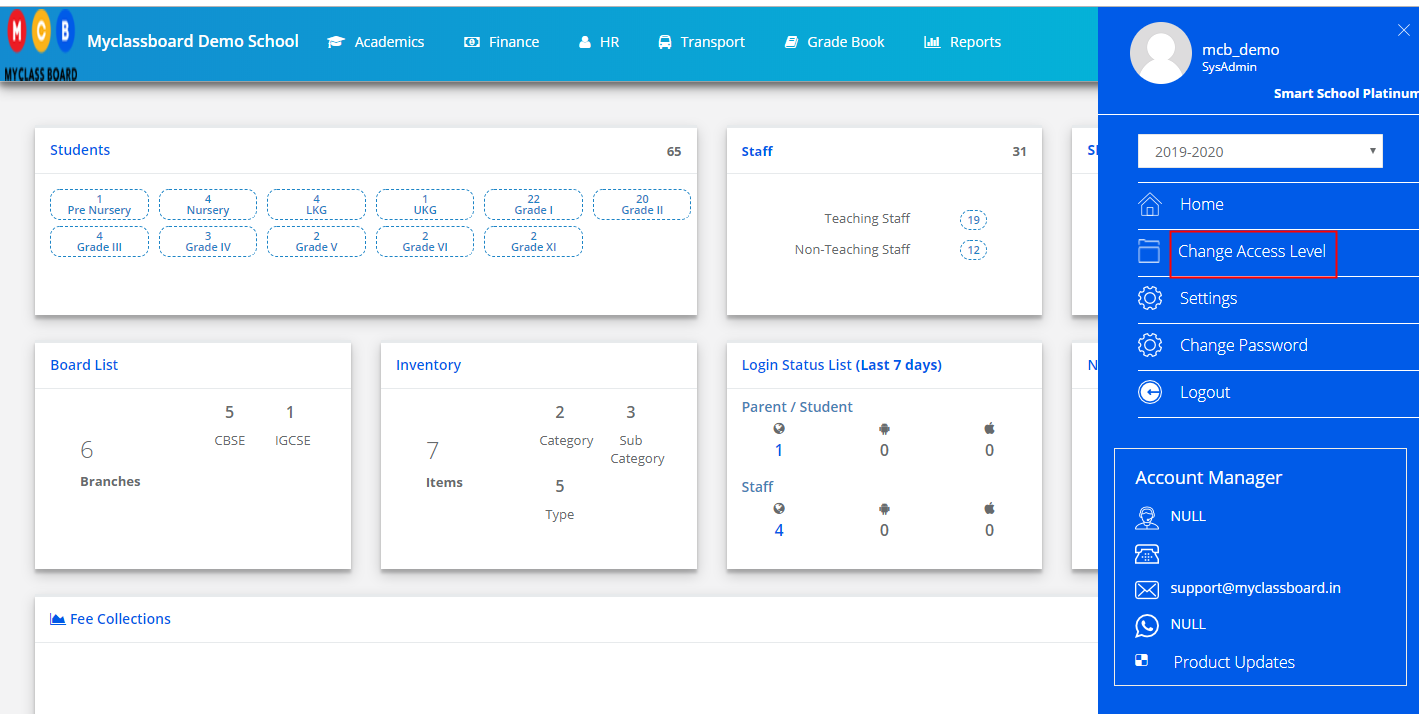
Step 2: Click on the user type against the branch name.
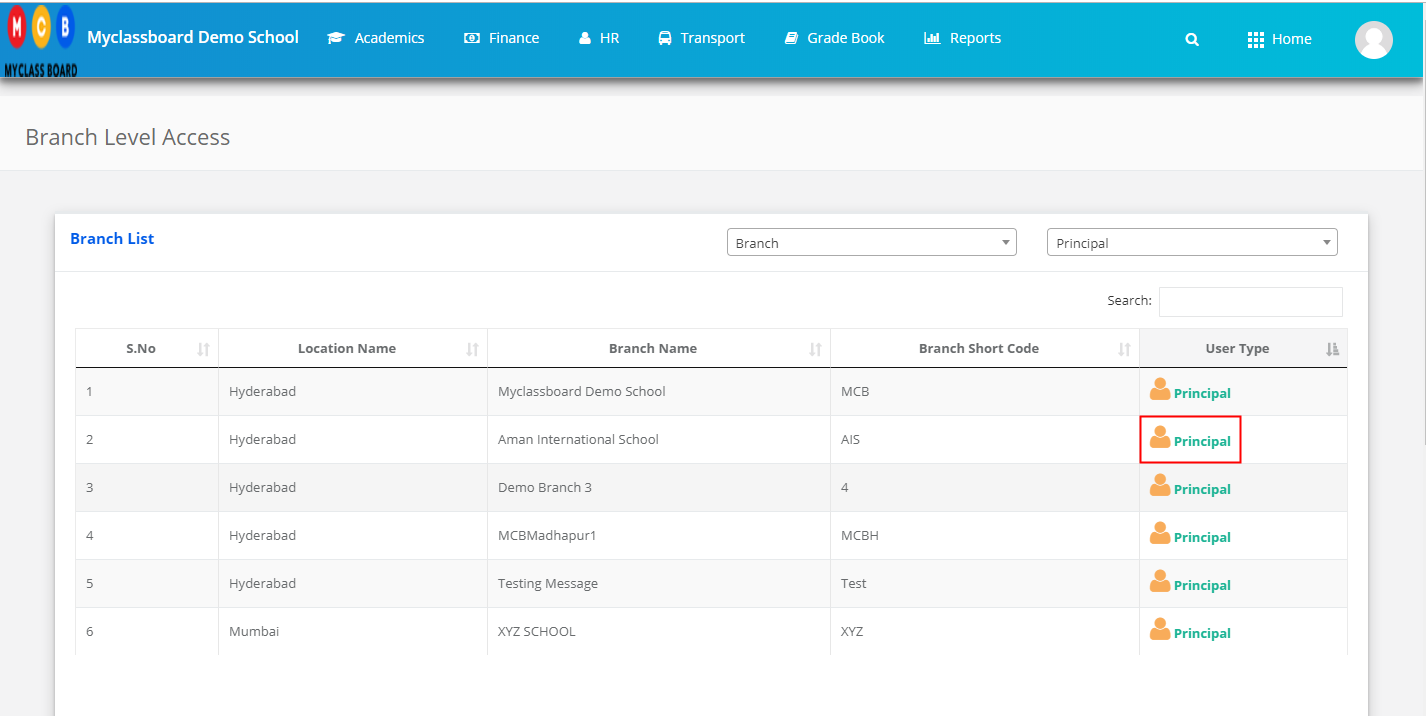
Step 3: Click on the Gradebook on the top menu bar.

Step 4: Choose the CCE Exam Result Report option under the Reports menu.
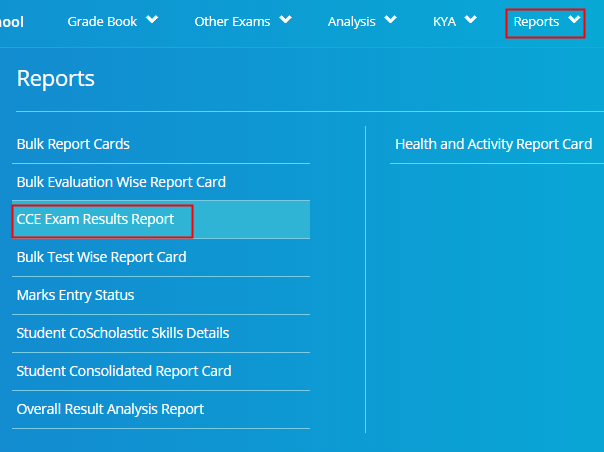
Step 5: Choose Class/Section, Term, Student Enrollment code or Reference No or Roll no wise you would like to generate the report and Click on Search.

Step 6: Click on the Excel icon available on the top left corner to export the file to Excel.
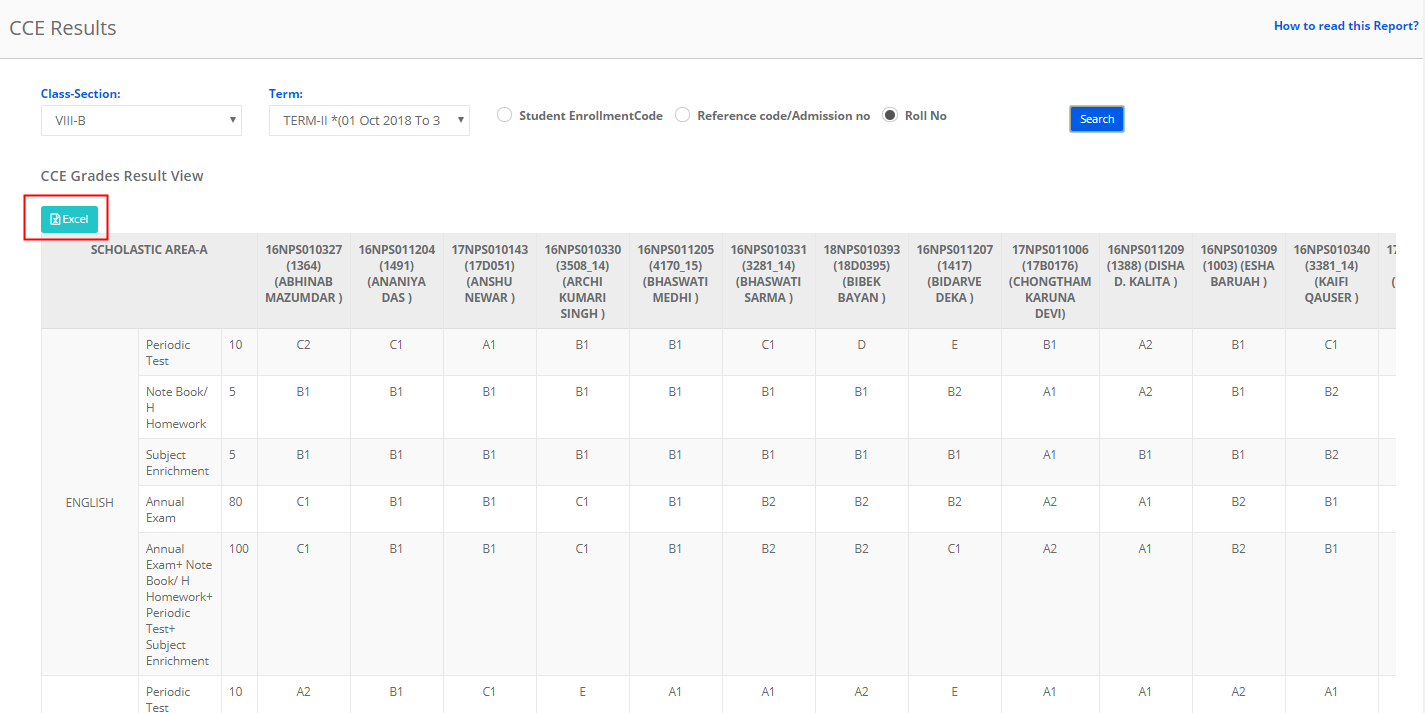
How to read the report?
The CCE Exam Results Report helps you analyze the subject grades scored in each evaluation for the selected term.
Calculation:
All the test scores under evaluation are added and the grade is obtained based on the percentage.
The percentage is calculated by the sum of all tests / Max. Marks of all tests * 100.
Co-Scholastic Areas:
Shows Co Scholastic Skill grades awarded to students in each term.