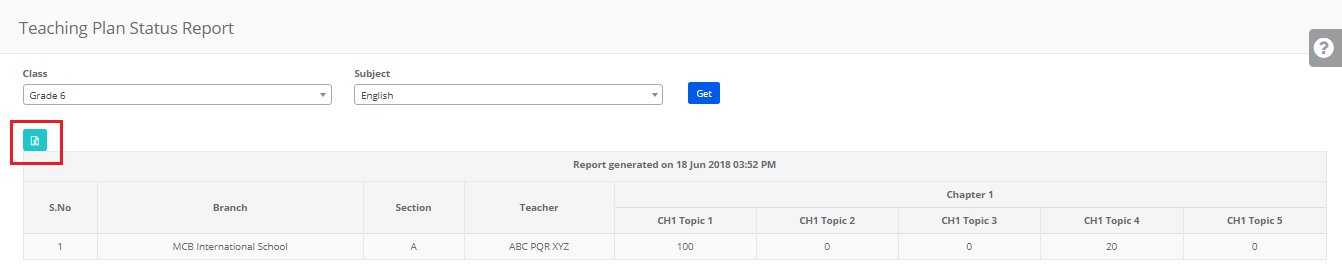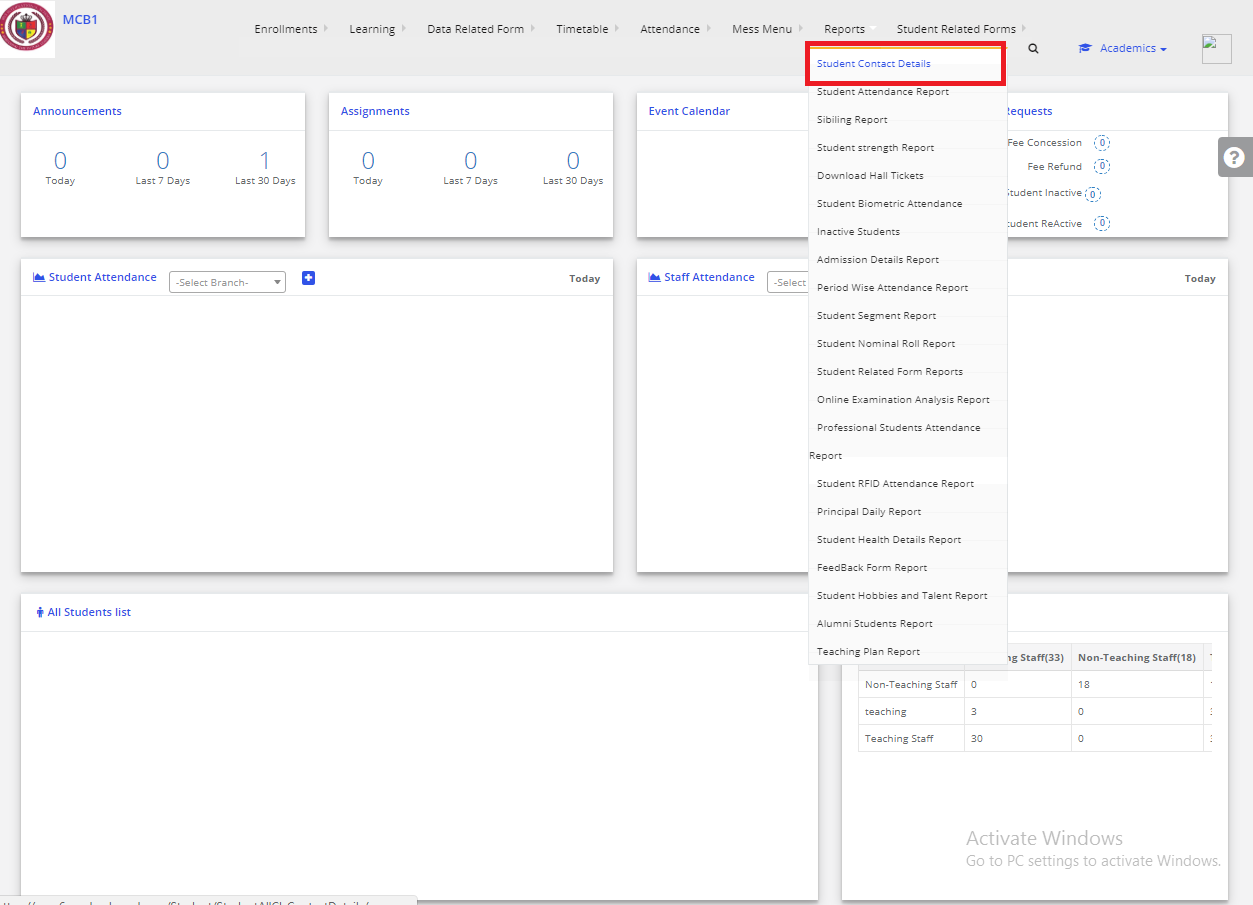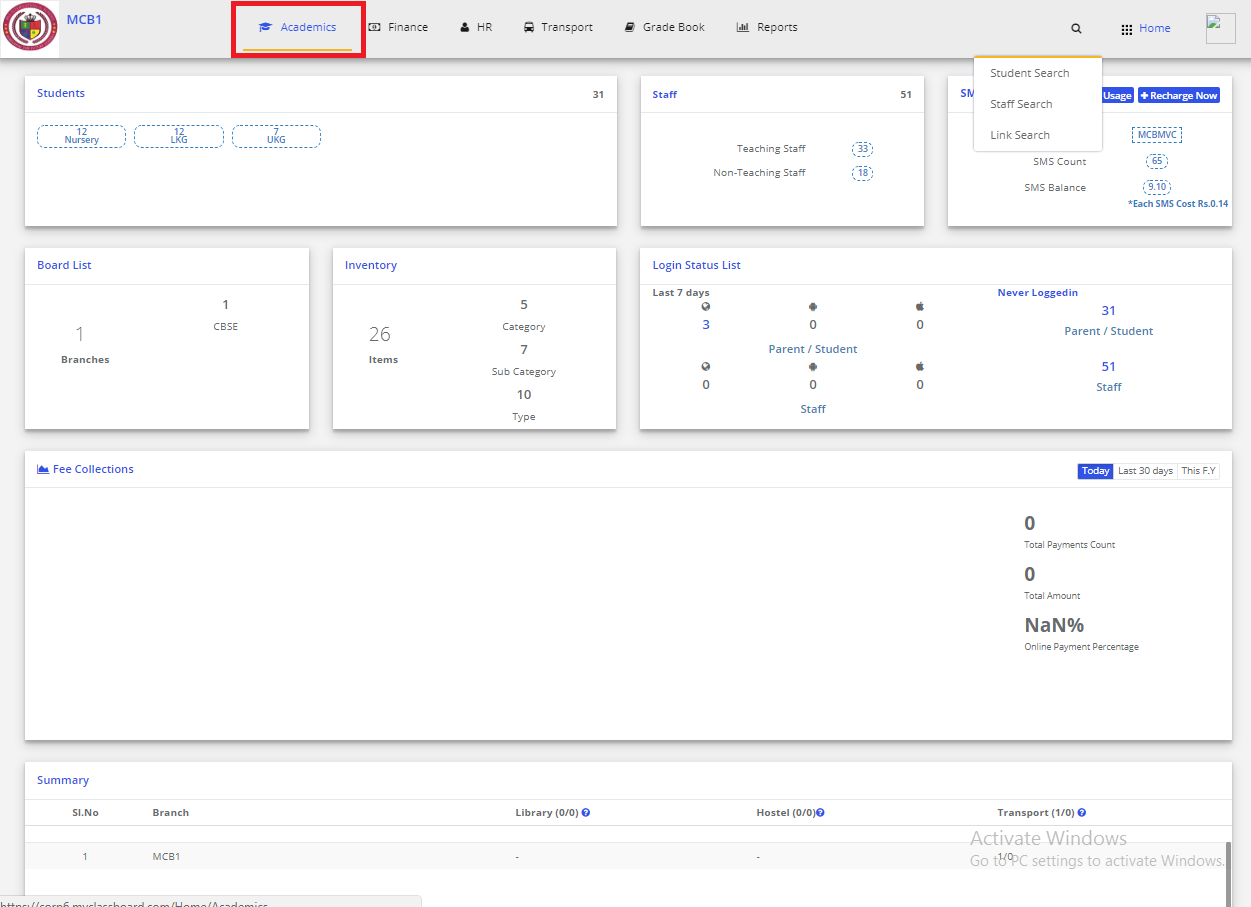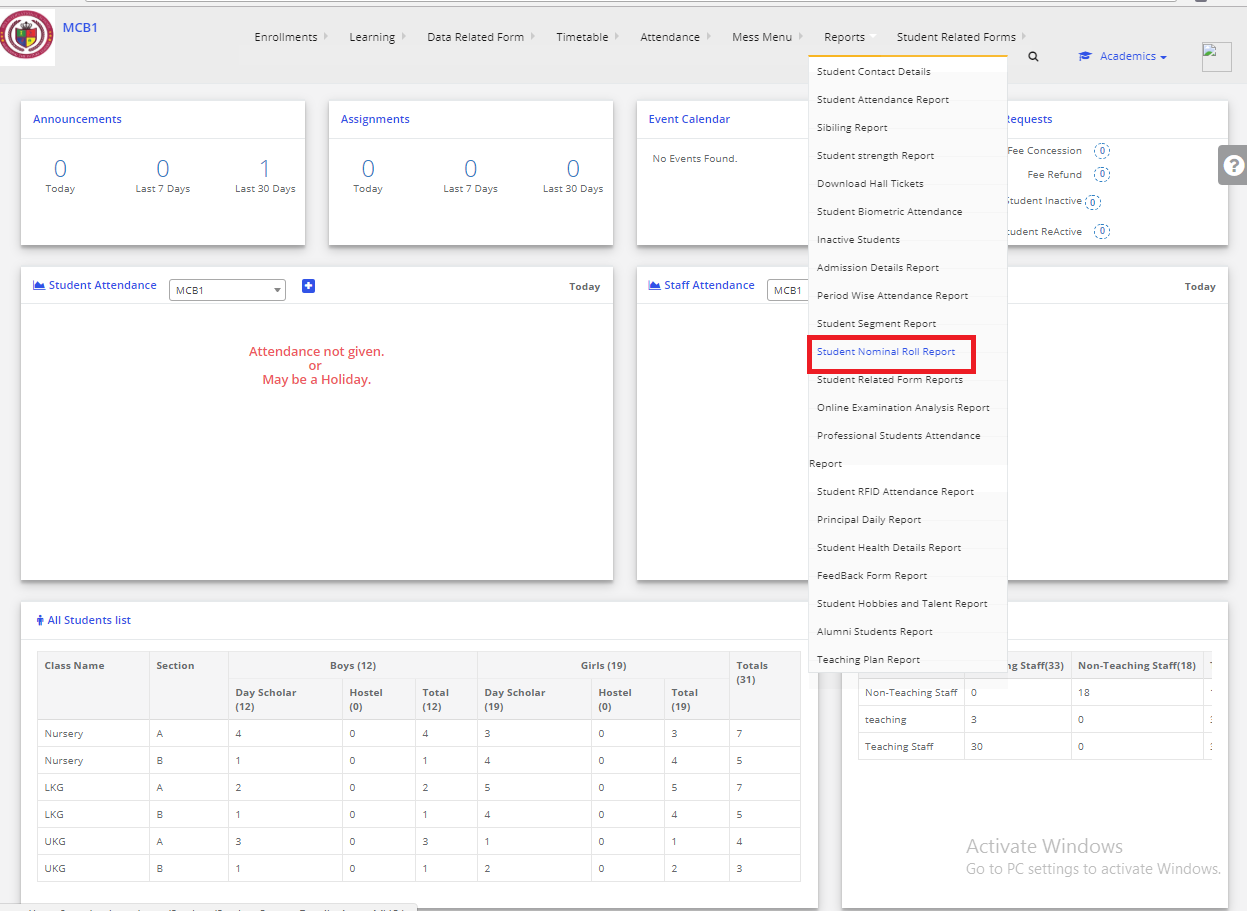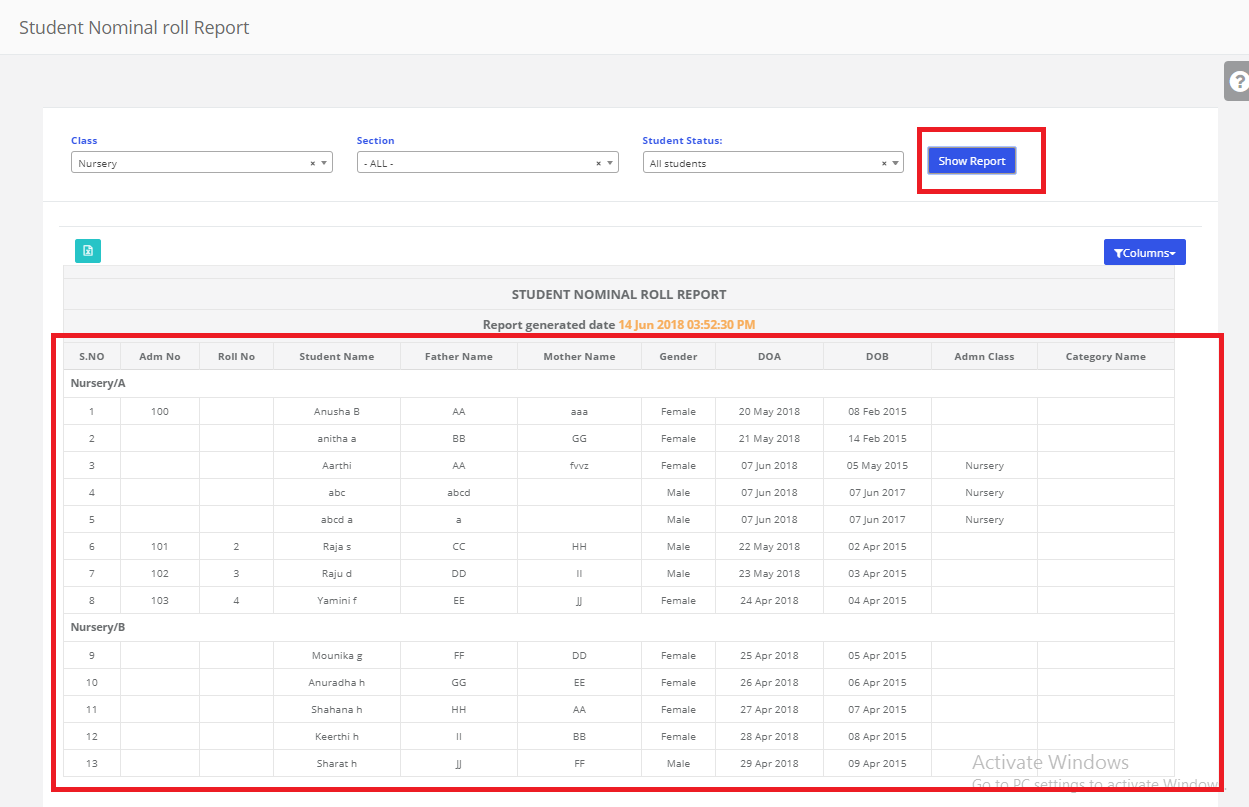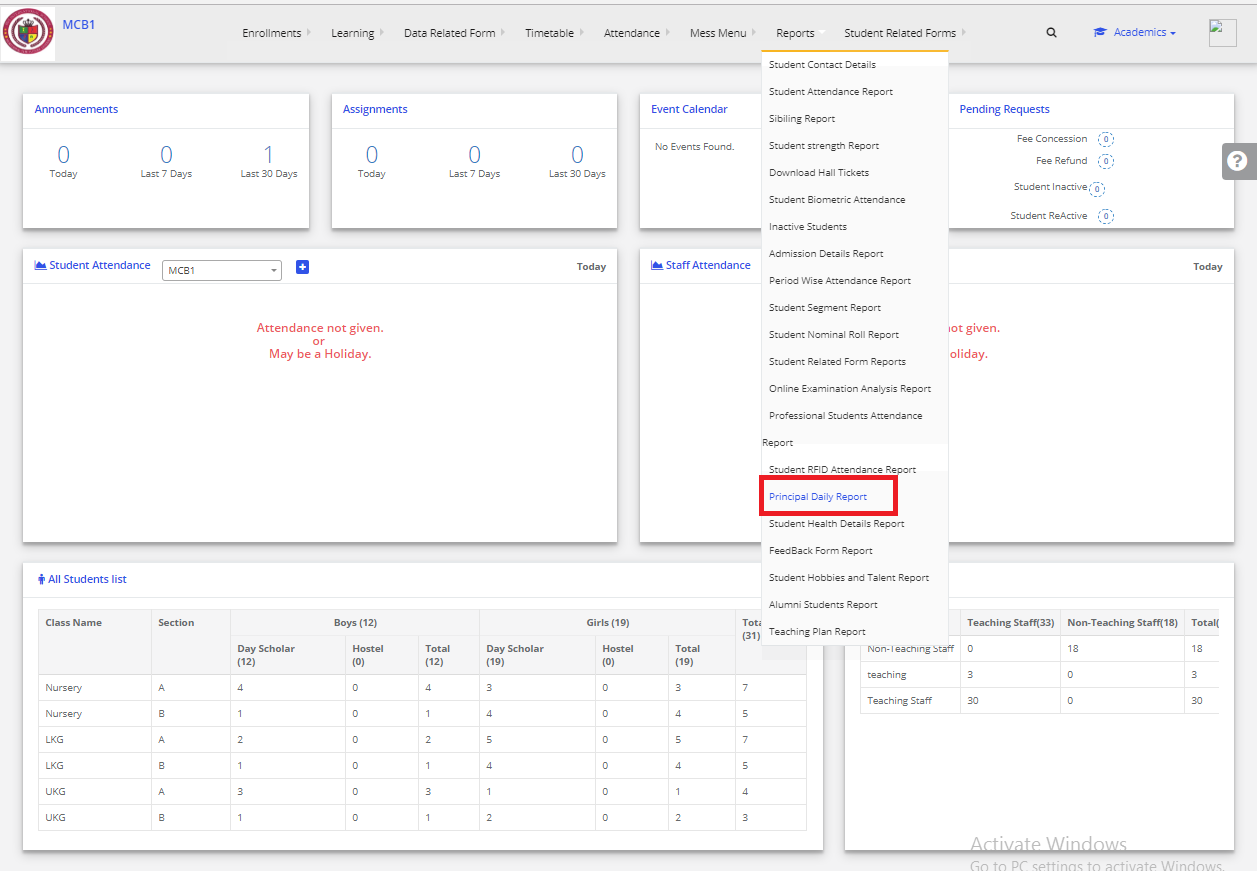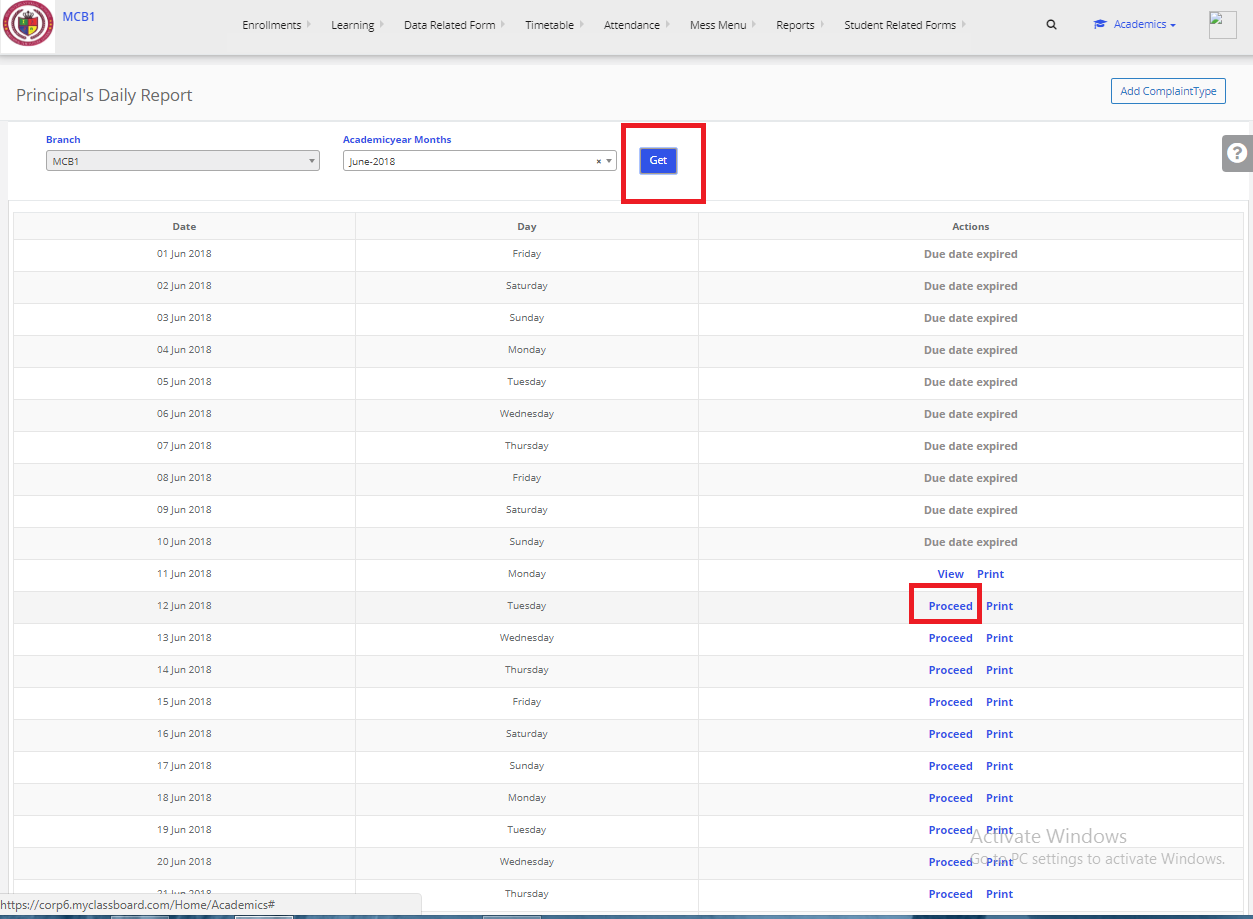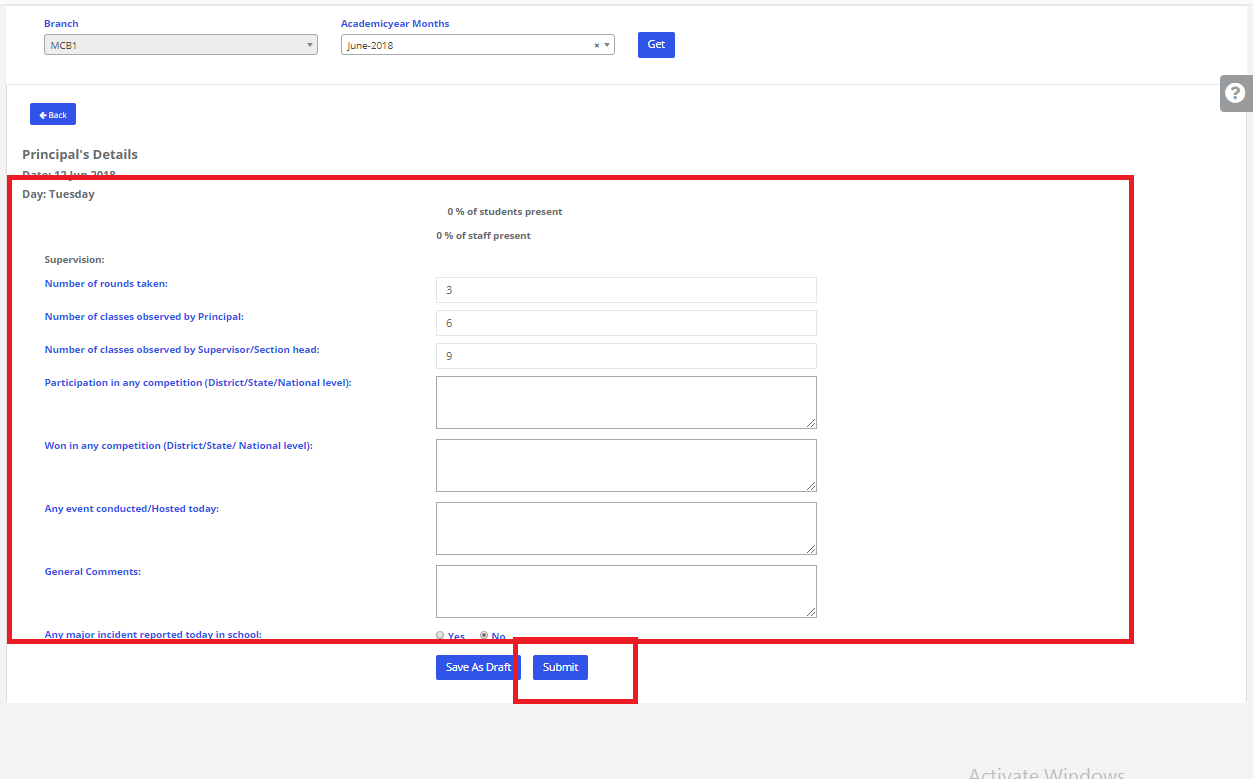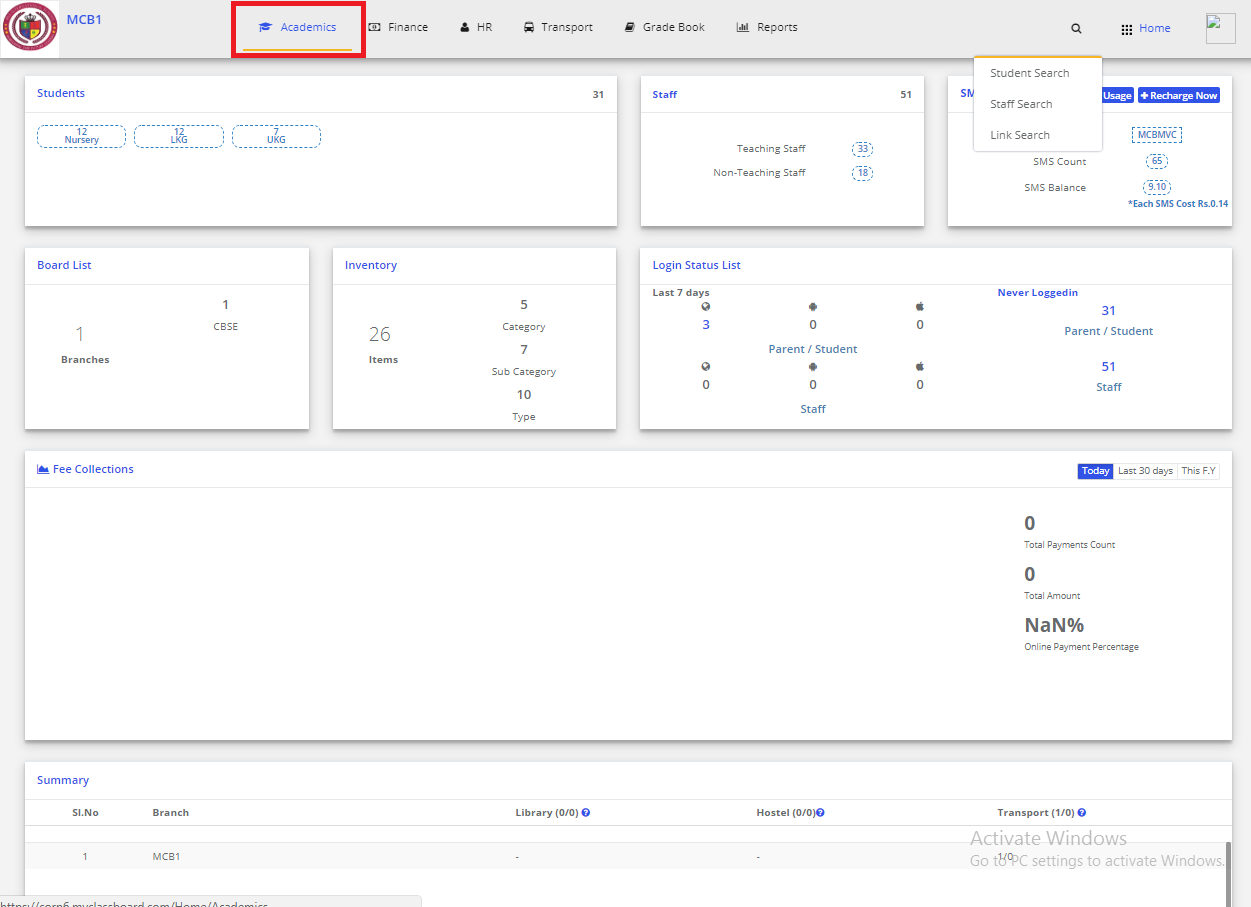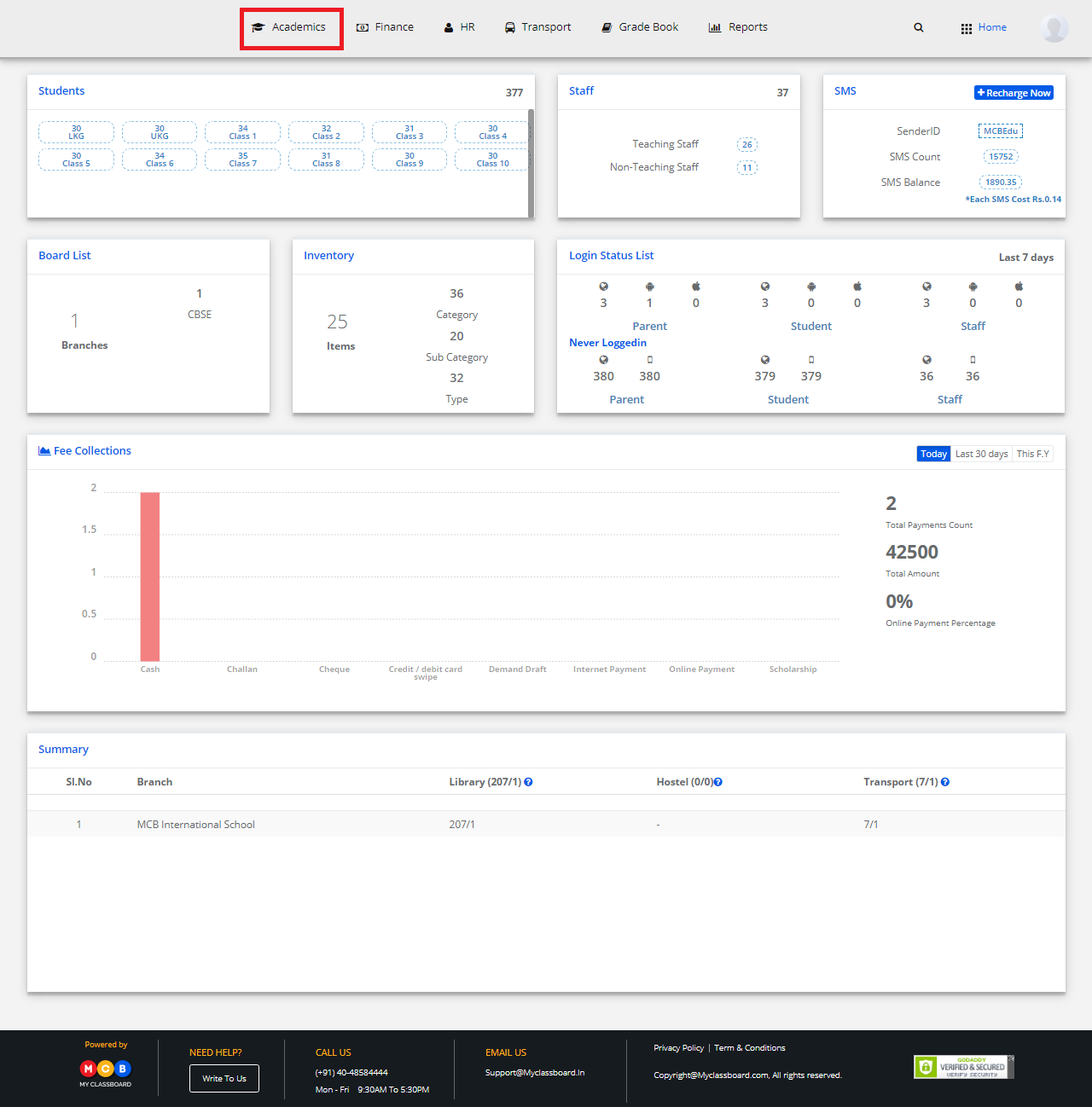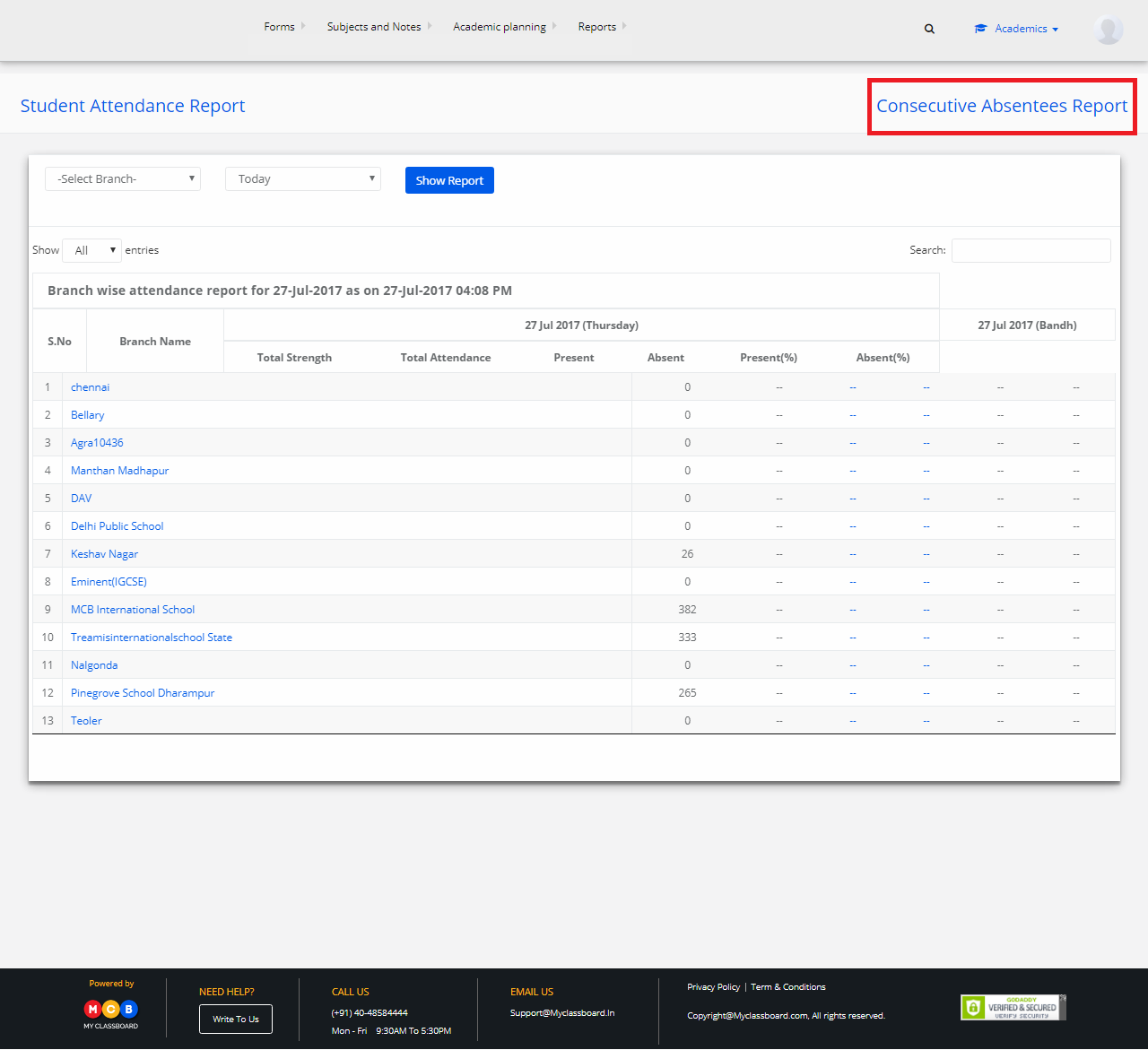Teaching plan report can be generated from System admin login and Principal Login.
To generate the report:
Step 1: Login and click on academics.

Step 2: Choose Teaching Plan Report option from Reports menu
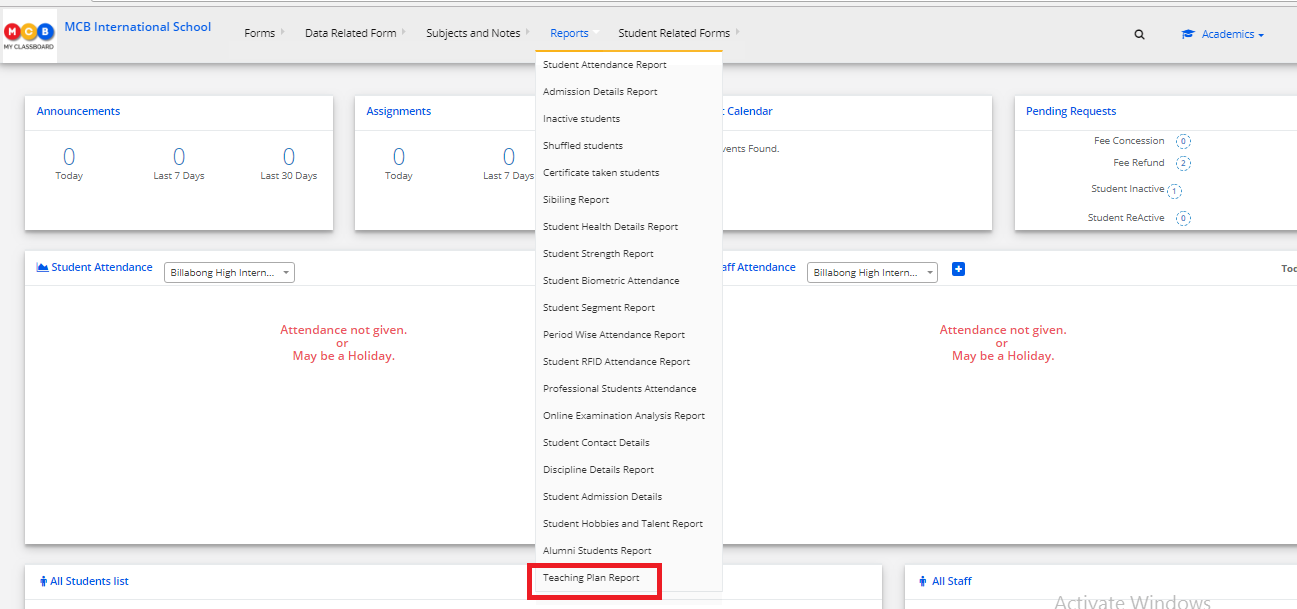
Step 3: Select the class, subject and click “Get”

Step 4: It will generate a comprehensive report on teaching plan completion by teachers based on the selected class and subject. The report can be exported to Excel by clicking on the icon below.