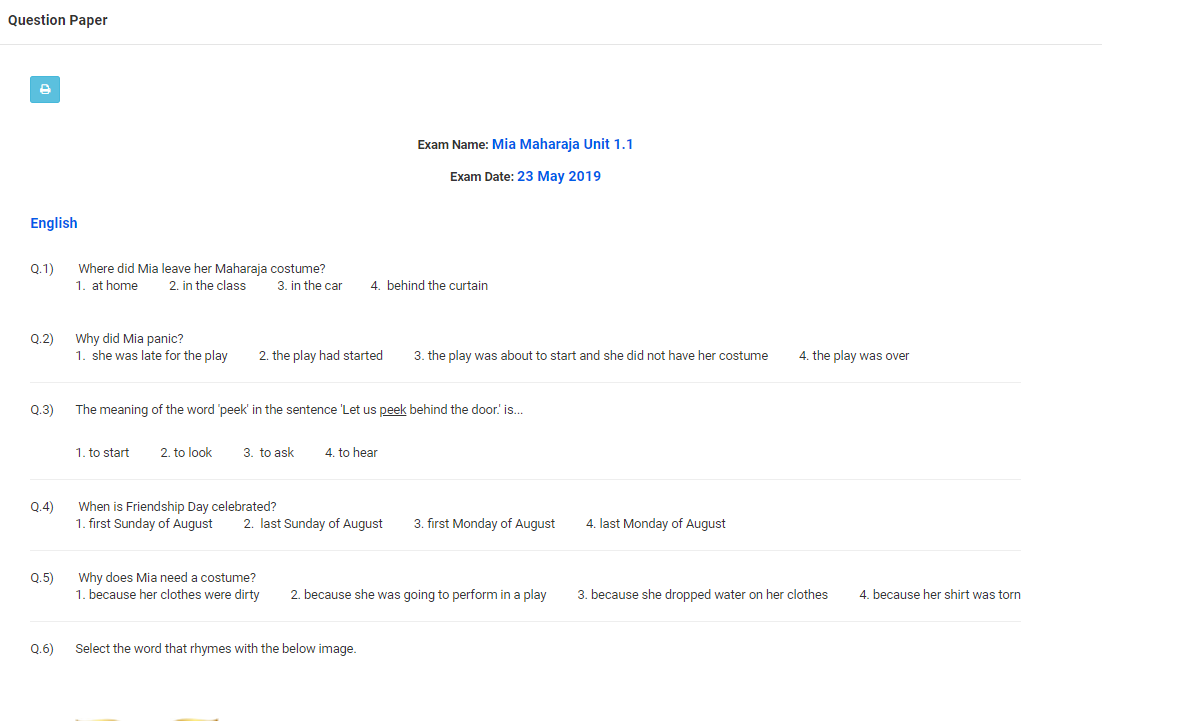Video Tutorial
How to Assign Exams to Students?
The online exam can be created from System admin login if it is common across all branches.
If there the exam is specific to the branch it can be created at a branch level.
Assigning exam to student option is available only at branch level.
The students who are assigned to the exam will get an option to attempt the exam.
To assign Exam to students:
Step 1: Login to MCB with Login Credentials and switch to branch level.
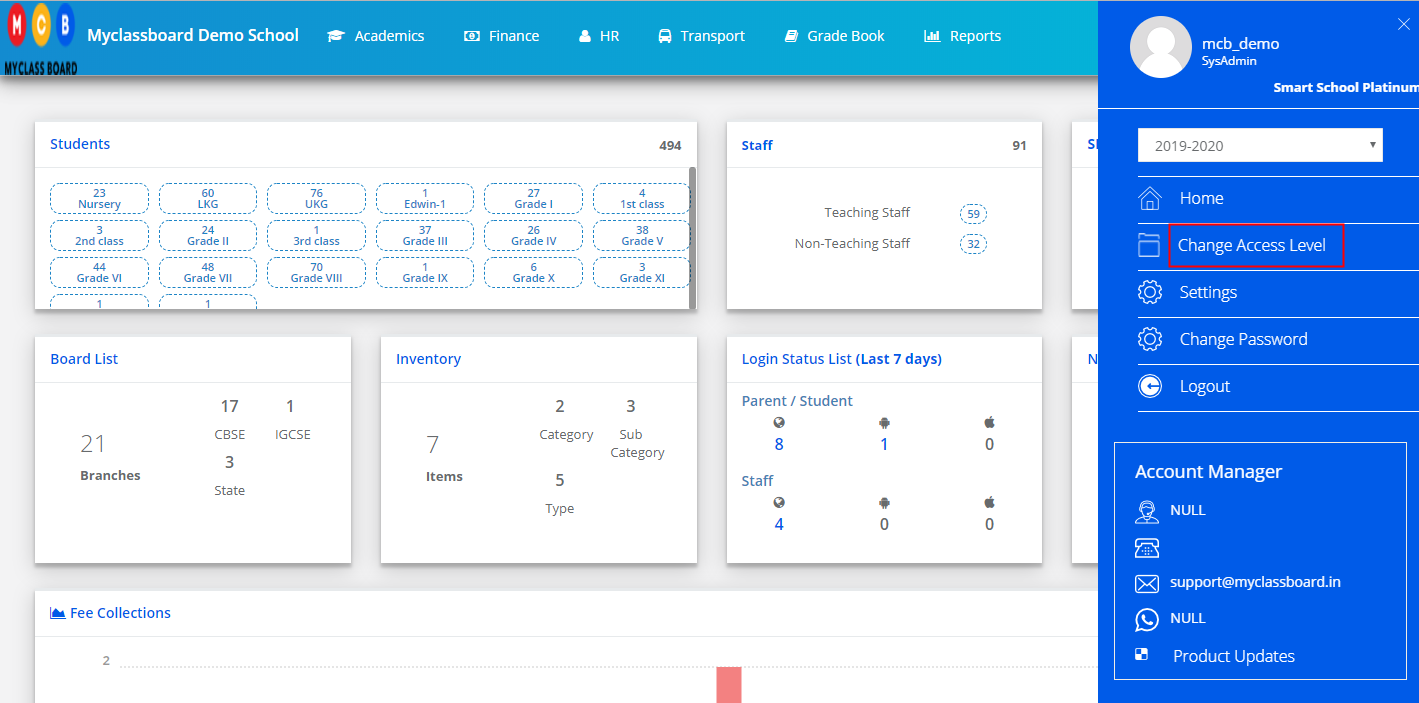
Step 2: Choose an online exam module by clicking on Home placed on the top right corner.
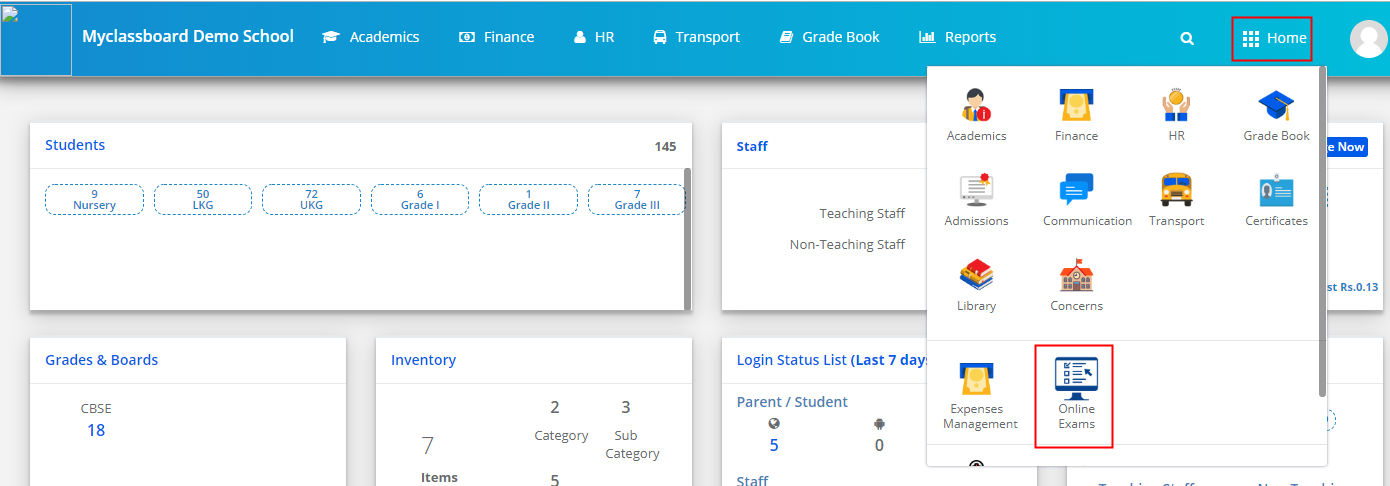
Step 3: Choose Assign Students to Exam option from the dashboard under Online Exams.
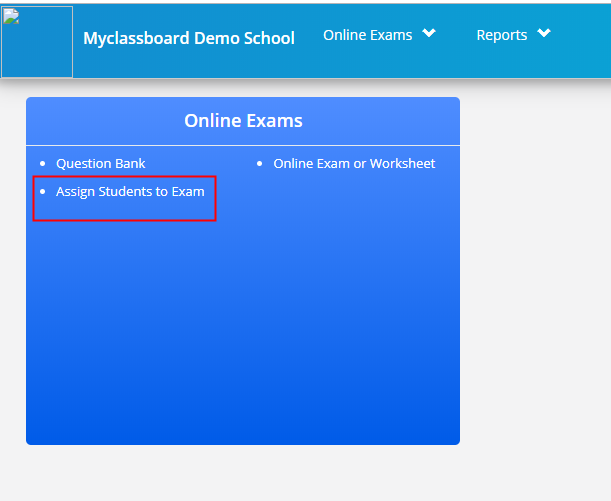
Step 4: Select the class, Section, Exam name and click on Get students.
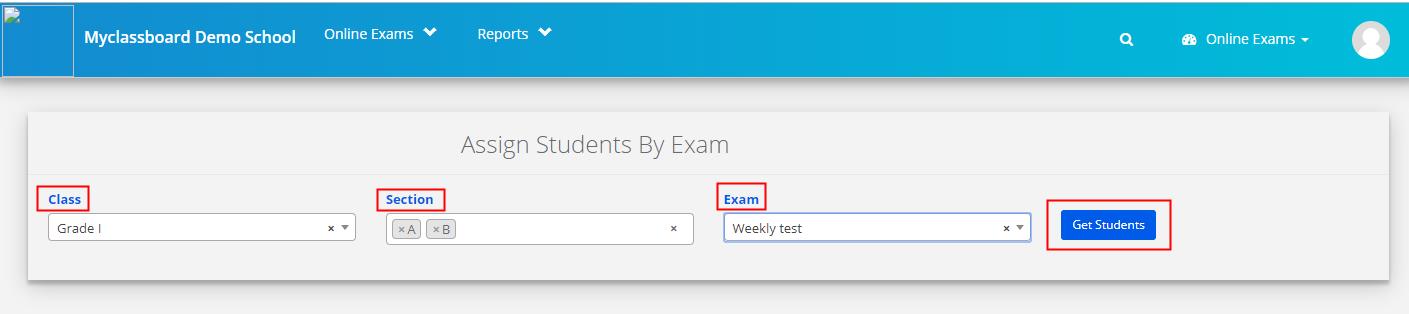
Step 5: Click on Add Students tab and then Get Students to get the list of students.
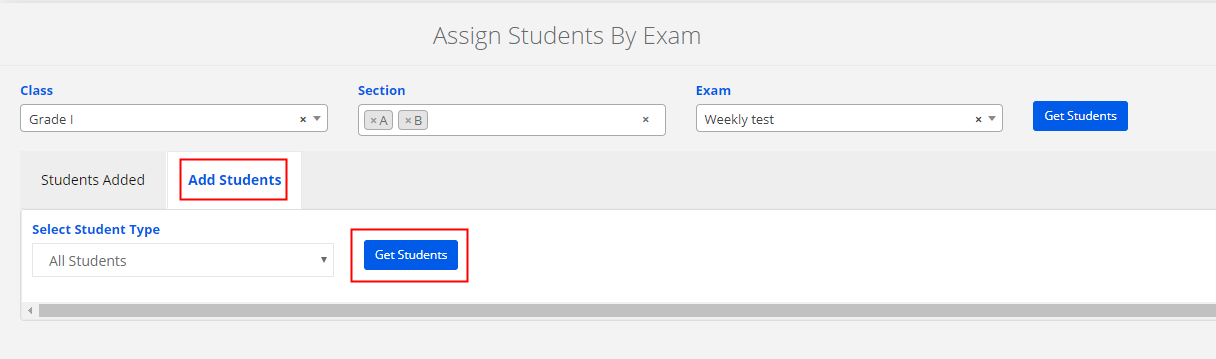
Step 6: Choose the students whom you want to assign the exam to and click on Save Students.
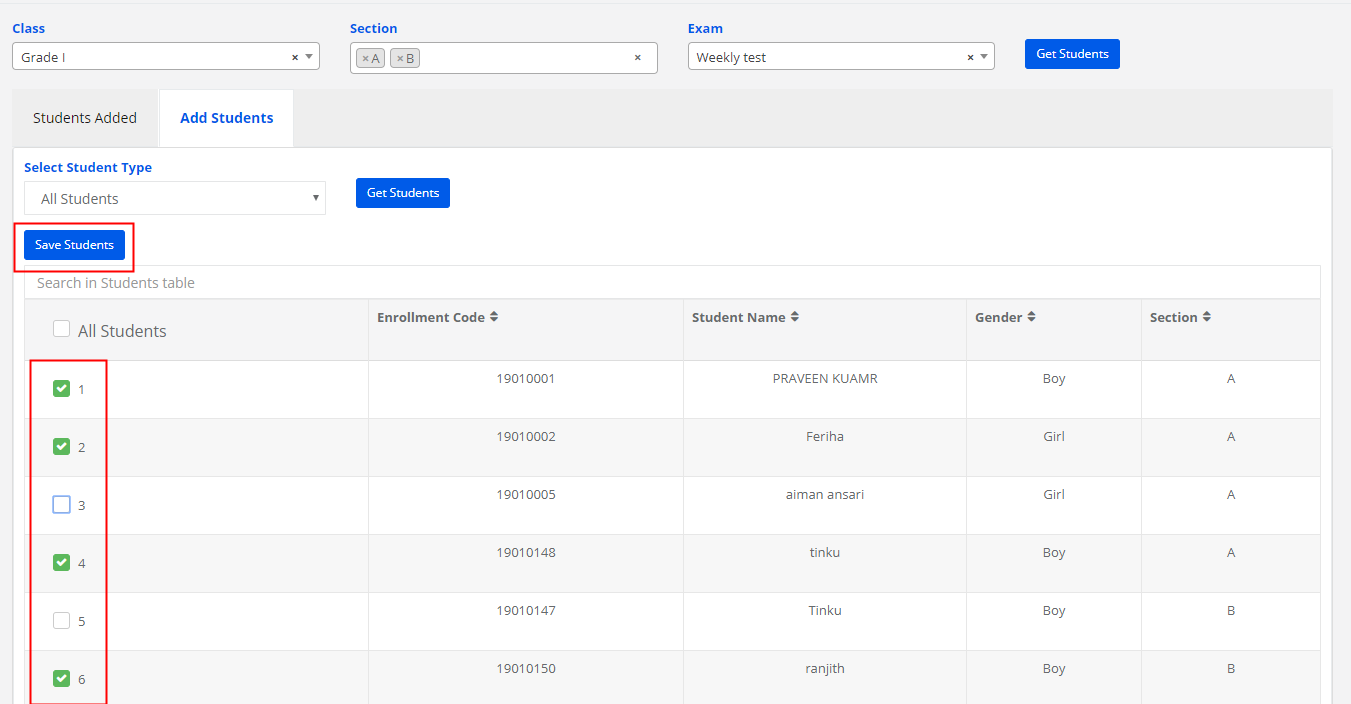
By clicking on Students Added, you will get the Added students data to the exam.
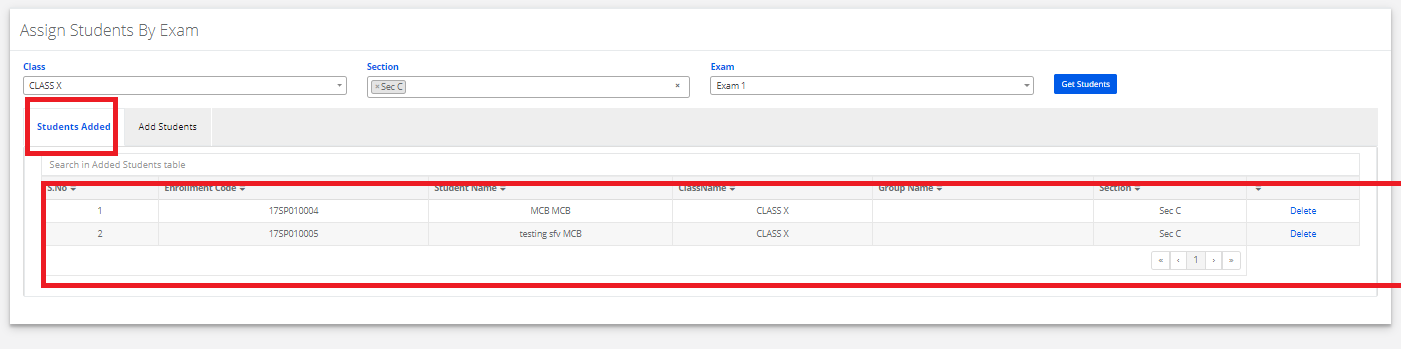
Step 7: Then in Student Portal, Assigned Exam is reflected. By clicking on Start exam, Student will able to write the exam. Once the exam is completed by the student, Exam result report will be Displayed.

Step 8: Parent can export the report by clicking on the Excel icon placed on the top left corner of the report.
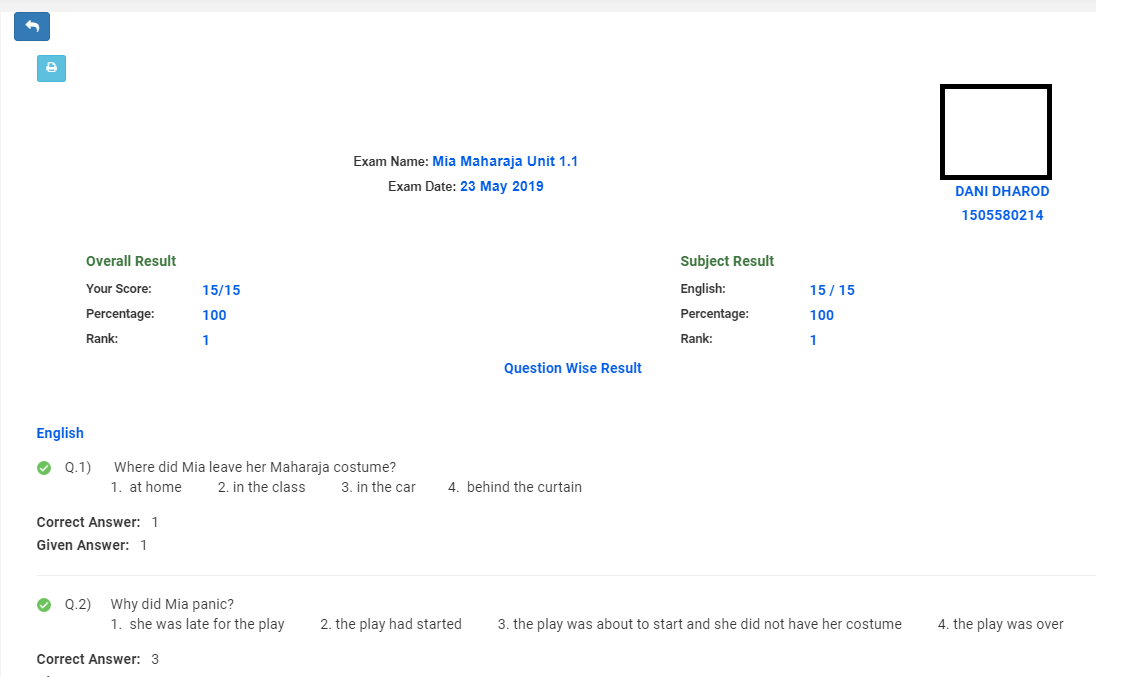
Step 9: Parent can also view the question paper alone once the student attempts the exam.
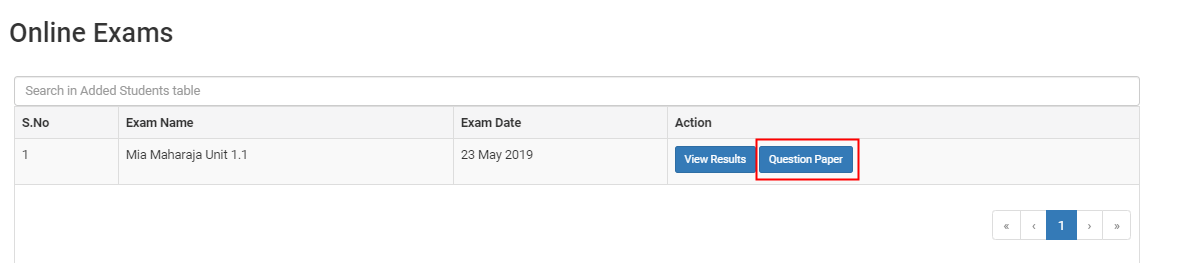
Step 10: Parent can print the question paper for future use by clicking on the print icon available on the top left corner.