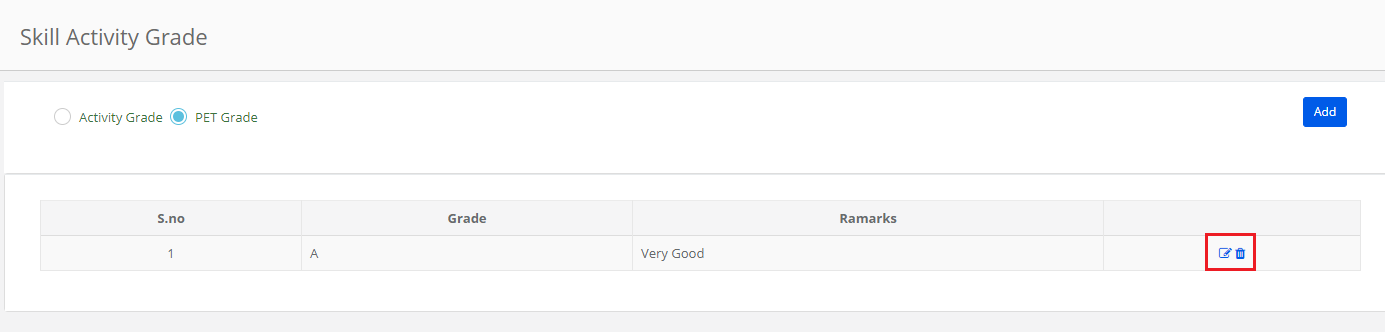The grading scale for Activities or PET can be created separately from system admin login only. To create the same please follow the steps mentioned below.
Step 1: Login with system admin login credentials and click on Grade Book option on the top menu bar.
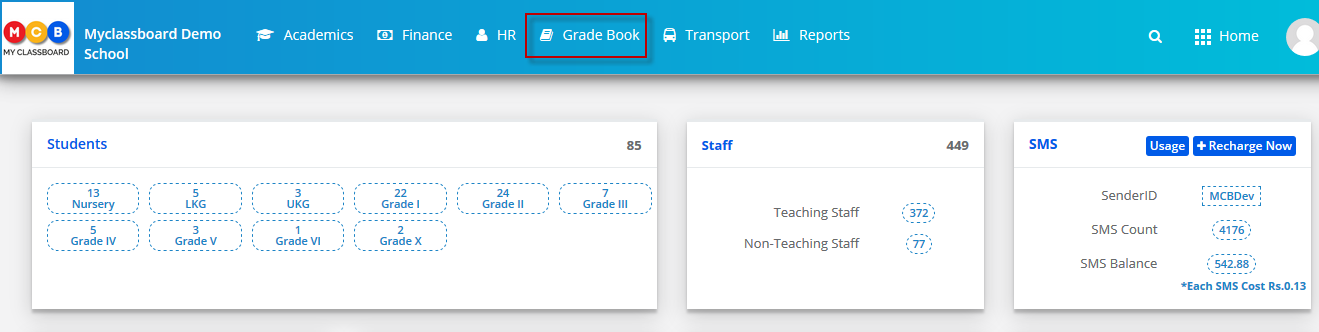
Step 2: Click on Skill Activity/ PET Grading Scale option.
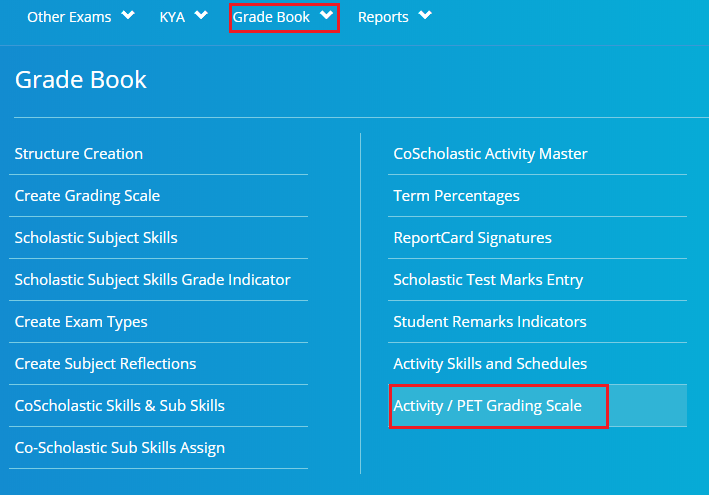
Step 3: To create Activity grading scale, choose Activity Grade option.
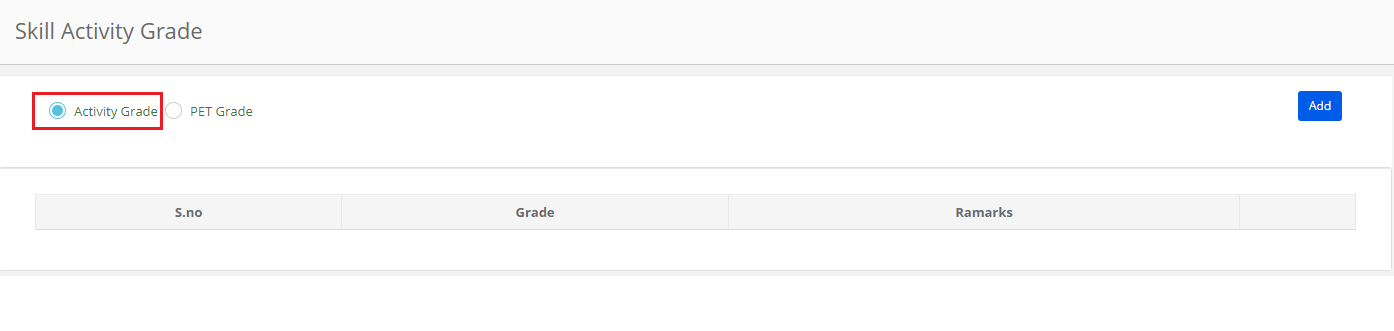
Step 4: Click on Add option to start creating the grading scale.
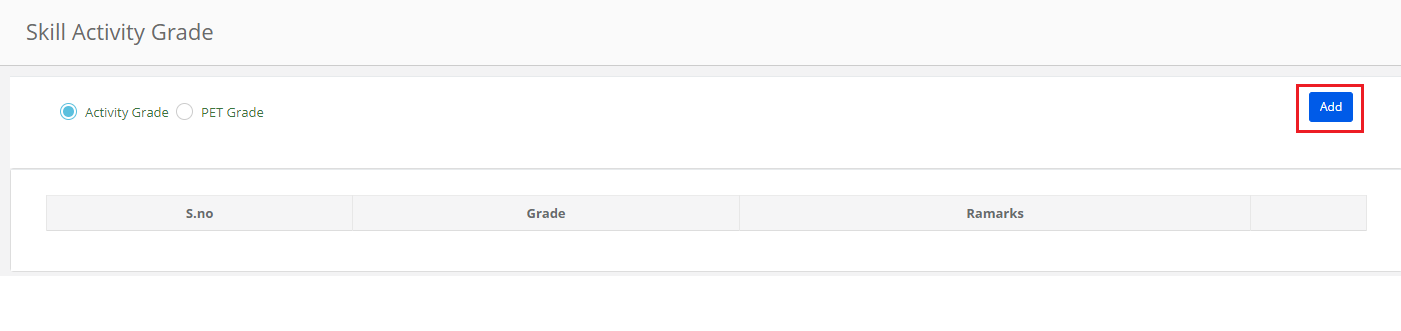
Step 5: Enter Grade, Remarks and click on Save.
Note: Please repeat step 4 and Step 5 for creating more grades.
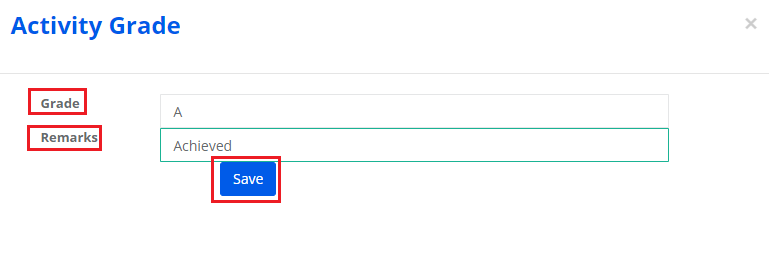
Step 6: To edit the Grade, click on the Edit icon against the grade.
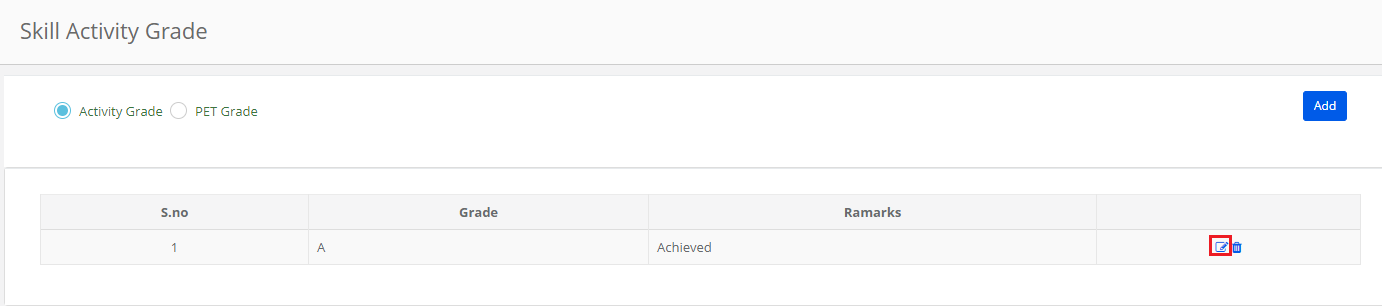
Step 7: Make the required changes and click on Save button.
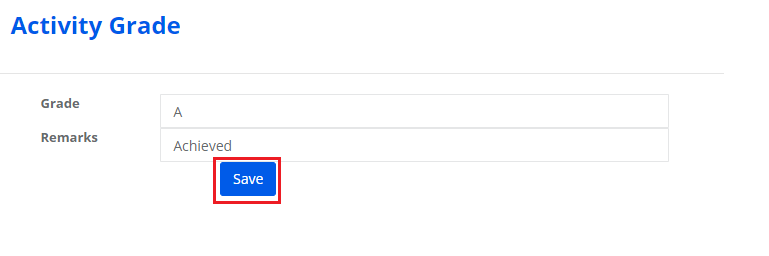
Step 8: To delete the grade, click on the delete icon against the grade.
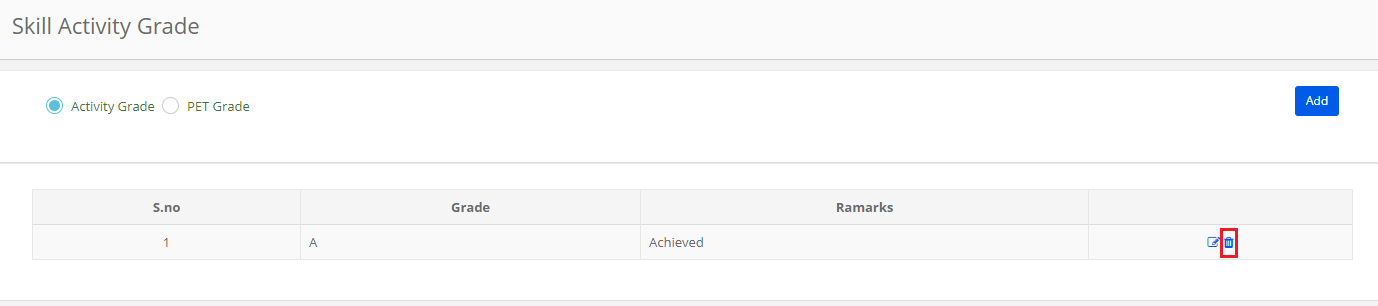
Step 9: Click on Yes, delete it! Option to confirm the deletion or Cancel to revert.
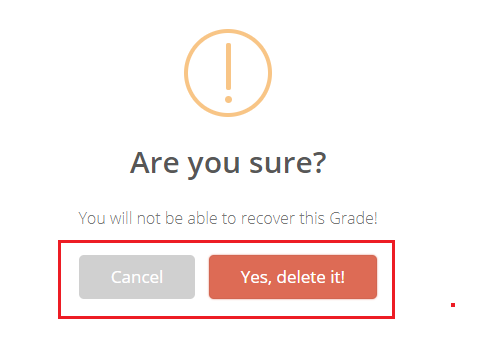
Create PET Grades:
Step 10: To Create PET Grades choose Pet Grades option and click on the Add button to start creating the grades.
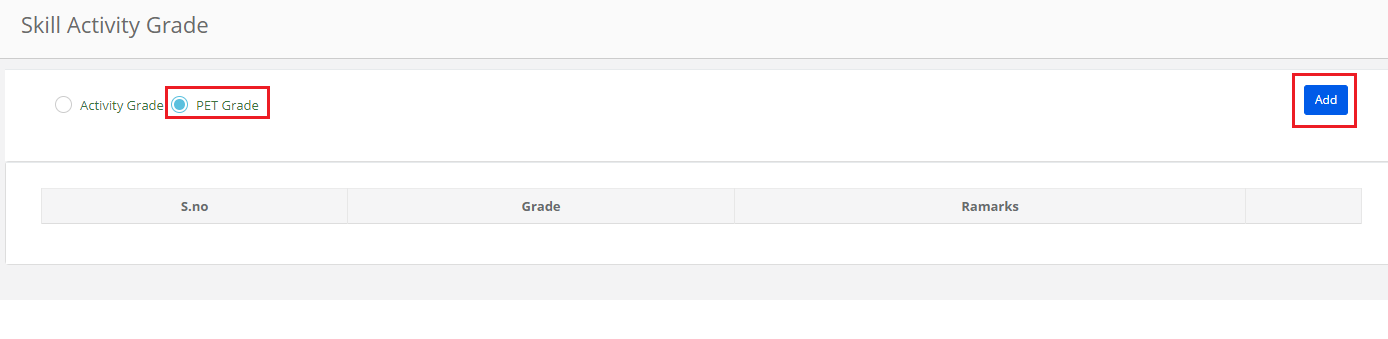
Step 11: Enter Grade, Remarks and Click on Save.
Note: Please repeat step 4 and Step 5 for creating more grades.
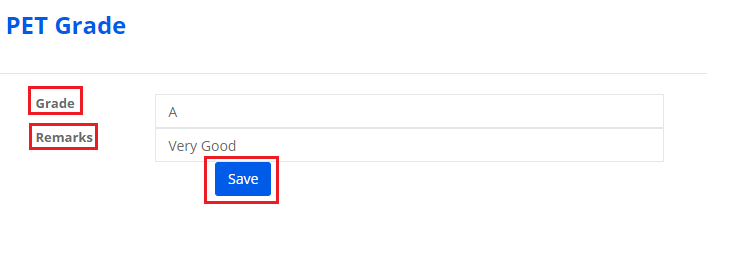
Step 12: Repeat steps 6 to 9 for editing and deleting the grades.