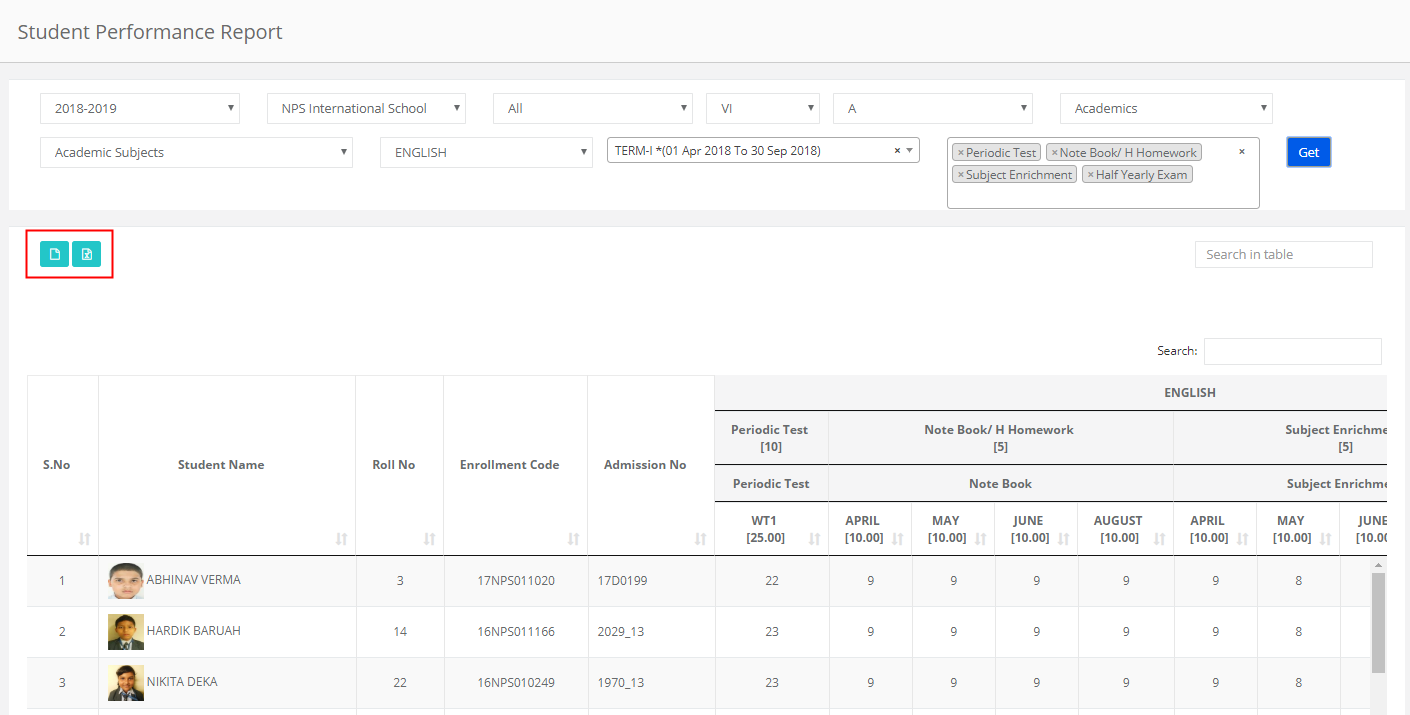Teacher Wise Analysis Report will help you to analyze how a teacher is performing based on the tests scores of the section he/she is teaching. As we choose the multiple evaluations, we can also compare the performance of the students between the evaluations to understand the consistency of the section’s result.
The report gives you grade wise students count as per the grading scale set. You can clearly analyze the performance of the section against the percentage ranges set in the grading scale and plan the corrective measures required.
Top Students:
The Top student’s report will display the student records in Descending order based on the total marks scored in the selected subjects and evaluations. It will help you filter the section wise toppers easily.
To generate the report, please follow the steps mentioned below.
Step 1: Login to MCB and Switch to branch level by clicking on Change access level on the right panel as you click on the user profile picture.
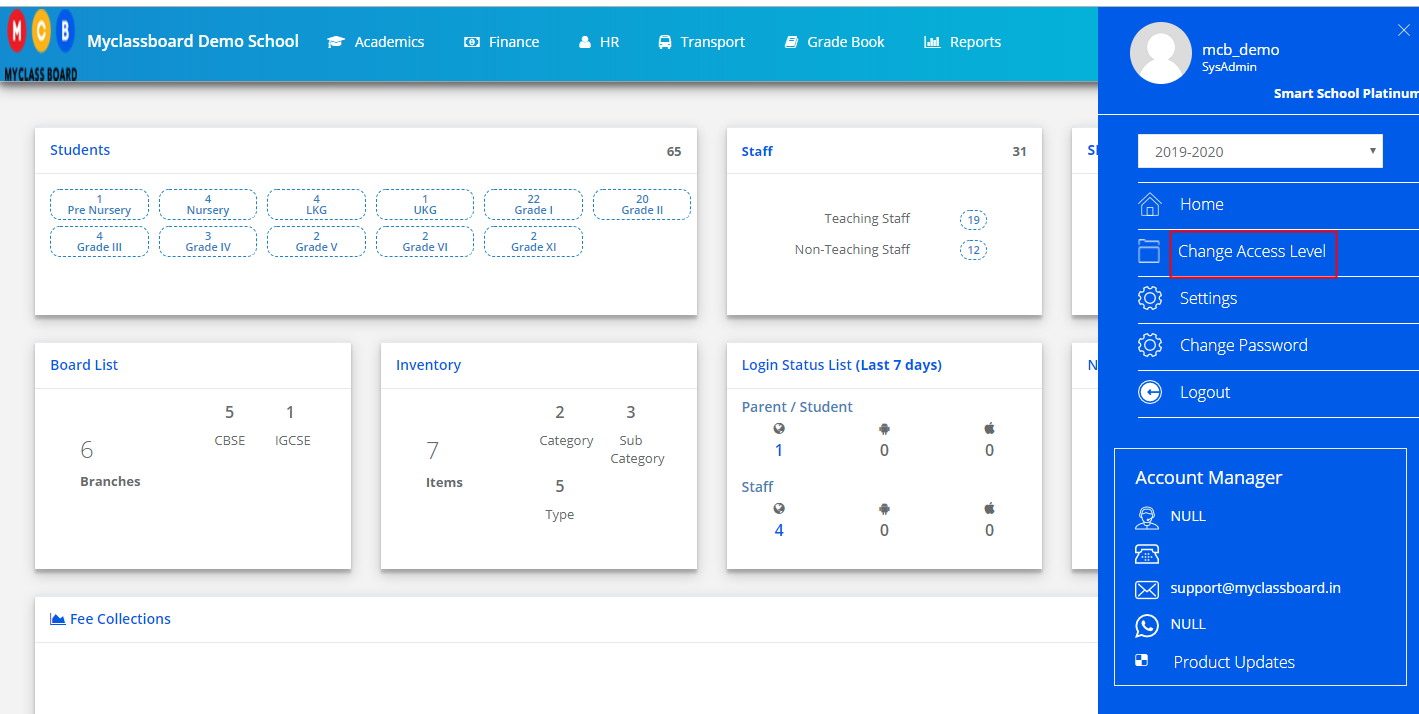
Step 2: Click on the user type against the branch name.
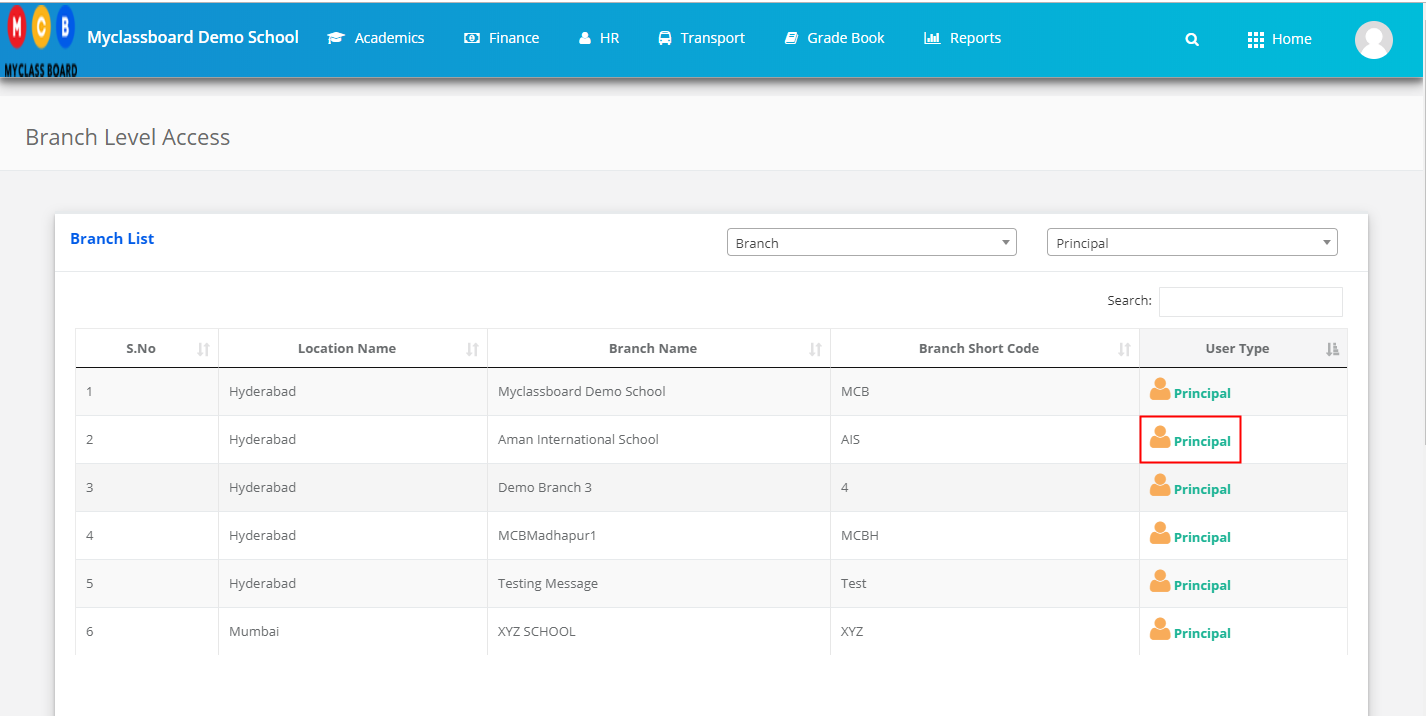
Step 3: Click on the Gradebook on the top menu bar.
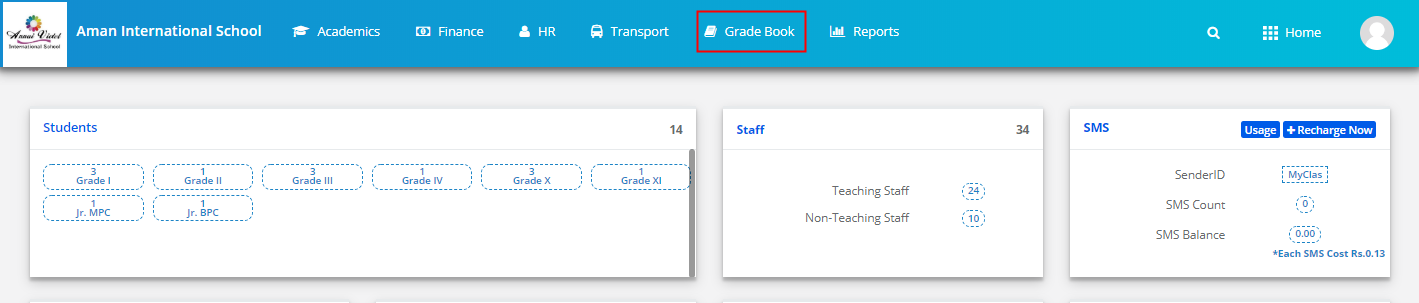
Step 4: Choose a Teacher wise Analysis option under the Analysis menu.
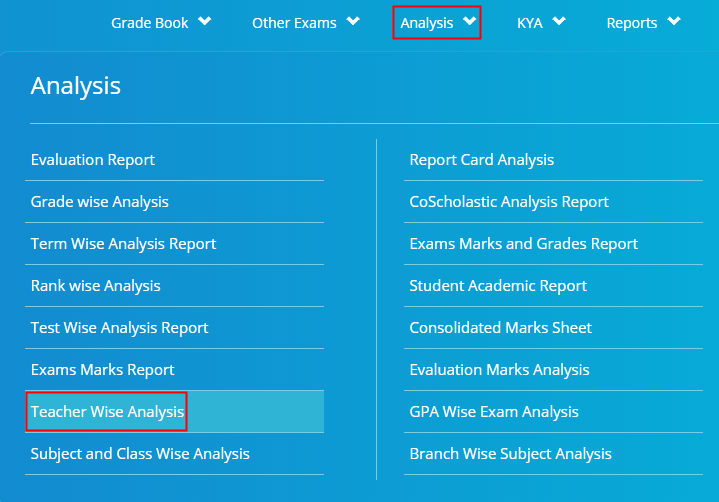
Step 5: Choose Class & Section, Term, All Evaluations or a specific Evaluation, subject, Staff name and click on Show Report.

Step 6: Click on the Excel option to export the report.
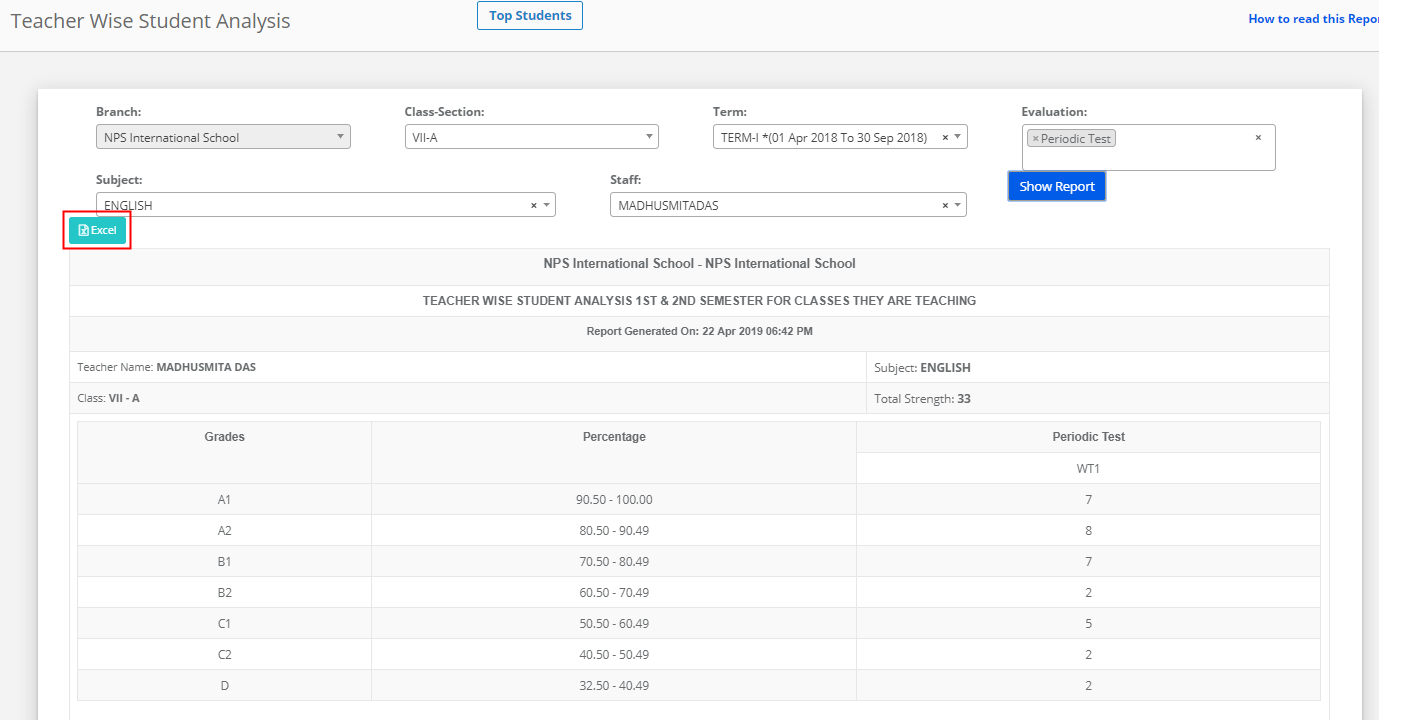
Top Students:
Step 7: Choose Student type as All or Active or Inactive, Class, Section, Report type as Academics, Subjects type as Academic Subjects or Non-Academic Subjects, Specific Subject, Term, All Evaluations or a specific Evaluation and Click on Get.

Step 8: Click on Excel Icon to export or Print icon to print the report.