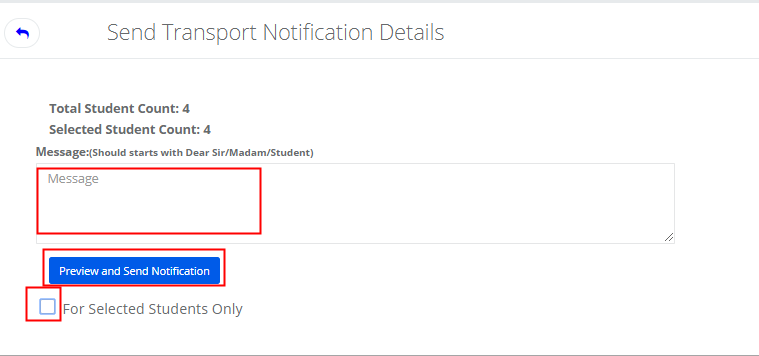Step 1: Login to MCB with System admin login credentials.
Step 2: Select “Home” on the right-hand top corner.

Step 3: Select Communication. You’ll be directed to the “Communication” page
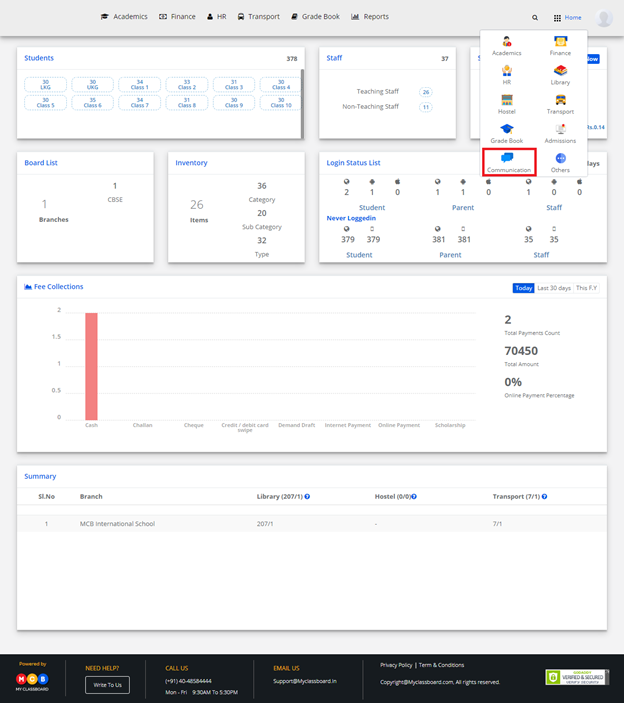
Step 4: Choose “Send Transport Notifications” option under Communication Menu
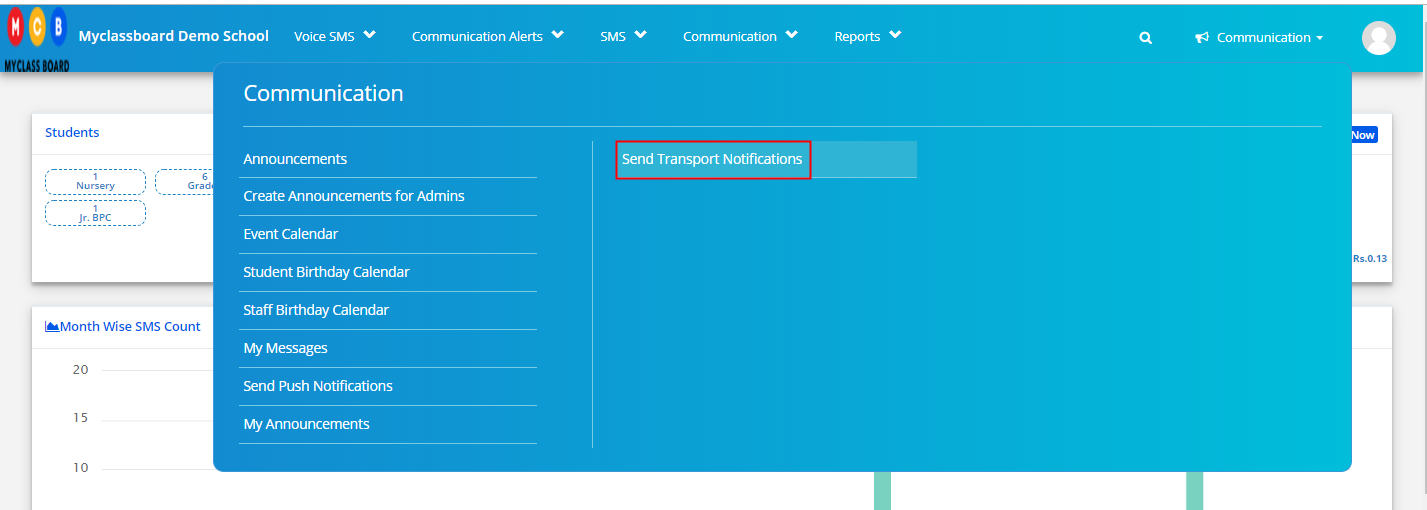
Step 5: Choose Branch, Routes as single or Multiple, Bus Routes, Stop as per the requirement, Route type as PickUp, Drop or Both, user type as Parent, Student or Staff, and Classes and click on Get count button to get the list of students.
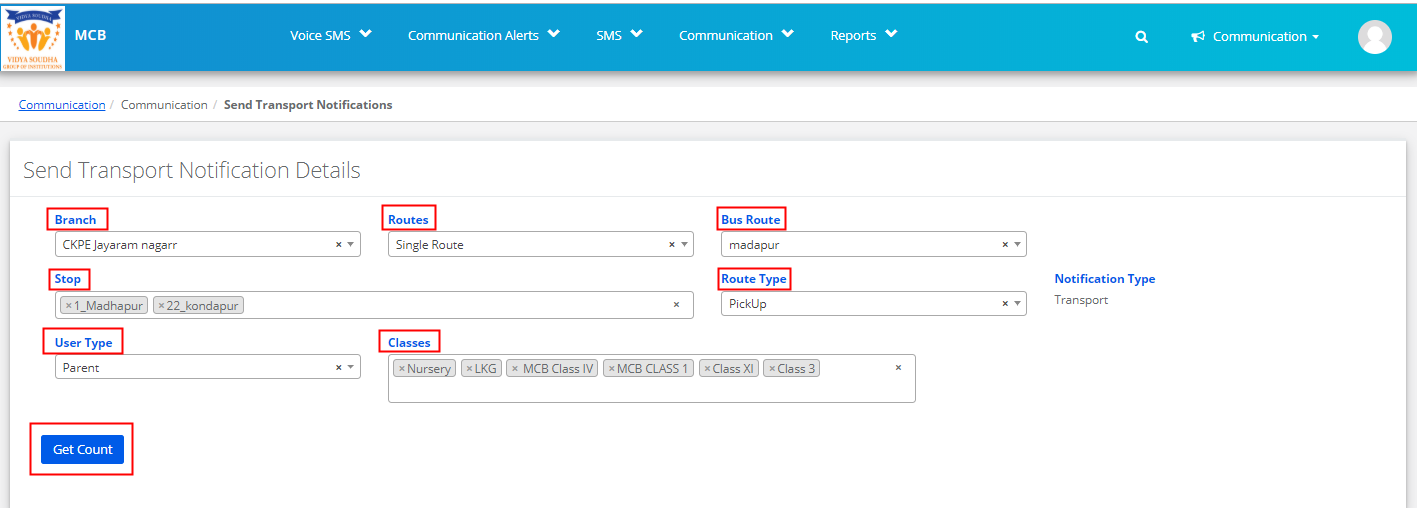
Step 6: If you would like to send notifications for selected students, select the checkbox at “For Selected Students only” and choose the students, enter a message. Click on Preview and Send notification.
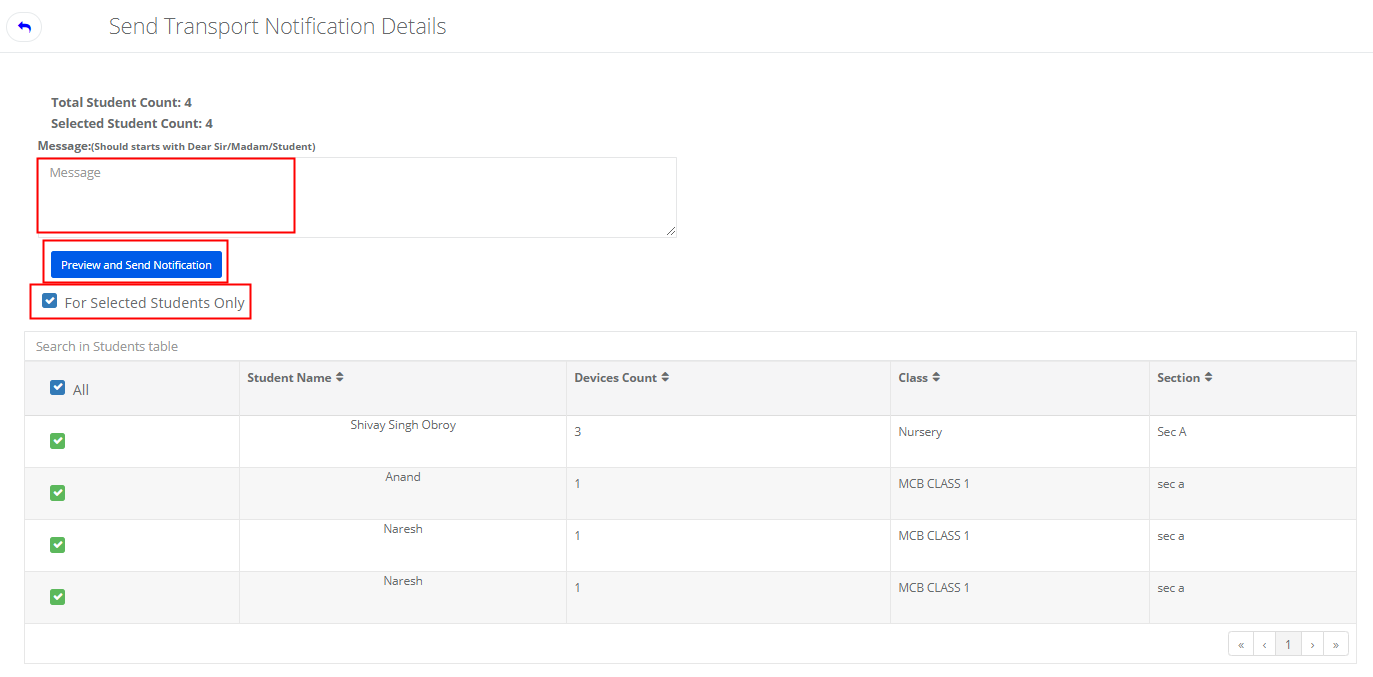
Step 7: If you would like to send notifications for all students, unselect the checkbox at “For Selected Students only” and enter the message. Click on Preview and Send notification.