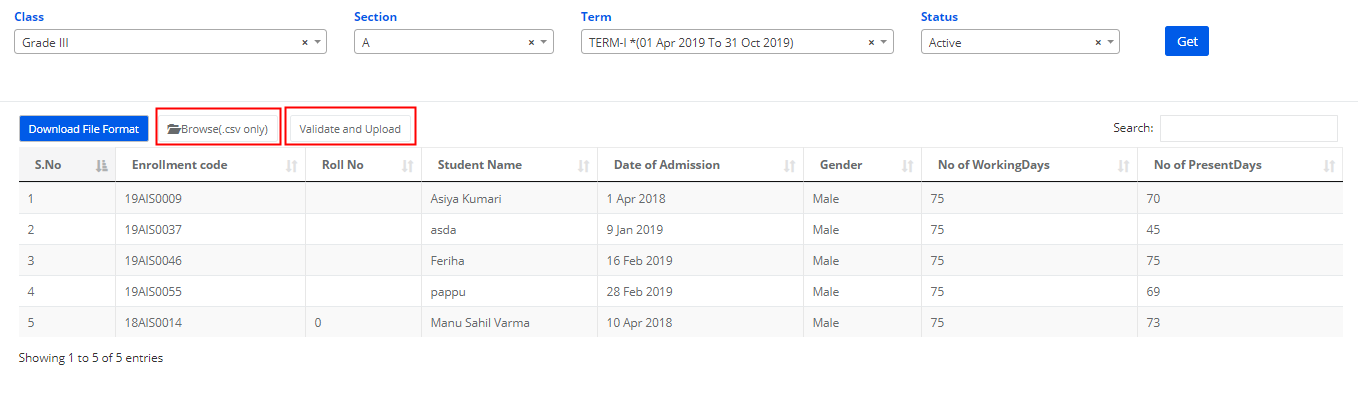Term wise Student Attendance is used when a school doesn’t use the regular attendance or monthly attendance. This attendance is usually used to show in the student report cards. This can be update only from the branch level and class teacher access.
Please note that, this attendance doesn’t reflect in the attendance reports available under Academics Module.
To update the Term wise attendance for the students, please follow the steps mentioned below.
Step 1: Login to MCB and Switch to branch level by clicking on Change access level on the right panel as you click on the user profile picture.
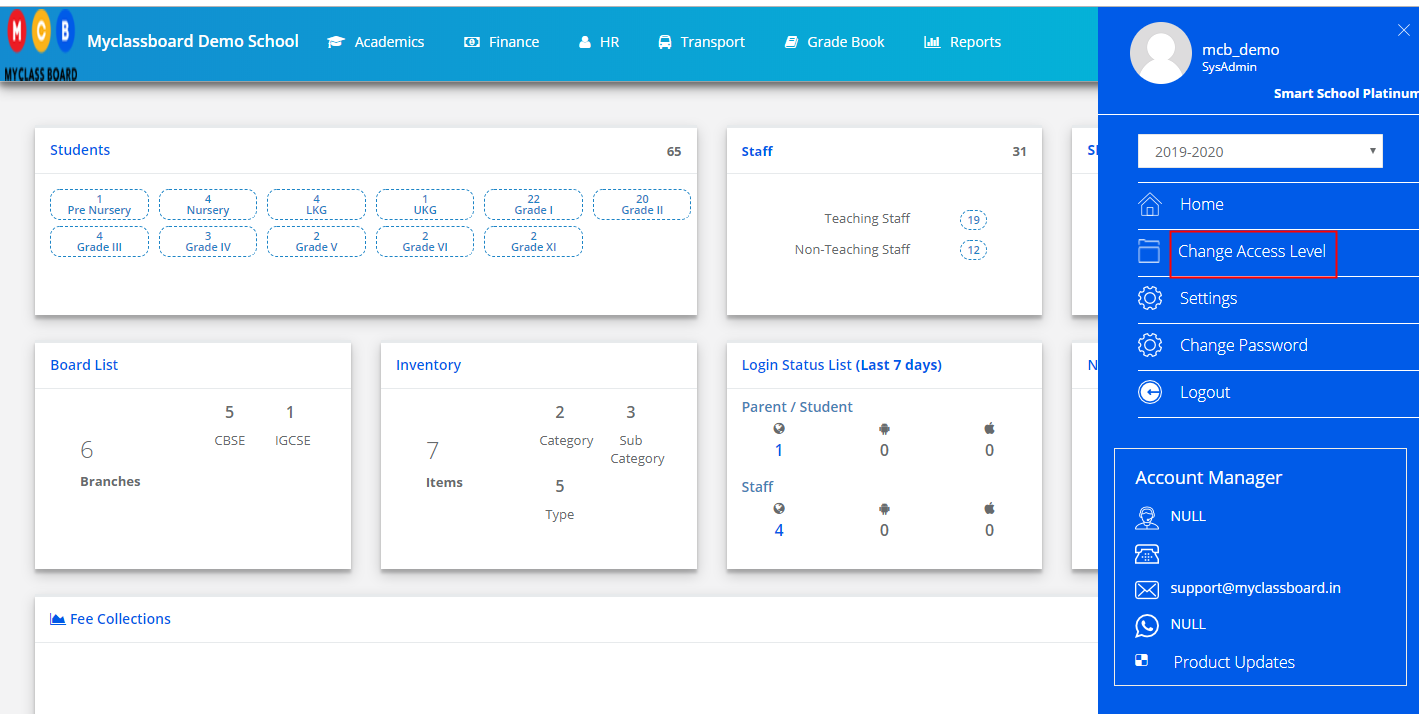
Step 2: Click on the user type against the branch name.
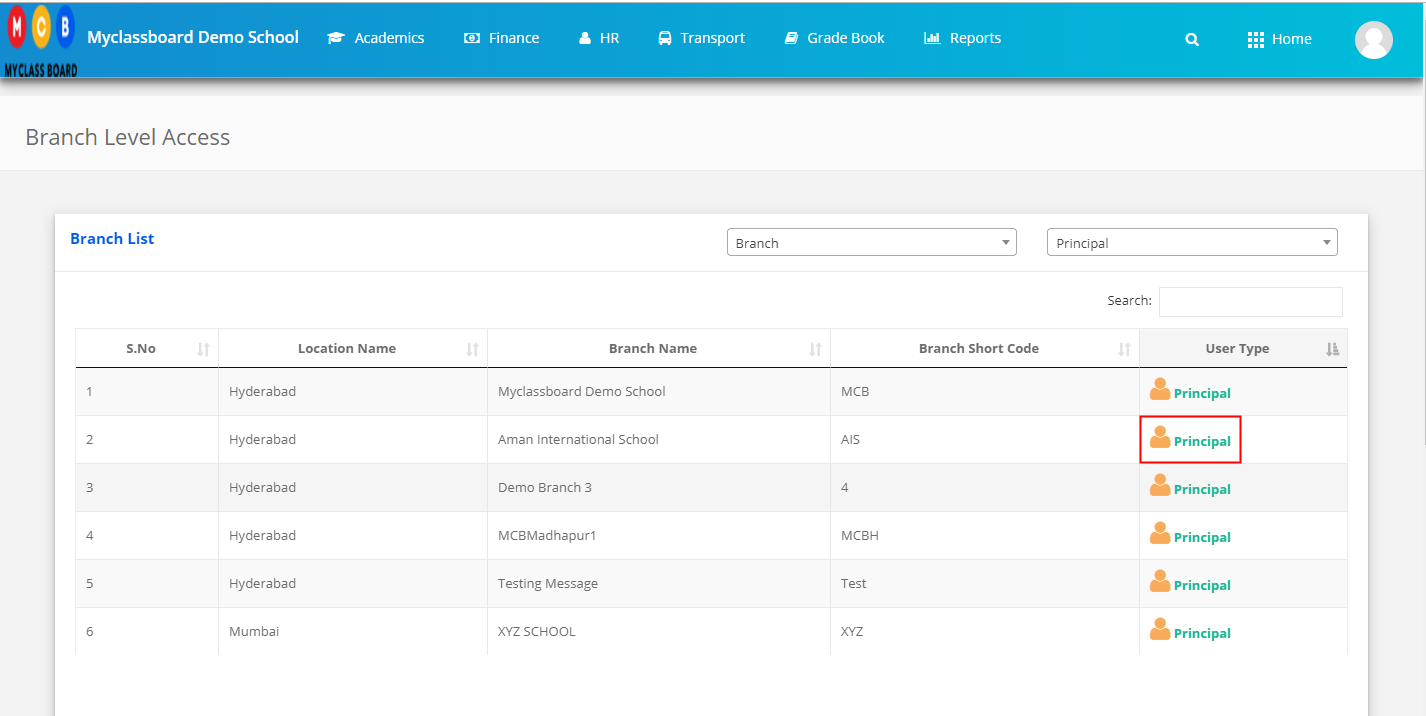
Step 3: Click on the Gradebook on the top menu bar.

Step 4: Choose Term wise Student Attendance option under Grade Book menu.

Step 5: Term wise Attendance can be entered either manually or upload through excel sheet.
To update manually, Choose class, Section, term, students status and click on Get to get the list of students.

Step 6: Enter No. f working days in the text box next to the no of working days column if it is common to all students. As you enter the number, it will apply to all students. Please note that, you can still make the changes in the no of working days is different for any student.
Enter No of present days for each student and click on Save.
If you leave the columns blank, system reads it as zero.

Step 7: You can edit the days by repeating the steps from 1 to 6.
Step 8: To upload the attendance through Excel, Click on Upload Term Wise Student Attendance tab on the top right corner.

Step 9: Choose class, Section, term, students status and click on Get.

Step 10: Click on Download File Format to download the file. Enter attendance for all students in the excel sheet and save. Please donot change the file format while saving. It should be .CSV to be accepted by the system.

Step 11: Choose the file from your computer and click on validate to upload to save the attendance for the selected term.