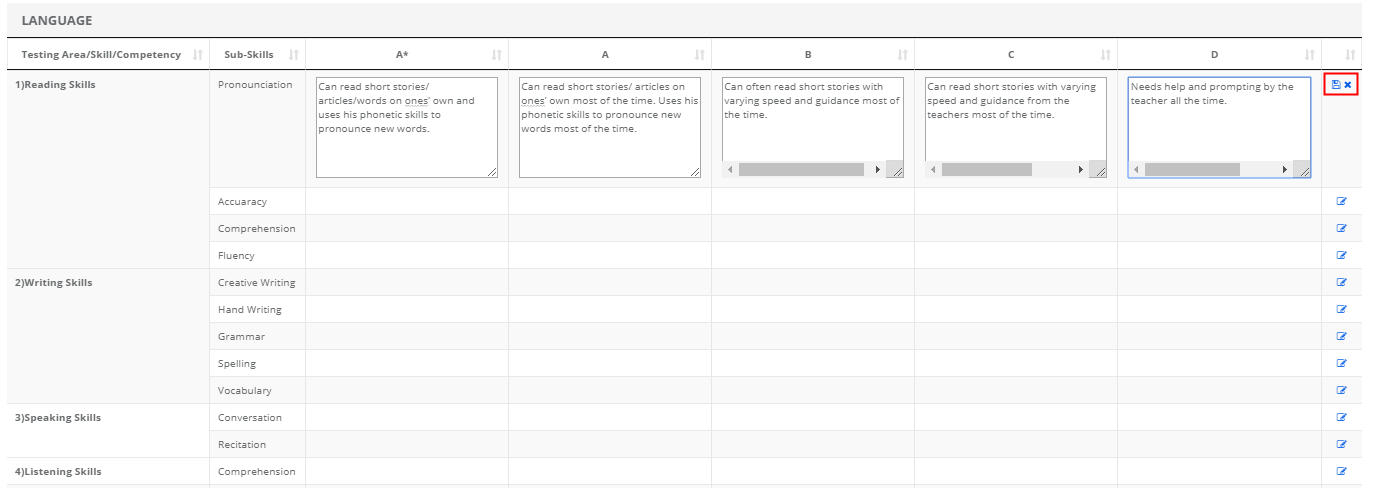When a school wants to display the grade description differently for each grade entered for subject skill, this feature allows the user to save the description against each grade. So, as you map the subject skill to the test and enter the grade, in the report card the description saved against the grade can be shown. Best suited for rubric-based reporting.
How to use it?
Please follow the steps mentioned below.
Step 1: Login to MCB with System Admin credentials
Step 2: Click on Grade Book menu on the top menu bar.

Step 3: You will be redirected to the Gradebook module. Choose Scholastic Subject Skills Grade Indicator option under Grade Book Menu.
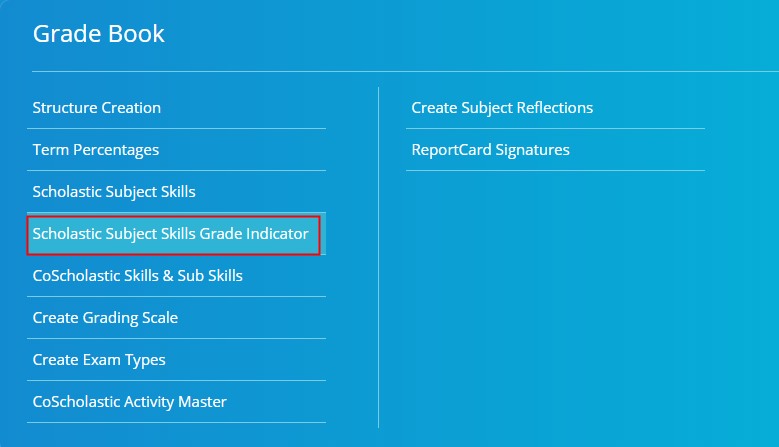
Step 4: Choose Branch, Structure, Part, Class, Subject and Click on Show to get the list of subject skills created for the selected subject.
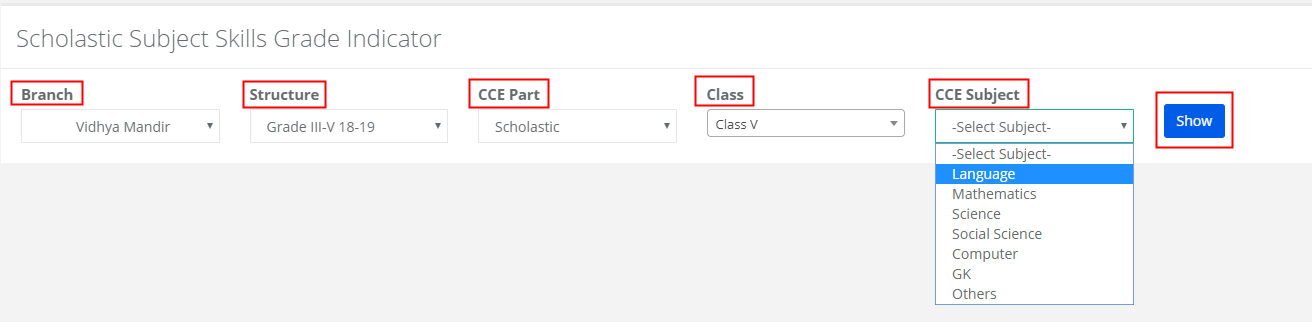
Step 5: Click on Edit icon Against the sub-skills for which you would like to enter the grade description.
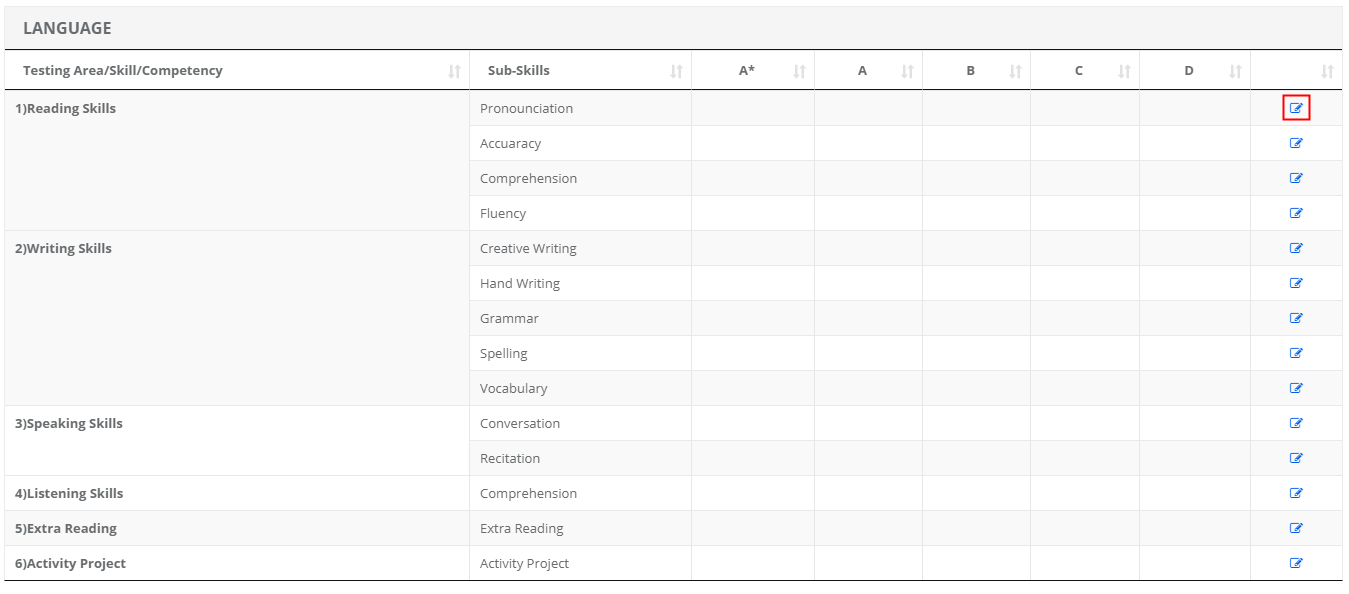
Step 6: Enter description for all grades, Click on Save icon to Save the description and Cross icon to cancel the entry.