Step 1: Sign in to the MyClassboard website with Admin login credentials.
Step 2: Select Admissions from Home
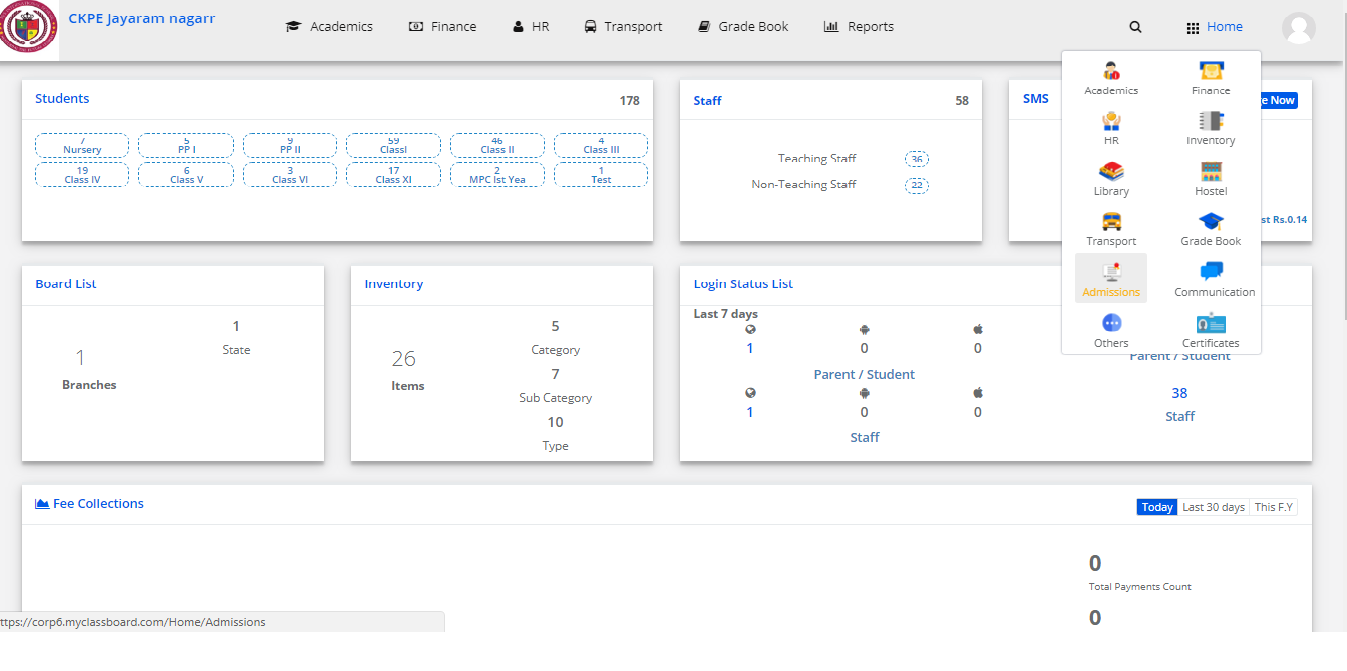
Step 3: Click on Reports and then click on Admissions analysis.
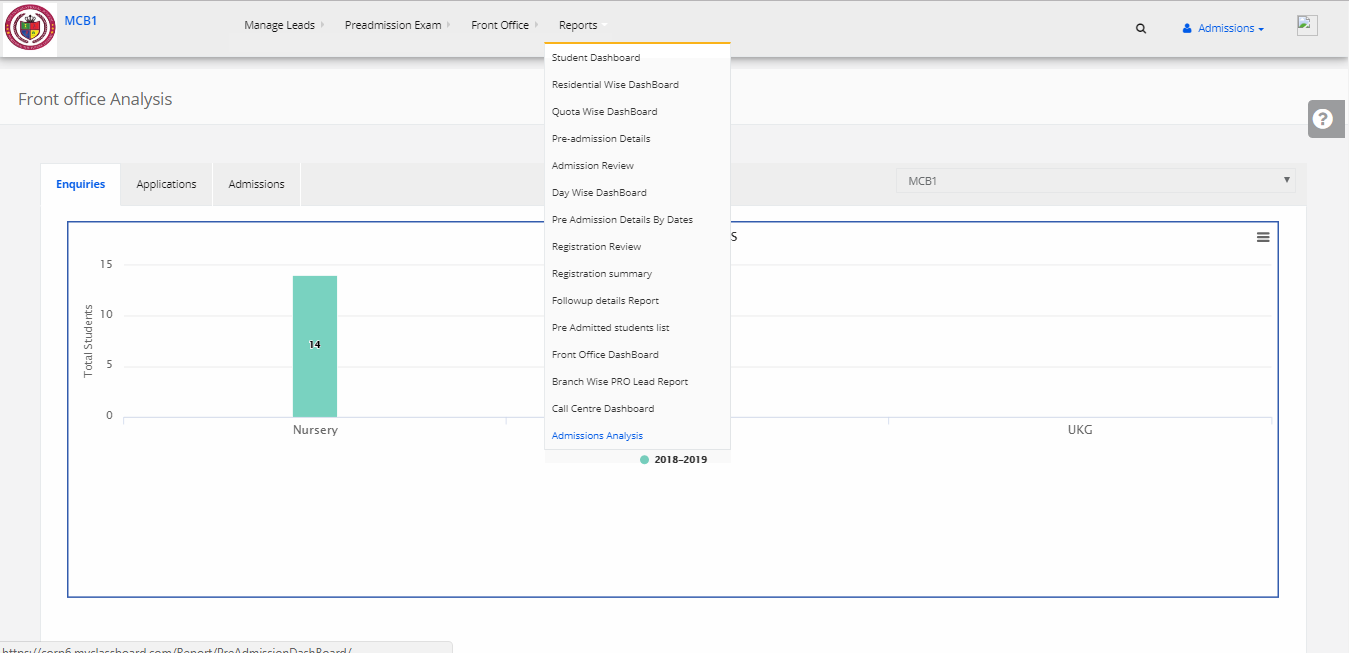
Step 4: Admissions analysis report will be displayed.

Step 1: Sign in to the MyClassboard website with Admin login credentials.
Step 2: Select Admissions from Home
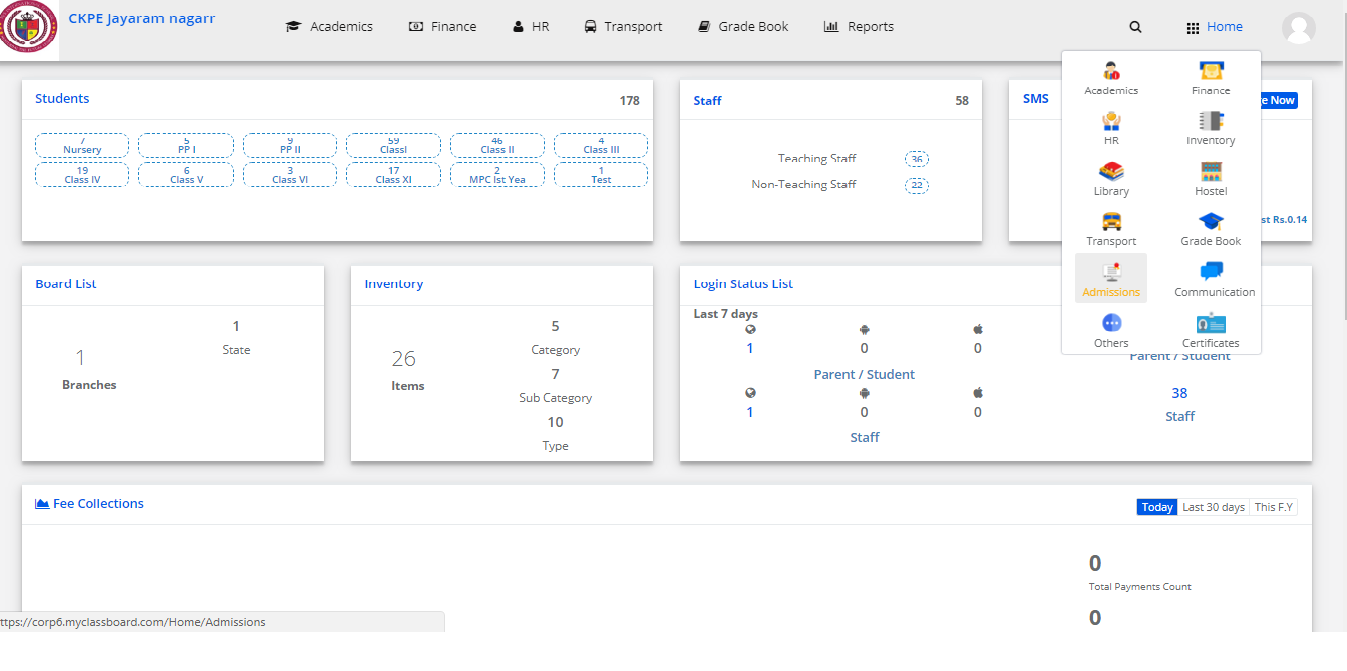
Step 3: Click on Reports and then click on Admissions analysis.
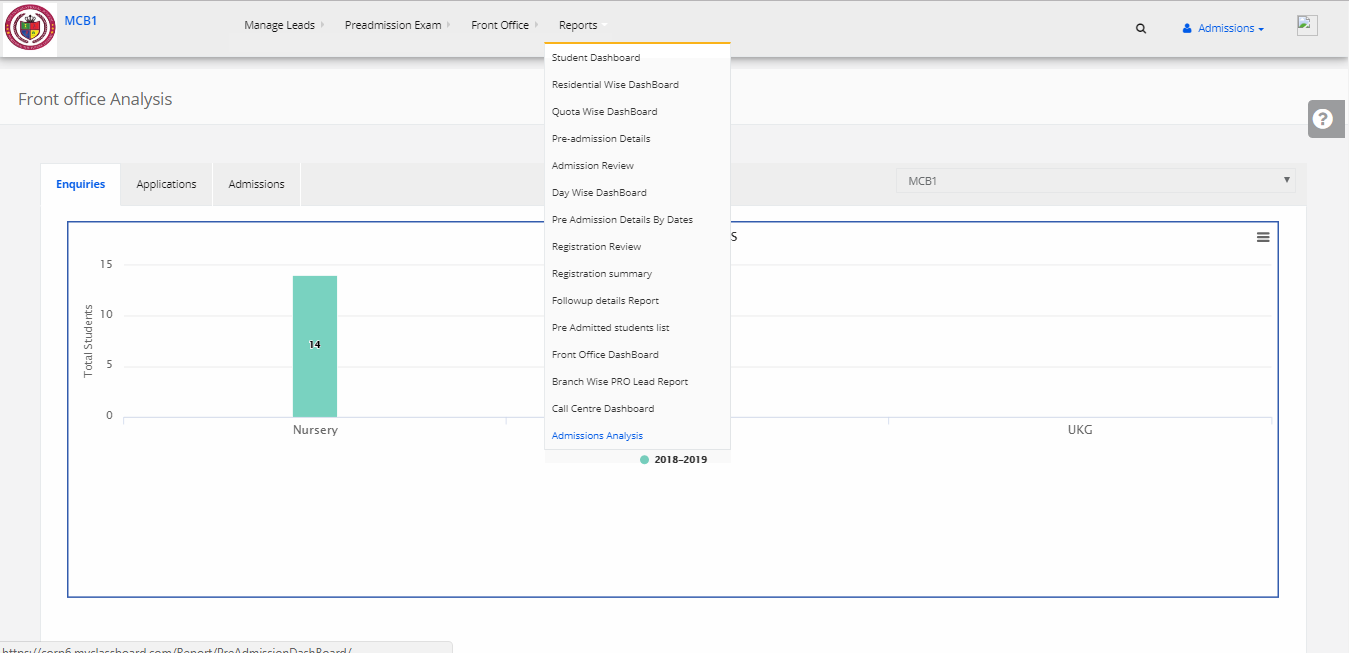
Step 4: Admissions analysis report will be displayed.

Creating the Admission form of FROM ENQUIRY:
Step 1: Sign in to the MyClassboard website with Admin login credentials.
Step 2: Select Admissions from Home.
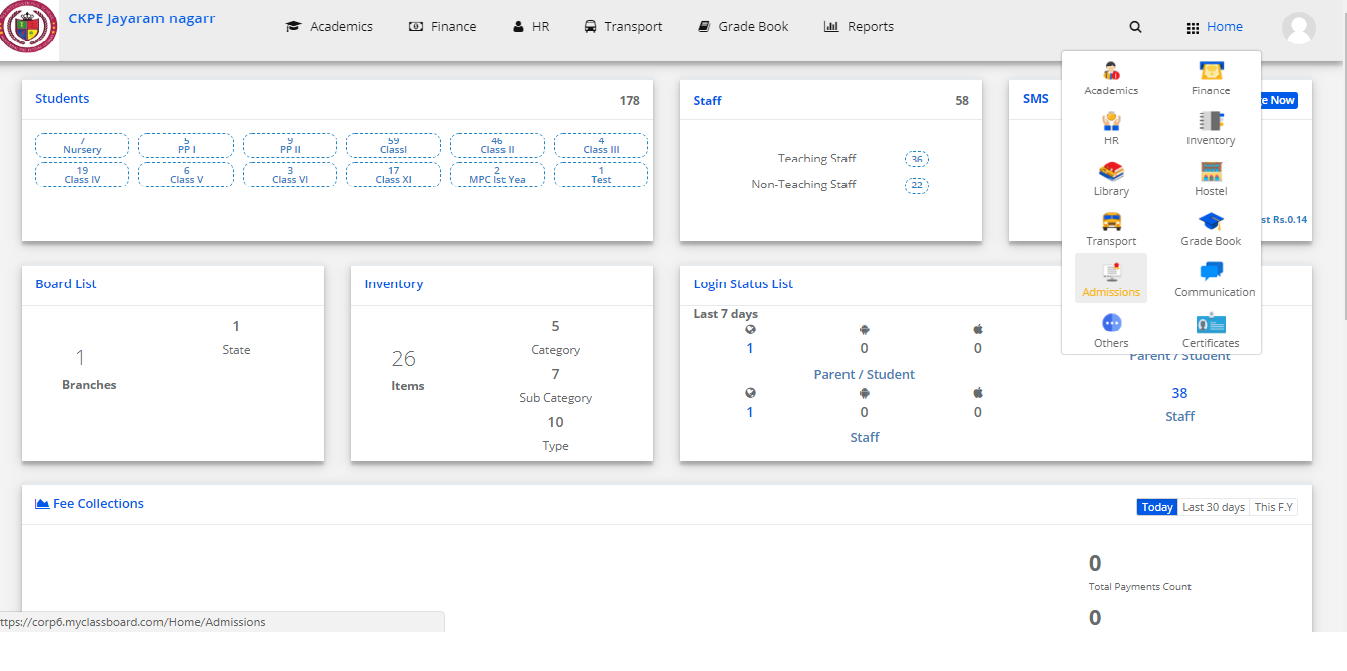
Step 3: Click on the front office and select Admission Form.
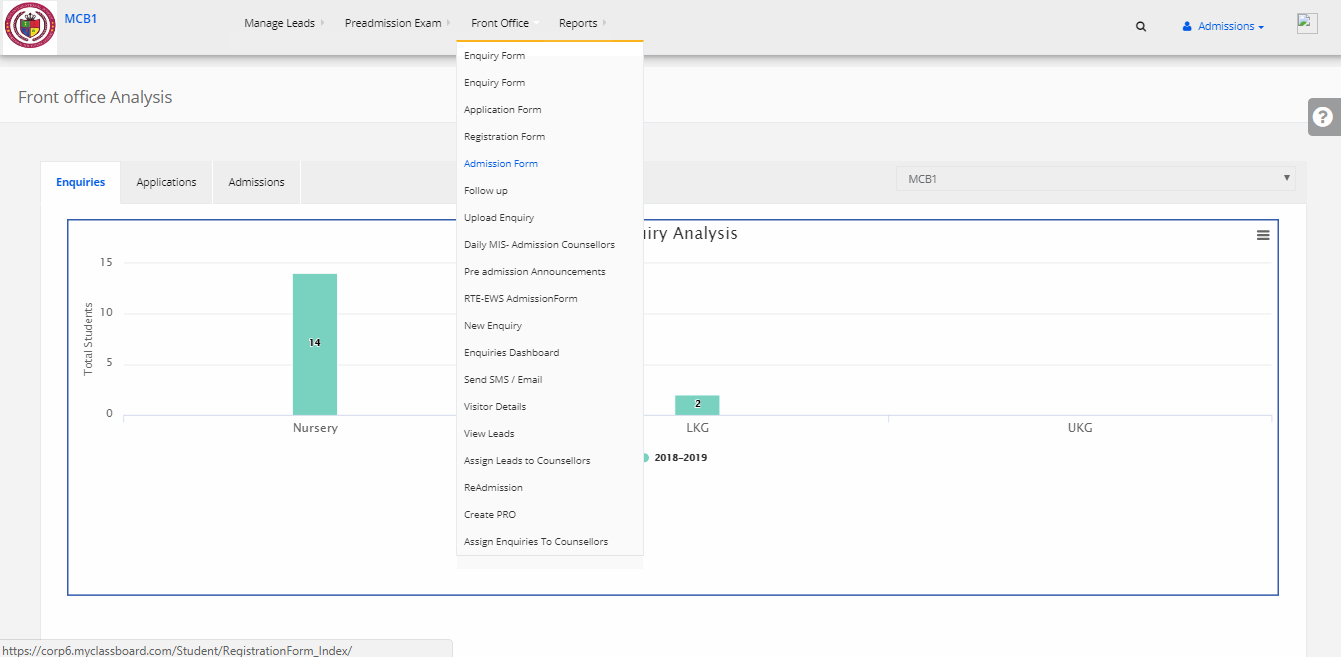
Step 4: Select From Enquiry & then search by enquiry number or student name or with the mobile number.
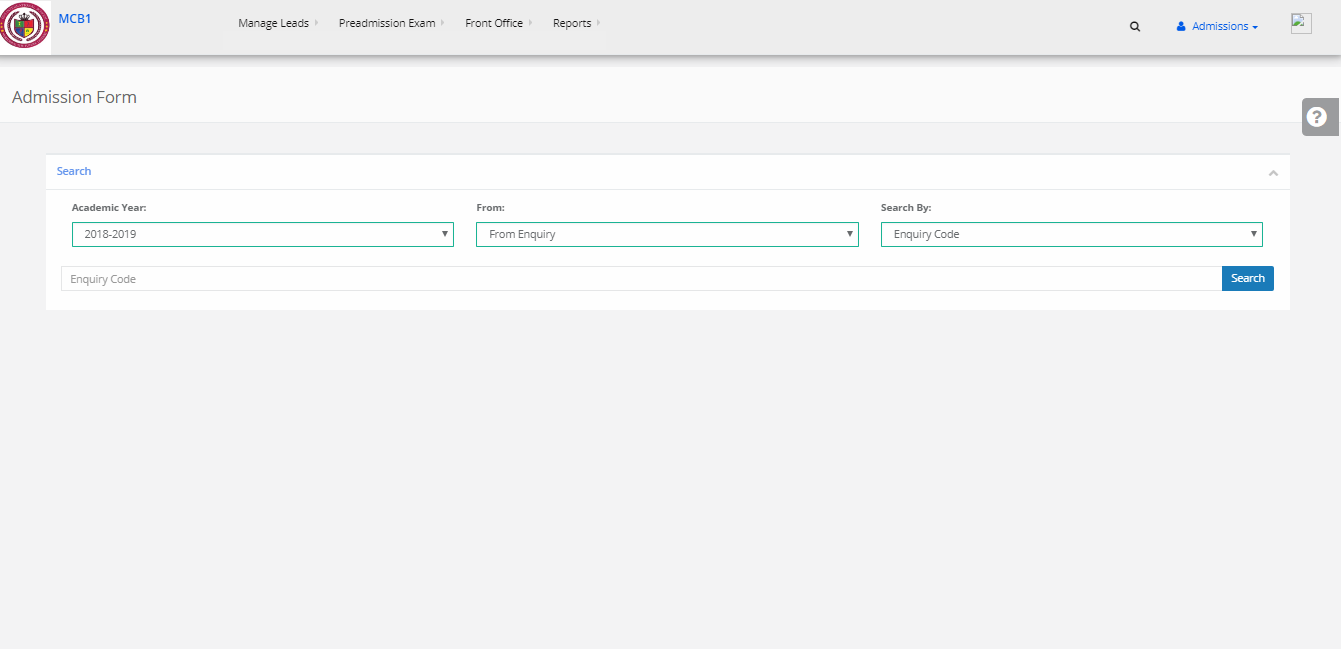
Step 5: Keep entering the details of the student in every page as displayed (Student Details, Previous School & Other Details, Student Parent Details, Address Details and Finish). And click “Next” till all the data is included. And then click on save.
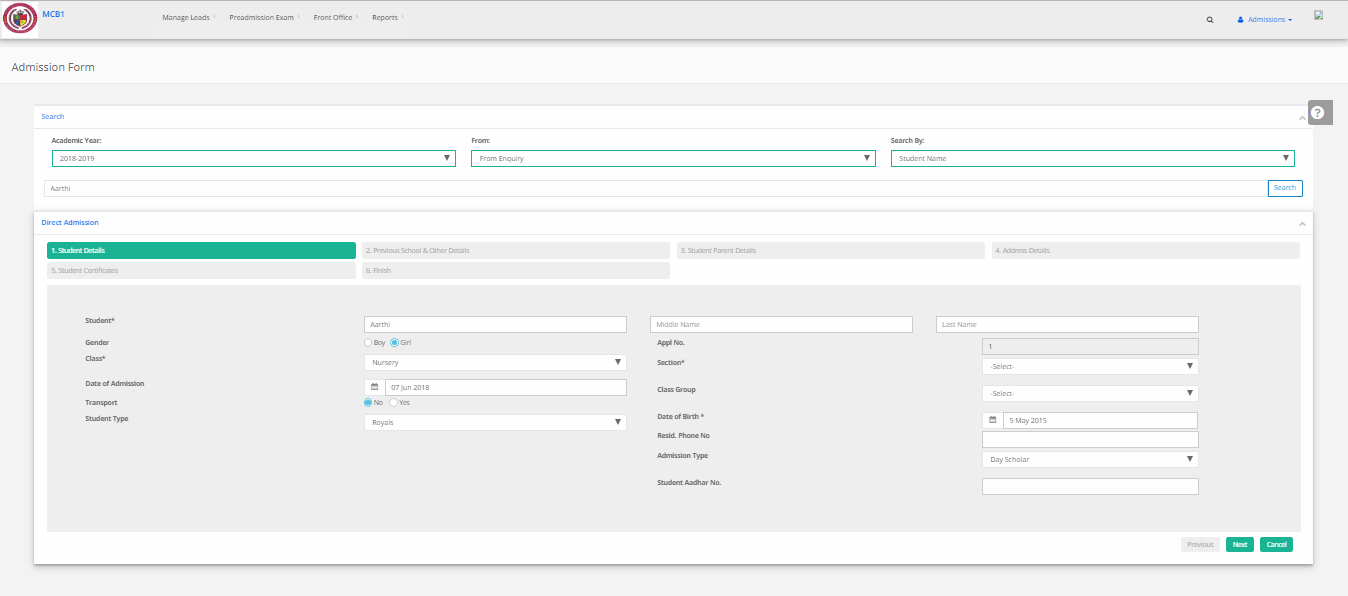
Step 6: Your Admission form is created successfully.
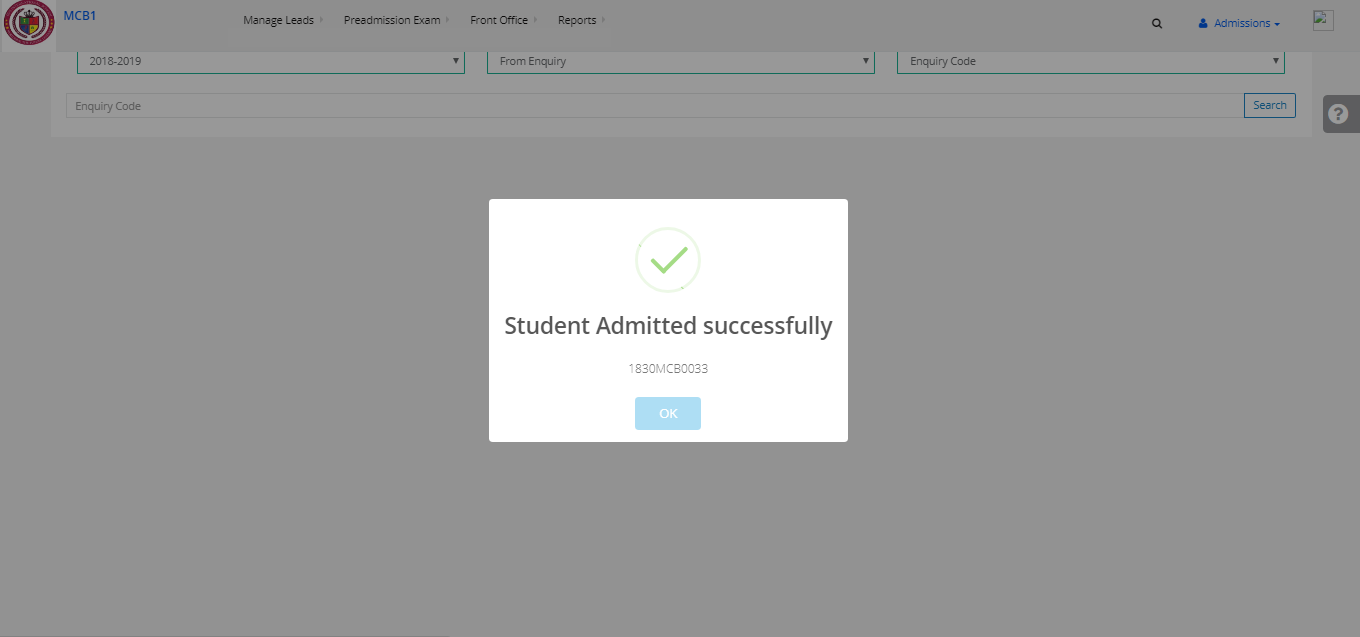
Creating the Admission form of From Application:
Step 7: Sign in to the MyClassboard website with Admin login credentials.
Step 8: Select Admissions from Home.
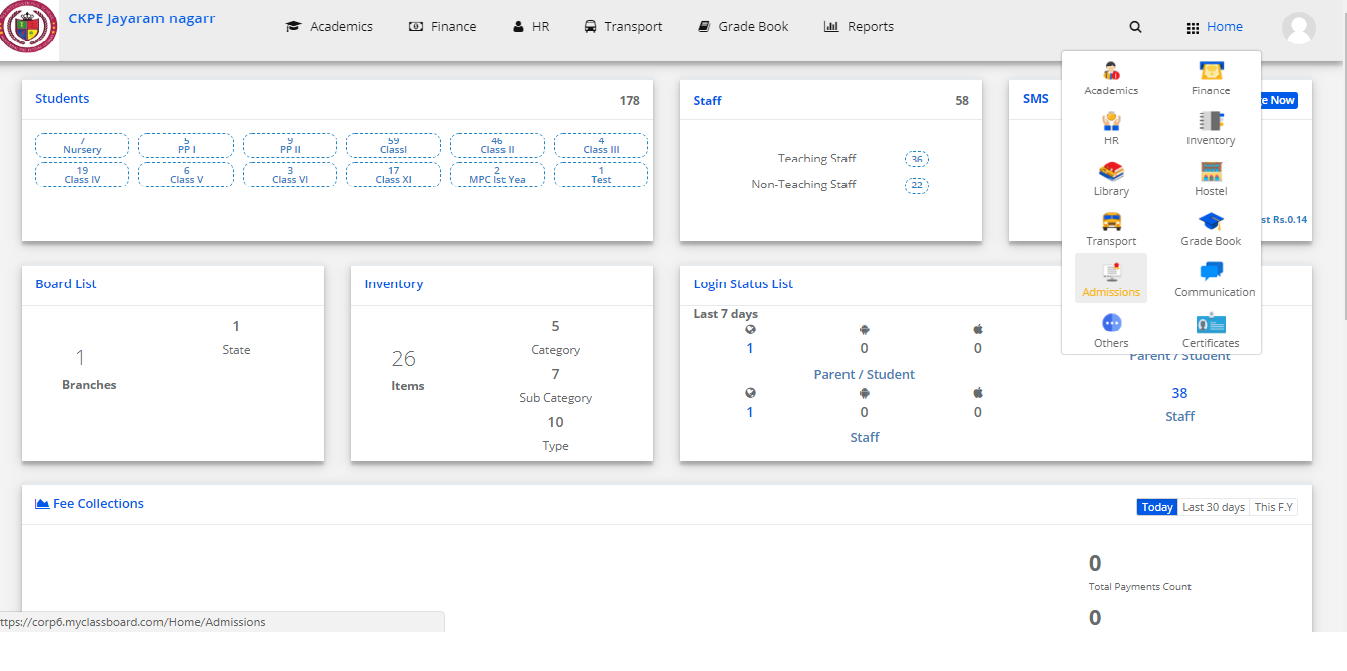
Step 9: Click on the front office and select Admission Form.
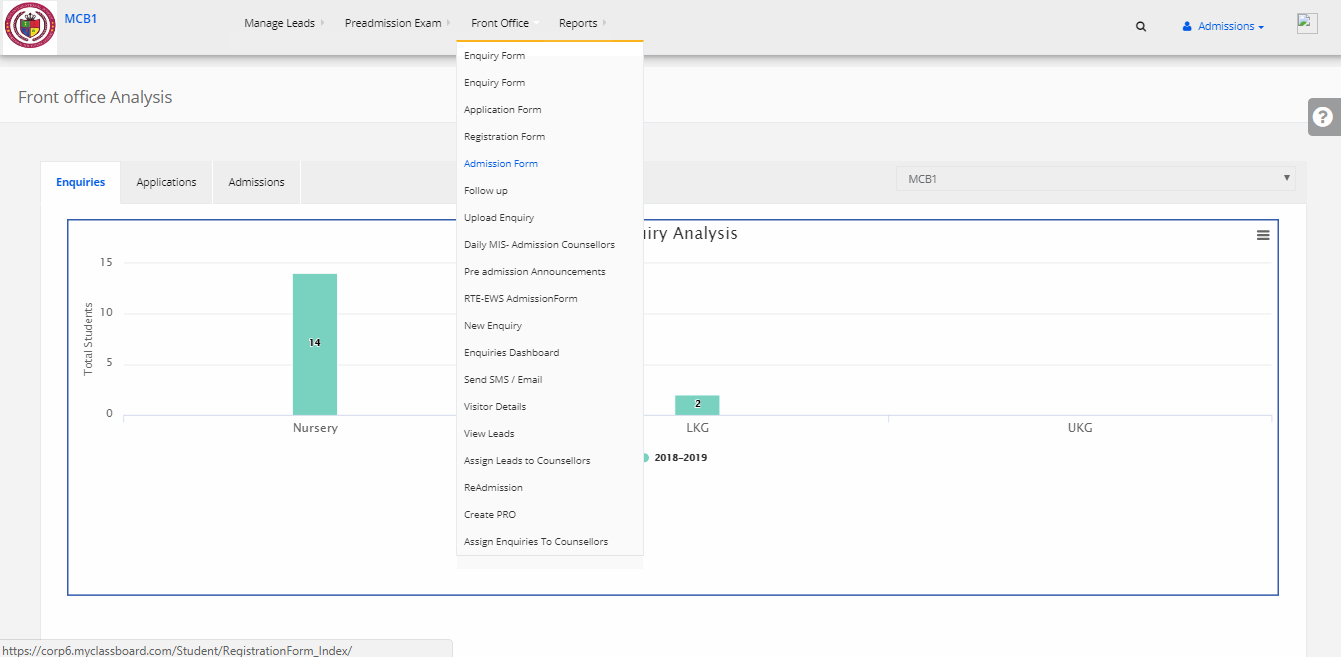
Step 10: Select From Application & then search by Application number or student name or with the mobile number.
Step 11: Keep entering the details of the student in every page as displayed (Student Details, Previous School & Other Details, Student Parent Details, Address Details, Finish) and click “Next” till all the data is included and then click on save.
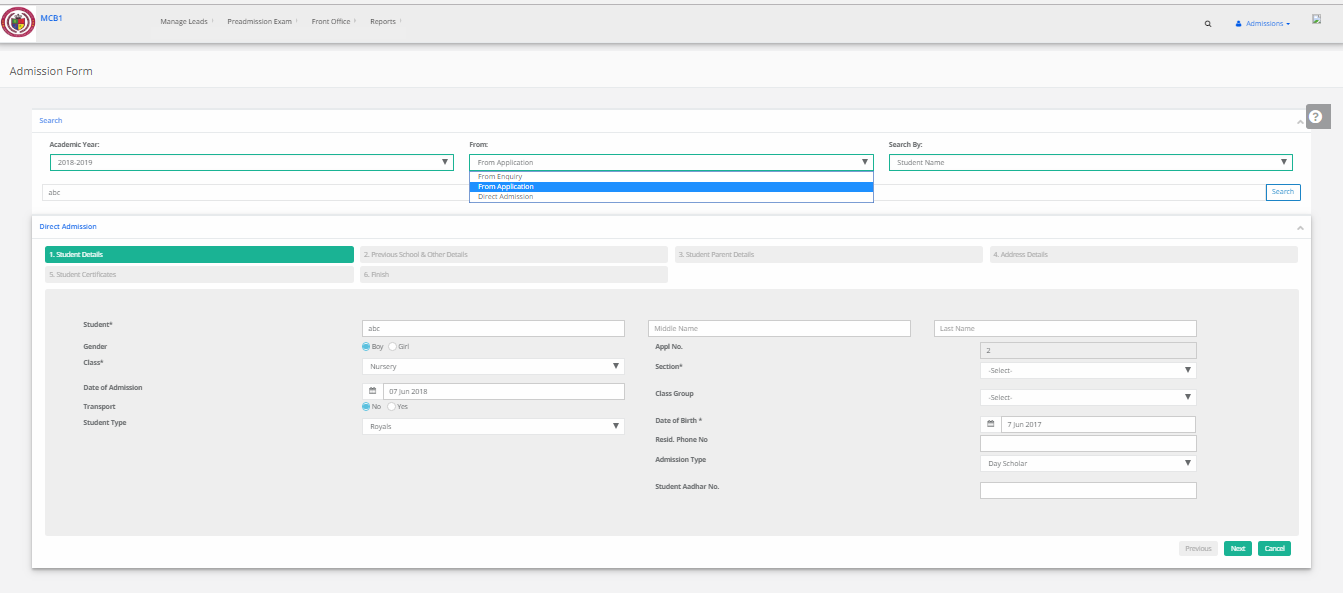
Step 12: Your Admission form is created successfully.
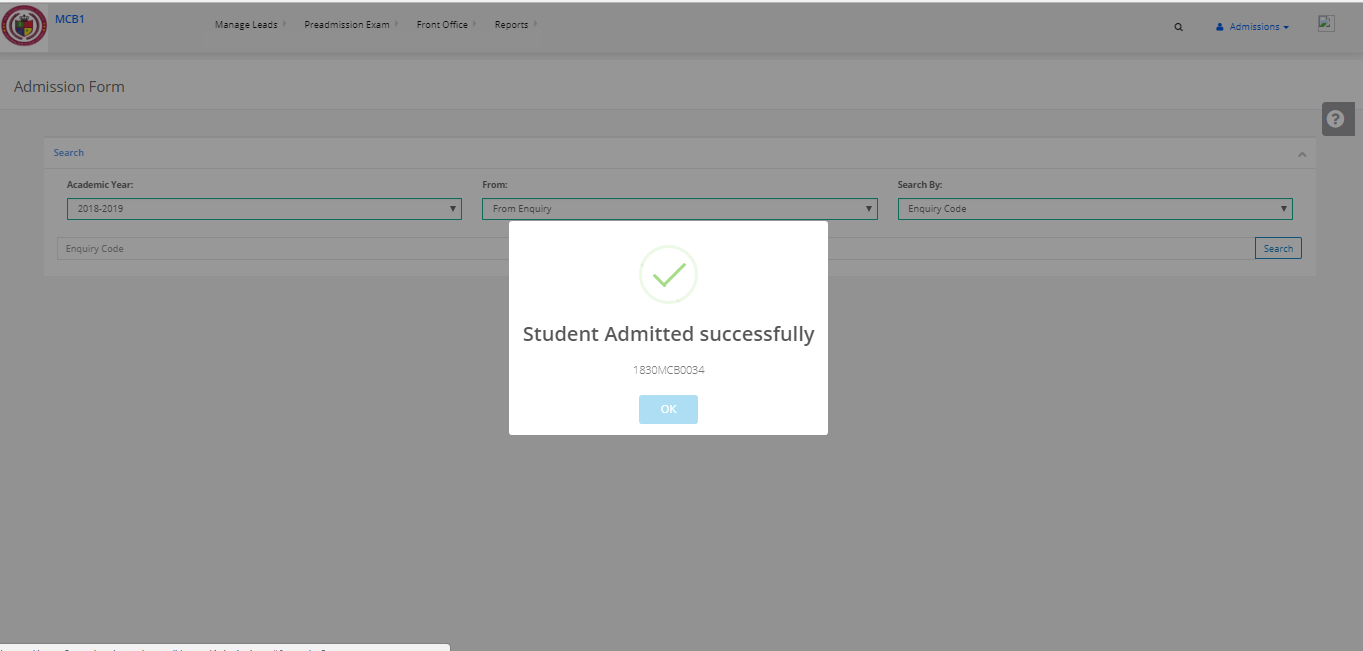
Creating the Direct Admission form:
Step 13: Sign in to the MyClassboard website with Admin login credentials.
Step 14: Select Admissions from Home
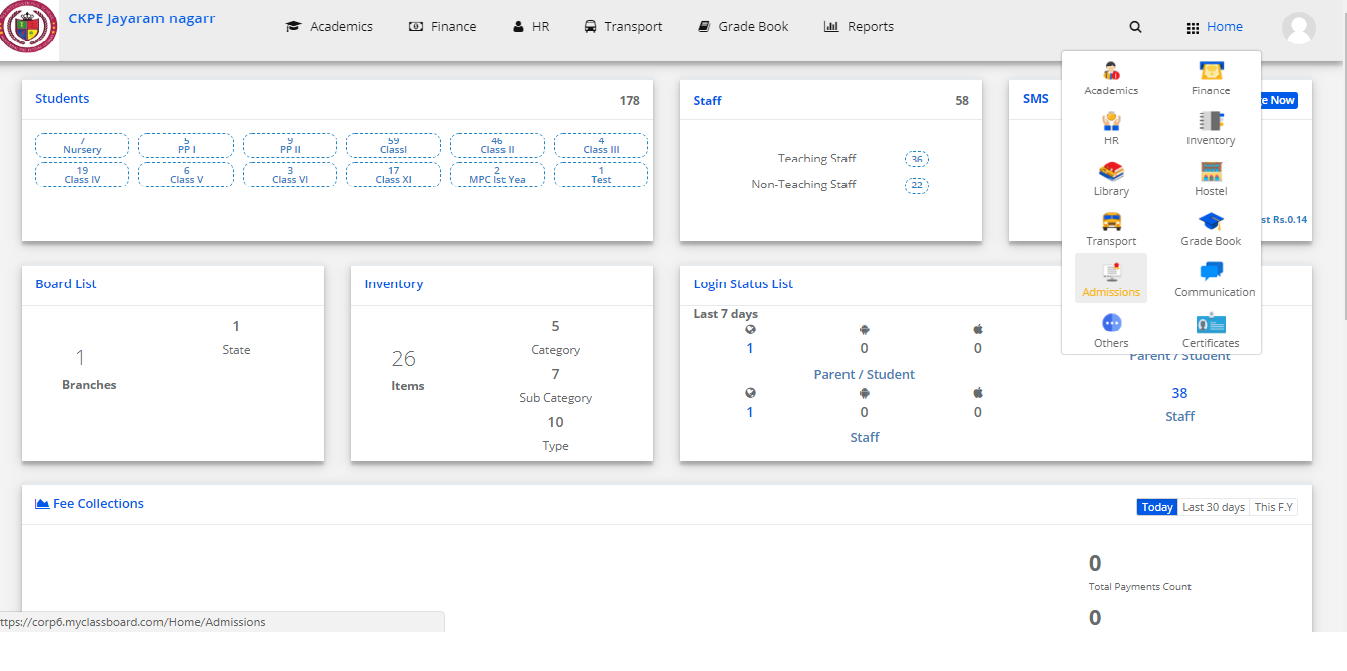
Step 15: Click on the front office and select Admission Form.
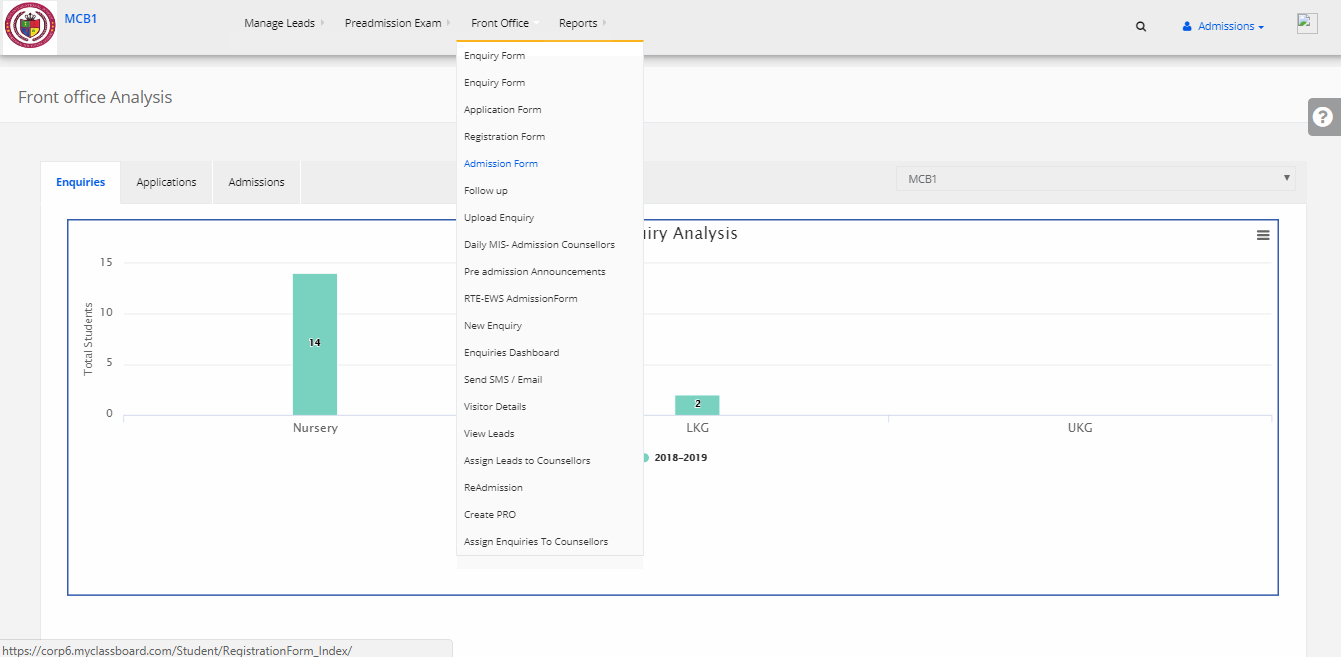
Step 16: Select Direct Admission & Keep entering the details of the student in every page as displayed (Student Details, Previous School & Other Details, Student Parent Details, Address Details, Finish) and click “Next” till all the data is included and then click on save
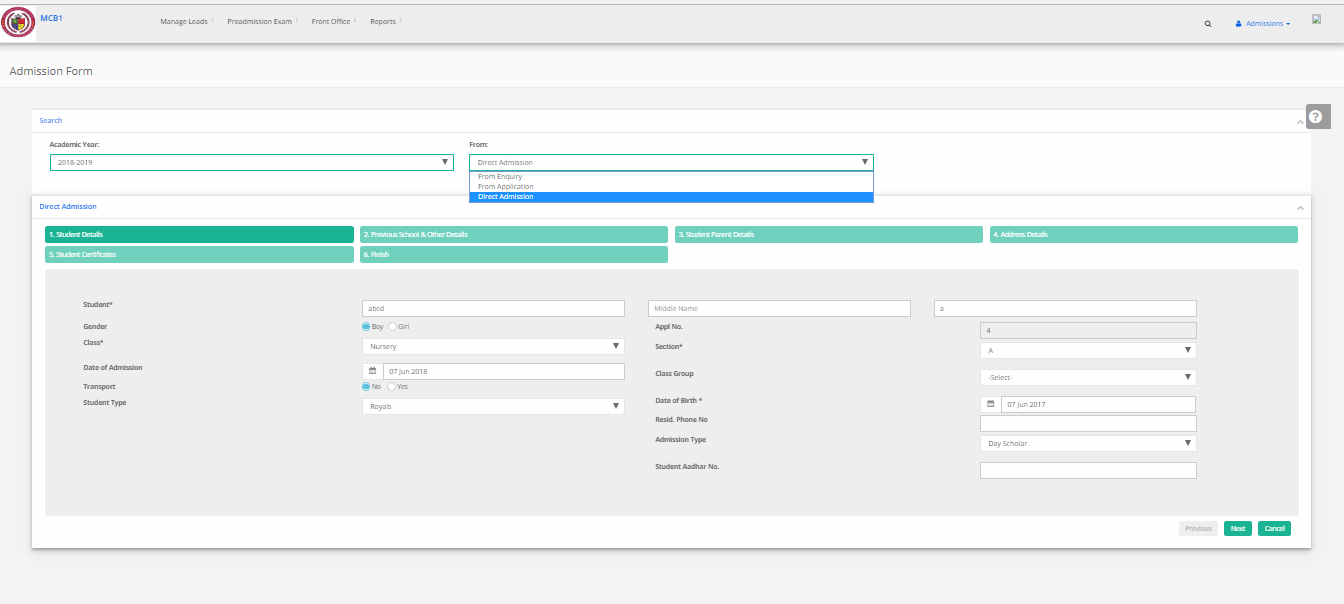
Step 17: Your Admission form is created successfully.
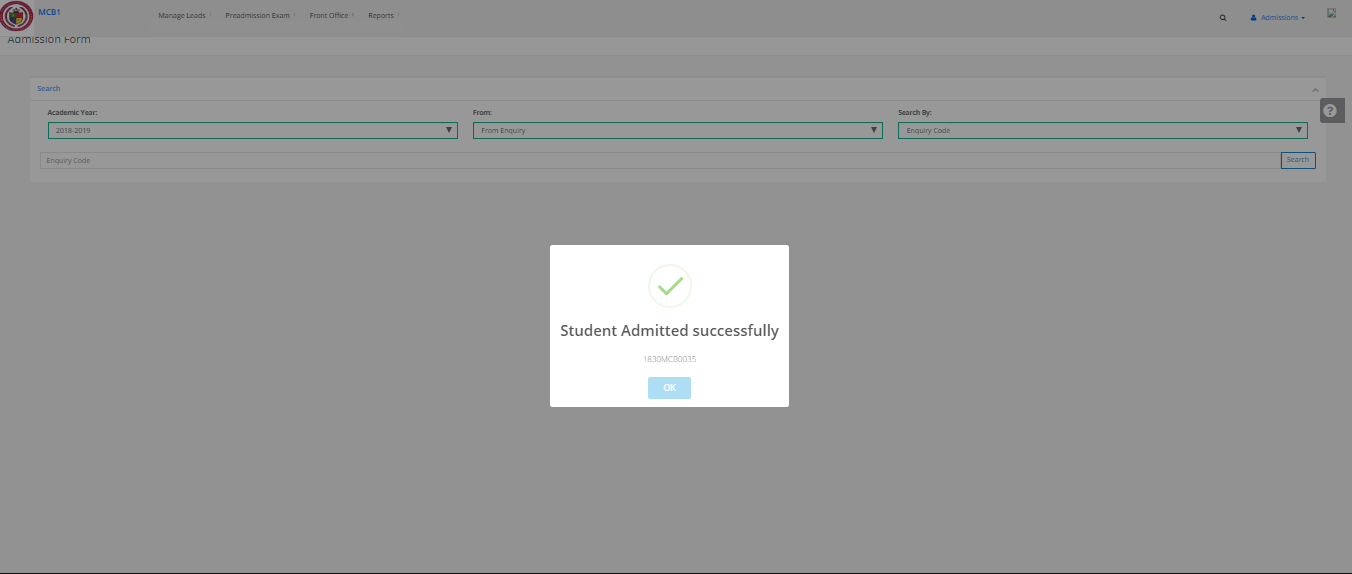
Step 1: Sign in to the MyClassboard website with Admin login credentials.
Step 2: Select Admissions from Home

Step 3: Click on the front office and select Application Form.
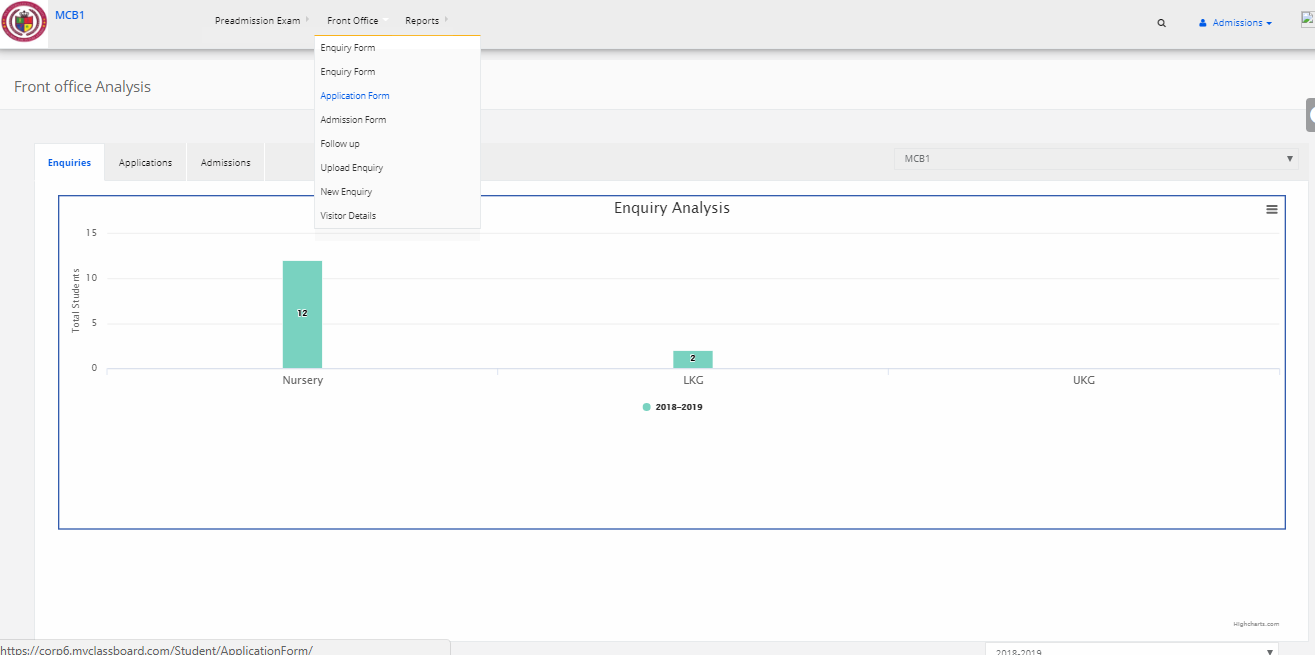
Step 4: Select the academic year, Status & source and then click on GET.

Step 5: Search the Student name and then click on edit.
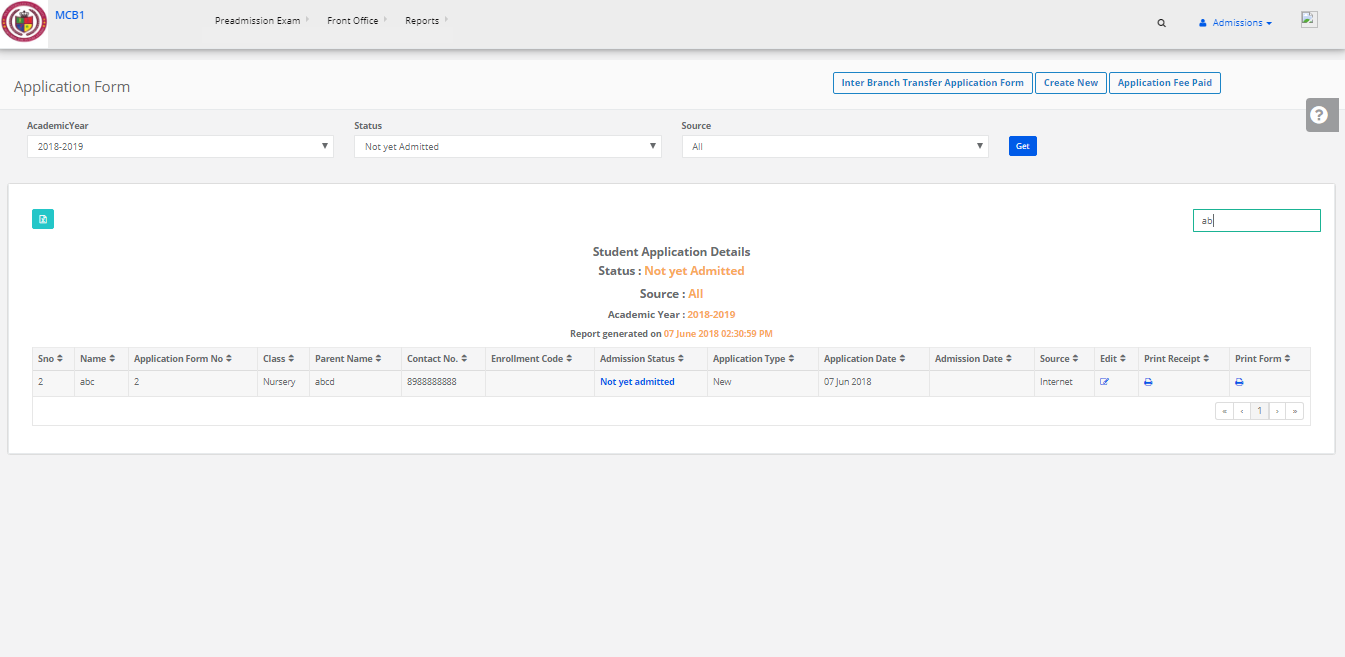
Step 6: Application Form will be opened you can edit that and then click on save.

Creating the application form of FROM ENQUIRY:
Step 1: Sign in to the MyClassboard website with Admin login credentials.
Step 2: Select Admissions from Home.
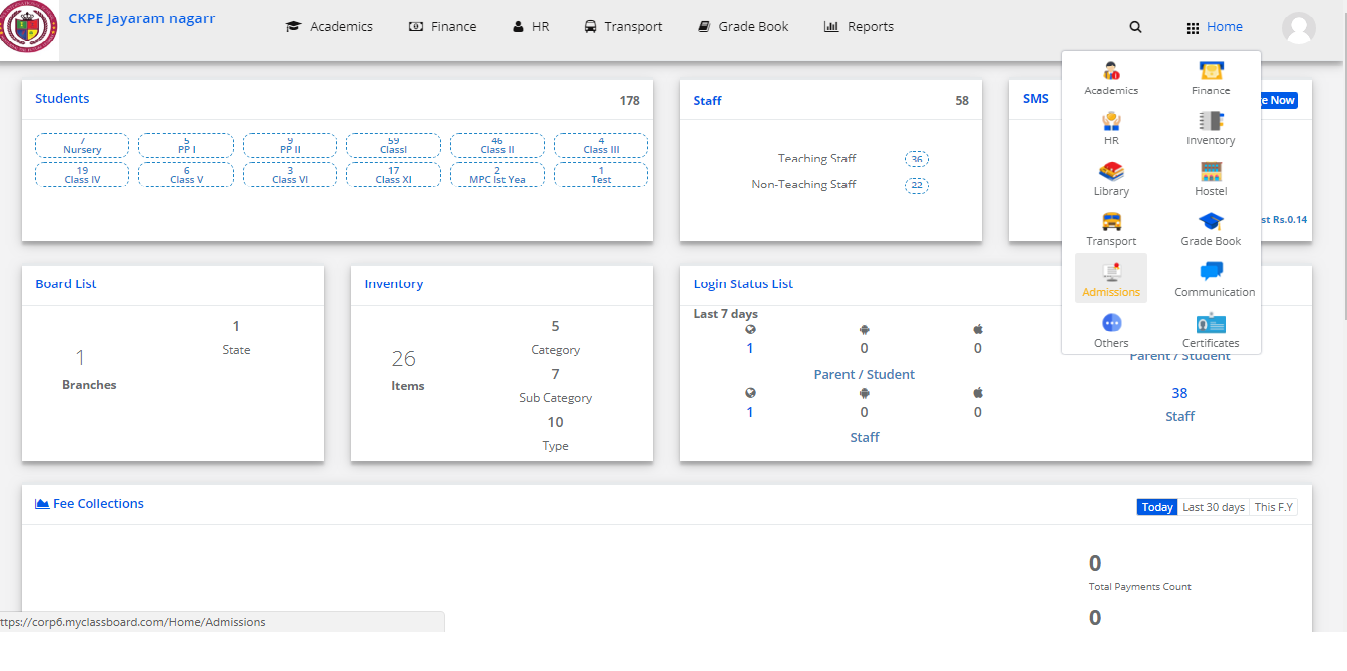
Step 3: Click on the front office and select Application Form.

Step 4: Click on Create new then select From ENQUIRY & then search by enquiry number or student name or with the mobile number.

Step 5: Keep entering the details of the student in every page as displayed (Personal Details, Parent Details, Address Details, Others, Fee Details, Payment Details) and click “Next” till all the data is included and then click on save.

Step 6: Your Application form is created successfully.
Creating the Direct application form:
Step 7: Sign in to the MyClassboard website with Admin login credentials.
Step 8: Select Admissions from Home
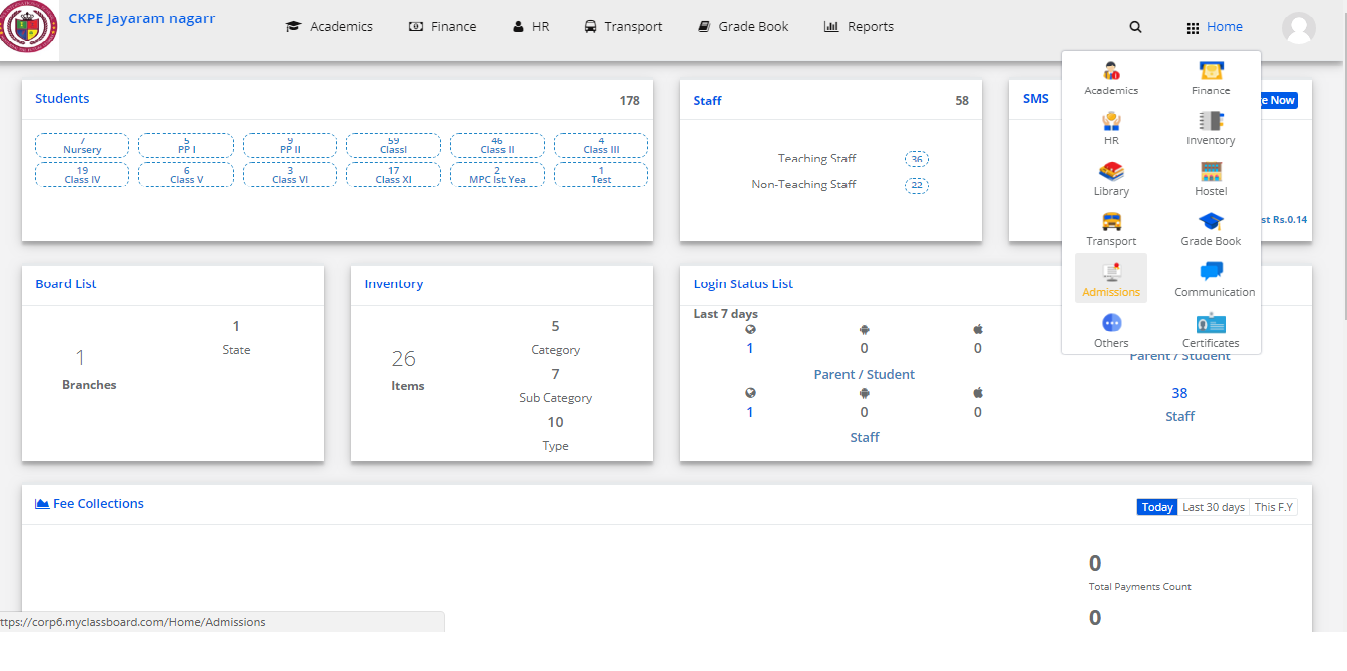
Step 9: Click on the front office and select Application Form.

Step 10: Click on Create new then select Direct Application.
Step 11: Keep entering the details of the student in every page as displayed (Personal Details, Parent Details, Address Details, Others, Fee Details, Payment Details) and click “Next” till all the data is included. And then click on save.
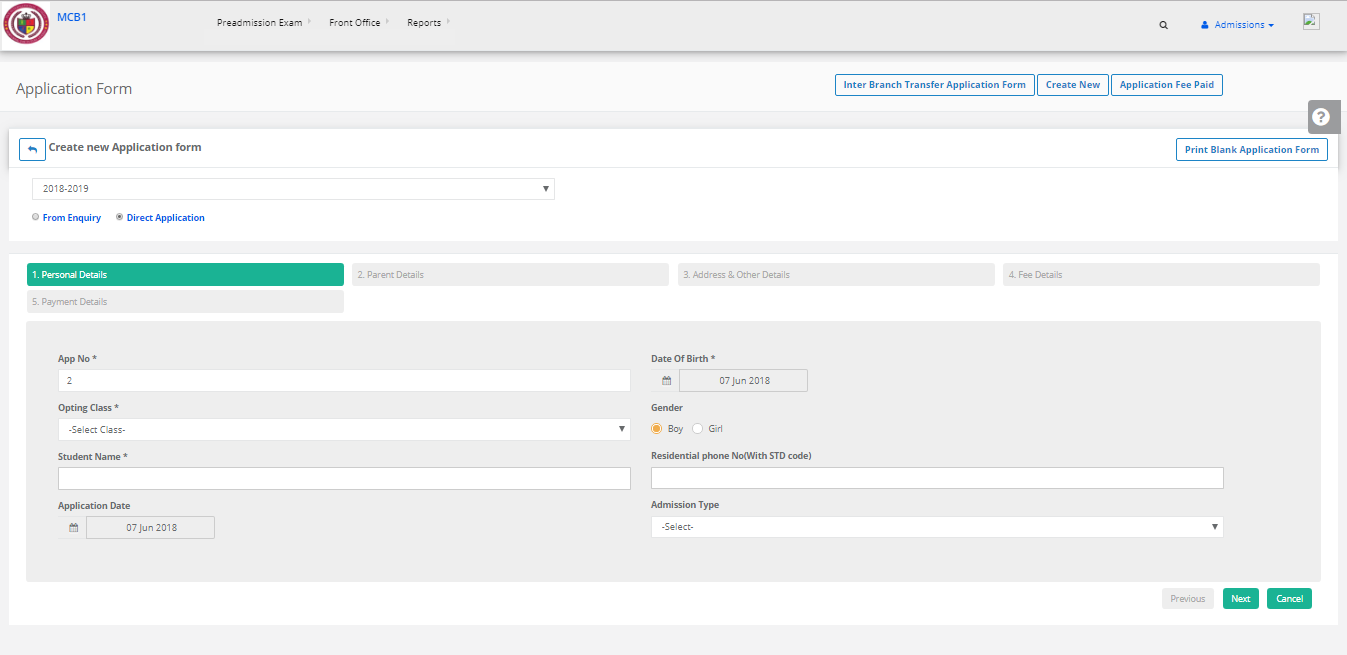
Step 12: Your Application form is created successfully.
No, we do not offer the facility to track the admission follow-ups.
To change default Email templates
Step 1: Sign in to the MyClassboard website with Admin login credentials.
Step 2: Go Branch Level Settings & then in Communications Click on Templates -Email and SMS.
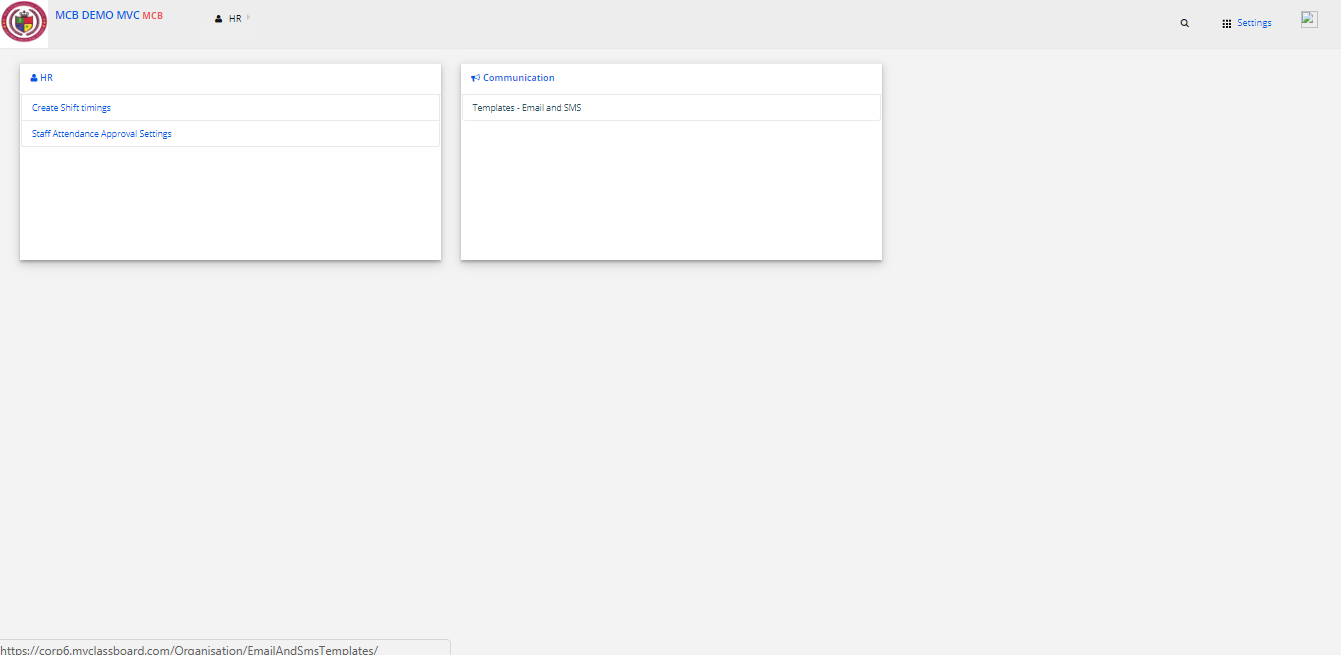
Step 3: Select EMAIL then Click on ADD Template.
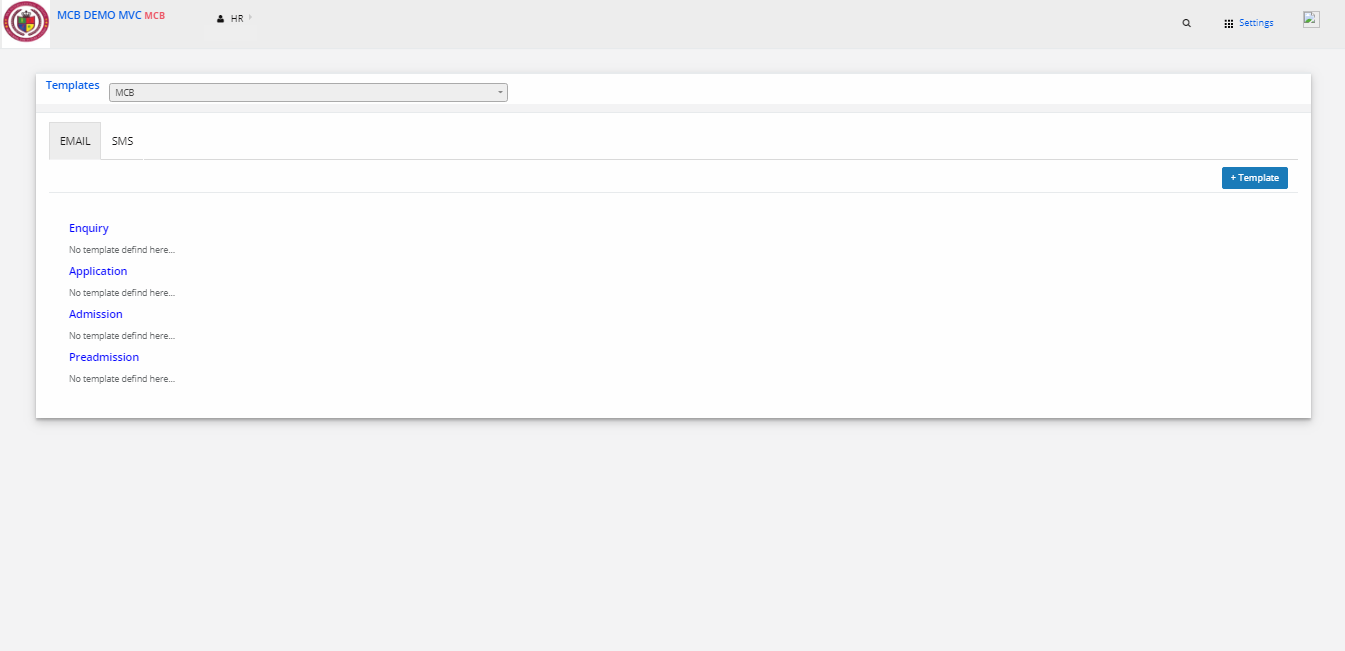
Step 4: Then select the Form type as Enquiry & after making the necessary changes click on save.
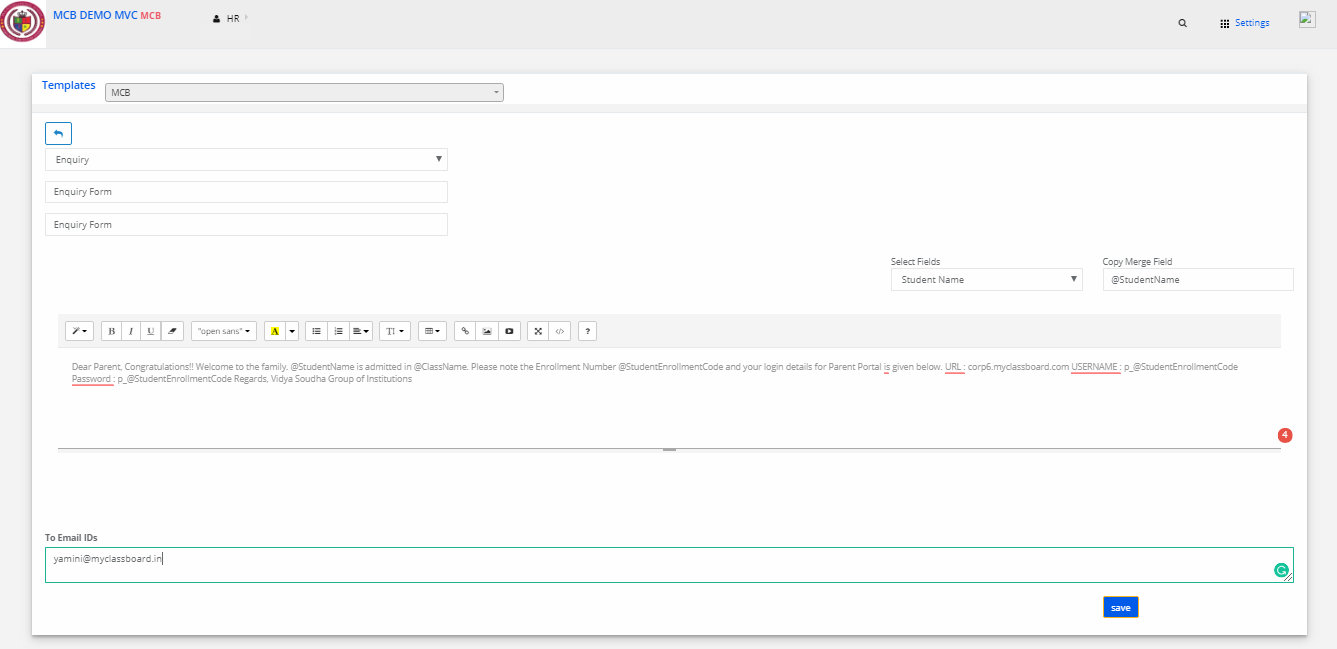
Step 4: Your default Email Template is changed successfully.
To change default SMS templates
Step 1: Sign in to the MyClassboard website with Admin login credentials.
Step 2: Go Branch Level Settings & then in Communications Click on Templates -Email and SMS.
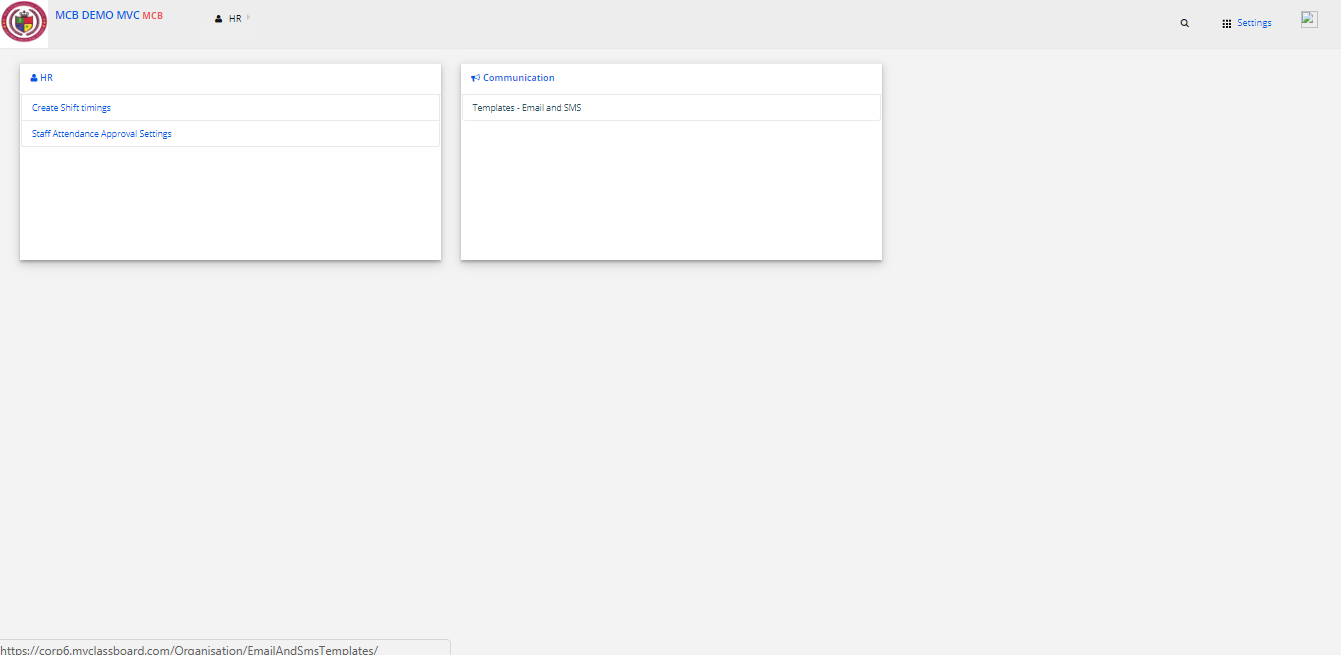
Step 3: Select SMS then Click on ADD Template.
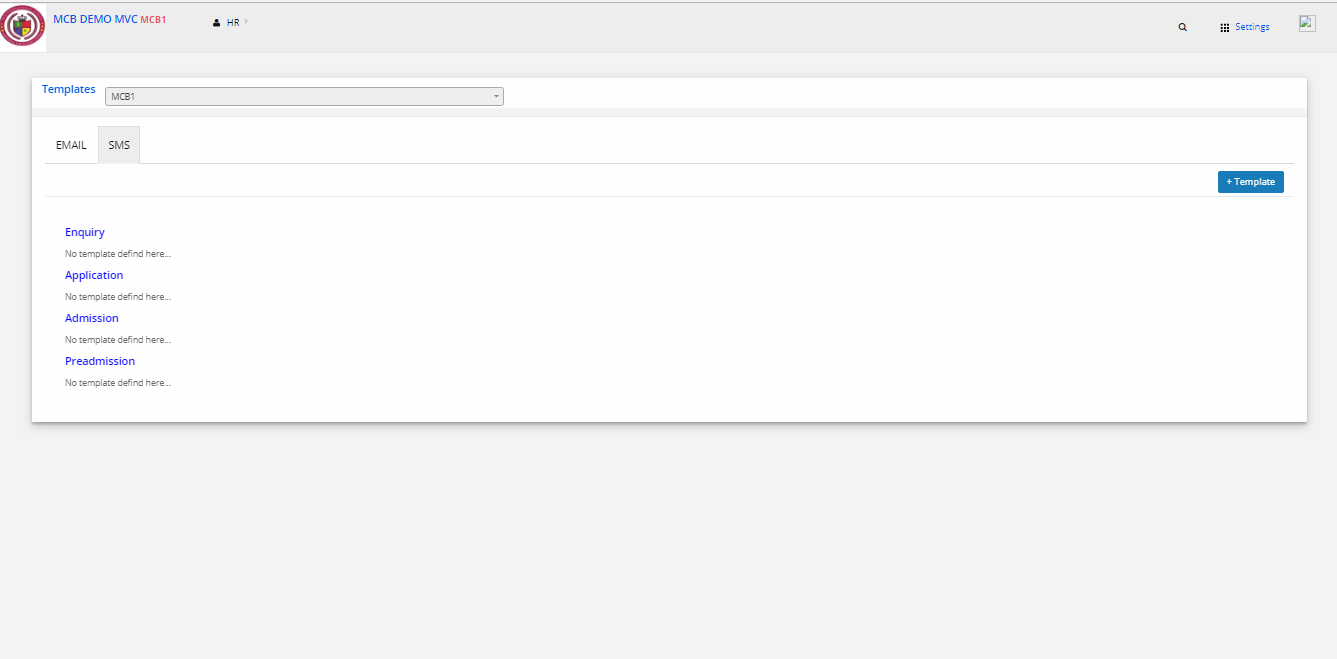
Step 4: Then select the Form type as Enquiry & after making the necessary changes click on save.

Step 5: Your default SMS Template is changed successfully.