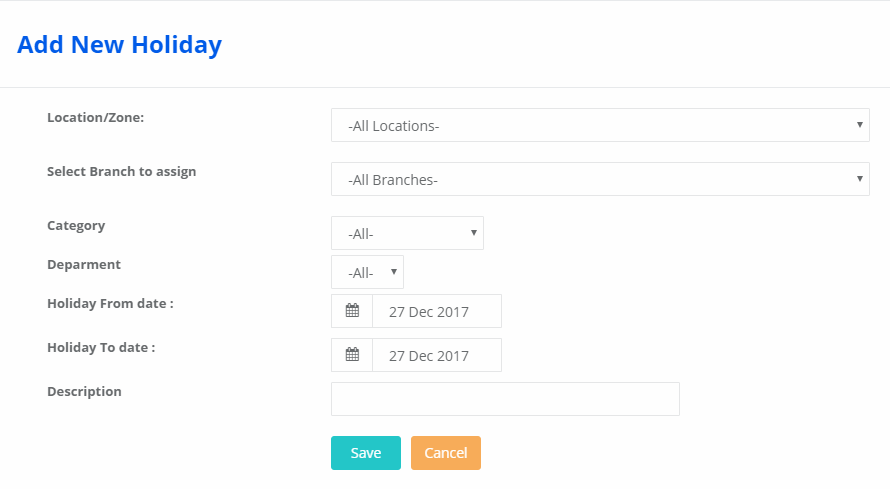Step 1: Login to MCB with Principal level logins
Step 2: Click on HR select staff details
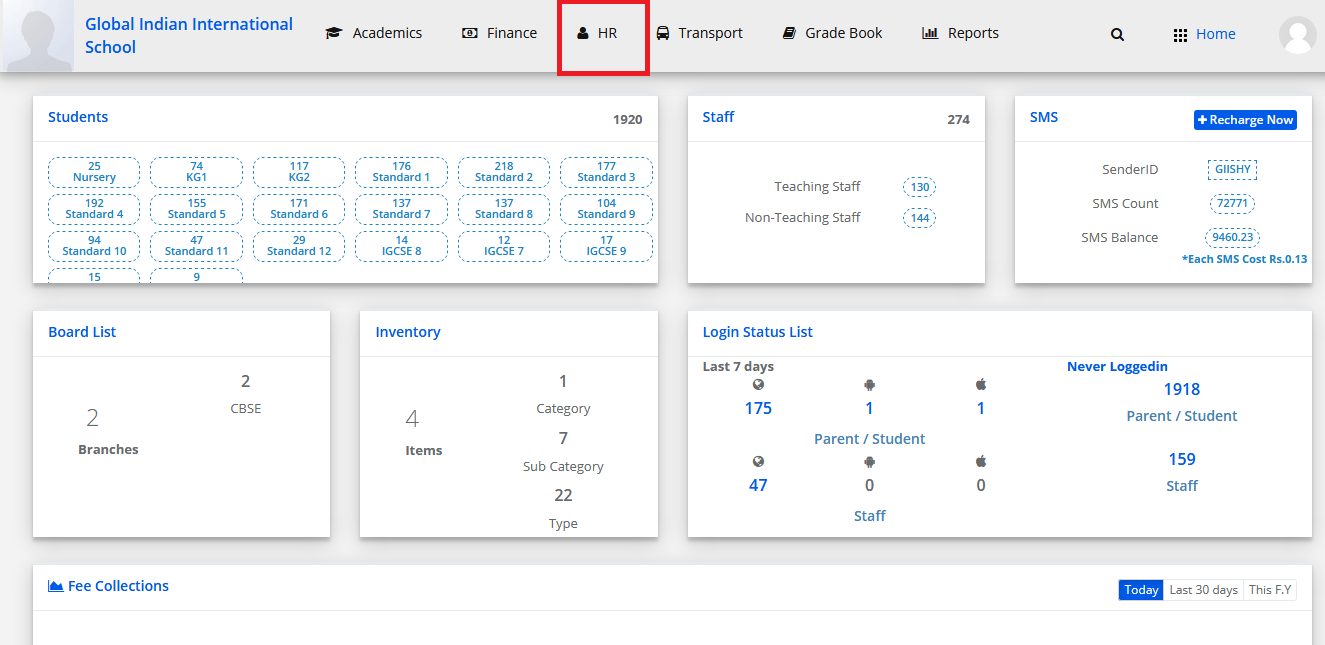
Step 3: Click on Create Staff details
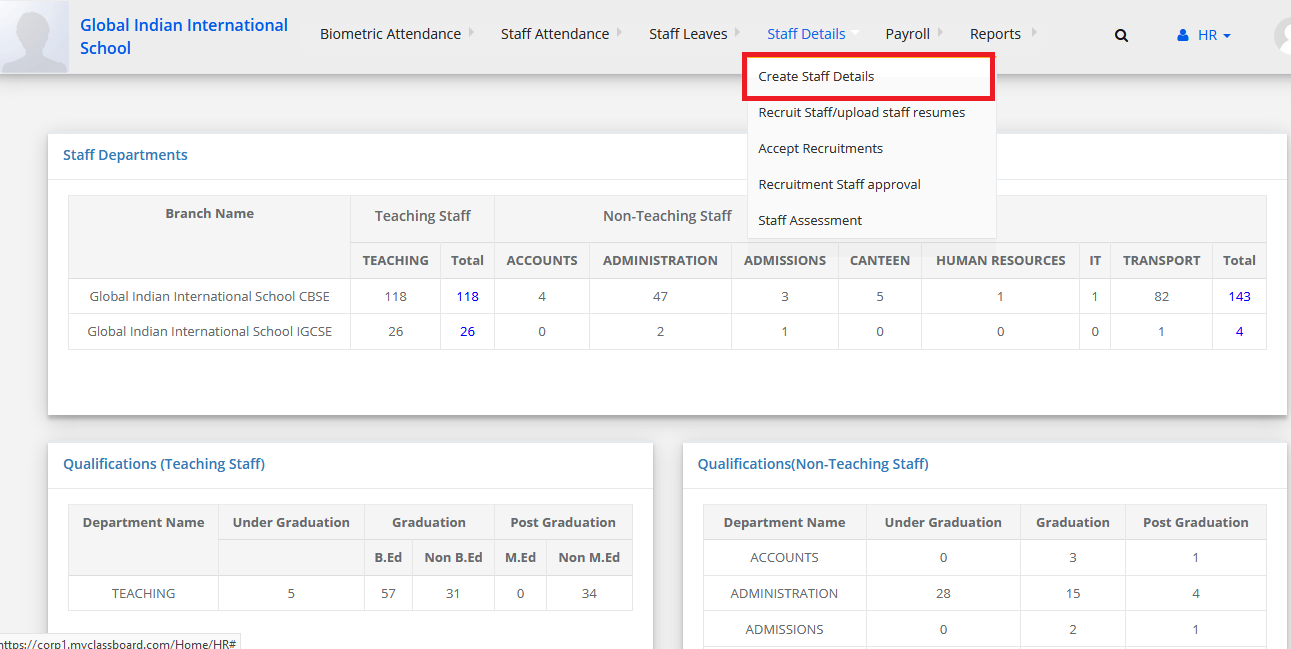
Step 4: Click on add staff
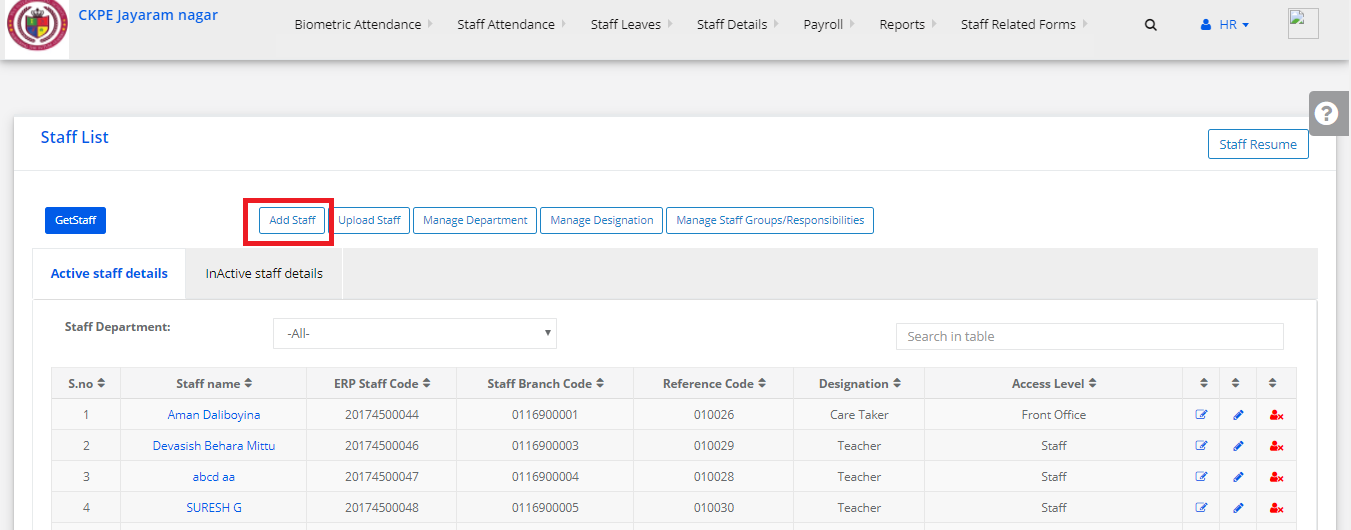
Step 5: Enter Staff details
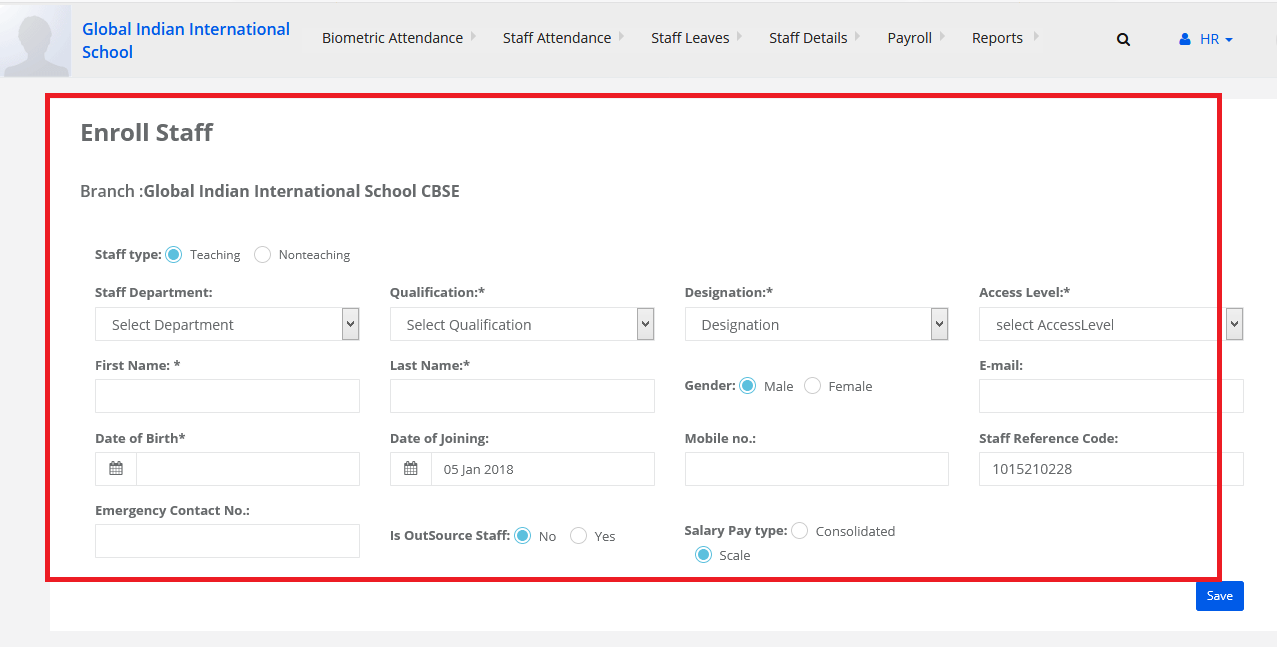
Step 6: Click on save button to add the staff.
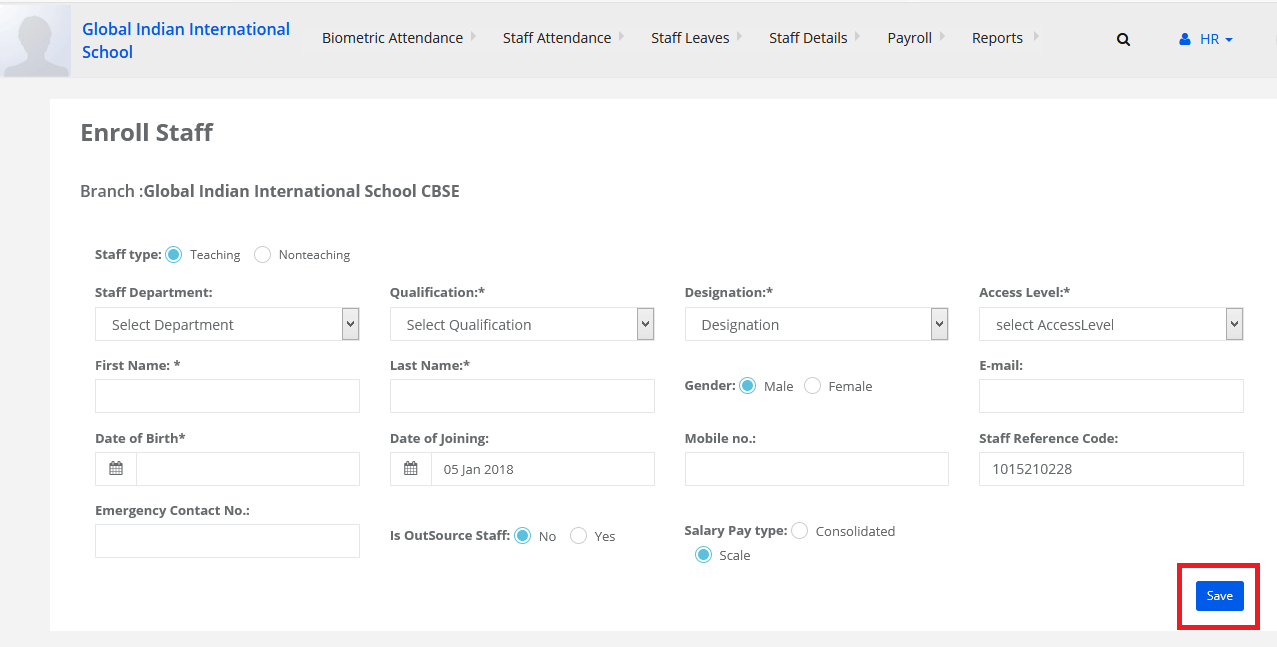
Step 1: Login to MCB with Principal level logins
Step 2: Click on HR select staff details
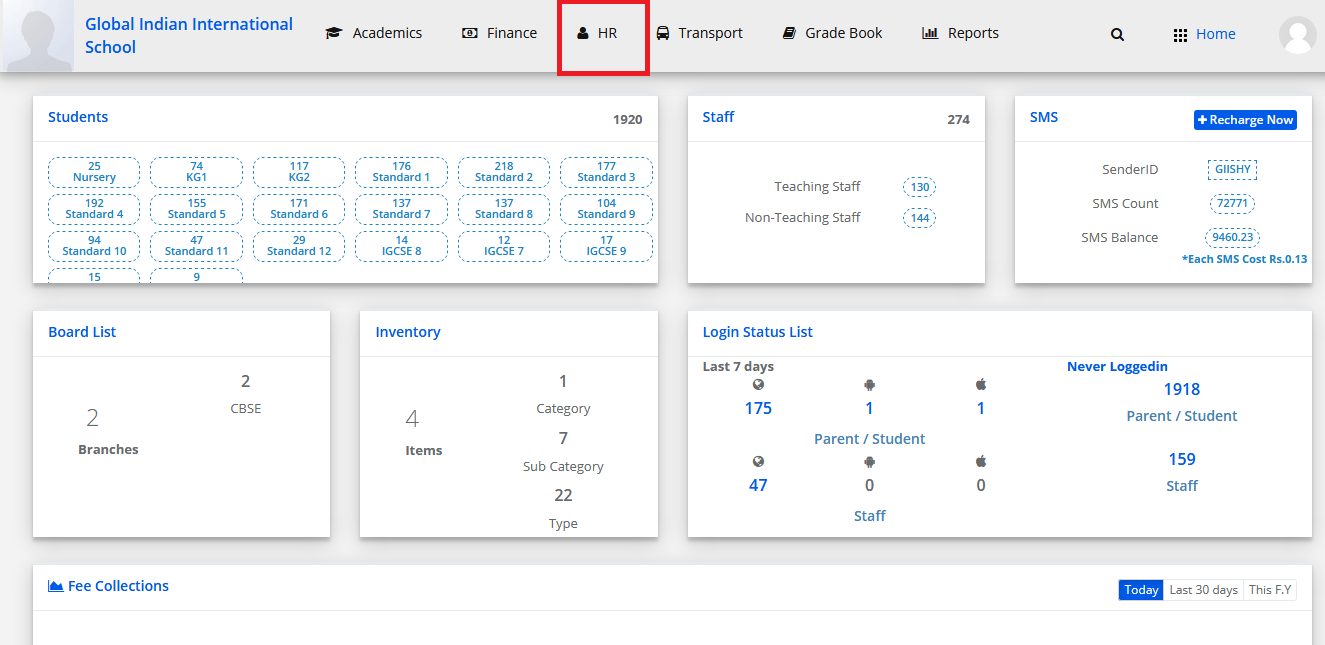
Step 3: Click on Create Staff details
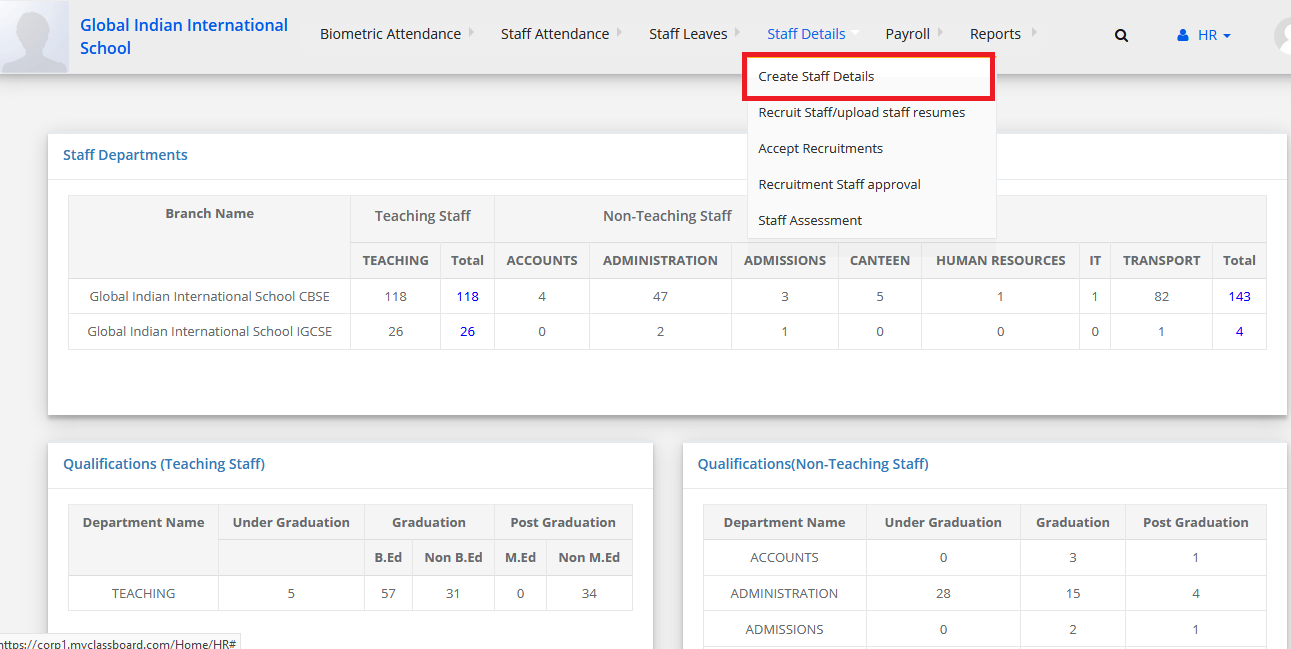
Step 4: Click on add staff
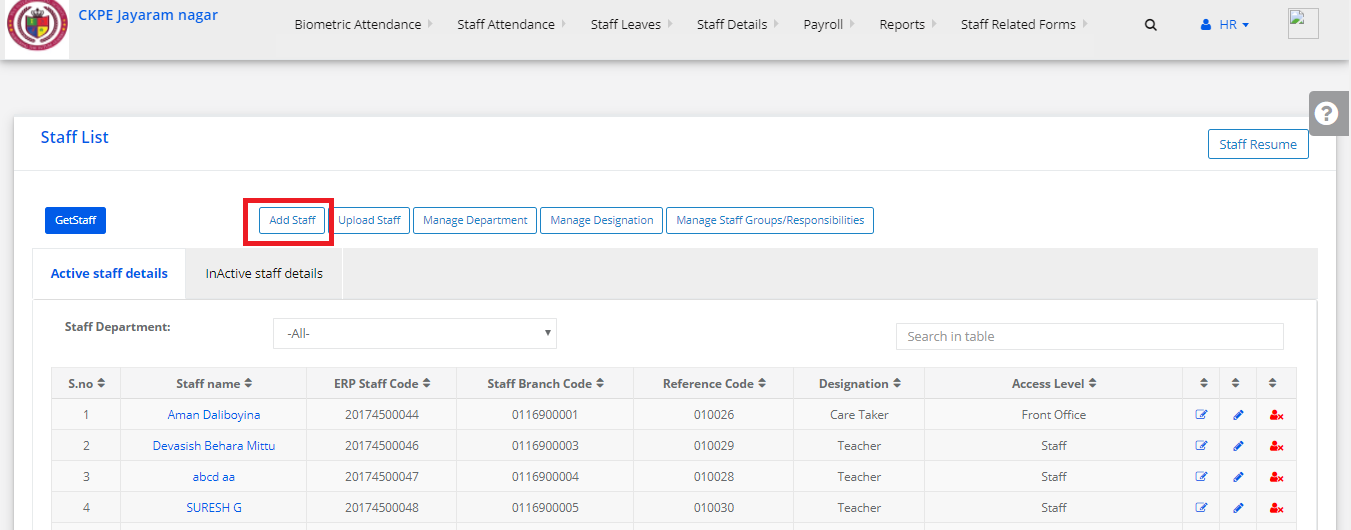
Step 5: Enter Staff details
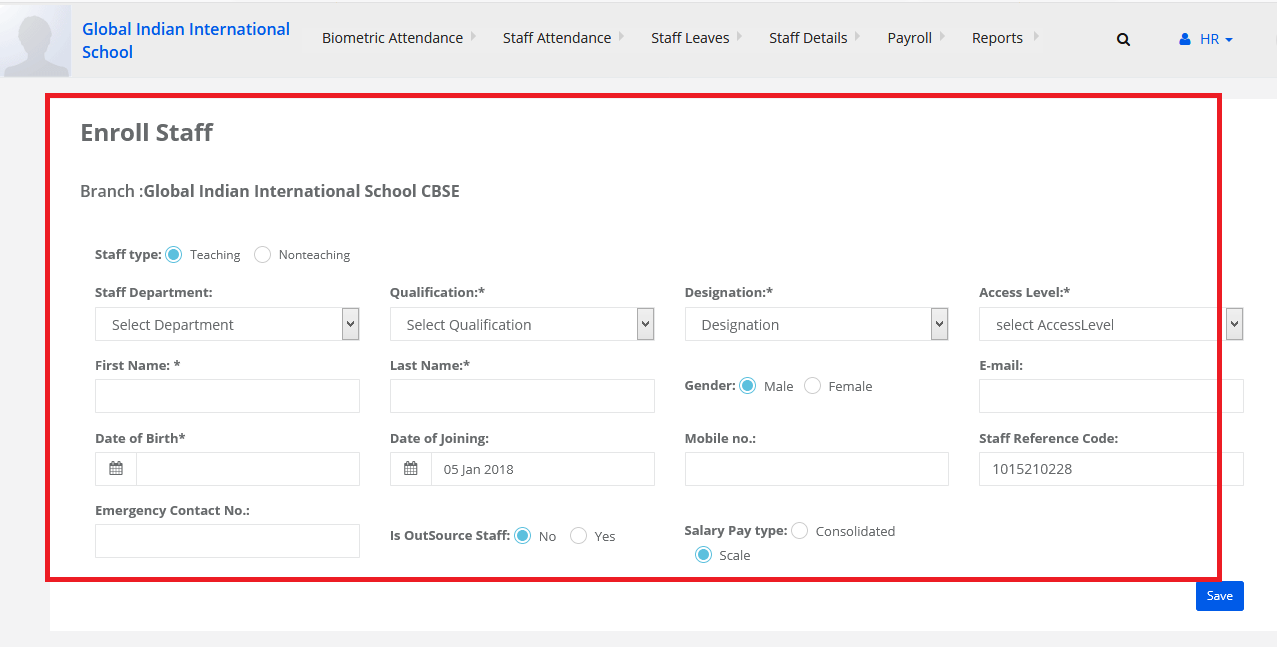
Step 6: Click on save button to add the staff.
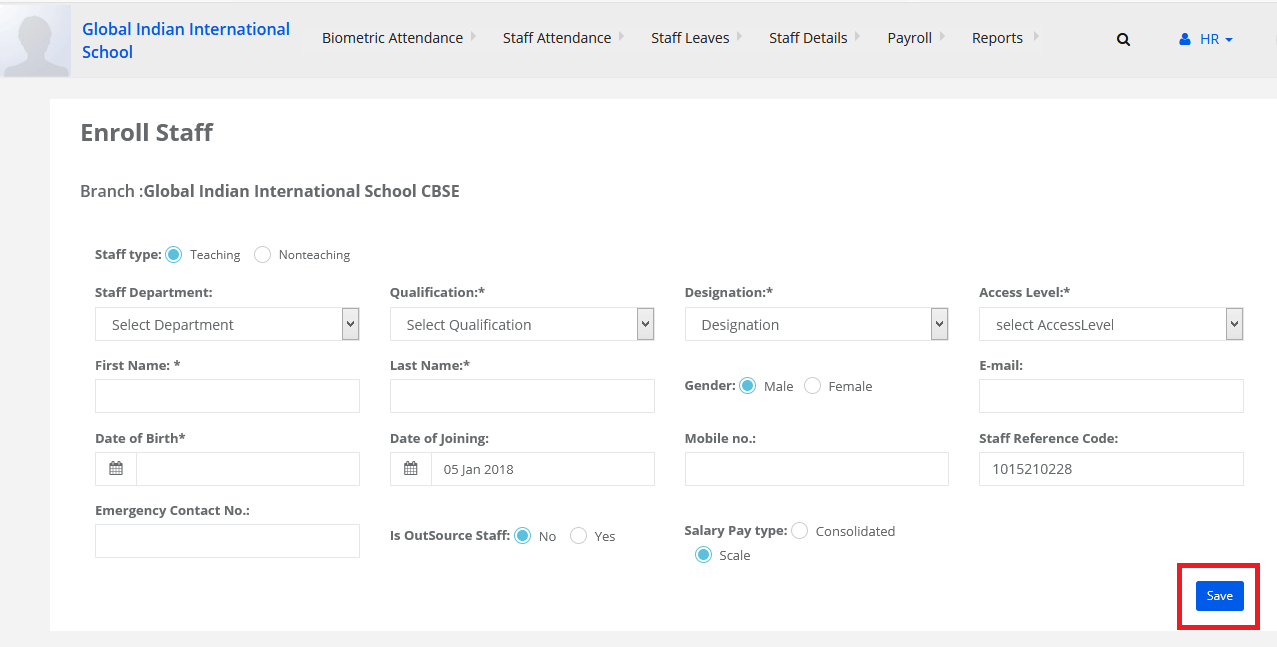
Step 1: Login to MCB with System admin-level logins.
Step 2: Click on HR
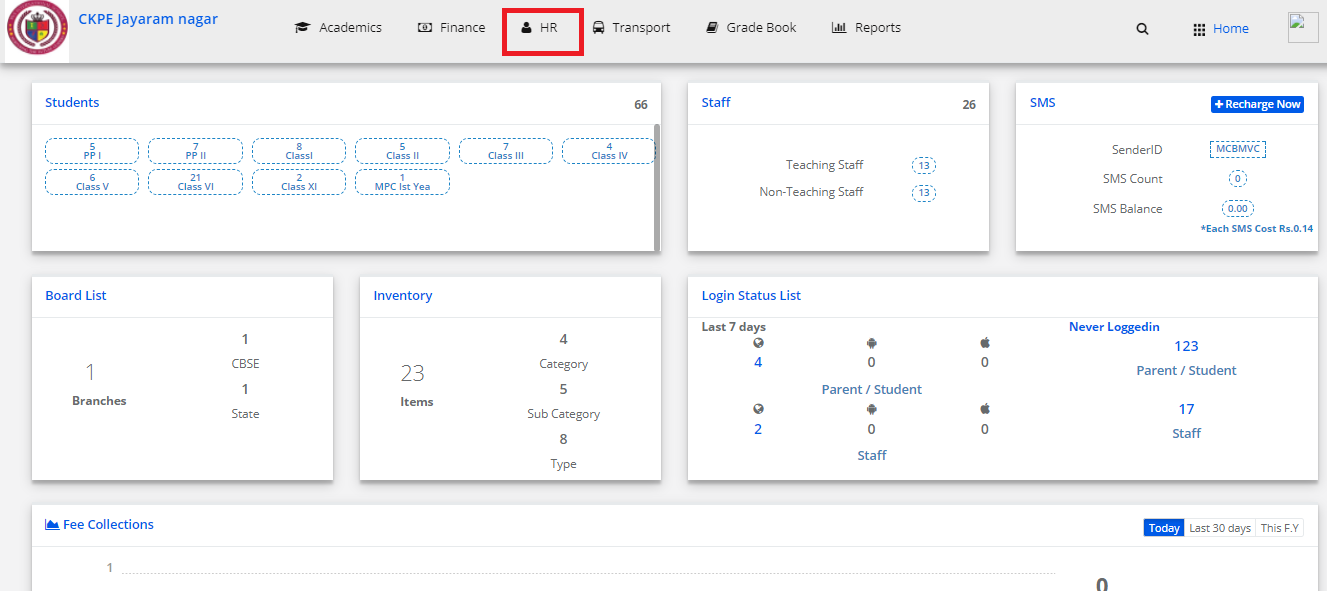
Step 3: Click on Staff Details and select Accept Recruitments
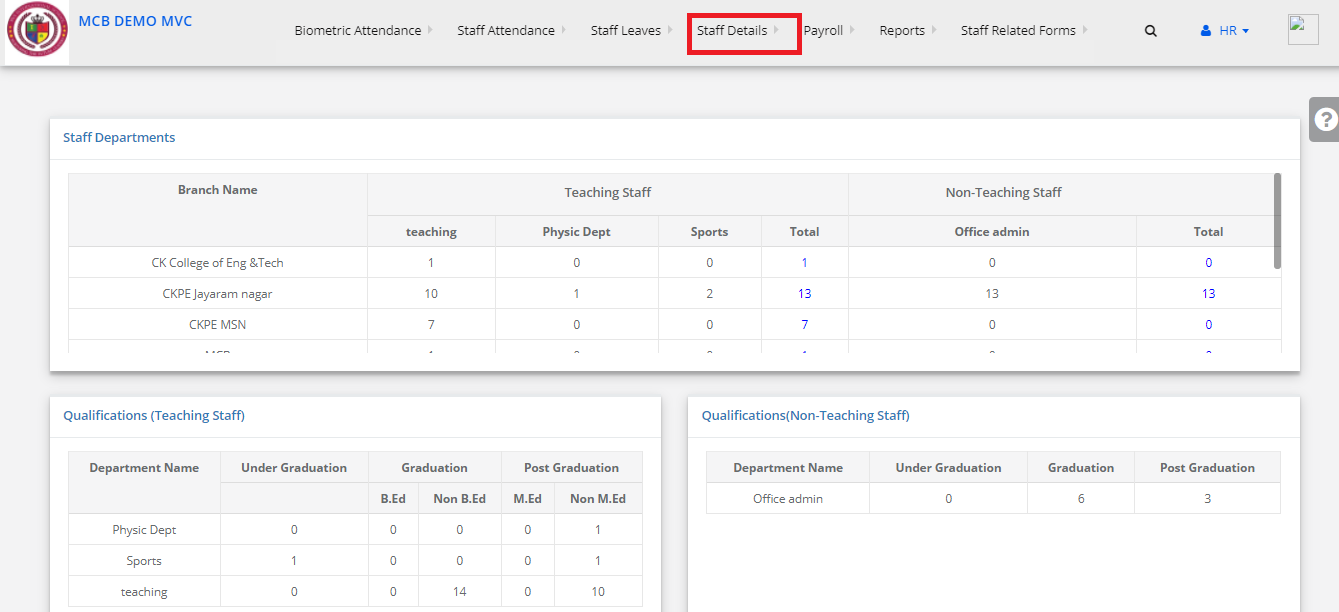
Step 4: Select branch and search by Staff Recruitment code
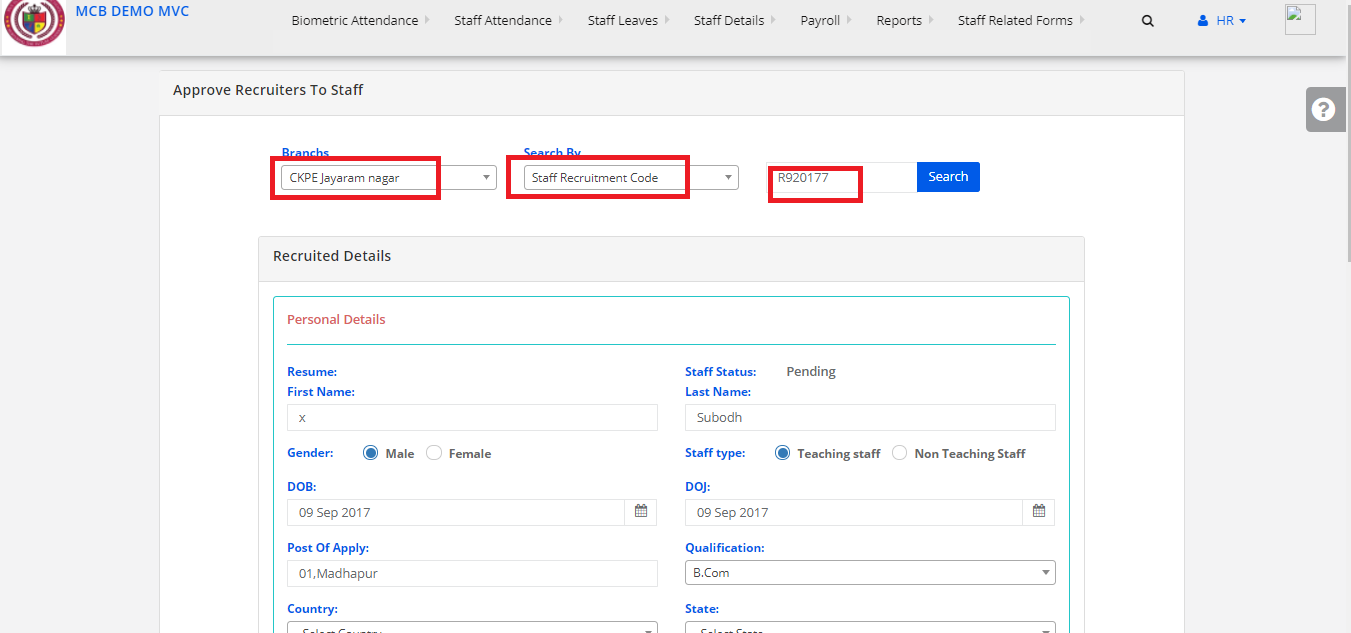
Step 5: Fill the mandatory fills and approve it.
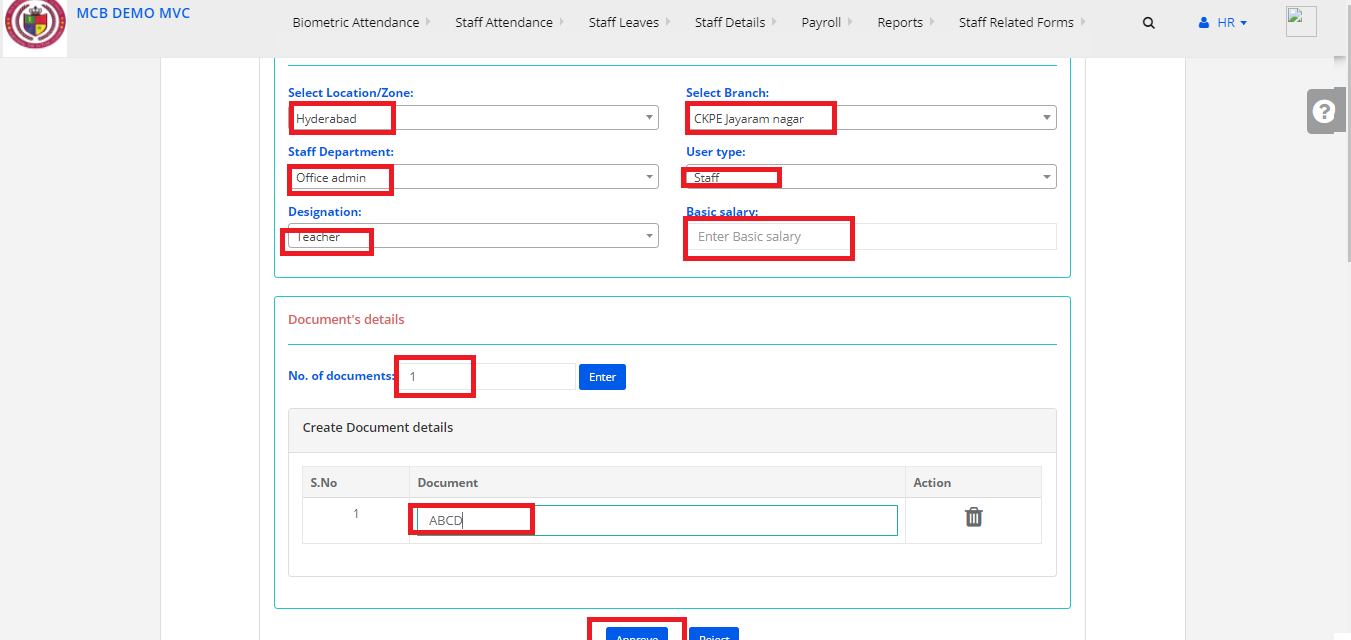
Step 6: And Staff is Recruited Successfully.
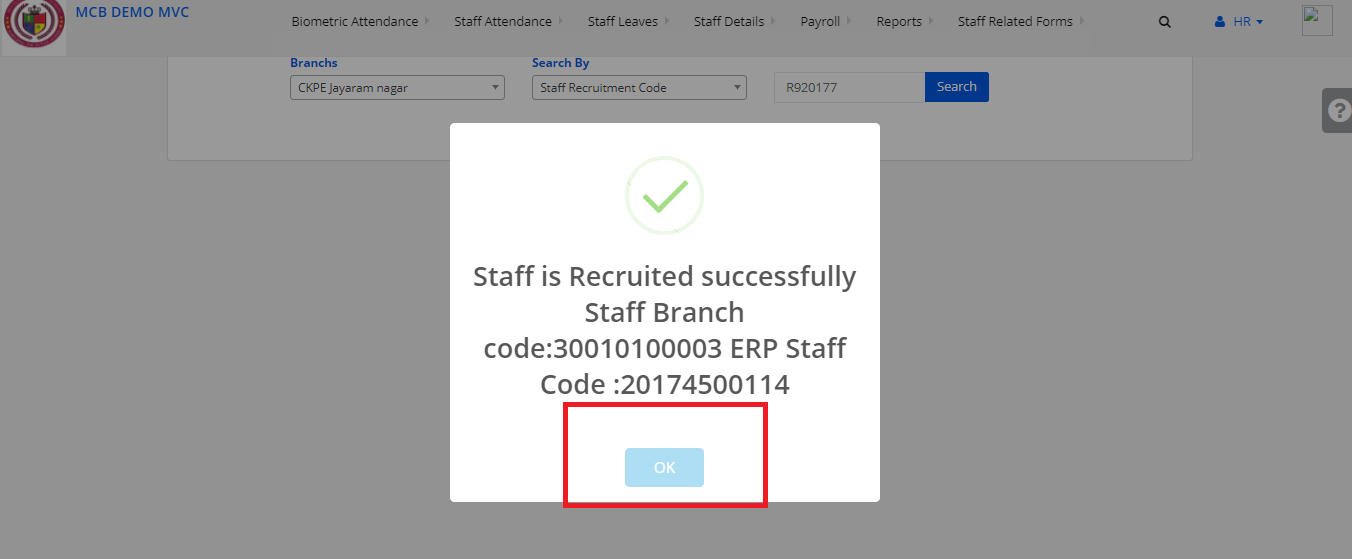
Step 1: Login to MCB with Principal or SysAdmin Login credentials.
Step 2: Select “HR” on the top bar of the dashboard. You will be directed to the HR page.
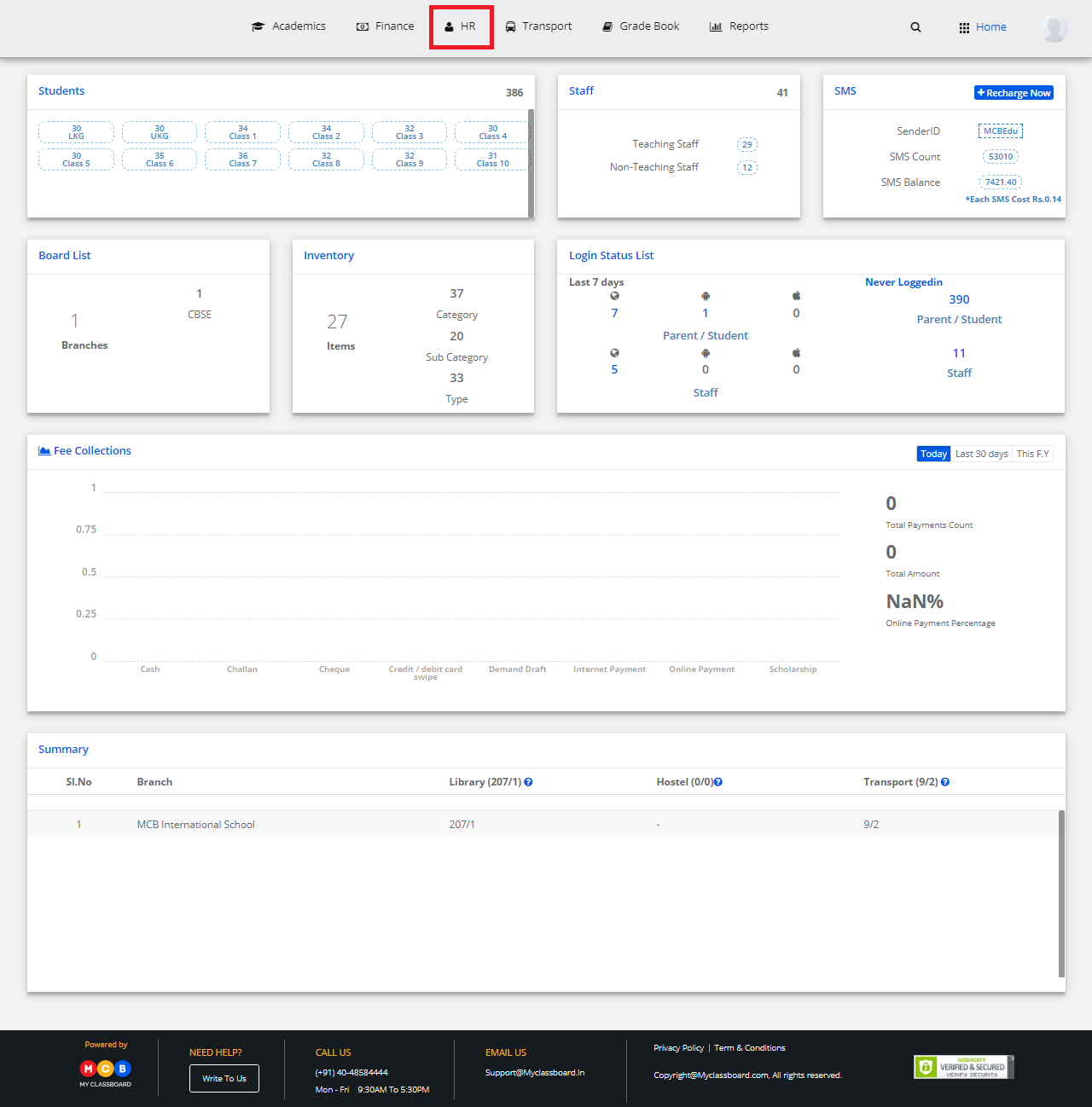
Step 3: Select “Staff Leaves” on the top bar and choose “Update Staff monthly leaves”.
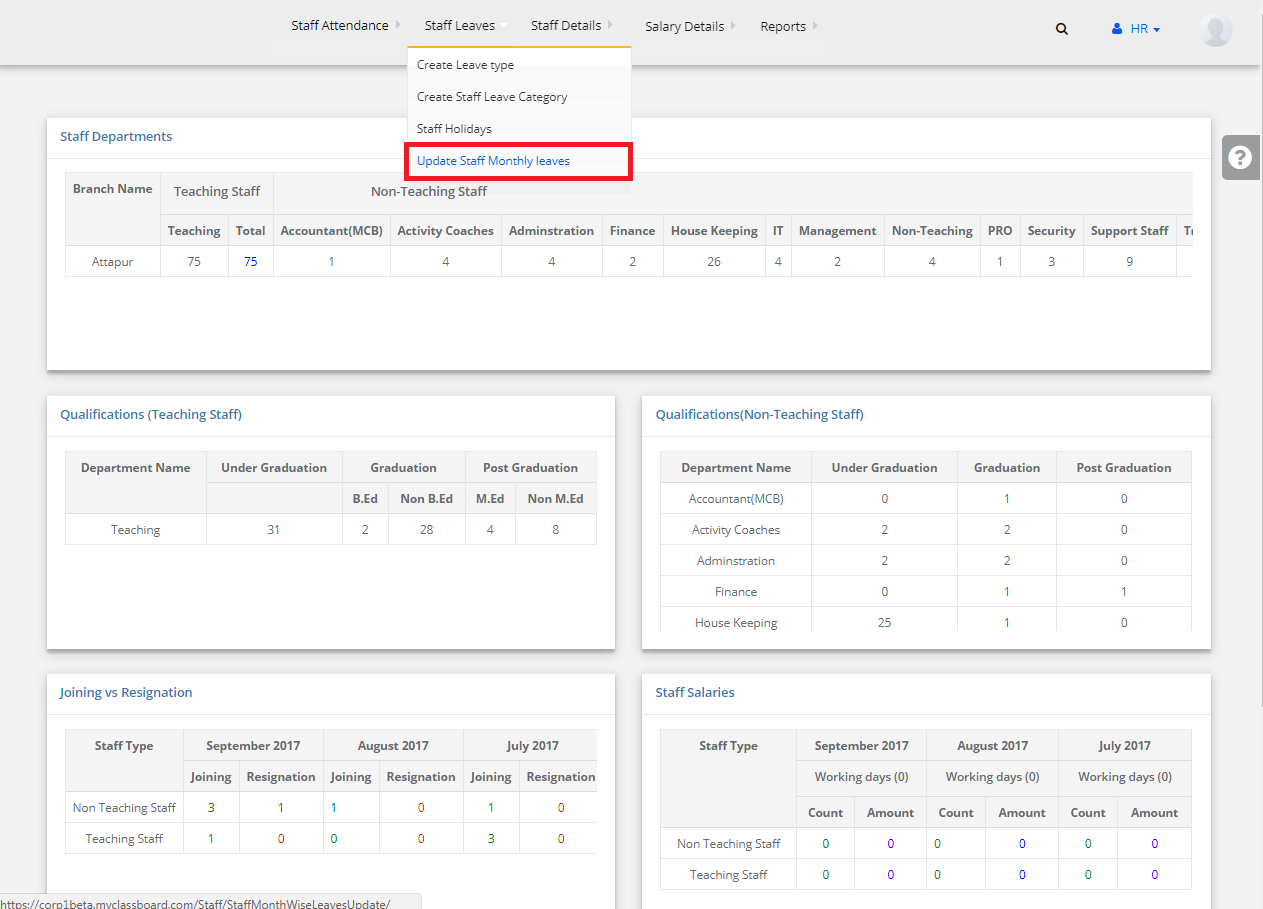
Step 4: Select Location, Branch, Leave Type, Category, Department, Month and click on “Get”.
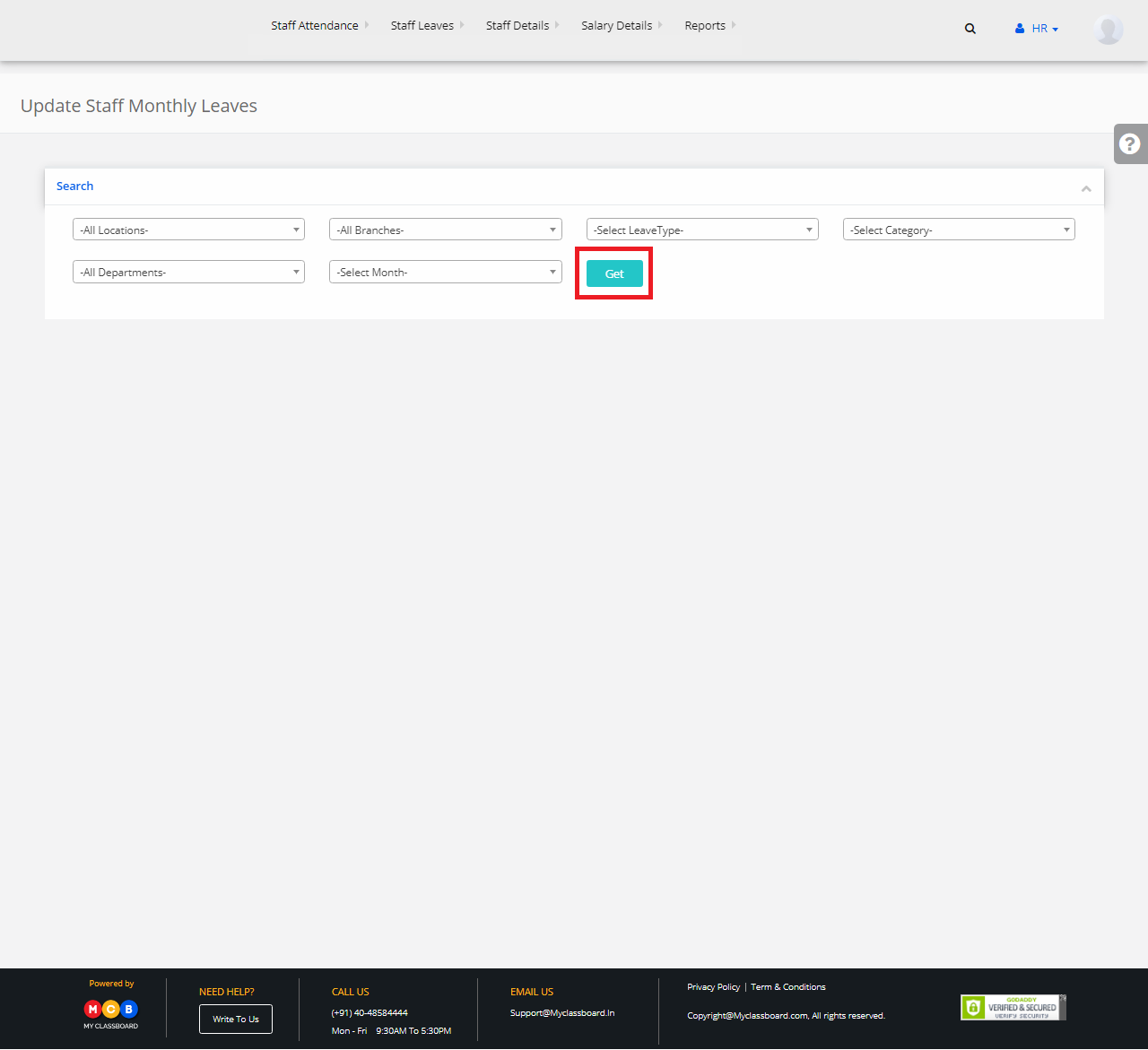
Step 5: Select any entry, enter the no. of leaves taken and click on “Add Leaves”.
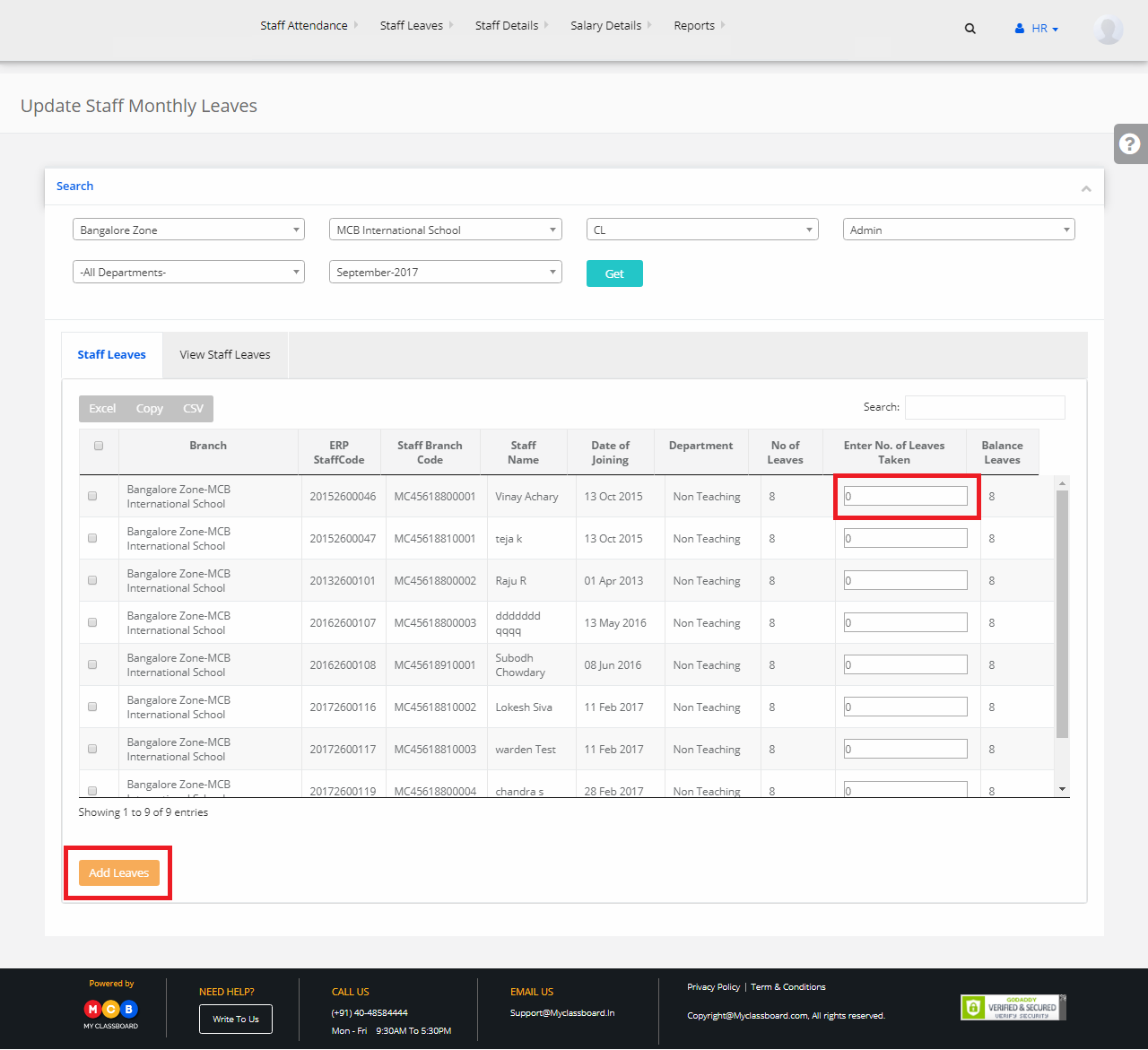
Step 1: Login to MCB with Principal or SysAdmin Login credentials.
Step 2: Select “HR” on the top bar of the dashboard. You will be directed to the HR page.
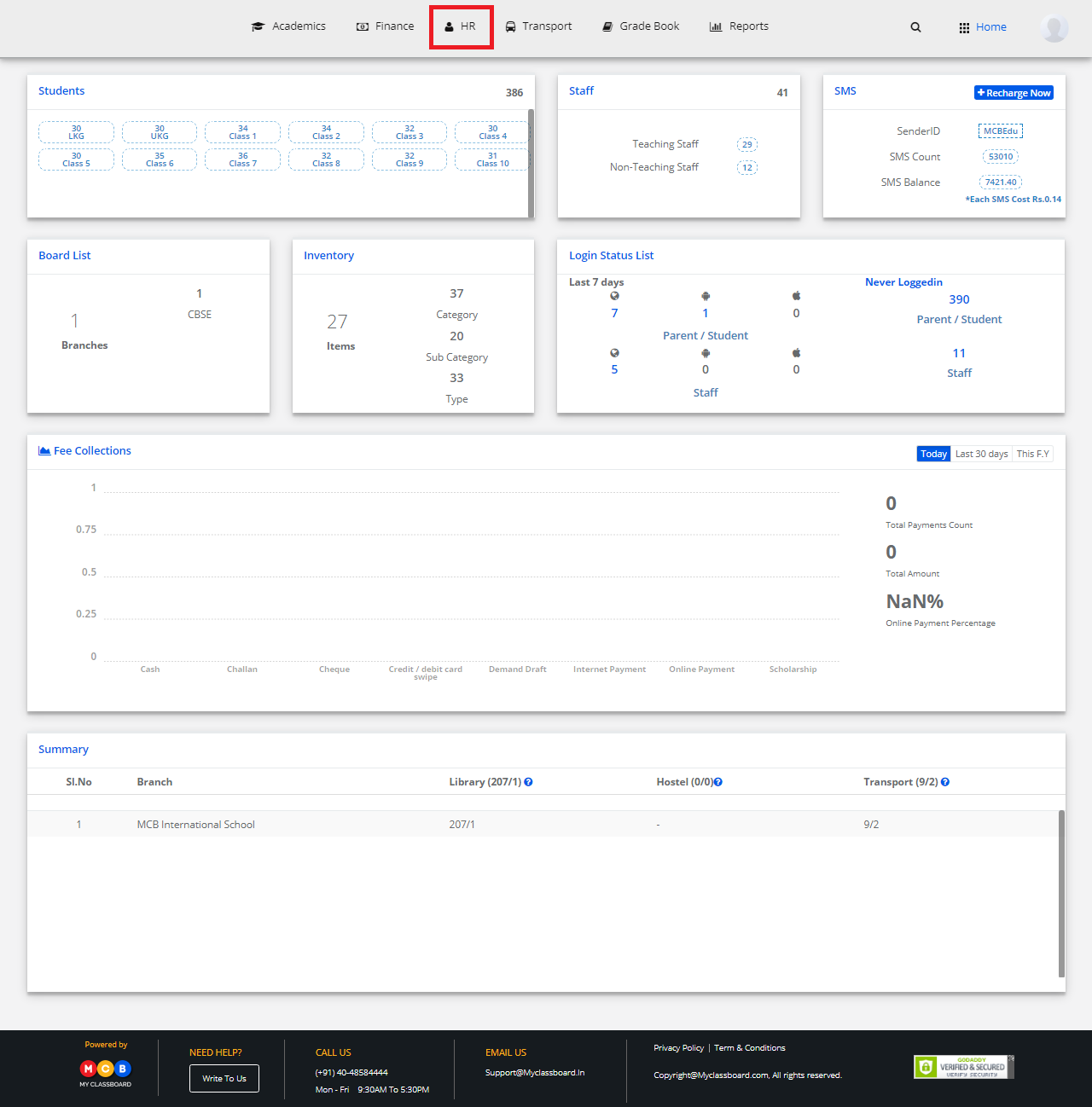
Step 3: Select “Staff Leaves” on the top bar and choose “Staff Holidays”.

Step 4: Click on “Add New Holiday” to add a new holiday to the list.
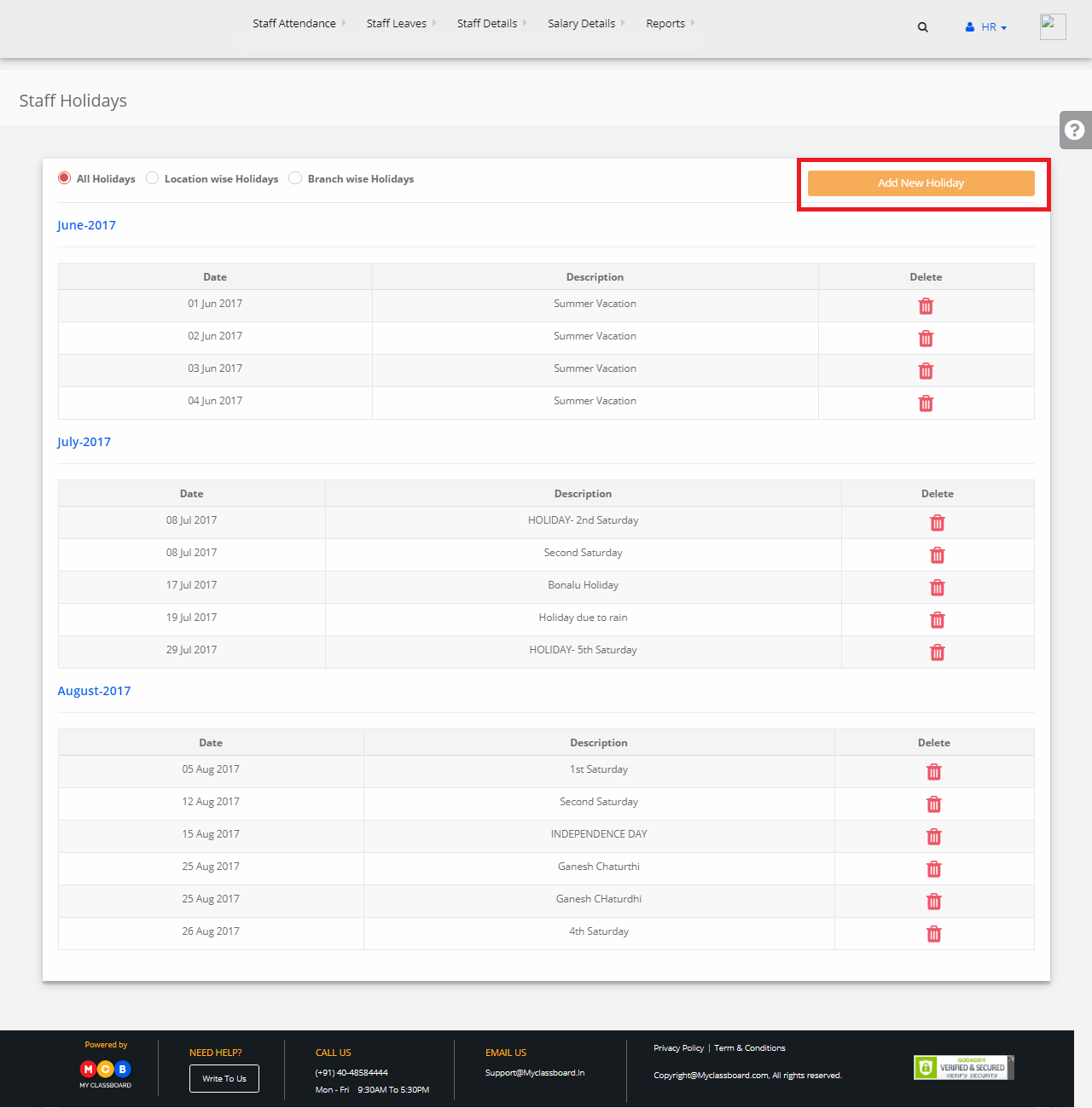
Step 5: Select Location, Branch, Category, Department, From and To Date, Description. After giving the appropriate information, click on “Save”.
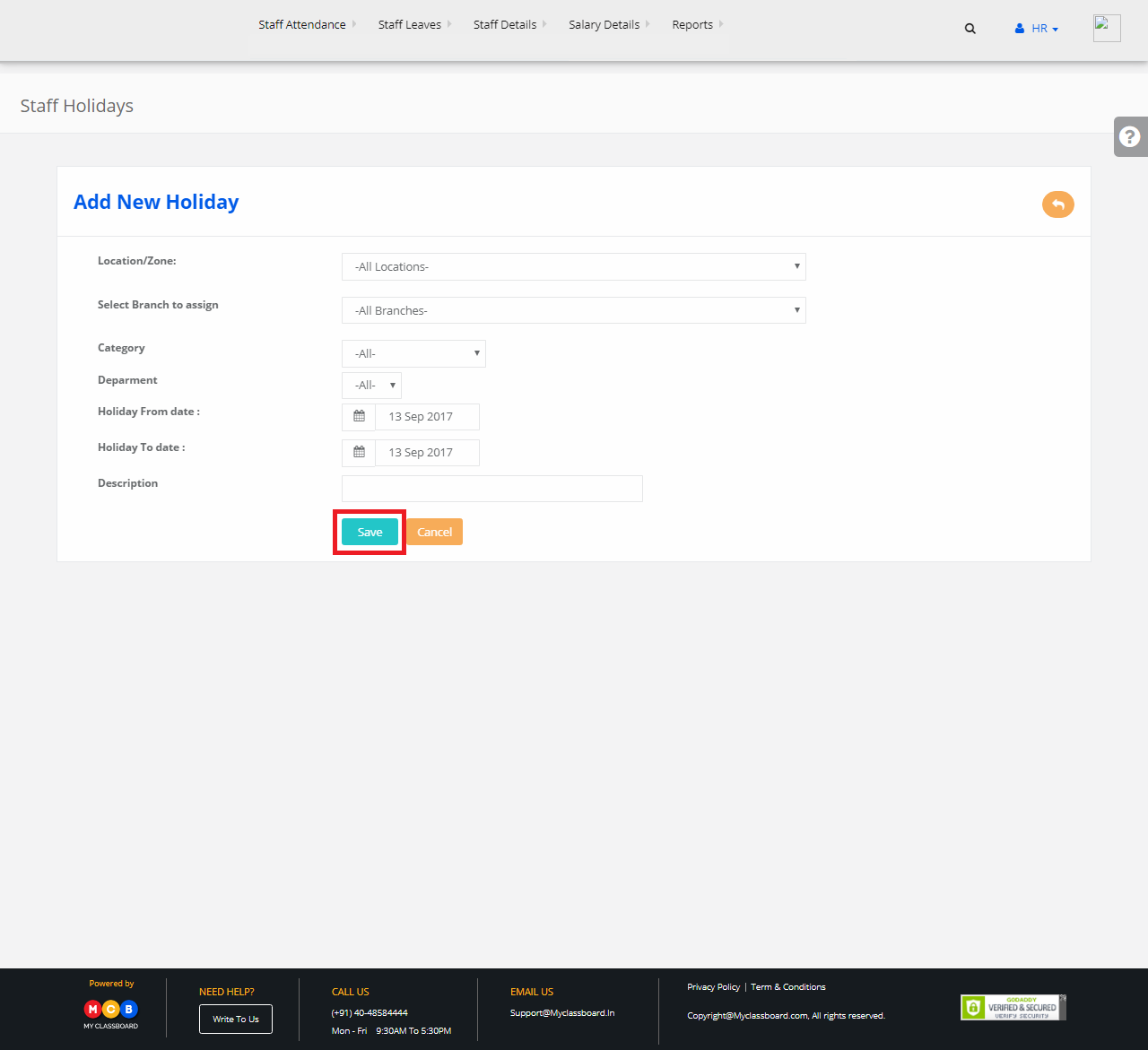
Step 6: A new holiday is created and added to the list.

Step 1:
Login to MCB with System admin level logins.
Step 2:
Click on HR
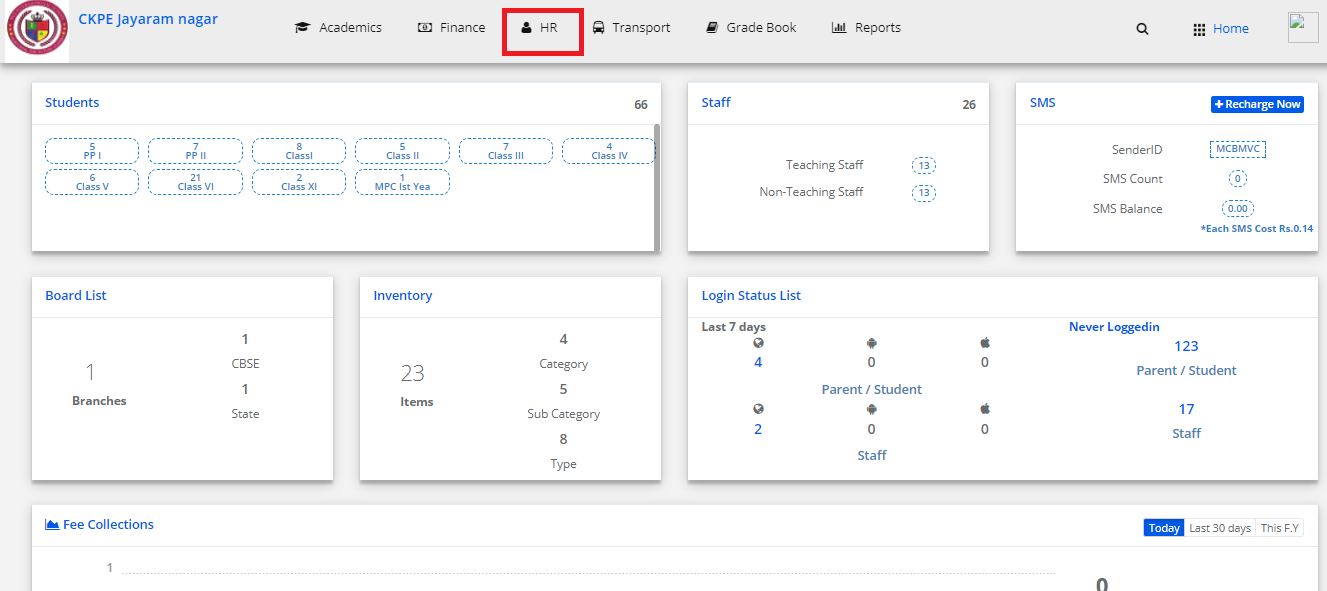
Step 3:
Click on Staff Leaves select Approve Leaves
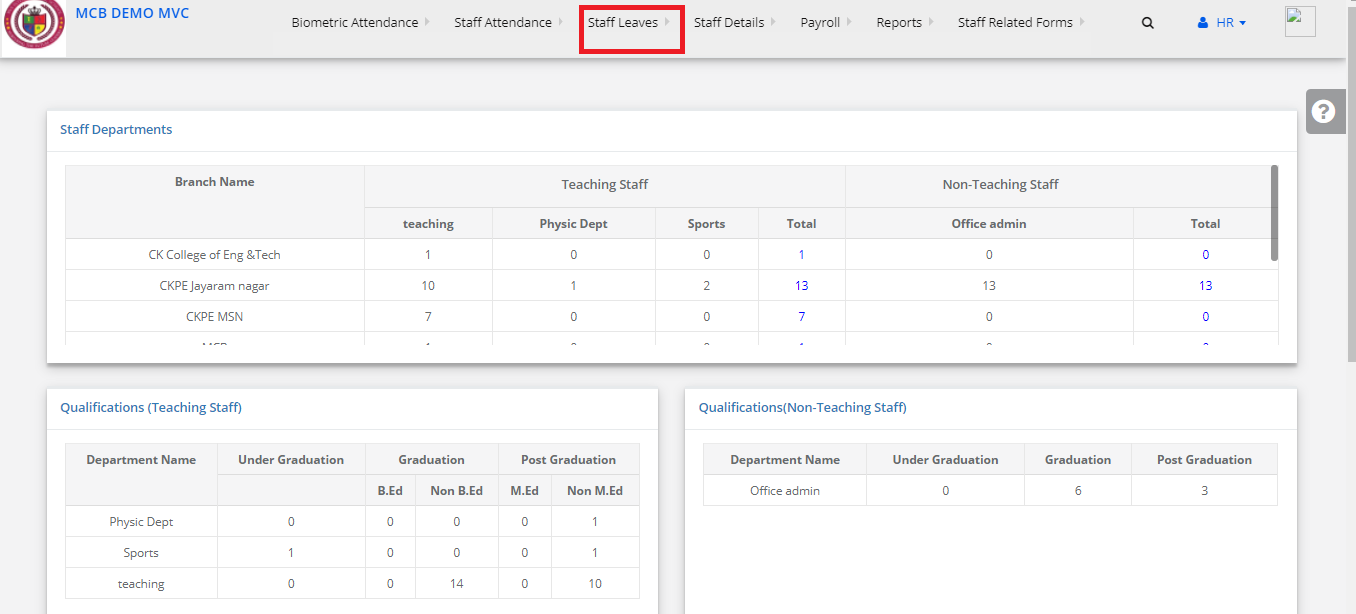
Step 4:
Select branch and Department Click on show Button
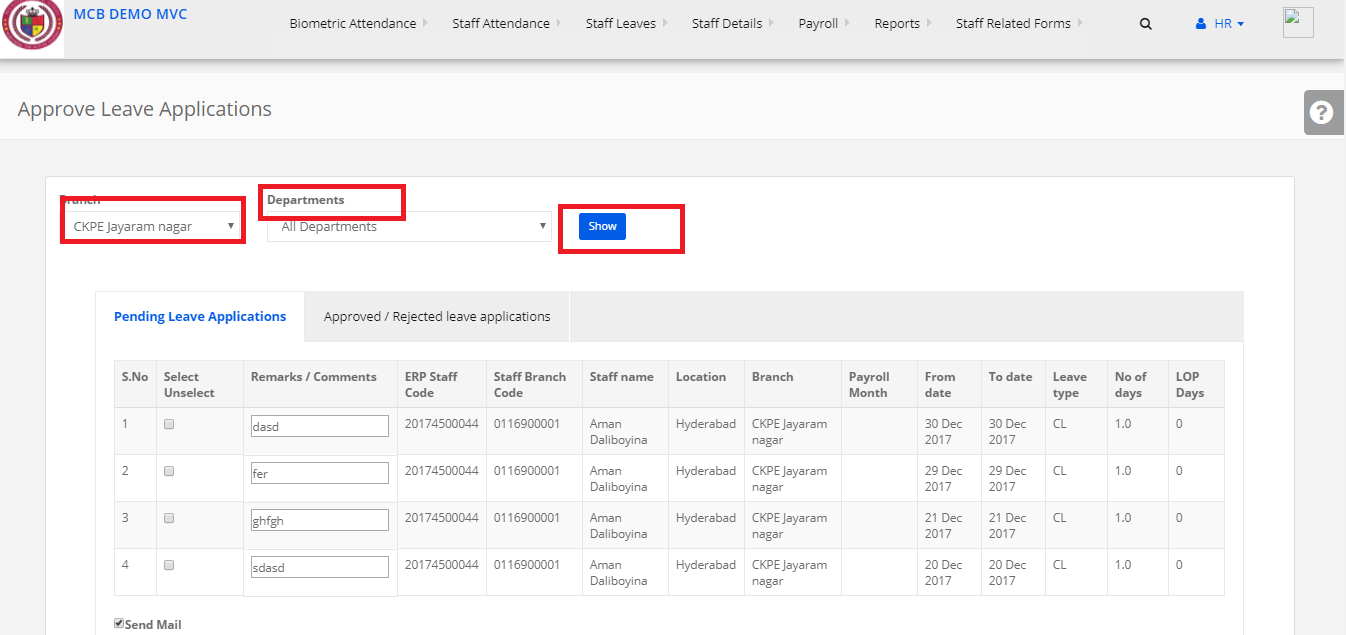
Step 5:
Select the particular staff and give remarks and approve it
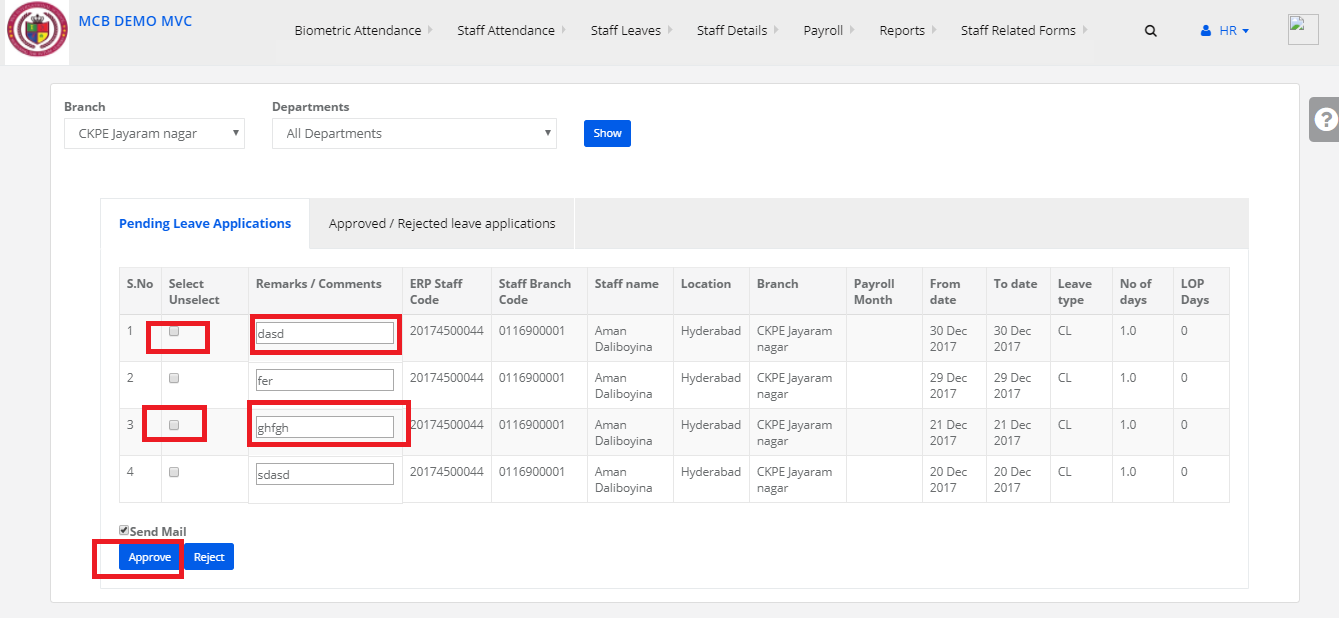
Step 1: Click on HR
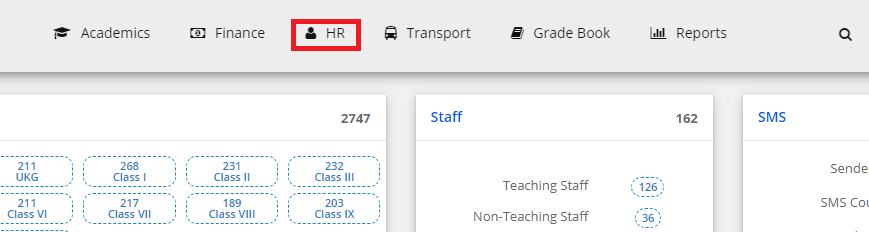
Step 2: Click on Staff Leaves
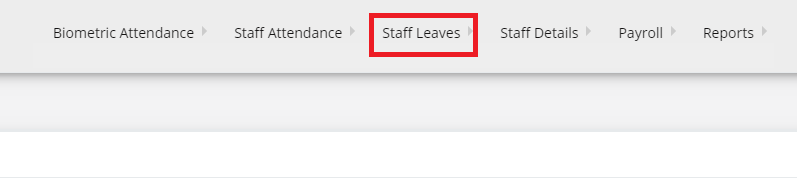
Step 3: Select the Staff Holidays
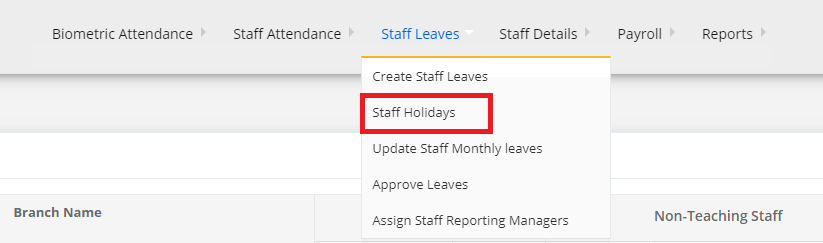
Step 4: In Staff Holidays you can find an option Add New Holiday. This option is available for all the three fields to such as All Holidays, Location wise Holidays and Branch wise holidays.

Step 5: In Holiday the Fields to be filled are Location, Branch, Category(Causal Leave, Maternity leave, ESI Leave), From date and to date along with the description of the holiday to be provided.