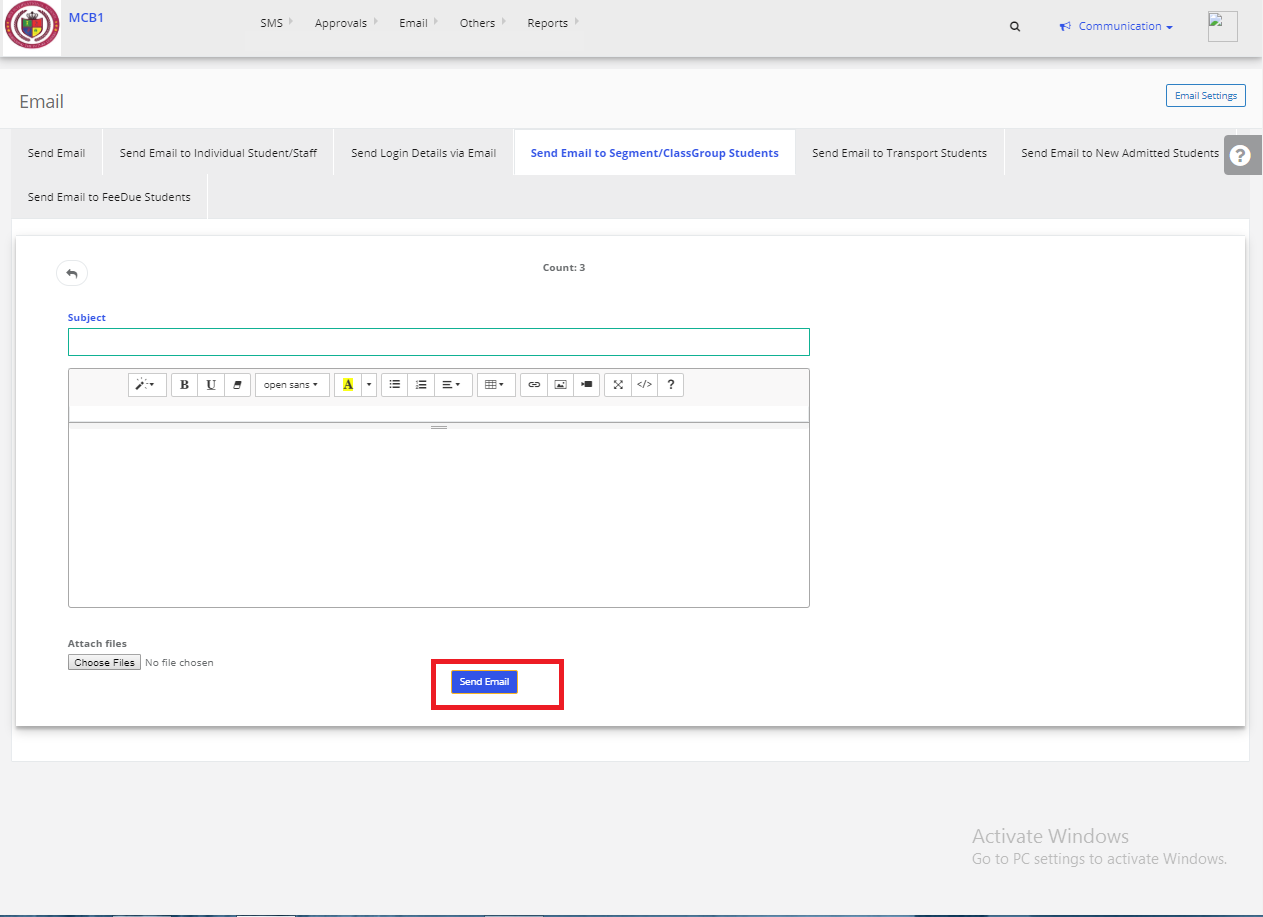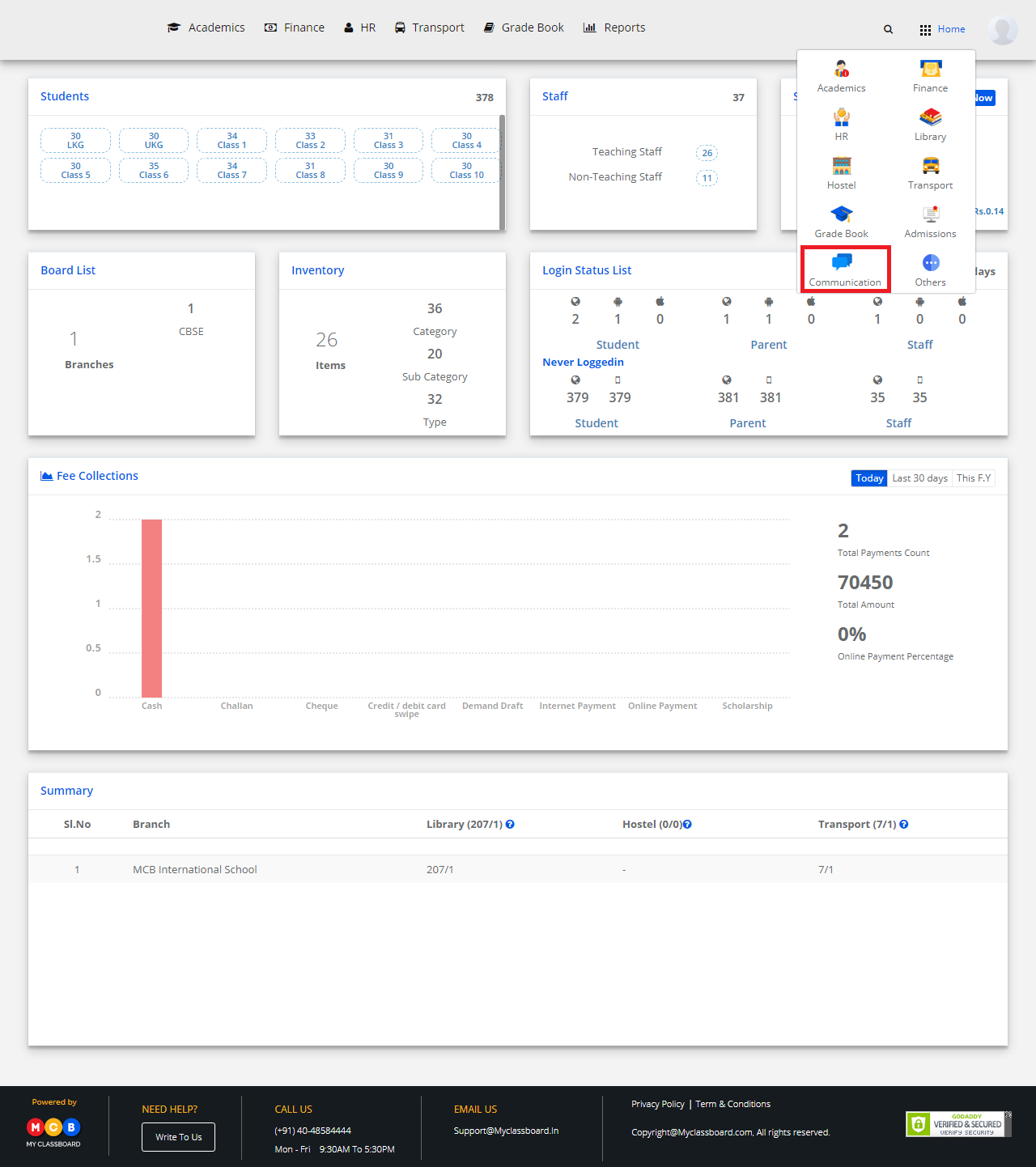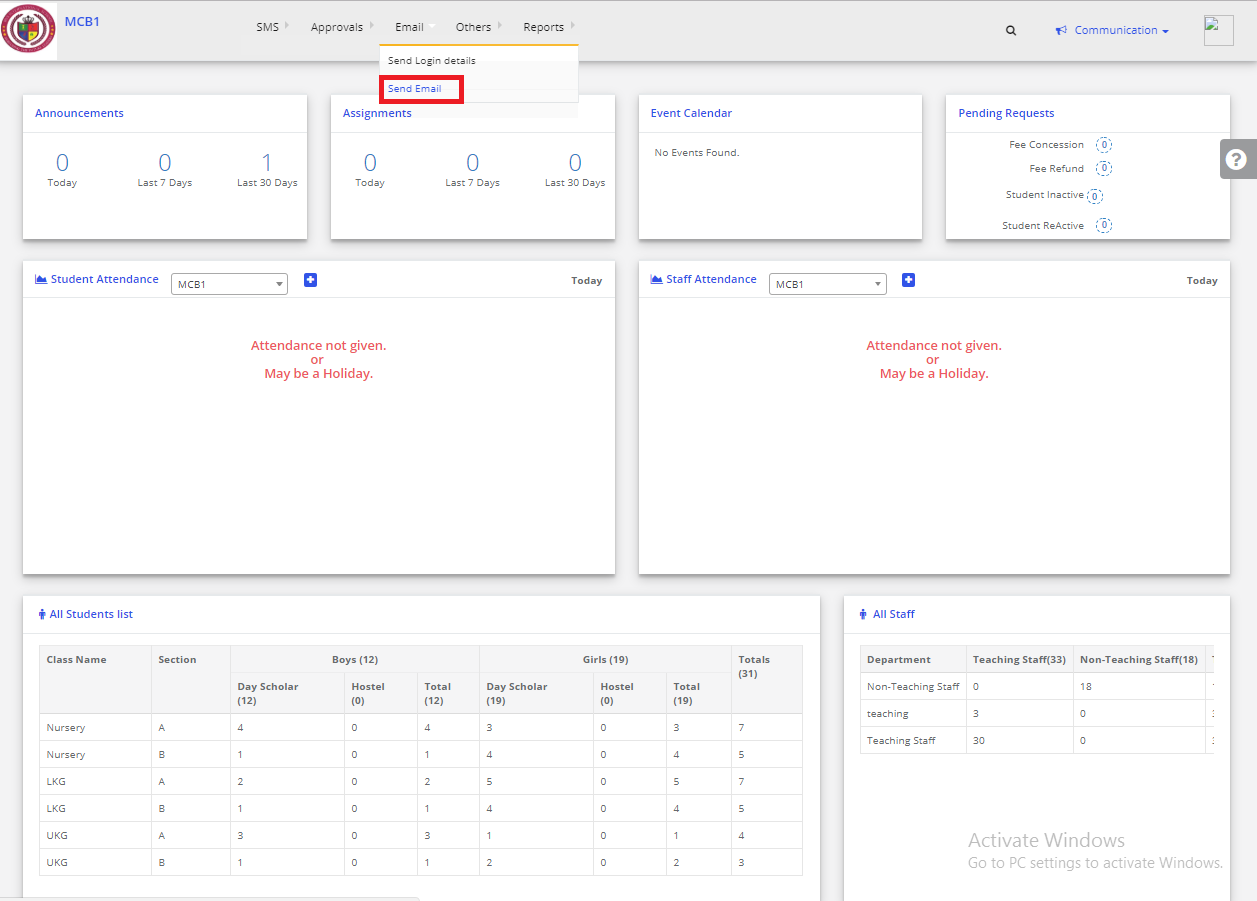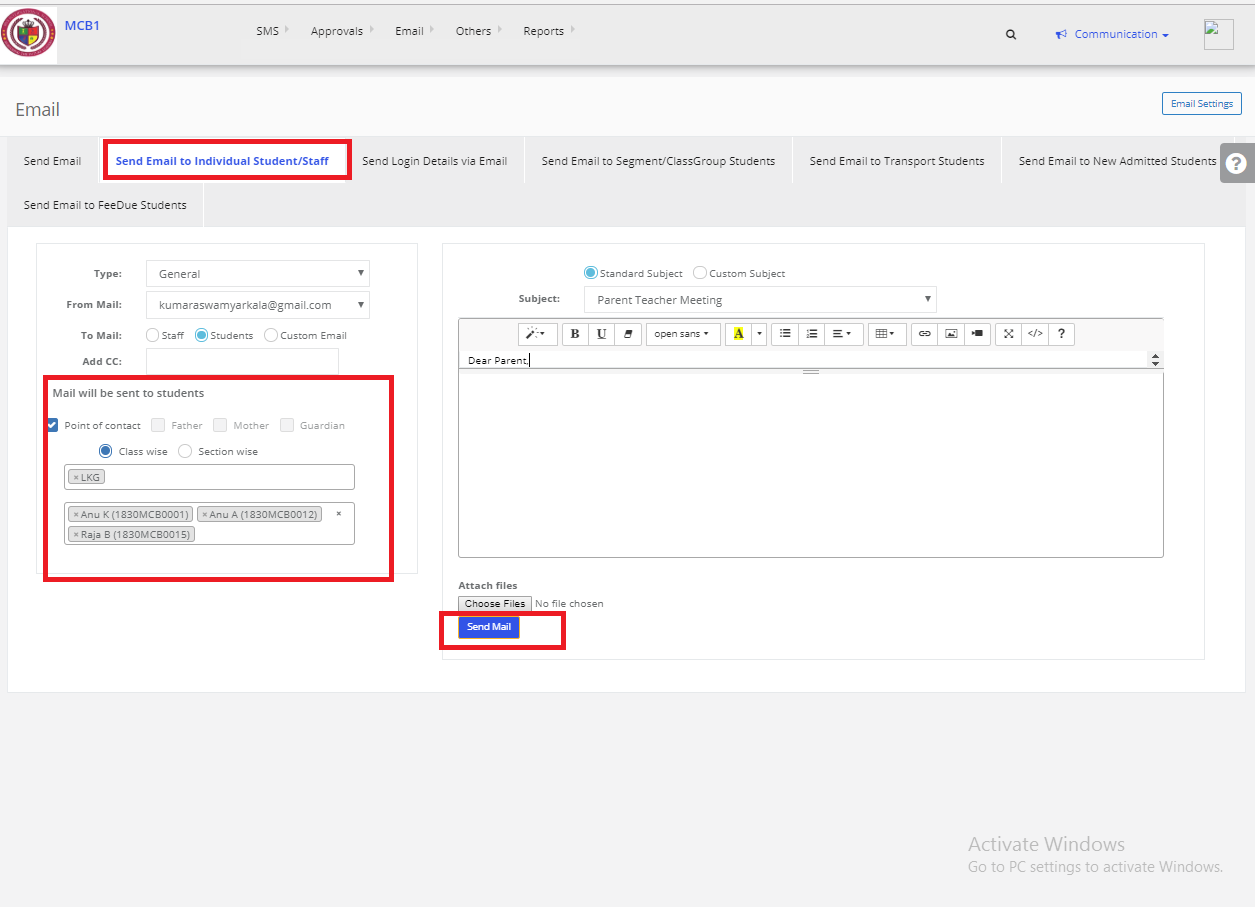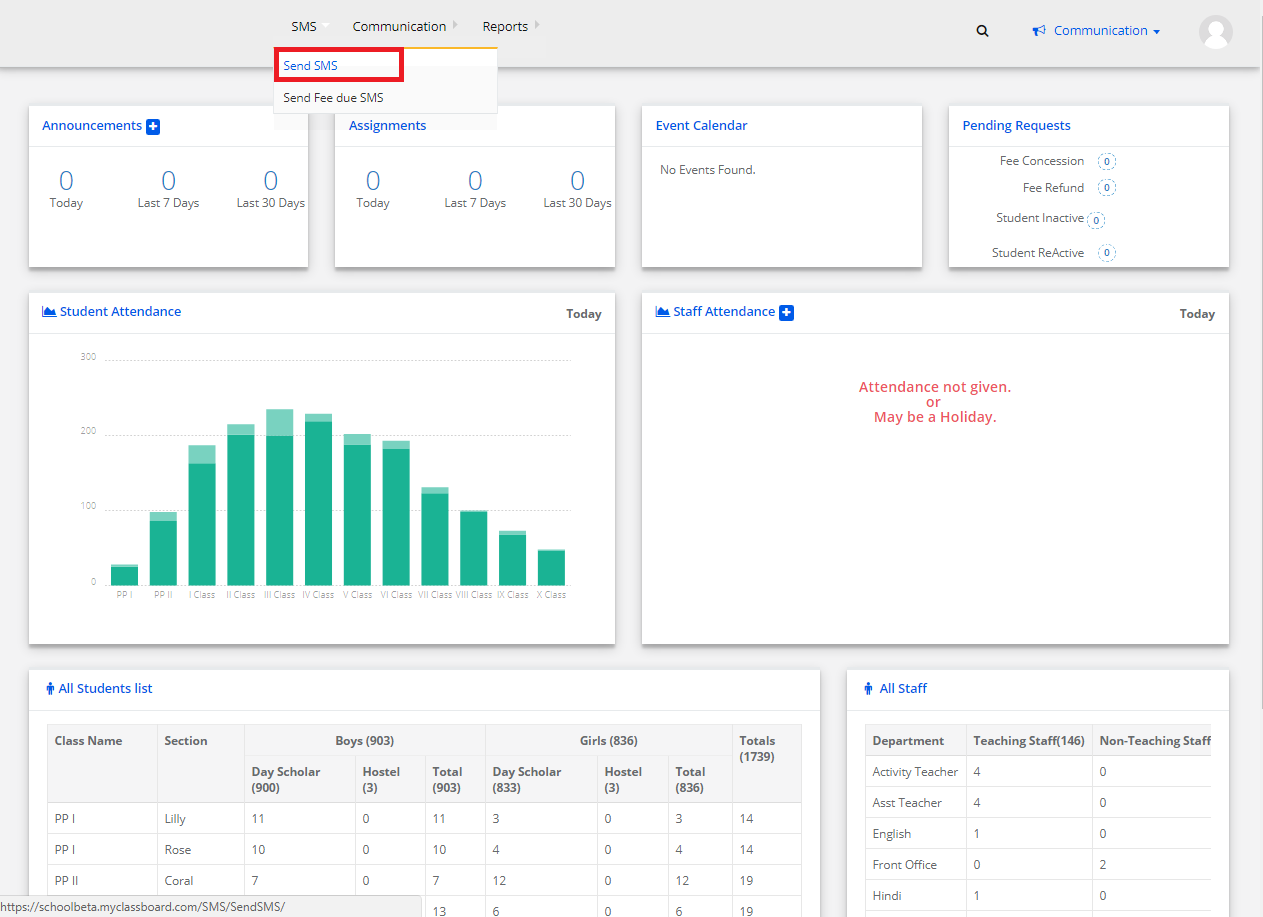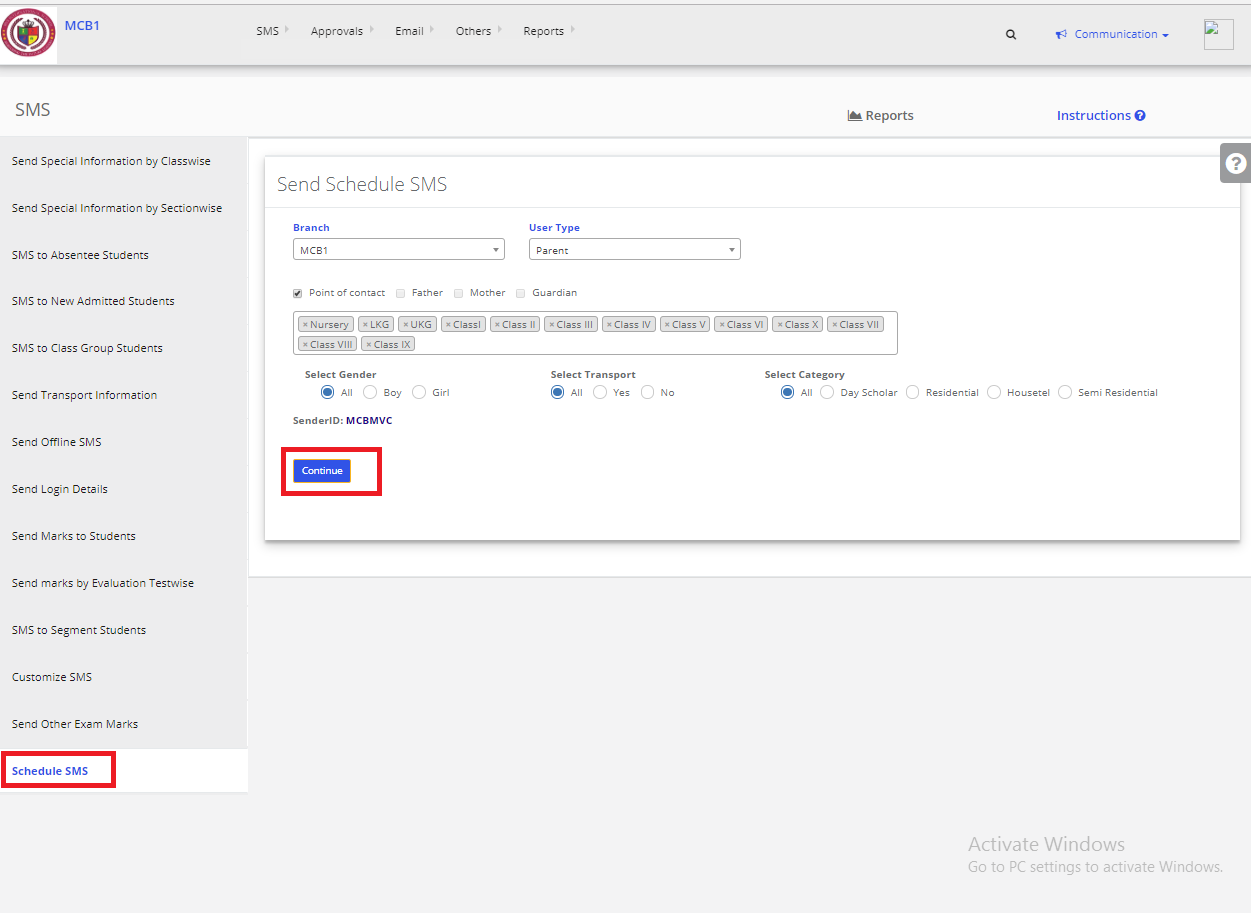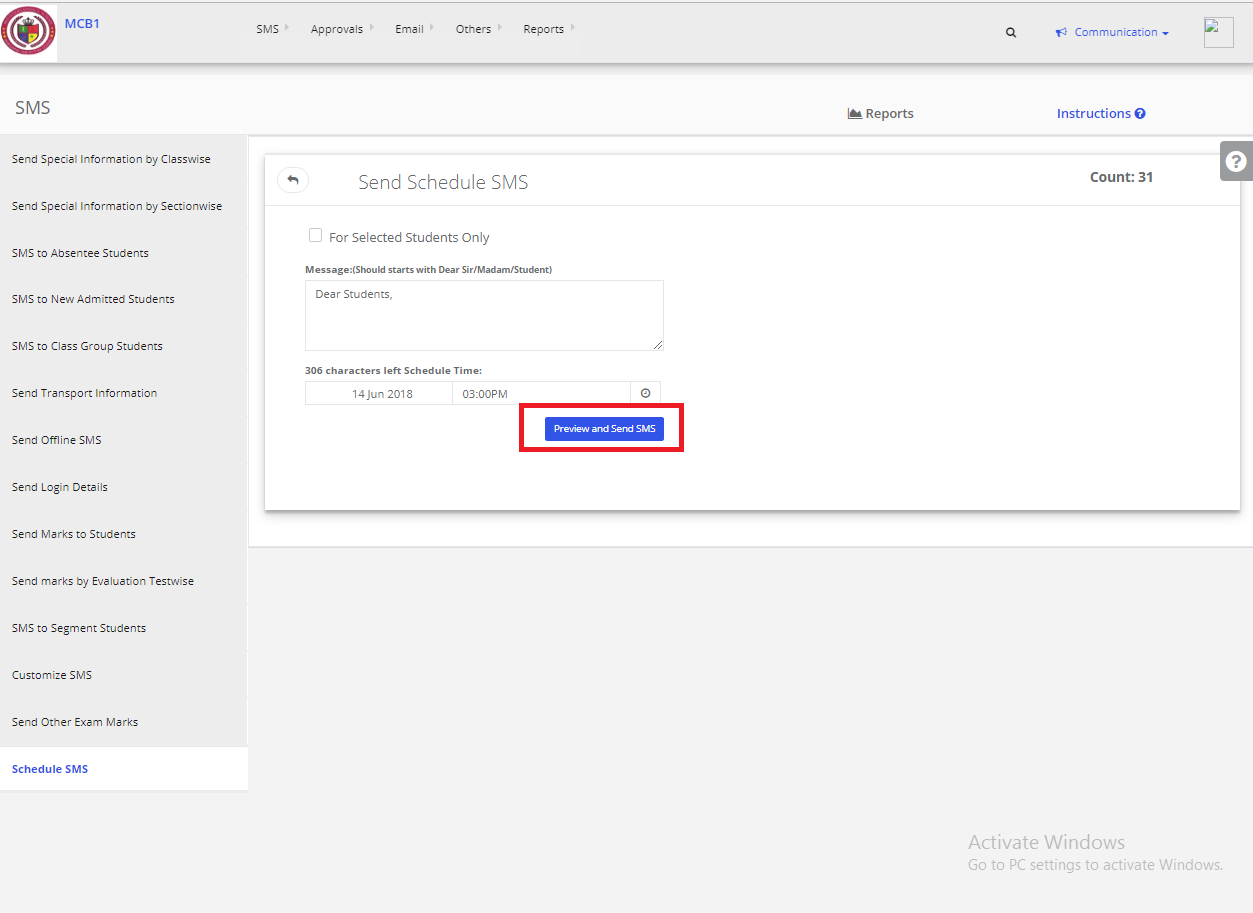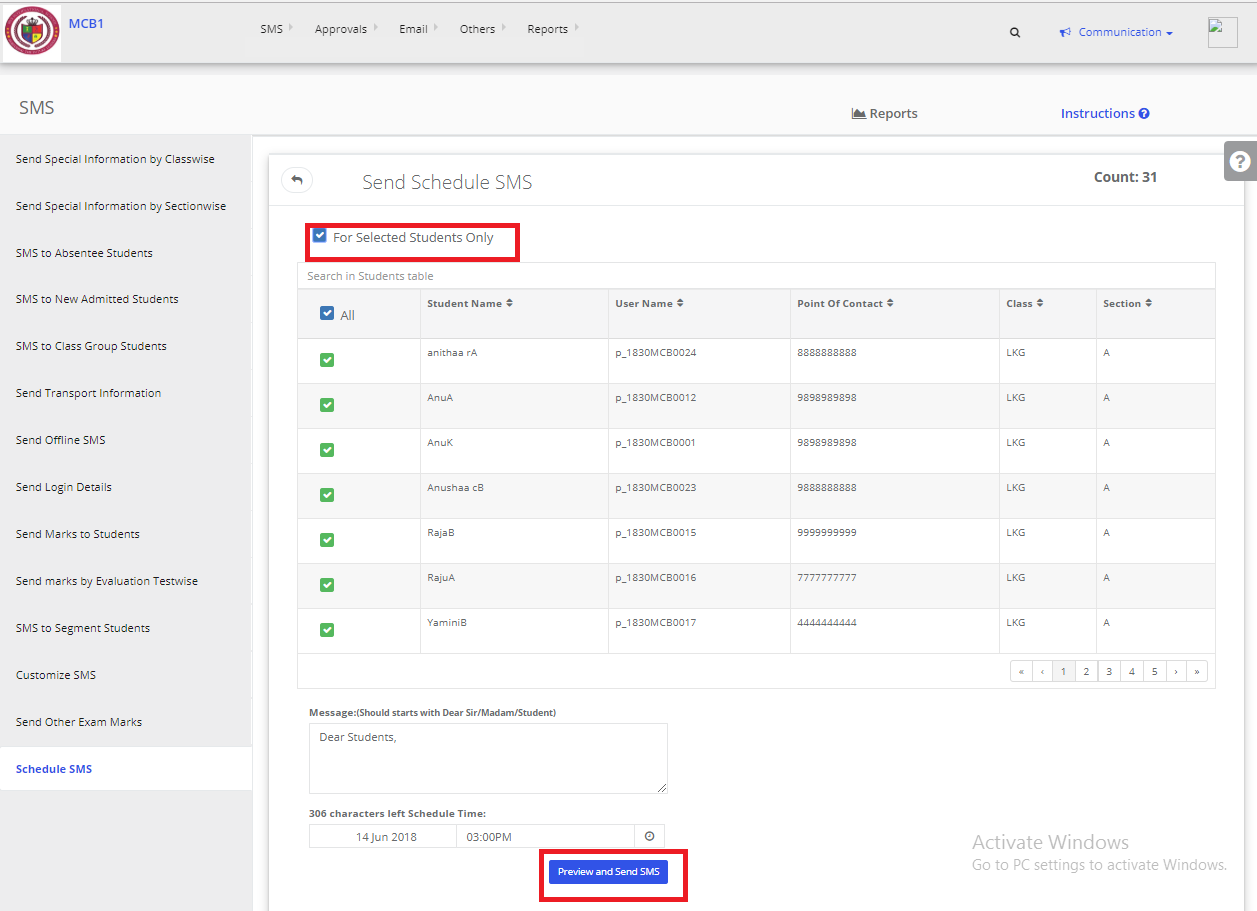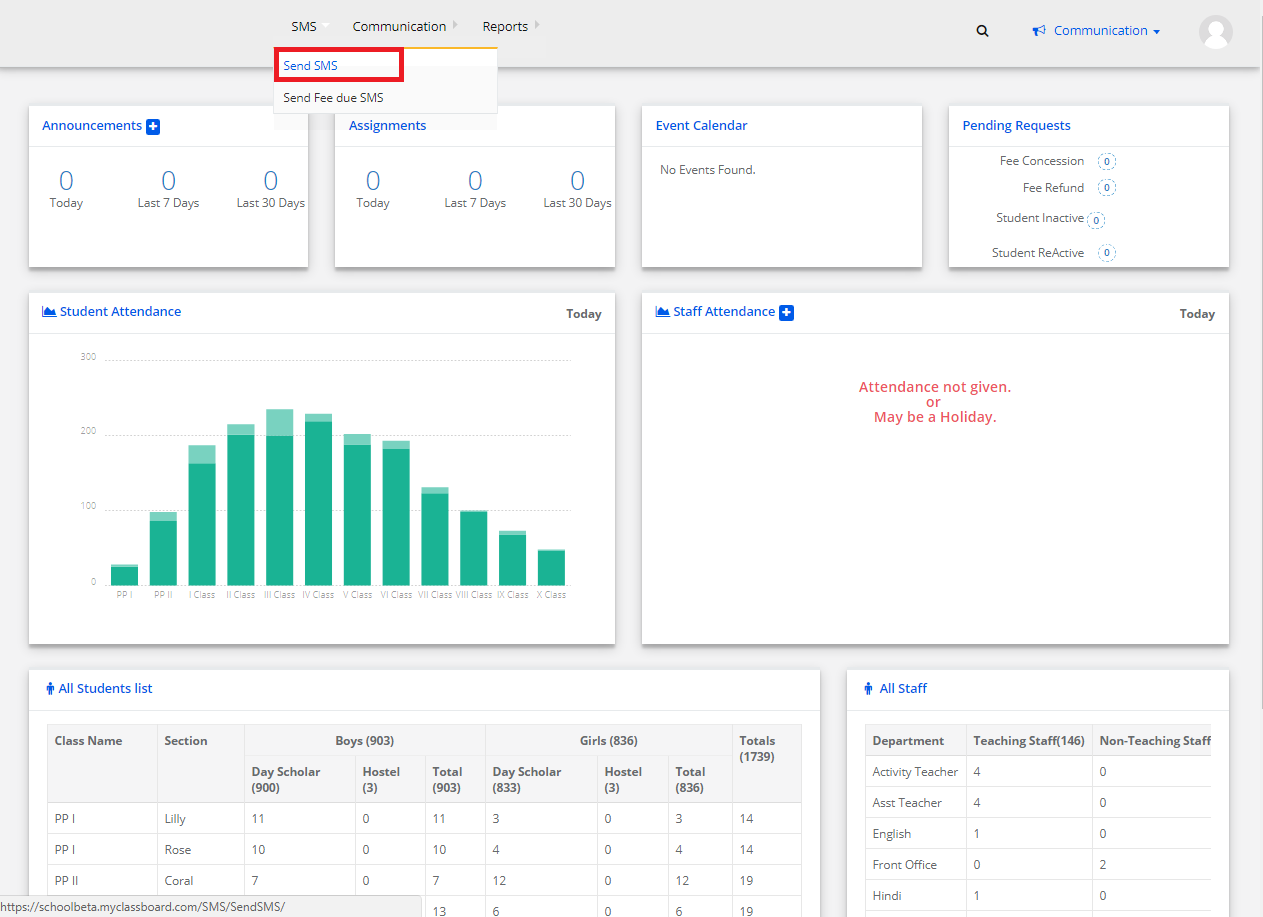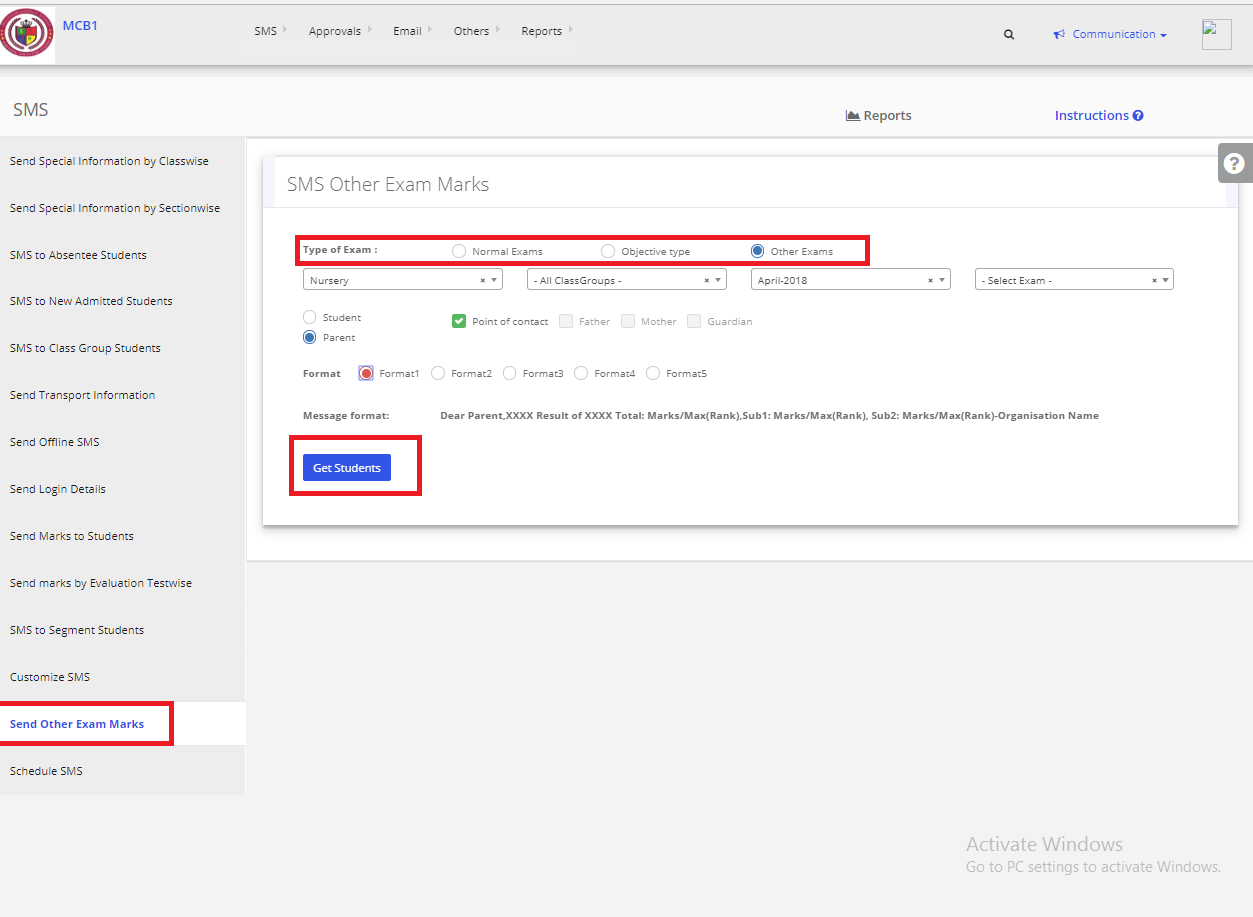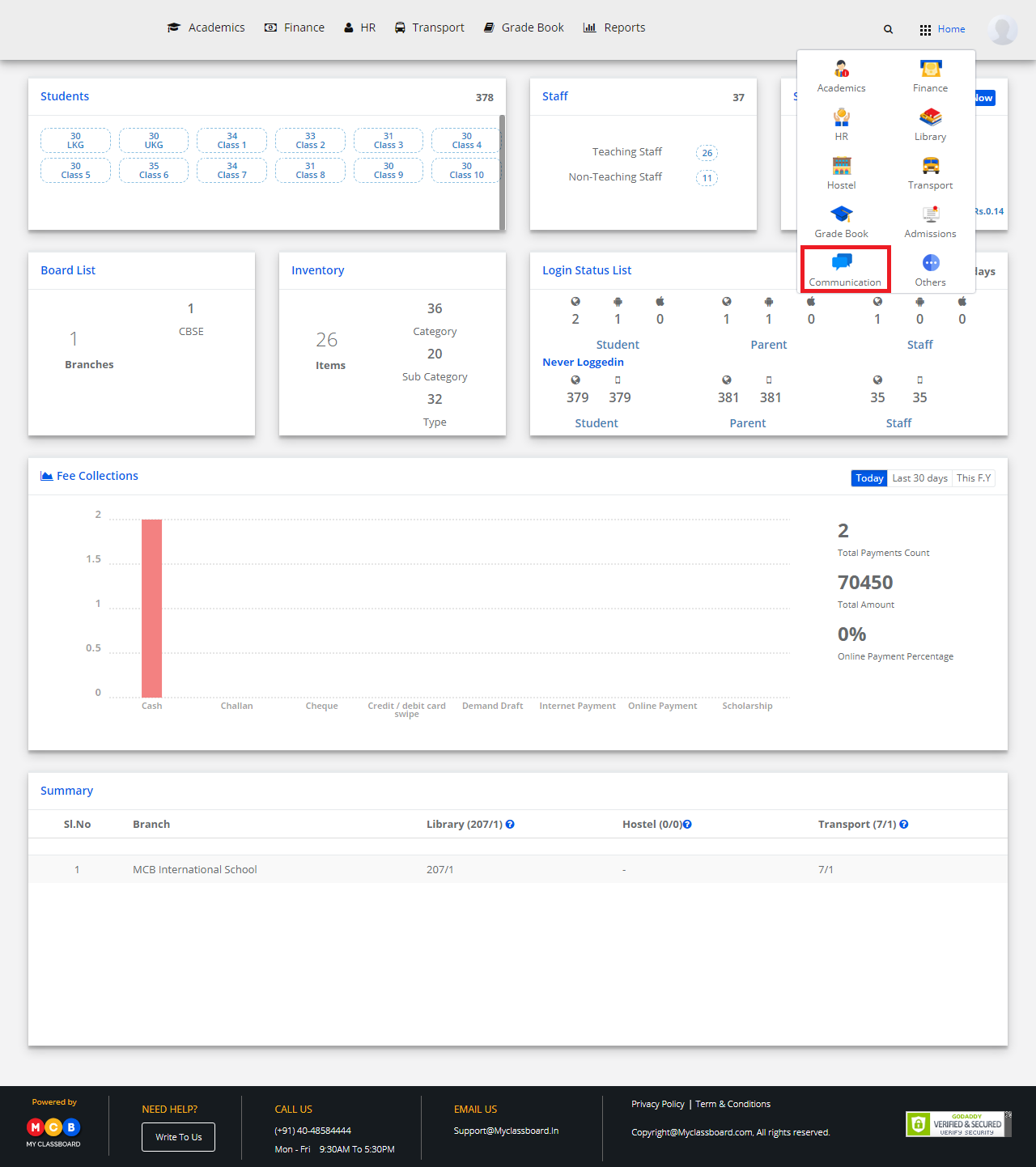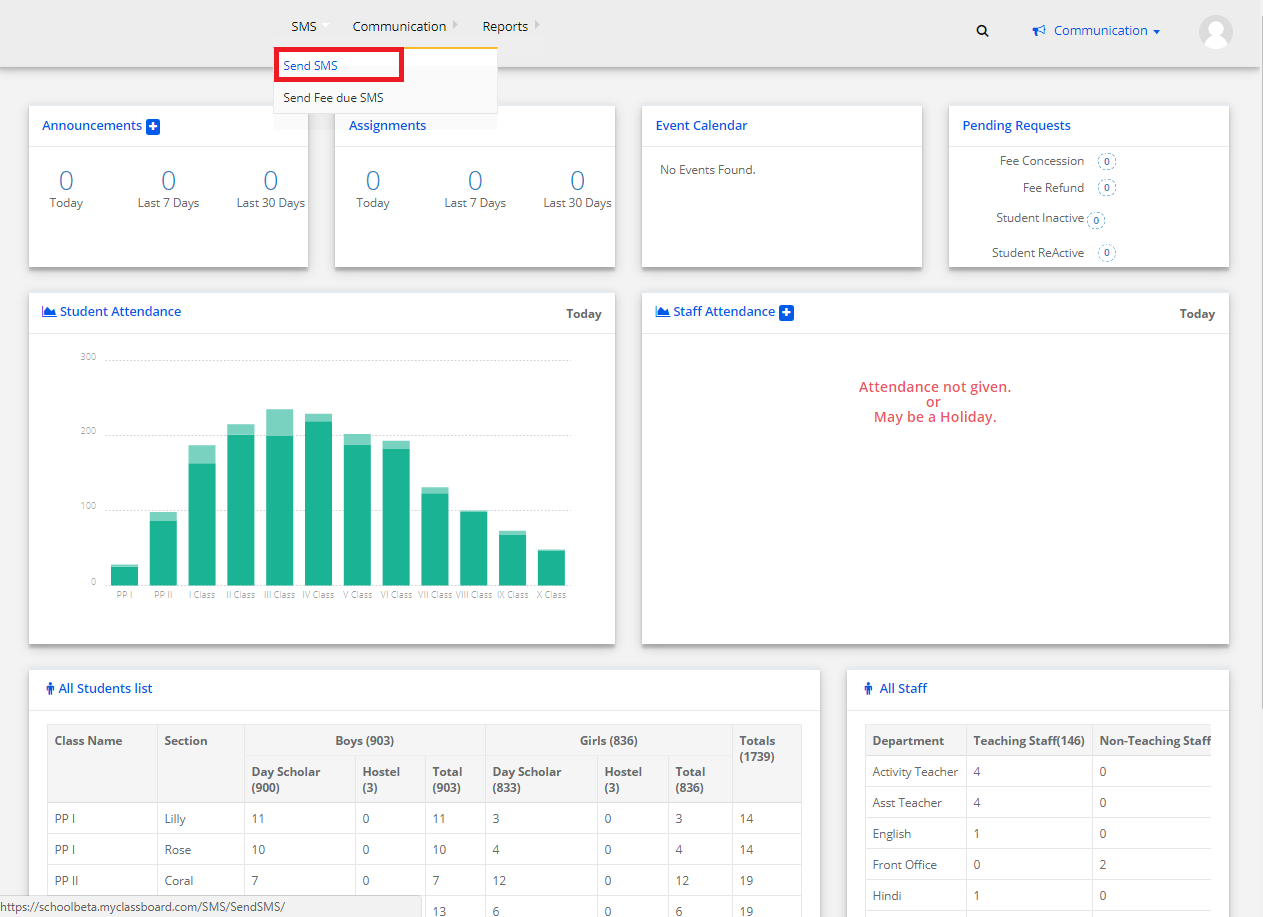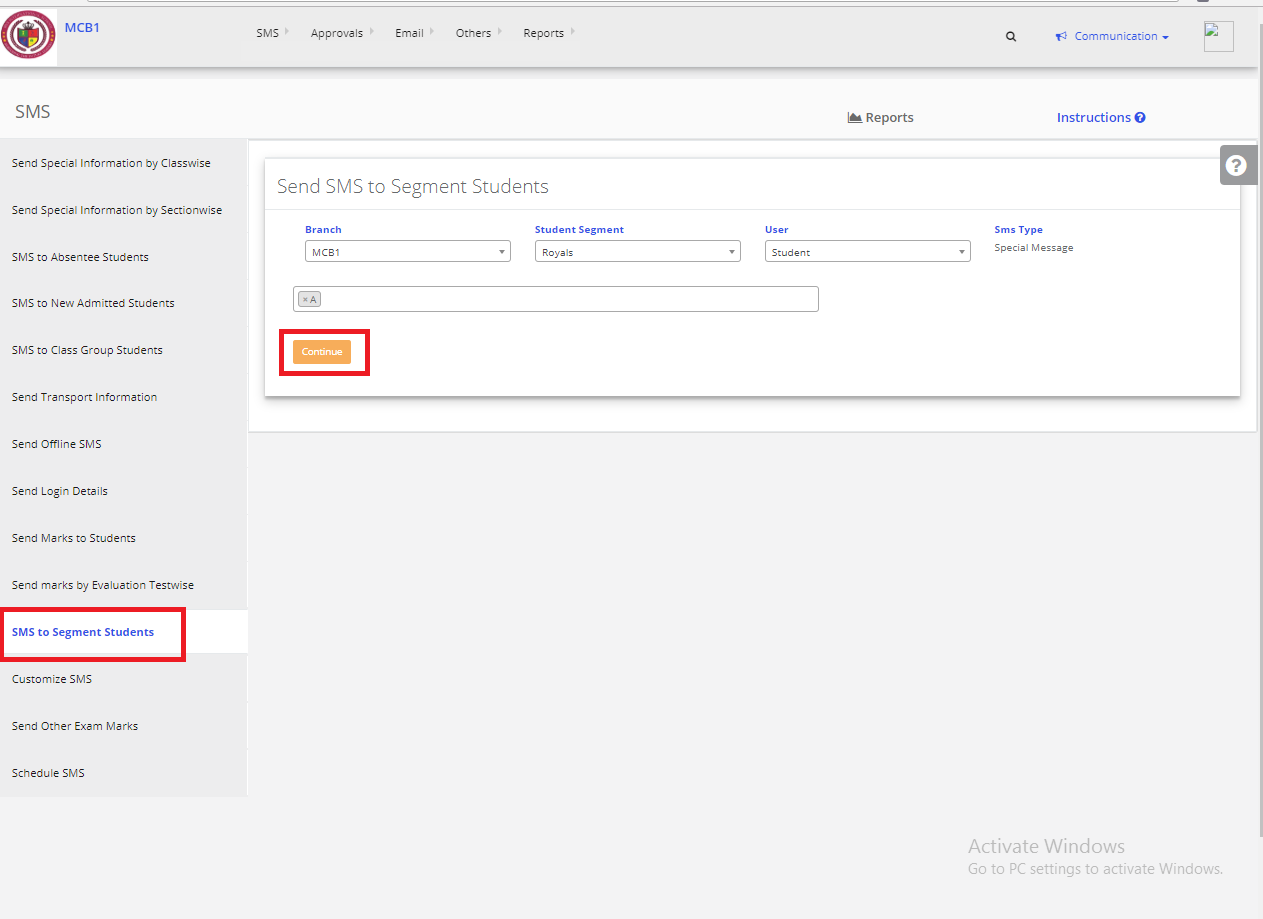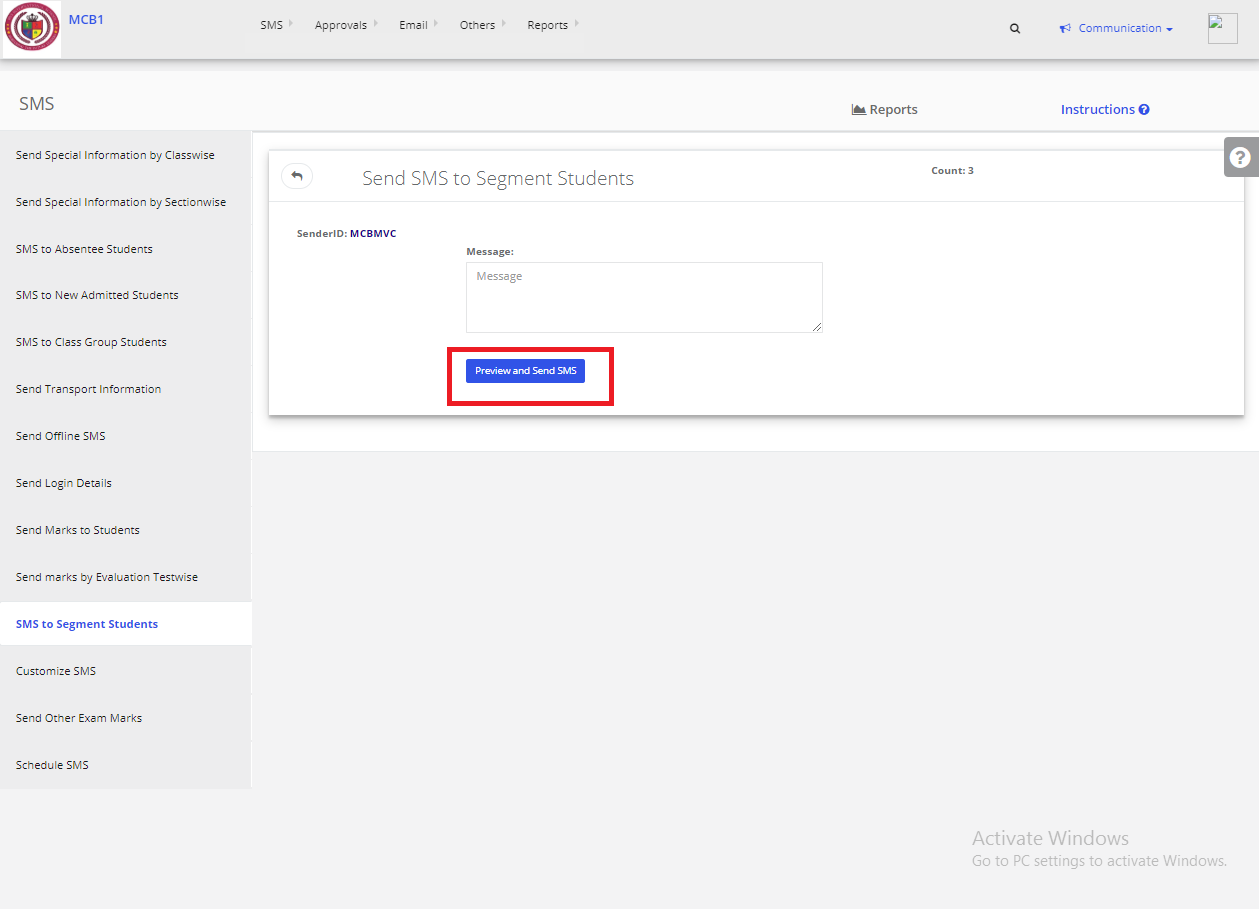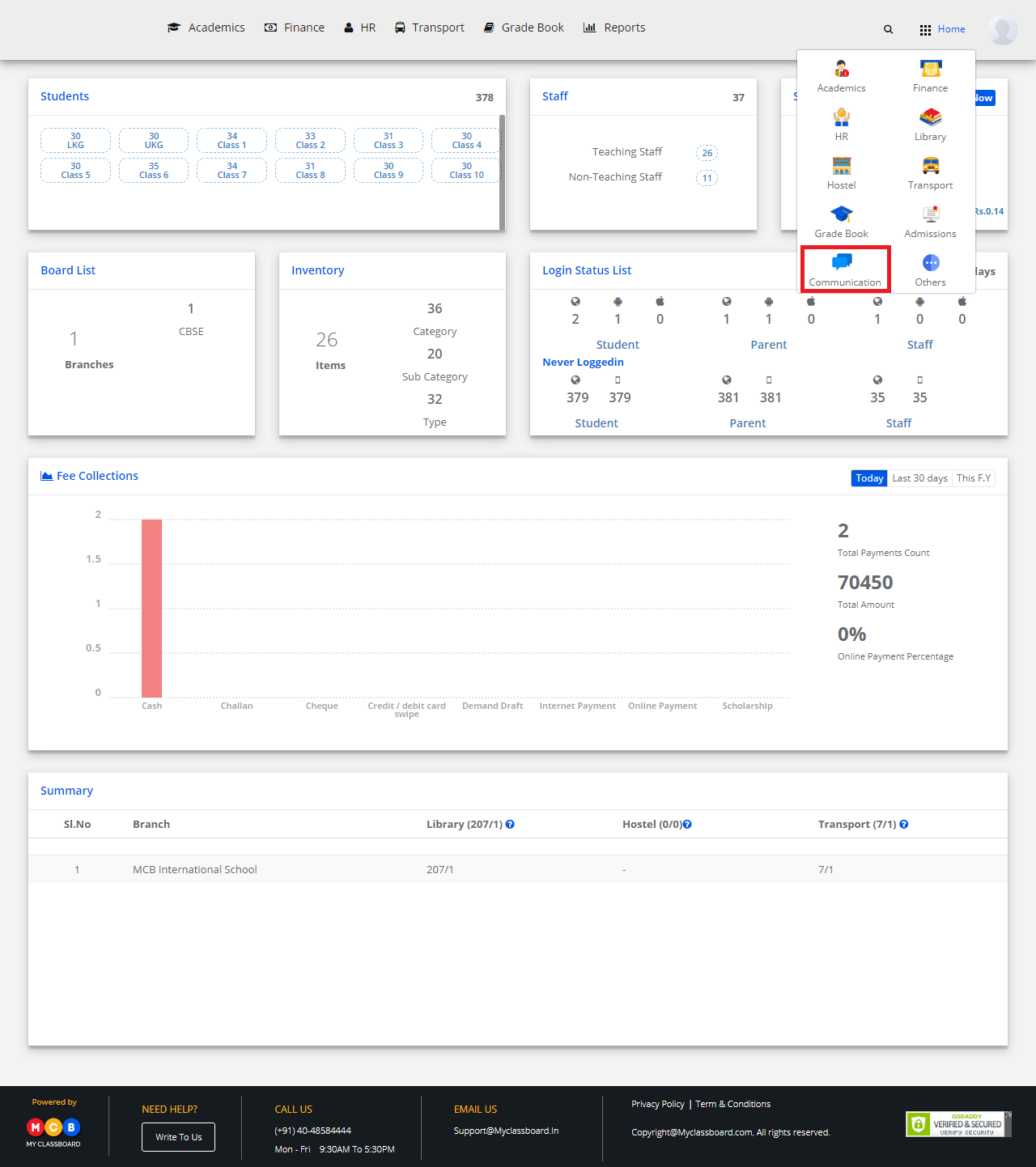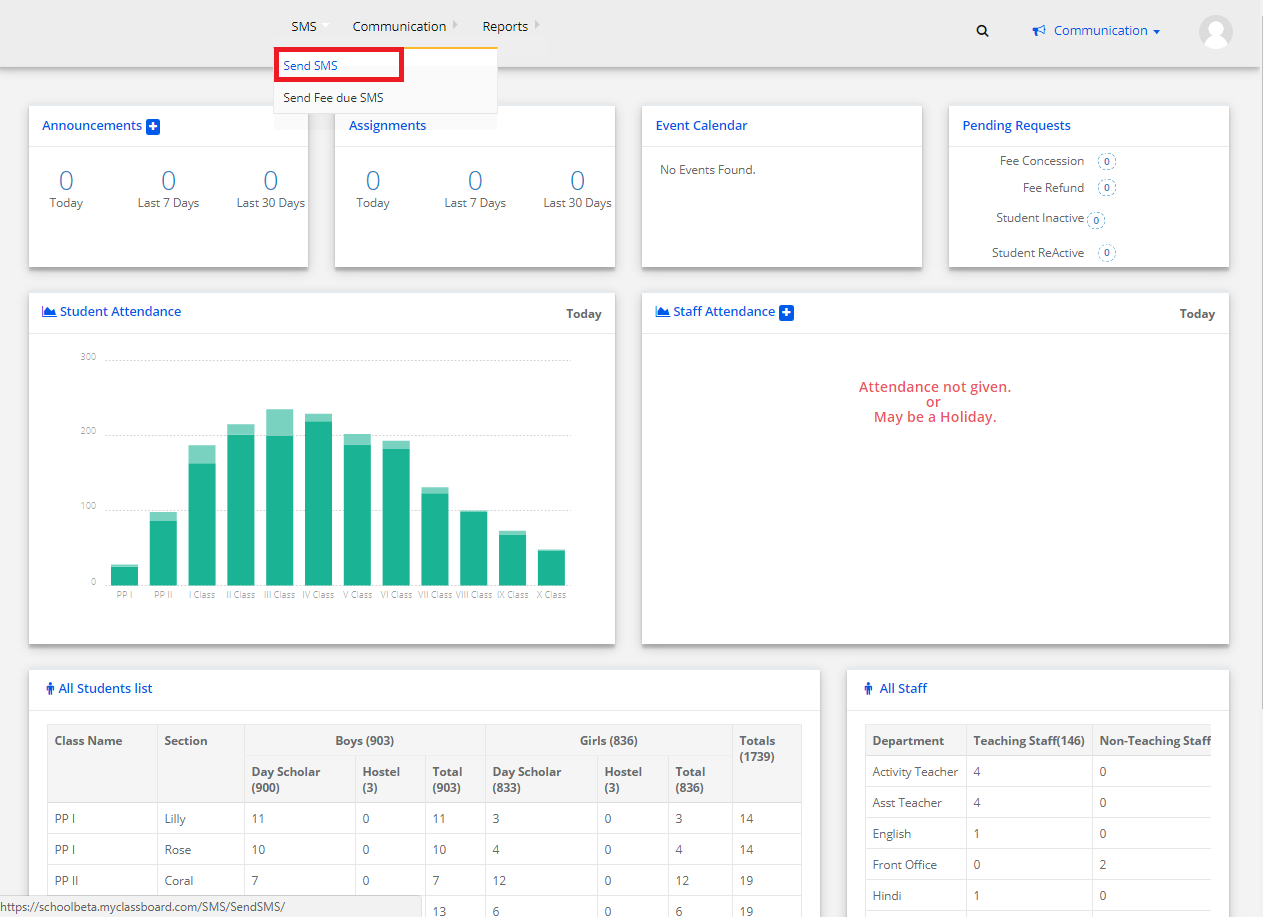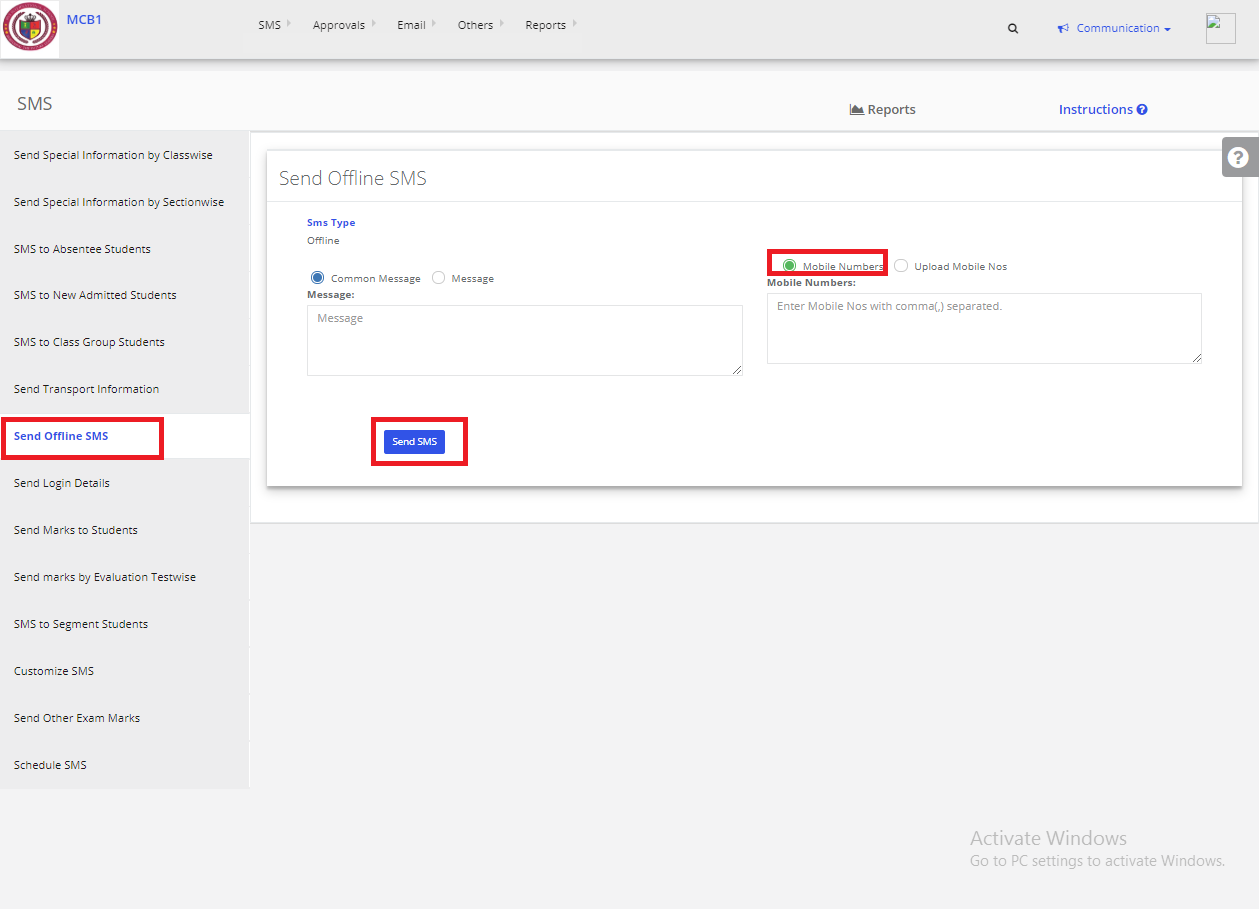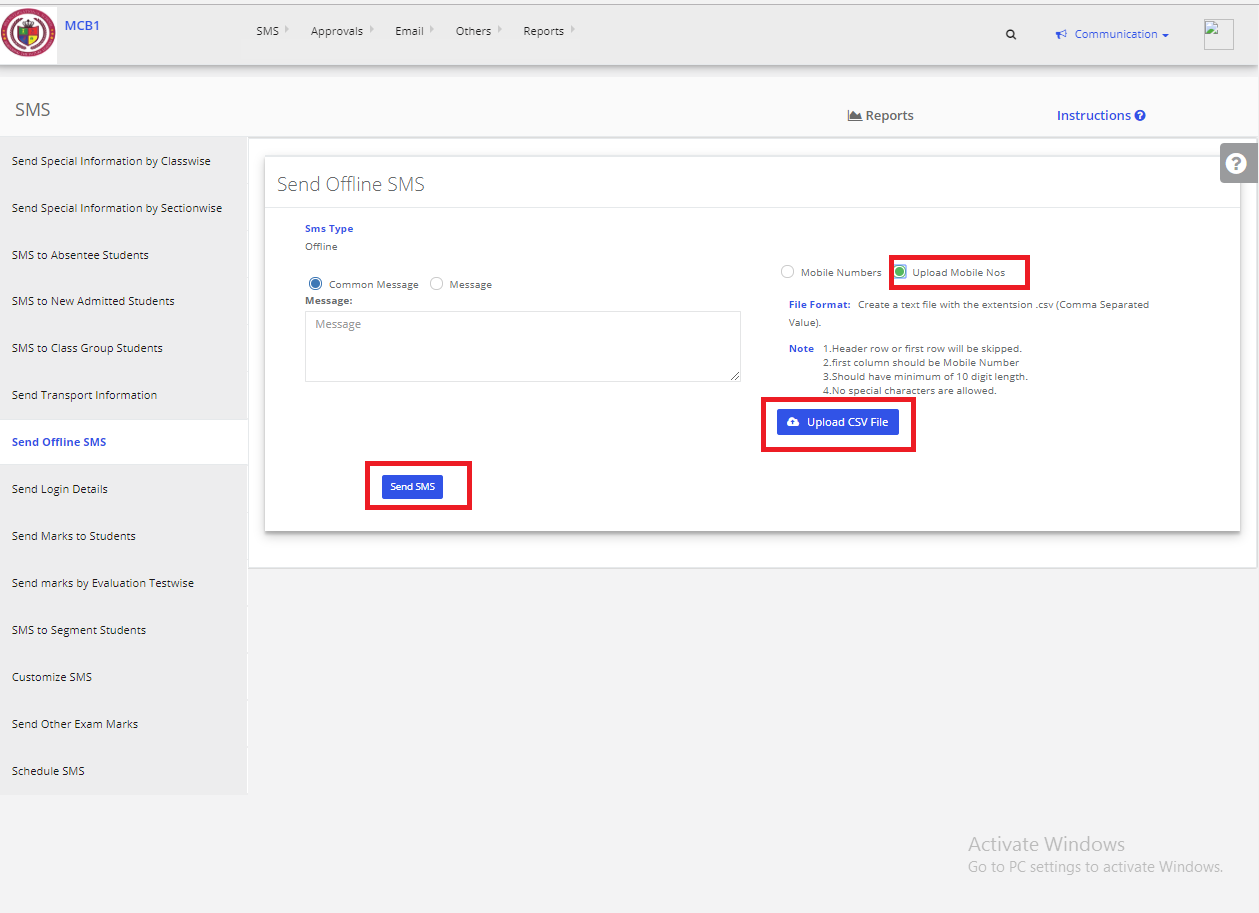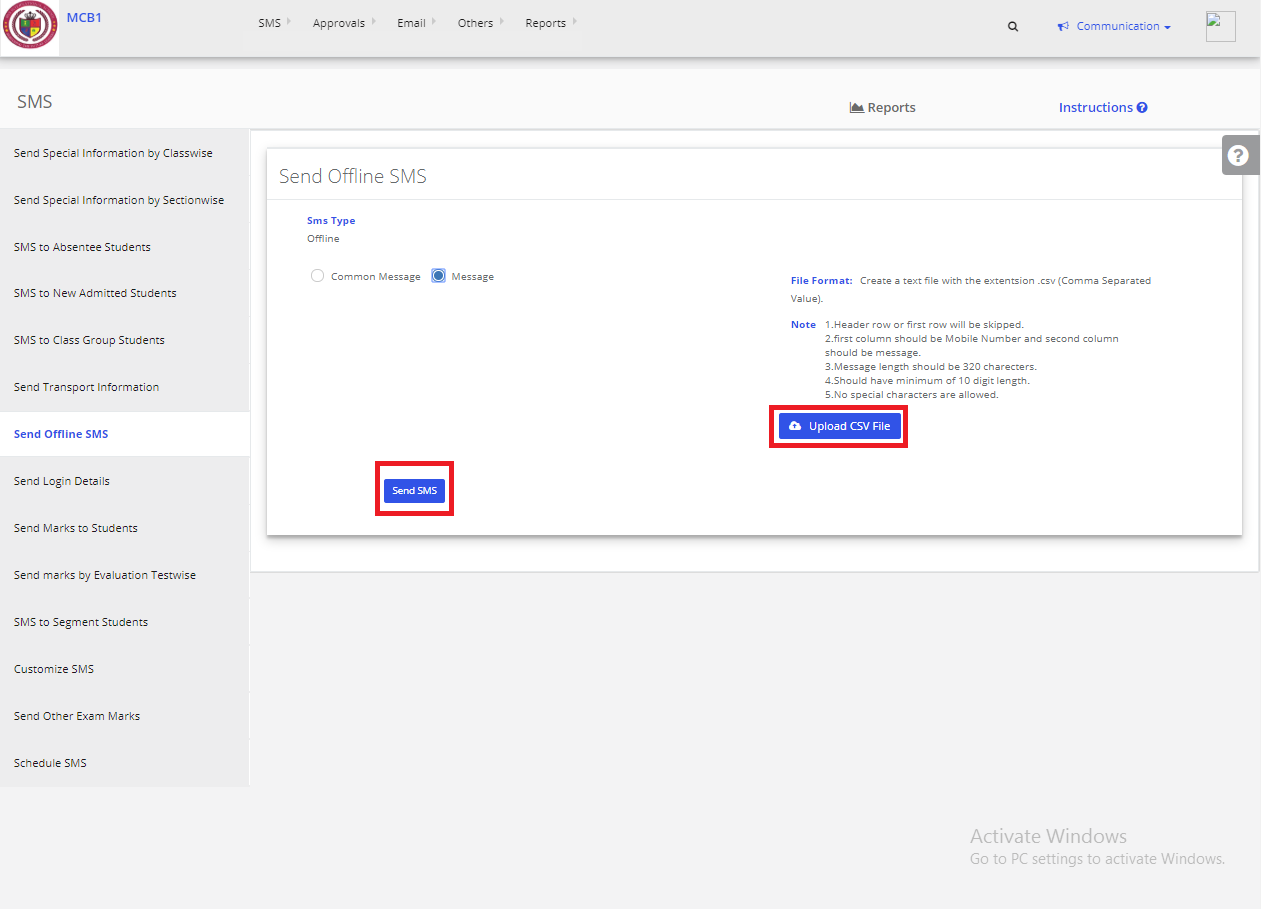Step 1: Login to MCB with Login Credentials.
Step 2: Select Communication on the dashboard and you will be directed to the Communication page.
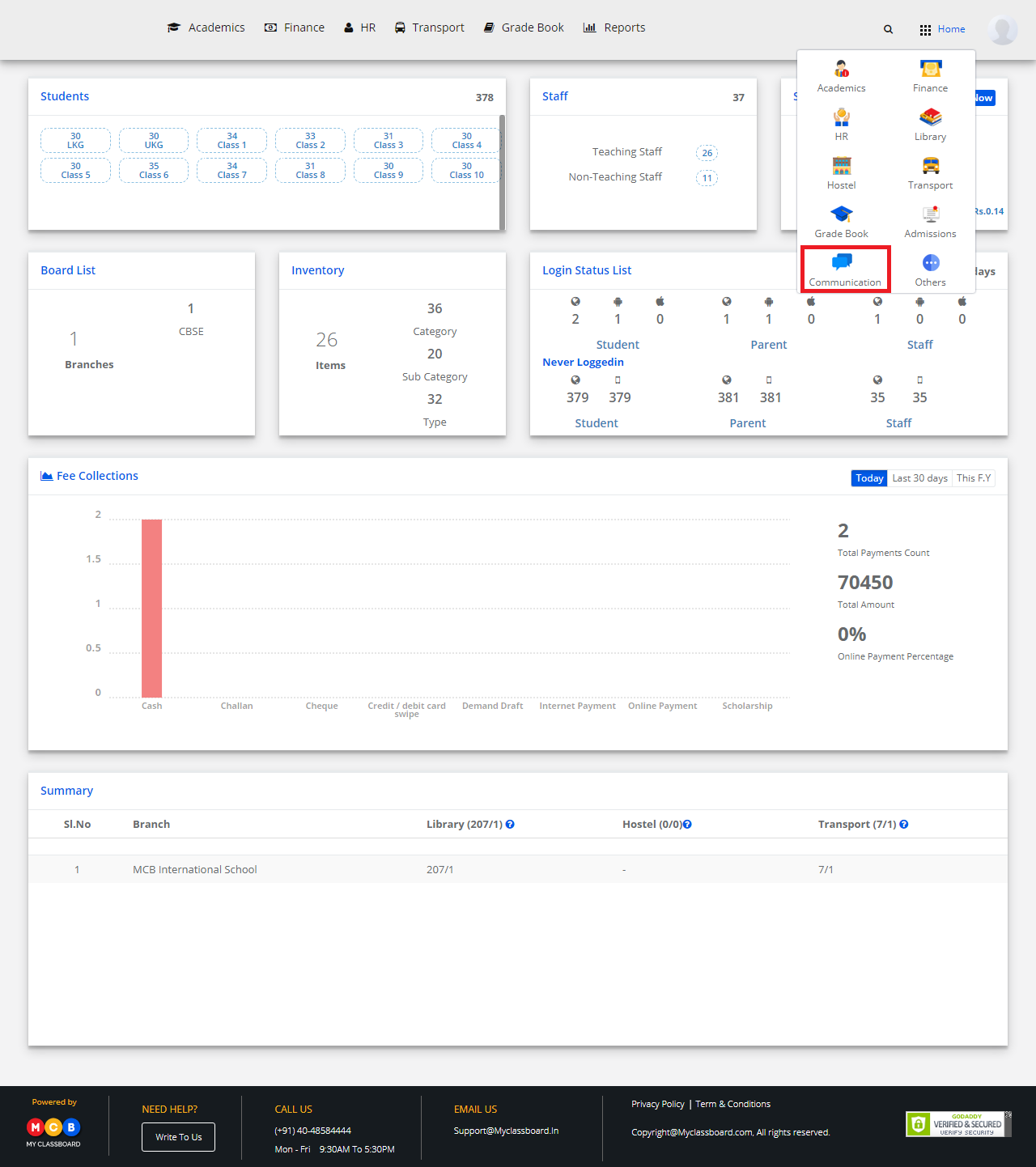
Step 3: Click on “Emails” on the top bar and select “Send Emails”.
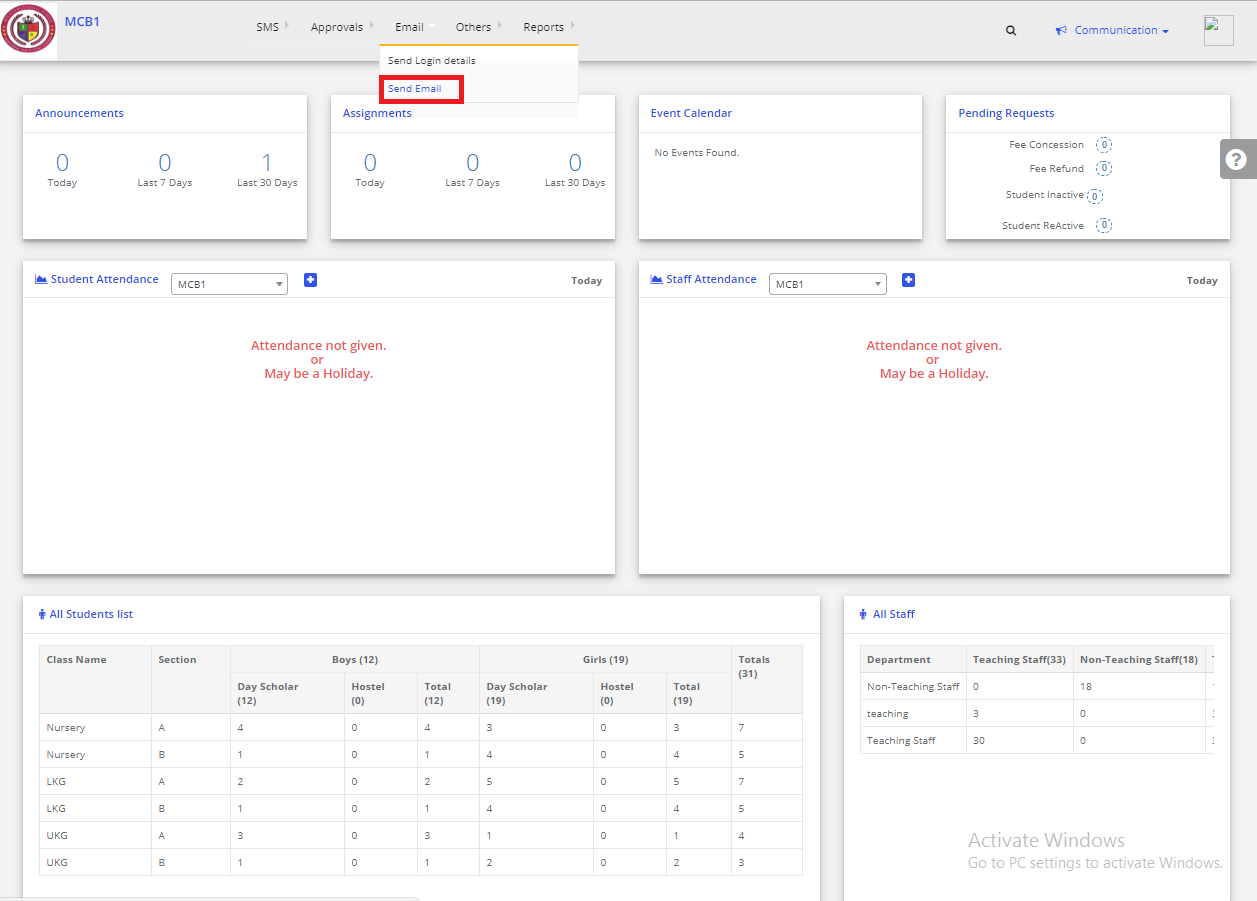
Step 4: Click on “Send Email to Segment/Class Group Students”.choose your required options and Click on Get Users.
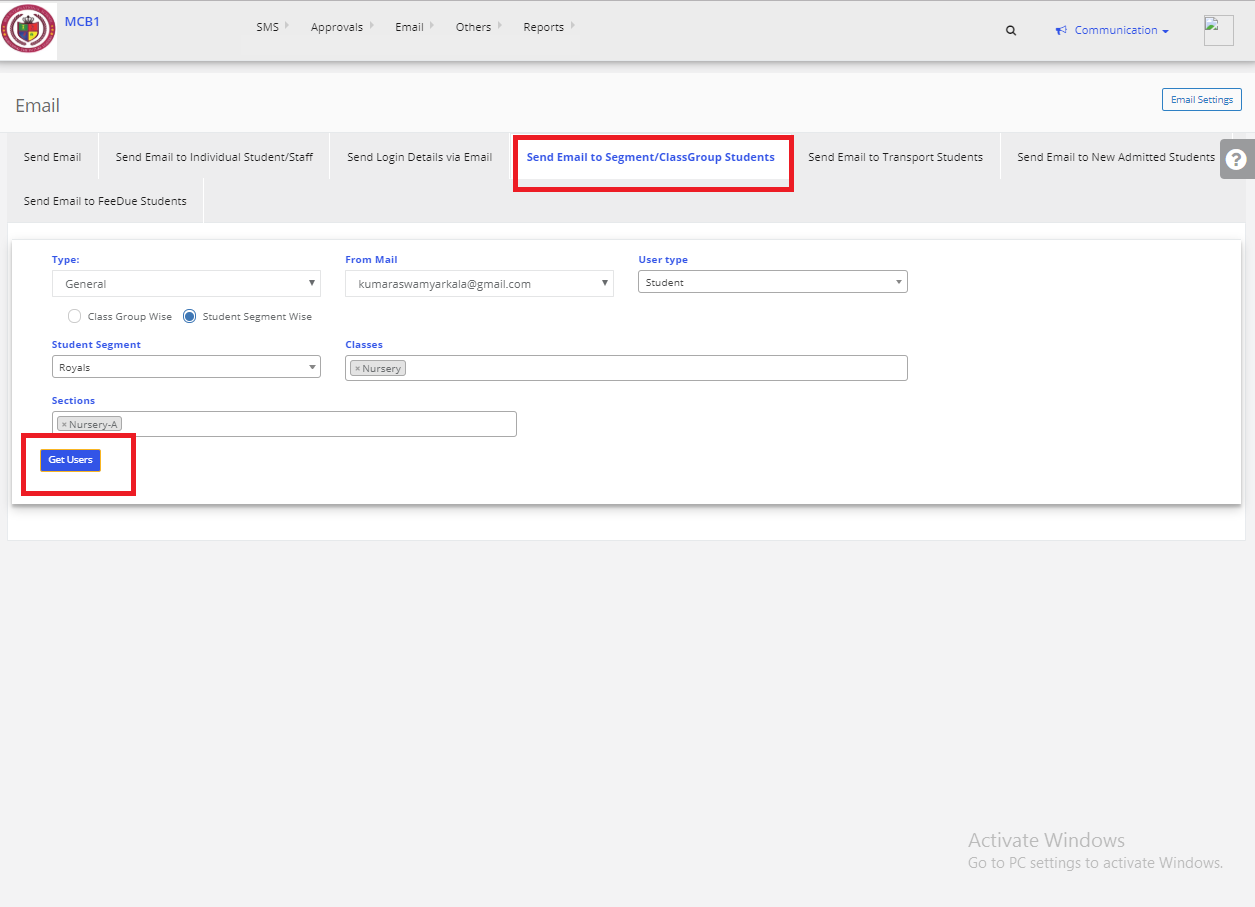
Step 5: Enter the Subject & Description.If any files to upload click on choose file & then click on Send Email.