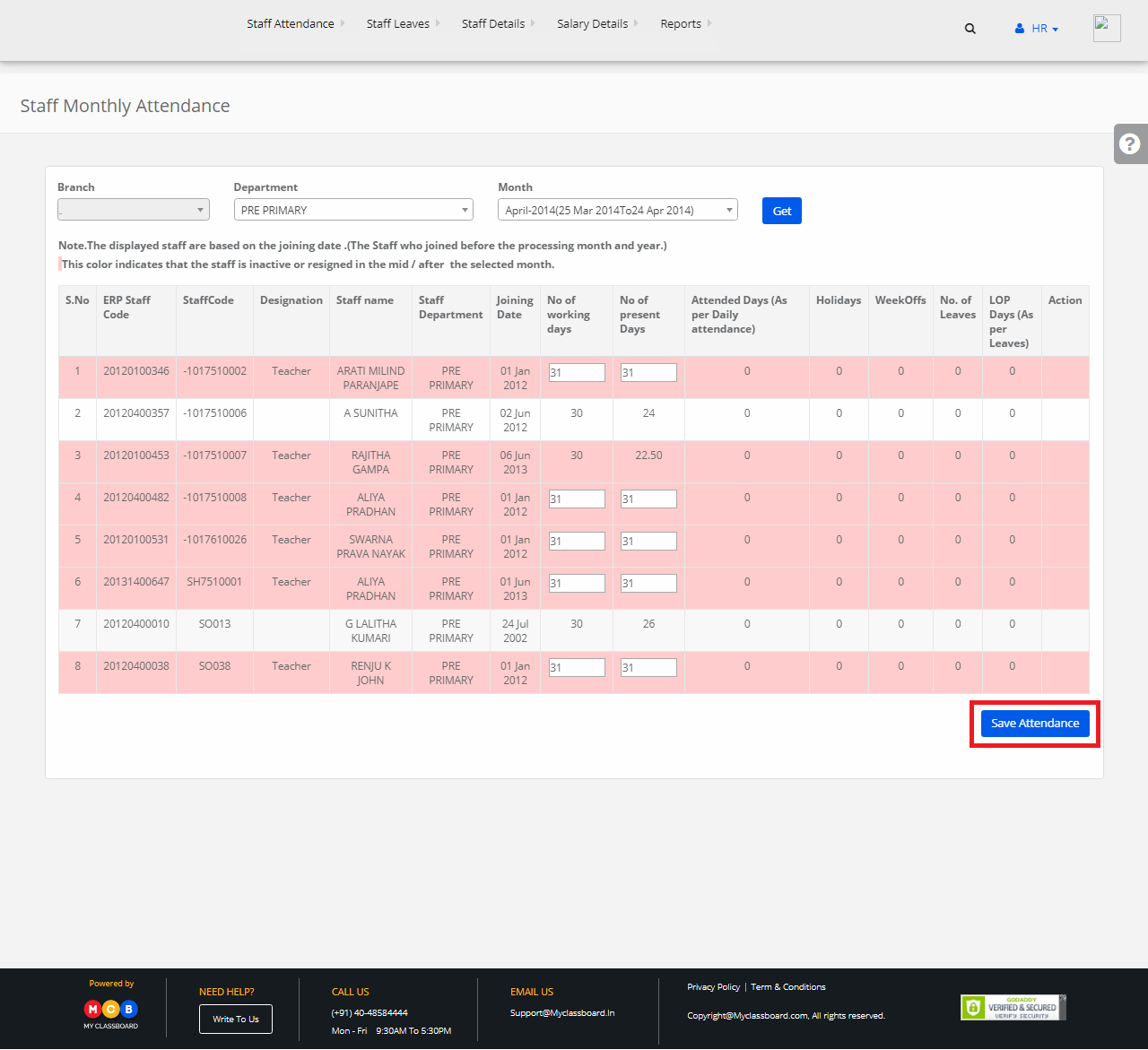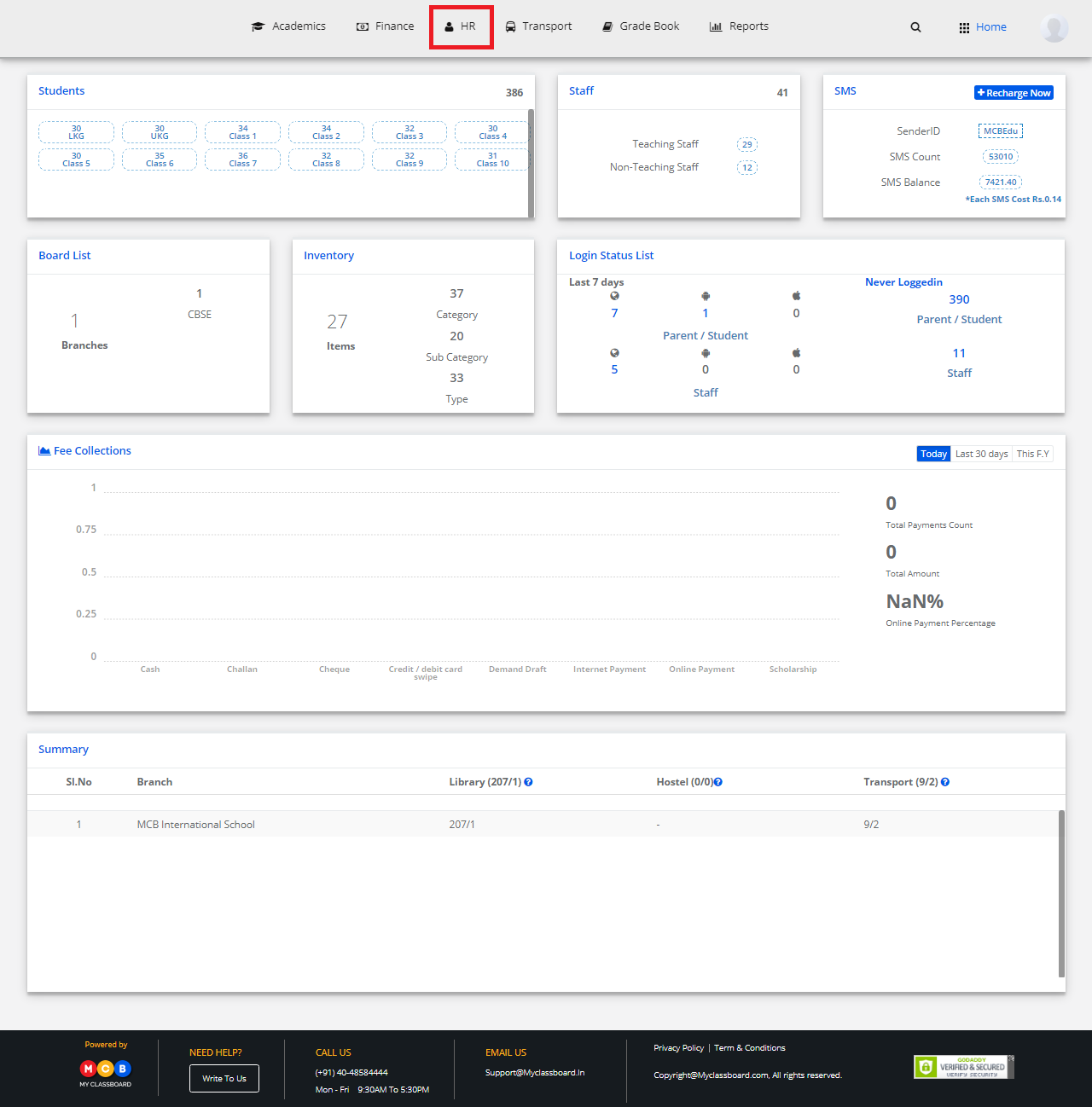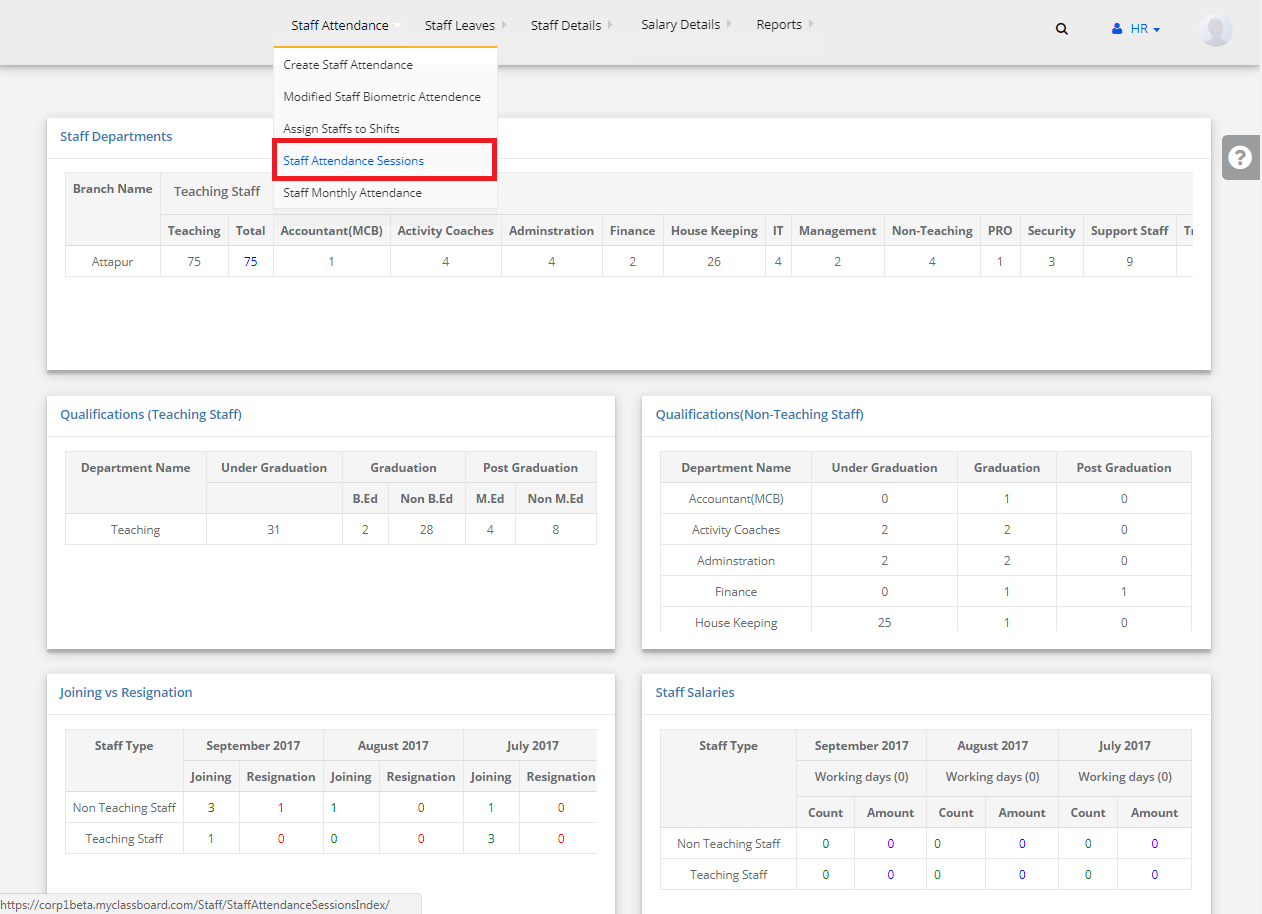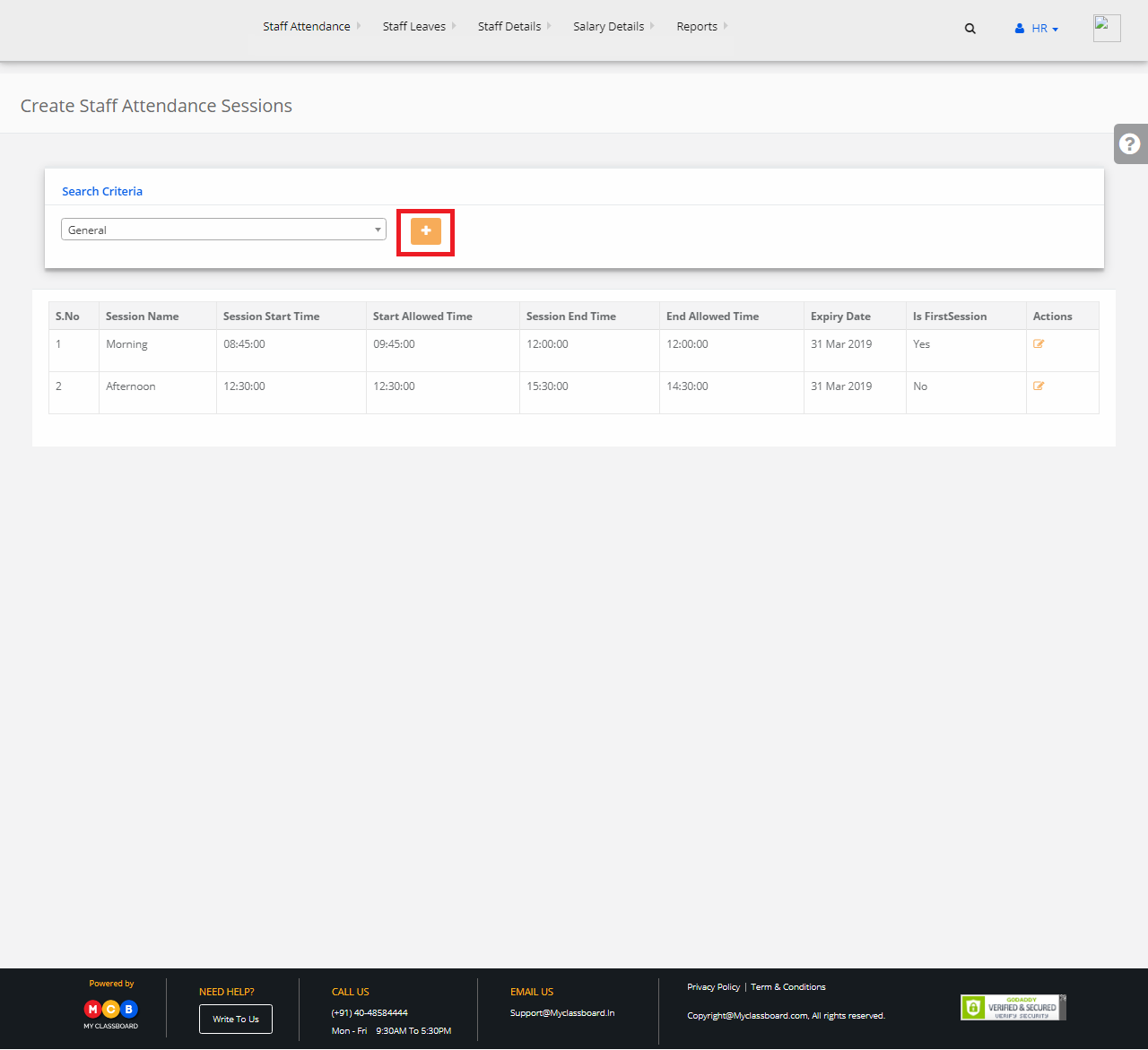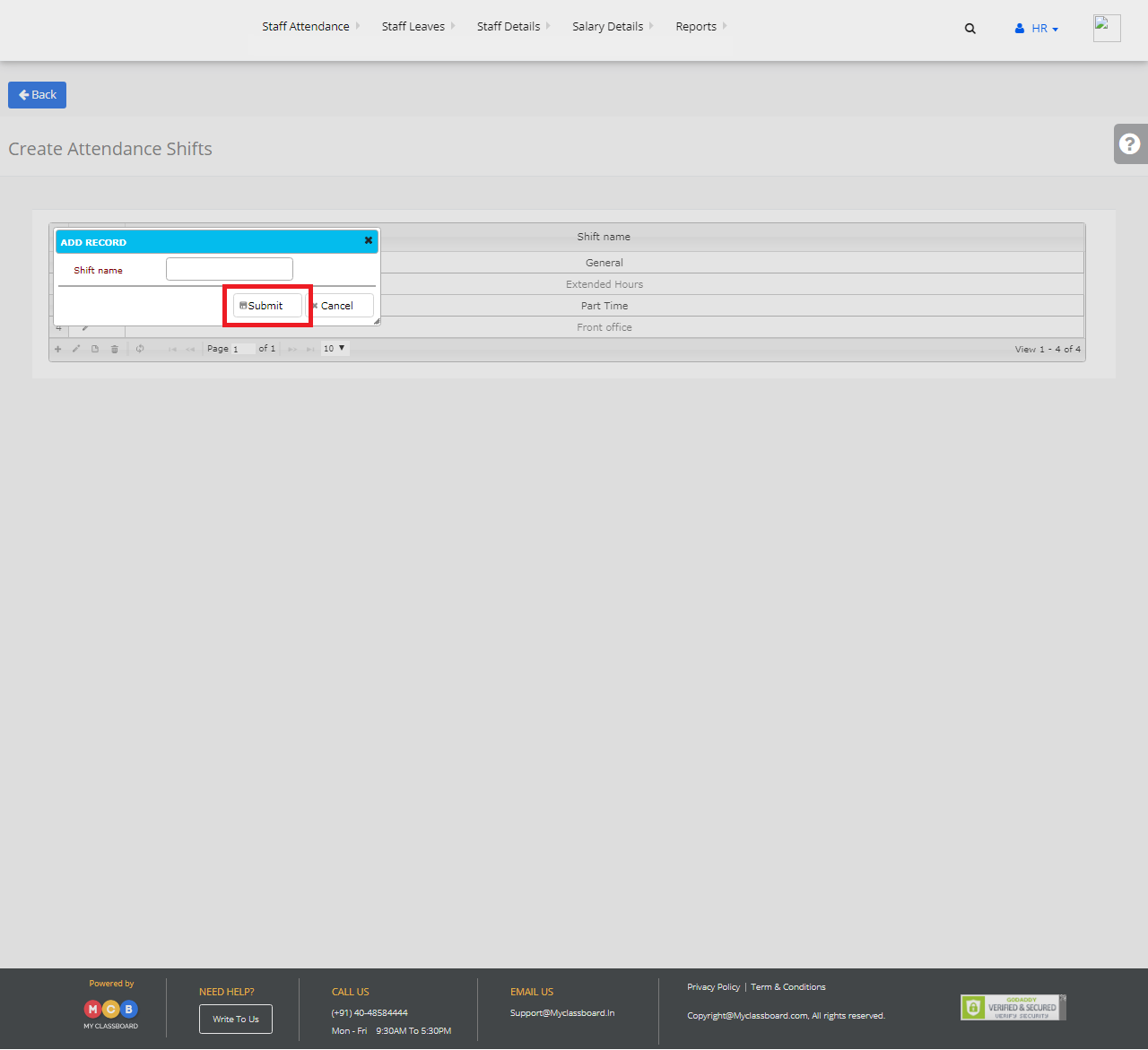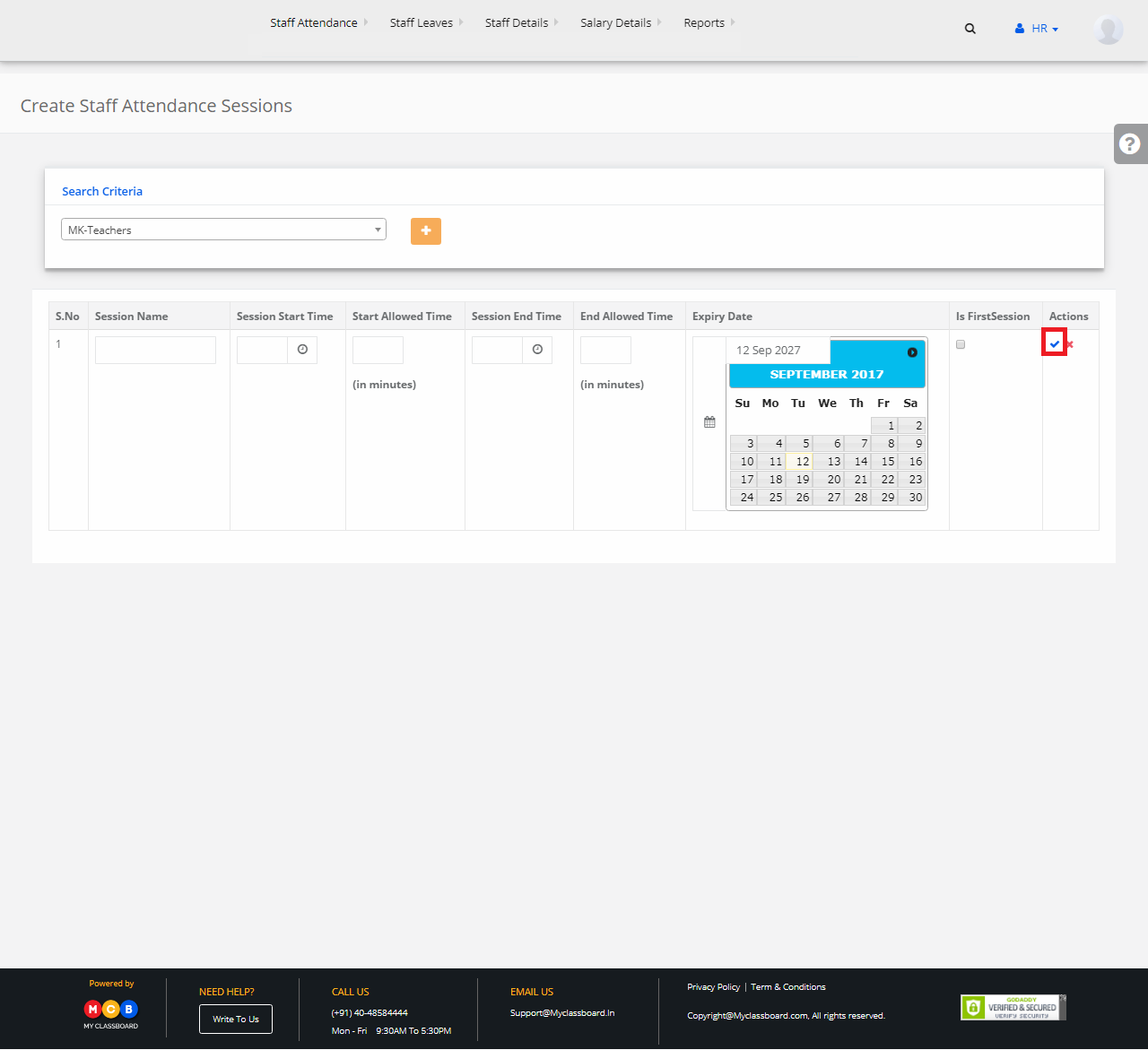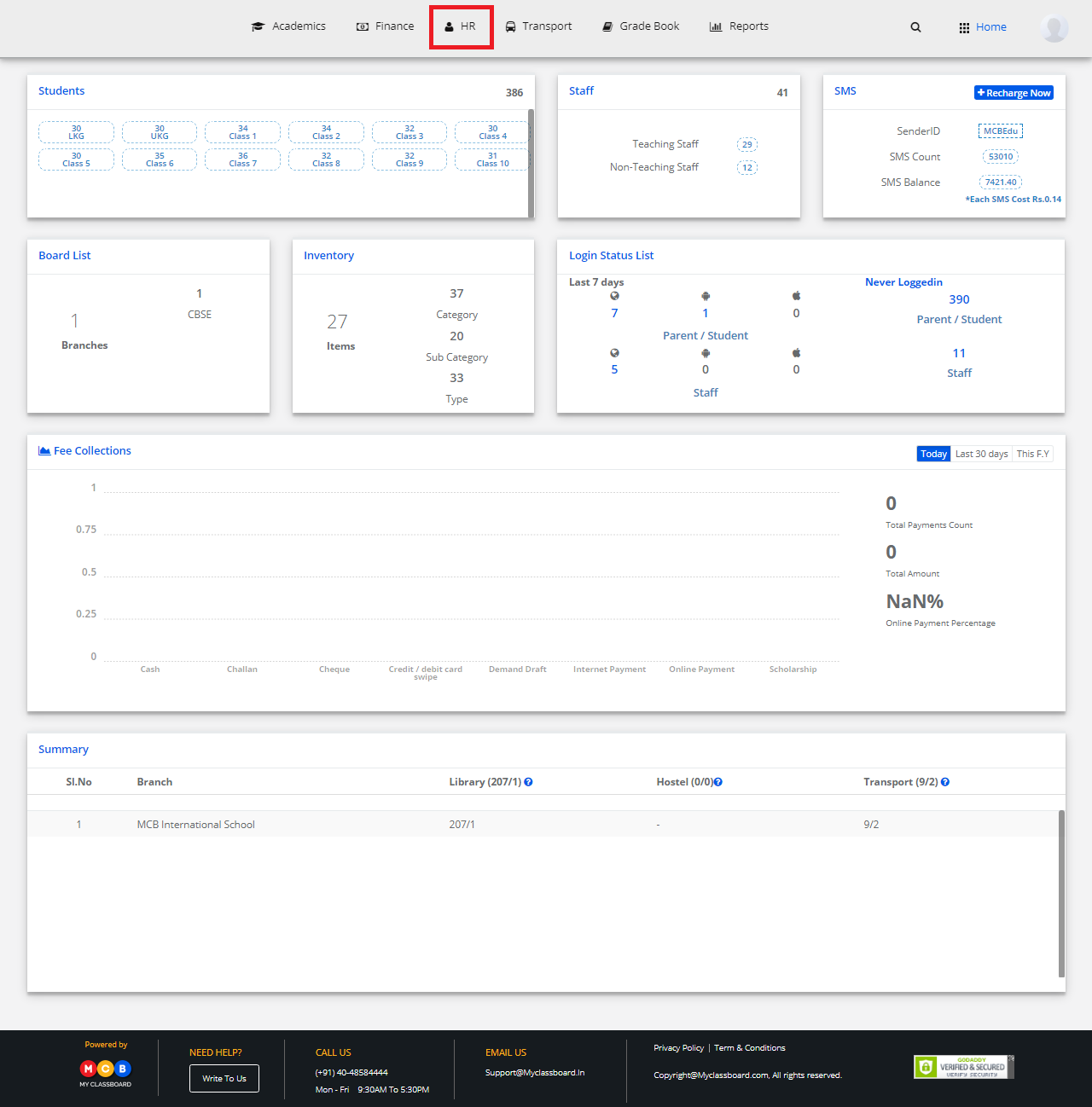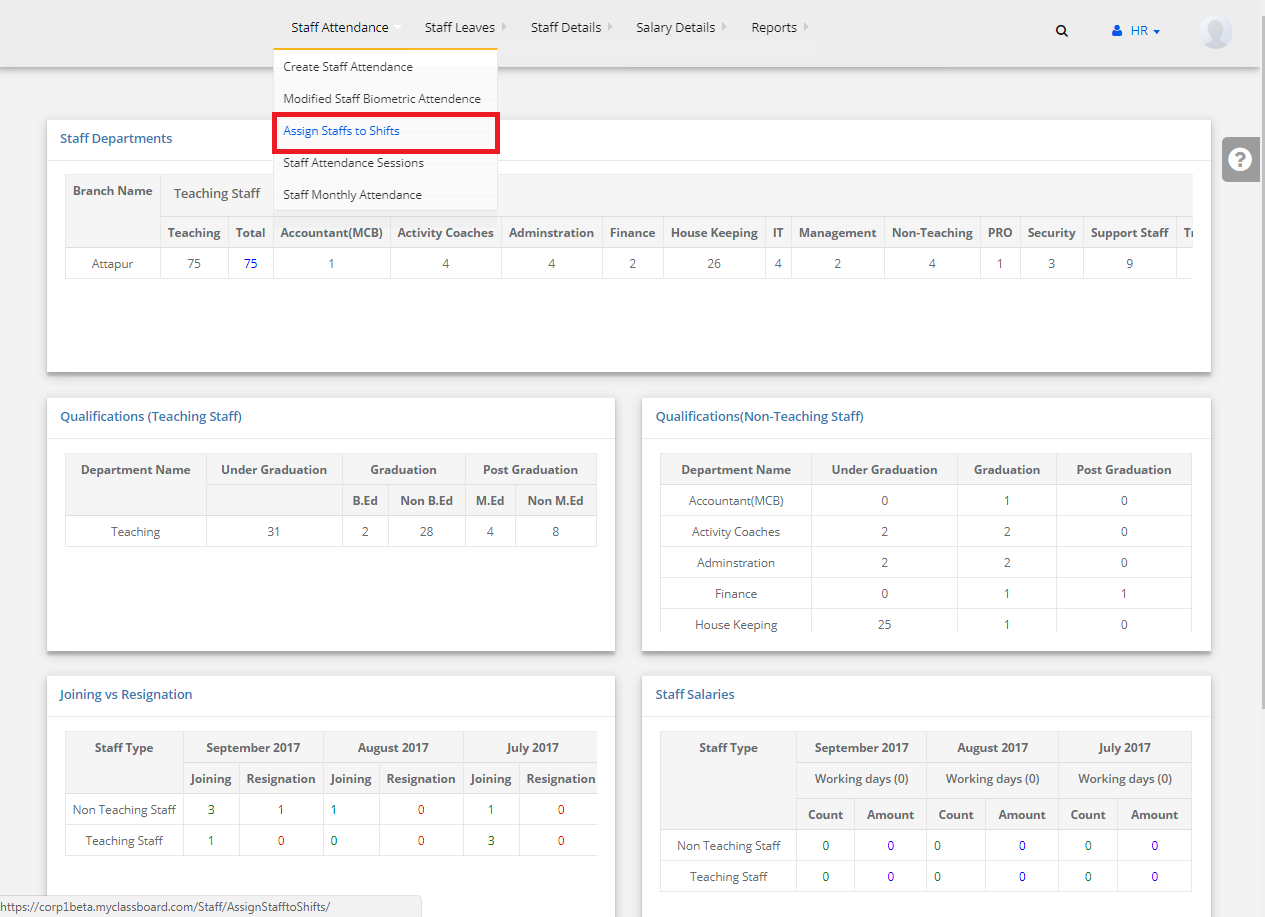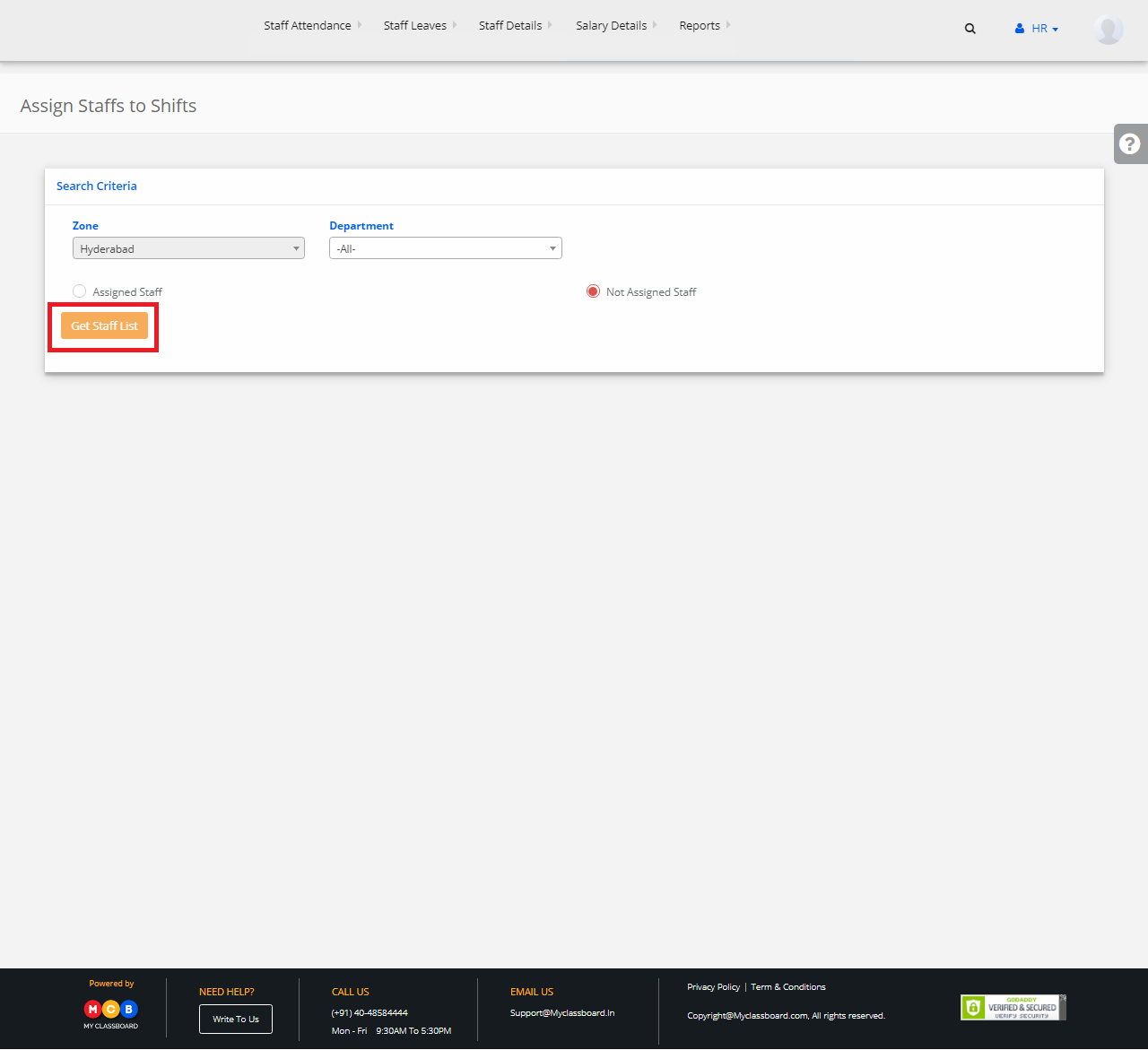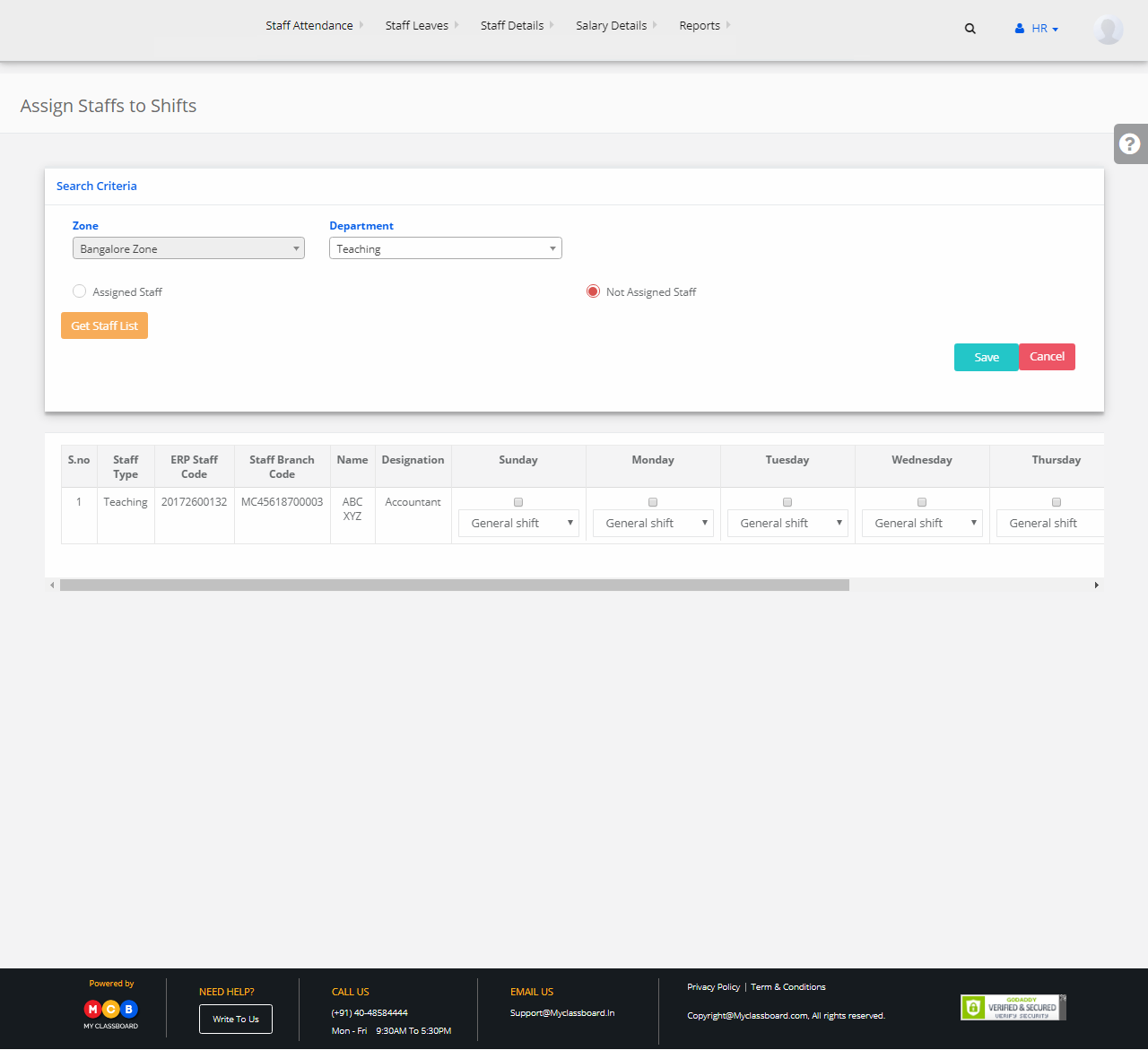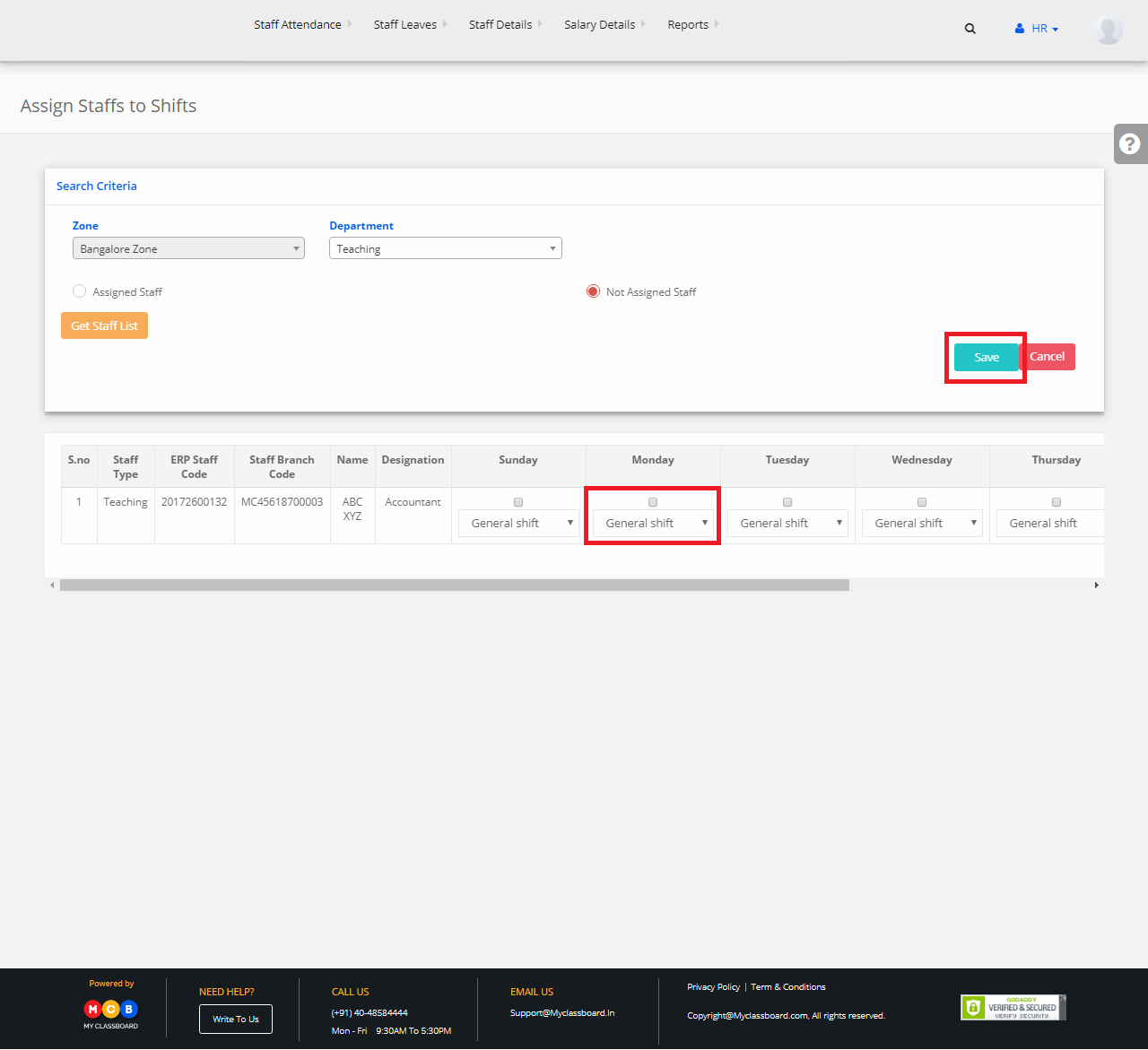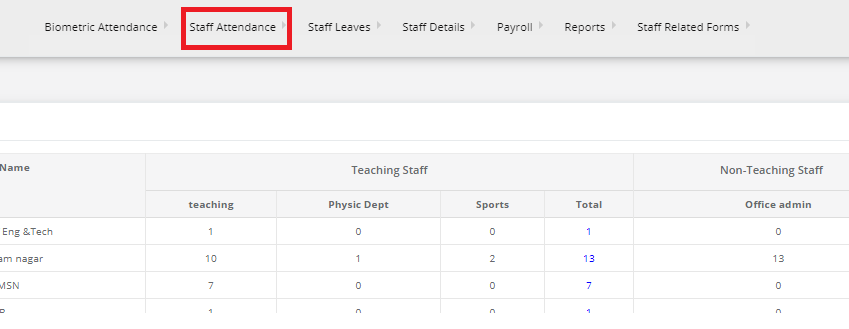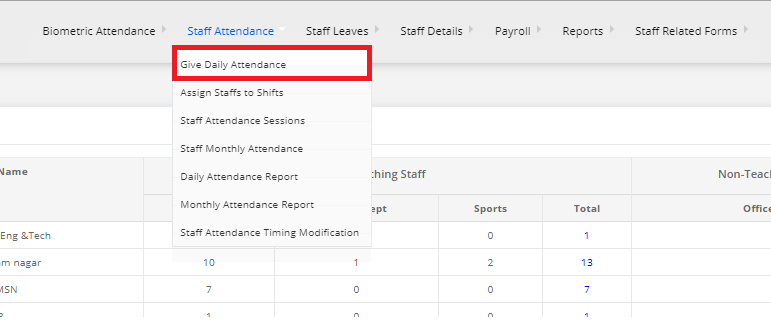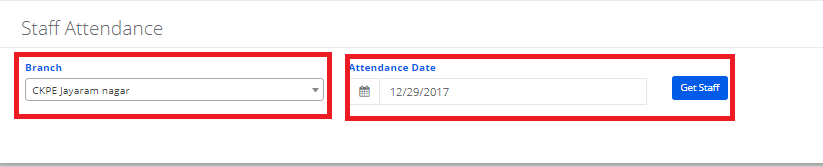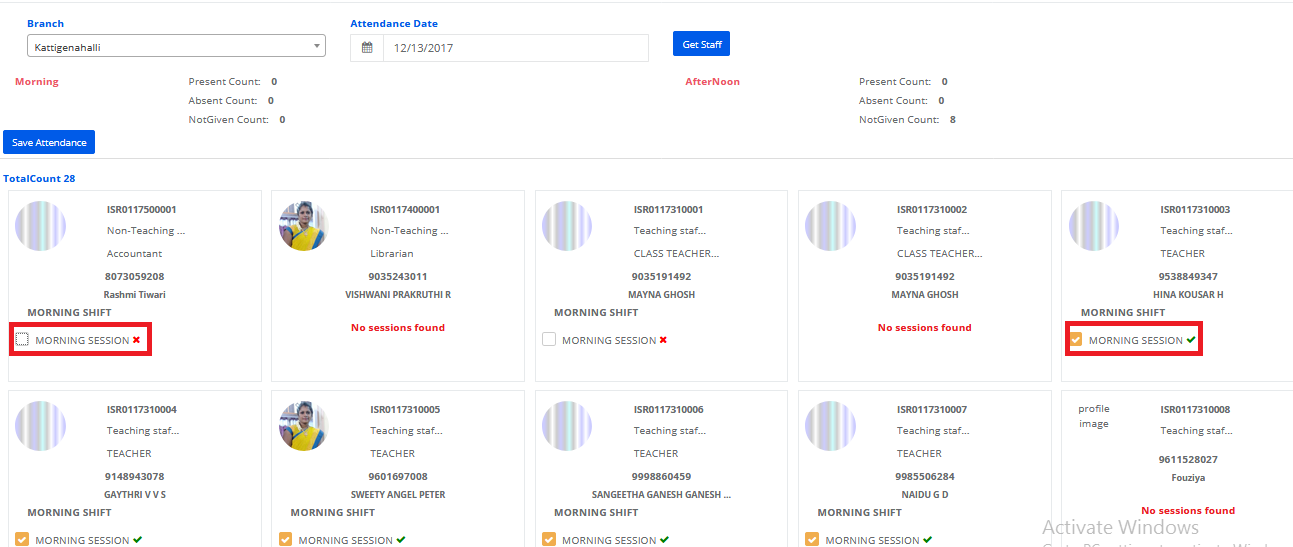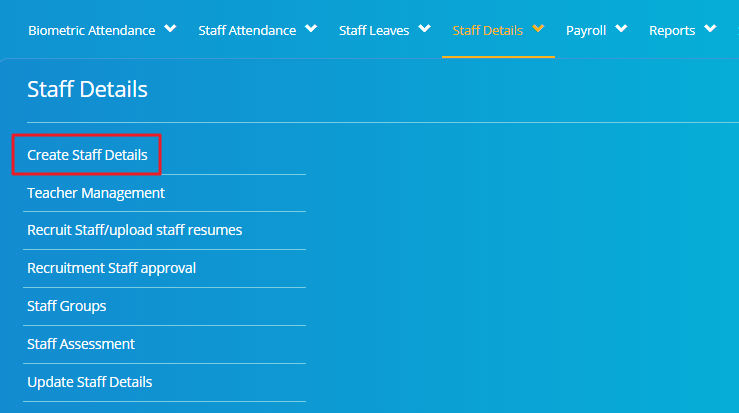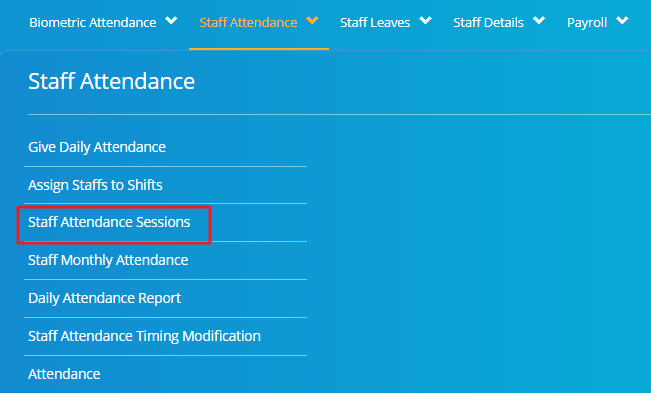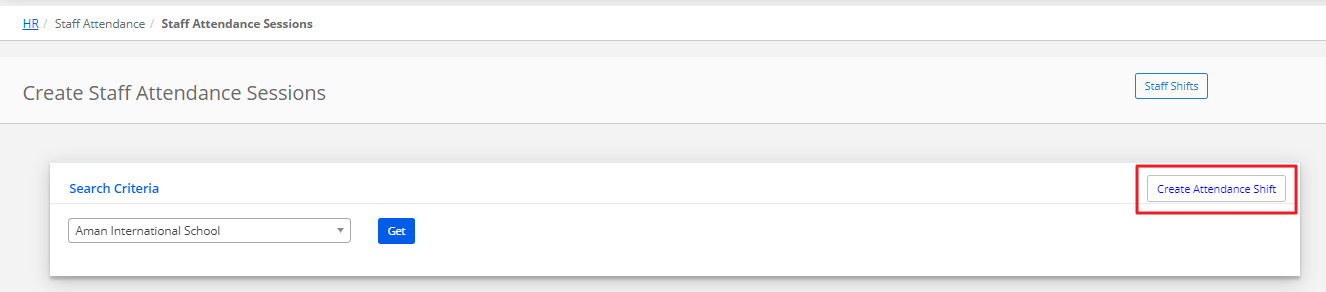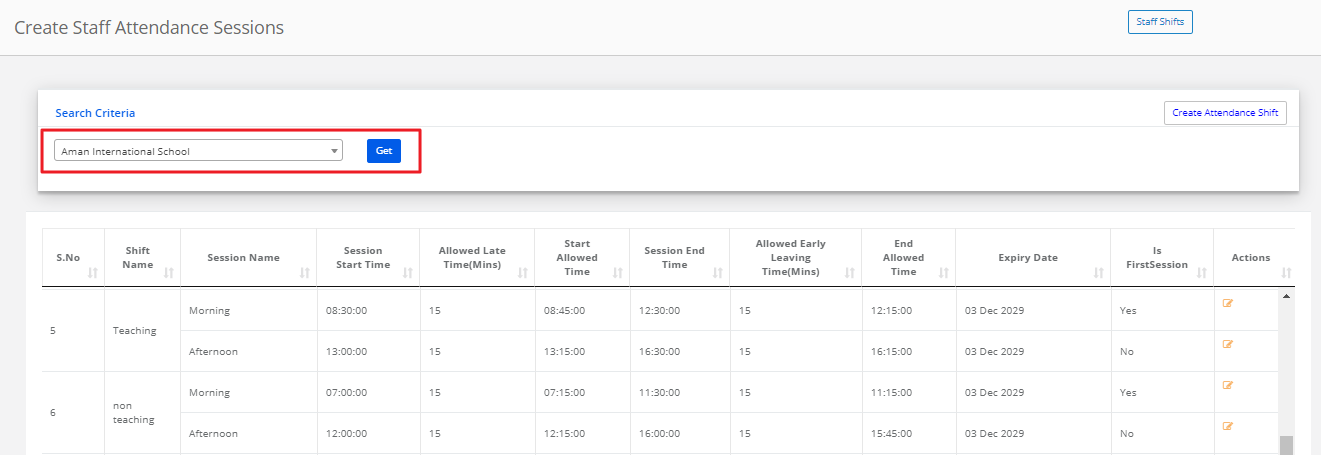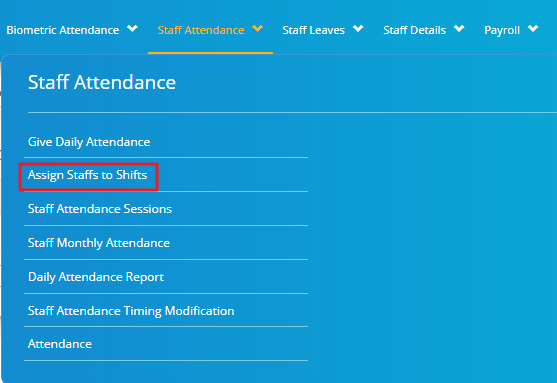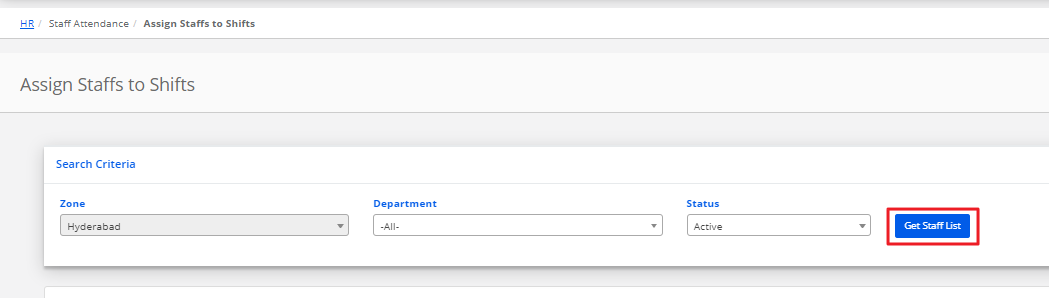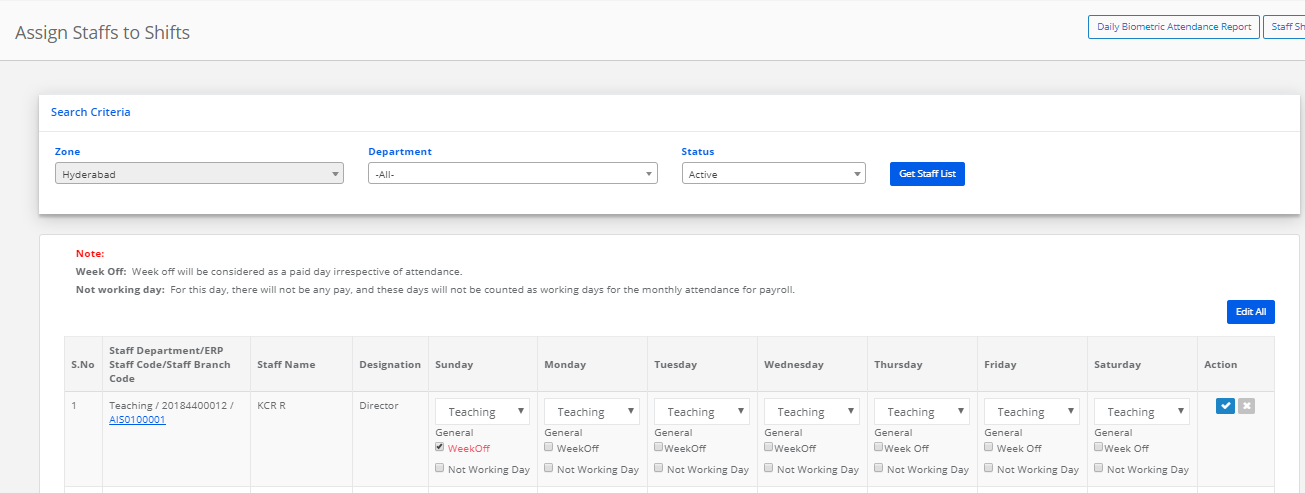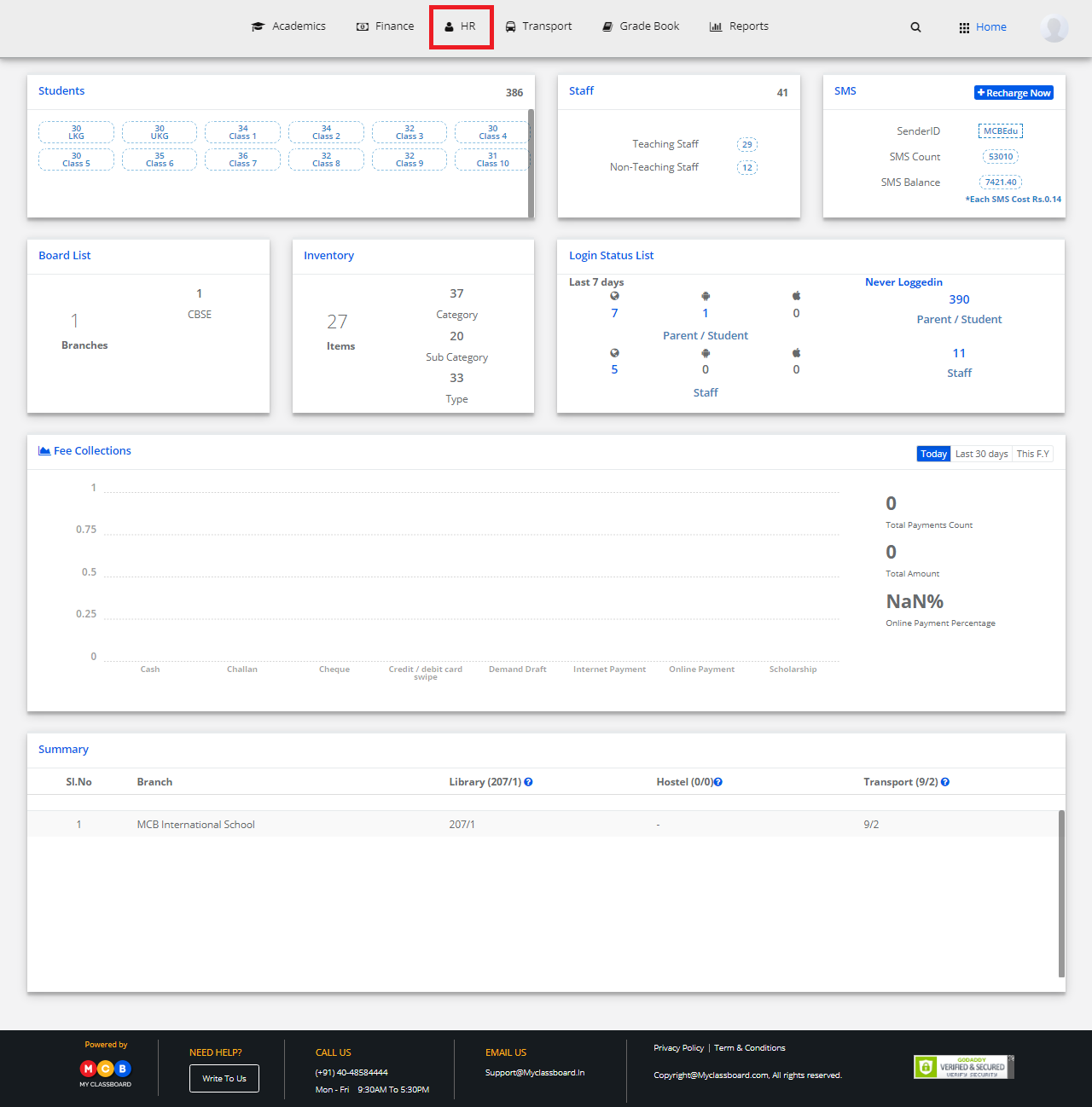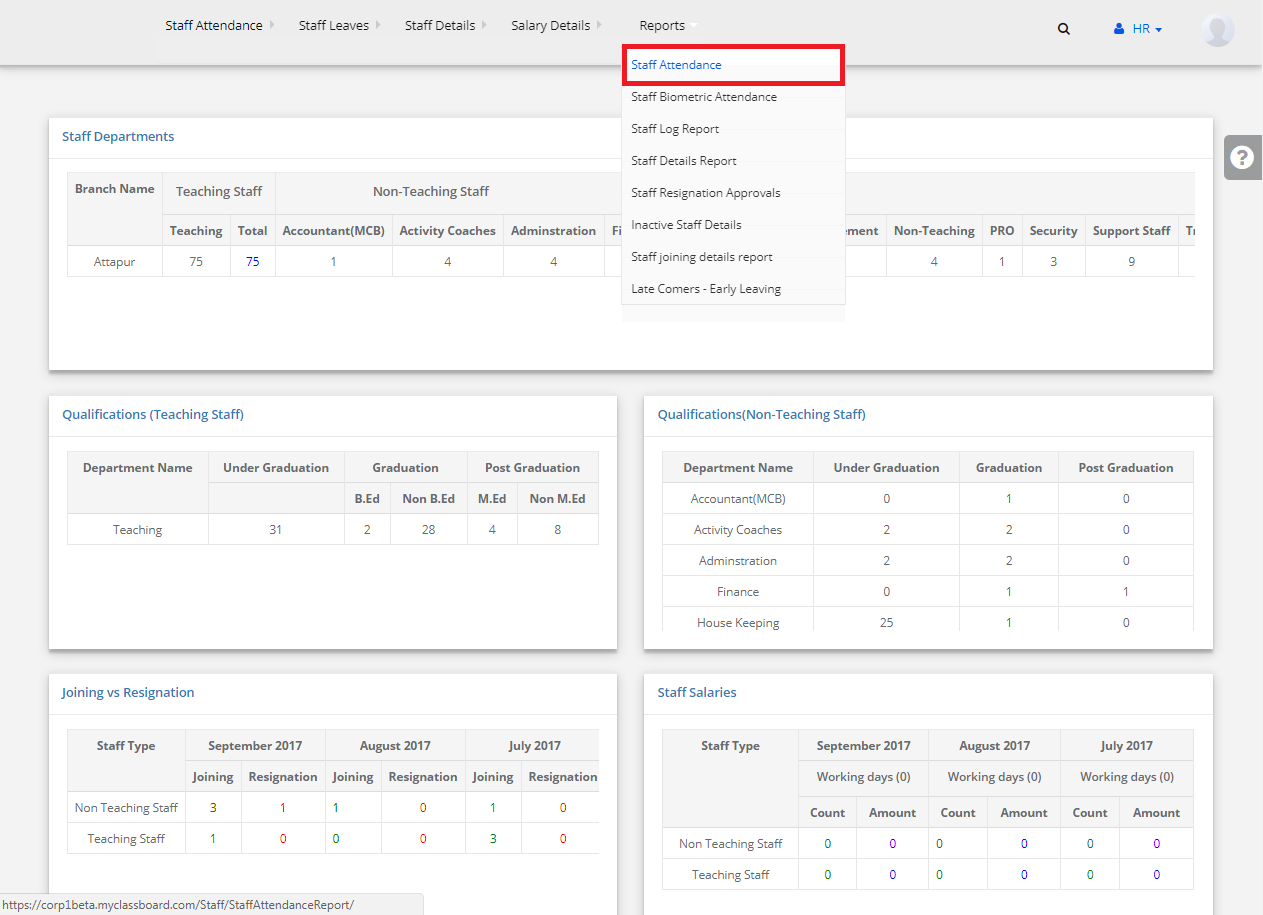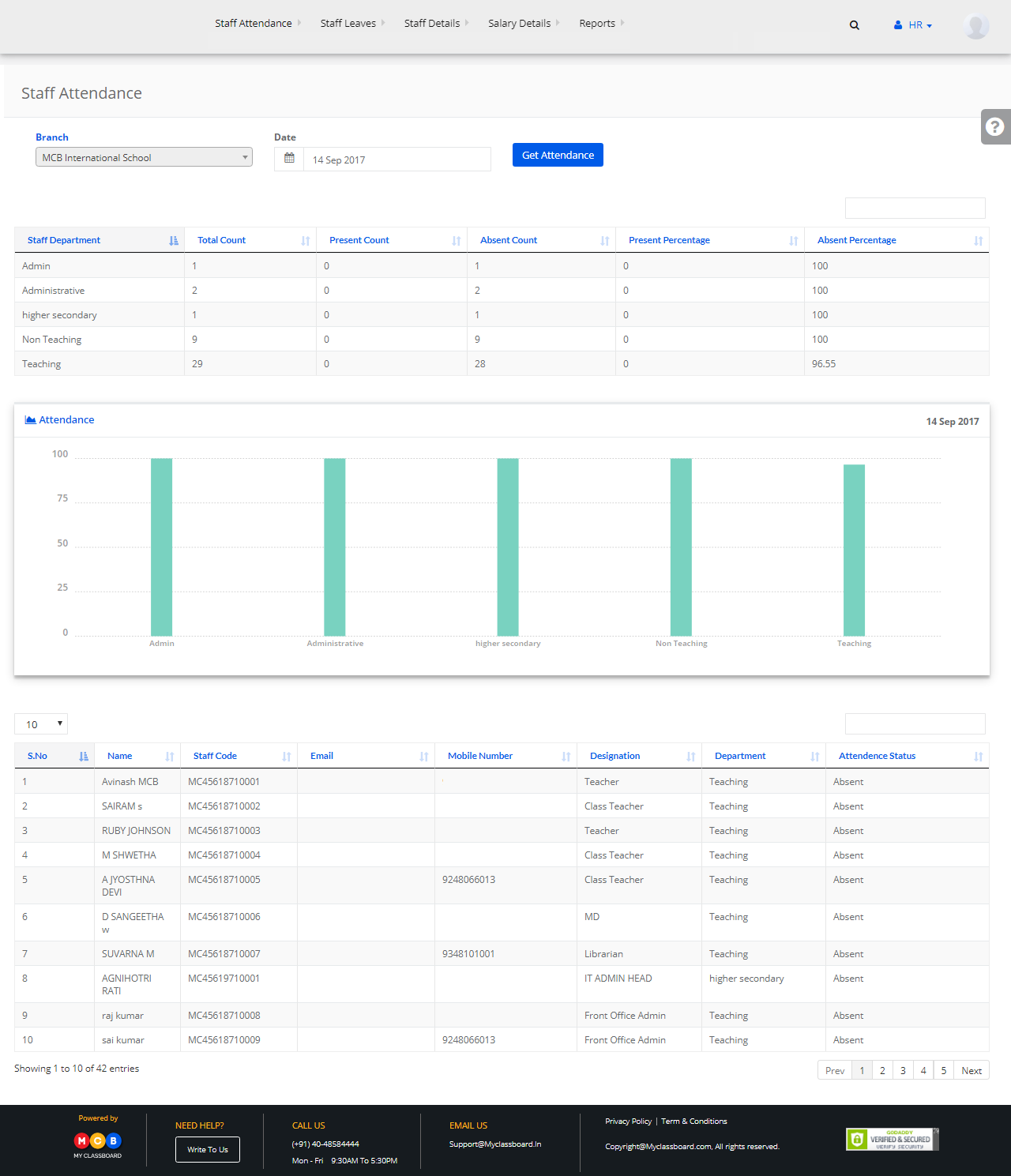Step 1: Login to MCB with Principal or SysAmin Login credentials.
Step 2: Select “HR” on the top bar of the dashboard. You will be directed to the HR page.
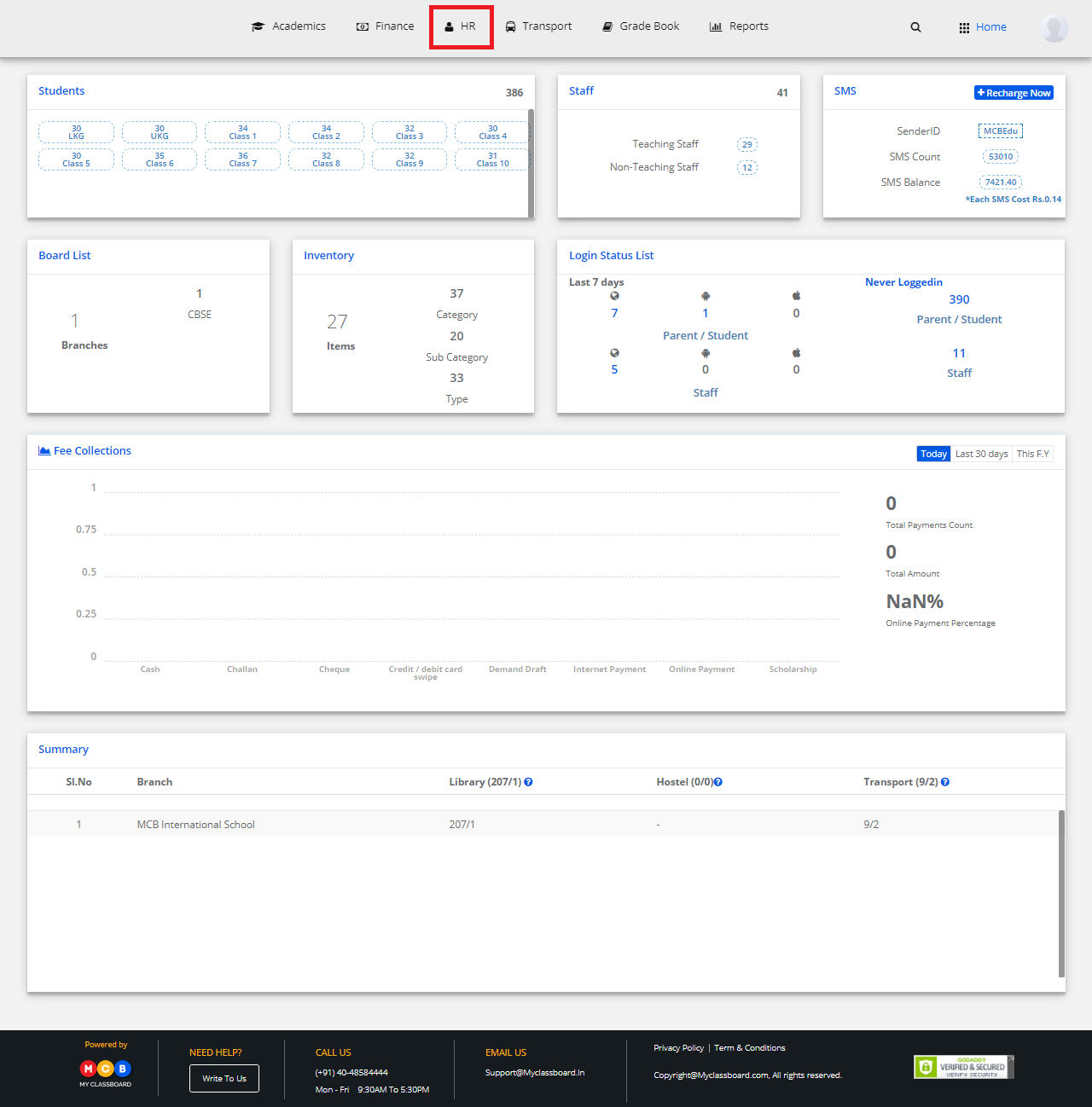
Step 3: Select “Staff Attendance” on the top bar and choose “Staff Monthly Attendance”.
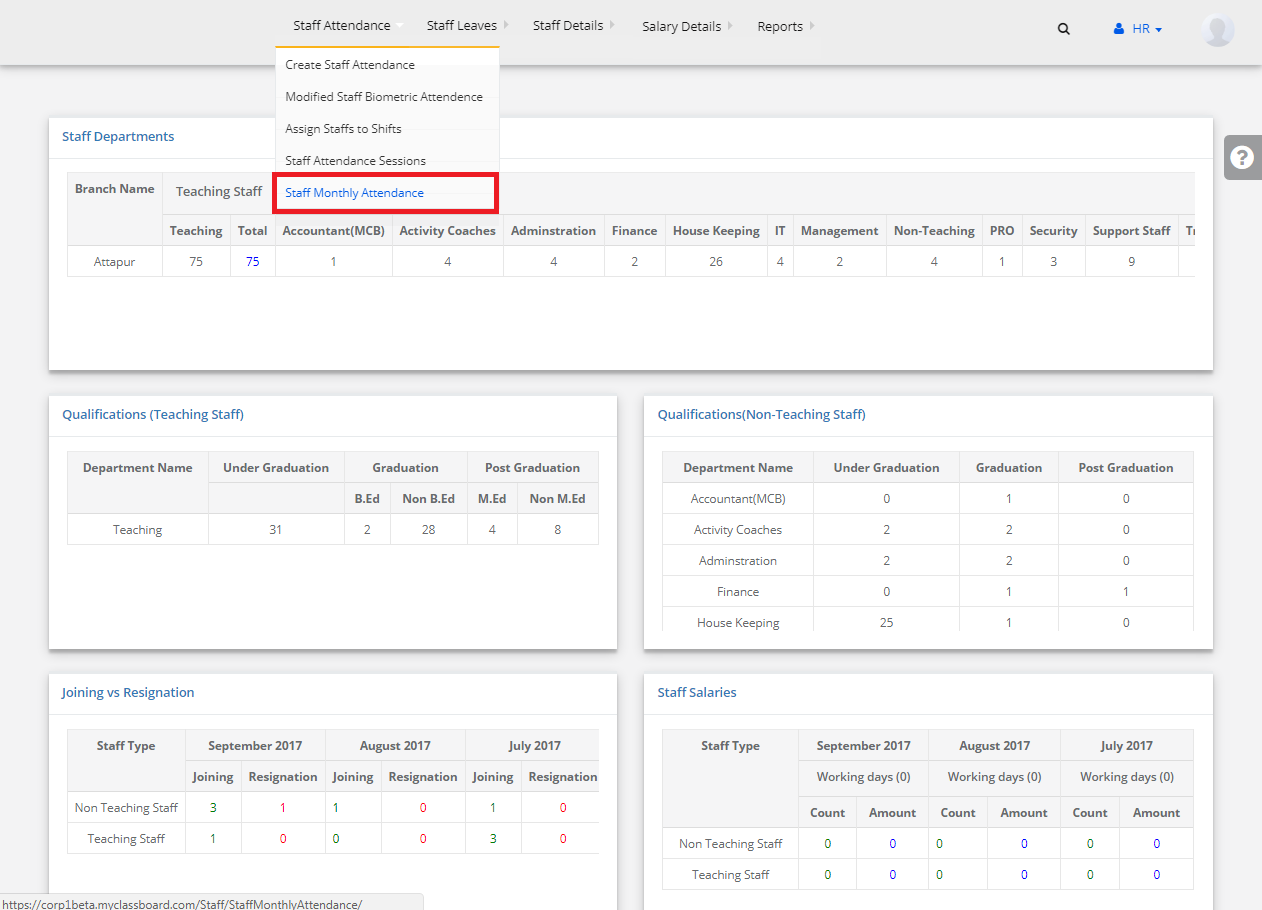
Step 4: Select Branch, Department, Month and click on “Get Attendance”.
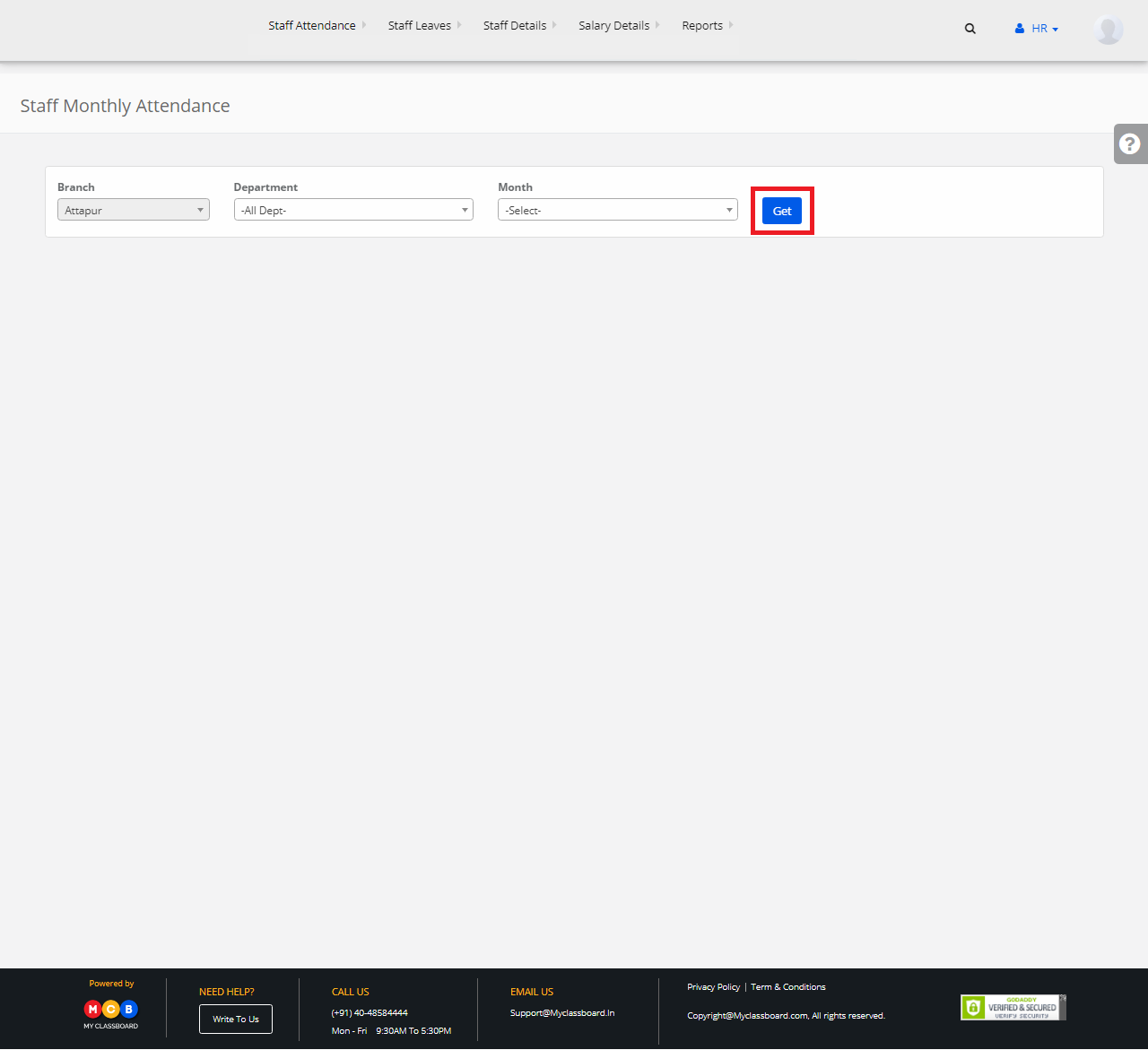
Step 5: Select any staff, enter the details and click on “Save Attendance”.