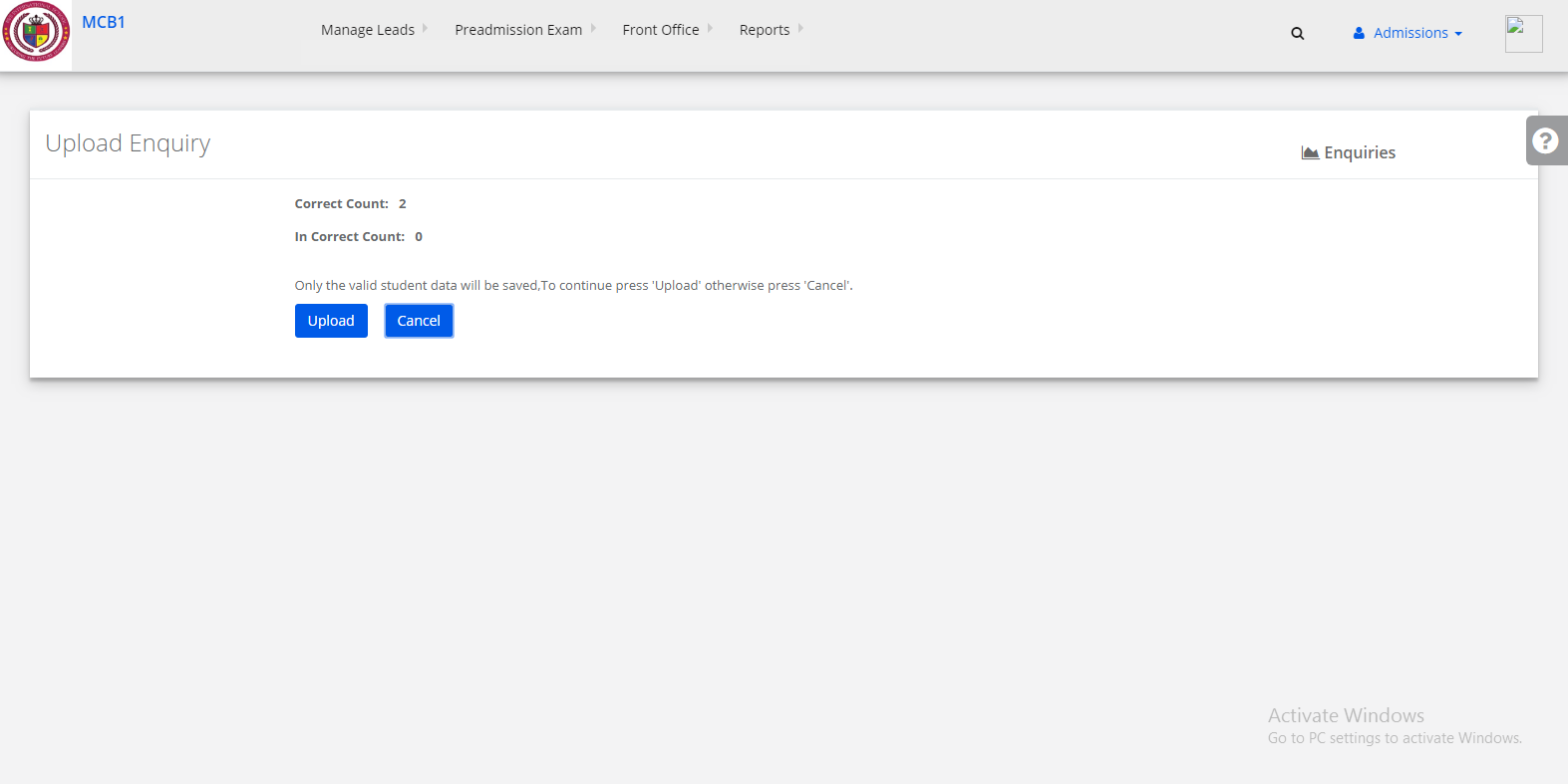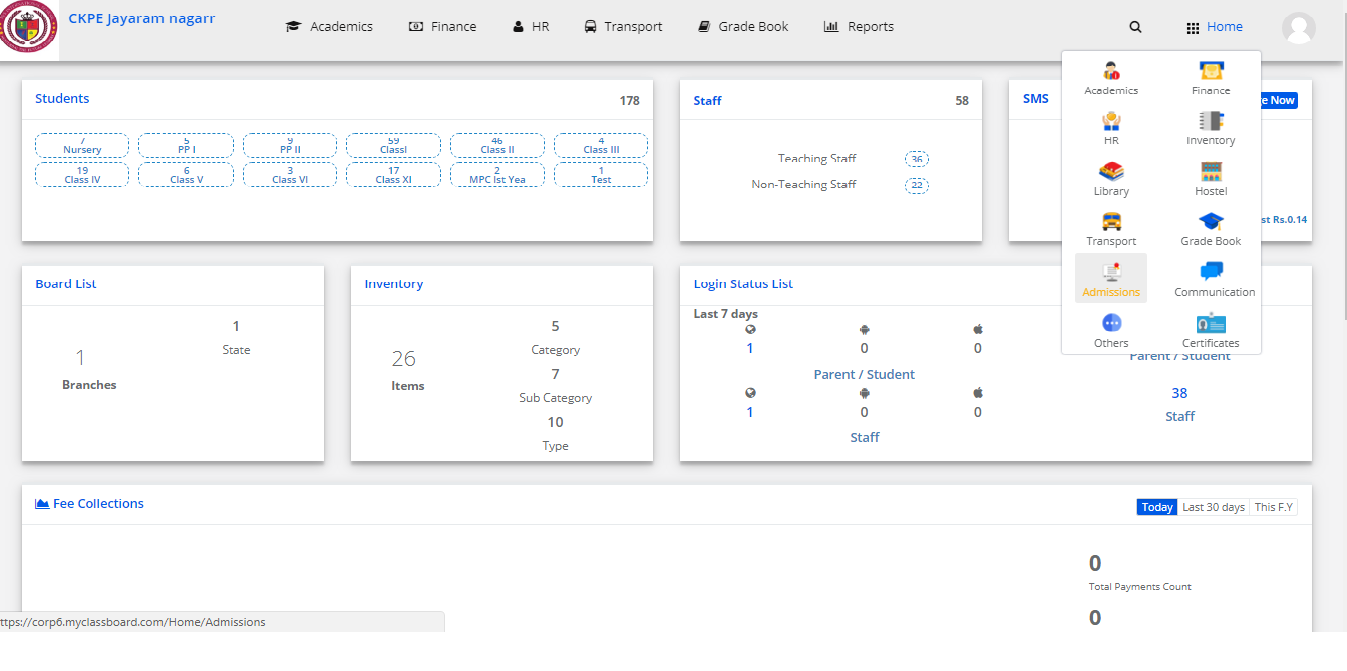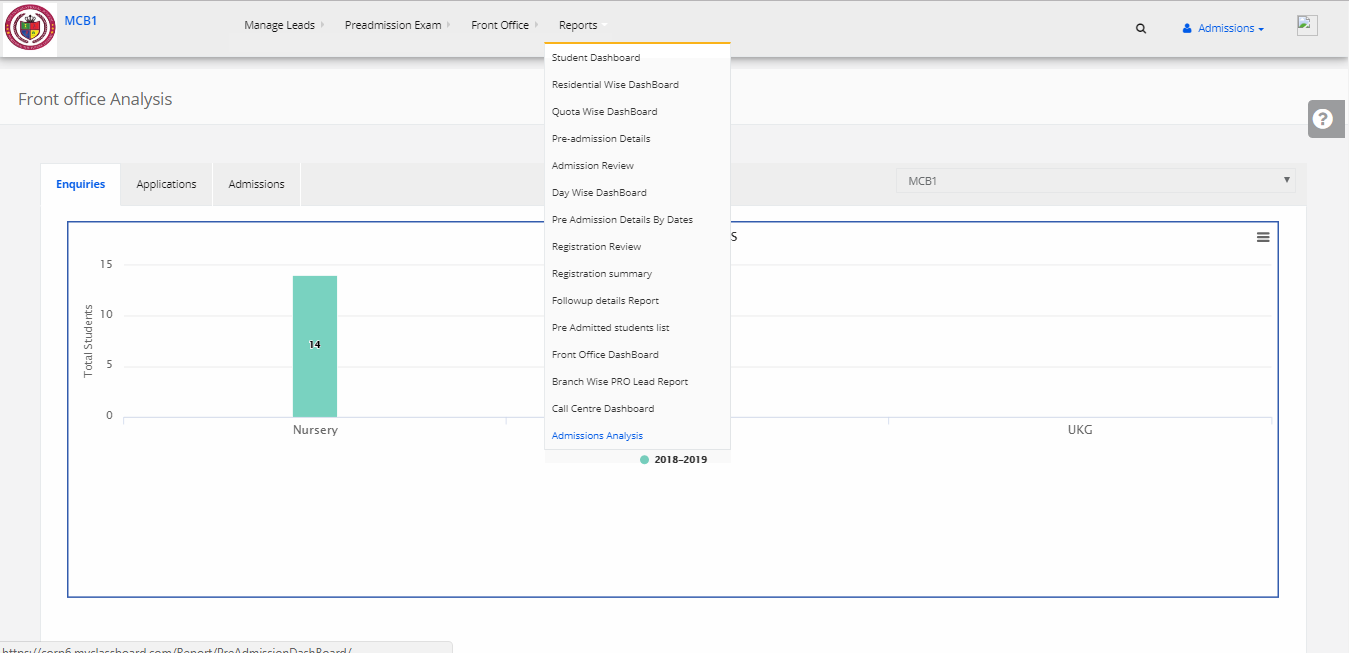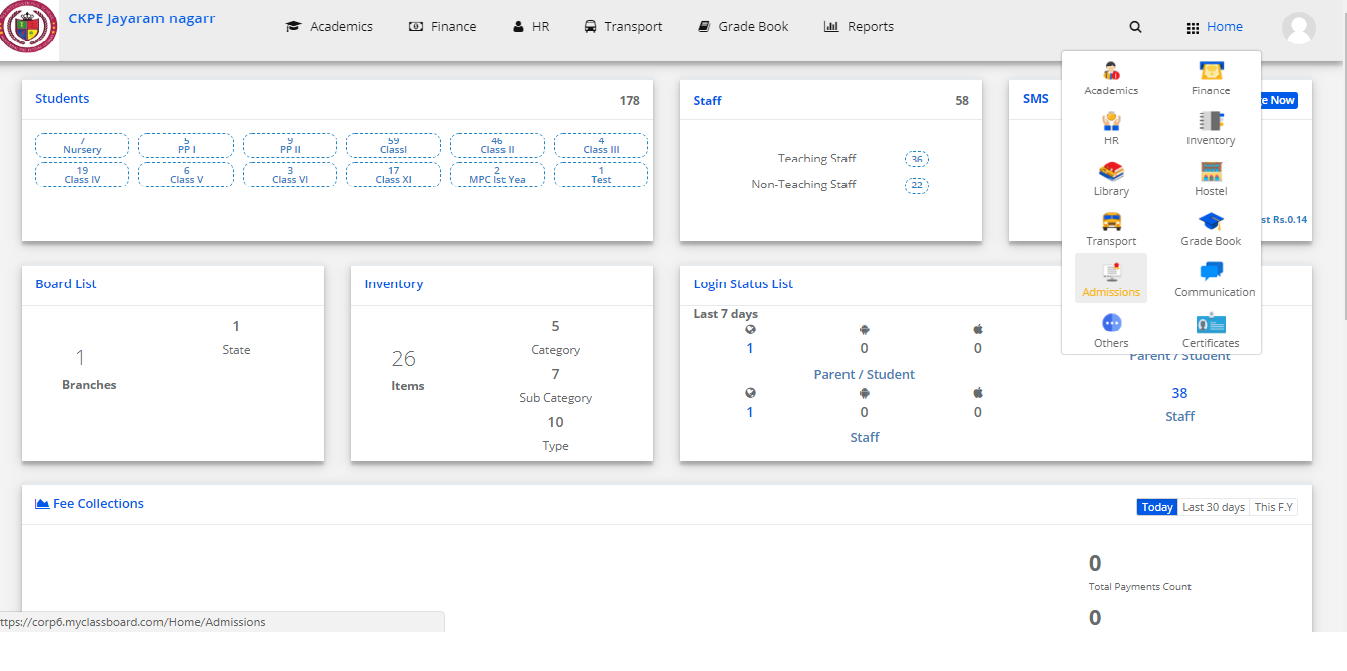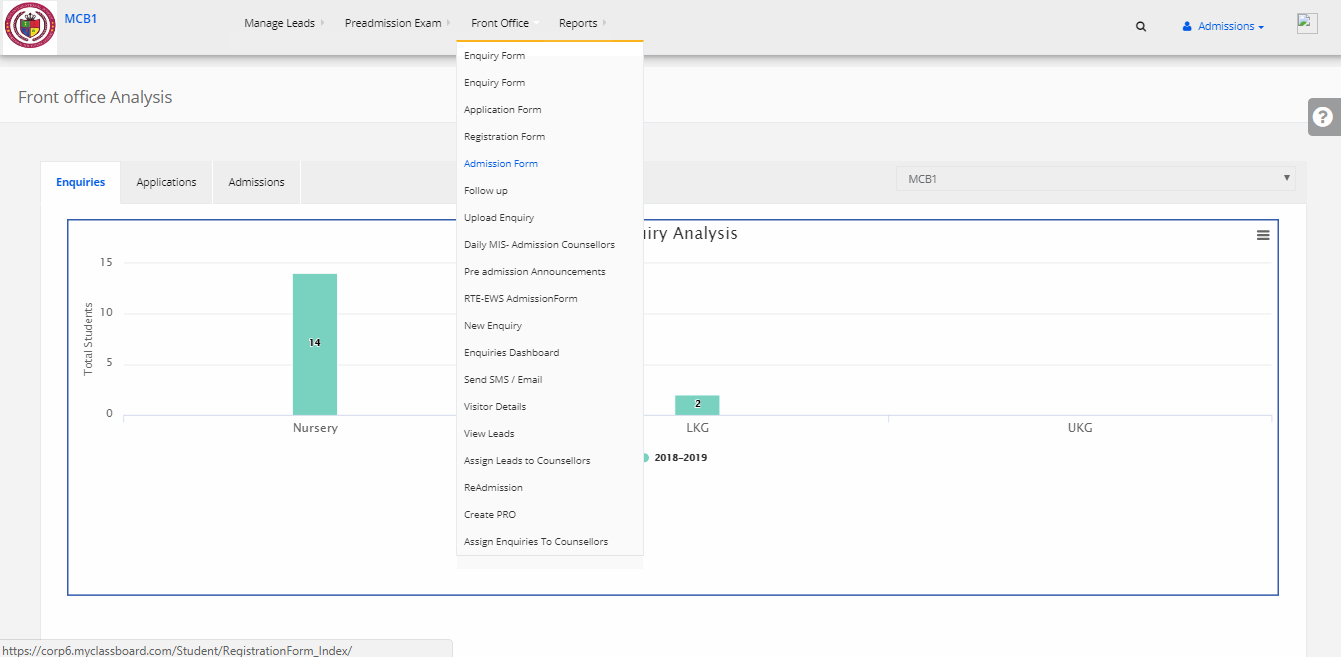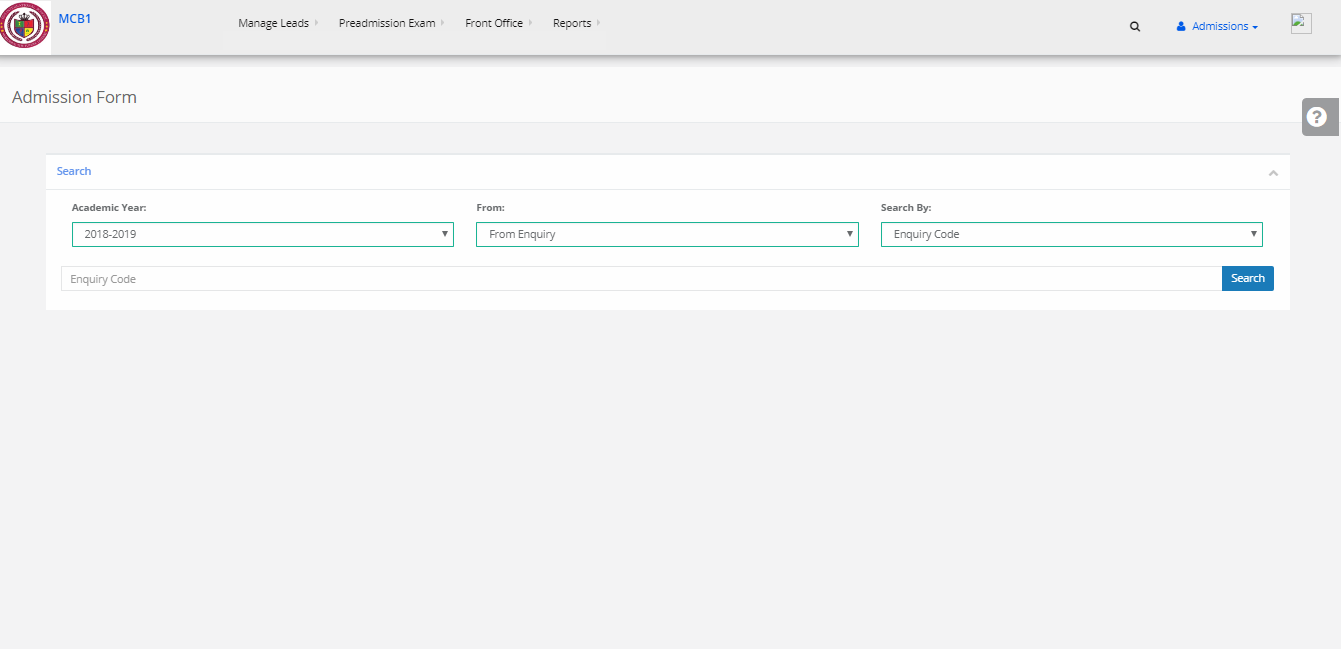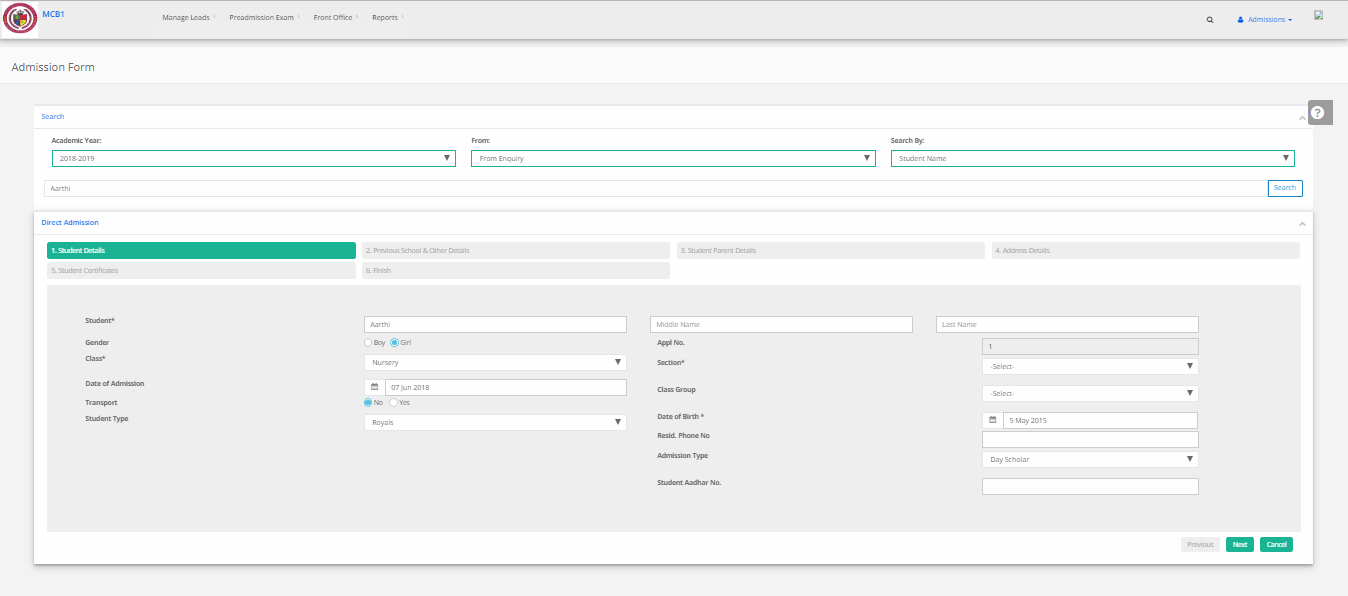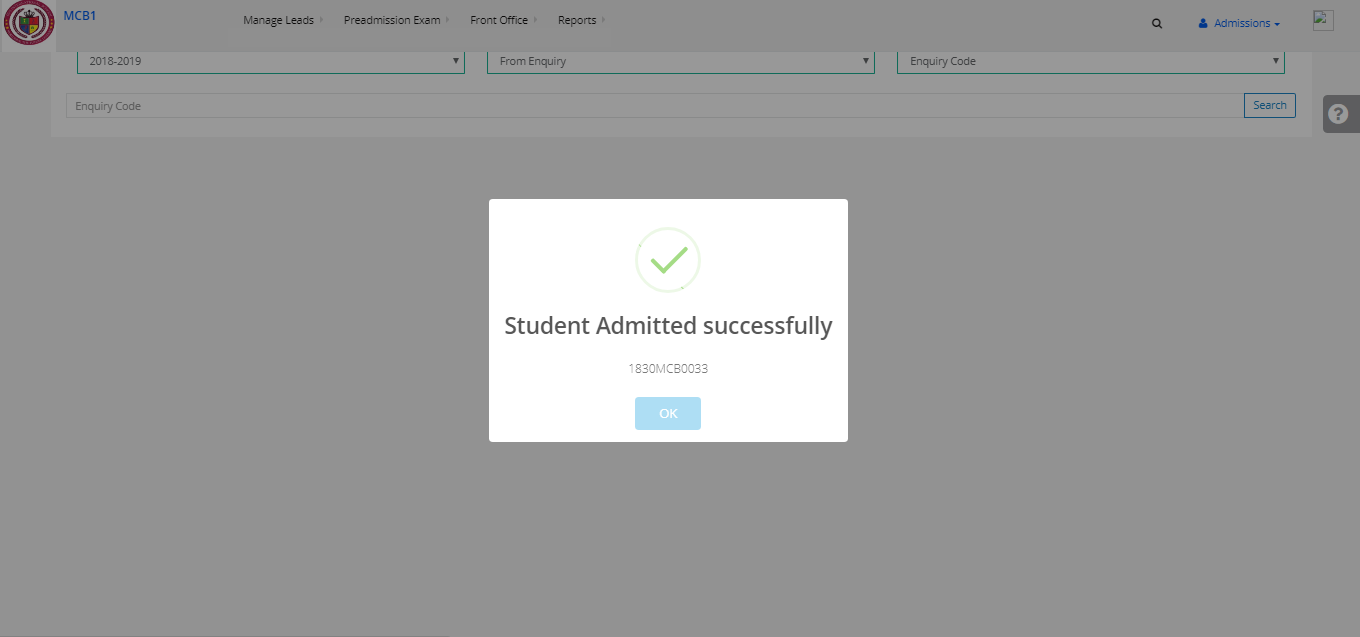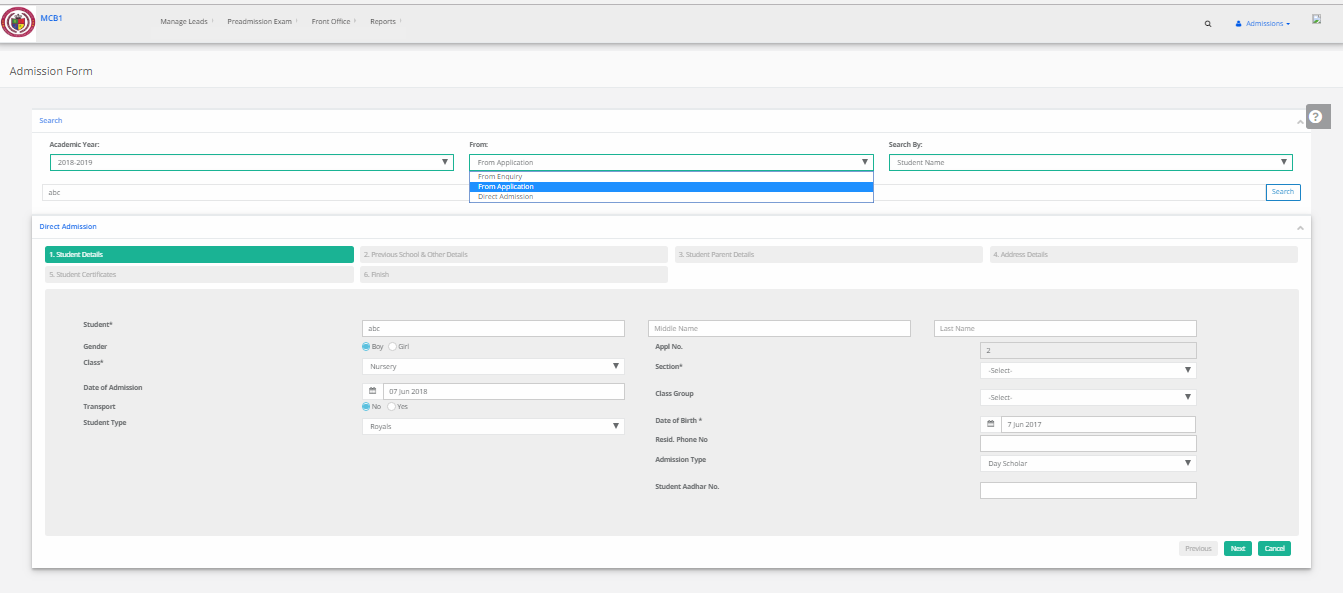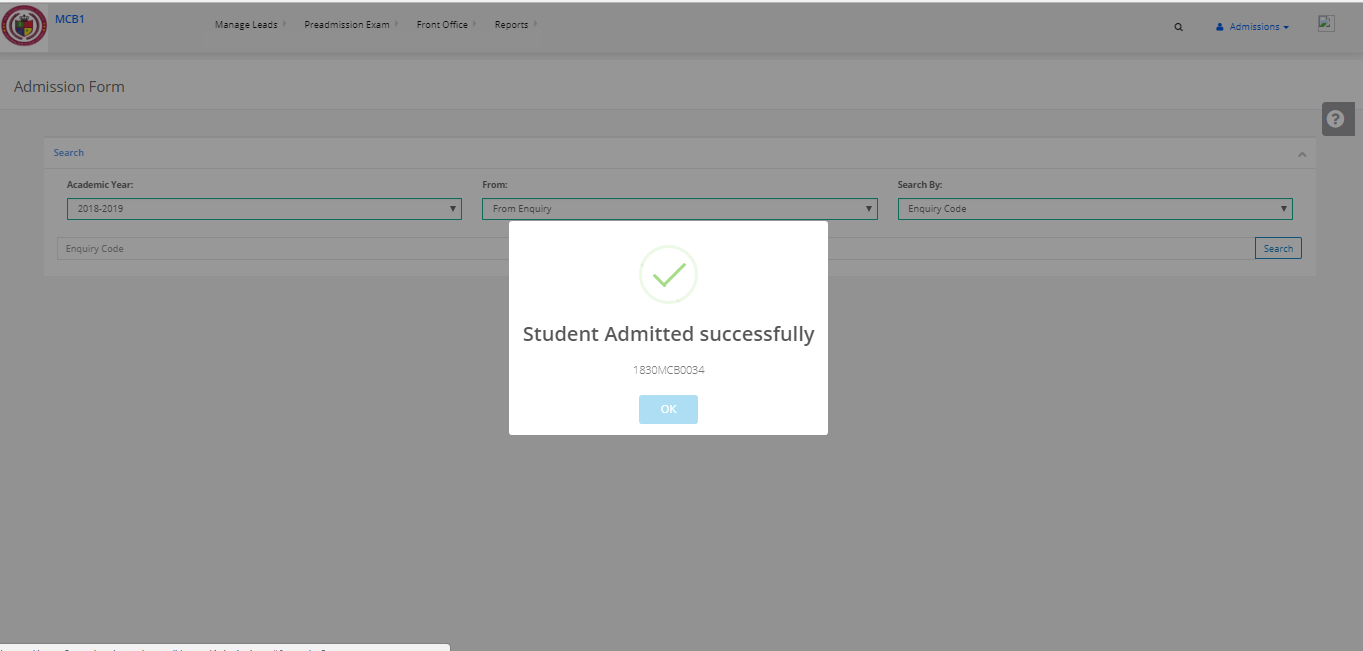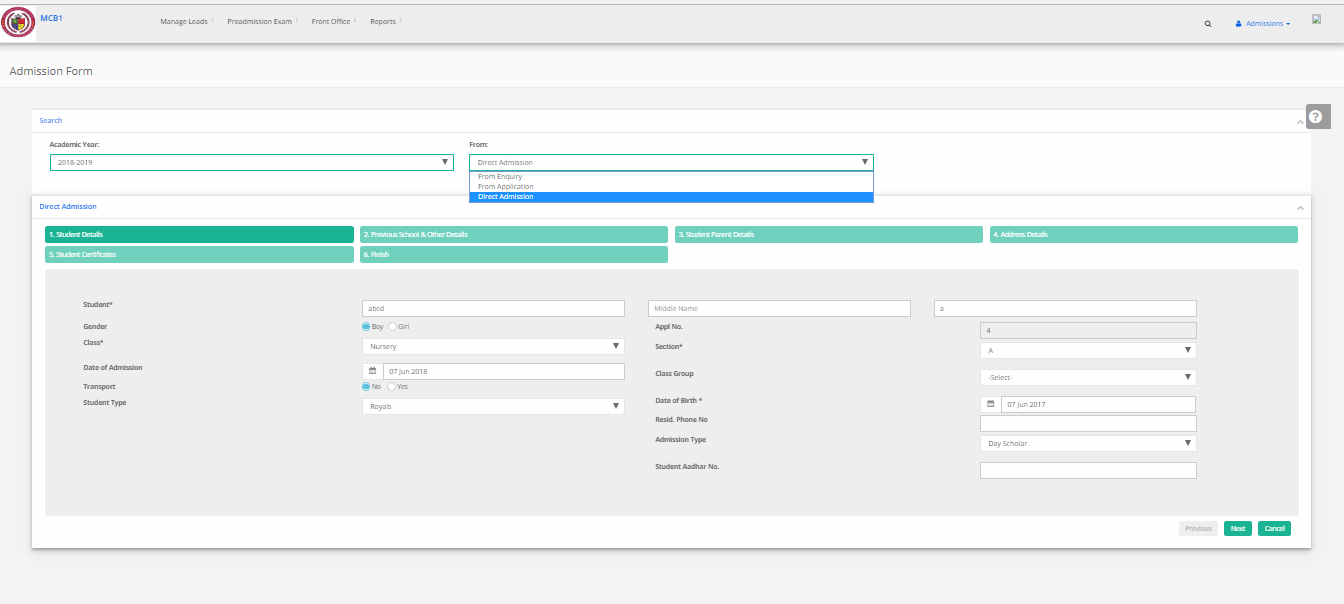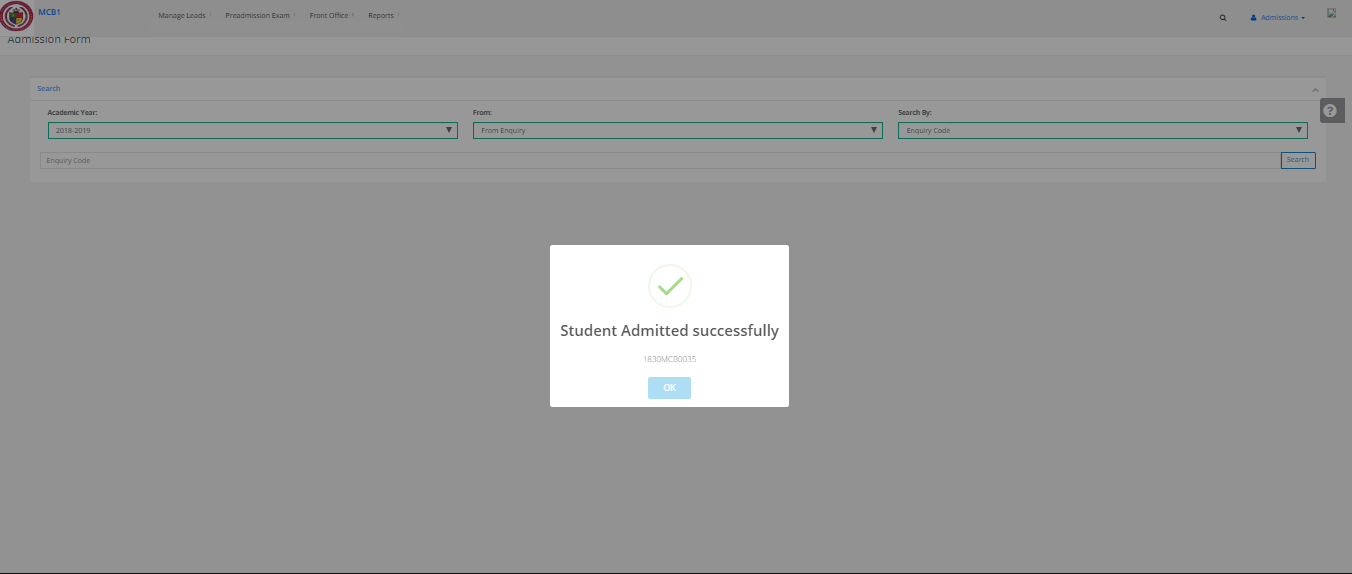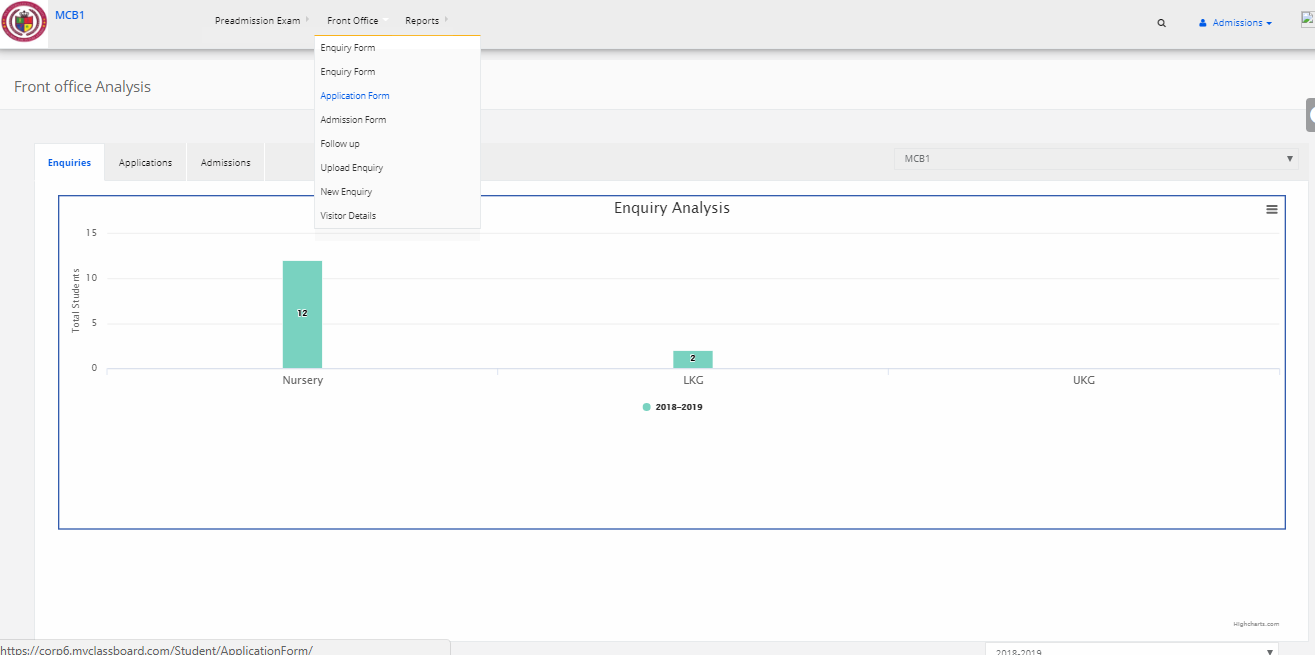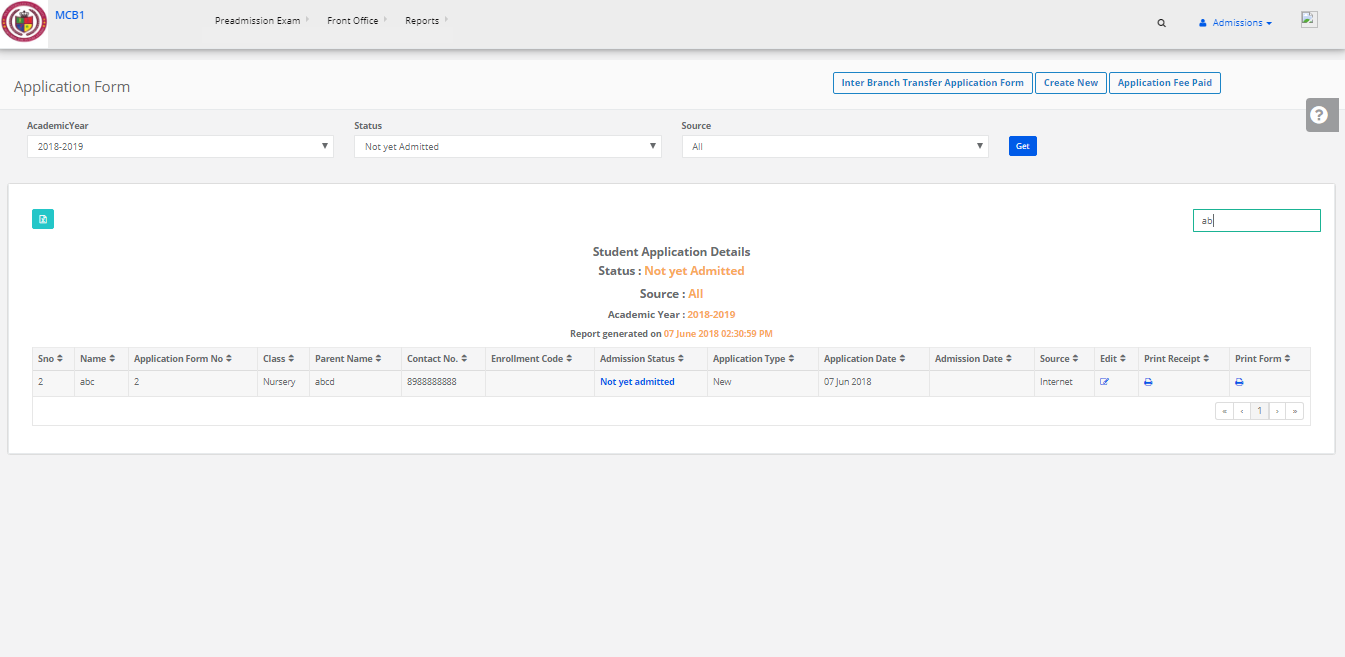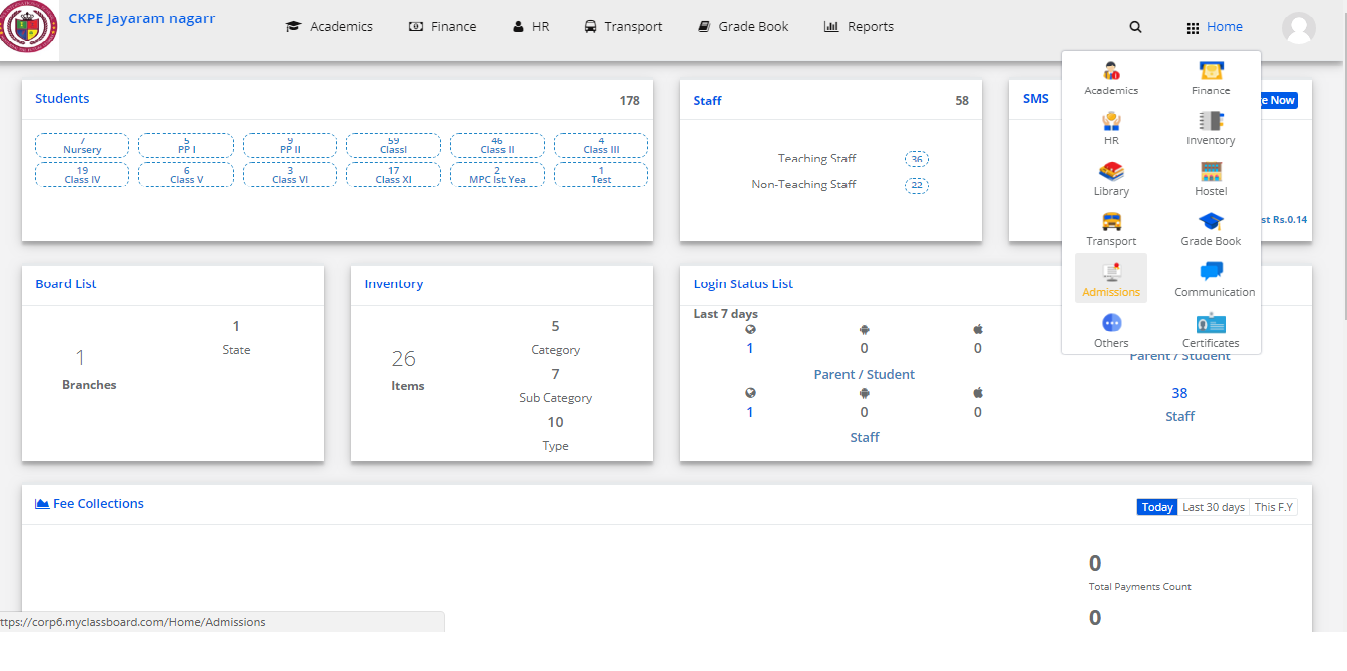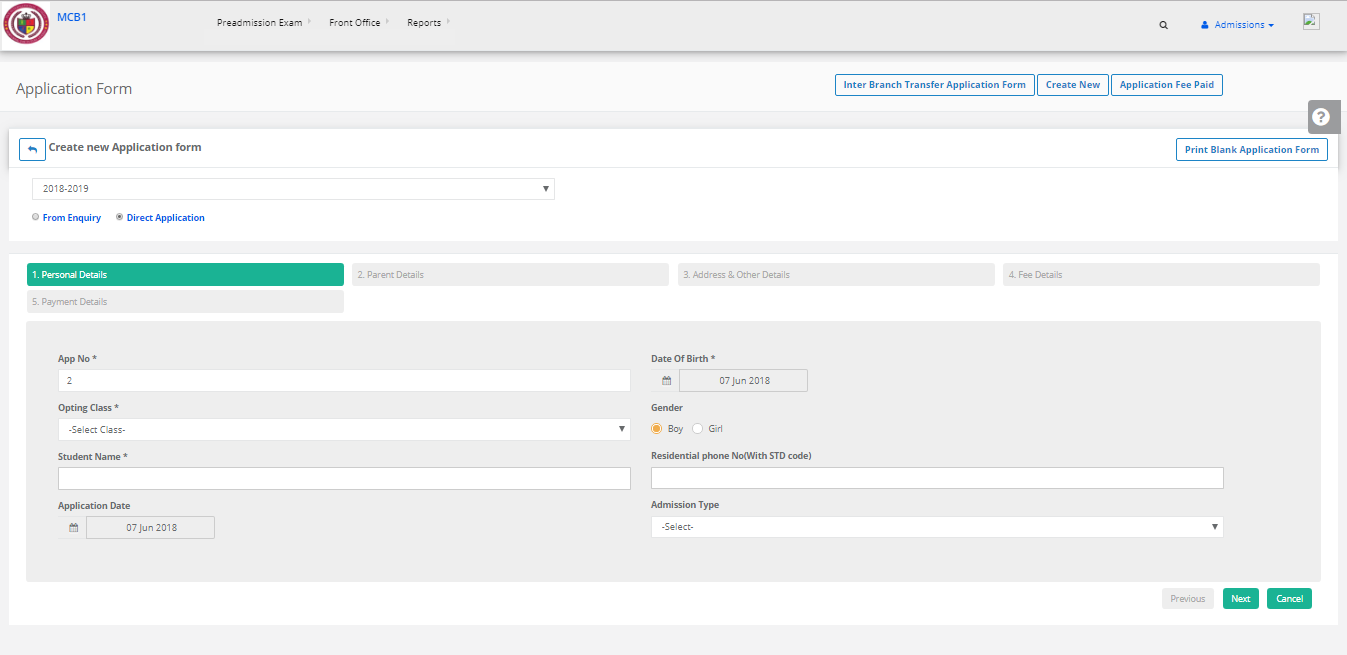Step 1: Login to MCB with Login Credentials.
Step 2: Select Admissions on the dashboard and you will be directed to the Admissions page.
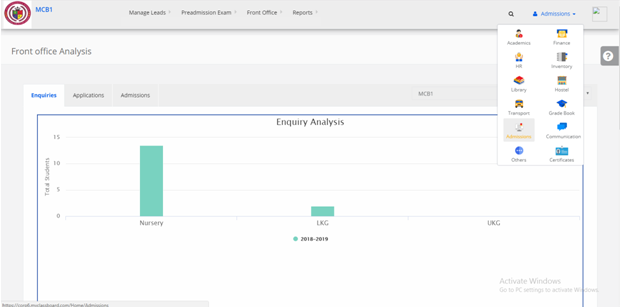
Step 3: Select “Front Office” on the top bar and choose “Upload Enquiry”.
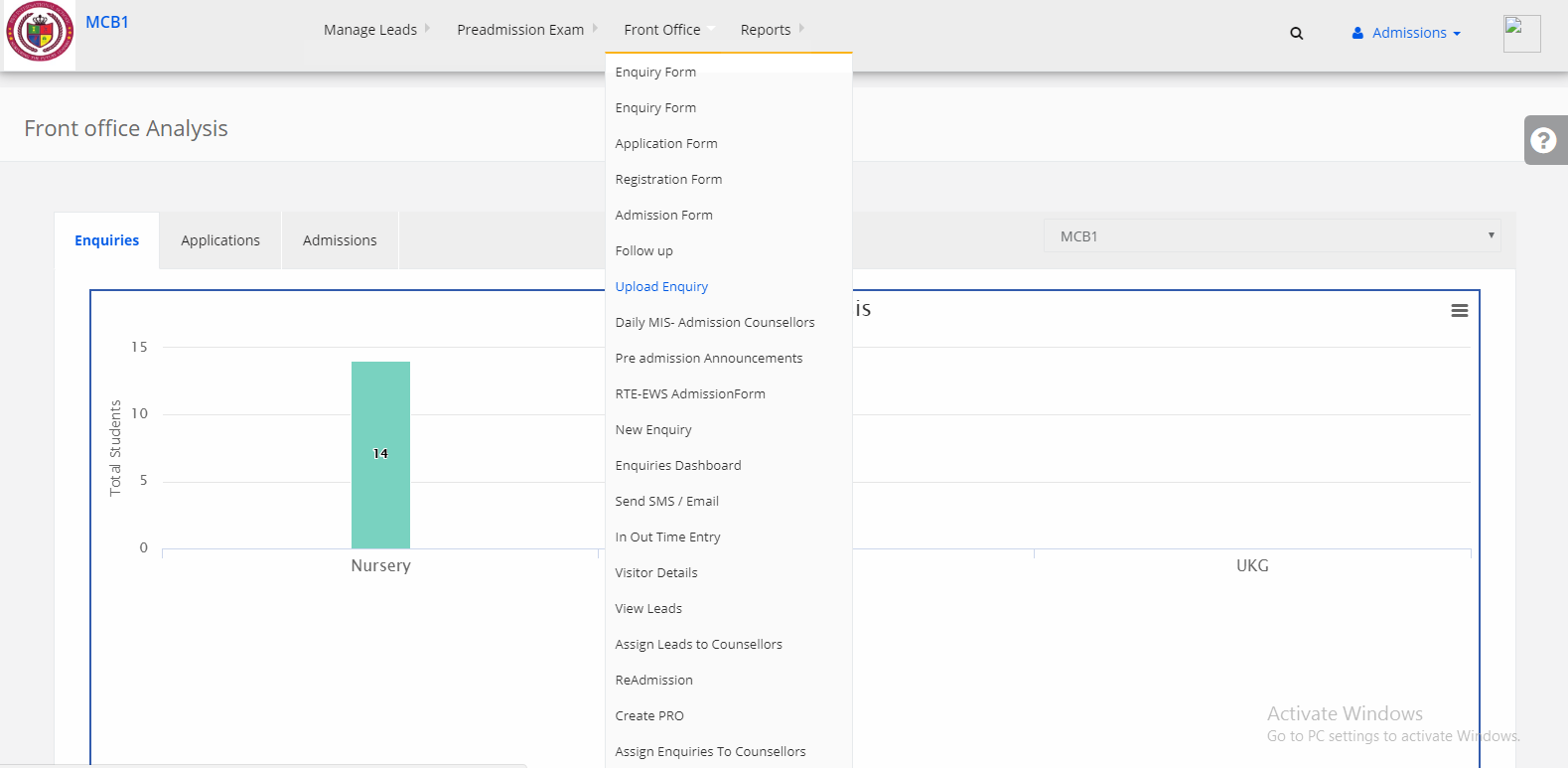
Step 4: Click on File Format then open the file & enter all the student’s details & save the file with the extension .csv. Follow the instructions correctly while entering the Student data into the file.
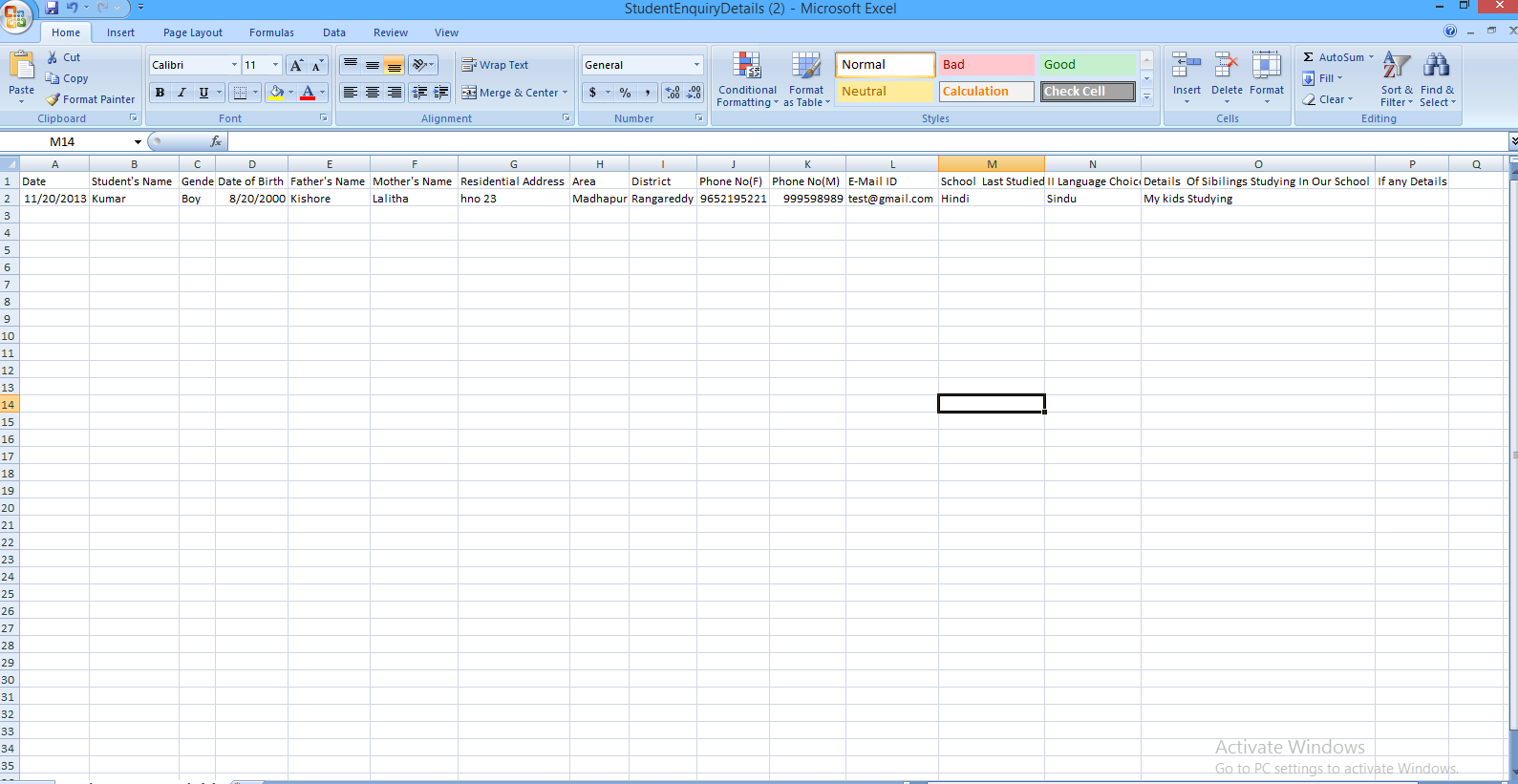
Step 5: Select the Academic Year, Branch, Admission into Class/Grade & How do you come to know about us & then upload the saved enquiry file & click on Validate File.
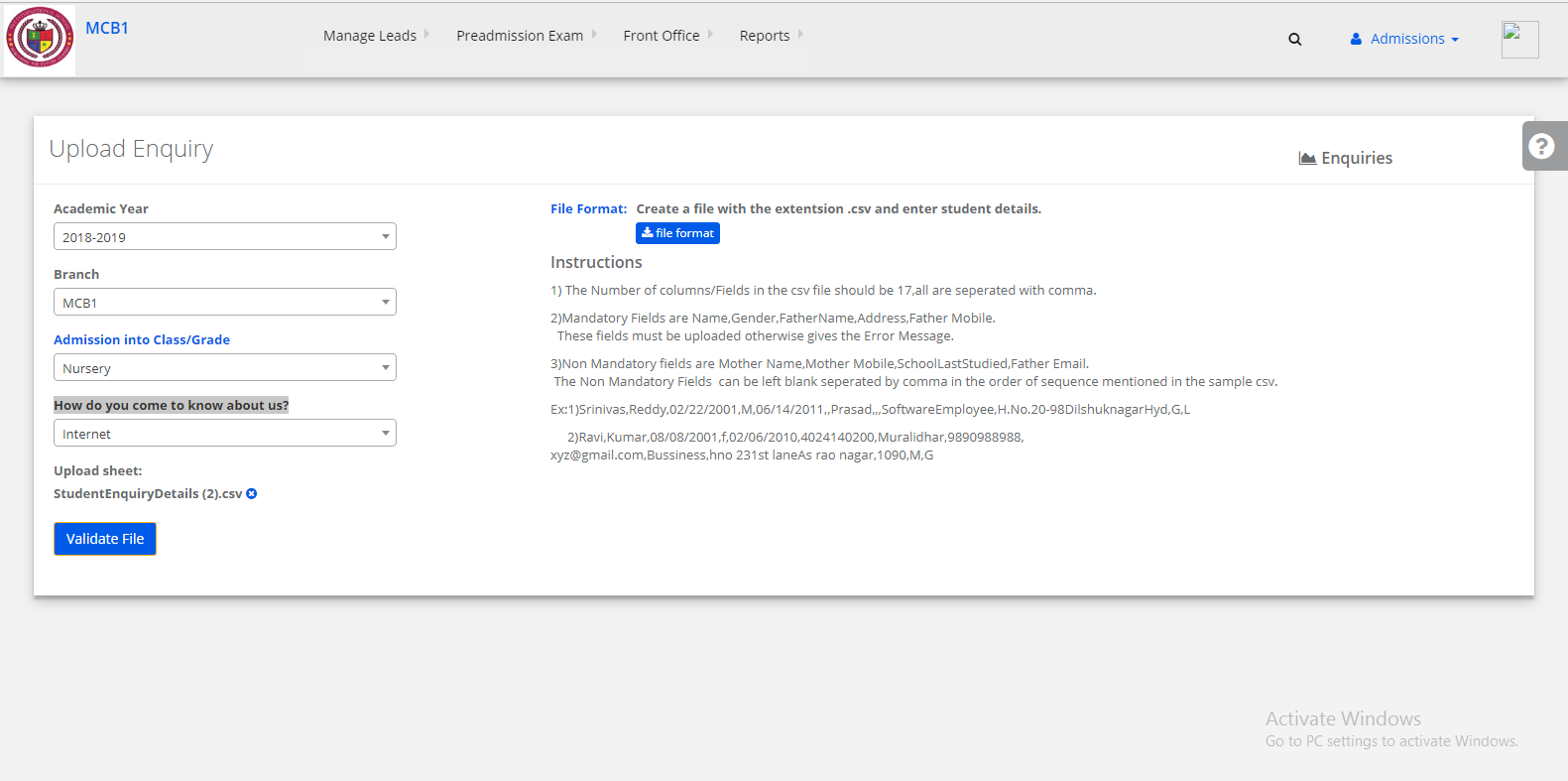
Step 6: Then we get the correct count & incorrect count of the data. If we get the correct count then click on upload. Enquiry Form is uploaded successfully. If we get the incorrect count of data it means we have errors on file Follow the above steps until the file count is correct.
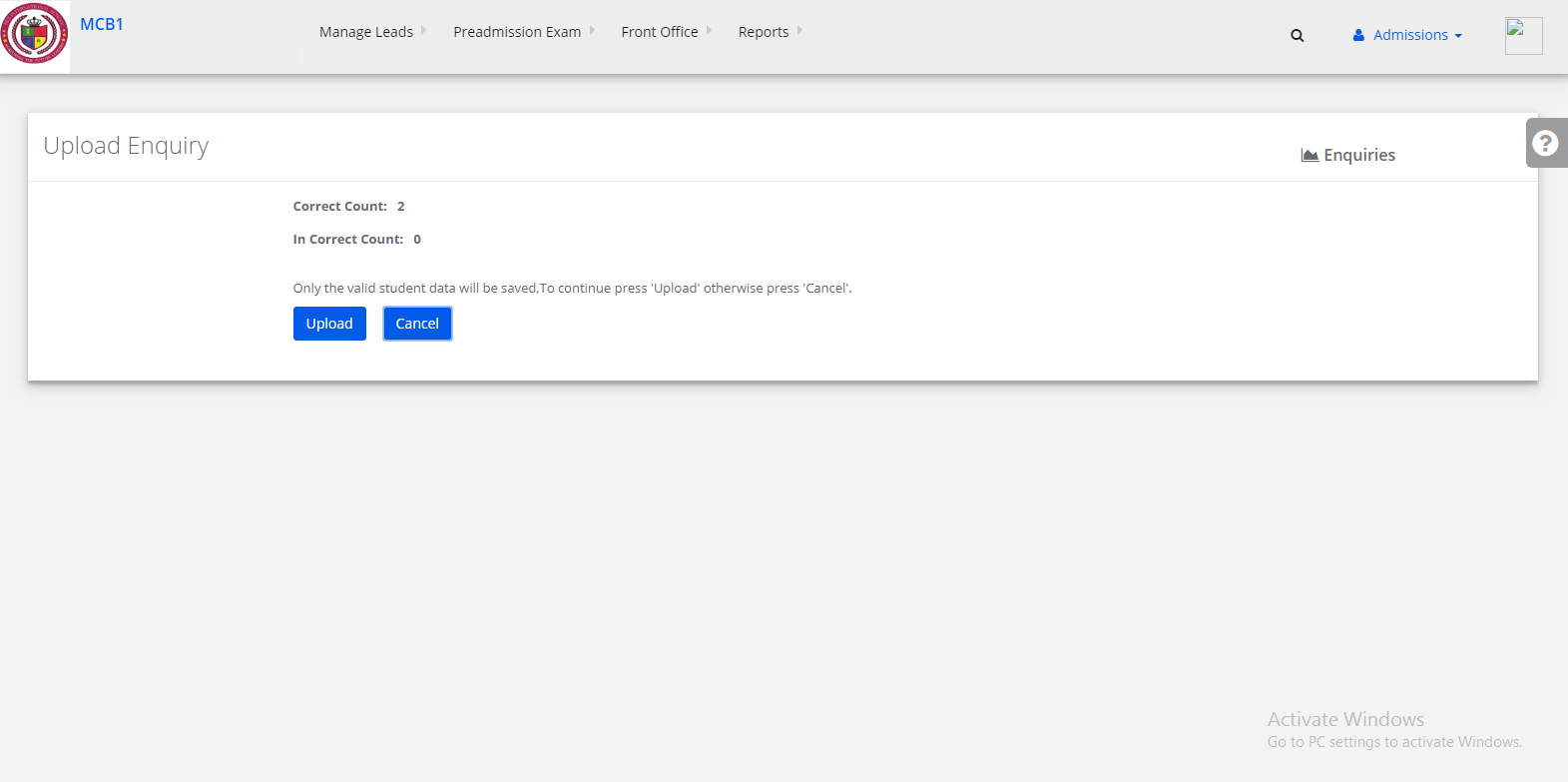
Step 7: Enquiry Form is uploaded successfully.