Step 1: Login to MCB and Switch to branch level by clicking on Change access level on the right panel as you click on the user profile picture.

Step 2: Click on the user type against the branch name.
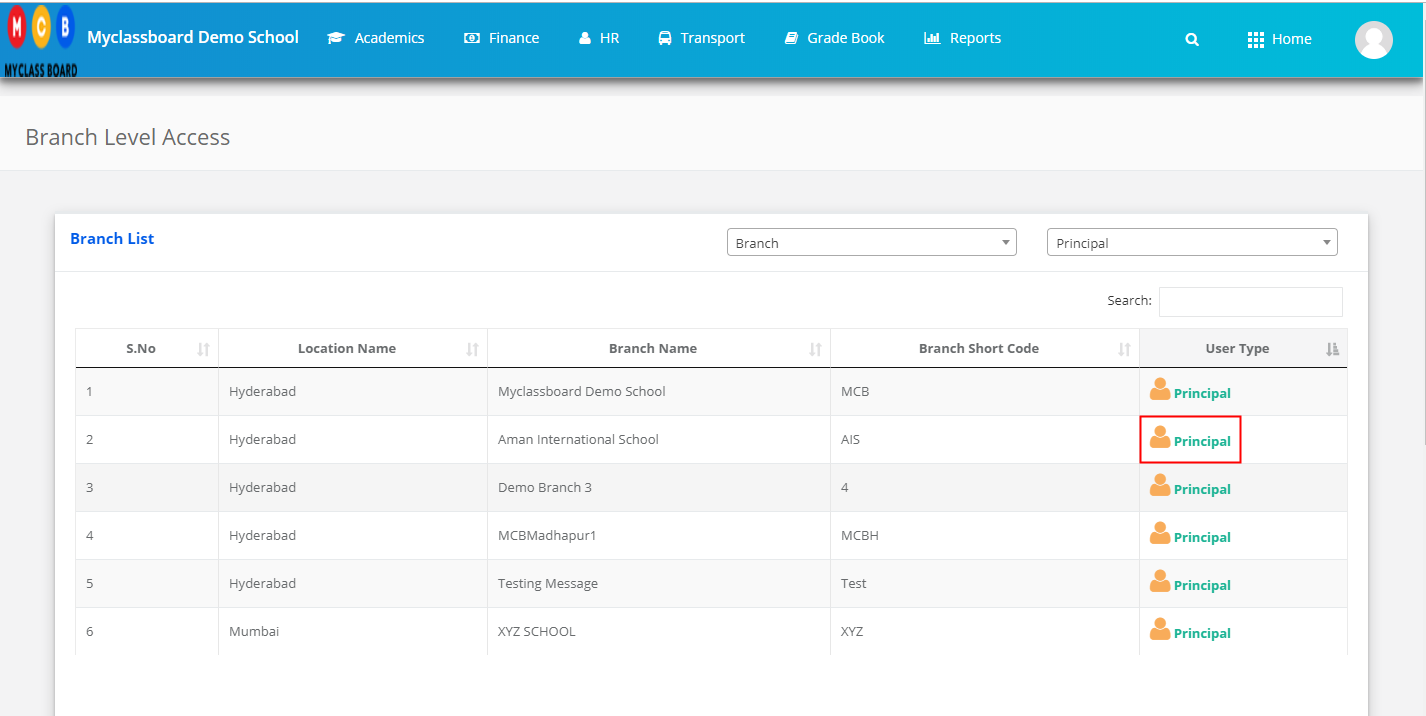
Step 3: Click on the Gradebook on the top menu bar.
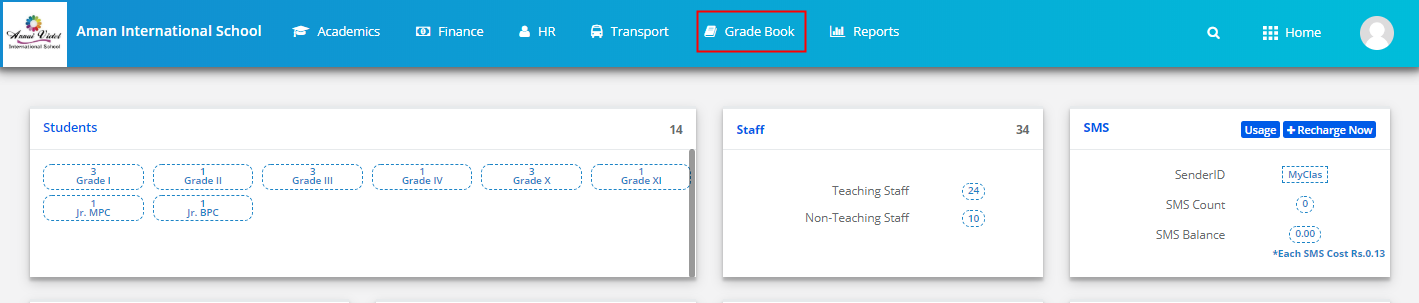
Step 4: Choose Exam Marks and Grades Report option under the Analysis menu.

Step 5: Choose Class, Section, Term, Evaluation, Test name and Click on Get.
Please uncheck include failing in Rank to exclude fail students in Rank Generation.
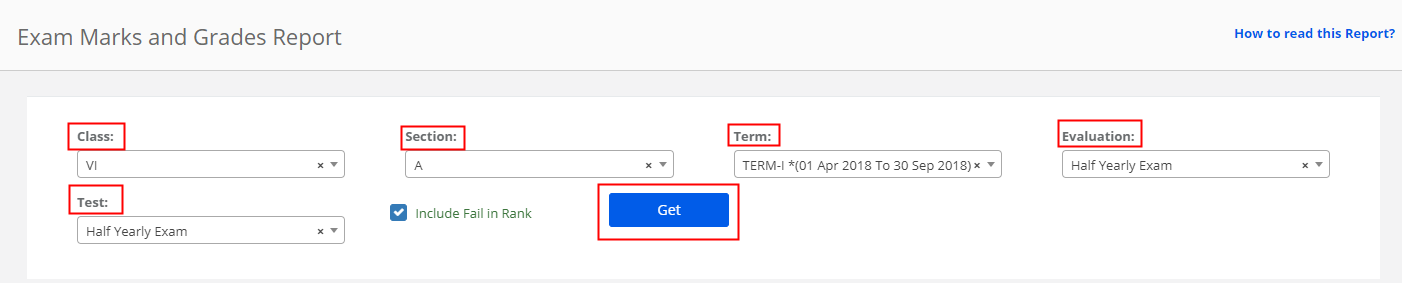
Step 6: Click on the Excel icon available on the top left corner to export the report.
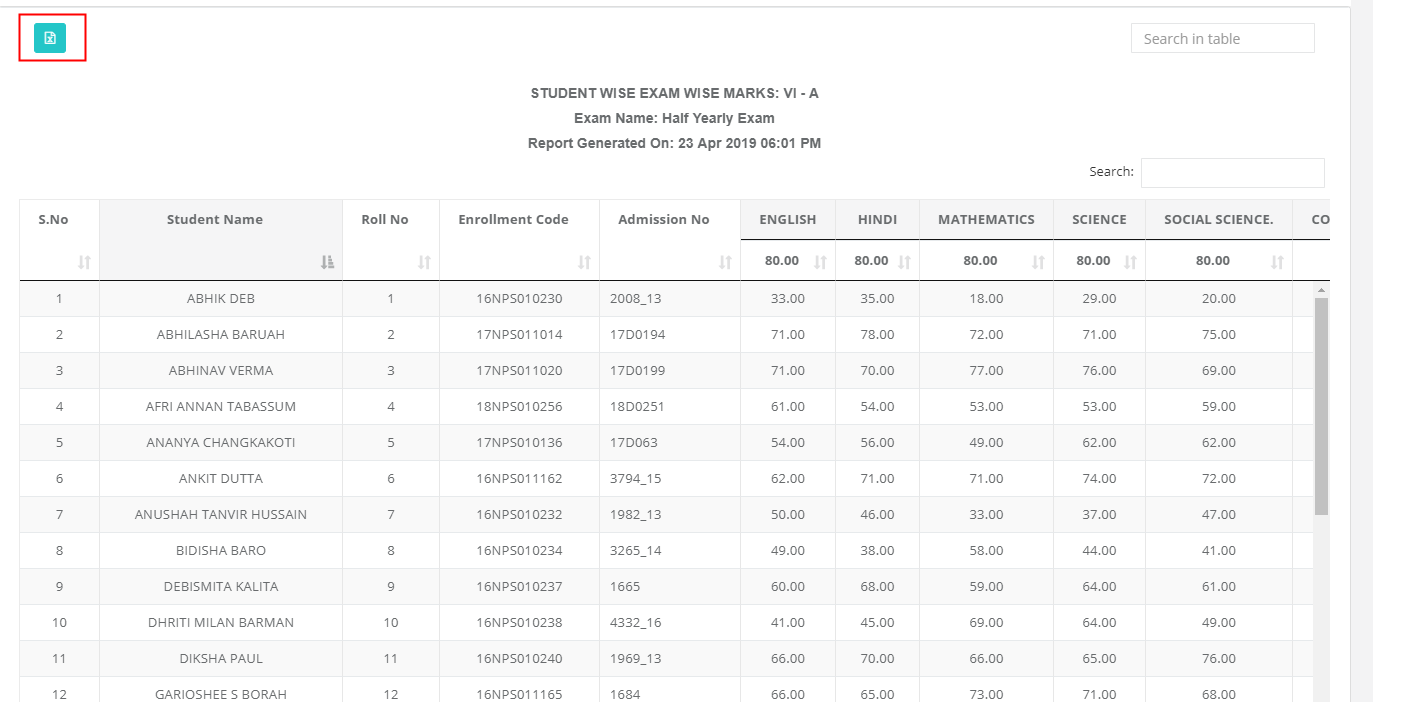
How to read this Report?
This report is generated when the test name is the same across all subjects under one evaluation.
It will list the test scores of all subjects along with Grand Total, Percentage, Section wise Rank, Class wise Rank, Remarks given in the Grading Scale.
Include Fail in Rank: This report provides flexibility to add or remove failed students from the Rank sequence.
Fail Criteria: If a student scores less than the test minimum mark which is set for the test or Absent for the test, then the student is considered as failed.
Total: Sum of test marks scored in the subjects
% of Marks: Sum of test marks obtained / Sum of Max. Marks of the tests * 100
Sec. Rank: Ranks are allocated based on the percentage obtained from Highest to Lowest order across the section.
Class Rank: Ranks are allocated based on the percentage obtained from Highest to Lowest order across all sections of a class.
Remarks: Remarks show the Failed status of students.
