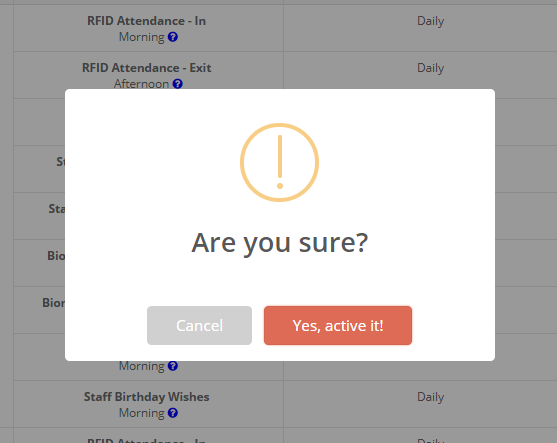How are Notification Alerts useful for schools?
Receive a snapshot of important information specific to Branches without having to login MCB on your mobile through Notifications.
Notification Alerts provide timely updates on the following areas on a daily basis for your review.
Notification Alerts:
RFID Attendance – In: When a student walks through / Swipe the RFID in the school for the first time in the day
RFID Attendance – Exit: When a student walks through / Swipe the RFID in the school for the last time in the day.
Student Attendance: When attendance of the student is marked for the day in daily attendance.
Staff Attendance – First session: When a staff punches in biometric machine / swipe the RFID Card / walks through the gate while entering the campus.
Staff Attendance – Second session: When a staff punches in biometric machine / swipe the RFID Card / walks through the gate during while leaving the campus.
Biometric Student Attendance – In: When a student punches in the biometric machine while entering the campus.
Biometric Student Attendance – Exit: When a student punches in the biometric machine while leaving the campus.
Student Birthday Wishes: Wishes to students on their Birthday
Staff Birthday Wishes: Wishes to Staff on their Birthday
How to use?
Step 1: Login to MCB with System Admin credentials.
Step 2: Select “Home” on the right-hand top corner.
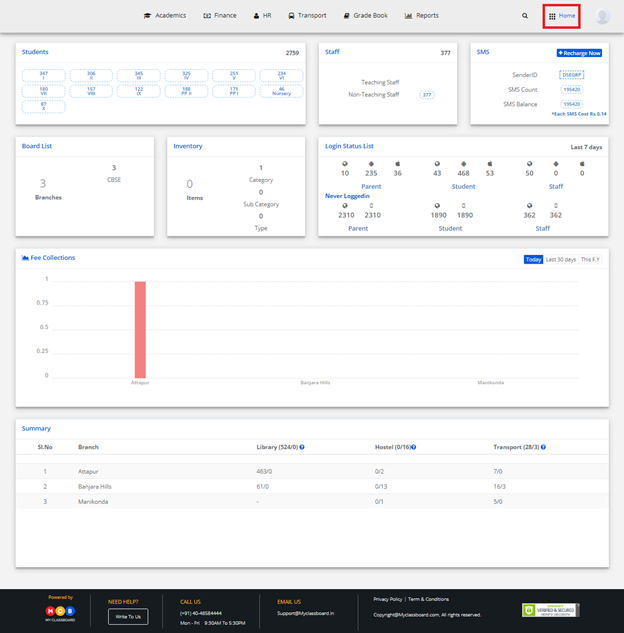
Step 3: Select Communication. You will be redirected to the “Communication” page
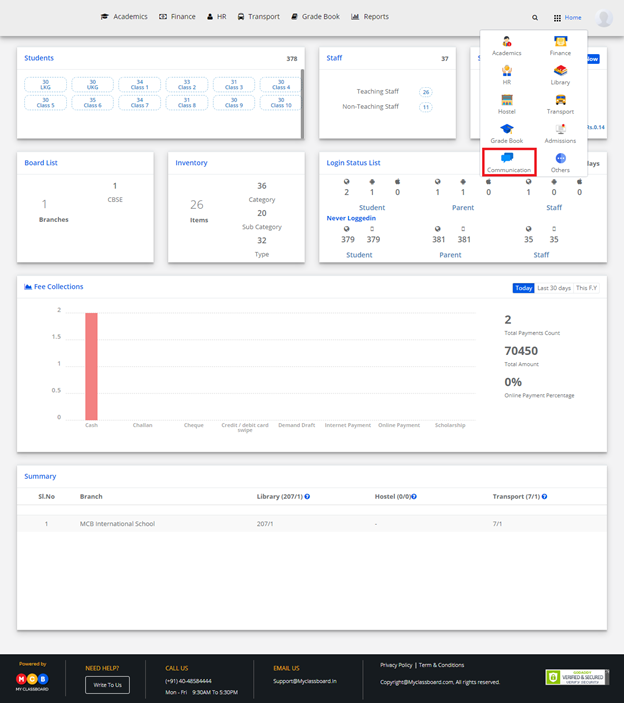
Step 4: Choose Notification Alerts option under Communication Alerts Menu.
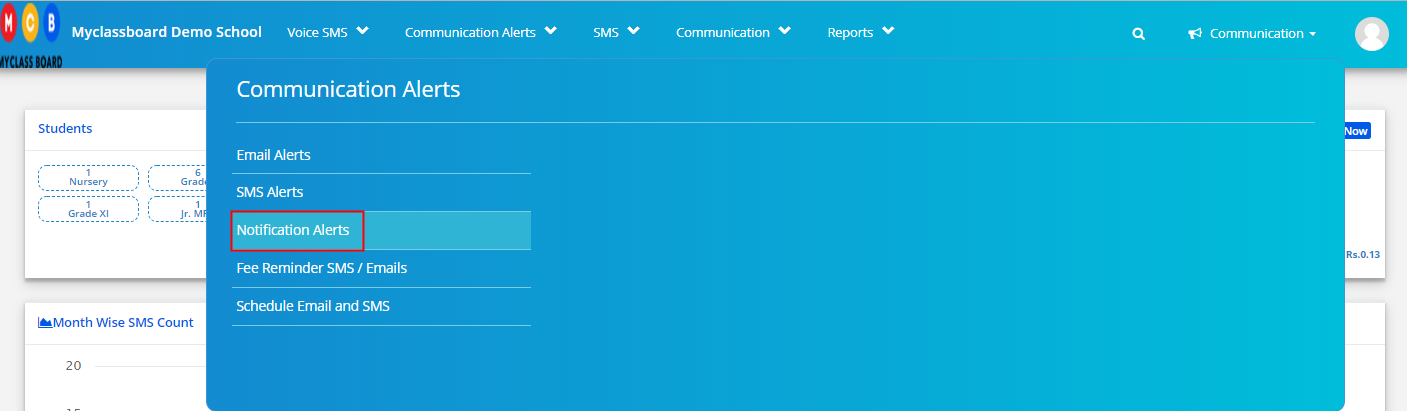
Step 5: When you click on the question mark at the notification type, it will show the message format of the notification. Choose the time to send the notification from the available options under Schedule frequency. Click on Cross icon to activate/inactivate the Alerts.
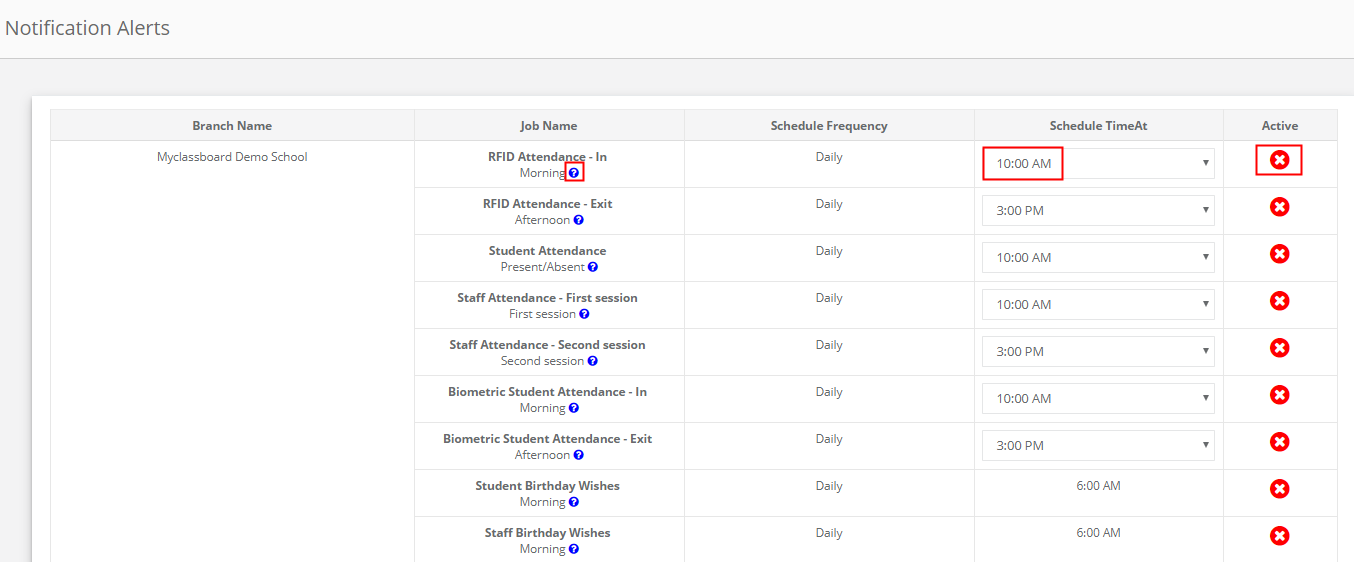
Step 6: Click Yes to confirm the Action.