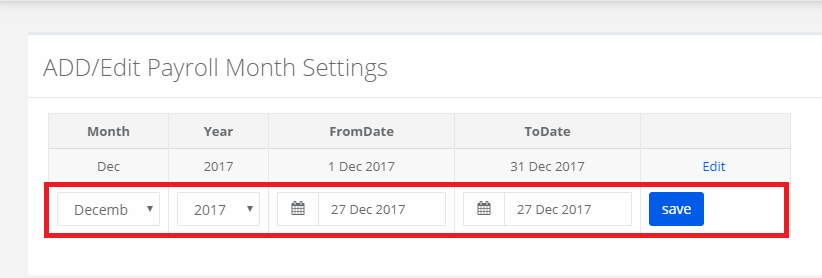No, we do not offer the facility to track the admission follow-ups.
How to change the default email and SMS templates?
To change default Email templates
Step 1: Sign in to the MyClassboard website with Admin login credentials.
Step 2: Go Branch Level Settings & then in Communications Click on Templates -Email and SMS.
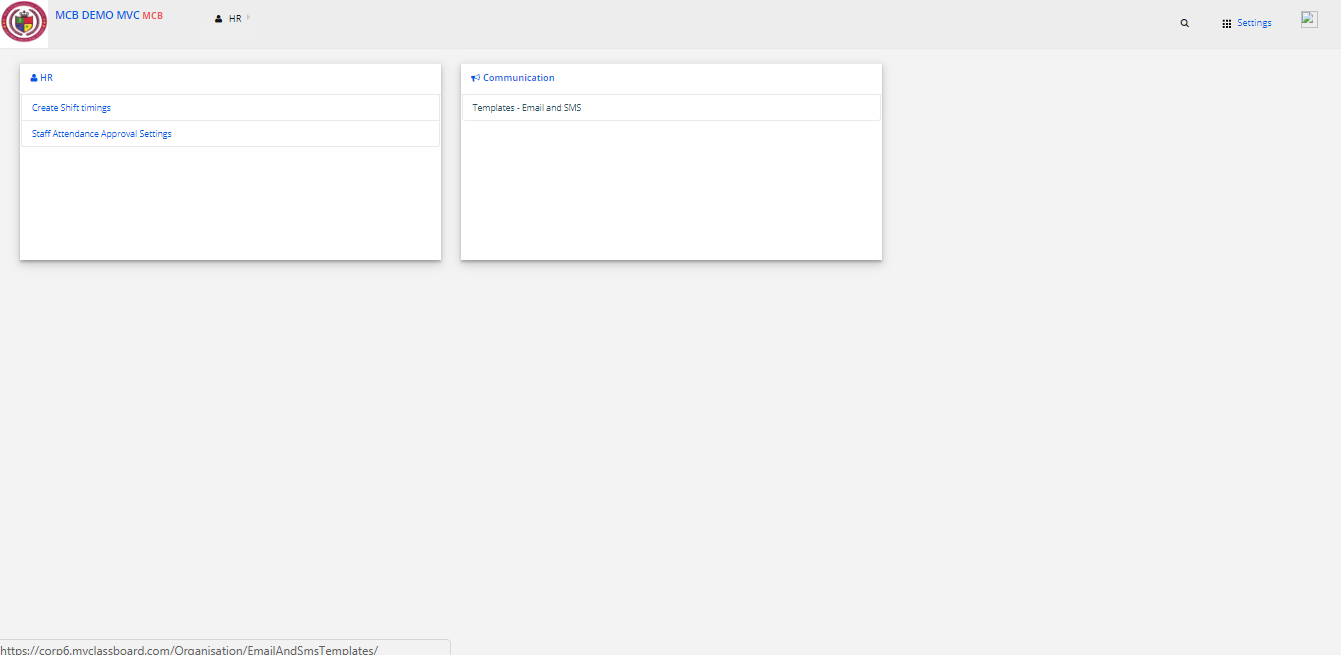
Step 3: Select EMAIL then Click on ADD Template.
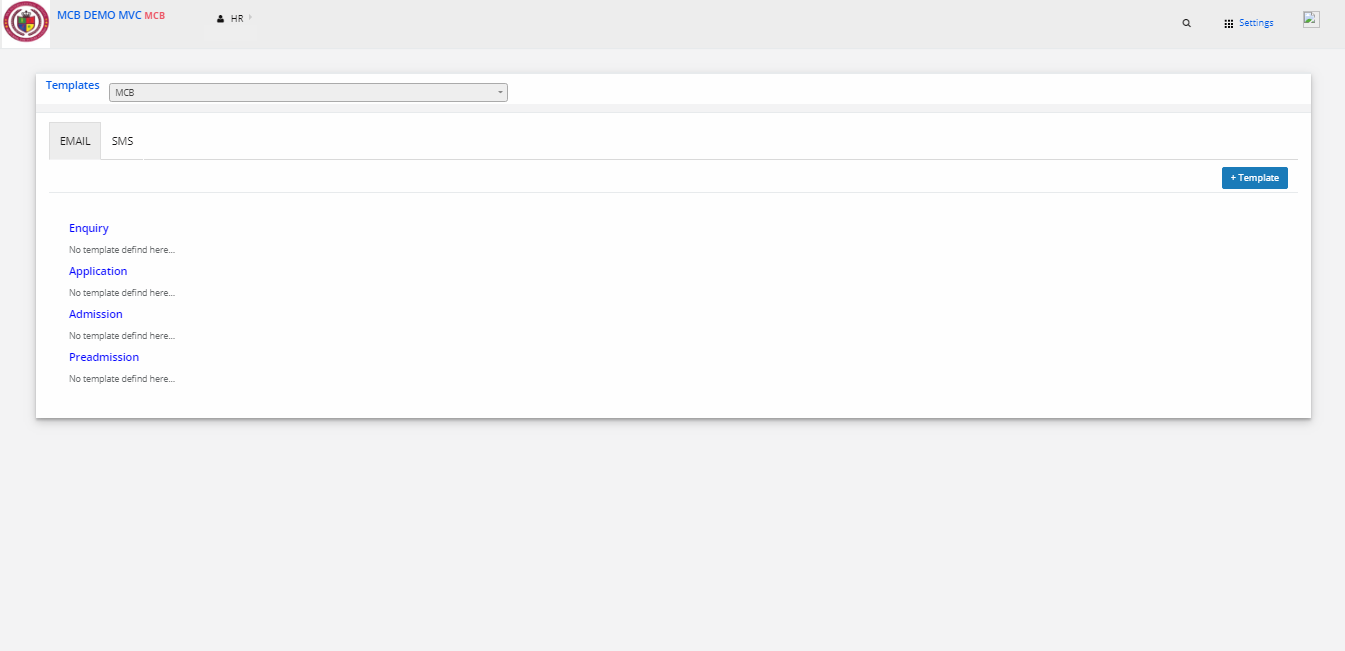
Step 4: Then select the Form type as Enquiry & after making the necessary changes click on save.
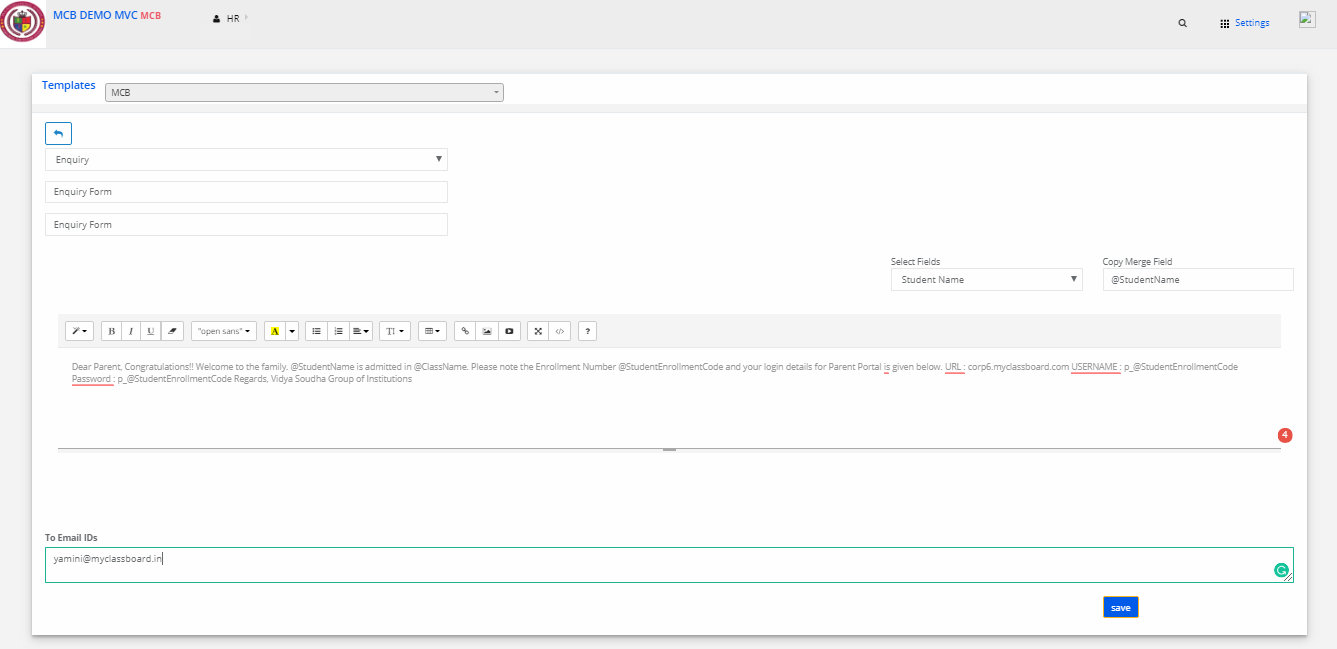
Step 4: Your default Email Template is changed successfully.
To change default SMS templates
Step 1: Sign in to the MyClassboard website with Admin login credentials.
Step 2: Go Branch Level Settings & then in Communications Click on Templates -Email and SMS.
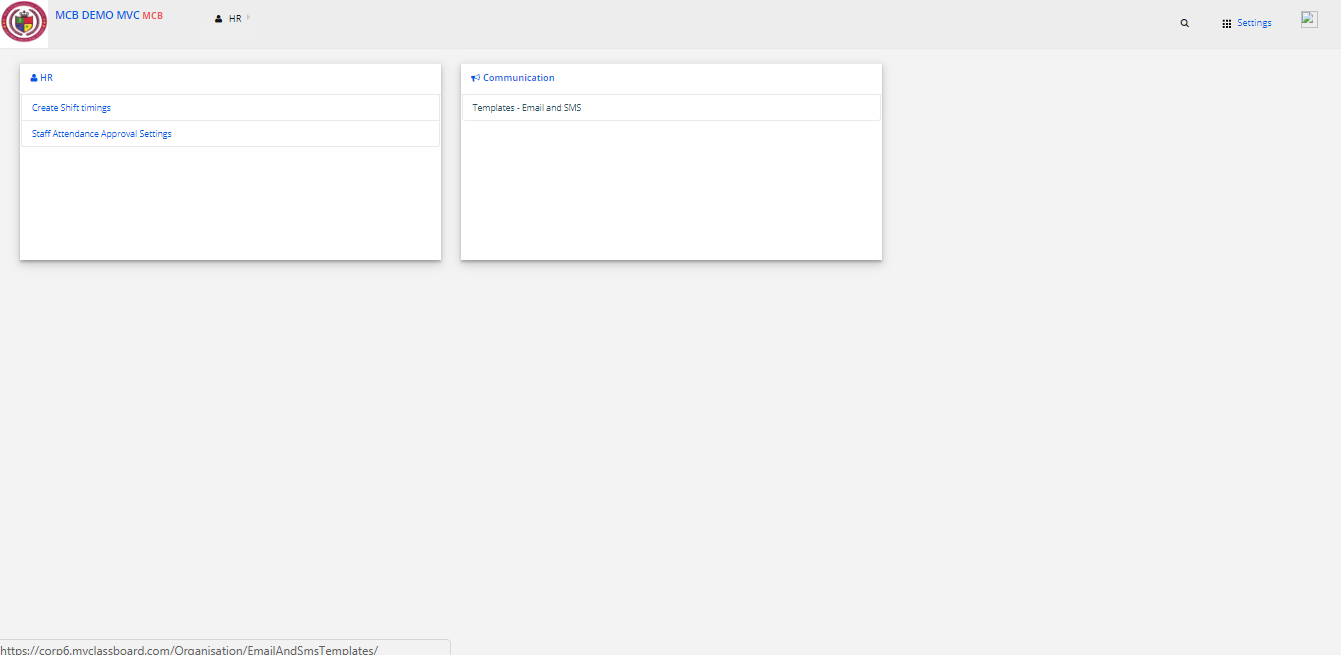
Step 3: Select SMS then Click on ADD Template.
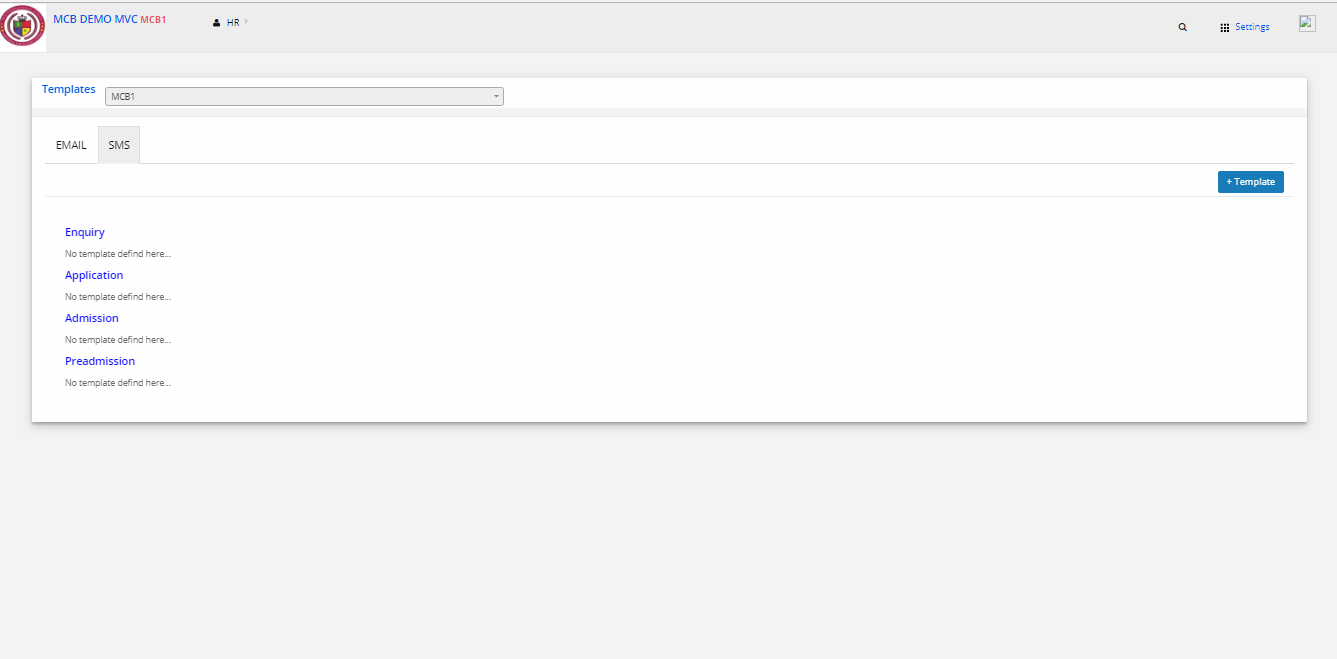
Step 4: Then select the Form type as Enquiry & after making the necessary changes click on save.

Step 5: Your default SMS Template is changed successfully.
We generally advertise in newspaper, TV etc. How to add these in enquiry forms?
To add Sources to Enquiry Forms
Step 1: Sign in to the MyClassboard website with Admin login credentials.
Step 2: Go to Settings, in Admissions Module click on Enquiry Settings.
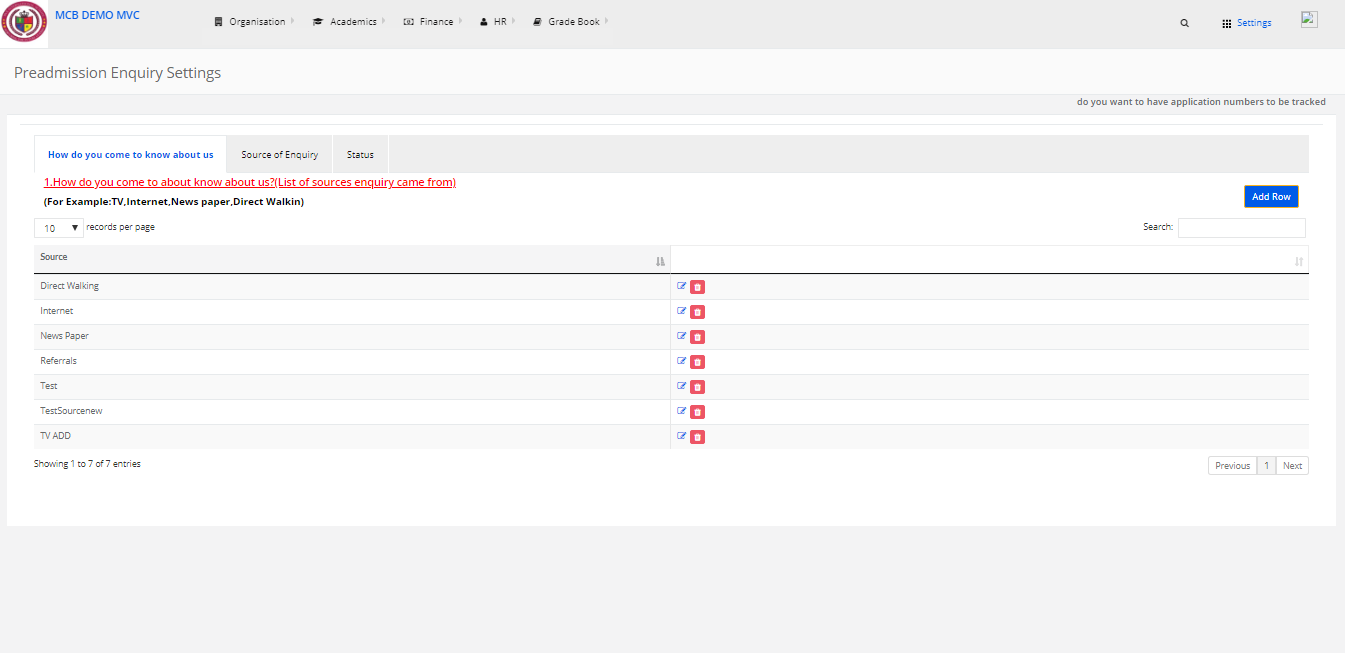
Step 3: Click on ADD ROW to add the list of Sources from where the enquires came.
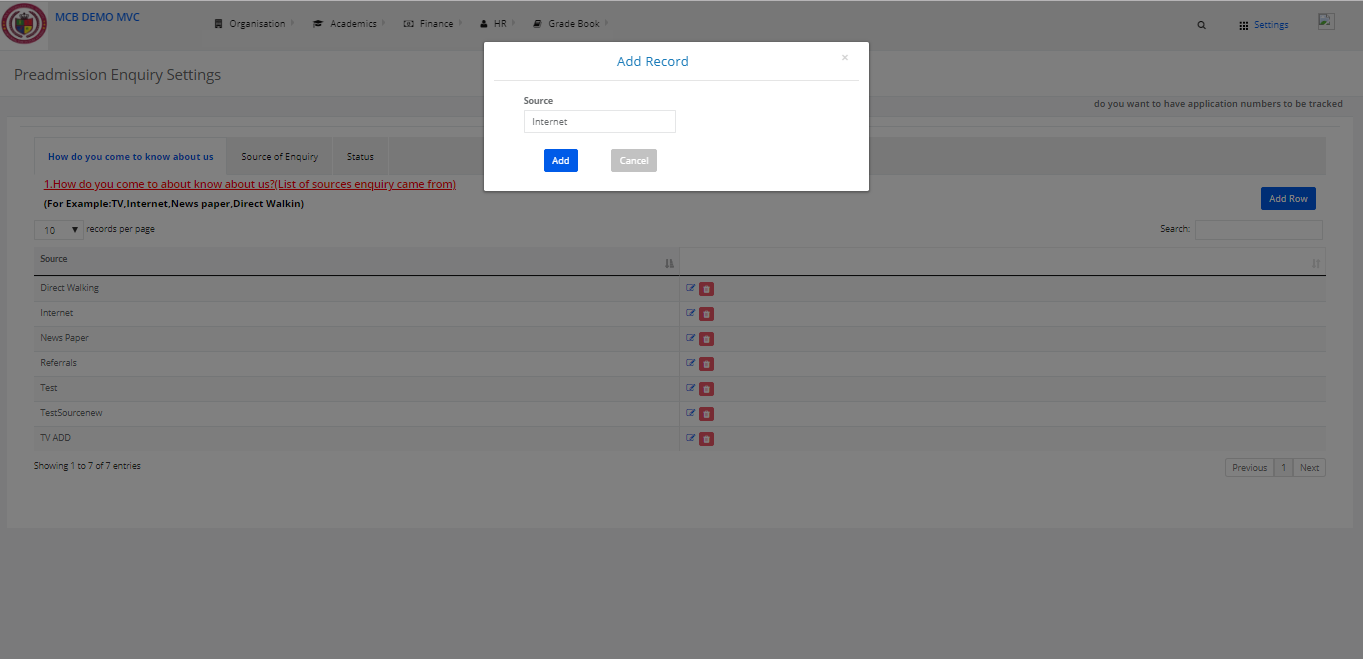
How to Edit or Cancel an Enquiry form?
To Edit an Enquiry Form
Step 1: Sign in to the MyClassboard website with Admin login credentials.
Step 2: Select Admissions from Home
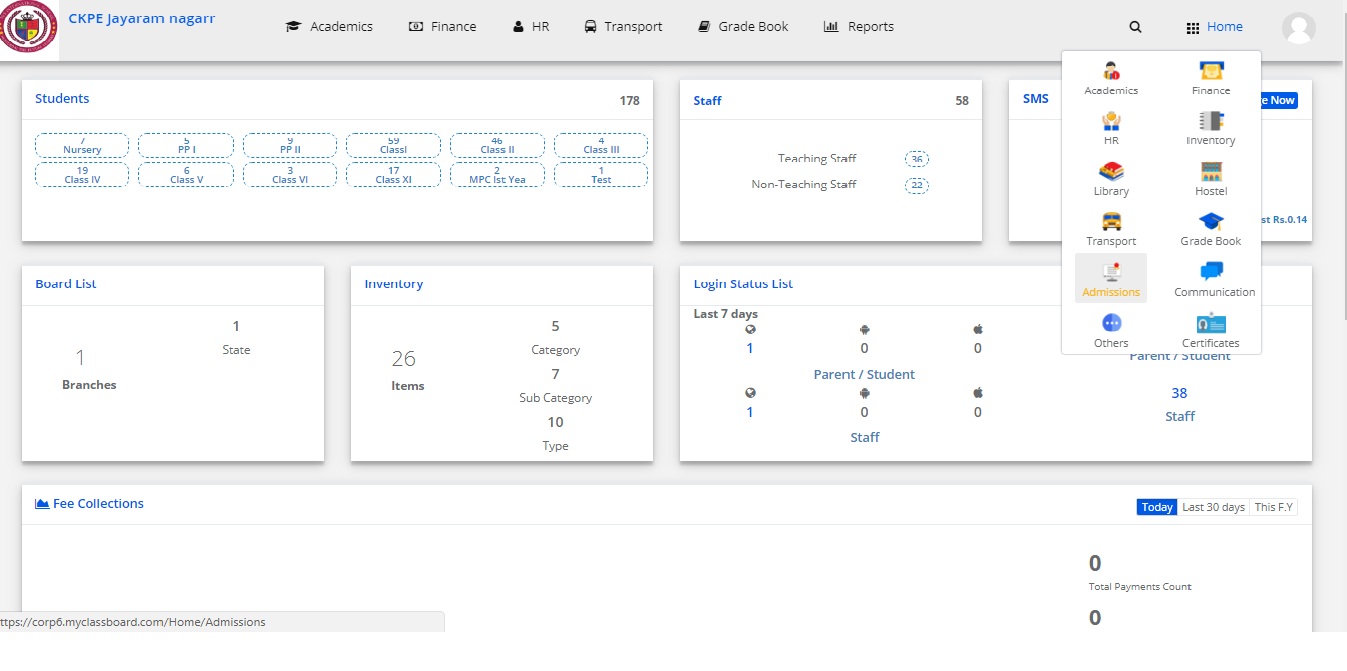
Step 3: Click on front office and select Enquiry Form.
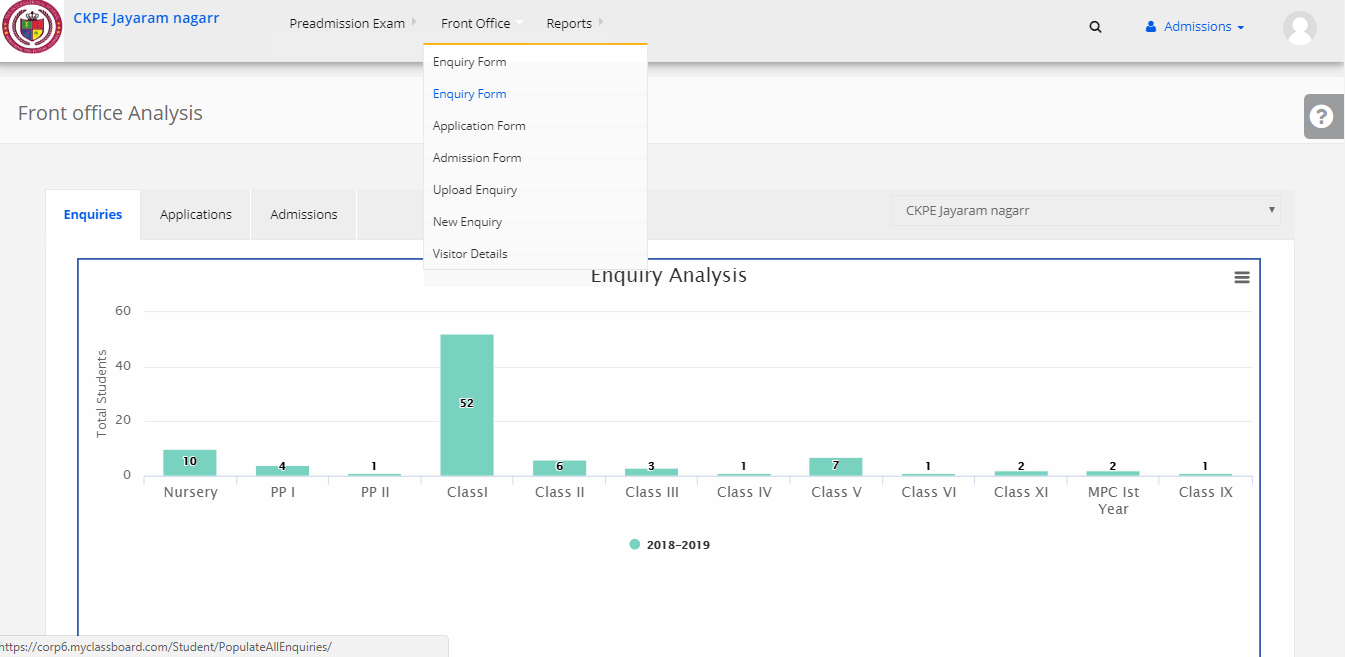
Step 4: Enter the Enquiry Form created date and then click on Get.
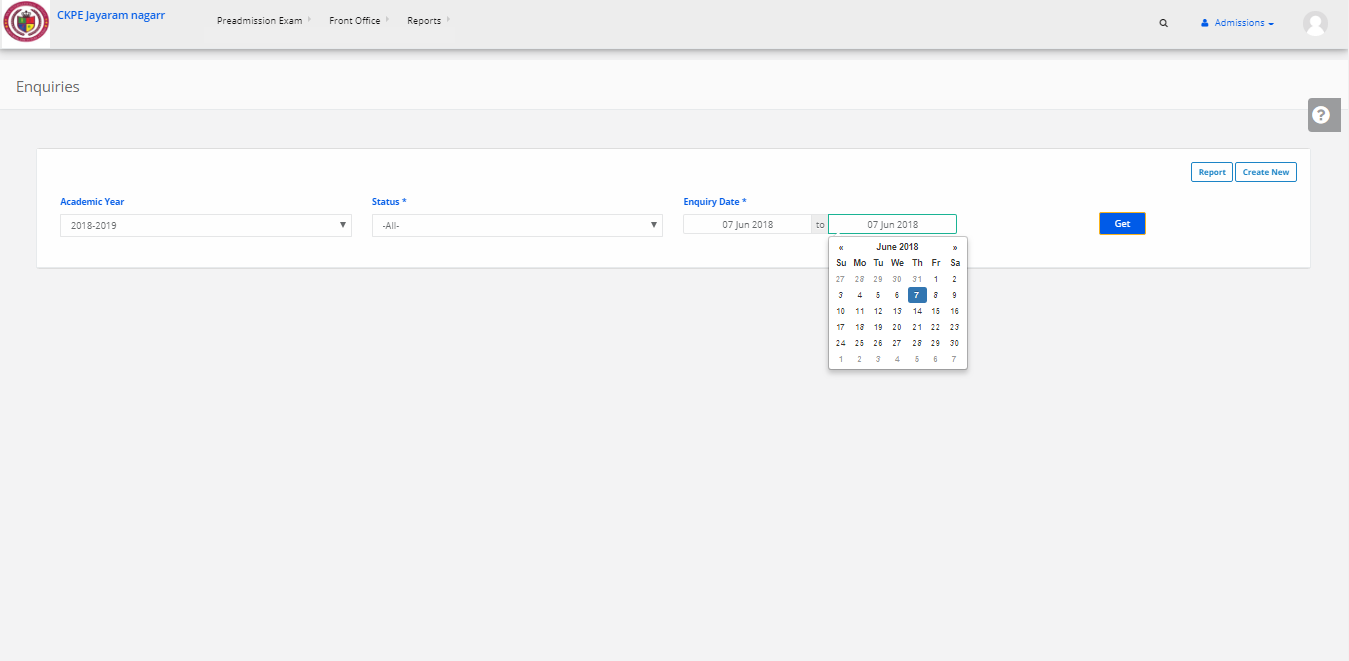
Step 5: If more than one enquiry is displayed you can search through the enquiry code on the right corner. Then you can find your Enquiry Form.
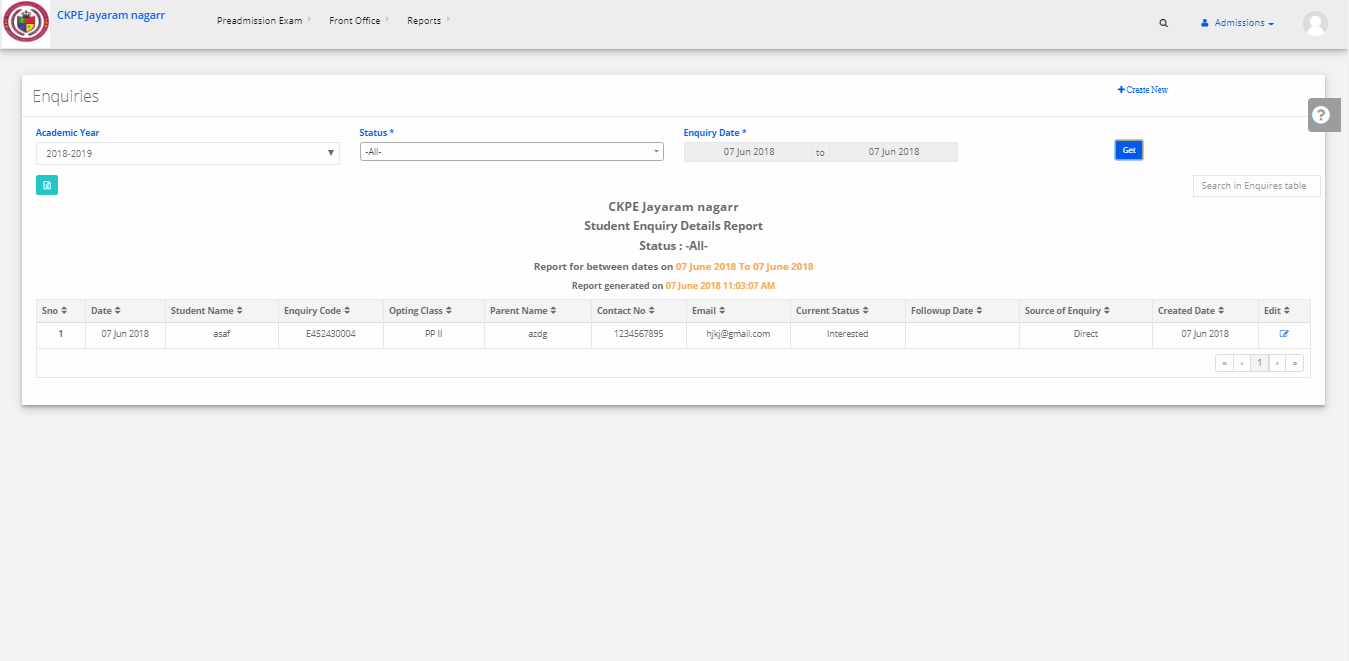
Step 6: Then you can click on edit button from that enquiry.
Step 7: Enquiry Form will be opened you can edit that and then click on save.
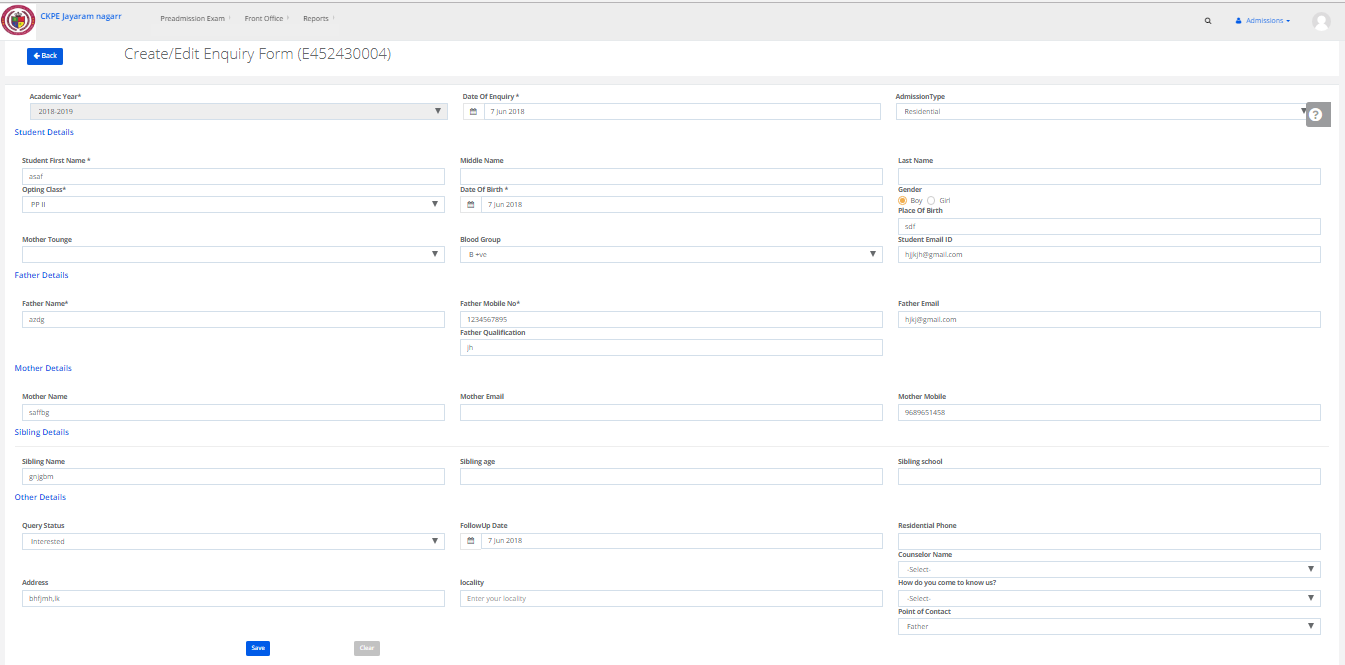
To Cancel Enquiry form:
Step 8: Sign in to the MyClassboard website with Admin login credentials.
Step 9: Select Admissions from Home
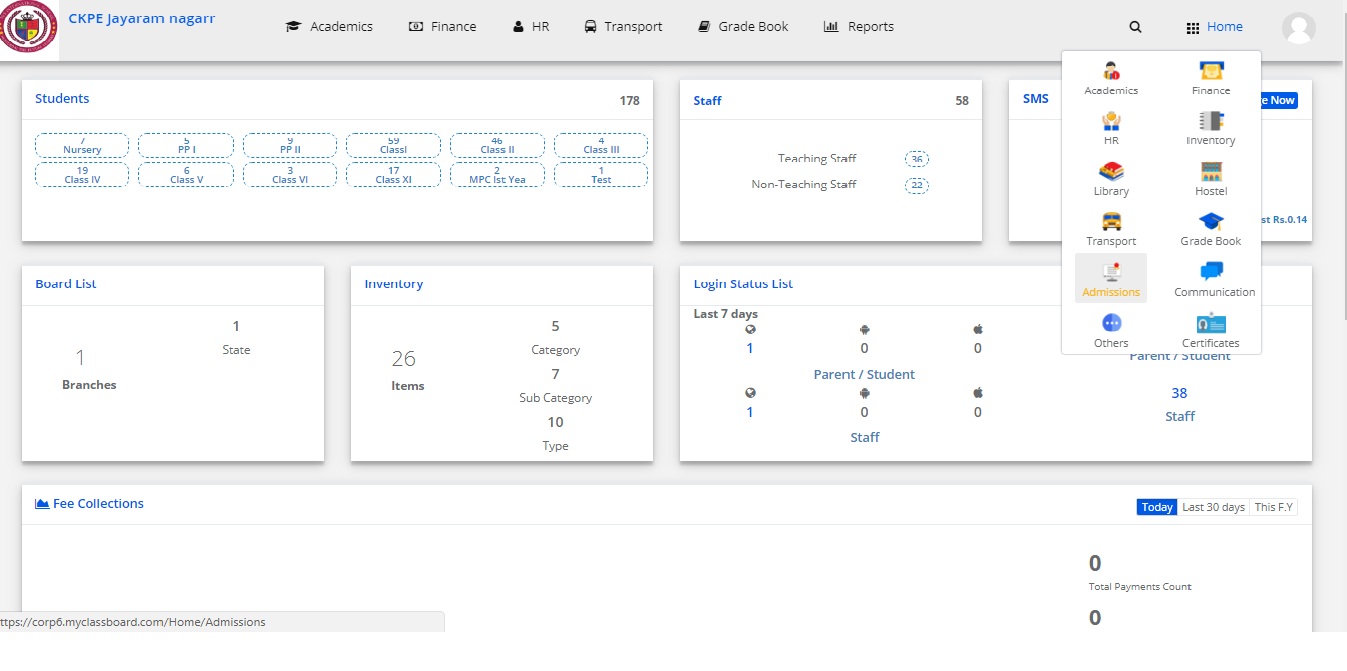
Step 10: Click on front office and select follow up.
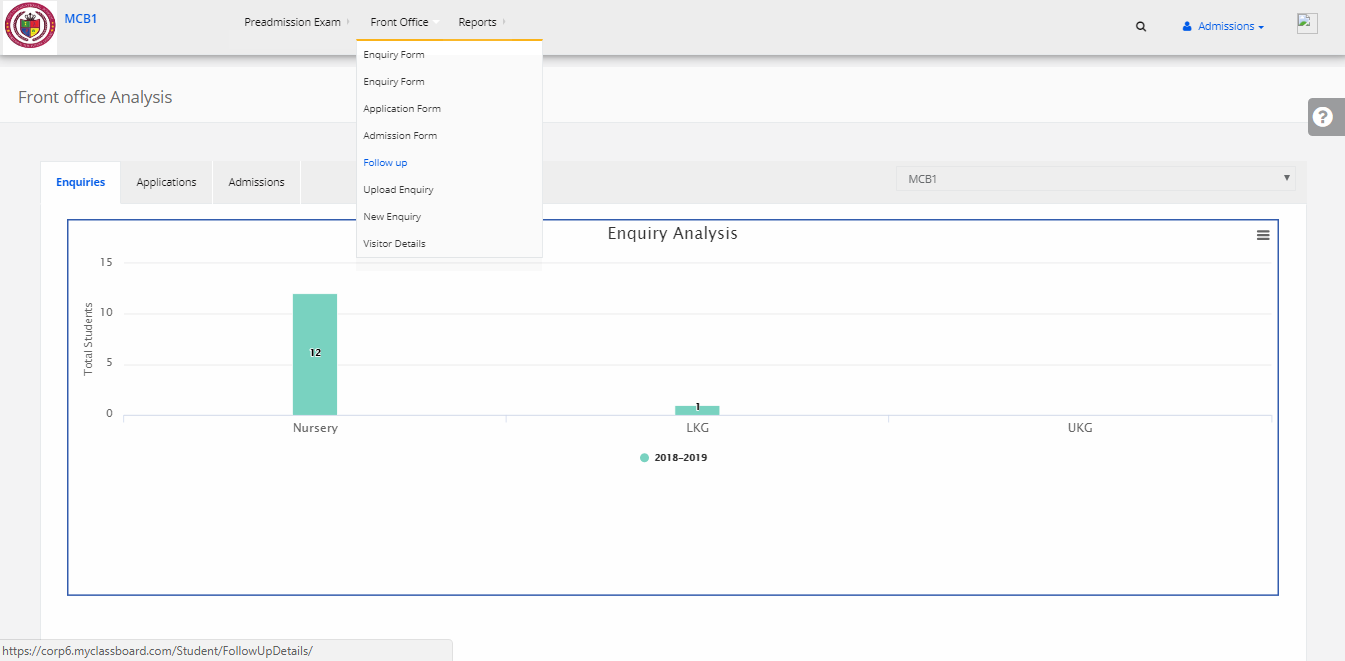
Step 11: Click on Date to get the enquiry details.
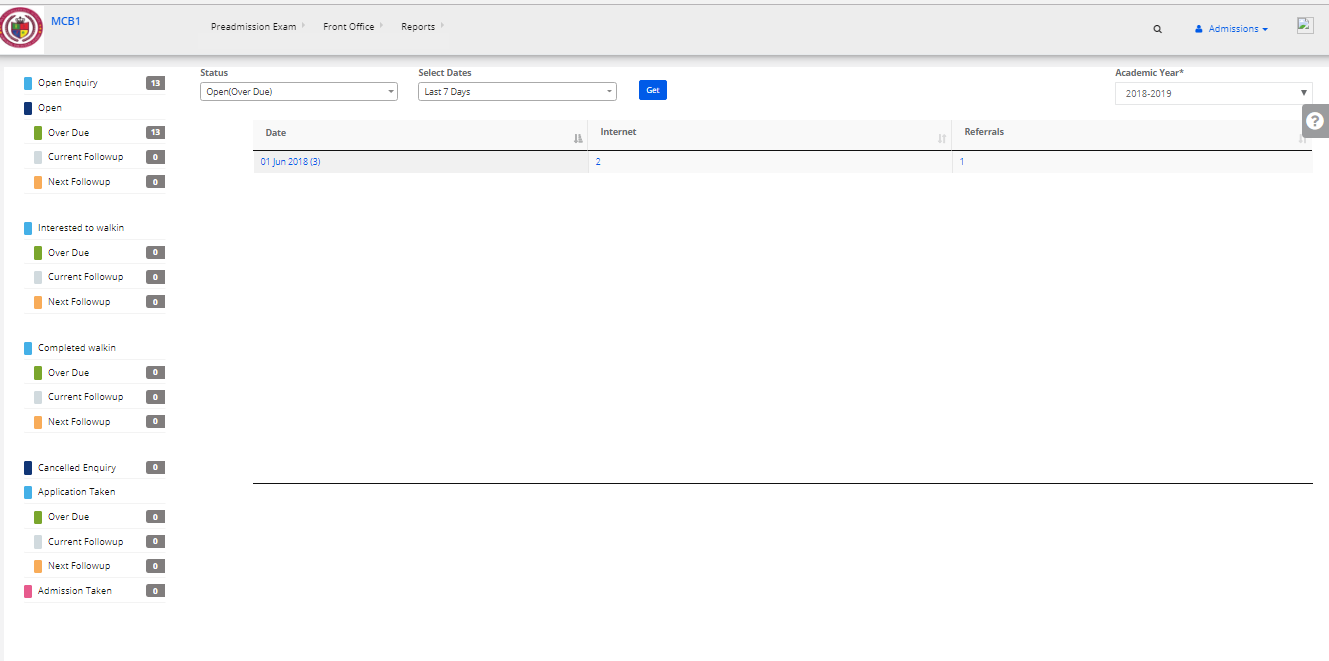
Step 12: Select the Enquiry form which you have created.
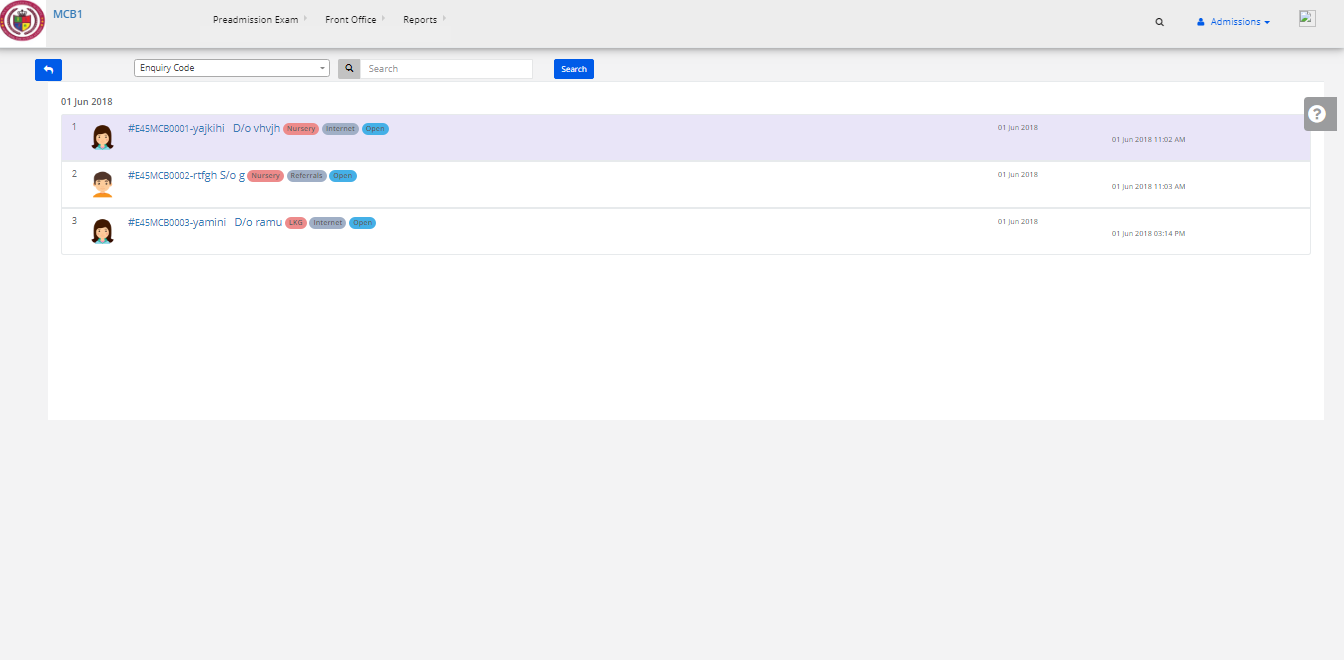
Step 13: Enter the remarks in Inactive Status Details like “Not Interested” or any and click save. Then click on Cancel Enquiry.

Step 14: Your enquiry is inactive now.
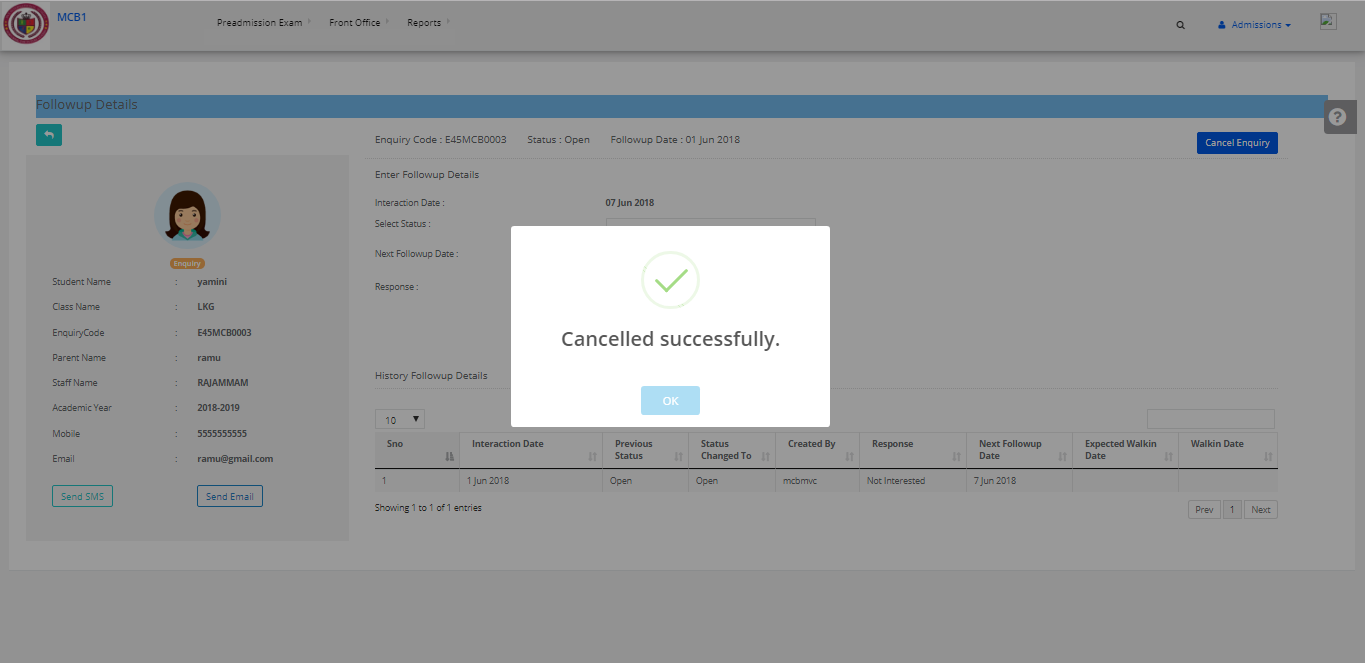
How to create an Enquiry form or How to enter details in Enquiry form?
Step 1: Sign in to the MyClassboard website with Admin login credentials.
Step 2: Select Admissions from Home.

Step 3: Click on front office and select Enquiry Form
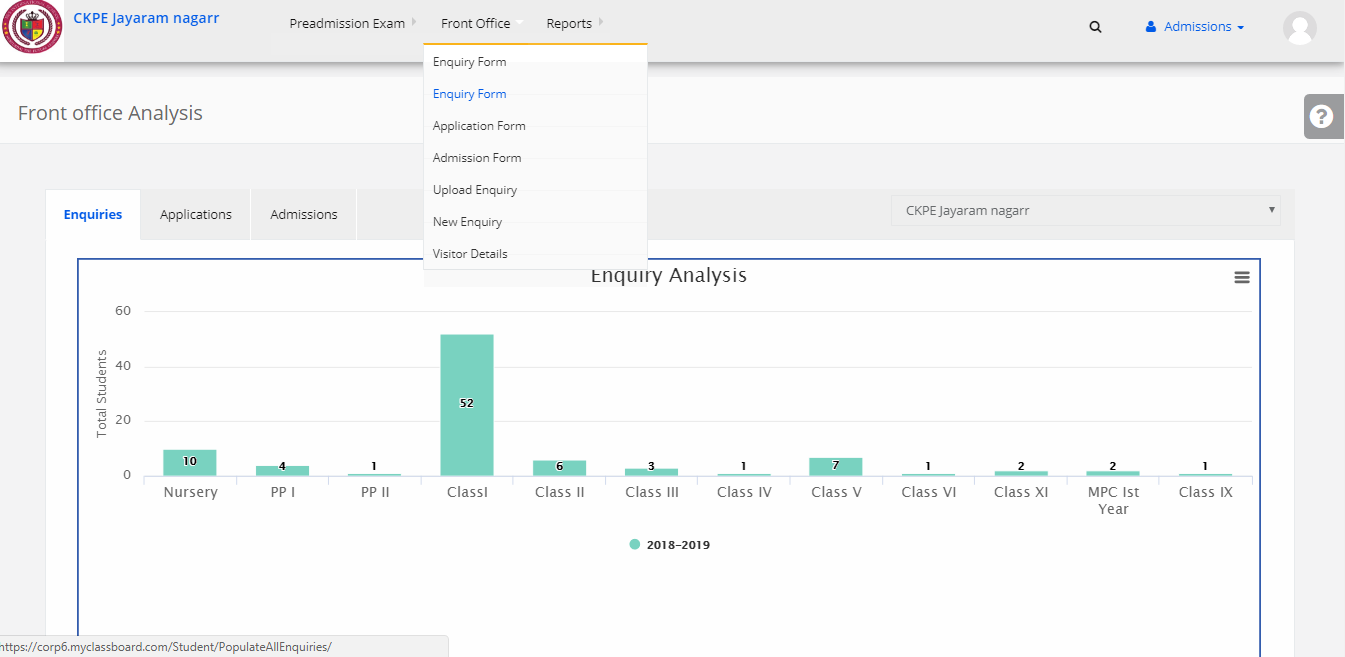
Step 4: Click on Create new on the right corner.

Step 5: A Dialogue box will appear, Select the academic year and enter your phone number and then click on search.

Step 6: Click on Continue to create new.
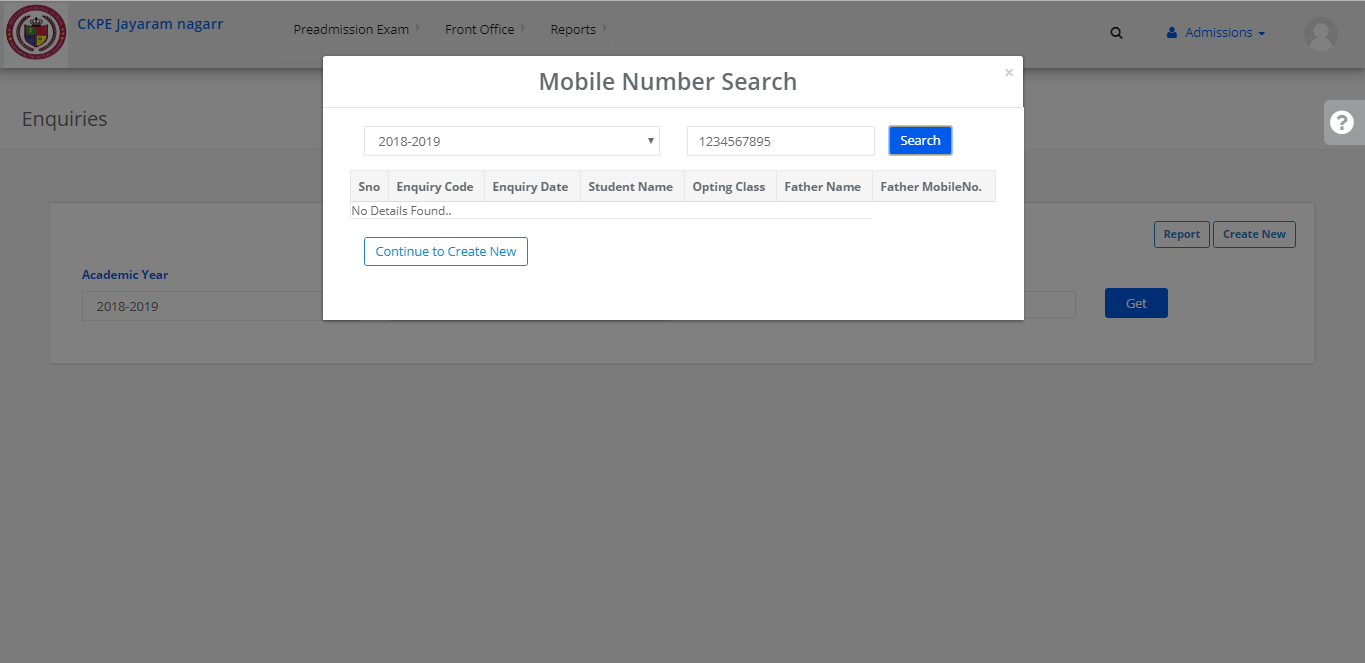
Step 7: Fill the enquiry form and then click on save.
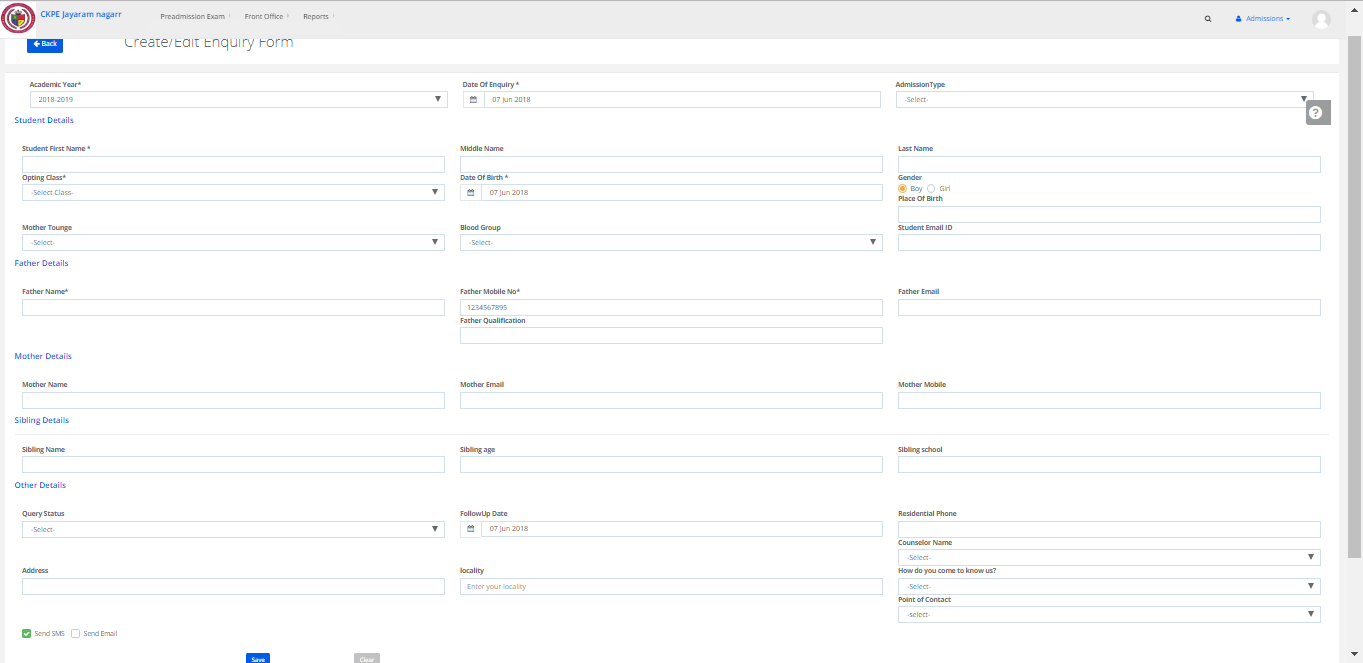
Step 8: Enquiry form will be saved successfully and Enquiry code will be displayed.

You can check whether your enquiry has been created or not. This is how you can do it.
Step 9: Go to search and click on Enquiry Search.

Step 10: Search by Enquiry code which is displayed while saving the form or By phone number which you have provided to create the form.
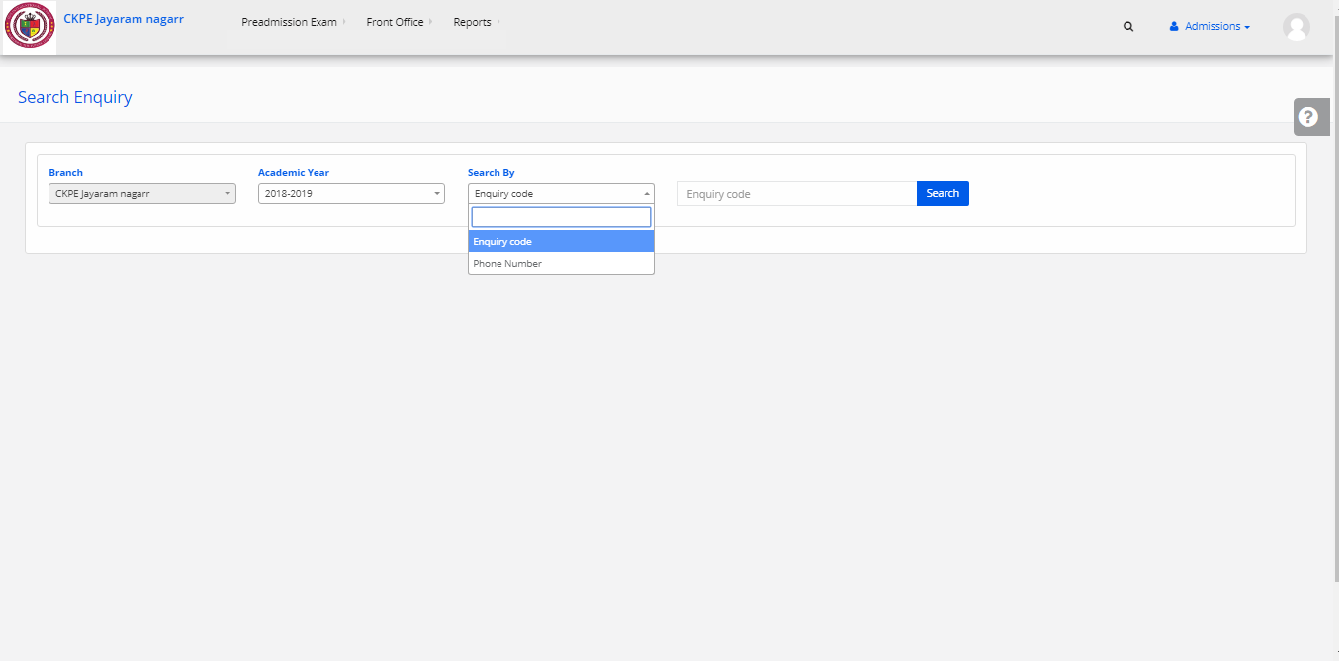
Step 11: If your Enquiry Form is saved successfully then it will be displayed here. Or you can create it again by following the above steps.
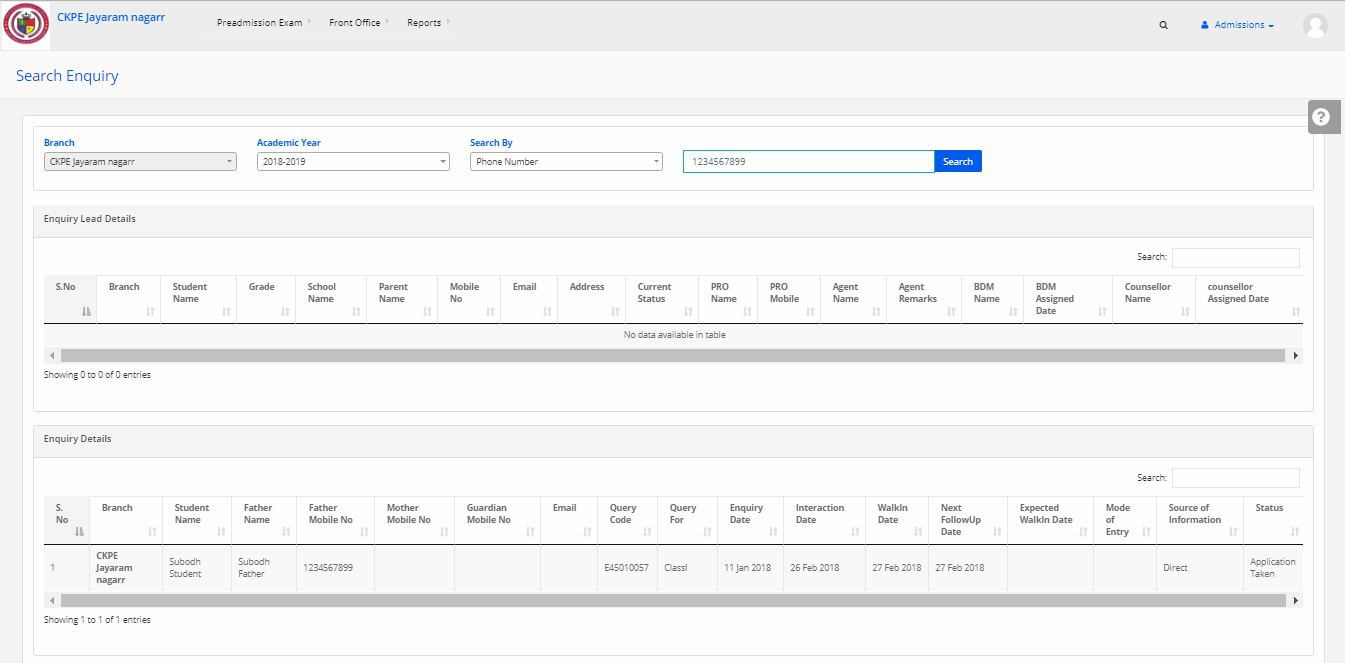
How to create Payroll month settings?
Step 1: Click on HR
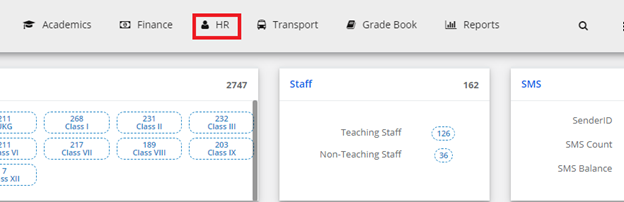
Step 2: Click on Staff Attendance

Step 3: Click on Staff Monthly Attendance
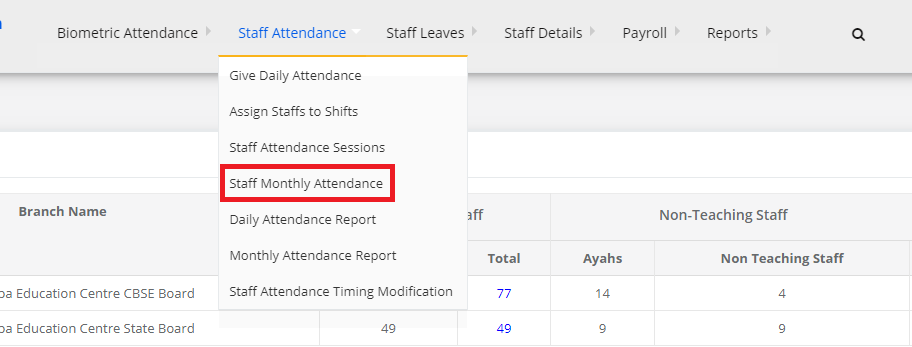
Step 4: Here you can find the Payroll month settings option available on the right side of the screen.
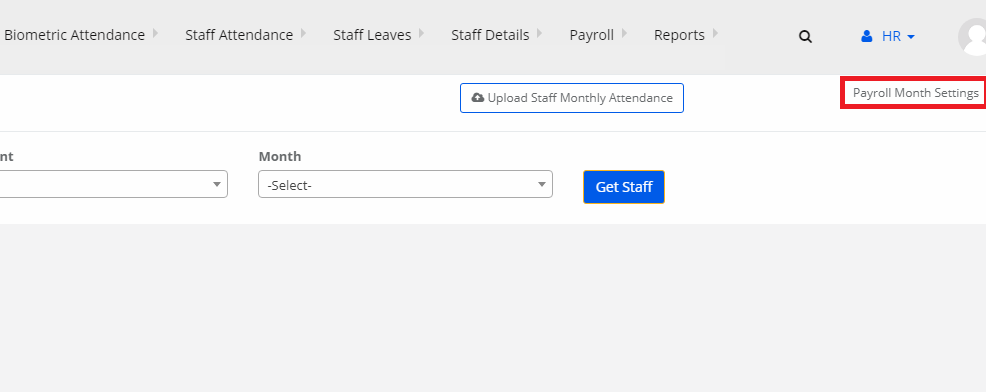
Step 5: Now you can select the month, and the year from date and to date.